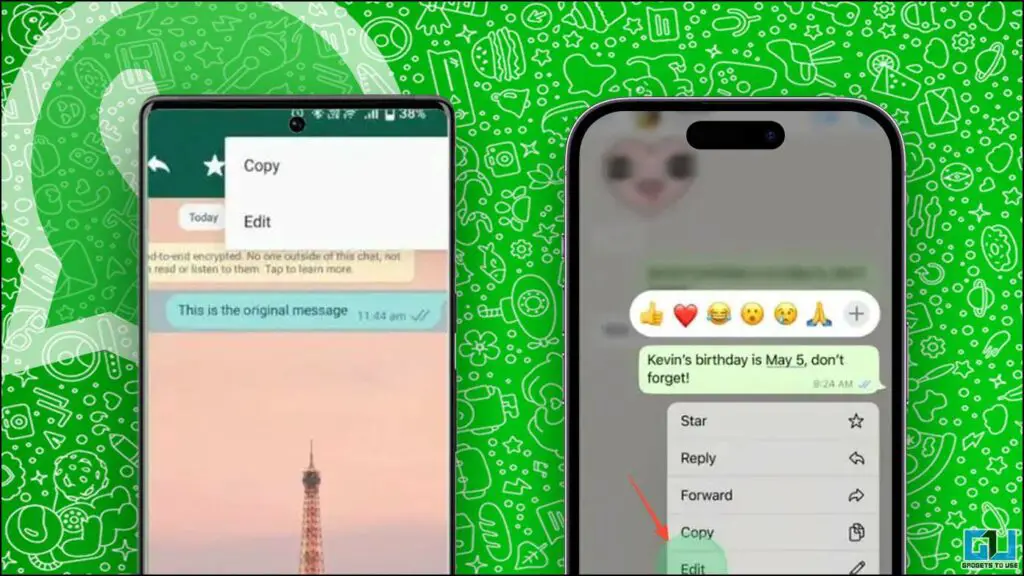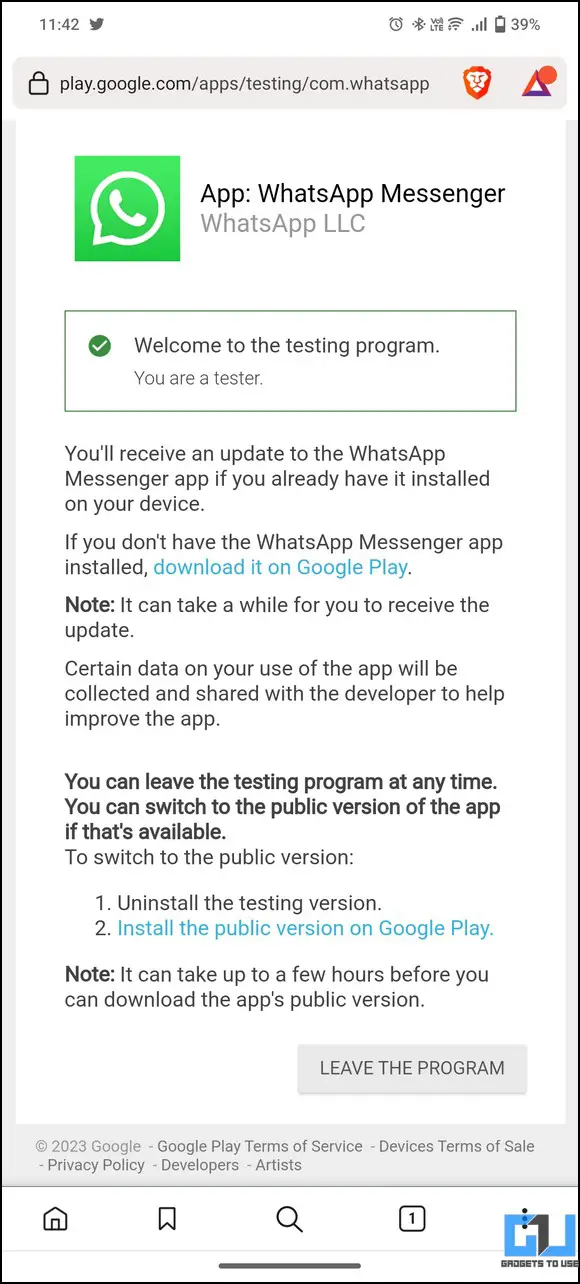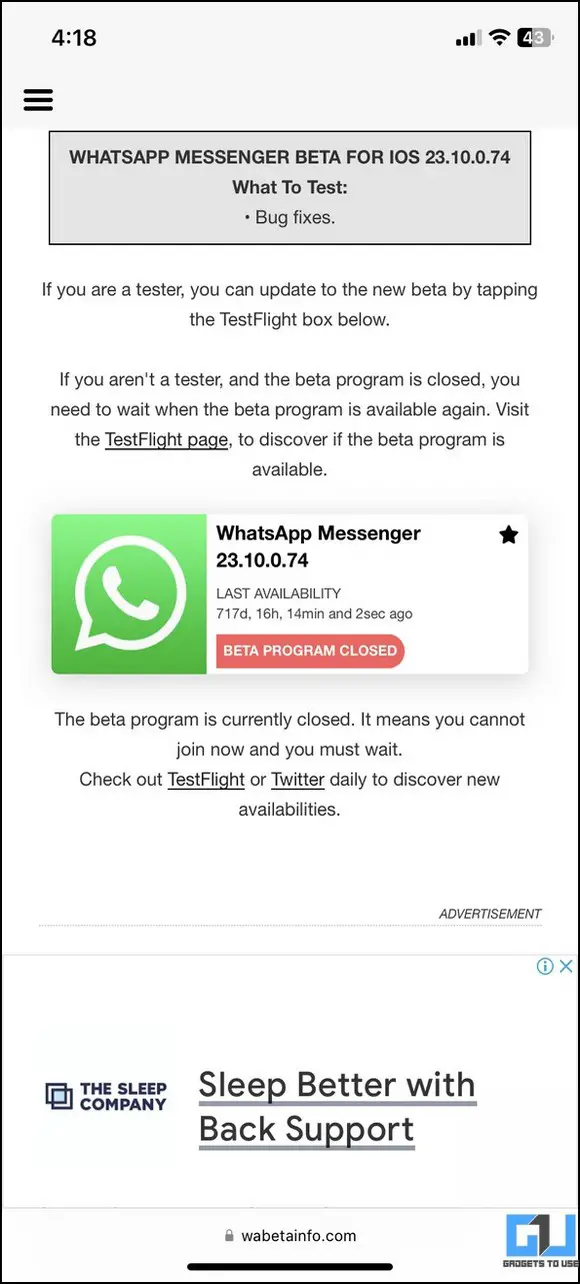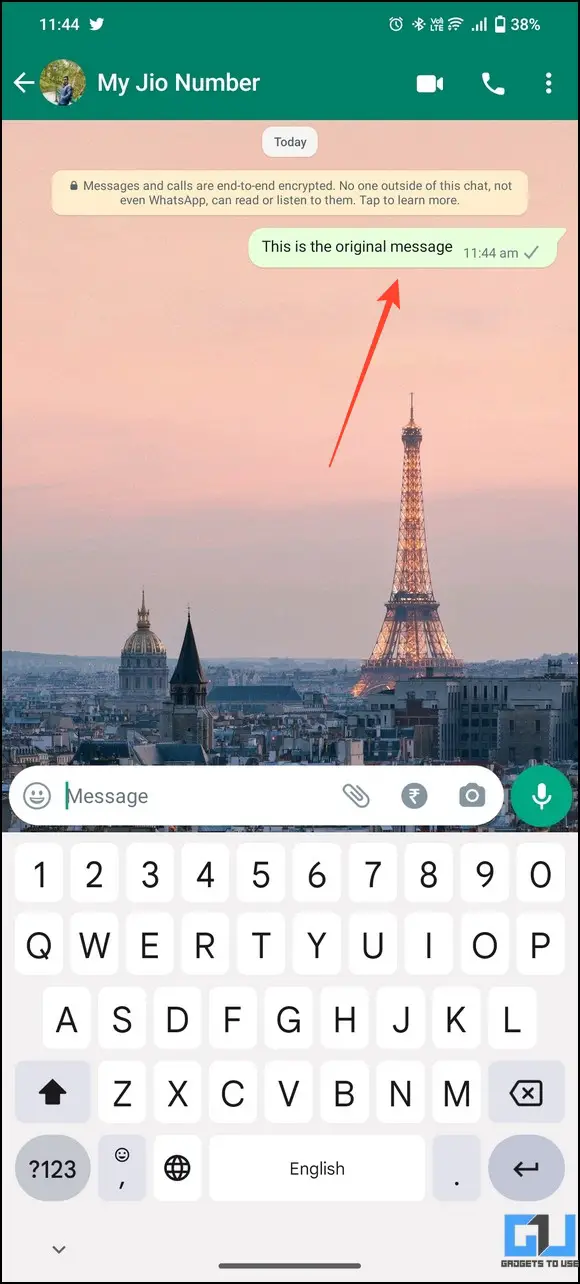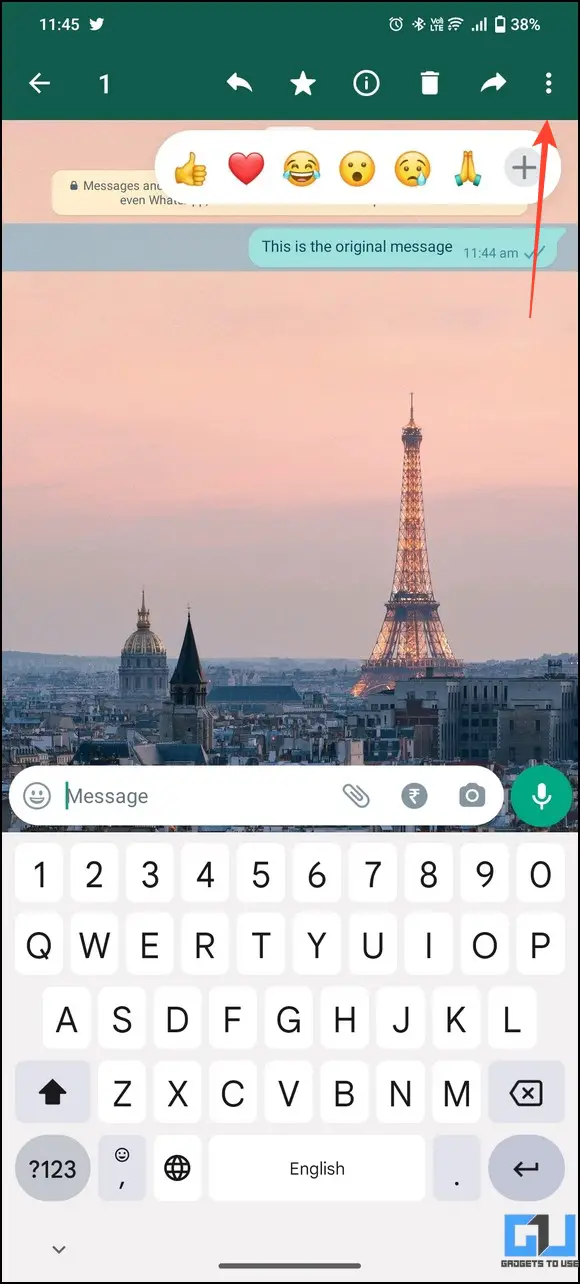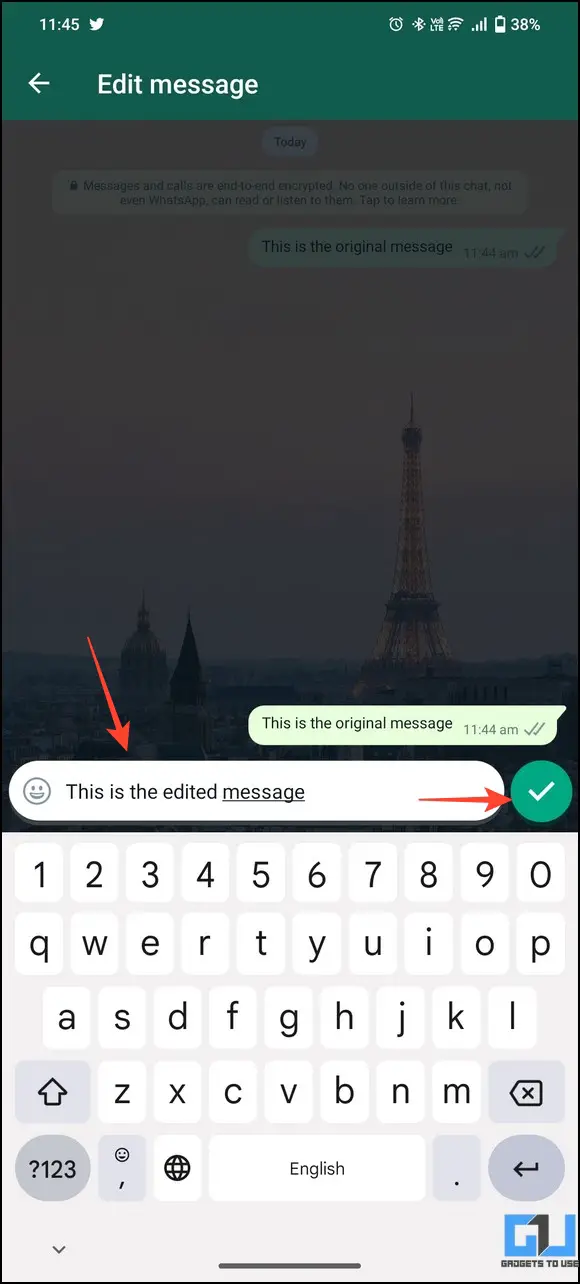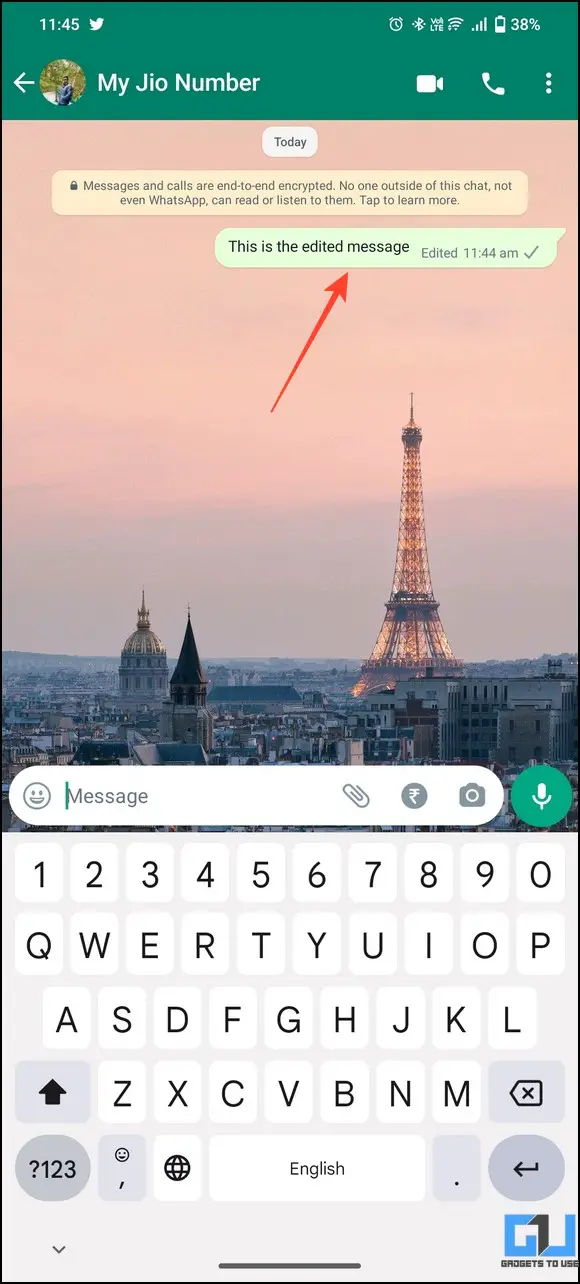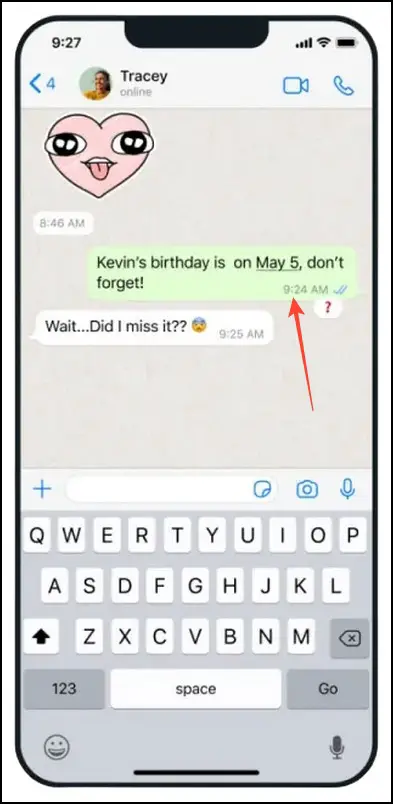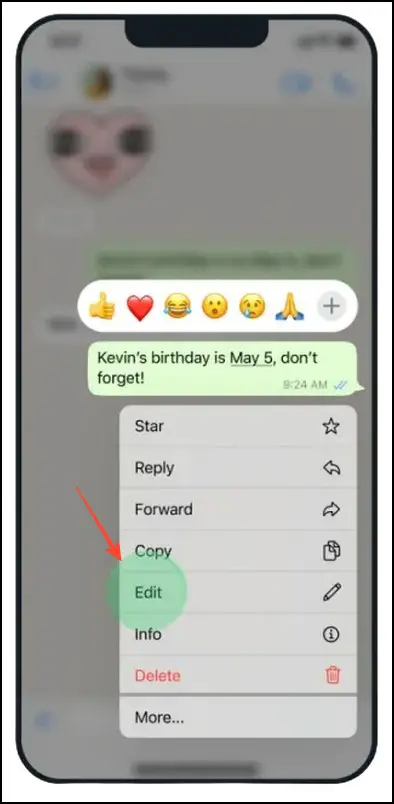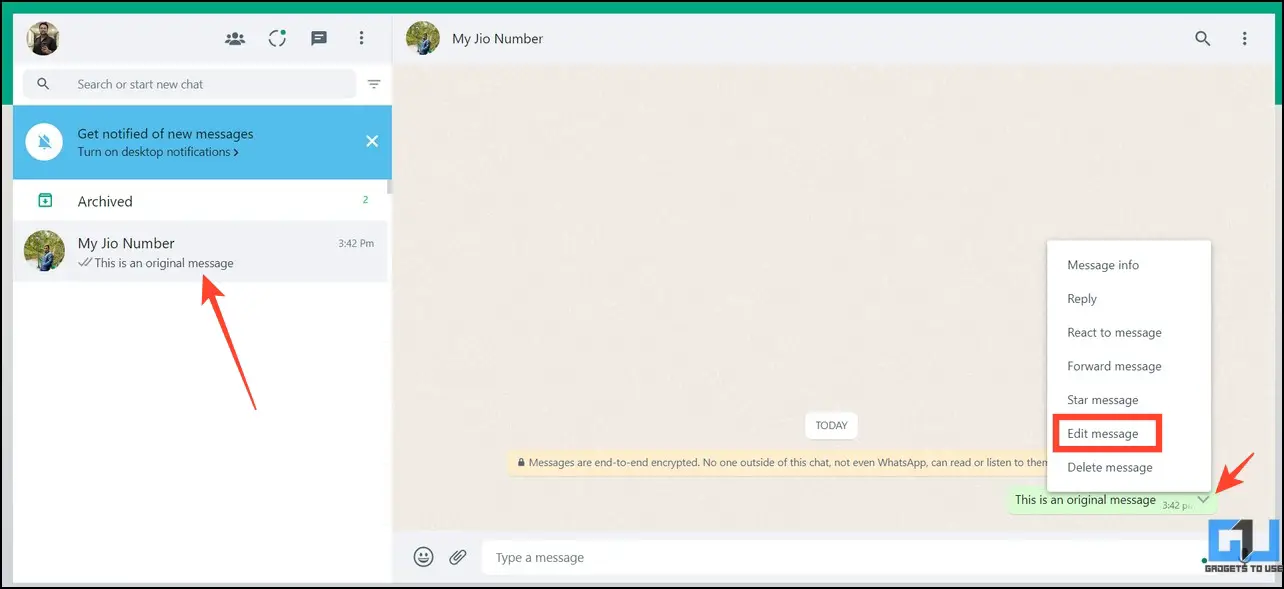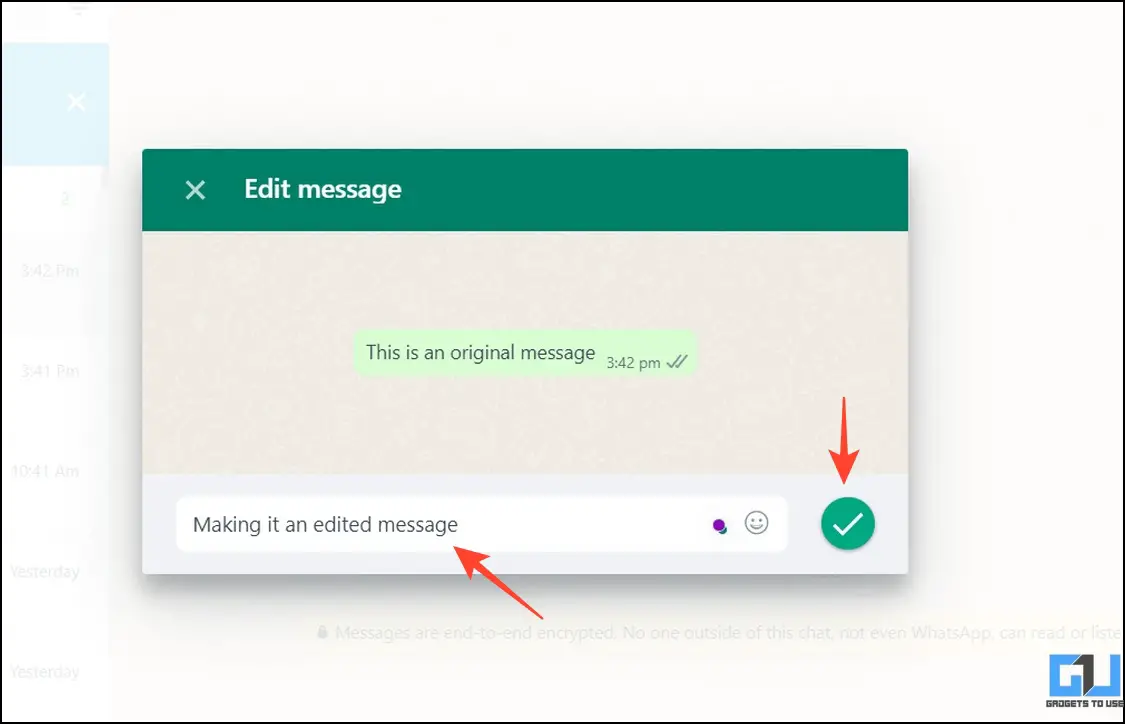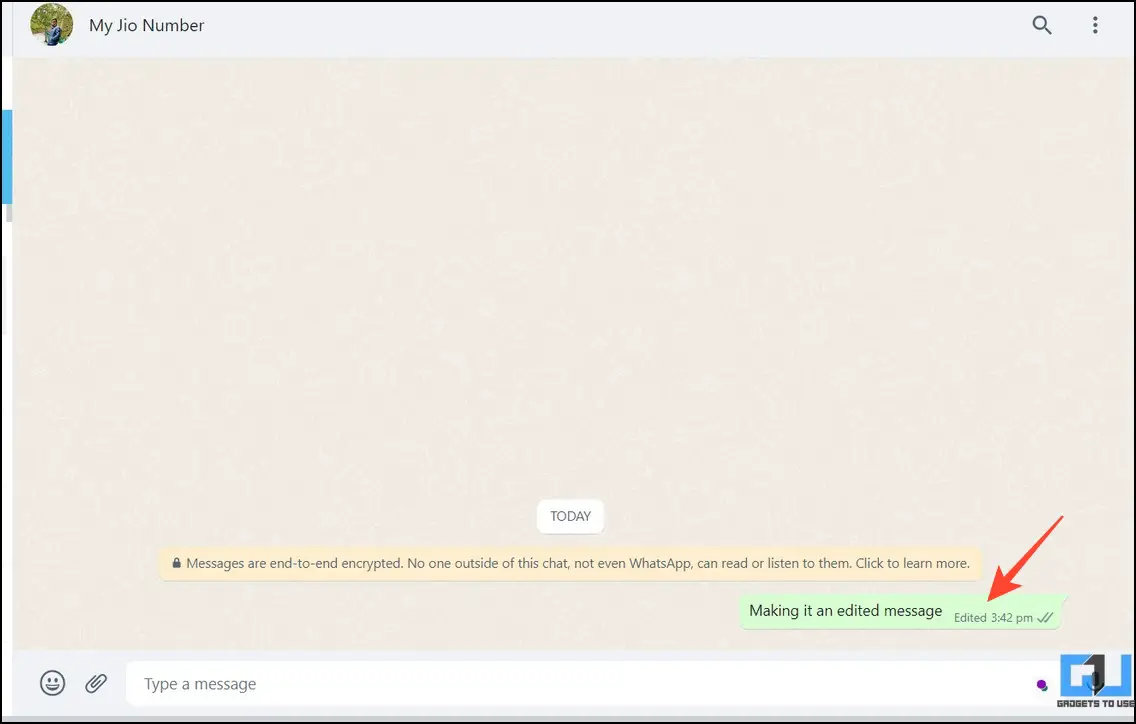Quick Answer
- If you meet the above-mentioned requirements and have access to the WhatsApp beta program, then you will be able to use the edit WhatsApp messages feature on both smartphones and PC.
- Go to WhatsApp Web on your desktop, expand the existing chat, and click the arrow icon next to the sent message.
- As the name suggests, the newly launched feature allows you to edit the sent messages on WhatsApp.
If you frequently make mistakes and typos in your conversations, you’re in for a treat with WhatsApp’s new Edit Message feature. With this new update, you can finally edit your sent WhatsApp messages within fifteen minutes. That said, let’s look at all the details with steps to experience it in this explainer. Additionally, you can learn to use one WhatsApp account on four different smartphones with companion mode.
What is the ‘Edit Message’ Feature on WhatsApp
As the name suggests, the newly launched feature allows you to edit the sent messages on WhatsApp. However, it is only available for a limited time as soon as you send a new message. Its main highlights are as follows:
- WhatsApp users can edit a message within 15 minutes of sending it.
- The modified message will carry the ‘Edited‘ label but won’t show any editing history.
- It is very helpful to correct typing mistakes or add additional content to the sent messages without deleting them.
- The edit feature is currently available to WhatsApp Beta testers and will soon roll out globally.
IT’S HERE 📣 Message Editing is rolling out now.
You now get up to 15 minutes after sending a message to edit it. So you don’t have to worry if you duck it up 🦆 pic.twitter.com/JCWNzmXwVr
— WhatsApp (@WhatsApp) May 22, 2023
Pre-Requisites
If you wish to immediately experience WhatsApp’s ‘Edit Message’ feature without waiting for its global release, you must enroll your account in the WhatsApp Beta tester program. Follow our guide to join WhatsApp Beta Program, once enrolled, update the app to the latest version from Google Play Store or Apple App Store.
Note: You might face difficulty enrolling in the WhatsApp beta program for iOS as it is currently closed. Hence, you must wait for the global feature rollout to edit messages on your iOS devices.
How to Edit Whatsapp Messages
If you meet the above-mentioned requirements and have access to the WhatsApp beta program, then you will be able to use the edit WhatsApp messages feature on both smartphones and PC. Here’s how it can be done.
On Android
1. Go to your desired WhatsApp chat and long-press the sent message to view more options.
2. Tap the three-dot menu in the top-right corner and press the Edit option.
3. Next, edit the sent message with the required changes and press the green tick button to save it.
4. That’s it! You’ve successfully edited the original message sent. The modified message will carry an ‘Edited‘ label, differentiating it from other messages in the chat.
On iPhone
1. Long press the sent message to view more options and tap Edit.
2. Make the required changes and save it. The modified message will appear with an ‘Edited‘ label.
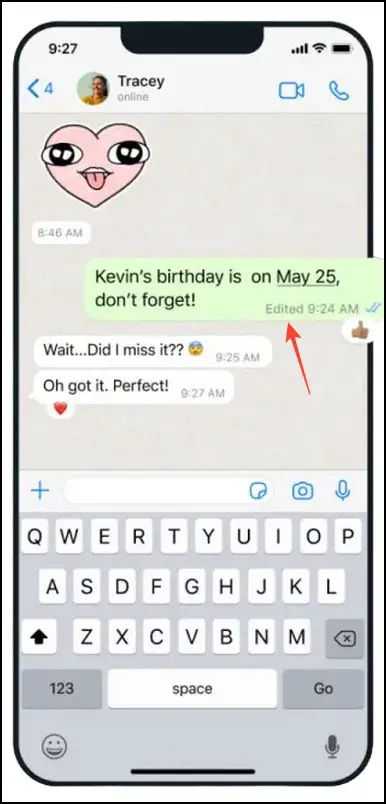
On Desktop
Similar to smartphones, you can edit sent WhatsApp messages using its web interface. However, if you’re using browsing WhatsApp in the desktop app, you must wait some time to get the edit message feature update.
1. Go to WhatsApp Web on your desktop, expand the existing chat, and click the arrow icon next to the sent message.
2. From the pop-up click the Edit Message option.
3. Modify your sent message and click the green tick button to save changes.
4. That’s it! You’ve successfully edited your sent message using WhatsApp web.
FAQs
Q. How to Edit WhatsApp Messages on Android?
Long-press the sent message within fifteen minutes and click the Edit option. Refer to the above-mentioned methods for more details.
Q. How to Edit WhatsApp Messages Online?
You can use WhatsApp web to edit sent messages online through your desktop. However, messages sent via WhatsApp web can’t be edited on your linked smartphone and vice-versa.
Q. Can You Edit WhatsApp Messages Sent by Your Friends?
Unfortunately, you can only edit messages you’ve sent to your friends on WhatsApp.
Q. Why Can’t I Edit WhatsApp Messages?
The editing messages feature is currently available to WhatsApp beta testers. To experience it, you must enroll in the beta program or wait for the global feature rollout.
Q. How to Edit WhatsApp Messages on iPhone?
Currently, you need to enroll in WhatsApp Beta Tester Program, via Test Flight. Follow the easy steps in this explainer to edit WhatsApp messages on your iPhone.
Q. Can You Edit a WhatsApp Message Once It Is Sent?
Yes, with the new edit message feature, you can edit a WhatsApp message within 15 minutes of sending it. For more details, refer to the steps above.
Q. Does the Editing WhatsApp Message Feature Work on Companion Mode?
Unfortunately, the edit message feature doesn’t work on WhatsApp in companion mode yet. There is no information about it in the future possibilities.
Q. Does the Editing WhatsApp Message Feature Work Cross-Platform?
Currently, messages sent via one WhatsApp platform can’t be edited on another platform. For example, you can’t edit a WhatsApp message sent via WhatsApp web on your linked smartphone and vice-versa.
Wrapping Up
We hope this guide has helped you to make the most of the Edit Message feature on WhatsApp. If you find it useful, share it with your friends, and subscribe to GadgetsToUse for more awesome tips and tricks. Meanwhile, check out the below links for more informative reads:
You might be interested in:
- 3 Ways to Lock Chats on WhatsApp
- 5 Ways to Use ChatGPT on WhatsApp
- 3 Ways to Silence WhatsApp Calls from Unknown Numbers
- 4 Ways to Send Big Files and Large Videos on WhatsApp
You can also follow us for instant tech news at Google News or for tips and tricks, smartphones & gadgets reviews, join GadgetsToUse Telegram Group or for the latest review videos subscribe GadgetsToUse Youtube Channel.