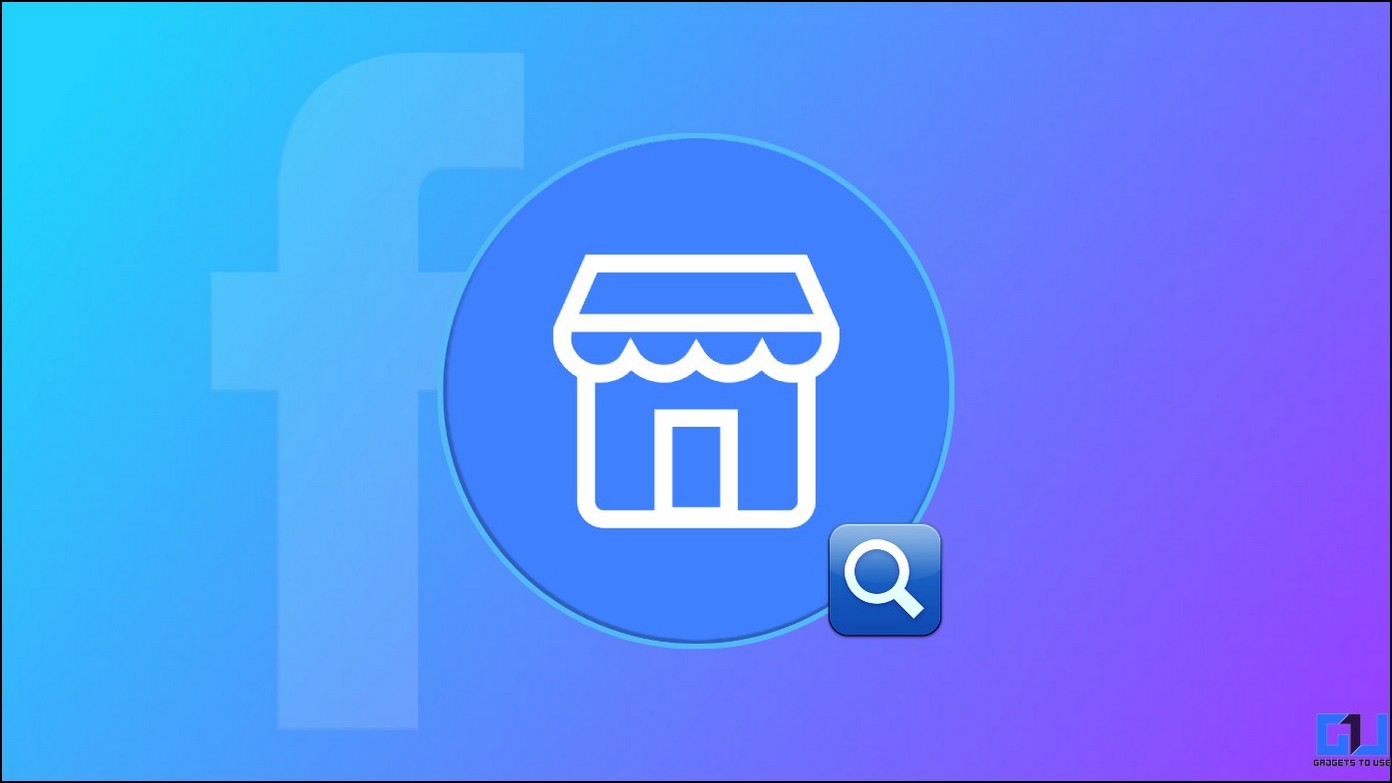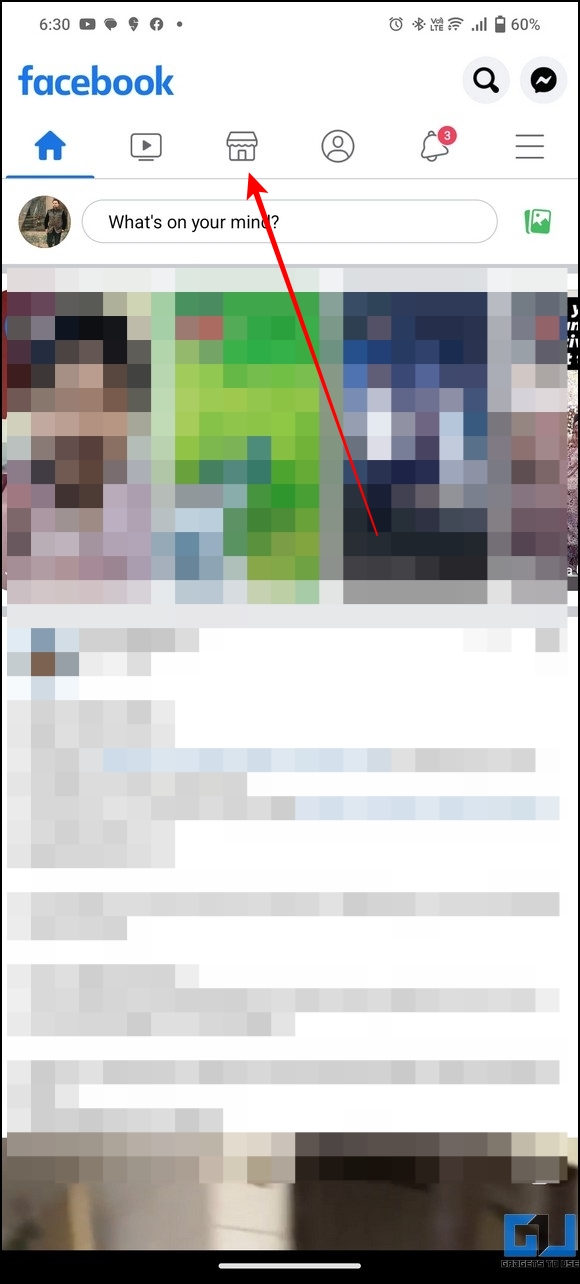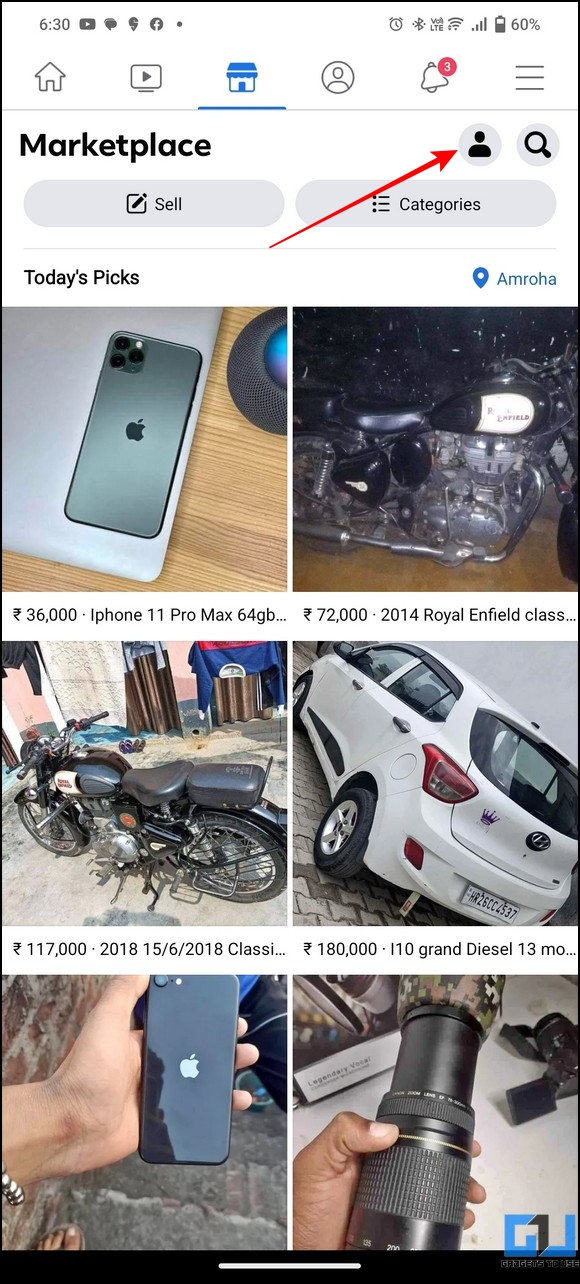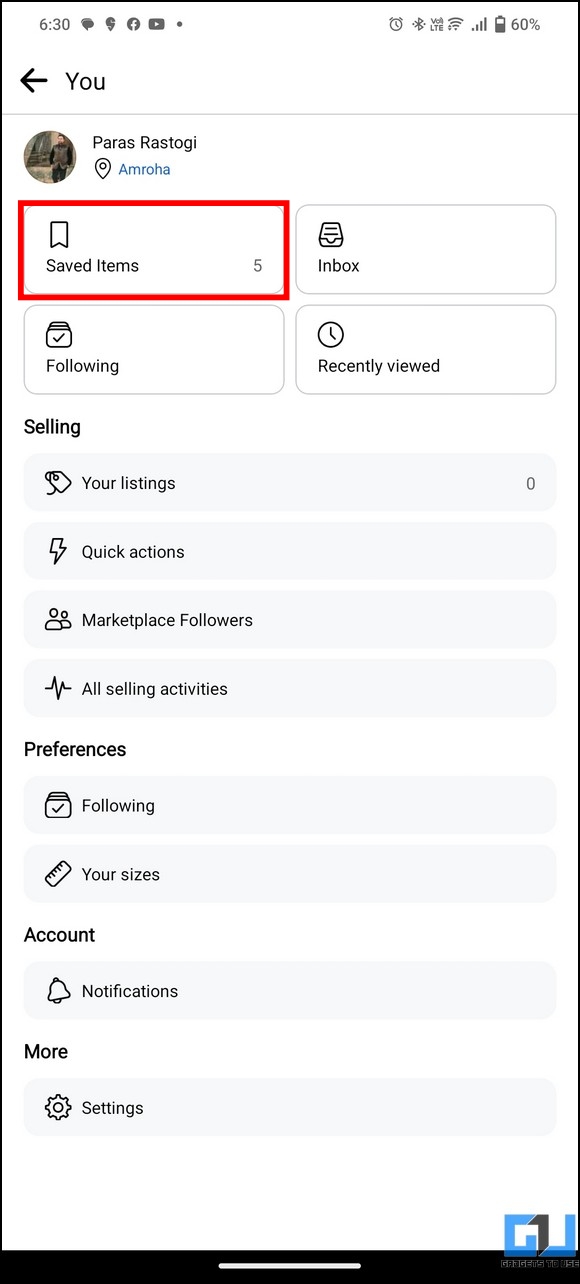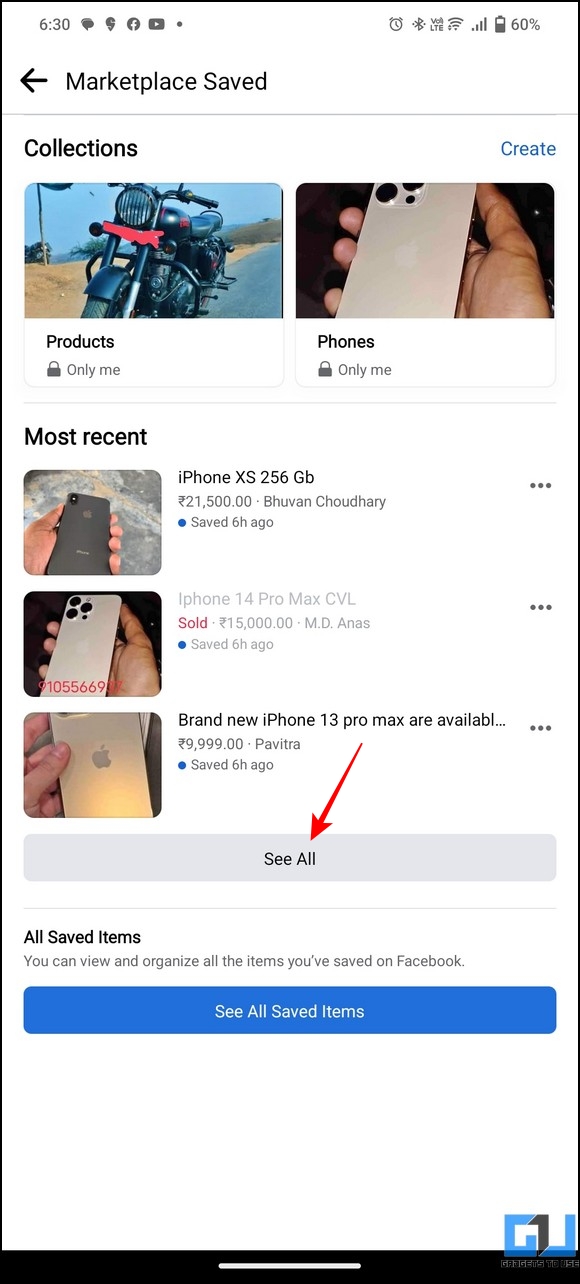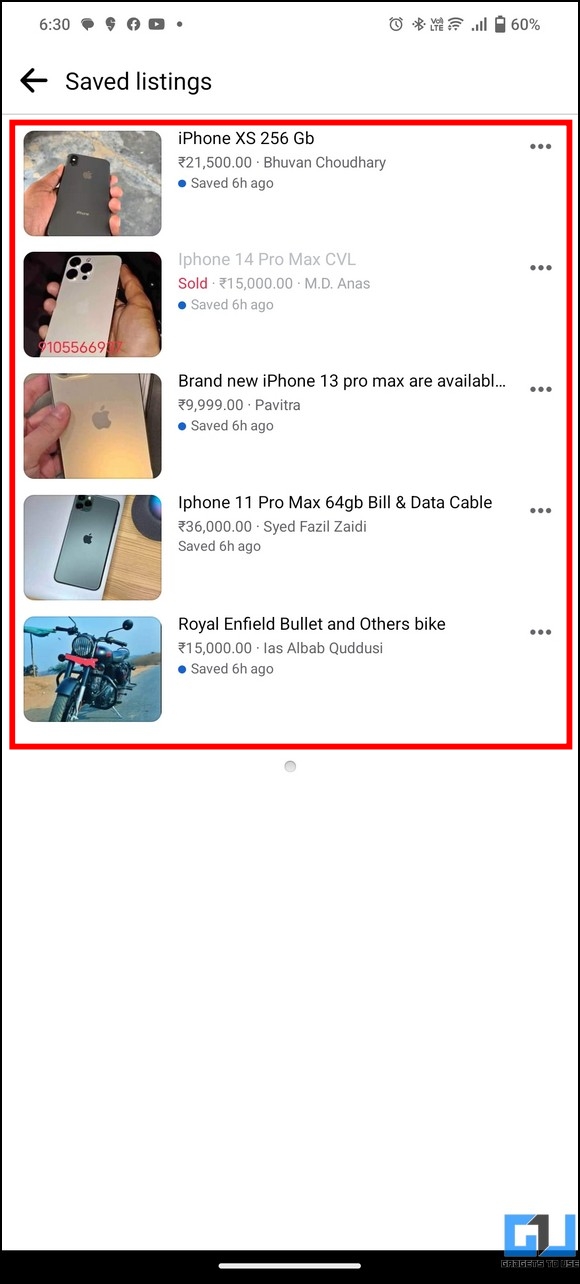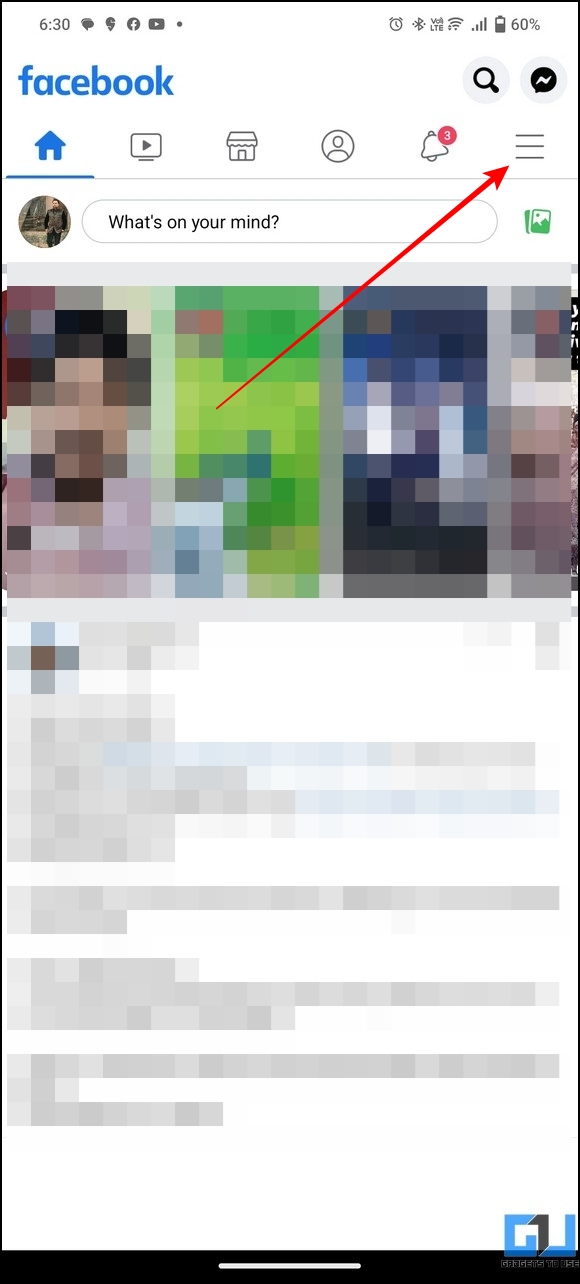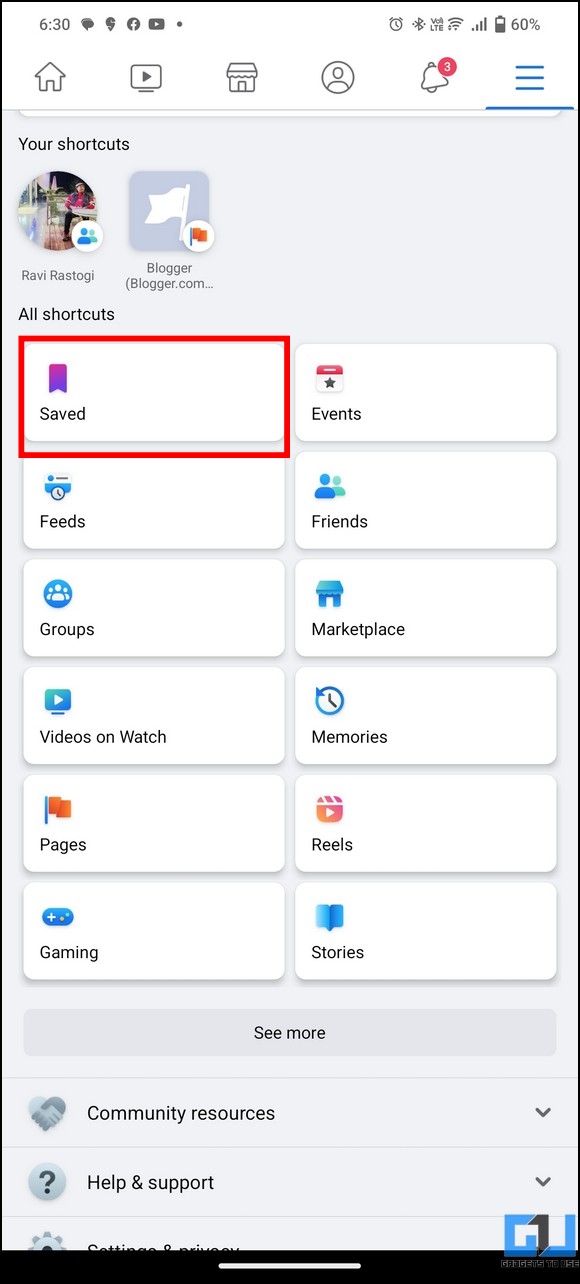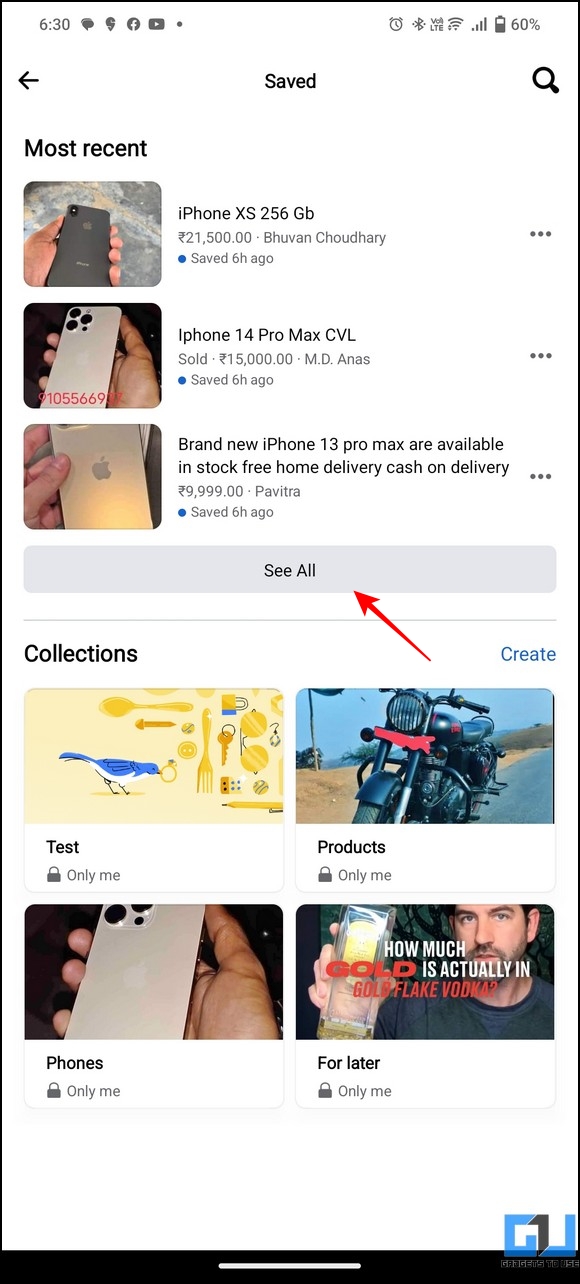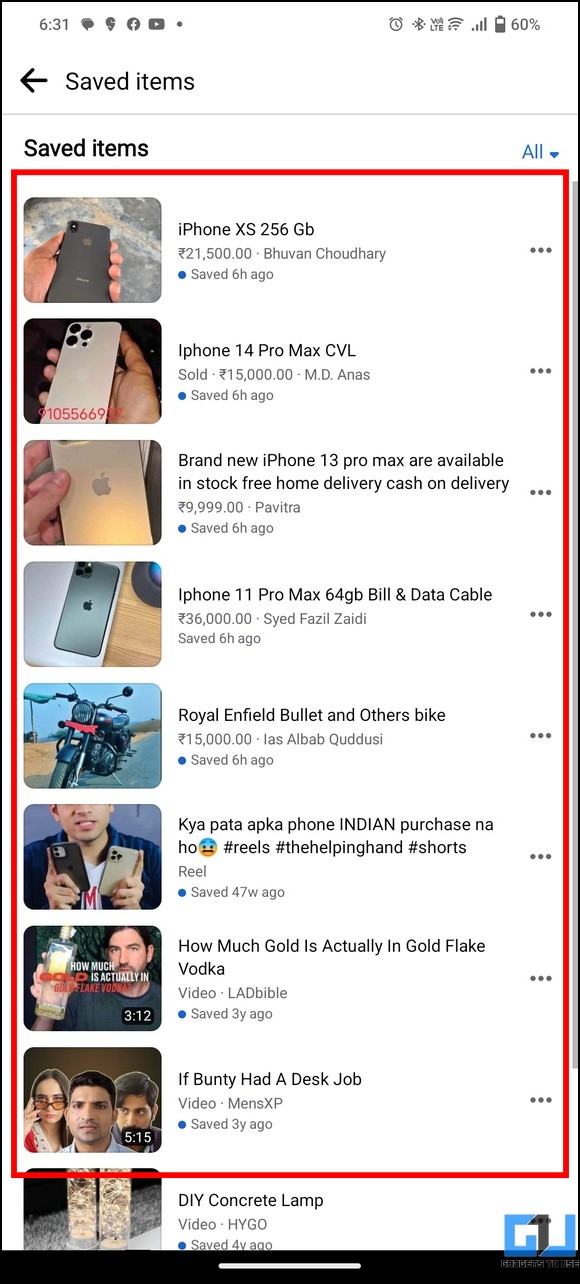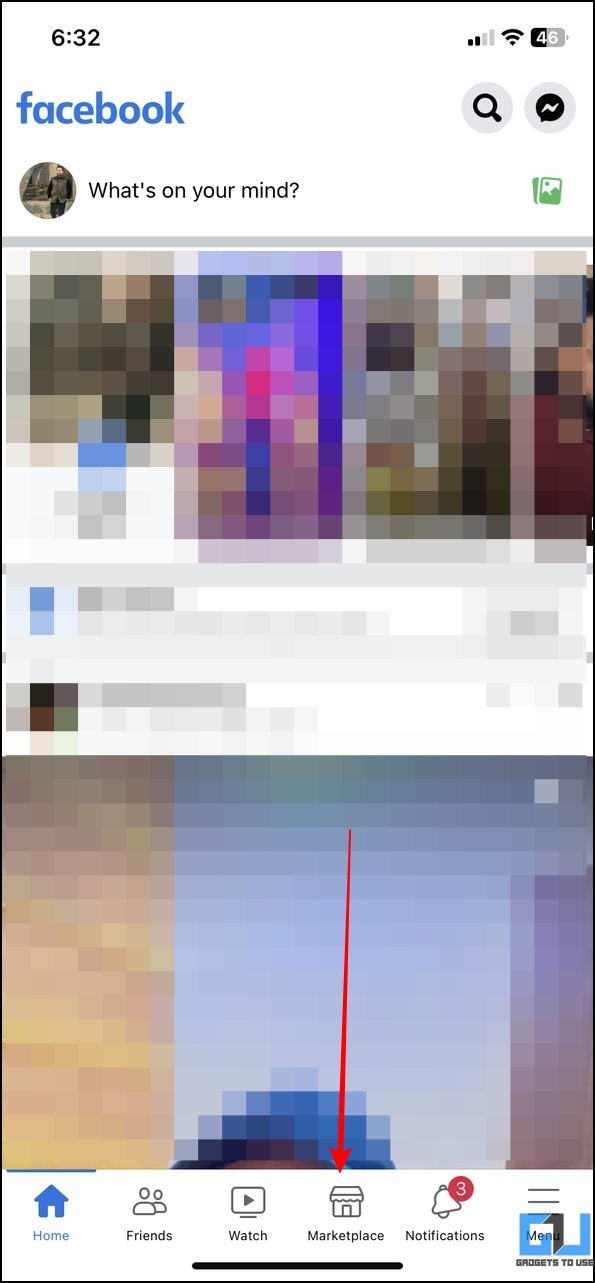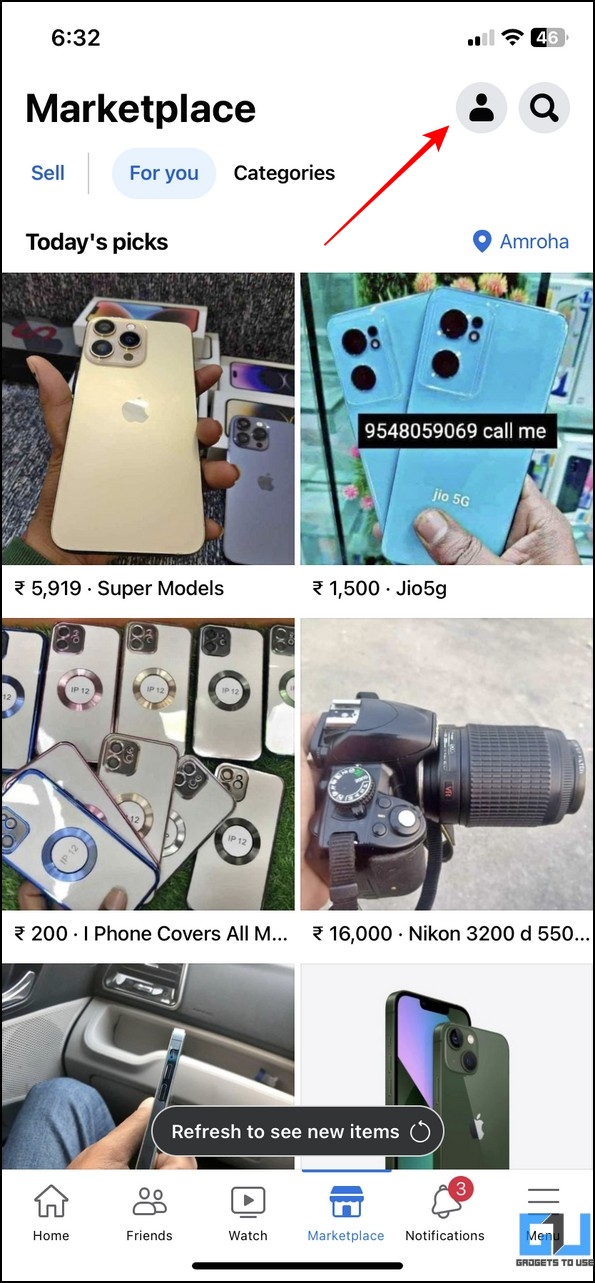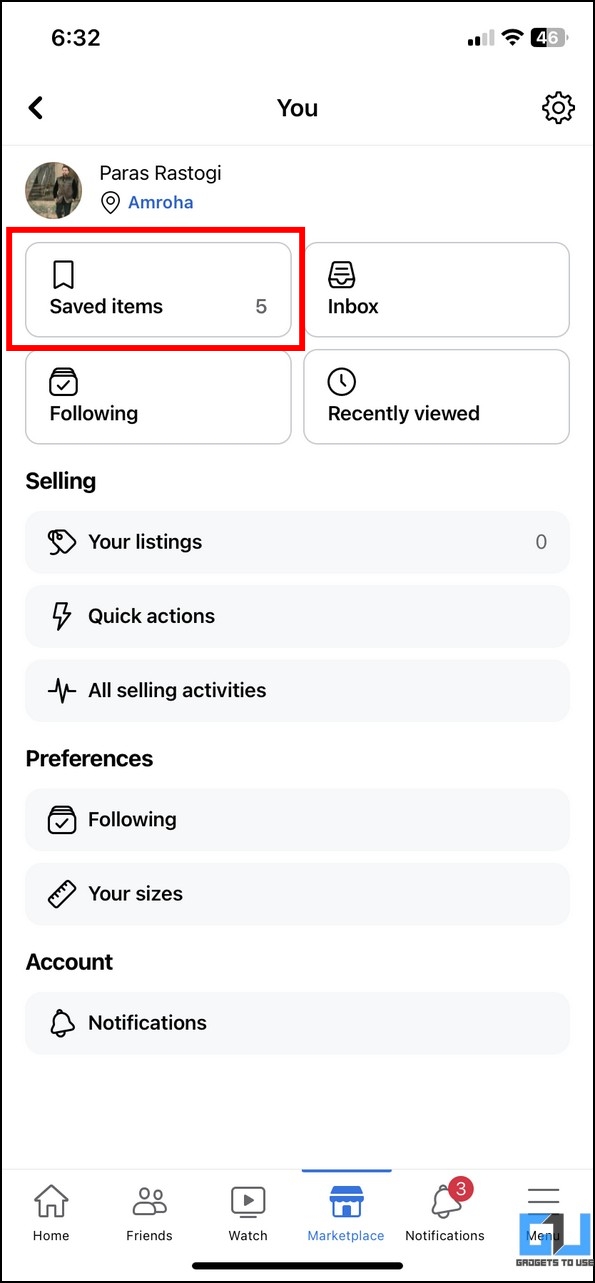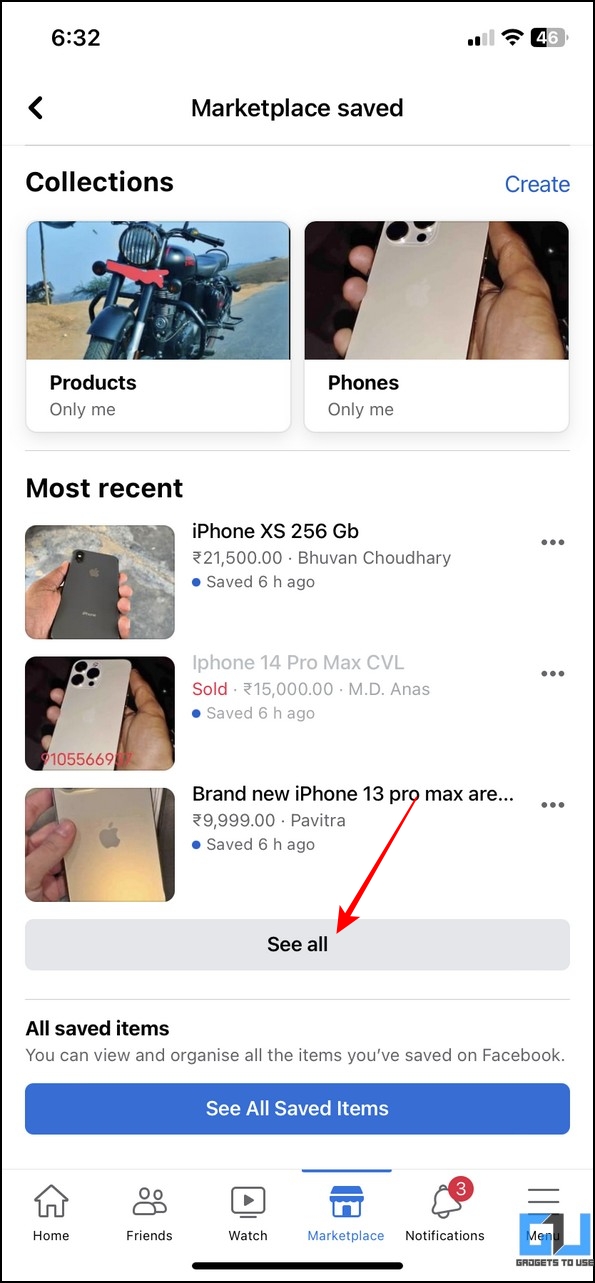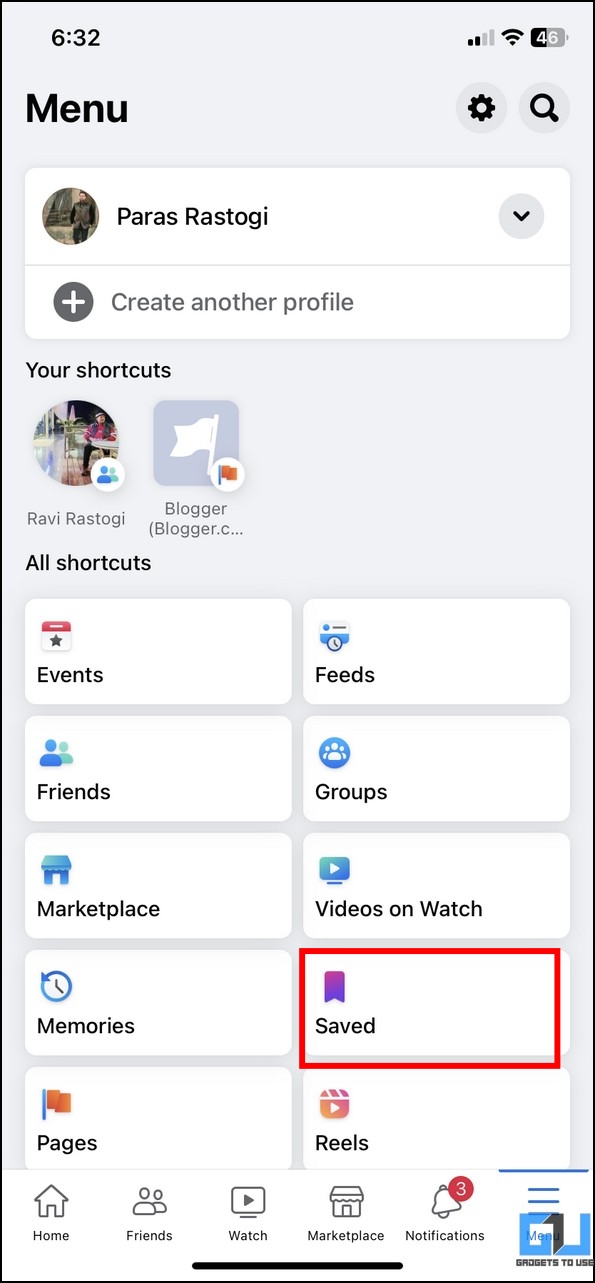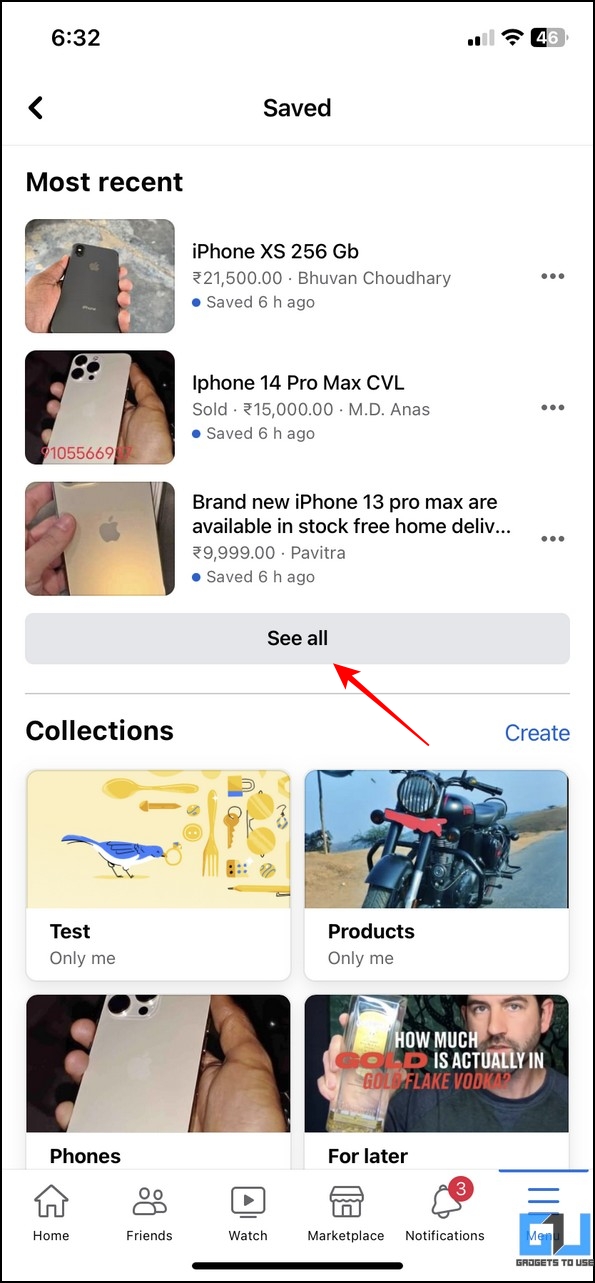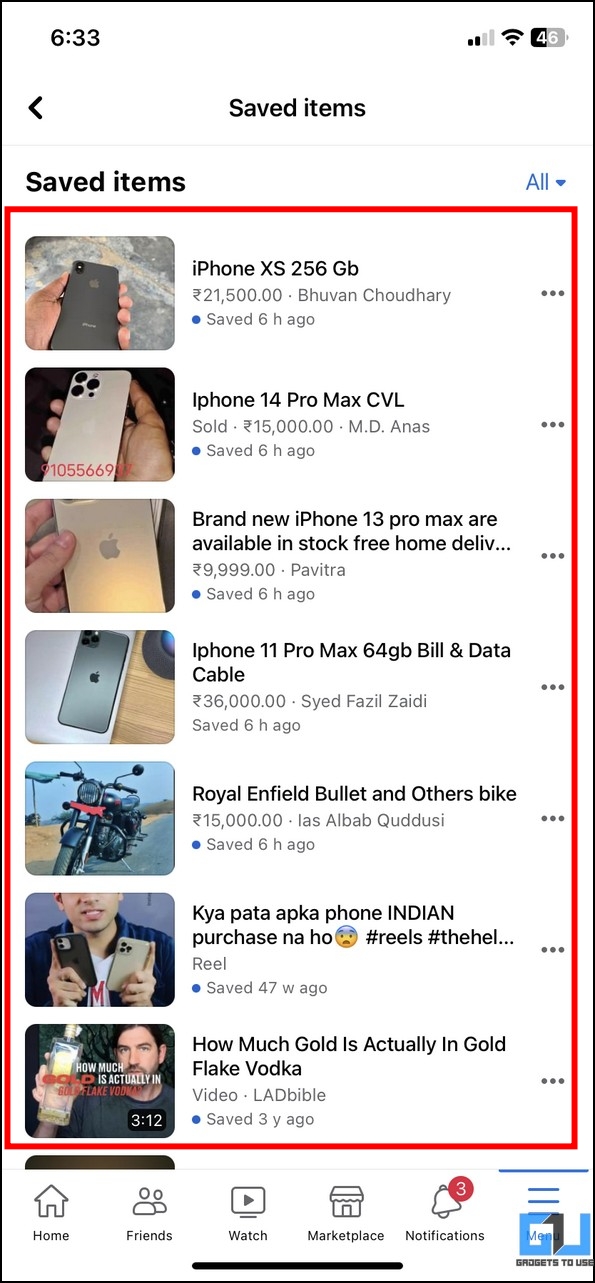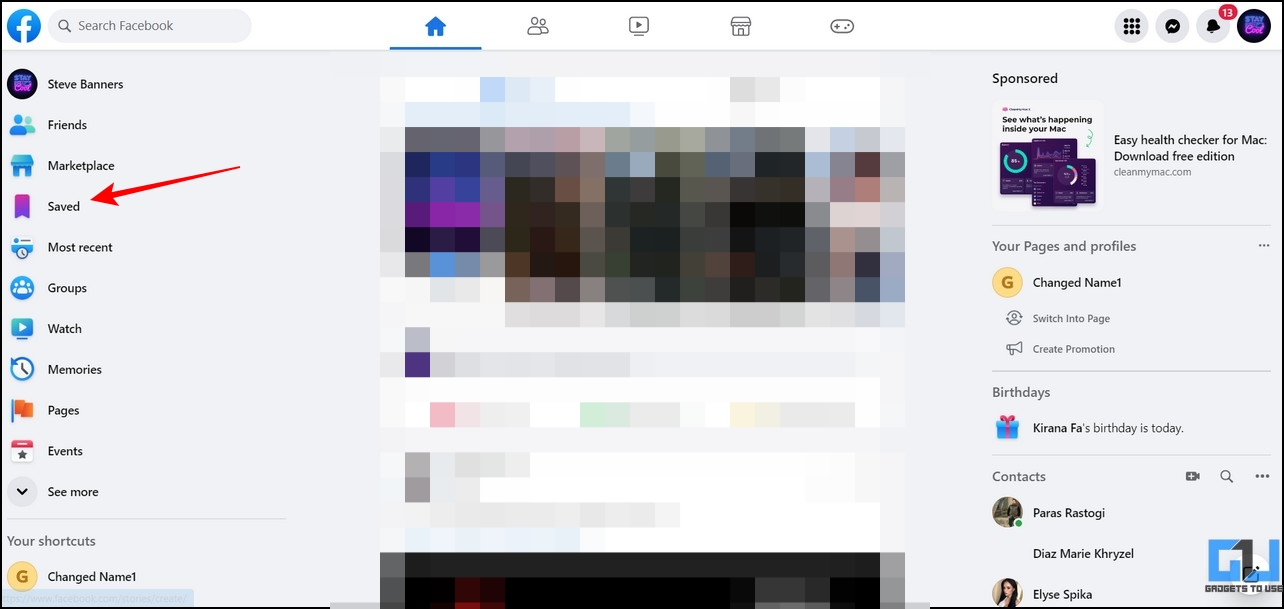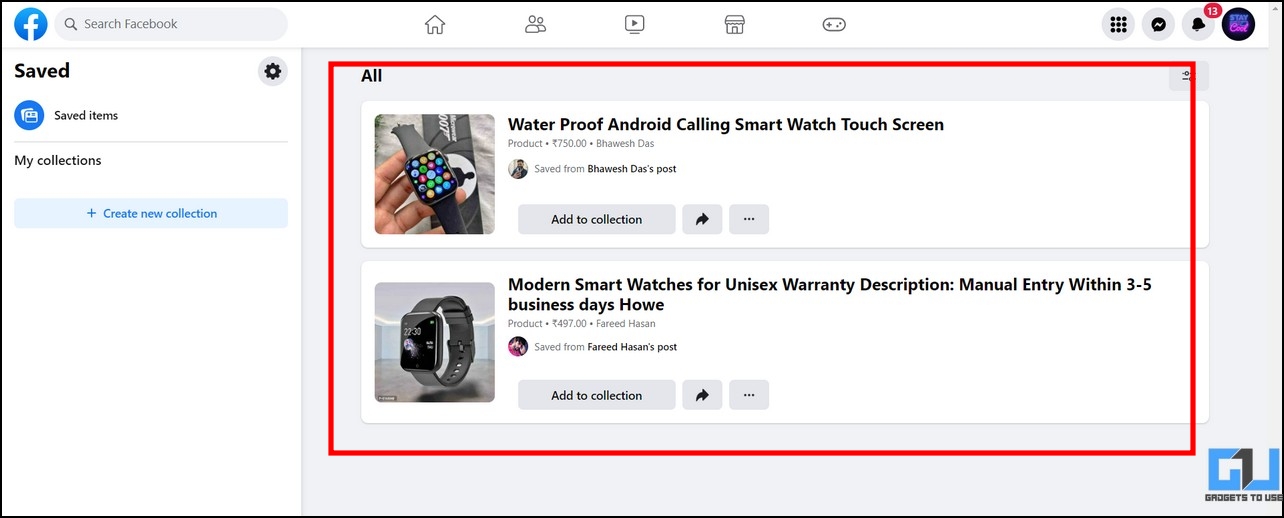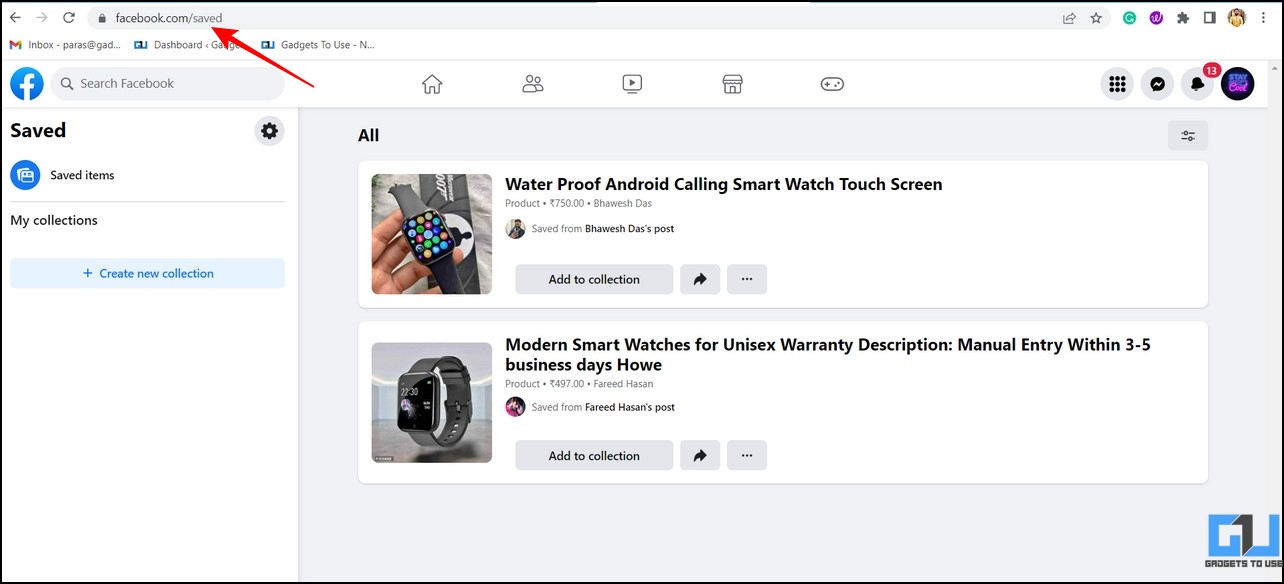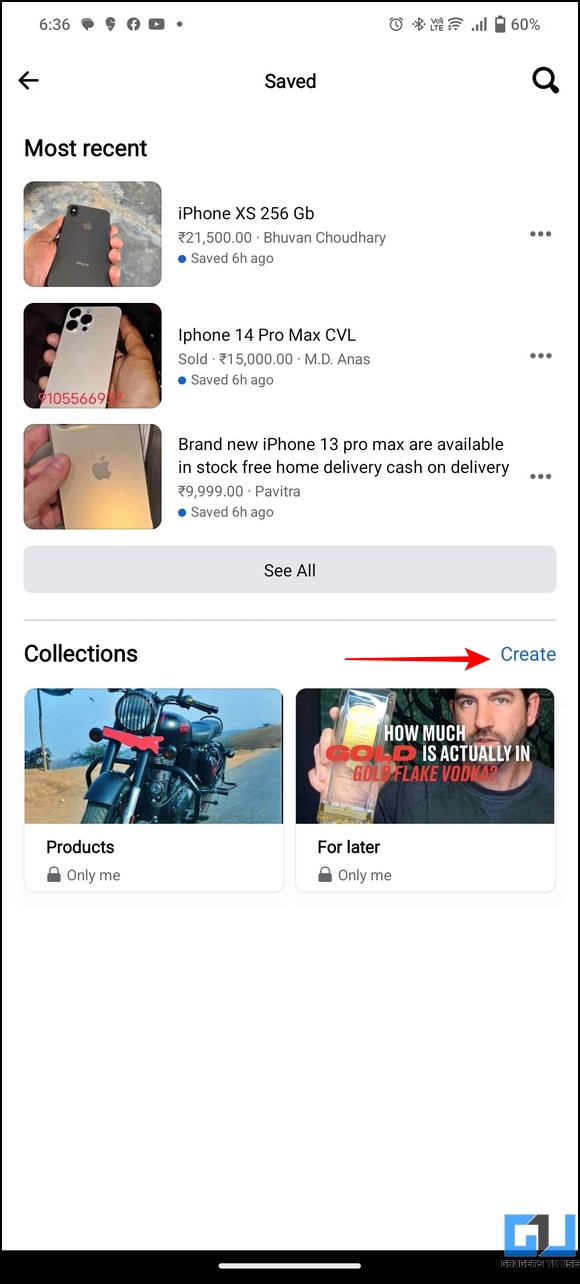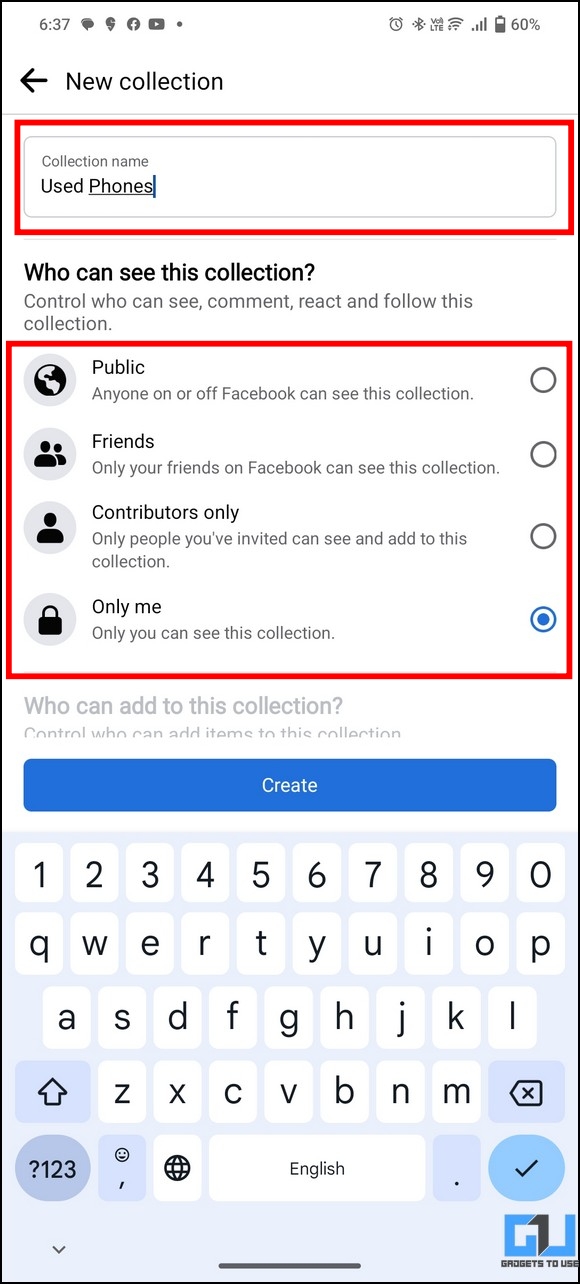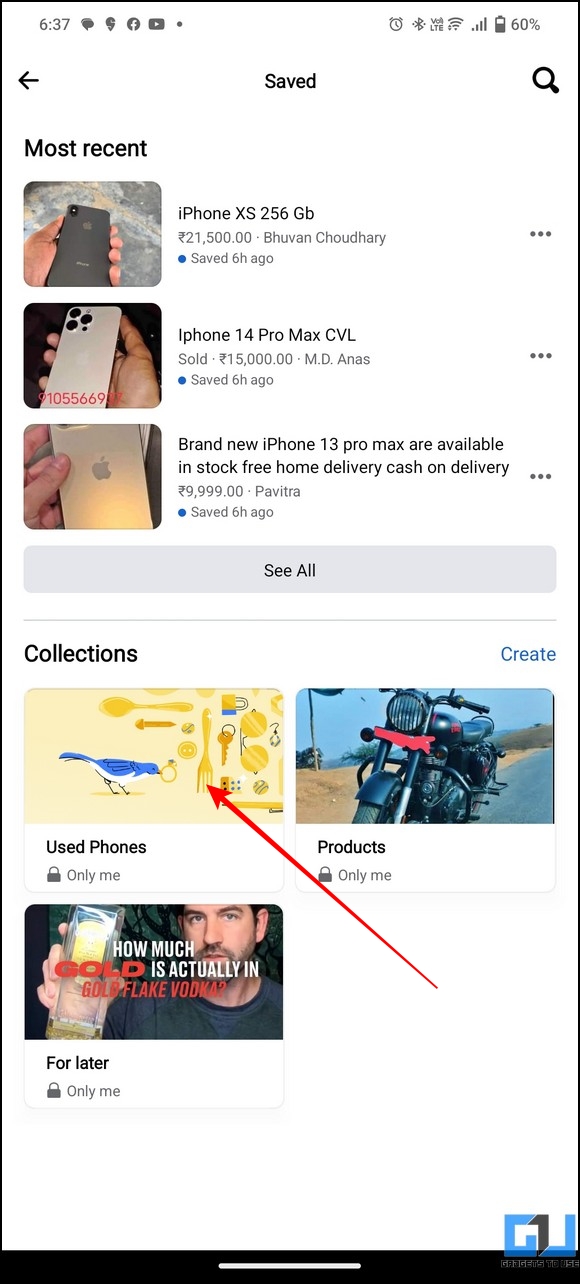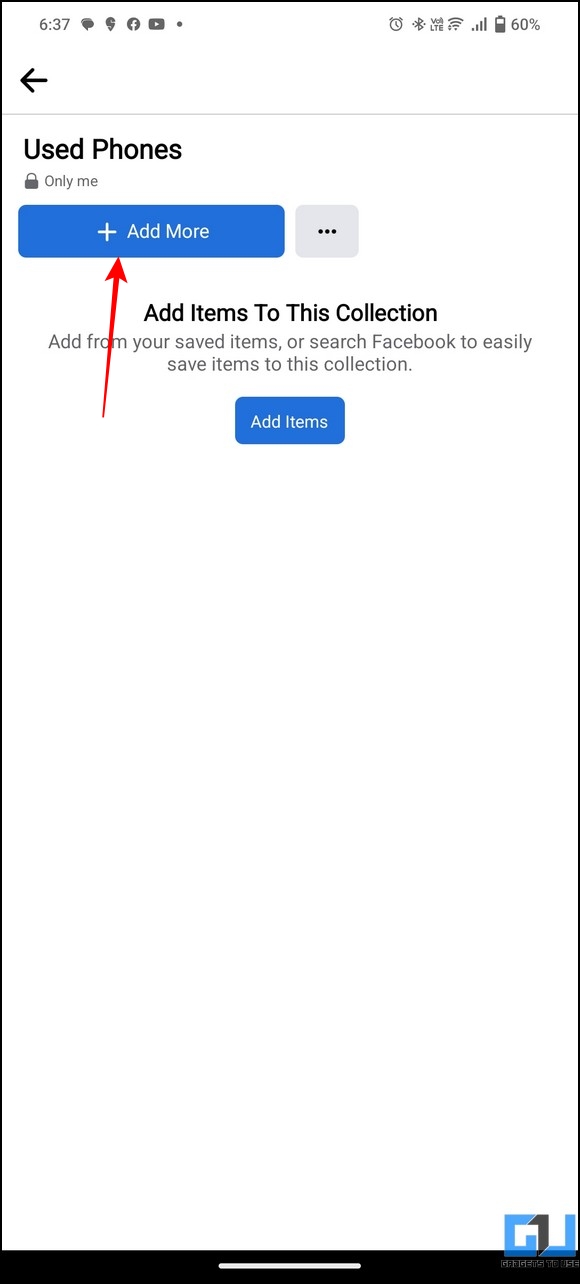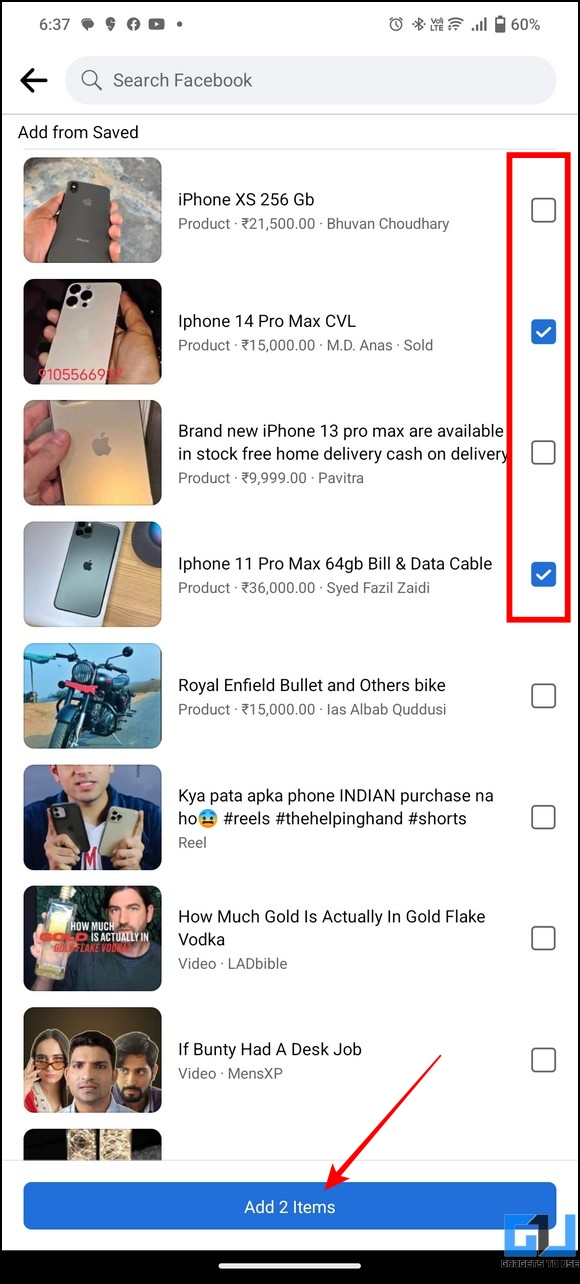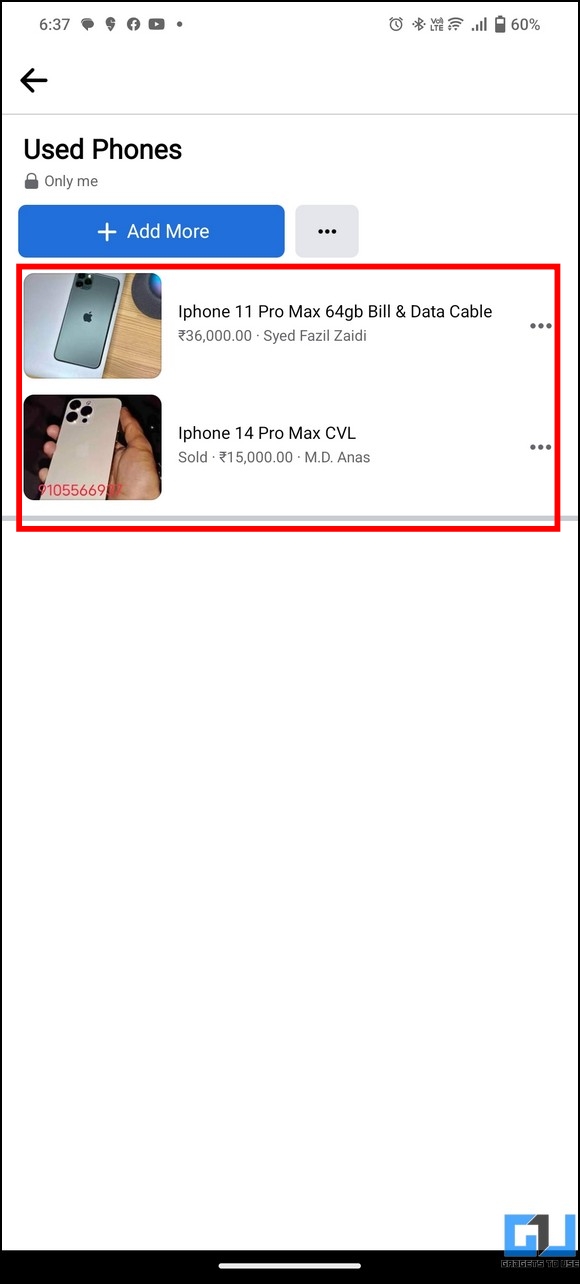Quick Answer
- Finally, tap the Saved Items button and press the See All option to expand and view the list of all the saved items on your Facebook account.
- When you maintain a list of saved items in the Facebook Marketplace, it not only helps you find items of interest but also provides the details of the seller listing the item.
- If you’re accessing the Facebook web on your desktop, you can follow the following methods to see saved posts and items in the Facebook marketplace.
Besides connecting friends, Facebook’s Marketplace feature brings buyers and sellers on a single platform, like OLX and Quickr. That said, if you frequently list products on the FaceBook marketplace or save items to buy them later, revisiting them can help you crack the best deal. This explainer demonstrates several ways to see saved posts on the Facebook Marketplace. Additionally, you can learn to view locked profile photos on Facebook.
How to View Saved Posts From Facebook Marketplace
When you maintain a list of saved items in the Facebook Marketplace, it not only helps you find items of interest but also provides the details of the seller listing the item. This way, you can compare a product’s price with an item you might have saved earlier. Keeping this in mind, let’s look at various methods to see saved posts in the Facebook marketplace across different platforms.
On Android
Viewing saved posts and items in the FaceBook marketplace using the Android App is straightforward. Here’s what you need to follow.
Method 1 – From Facebook Marketplace
1. Launch the Facebook app, and tap the Marketplace button at the top.
2. Next, tap the Account icon to access your profile settings.
3. Further, tap the Saved Items button to view the list of items saved on your account.
4. Finally, tap the See All button to expand the list of posts/items saved by you.
5. You can interact with any saved item to gather more details.
Method 2 – From Saved Items
1. Press the Menu button in the top-right corner of the Facebook app.
2. Next, press the Saved button under the Shortcuts section.
3. Finally, tap the See All button to expand and view details of all the saved items under your account.
On iOS
The interface of the Facebook app for iOS differs slightly from Android, which might complicate viewing saved marketplace items. However, you can follow these two methods to view the same conveniently.
Method 1 – From Facebook Marketplace
1. Tap the Marketplace button in the bottom toolbar next to the Notifications button.
2. Press the Account icon in the top-right corner to access the profile settings.
3. Finally, tap the Saved Items button and press the See All option to expand and view the list of all the saved items on your Facebook account.
Method 2 – From Saved Items
1. Tap the Menu button in the bottom-right corner to access all shortcuts.
2. Locate and press the Saved button under the All Shortcuts section.
3. Press the See All button to expand and view all saved posts and items under your account.
On Desktop
If you’re accessing the Facebook web on your desktop, you can follow the following methods to see saved posts and items in the Facebook marketplace.
Method 1 – From Saved Items
1. Visit the Facebook website in a new tab on your web browser and sign in with your account.
2. Next, click the Saved option in the left sidebar to view all saved items in your Facebook profile.
3. You can now view the list of all the saved posts and marketplace items on your right. In addition, you can sort them to your preference using the Gear button in the top-right corner.
Method 2 – From Saved Items
1. type fb.com/saved in your browser’s address bar to access the Saved Items page on Facebook.
Tip: Sign in to your Facebook account before opening the above link to view saved marketplace items.
2. Browse the list of saved items or expand existing collections to see saved posts in the Facebook Marketplace.
Create a Collection of Saved Items
Besides viewing and storing items under the Saved section on Facebook, you can organize and categorize them as per your preference to find the necessary items when required. Here’s how to create a collection of your Facebook saved items.
1. Open the Saved Items section inside the Facebook app, as demonstrated in the above methods.
2. Next, tap the Create button to create a new Collection.
3. Provide a desired name to your collection and set its visibility. You can either make this private or share it with your friends to allow them to collaborate.
4. Once configured, press the Create button to finalize creating the Facebook Collection.
5. Open the created collection and tap the Add More button to add saved posts/marketplace items.
6. Select your desired posts and press the Add button at the bottom to populate your created collection.
7. Viola! You’ve successfully organized your saved marketplace items in a collection on Facebook. You can revisit the collection anytime to find the items linked to it.
Bonus: Find Saved Drafts and Unpublished Posts on Facebook
Are you looking for a drafted post you spent hours writing but couldn’t post on your Facebook timeline? Fret not; we have researched effective methods to help you relocate it. Check out our easy explainer on finding saved drafts and unpublished posts on Facebook.
FAQs
Q. Where to Find Saved Posts on the Facebook App?
All your saved posts and reels are located in the Saved section. Follow the above steps to find all the saved items on the Facebook marketplace.
Q. How to Find Saved Items in the Facebook Marketplace?
You can access your saved items from the Facebook marketplace either from the marketplace itself or by navigating to the Saved section. Follow the easy steps in this explainer to find saved items in the Facebook Marketplace across different devices.
Q. Can the Seller See Who Saved His Item in the Facebook Marketplace?
No, the seller will not be notified when you save an item in the Facebook marketplace.
Q. Why Can’t I See All the Saved Items on Facebook?
It might be due to a slow internet connection or a glitch in the Facebook app. Check your internet connection and restart the Facebook app to fix it.
Q. How to Fix Facebook Marketplace Not Showing the Saved Items?
Simply clear the Facebook app from your device’s recent items and relaunch it to fix it.
Wrapping Up
We hope this guide has aided in viewing your saved items in the Facebook marketplace. If you find it useful, forward it to your friends, and check the below links for more productive articles. Stay tuned to GadgetsToUse for more such reads.
You might be interested in the following:
- 4 Ways to Use Encrypted Chats on Facebook and Instagram
- 13 Ways to Fix Facebook Messenger Waiting for Network Issues on Android
- 5 Ways to Turn Off Comments on Facebook Story
- 3 Ways to Hide or Turn Off Facebook Memories from Certain Dates and People
You can also follow us for instant tech news at Google News or for tips and tricks, smartphones & gadgets reviews, join GadgetsToUse Telegram Group, or for the latest review videos subscribe GadgetsToUse Youtube Channel.