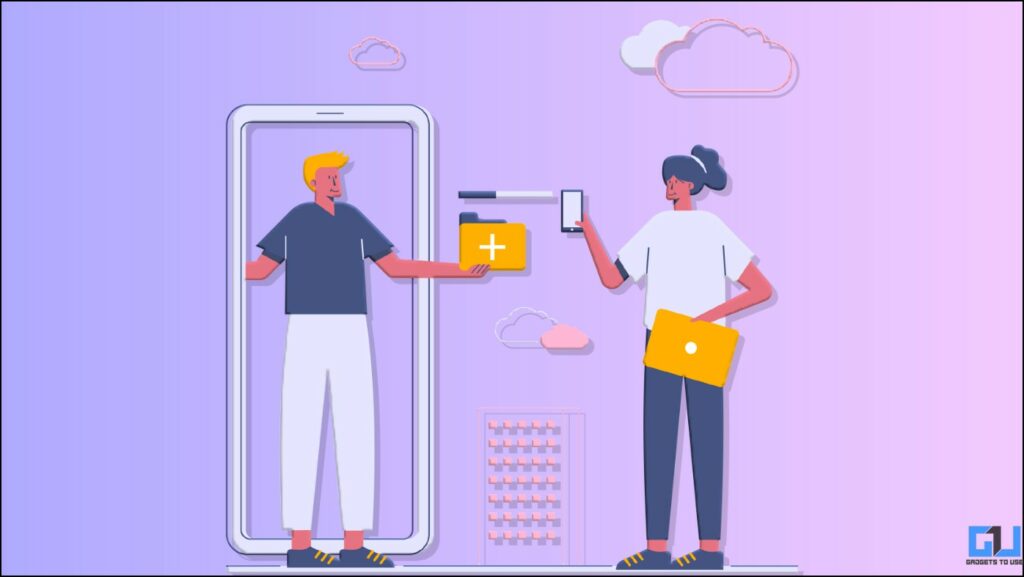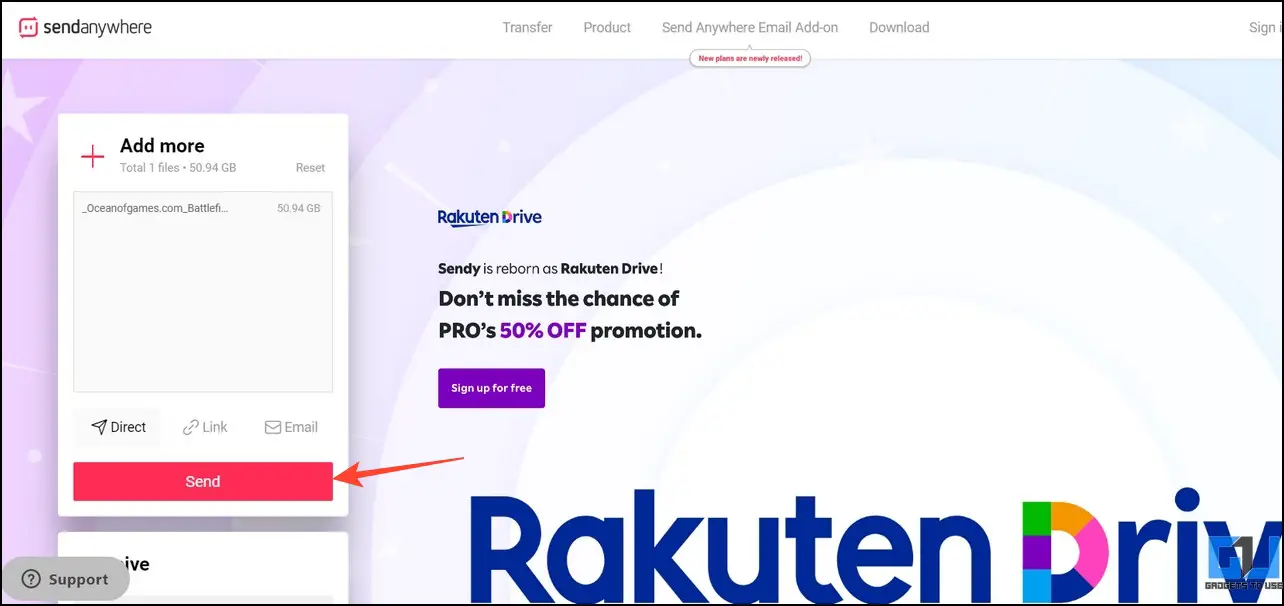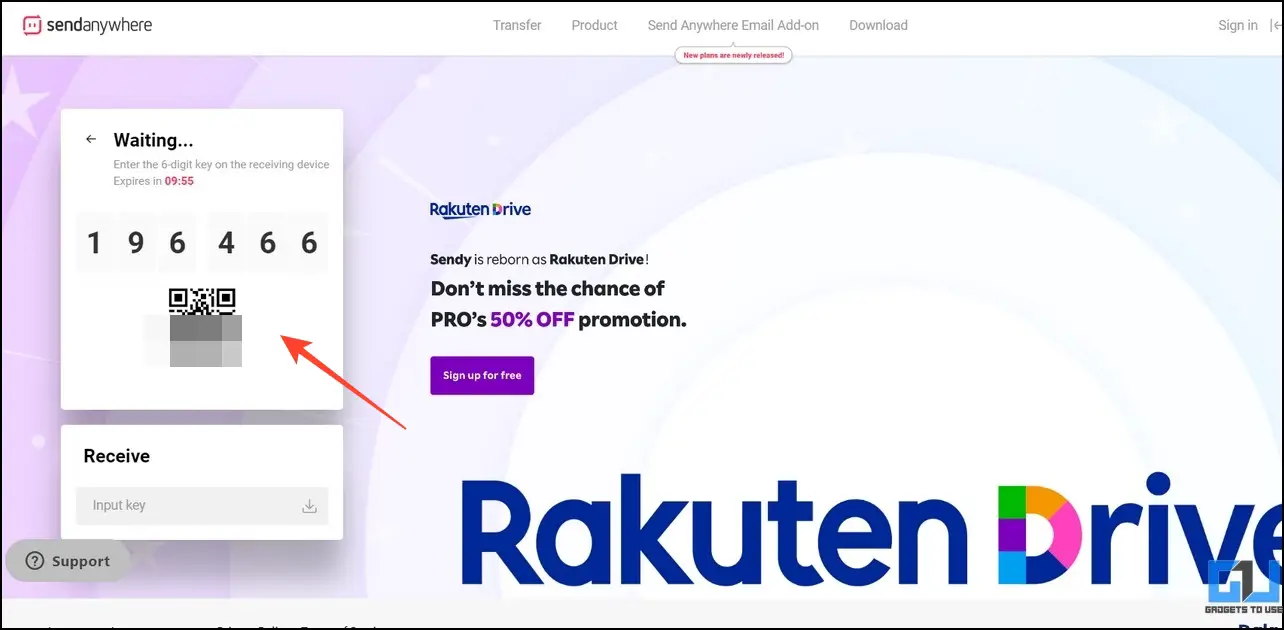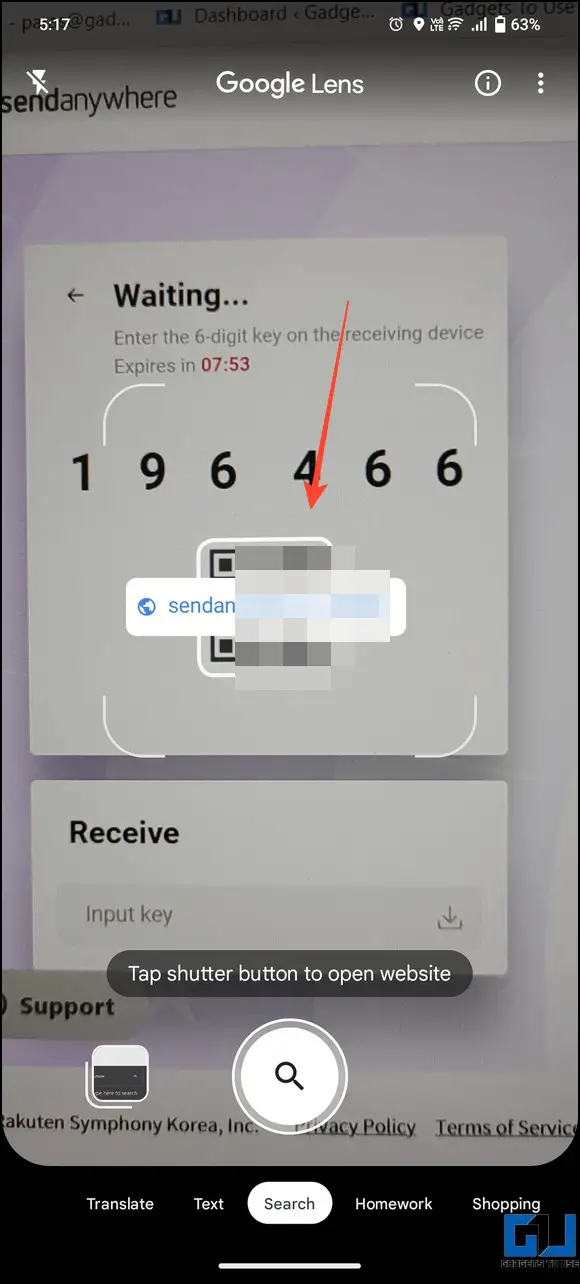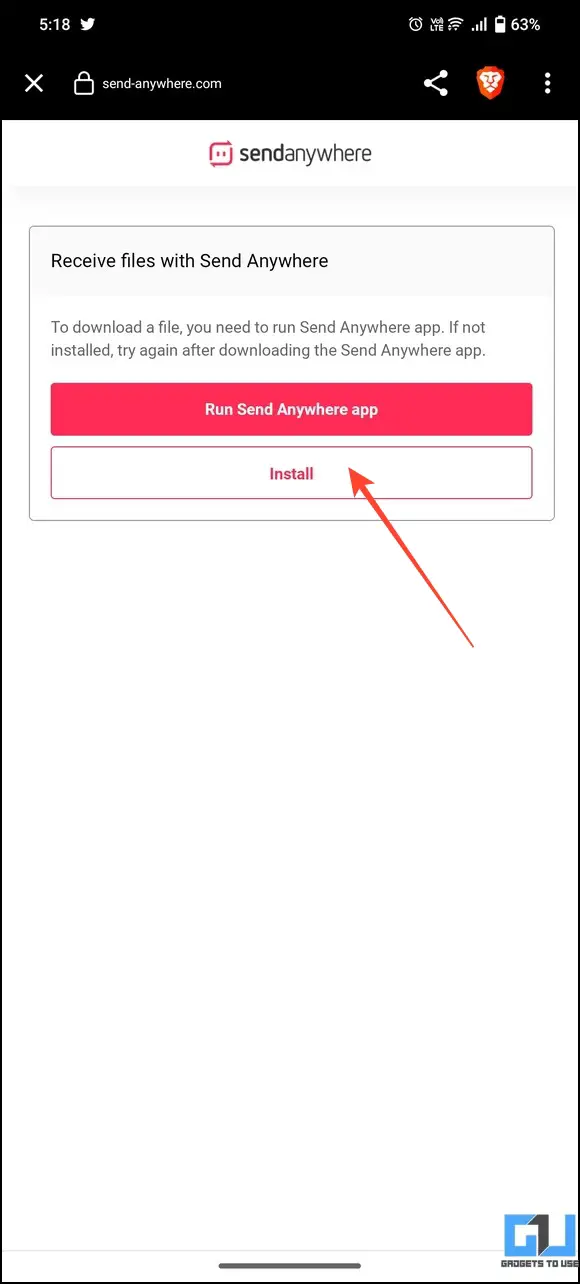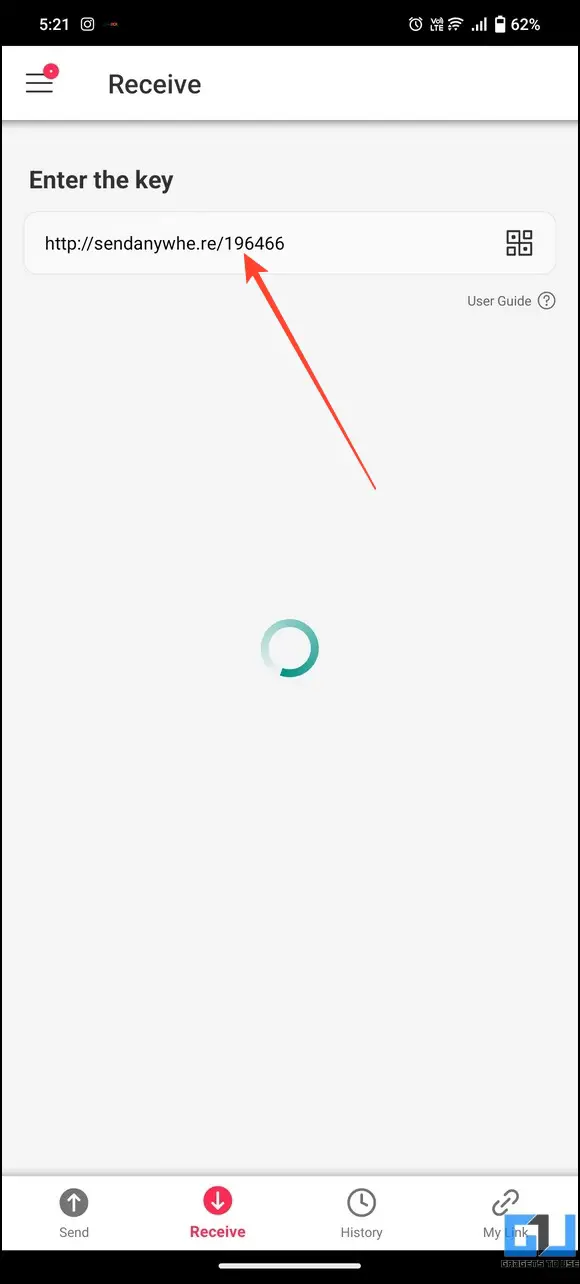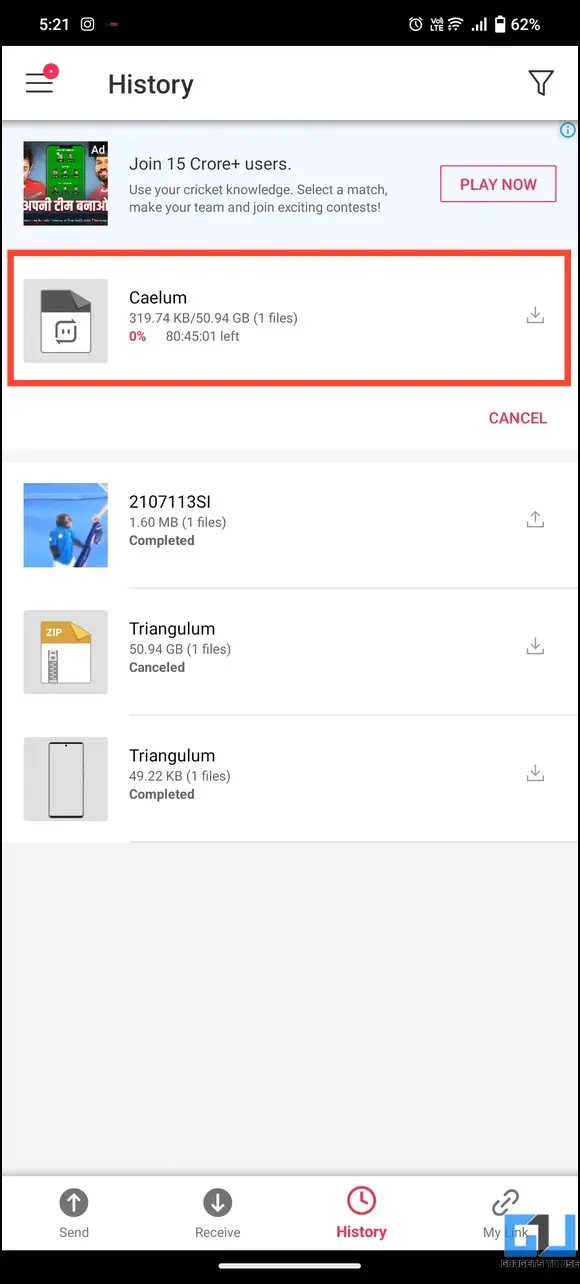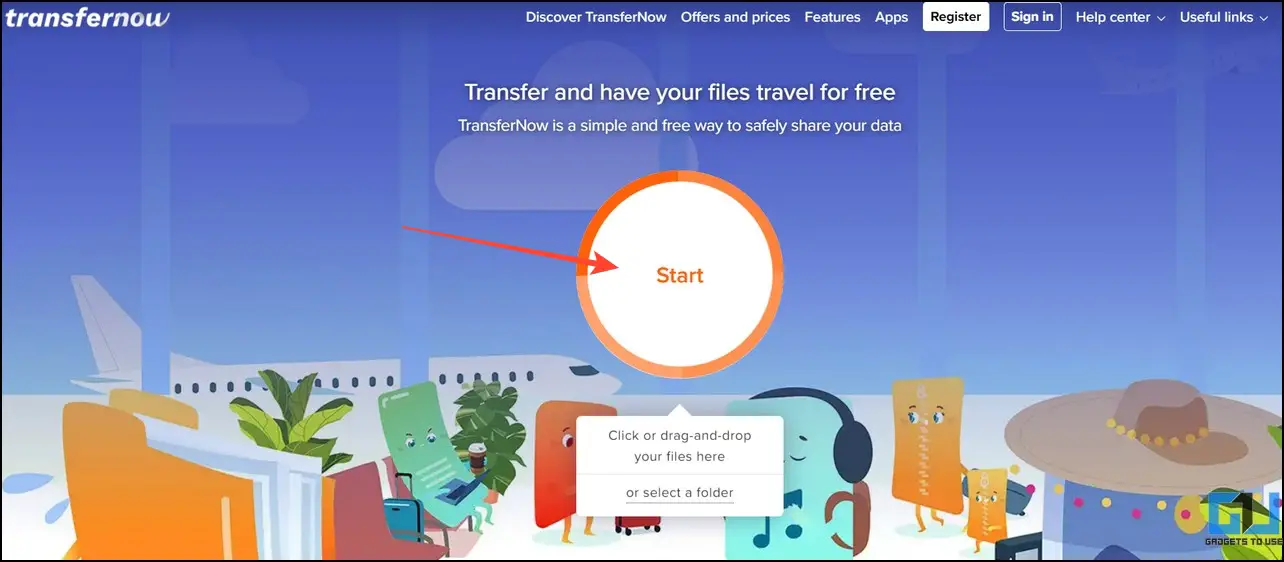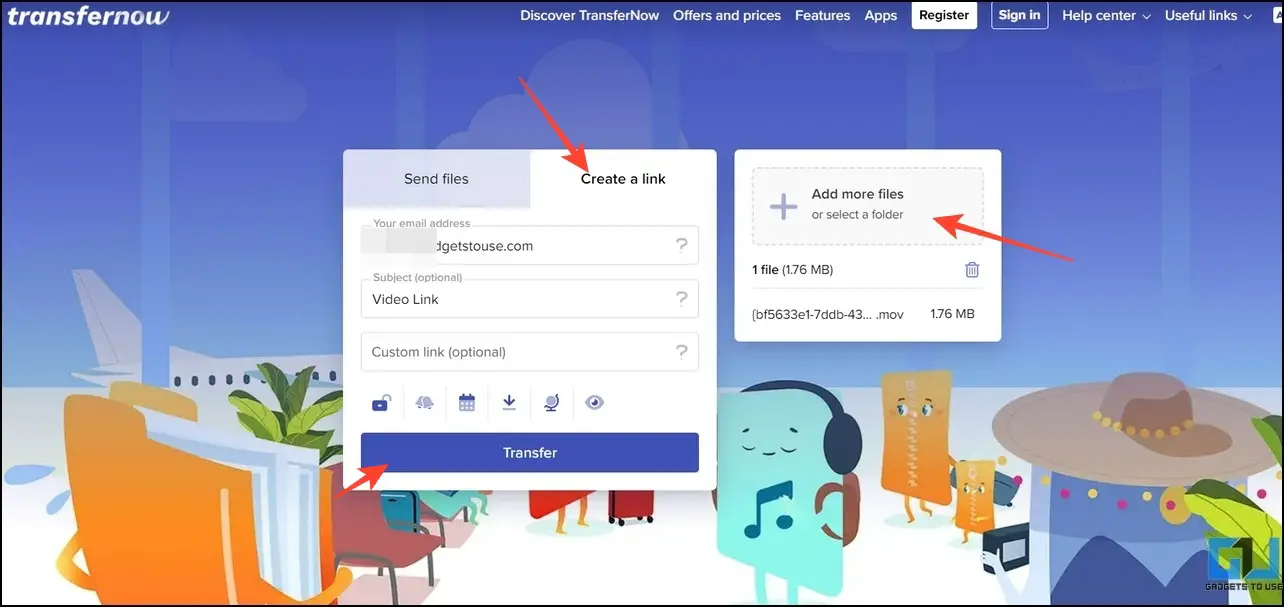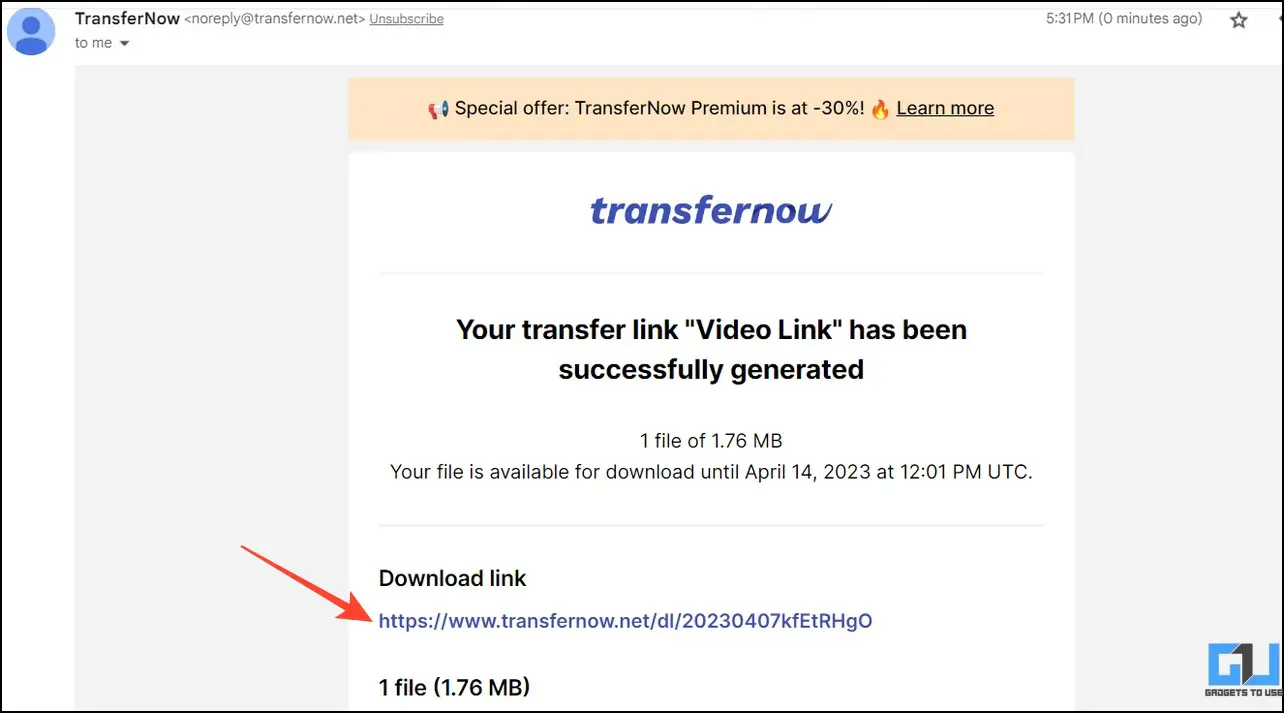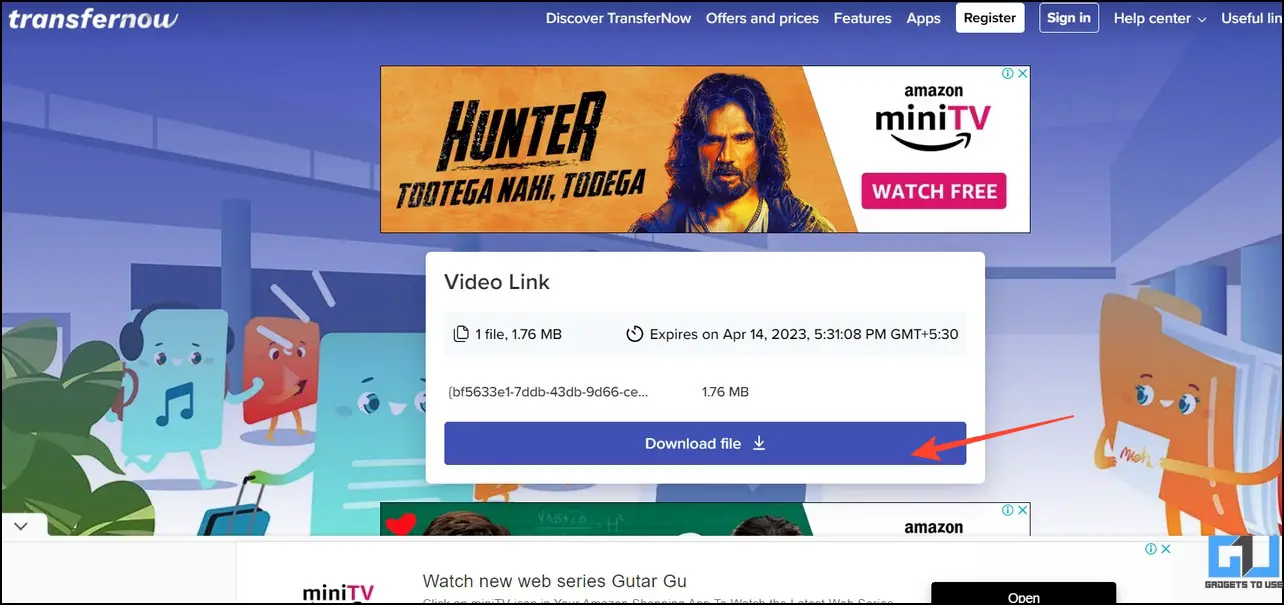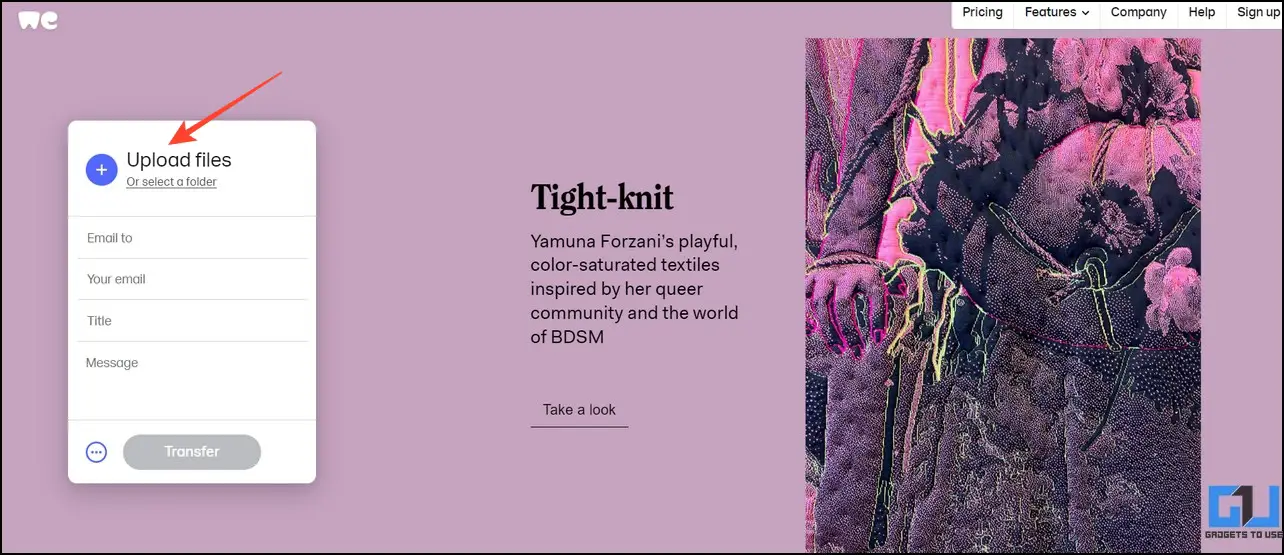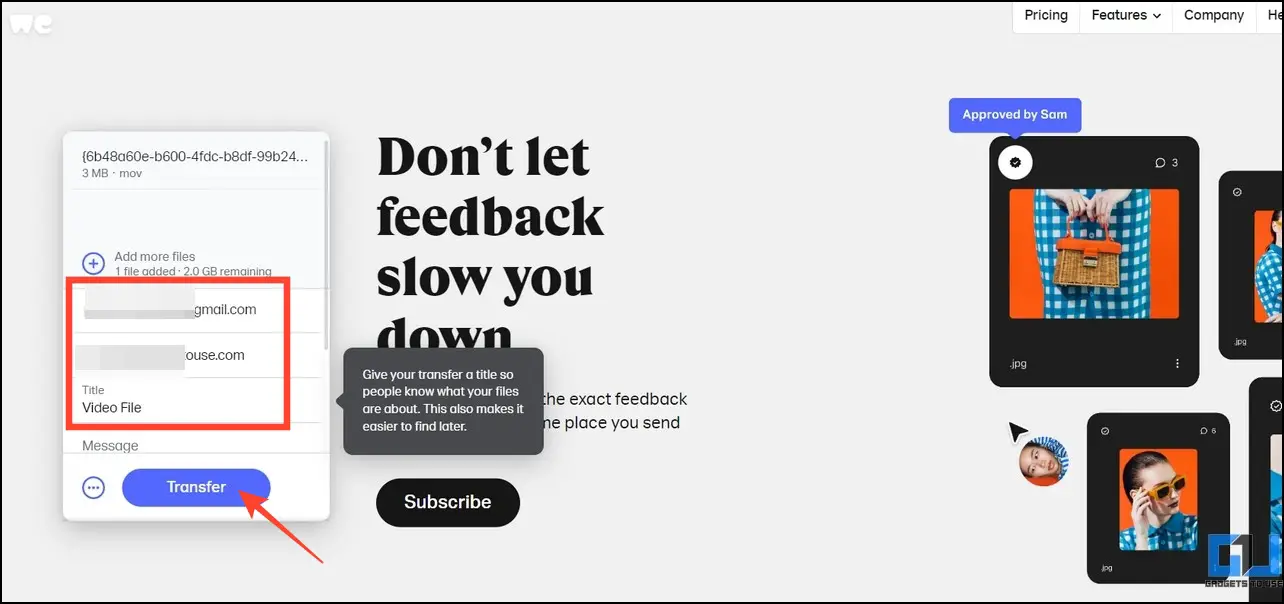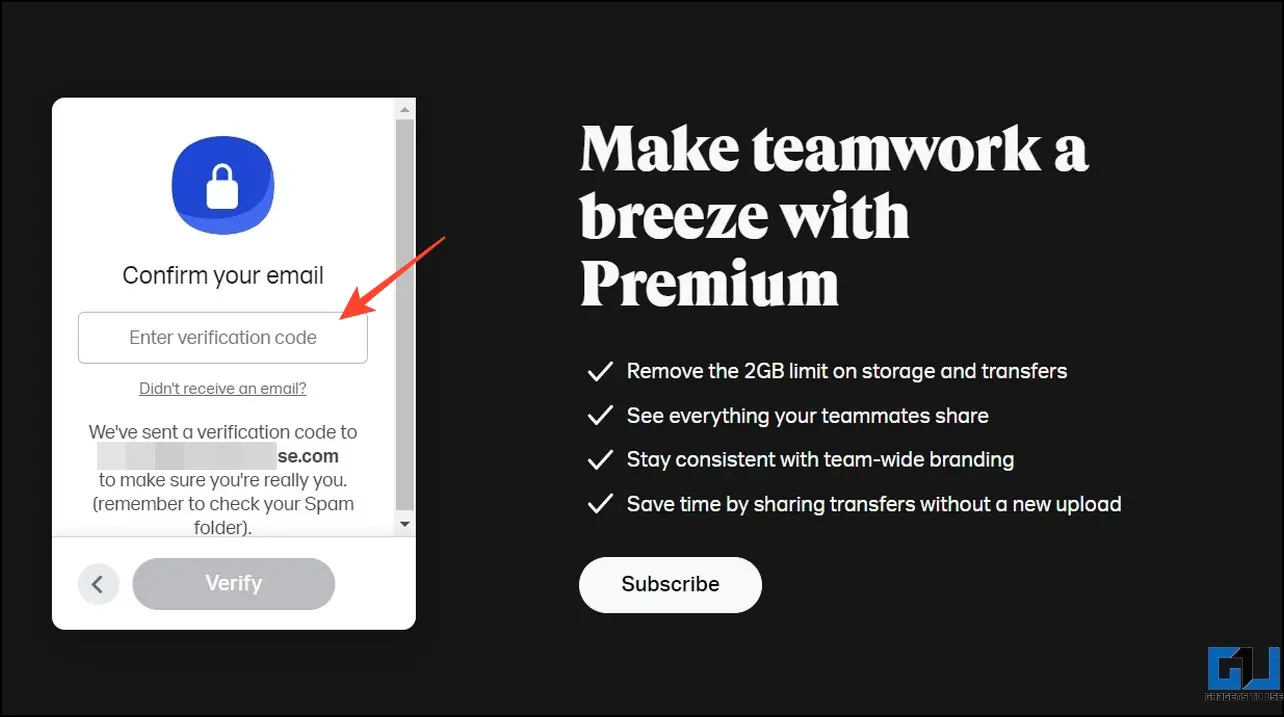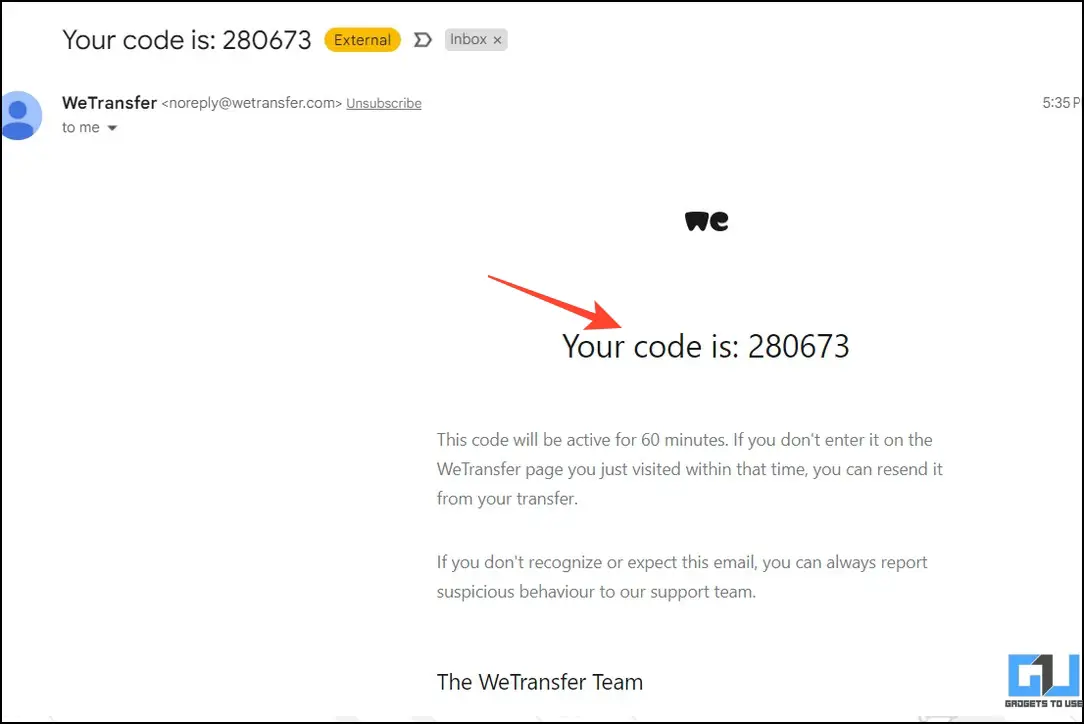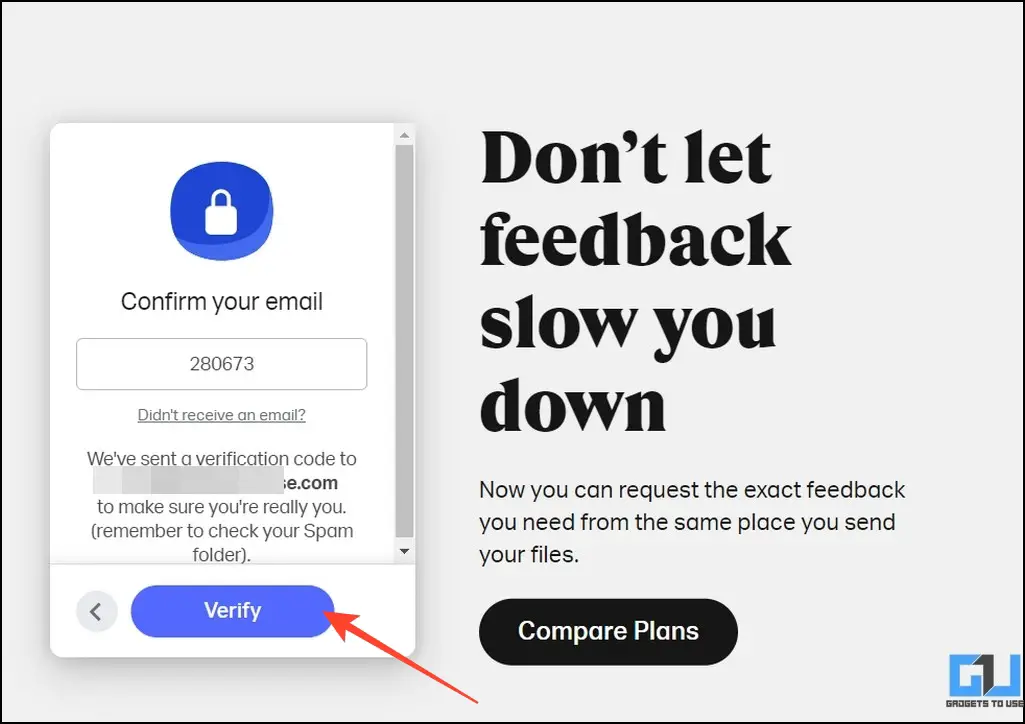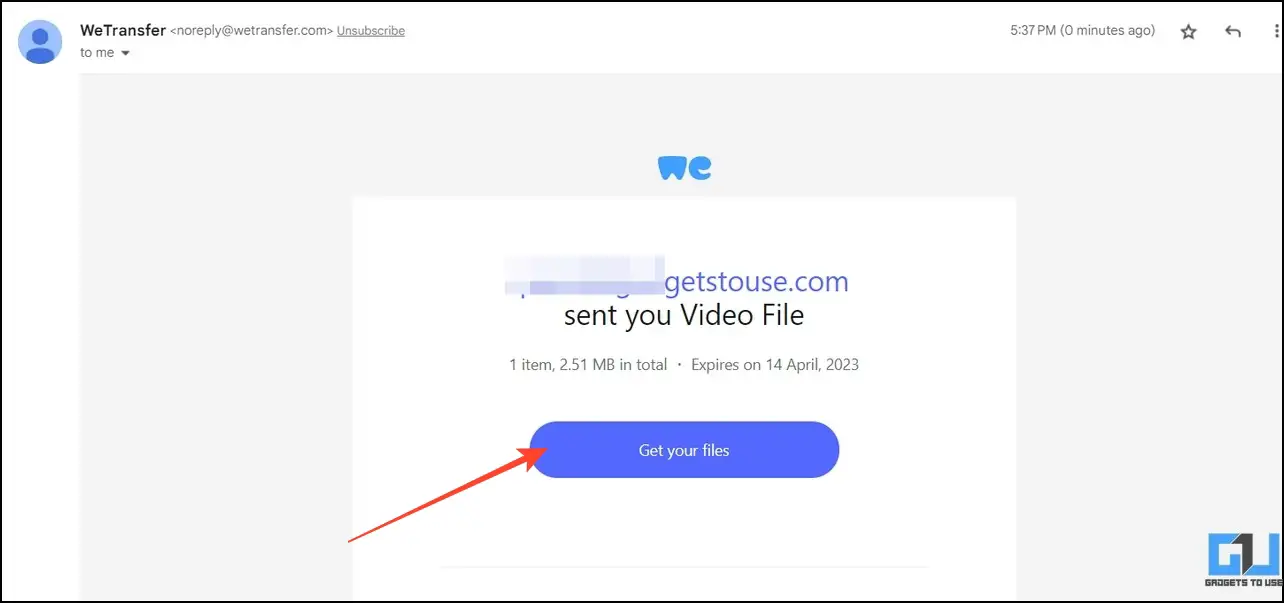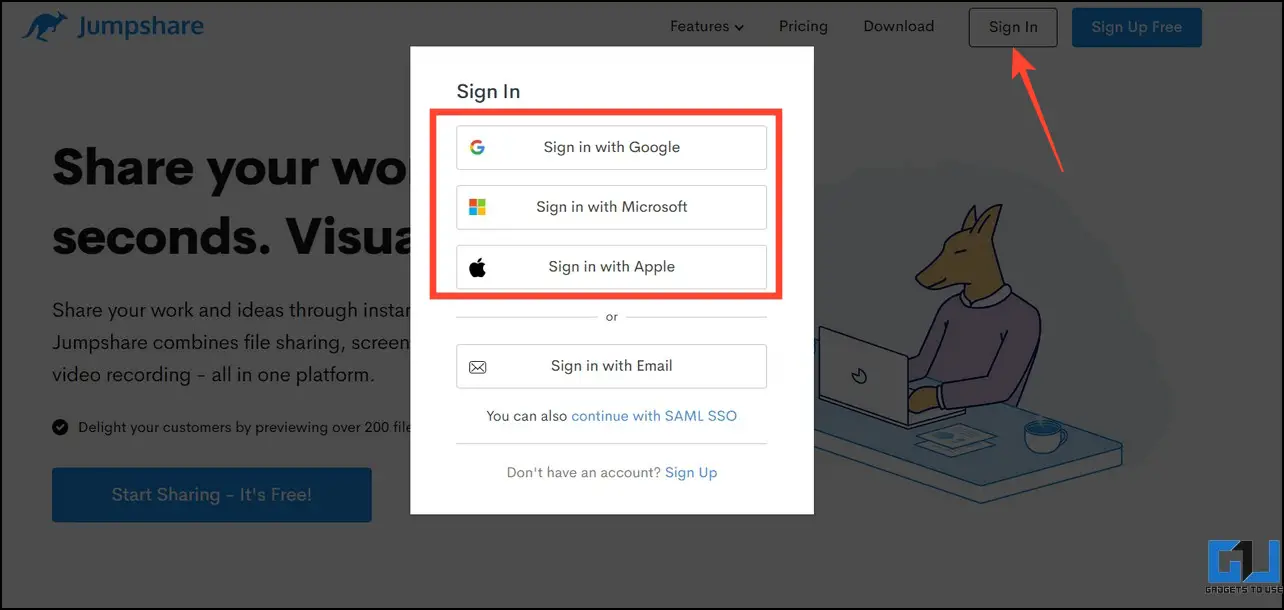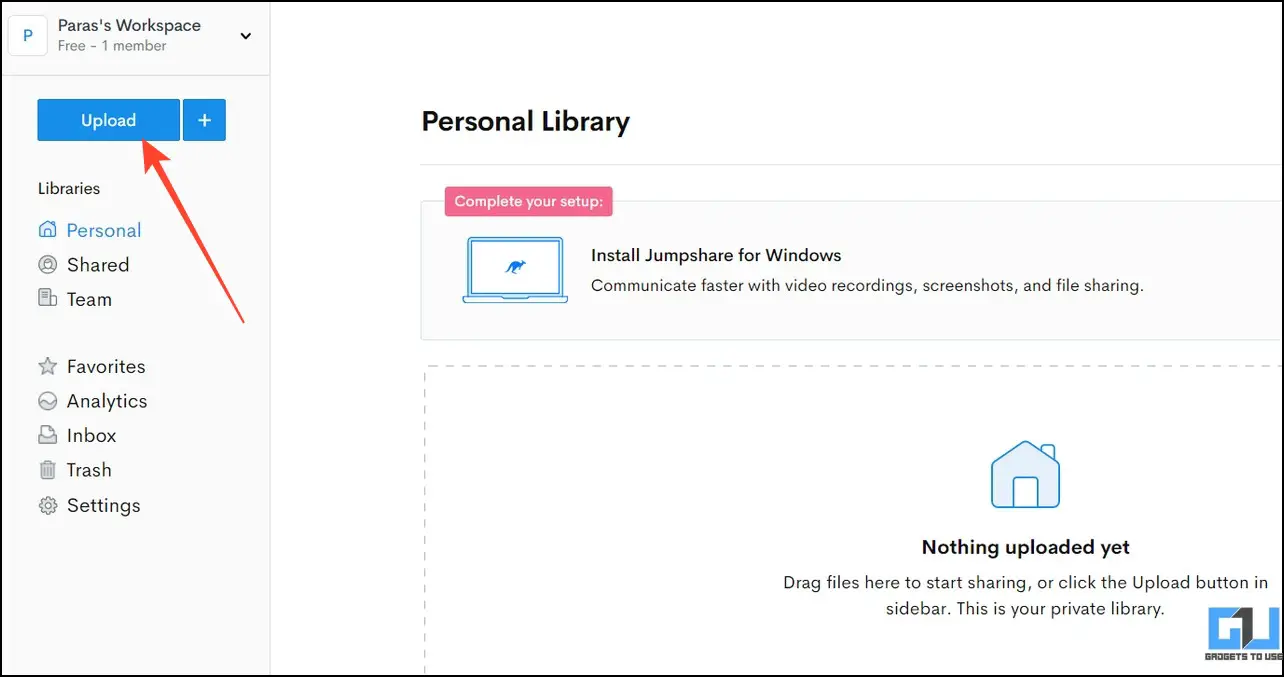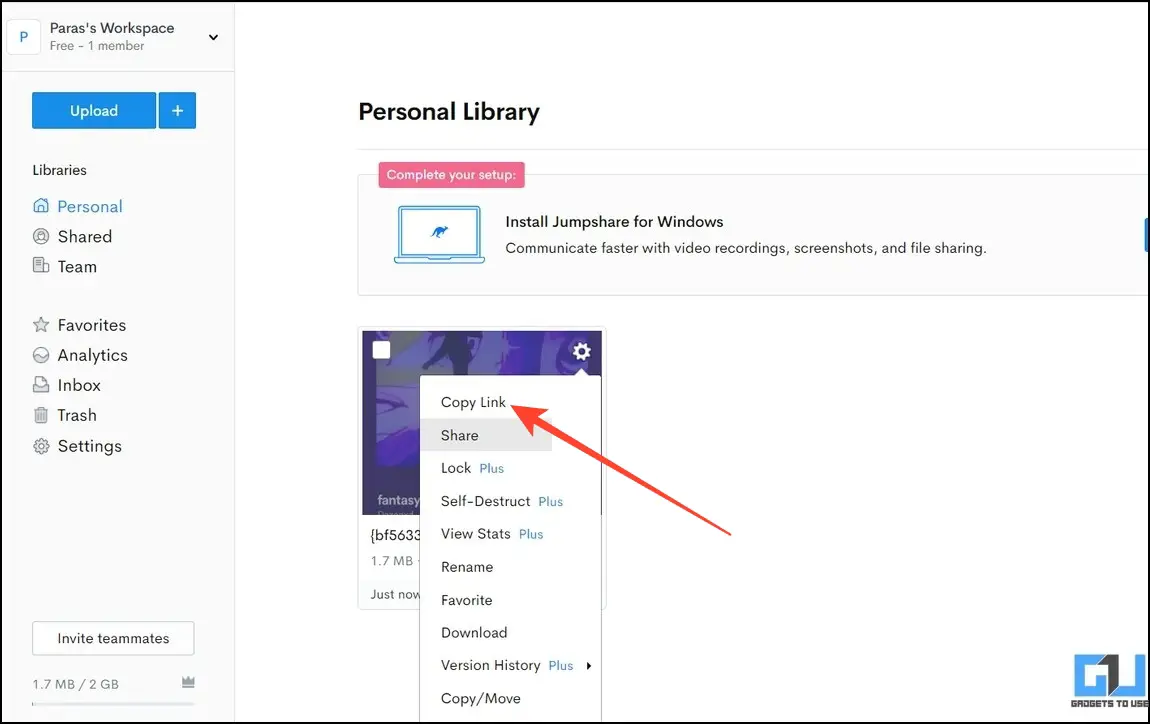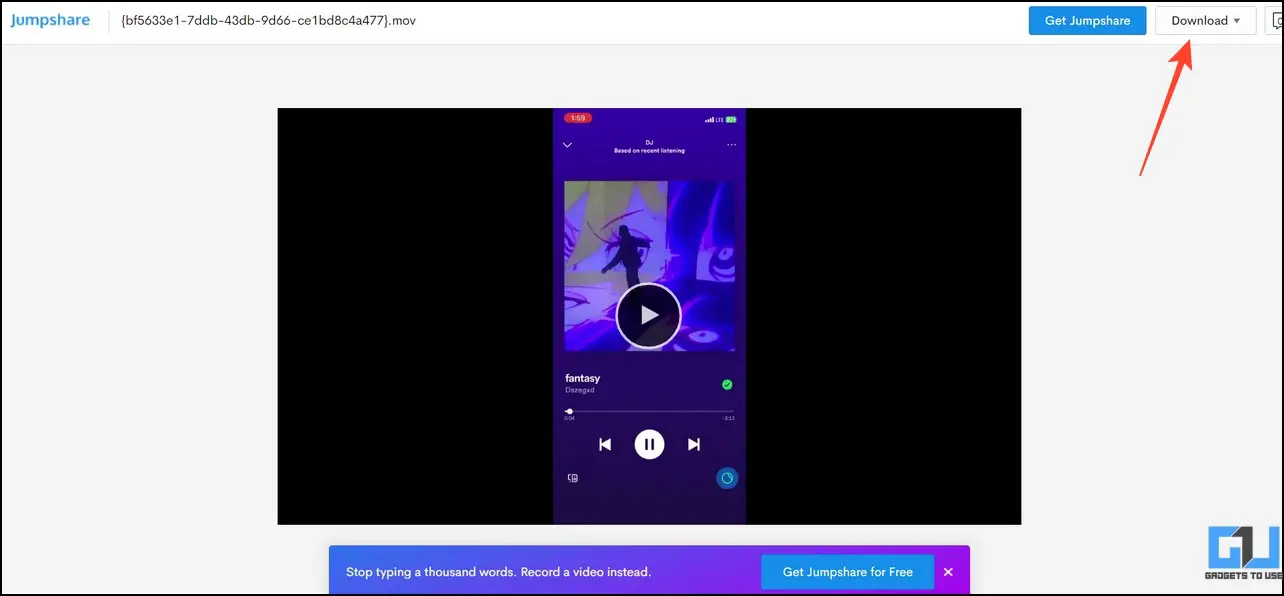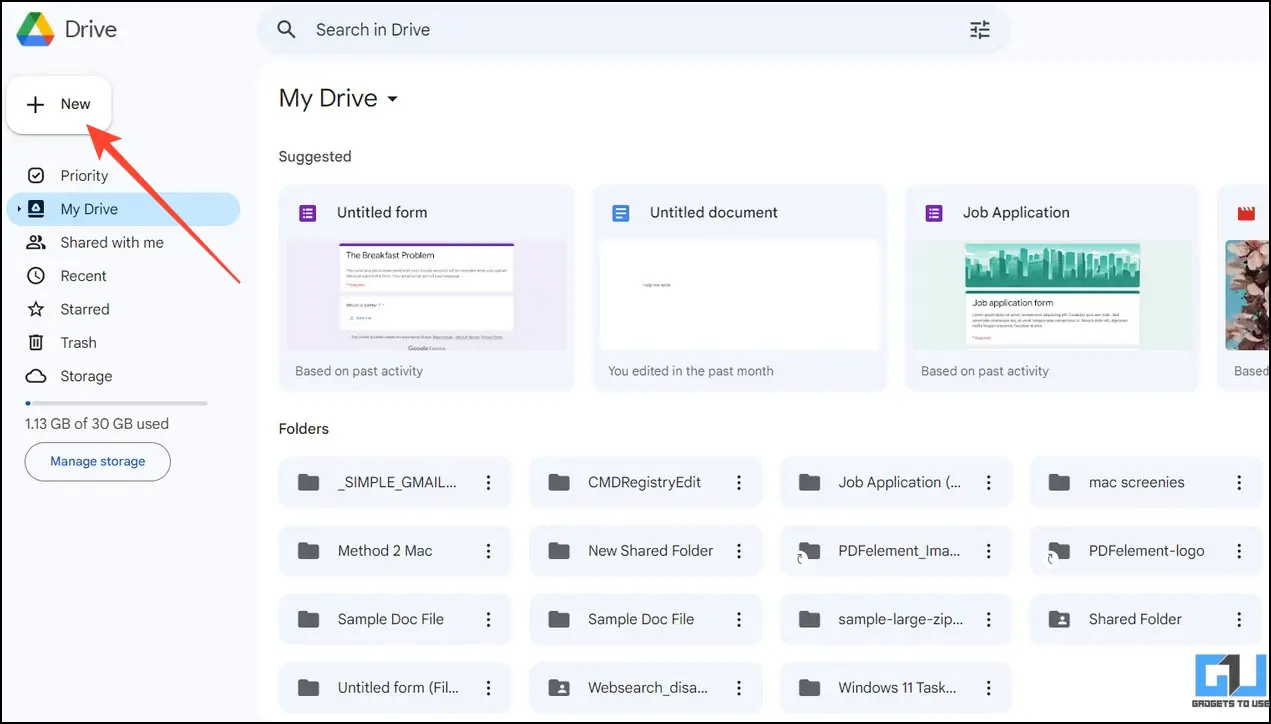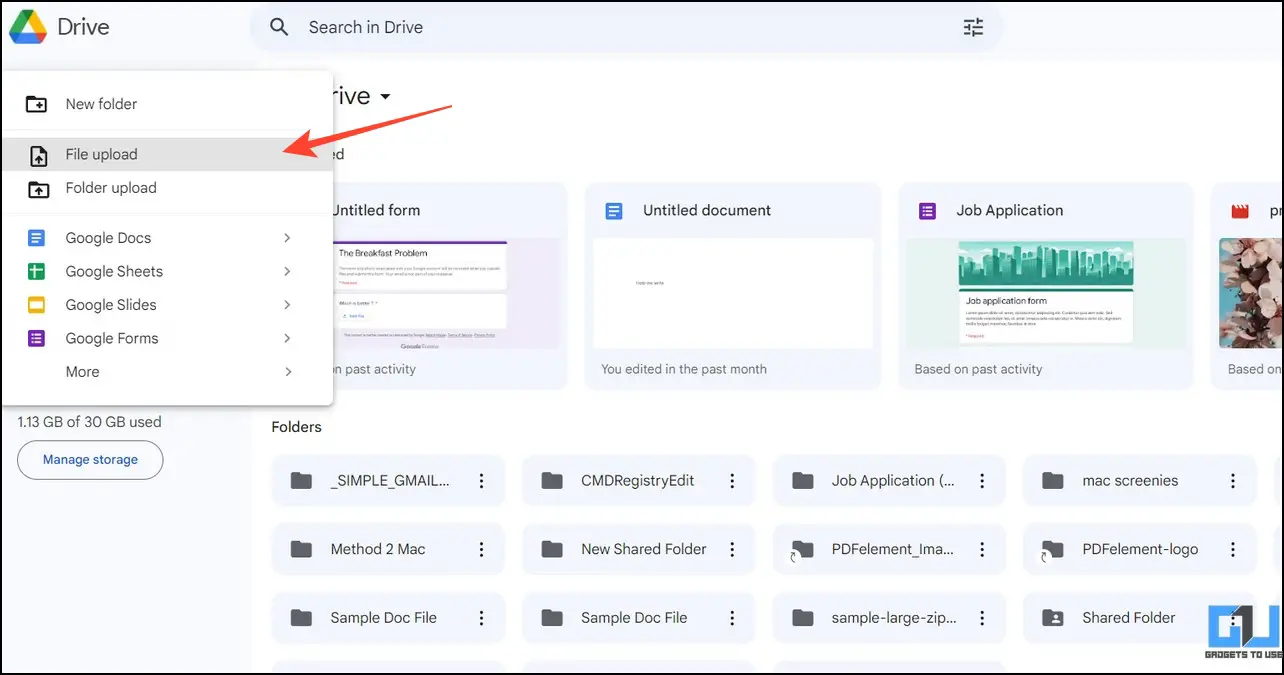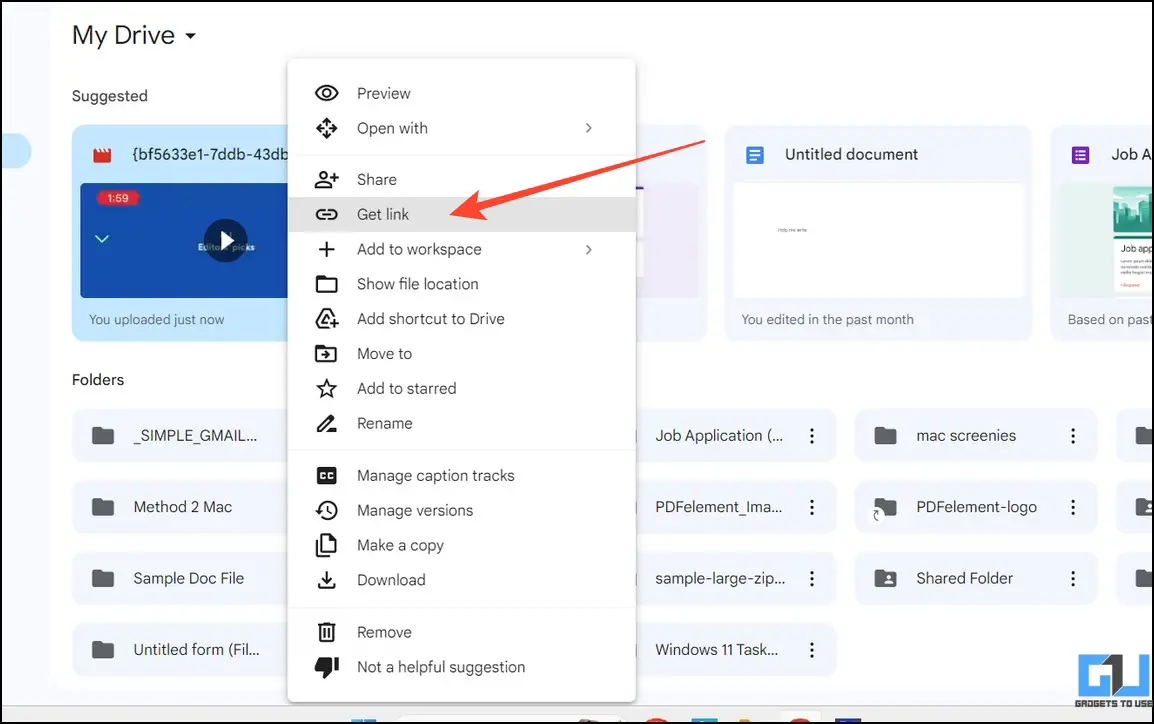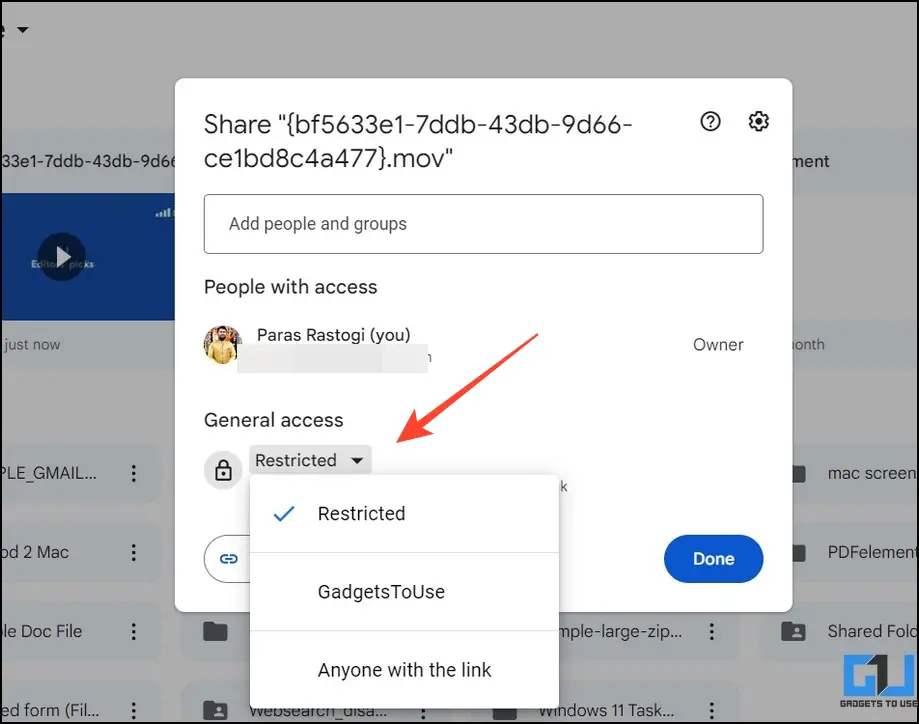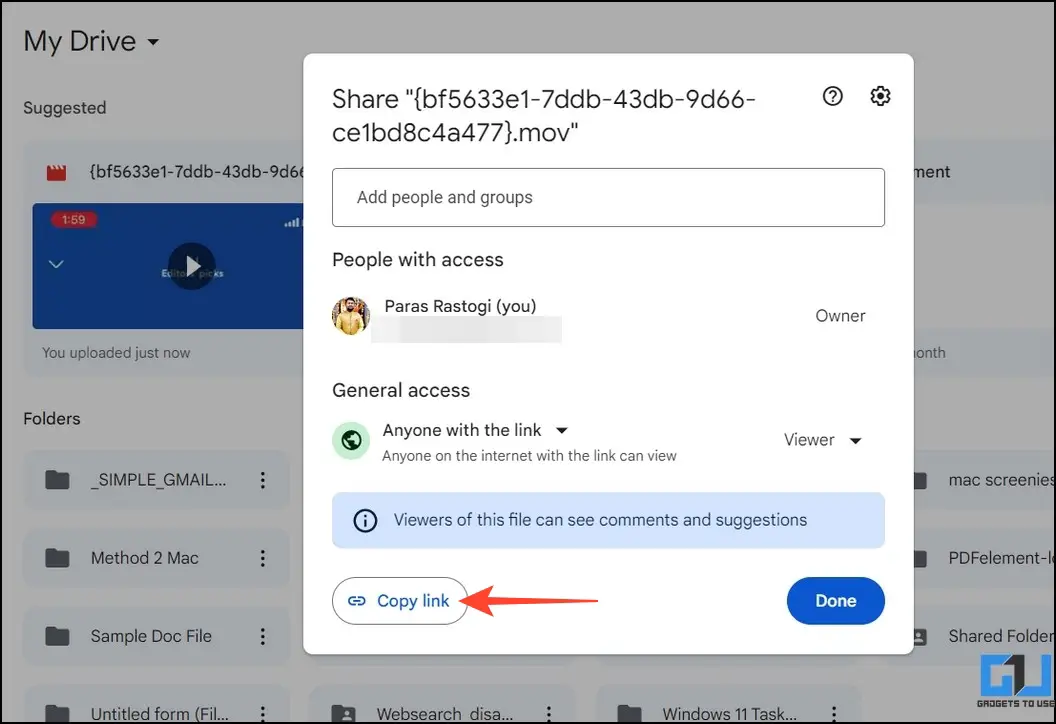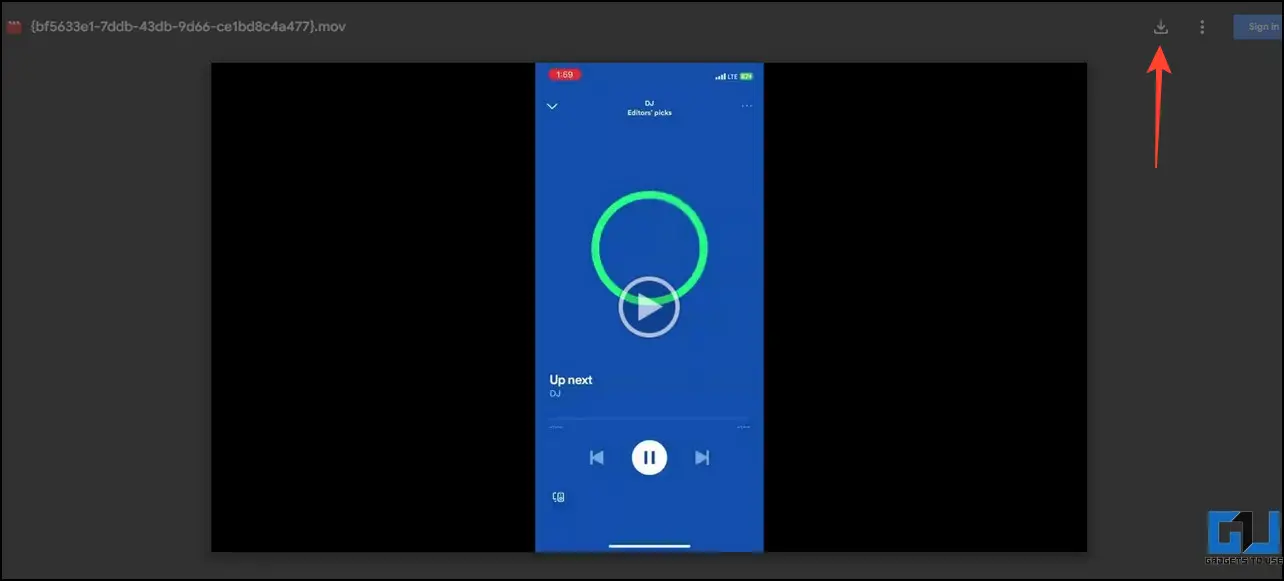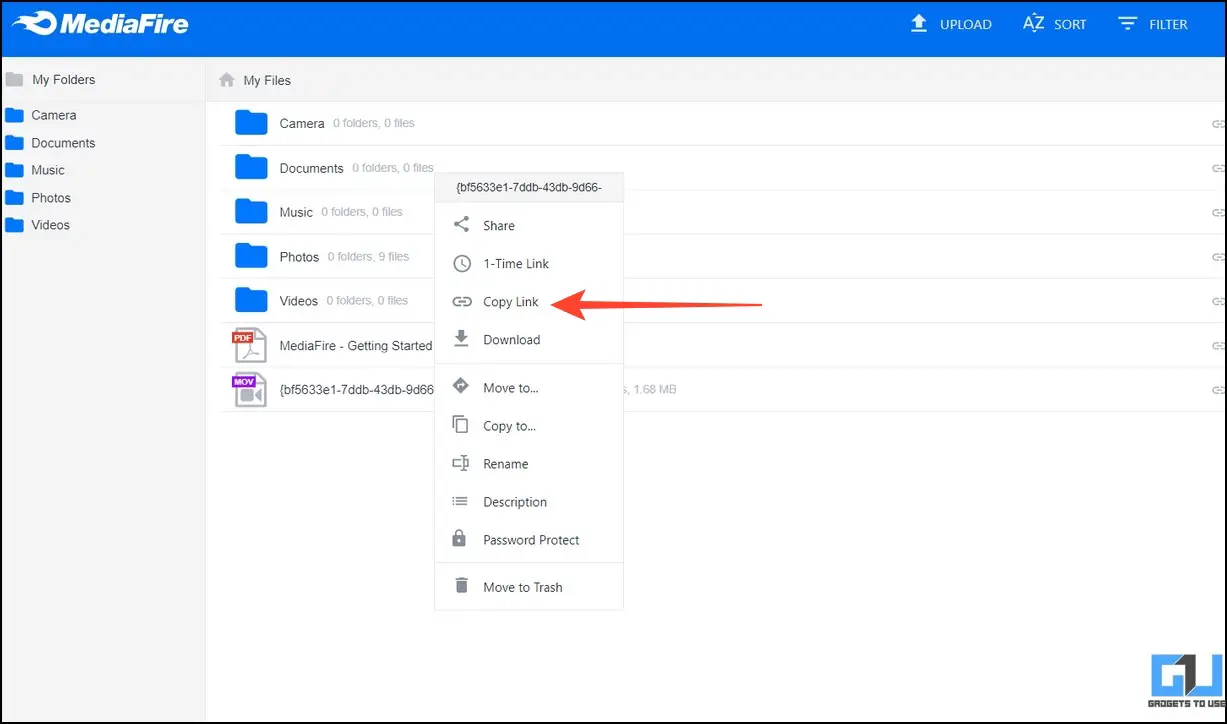Quick Answer
- Share the generated code with the person situated afar and ask them to scan the QR code to download the Send Anywhere app on the remote device.
- To ensure successful file transfers with Send Anywhere, ensure you are connected to a stable internet connection and do not close the app until the file is sent.
- Copy this link and send it to the remote person with whom you wish to share the file.
Transferring large files has always been a challenge for users, especially when it needs to be shared remotely. However, with the right tools and apps, the entire process is a cakewalk. This guide discusses several tools that can help you transfer large files remotely for free. Additionally, you can learn to use Nearby Share to transfer files between Windows and Android instantly.
Best Tools to Transfer Large Files Remotely for Free
Are you searching for a way to share large files with your friend who lives far away? Say no more; check out the following methods to transfer large files remotely for free.
Method 1 – Send Anywhere
Send Anywhere is a remarkable online tool that can help you transfer large files over the internet with your remote friend at good speeds. We tried sending a 50GB file with this tool, which worked like a charm. Here’s how you can use this tool to your advantage:
1. Open the Send Anywhere website in your web browser.
2. Click the + button to add your desired large file.
3. Next, press the Send button to create a shareable link.
4. The tool will generate a sharable QR code with a 6-digit key for file-sharing.
5. Share the generated code with the person situated afar and ask them to scan the QR code to download the Send Anywhere app on the remote device.
6. Finally, input the 6-digit shared key in the app to download the file.
That’s it. You’ve successfully transferred the large file remotely for free using the Send Anywhere tool.
Tip: To ensure successful file transfers with Send Anywhere, ensure you are connected to a stable internet connection and do not close the app until the file is sent.
Pros
- No file size restrictions
- Good transfer speeds
- Files are sent with encryption
- Shared files expire automatically after a certain time
Cons
- Requires a stable internet connection
- You need to keep the app running in the background
Method 2 – Transfer Now
Transfer Now is another good alternative for sending large files remotely for free. However, you can only transfer files up to 5GB with the free plan, beyond which you need to buy a subscription.
1. Access the Transfer Now online tool on your browser and click the Start button.
2. Next, switch to Create a Link tab and attach the large file by clicking the Add More Files button.
3. Enter your email and subject (title) for link generation and press the Transfer button.
4. Finally, open your mailbox to view the received transfer link. Copy this link and send it to the remote person with whom you wish to share the file.
5. The remote viewer can easily download the file by clicking the Download File button.
Tip: You can split your large file or compress it to keep the file size below the restricted limit.
Pros
- Good file transfer speeds
- Sent files are encrypted with a 256-bit encryption algorithm
- You can send large files either through email or by creating a link
Cons
- 5GB File size restriction with the free plan
- No cloud storage in the free plan
Method 3 – WeTransfer
The WeTransfer tool is another popular choice for sending large files to a remote address over the internet. While this web app offers superior transfer speeds over other alternatives, the free plan has a file size restriction of only 2GB, which can be removed with a budget subscription plan. Here’s how it works:
1. Open the WeTransfer website on your browser.
2. Click the Upload Files button to pick your large file.
3. Fill in the sender’s and your email addresses, respectively, and provide a title to the shared file.
4. Further, press the Transfer button.
5. You will be asked to enter a verification code to confirm the transfer.
6. Open your mailbox and locate the code to copy it.
7. Eenter the copied code and press the Verify button to initiate the file transfer.
8. Once the recipient receives the email, he/she can click the Get your Files button to download it.
Pros
- Simple yet effective web interface
- Good file transfer speeds
Cons
- 2GB File size restriction on the Free plan
- You need to verify each transfer manually before initiating it
- No cloud storage is offered
Method 4 – JumpShare
Like WeTransfer, JumpShare offers a simple yet effective web interface to transfer large files remotely for free. However, the file size restriction of 2GB makes it difficult to share them with the free plan.
1. Access the JumpShare website and click the Sign in button to log into the online tool. Alternatively, you can create a new account by Signing Up.
2. Next, click the Upload button to upload your large file.
3. Right-click the file and copy the link once uploaded.
4. Share the copied link with your friend to allow him to download it.
5. Finally, the viewer can download the file from the shared link by clicking the Download button.
Pros
- Transfer files with SSL security
- Quick transfer with the web or desktop application
Cons
- The free plan has a file transfer limit of 2GB
- No password protection offered
- No Cloud storage on the free plan
Method 6 – Utilize Cloud Storage Servers (Google Drive/MediaFire)
The cloud storage servers such as Google Drive, MediaFire, etc., are the easiest method to share large files with a remote user. In addition to good transfer speeds, they offer plenty of storage with a free plan to cater to your needs. Follow these steps to use them for sending large files.
1. Open your Google Drive account and click the New button.
2. Next, select the File Upload option. Alternatively, you can click the Folder Upload option to upload an entire folder to your drive storage.
3. Right-click the file and select Get Link to grab a shareable link once the upload is completed.
4. Switch the General Access Settings to ‘Anyone with a Link‘ to grant download access to anyone with a link.
5. Click on Done and Copy the Link to share it with your remote friend.
6. The remote viewer can download the file from the shared link by clicking the Download button.
7. You can achieve similar results by uploading and sharing large files on Mediafire.
Pros
- Good transfer speeds
- Google Drive offers 15 GB, and MediaFire offers 10 GB of free cloud storage
- All uploaded and sent files are encrypted with 256-bit AES encryption.
Cons
- Uploading the file takes a significant amount of time
Method 7 – Instant Messaging Apps (WhatsApp/Telegram)
Besides file transfer web apps and cloud storage servers, instant messaging apps such as WhatsApp and Telegram allow you to send large files to a remote user with a few taps. Simply open the person’s chat and attach the file to share it instantly. For more details, check our guide on sending big files and large videos on WhatsApp. Similarly, you can share large files with any contact on Telegram up to 2GB.
Bonus: Transfer Files From Phone to PC Over Wi-Fi for Free
Want to wirelessly transfer files from your Phone to your PC without worrying about cables? Check out our easy guide to wirelessly transferring files from your Phone to your PC over Wi-Fi for free.
FAQs
Q. How to Transfer Files From PC to Android Remotely?
You can use Google Drive, Telegram, or any of the methods mentioned above to transfer files from your Windows PC to Android remotely,
Q. Can You Wirelessly Transfer a Big File From One Place to Another?
Yes, you can take the help of various free online tools like WeTransfer, and Send Anywhere, to transfer a large file wirelessly. For more details, check the steps above.
Q. How to Transfer Large Files Remotely With Fast Speeds?
You can try the Send Anywhere app (Method 1) to quickly transfer large files remotely.
Wrapping Up
We hope this explainer has taught you to transfer large file sizes remotely to your friends using the internet. If you found it useful, forward it to your friends, and subscribe to GadgetsToUse for more interesting reads. Meanwhile, you can check out the below links as well.
You might be interested in the following:
- 3 Ways to Transfer Files and Photos out of MI Cloud
- How to Transfer Files from Android to macOS
- 3 Ways to Create QR Codes to Download and Share Files
- How to Transfer Files from One Google Drive Account to Another
You can also follow us for instant tech news at Google News or for tips and tricks, smartphones & gadgets reviews, join GadgetsToUse Telegram Group or for the latest review videos subscribe GadgetsToUse Youtube Channel.