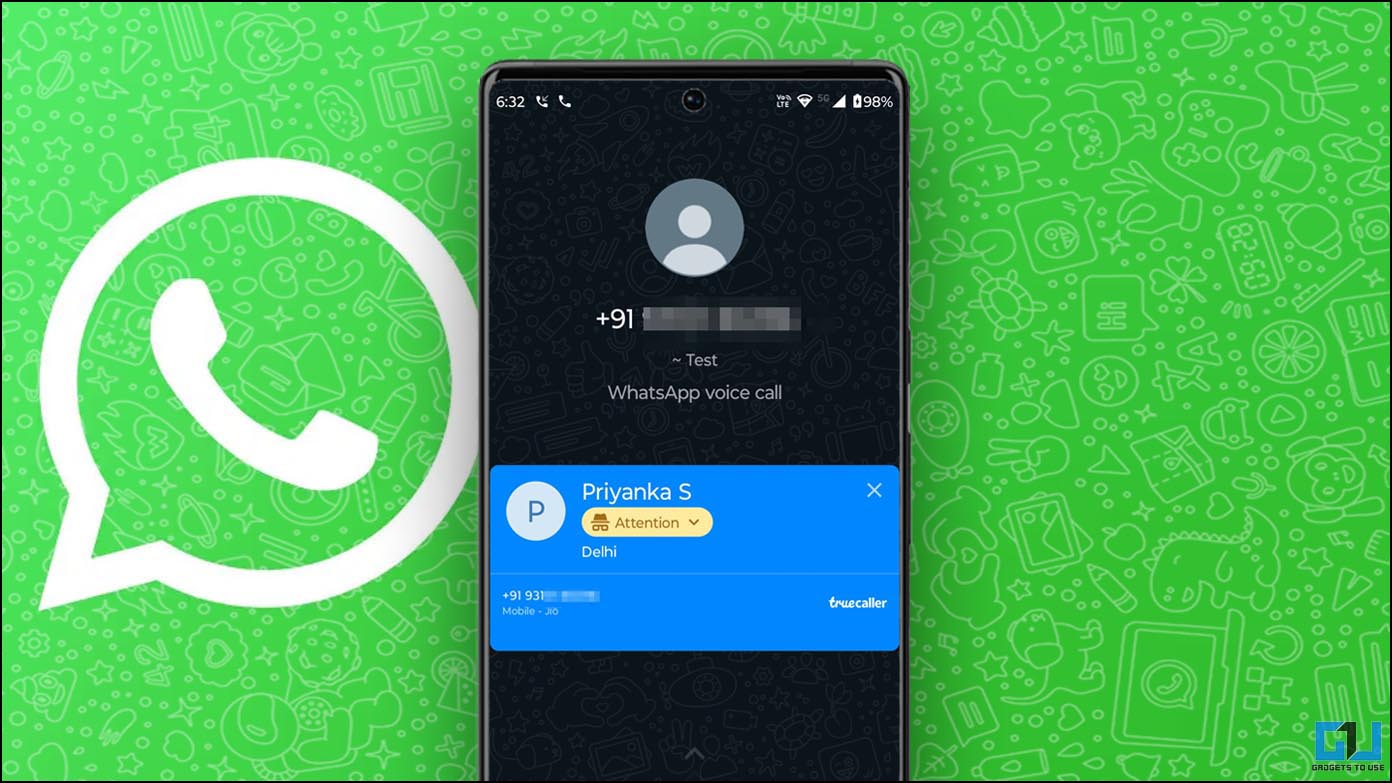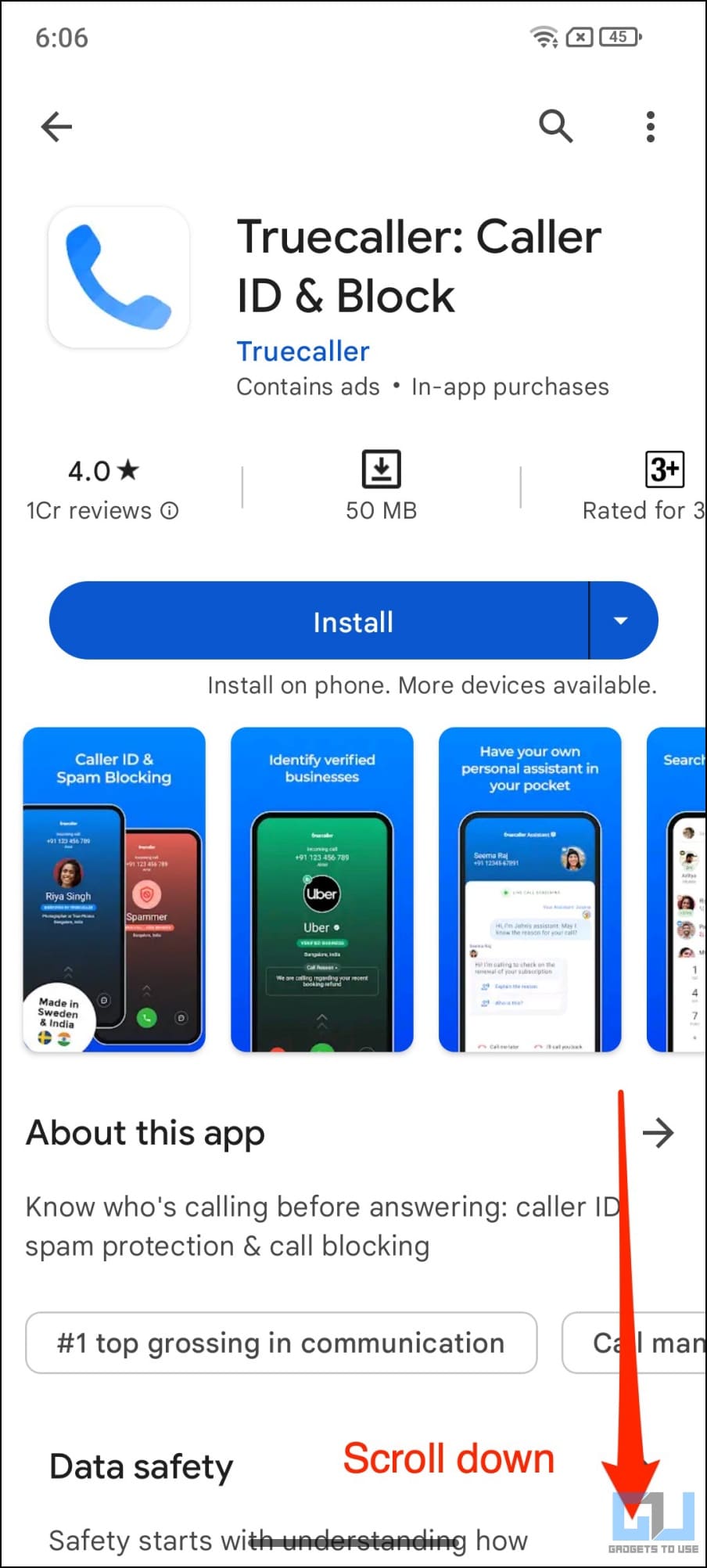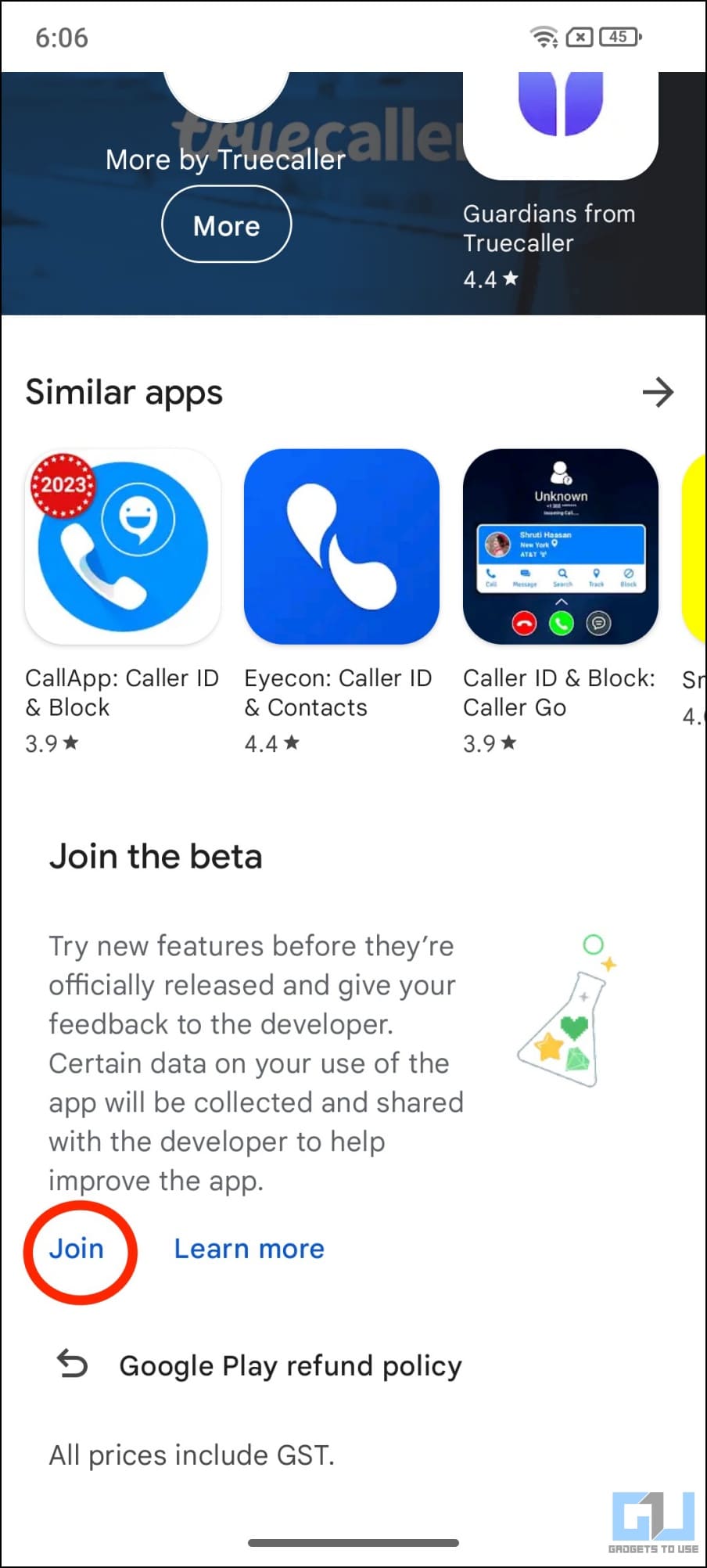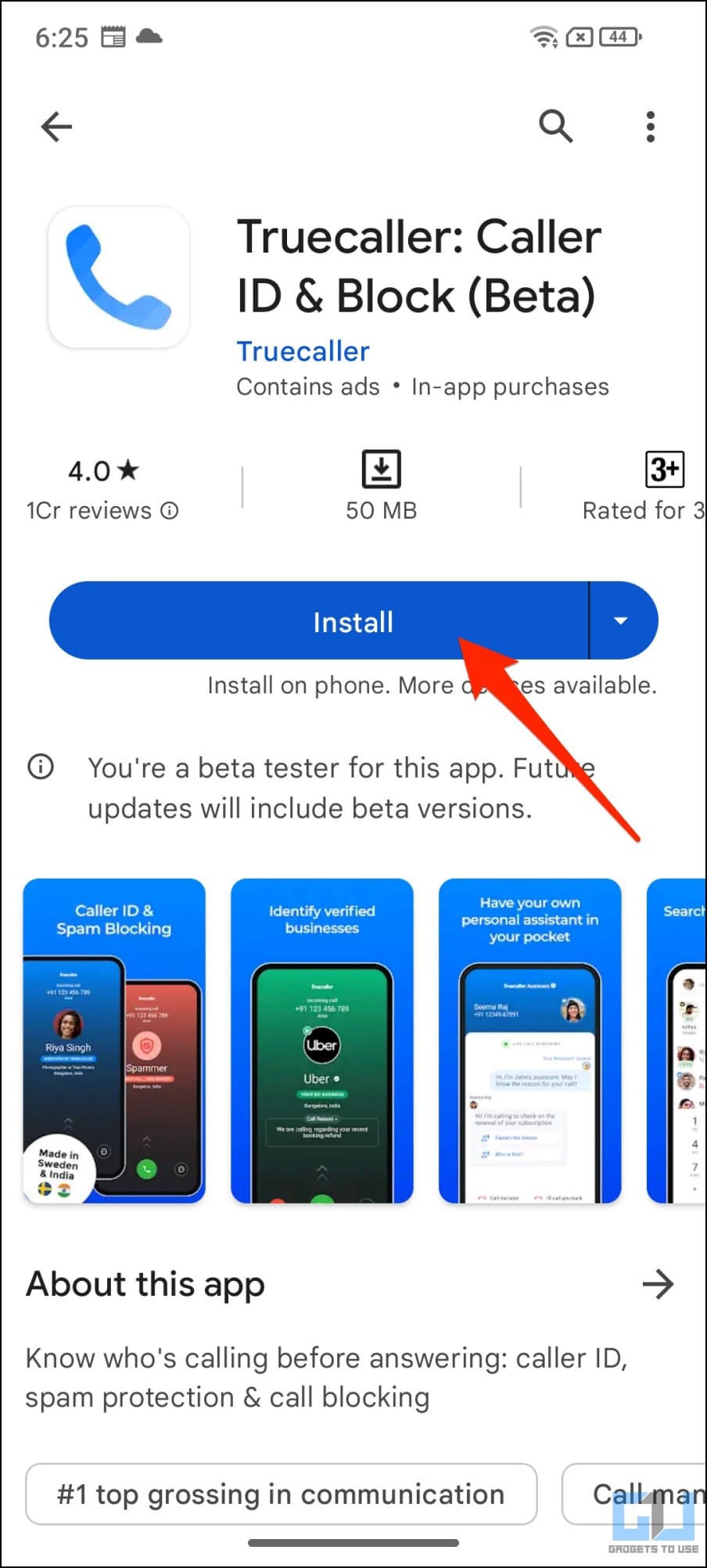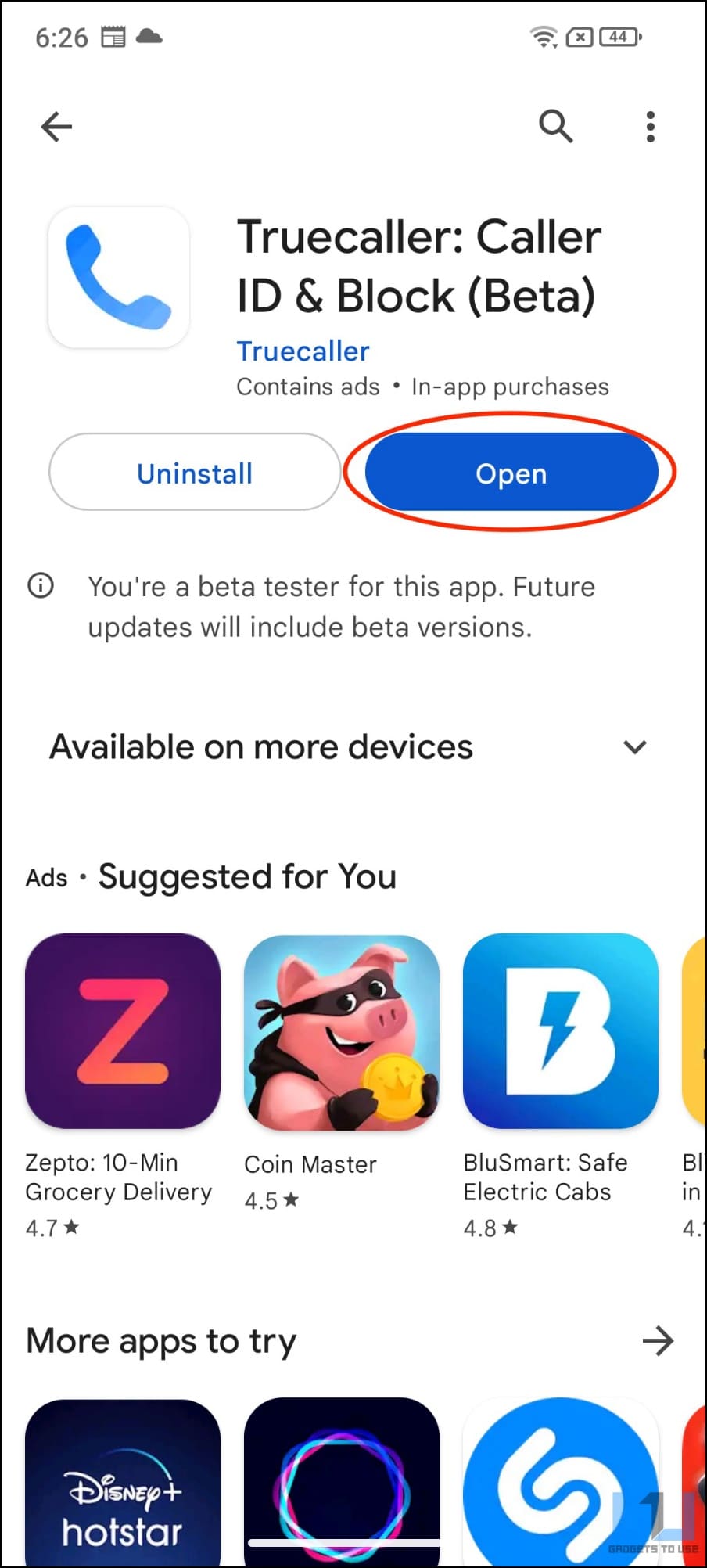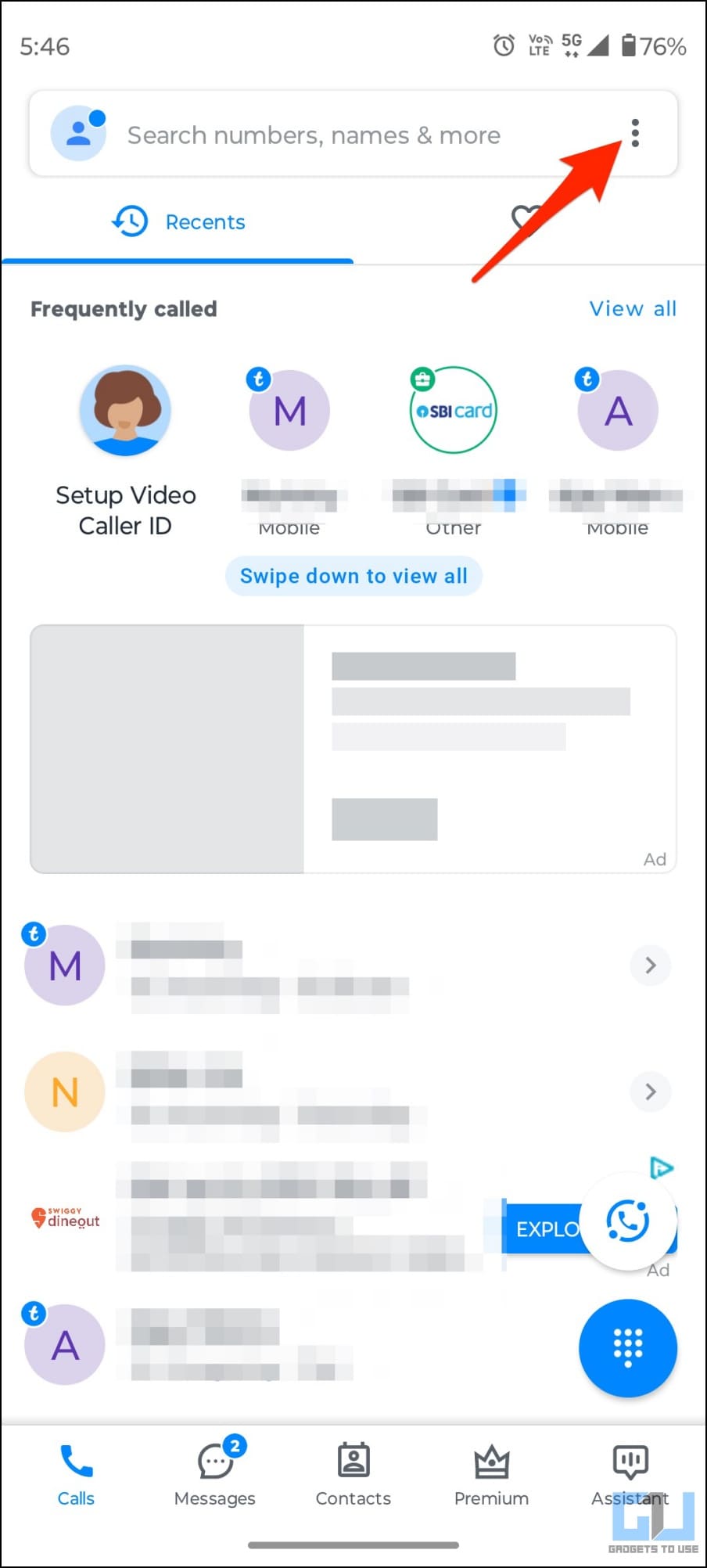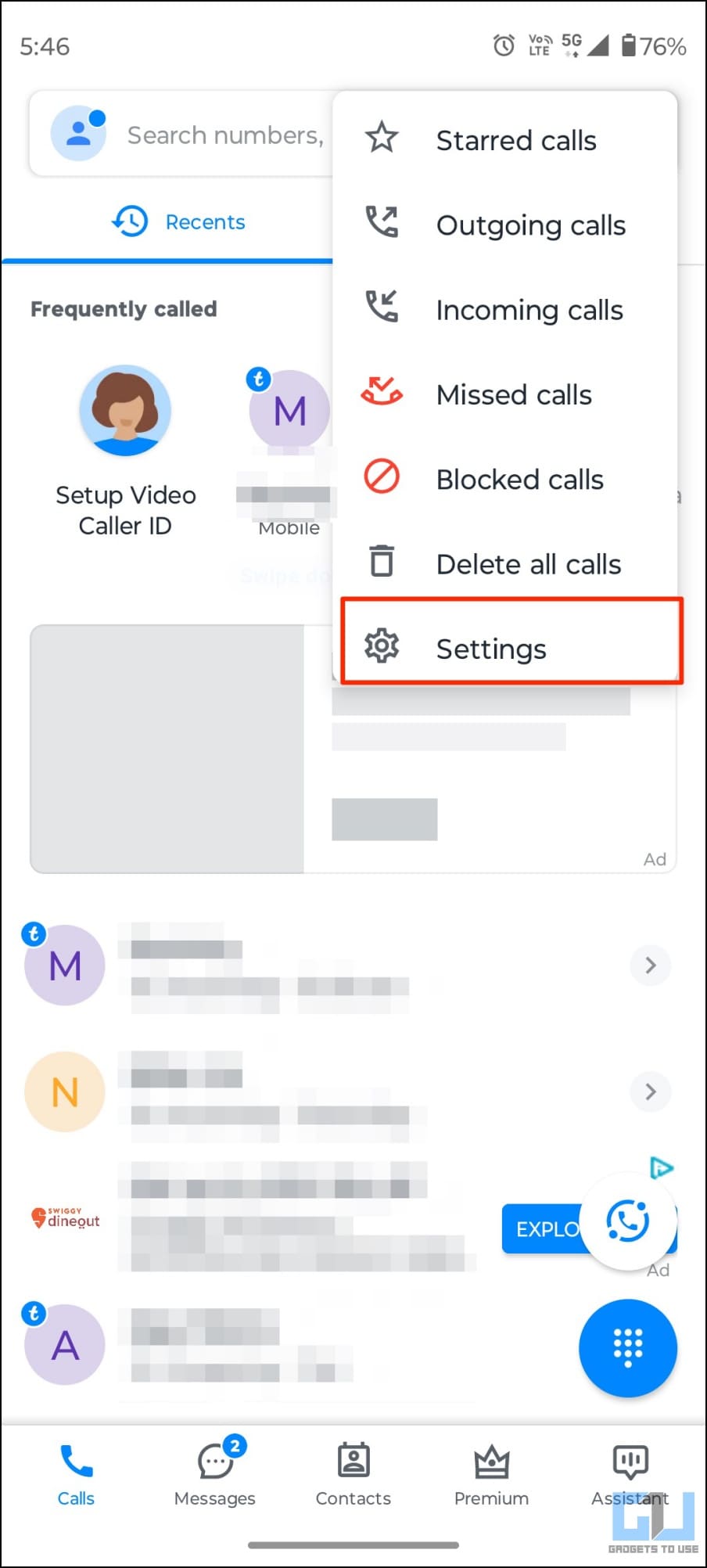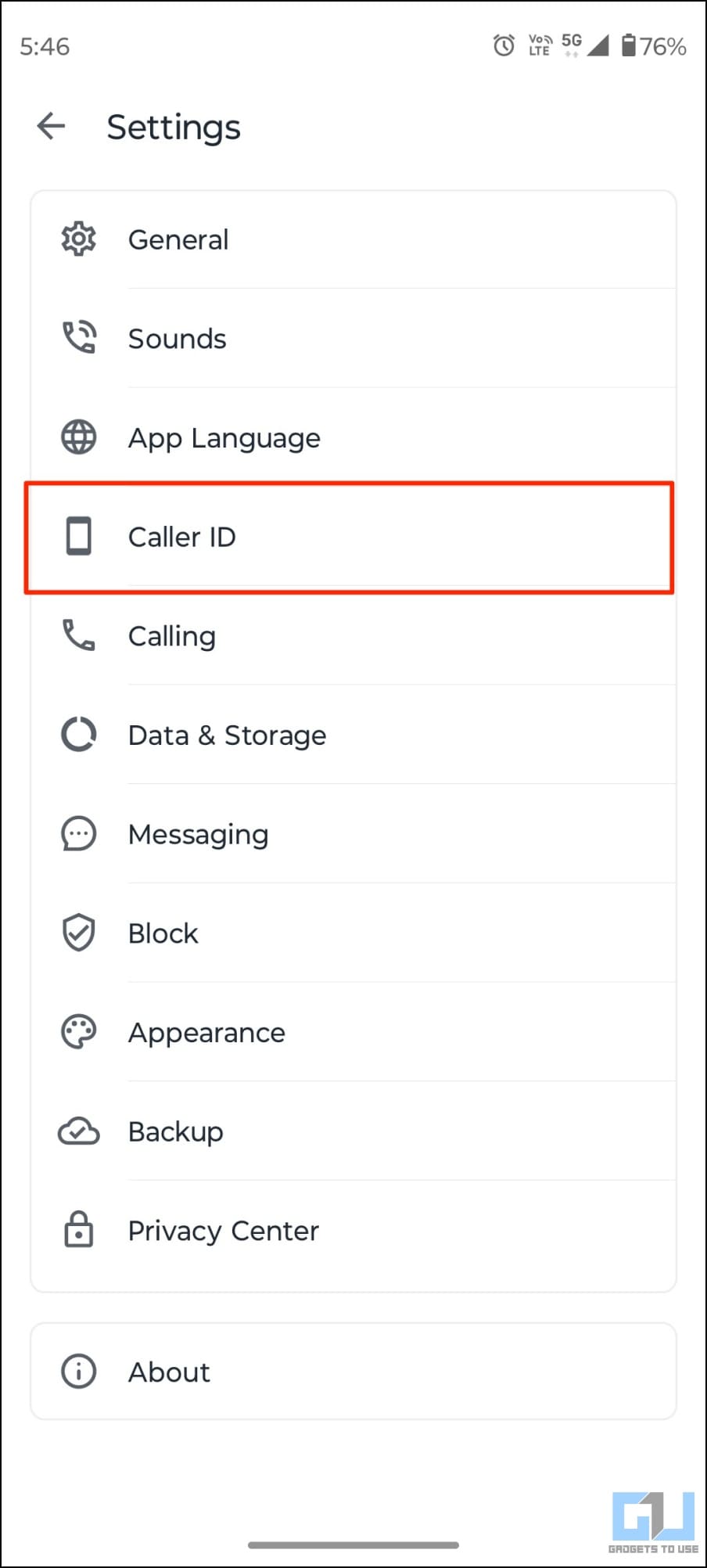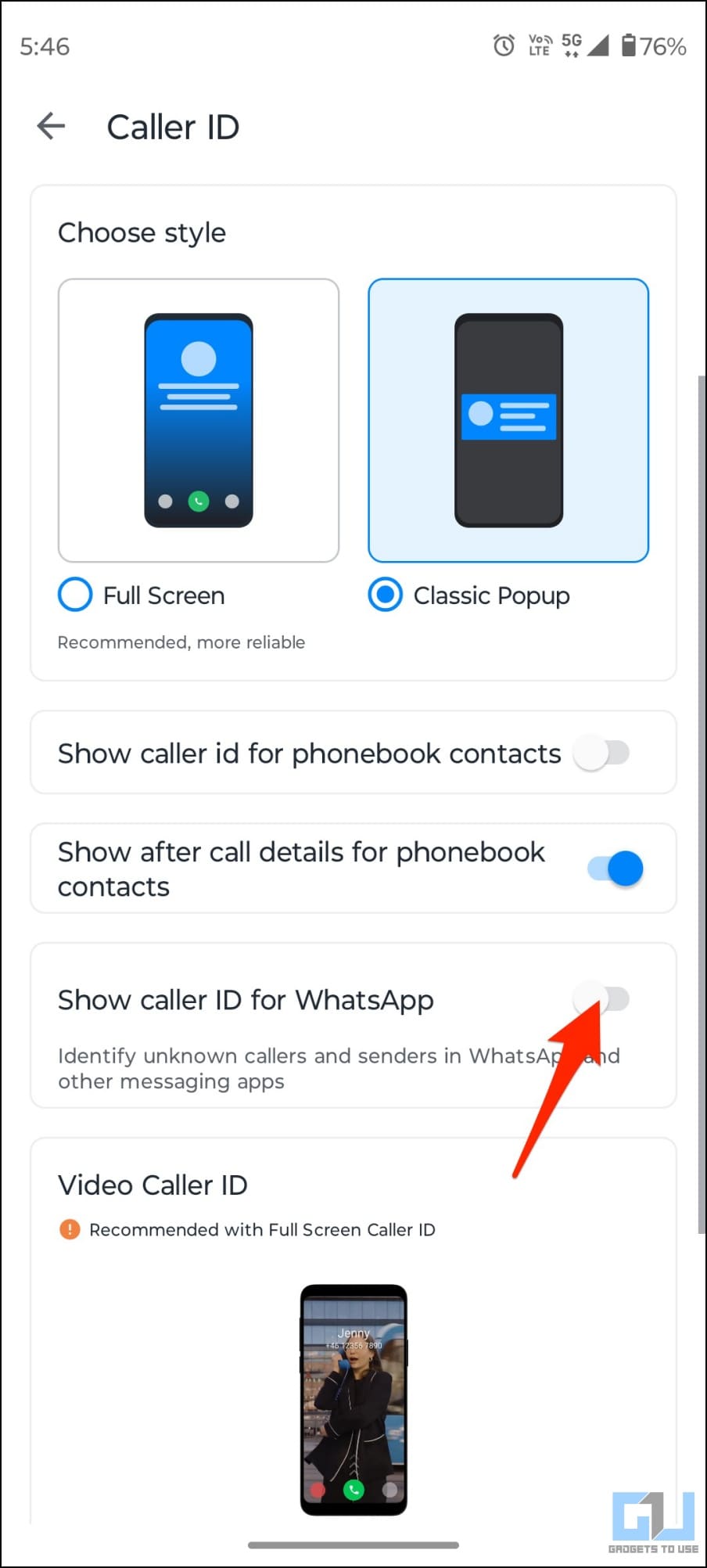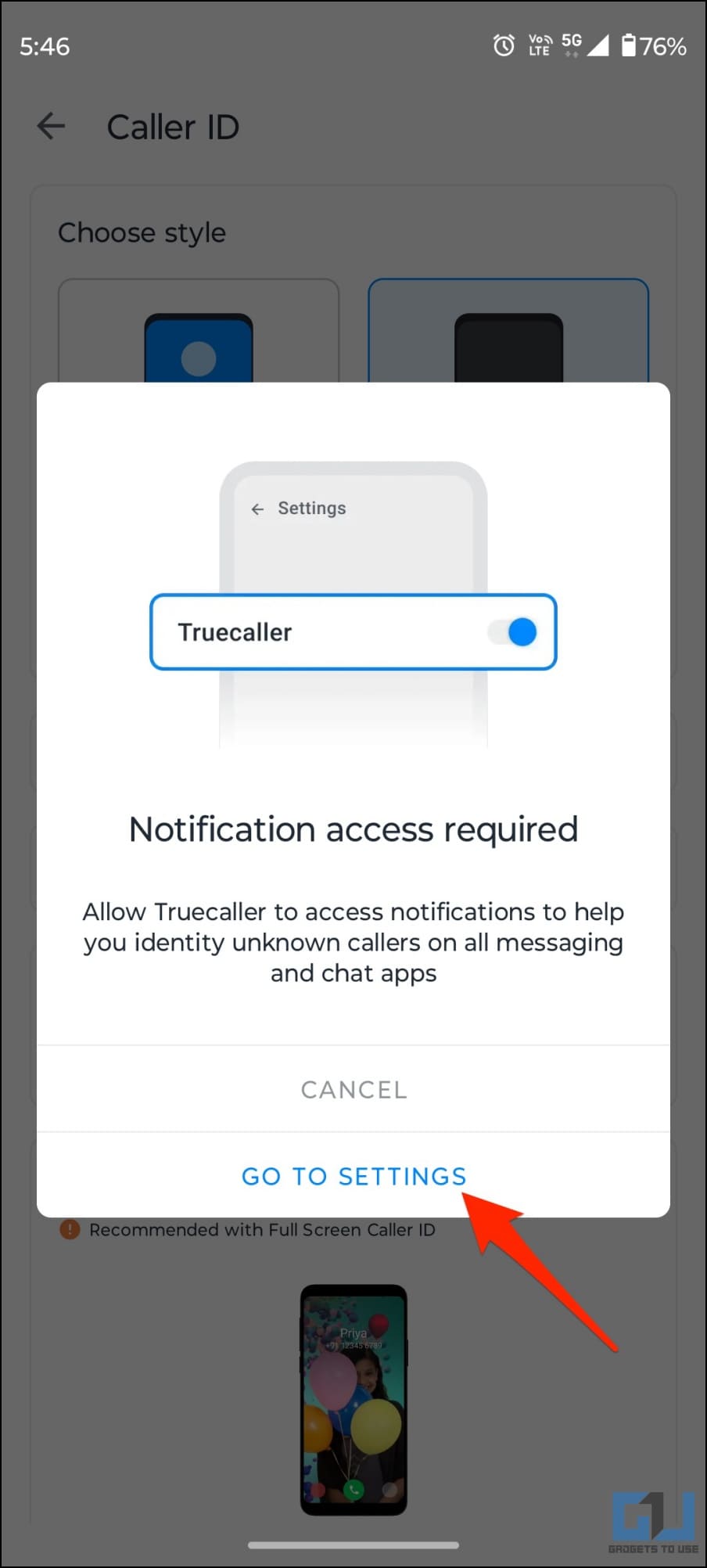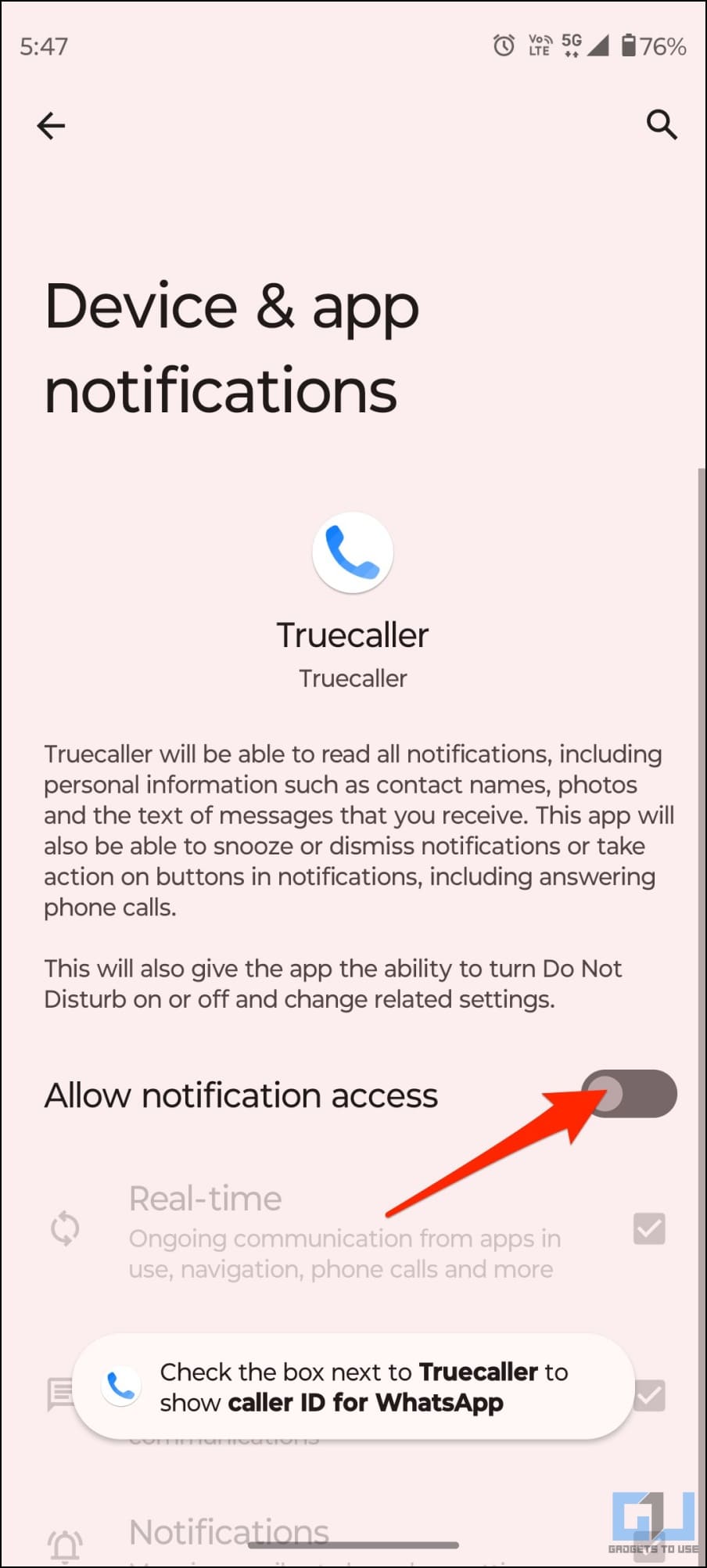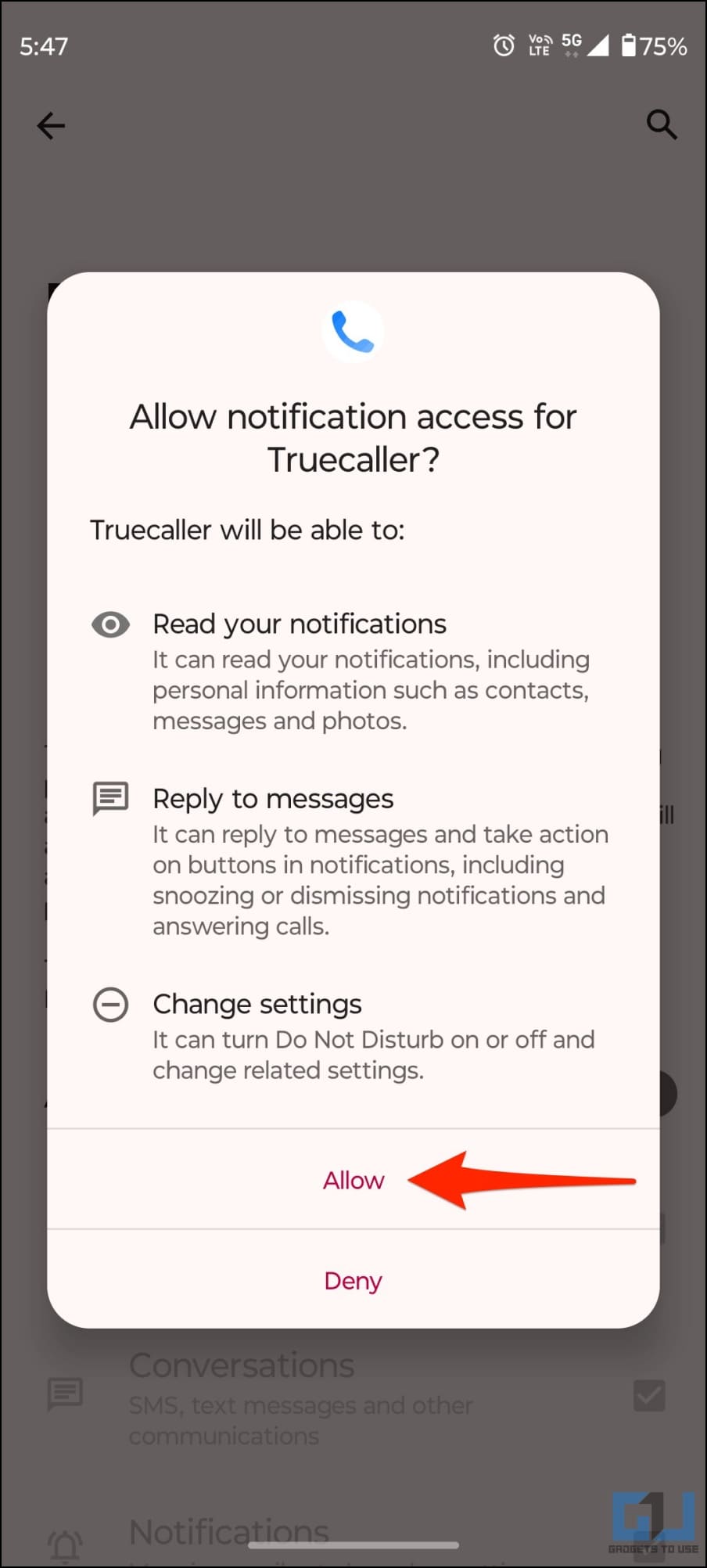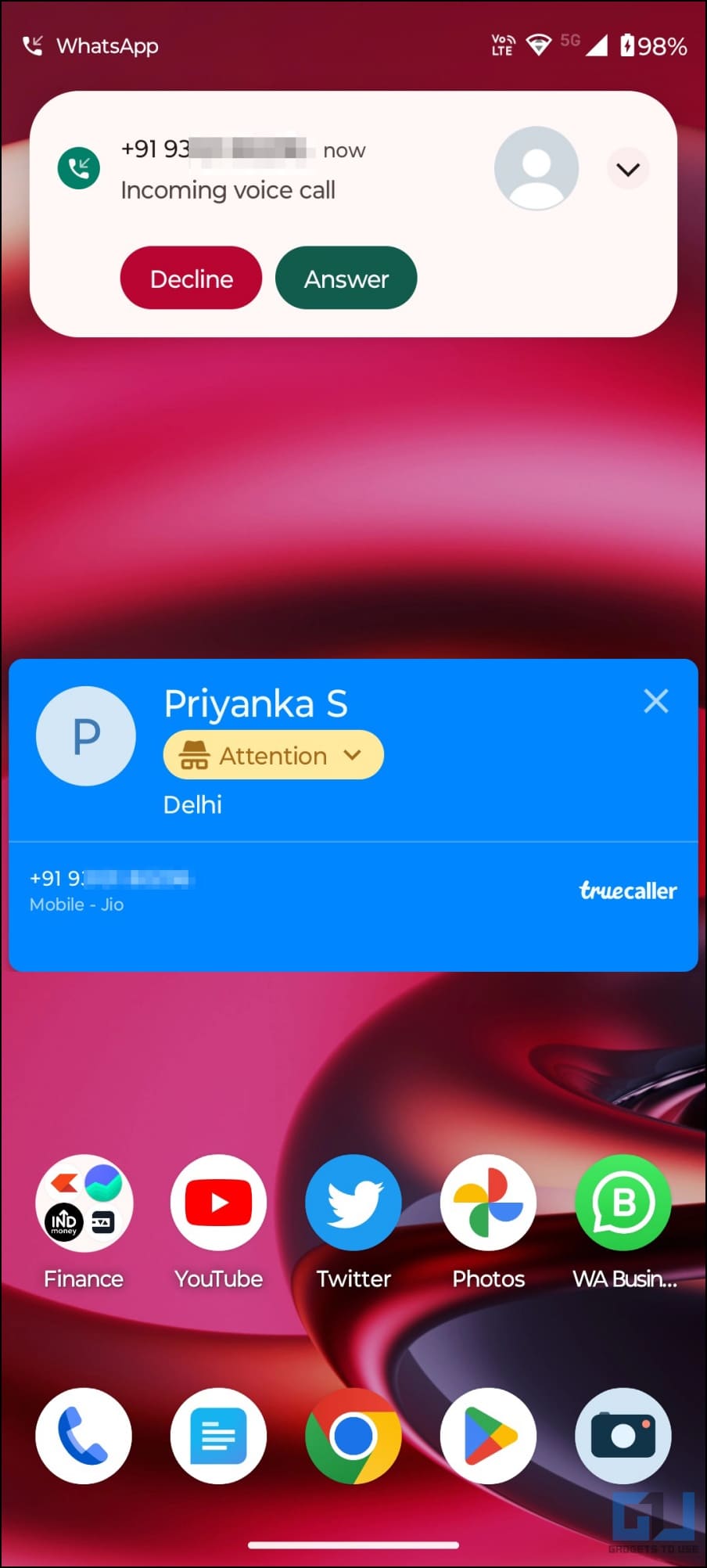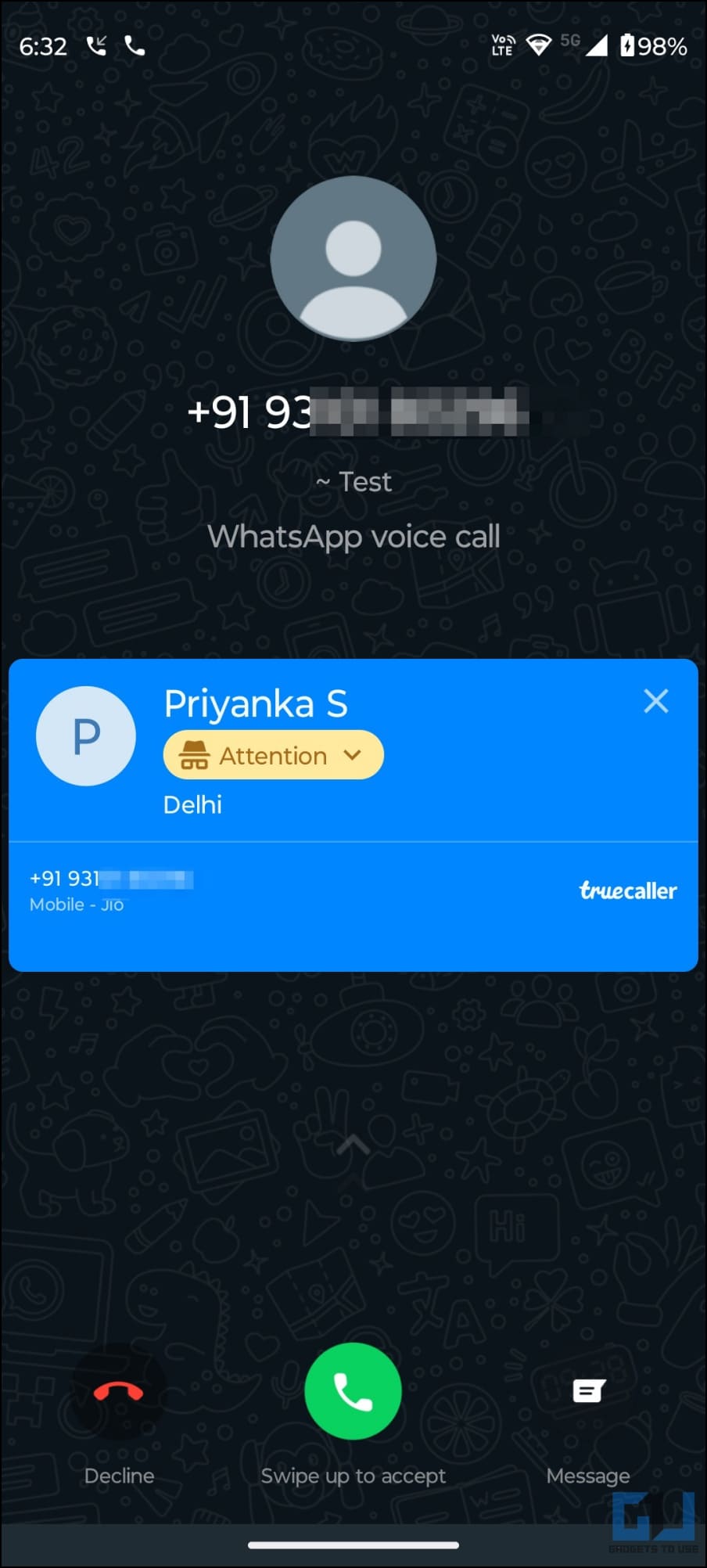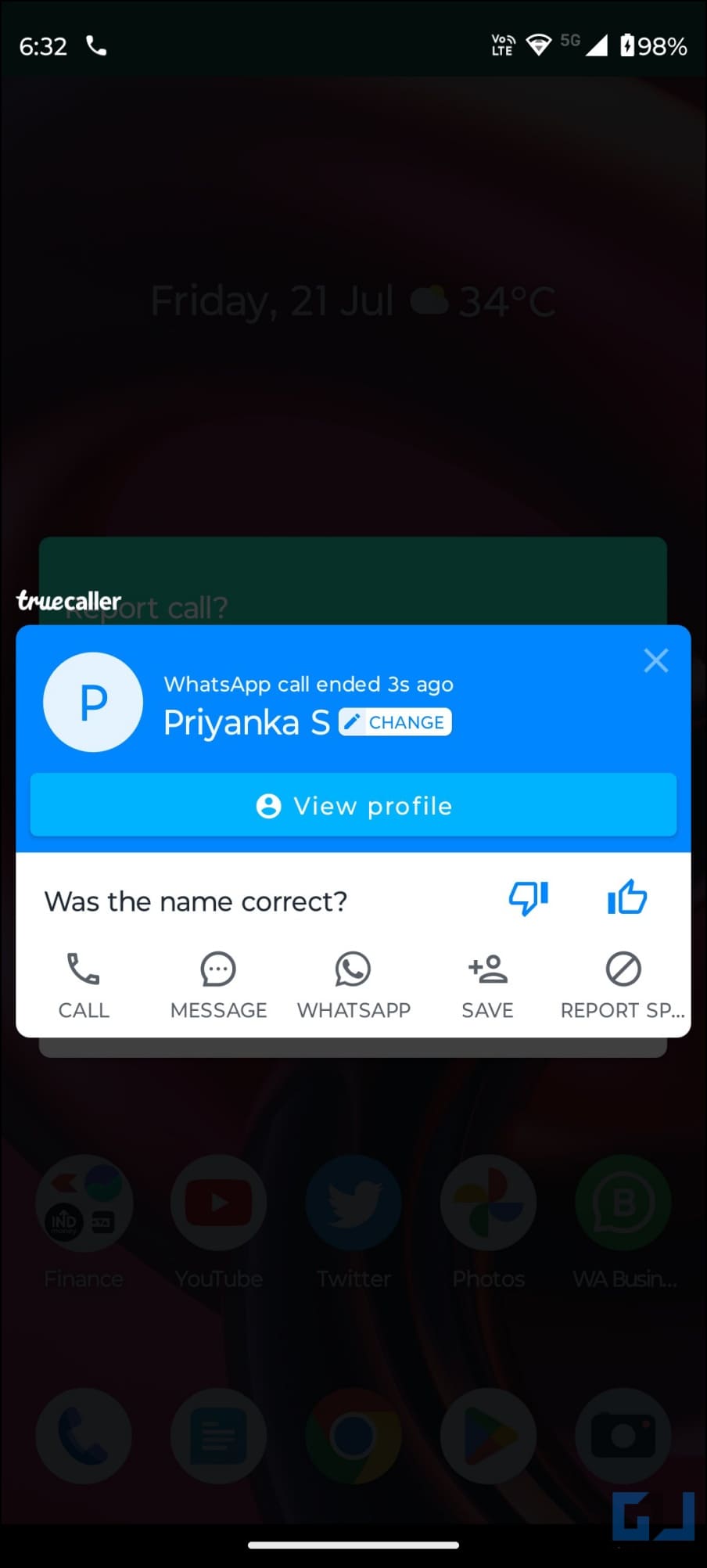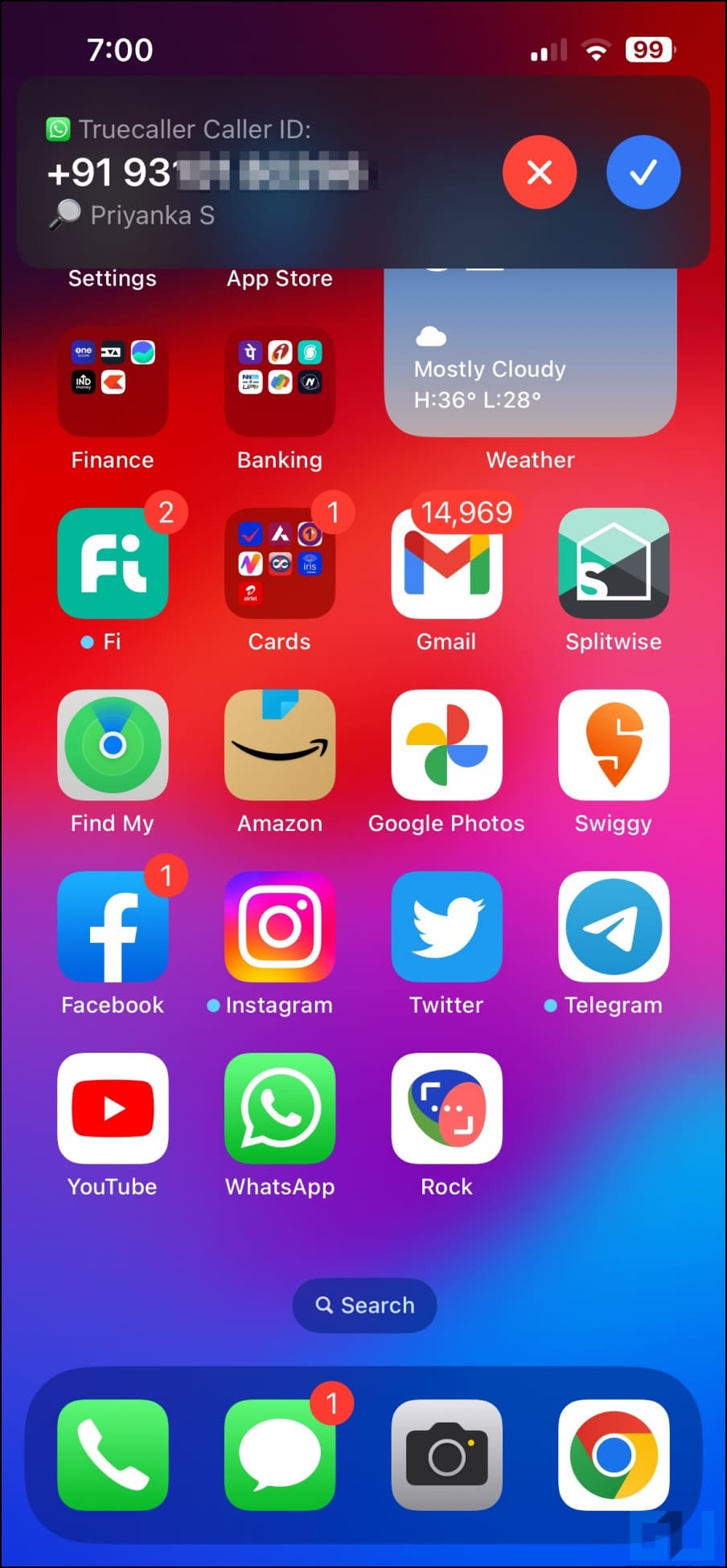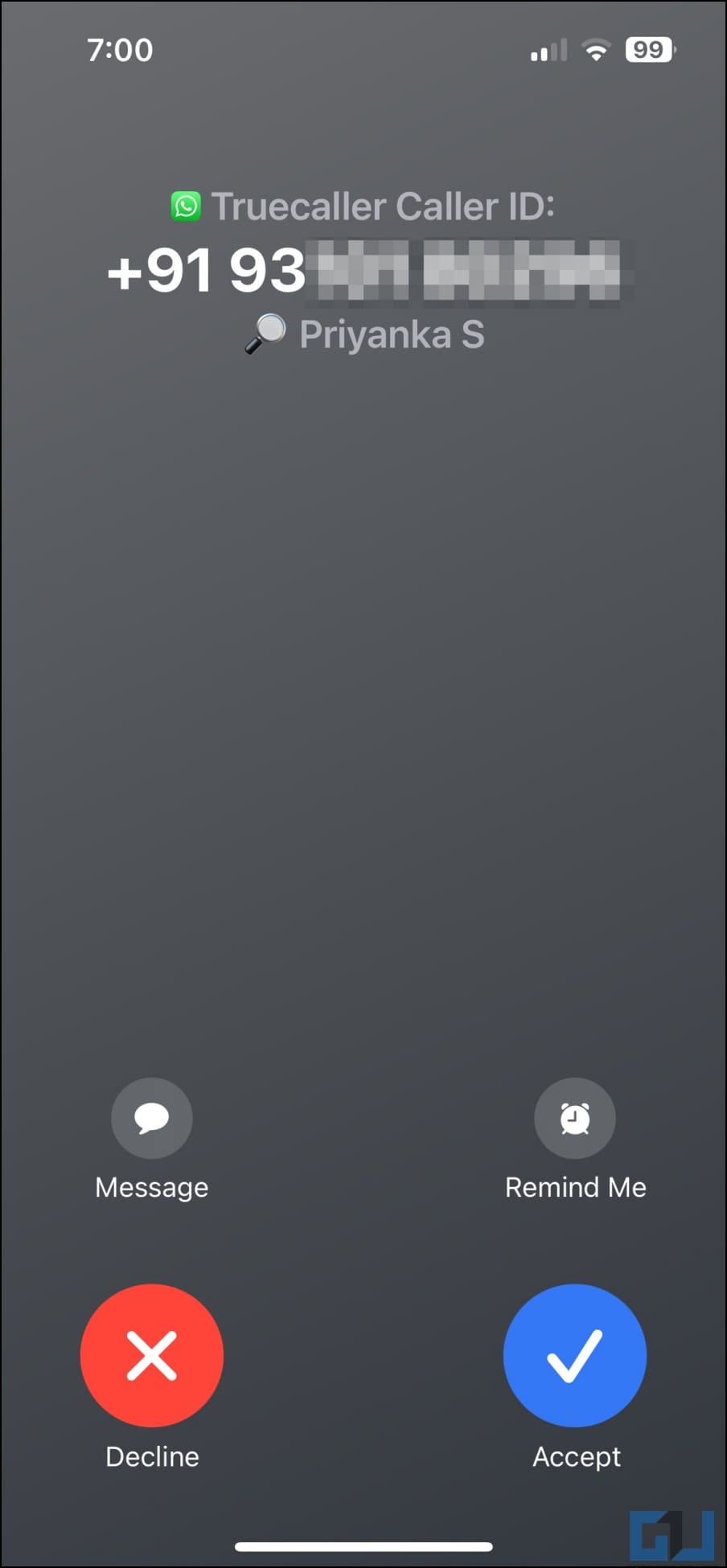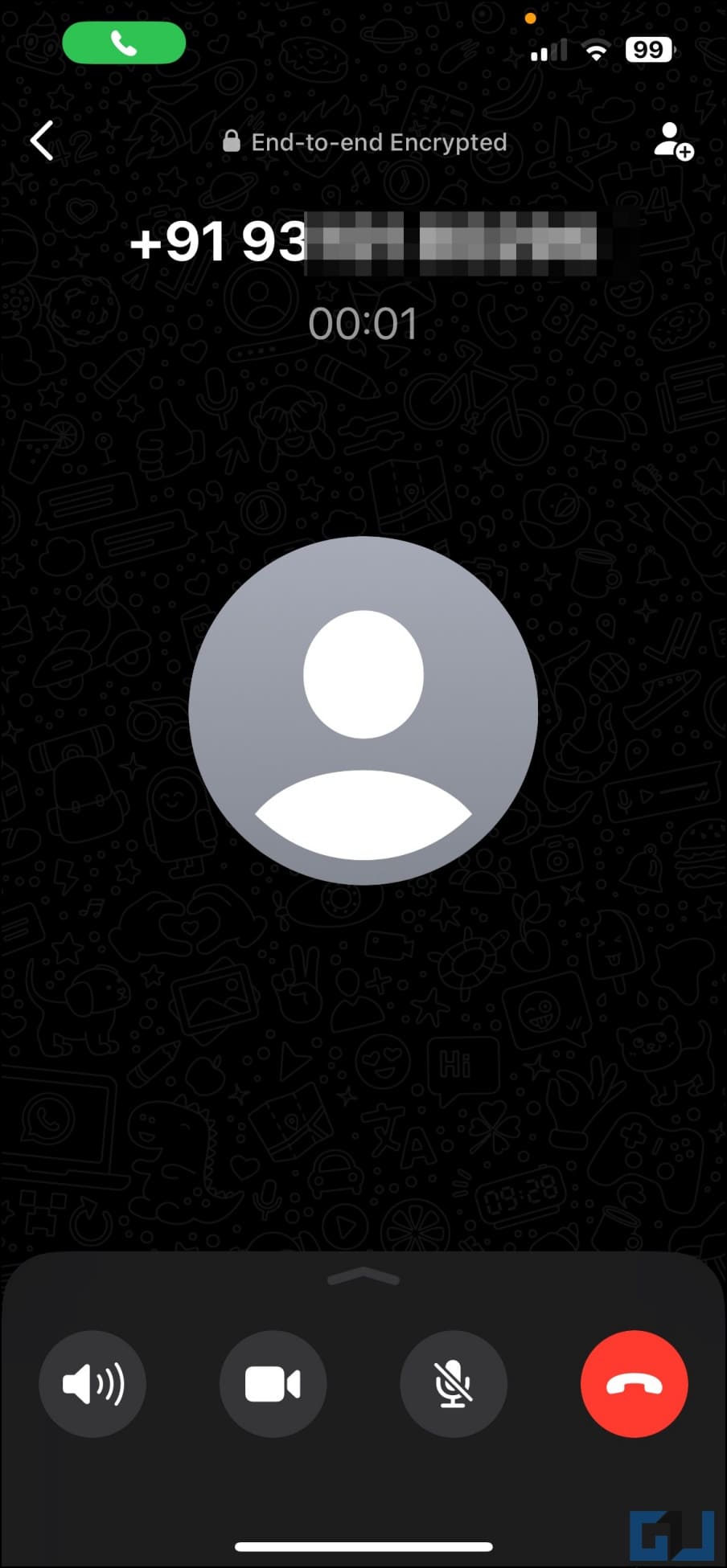Quick Answer
- Once the call ends, you will also see a caller ID similar to cellular phone calls, with the option to call, message, WhatsApp, save the number, or report it as spam.
- Now, whenever you receive a call from an unknown number on WhatsApp, Truecaller will automatically tell you who the caller is and if it’s spam or fraud.
- Whenever you receive a call from an unknown number on Whatsapp, it will automatically show the caller ID, similar to regular phone calls.
Truecaller has been an excellent tool for blocking spam calls and messages. It recently launched Truecaller Assistant to screen incoming calls and Siri shortcut for live caller ID on iPhones. To expand further, it has now partnered with WhatsApp to curb the increasing spam calls on the platform. You can now enable Truecaller ID on WhatsApp to block those pesky calls from scammers using international numbers. In this article, let’s see how you can enable and use Truecaller ID for WhatsApp calls.
How to Enable Truecaller Caller ID for WhatsApp
As mentioned, Truecaller and WhatsApp have partnered to bring the former’s caller identification feature to WhatsApp. This has been done to combat increasing audio and video spam calls on the Meta-owned platform.
Truecaller’s caller identification for WhatsApp is currently available in the app’s beta build. It is expected to be rolled out in the stable version by May 2023 globally. Follow the step-by-step guide below to enable Truecaller live caller ID for WhatsApp audio and video calls on your phone.
Step 1: Install Truecaller Beta on Your Android Phone
1. Open the Truecaller app page on Google Play Store.
2. Scroll down and tap Join under “Join the beta.”
3. Click Join again to confirm.
4. Once enrolled in the program, install the Truecaller Beta on your phone.
If you cannot enroll in beta for some reason, consider sideloading the latest Truecaller beta APK via APKMirror.com.
Step 2: Enable Caller ID for WhatsApp
1. Now, open Truecaller and tap three dots in the top right corner.
2. Select Settings from the available options.
3. Next, click on Caller ID.
4. Enable the toggle next to Show Caller ID for WhatsApp.
5. Tap Go to Settings if prompted to allow notification access.
6. Enable the toggle for Allow notification access on the next screen.
7. Finally, click on Allow. It will automatically return you to Truecaller settings.
Step 3: Using Truecaller to Identify Spam Calls or Scammers on WhatsApp
The Caller ID for WhatsApp is successfully set up. Now, whenever you receive a call from an unknown number on WhatsApp, Truecaller will automatically tell you who the caller is and if it’s spam or fraud. You can then choose to accept or reject the call.
Once the call ends, you will also see a caller ID similar to cellular phone calls, with the option to call, message, WhatsApp, save the number, or report it as spam. You can also tap View Profile to open the caller’s profile on Truecaller.
The feature is currently working only for calls and messages received from unknown people (not your phonebook contacts) on WhatsApp. It does not work on WhatsApp Business or other apps as of yet.
WhatsApp Caller Identification on iPhone
Unlike Android, the Truecaller app for iPhone does not require any such activation. It works out of the box, provided you have enabled Live Caller ID.
Whenever you receive a call from an unknown number on Whatsapp, it will automatically show the caller ID, similar to regular phone calls. It is working on the stable version without any issues.
FAQs
Q. Does Truecaller Work for WhatsApp Calls?
Yes. Trucaller has introduced the Caller ID for WhatsApp feature in a recent beta update. It will also be rolled out to the Stable version by May 2023.
Q. Does Truecaller Work in WhatsApp Business?
At the time of writing, Truecaller does not work on the Business version of the WhatsApp app.
Q. Is WhatsApp Caller ID Available on Truecaller for iPhone?
Truecaller (on iOS) automatically shows who is calling you on WhatsApp if you have enabled Live Caller ID in the app.
Q. Will it Work for all WhatsApp Calls and Messages?
The caller/ sender identification for WhatsApp will happen only on incoming calls or messages from unknown numbers. You will not see the caller ID if the number is saved in your phonebook.
Q. Does “Caller ID for WhatsApp” Require Truecaller Premium?
No. The “Caller ID for WhatsApp” feature is open to everyone using Truecaller, whether on the free or premium plan.
Q. Why Does Truecaller Ask for Notification Permission?
Truecaller requires notification access to read the number of the unknown person calling or messaging you on WhatsApp. It lets the app know when someone’s calling you on WhatsApp so that it can tell you who exactly is calling.
Wrapping Up
This is how you can enable and use Caller ID for WhatsApp in Truecaller. I hope the above guide helps you identify and block scammers and spam calls on WhatsApp. We expect the feature to be extended to WhatsApp Business and other VoIP calling apps in the future. Anyways, what are your thoughts on it? Let us know via comments. Stay tuned for more such tips, tricks, and how-tos.
You might be interested in:
- How to Search Truecaller Government Services Directory
- 6 Ways to Make Truecaller More Private (Hide Availability, Ads, Tracking, etc.)
- 11 Truecaller Tips and Tricks to Use it Like a Pro
- How to Record Calls on Android Without Anyone Knowing Using Truecaller