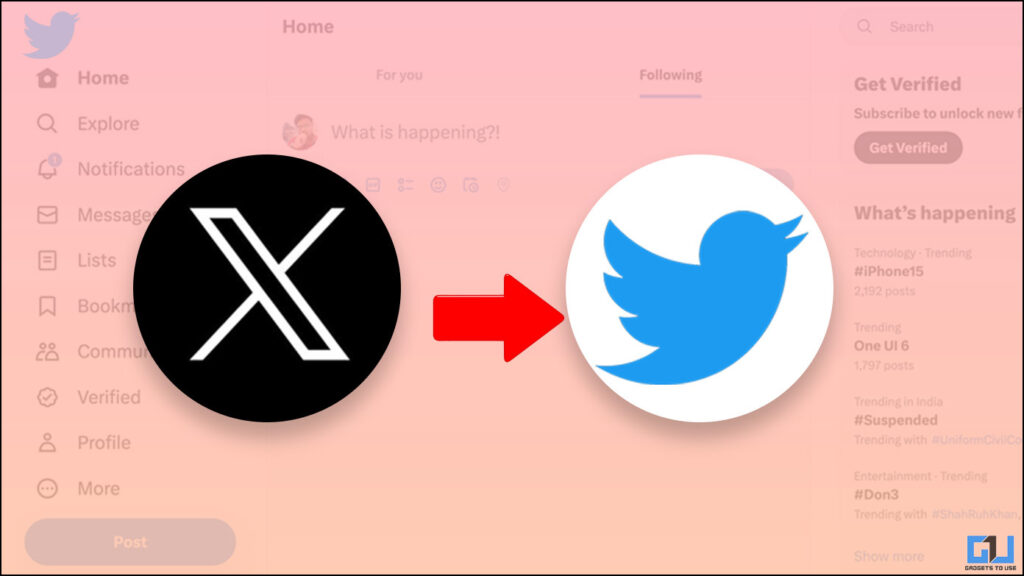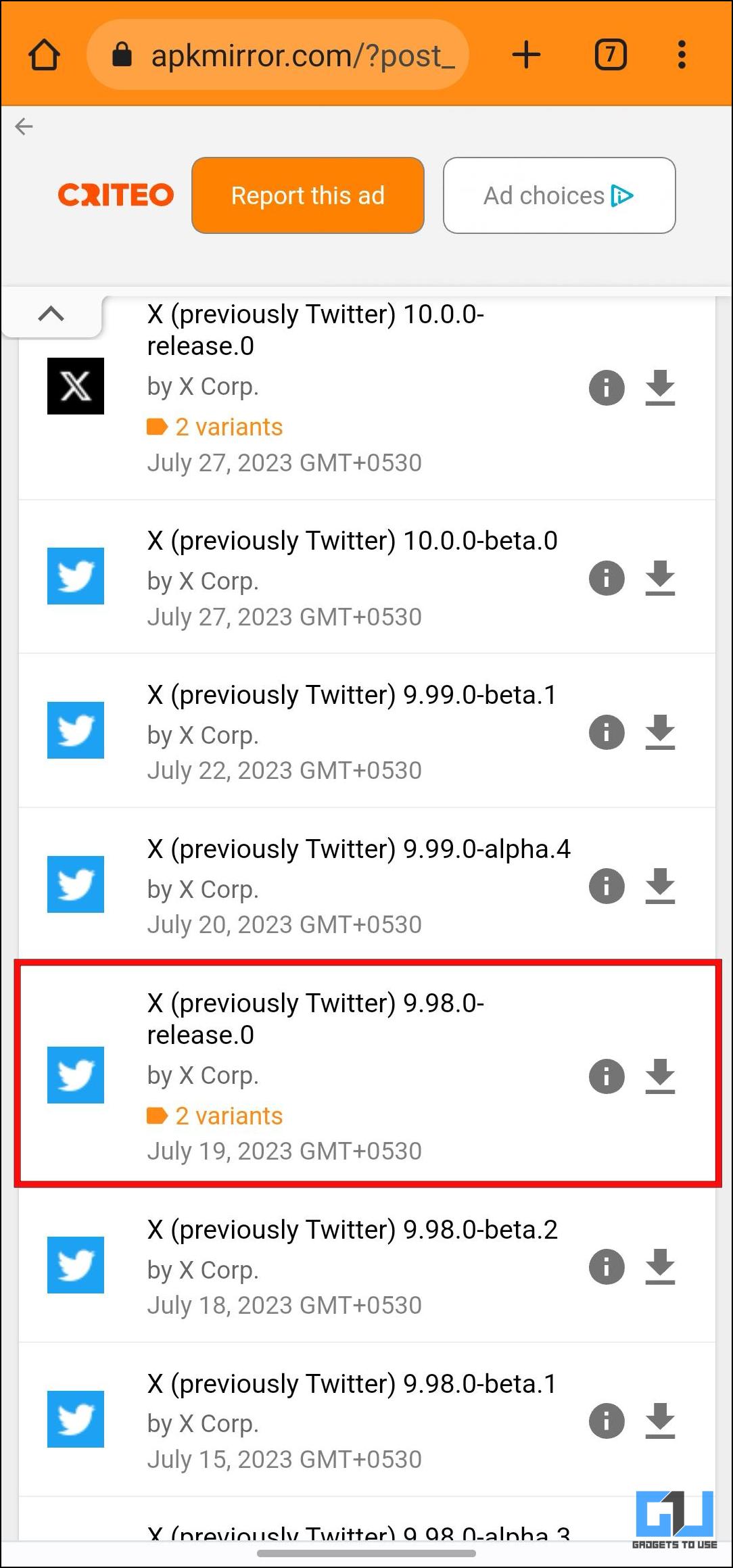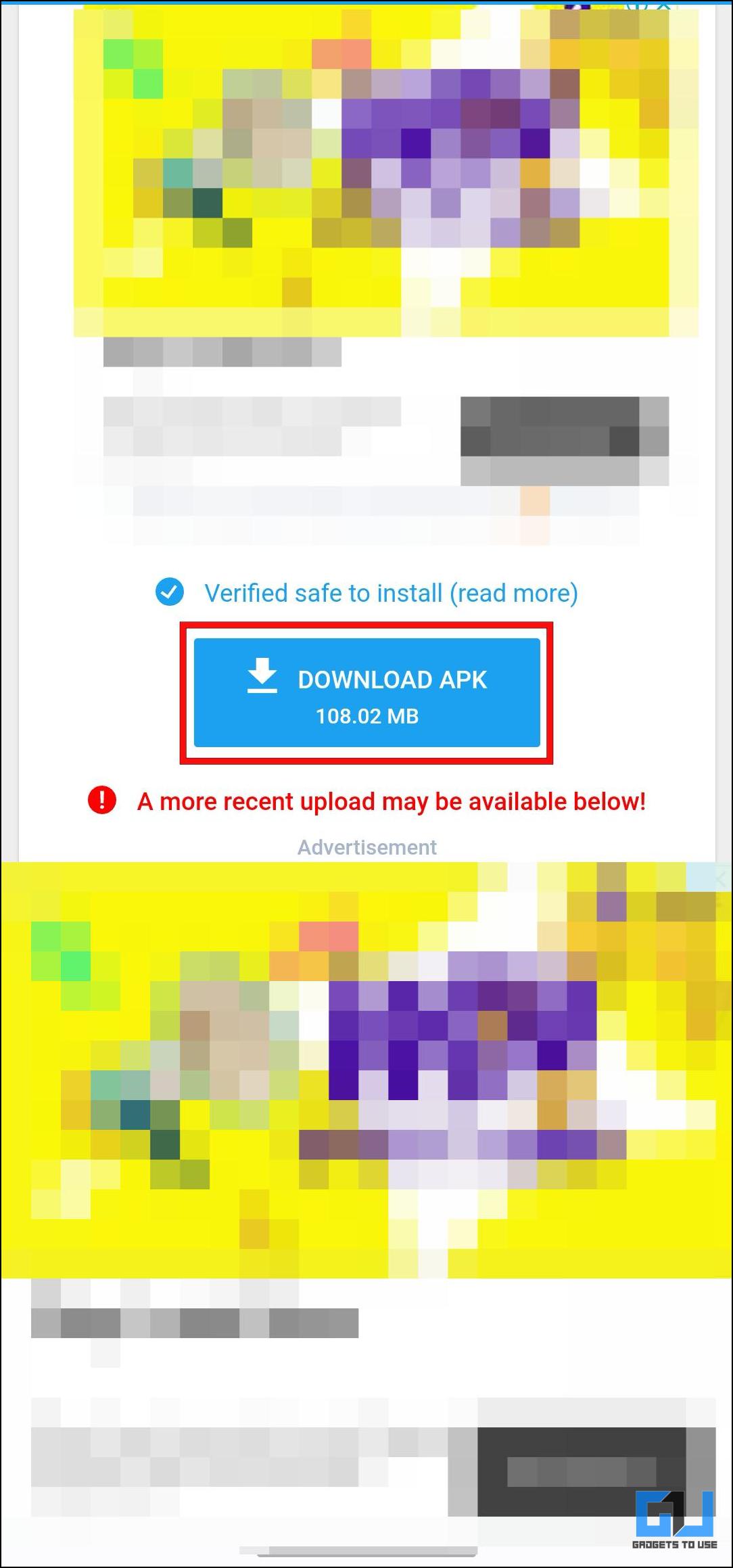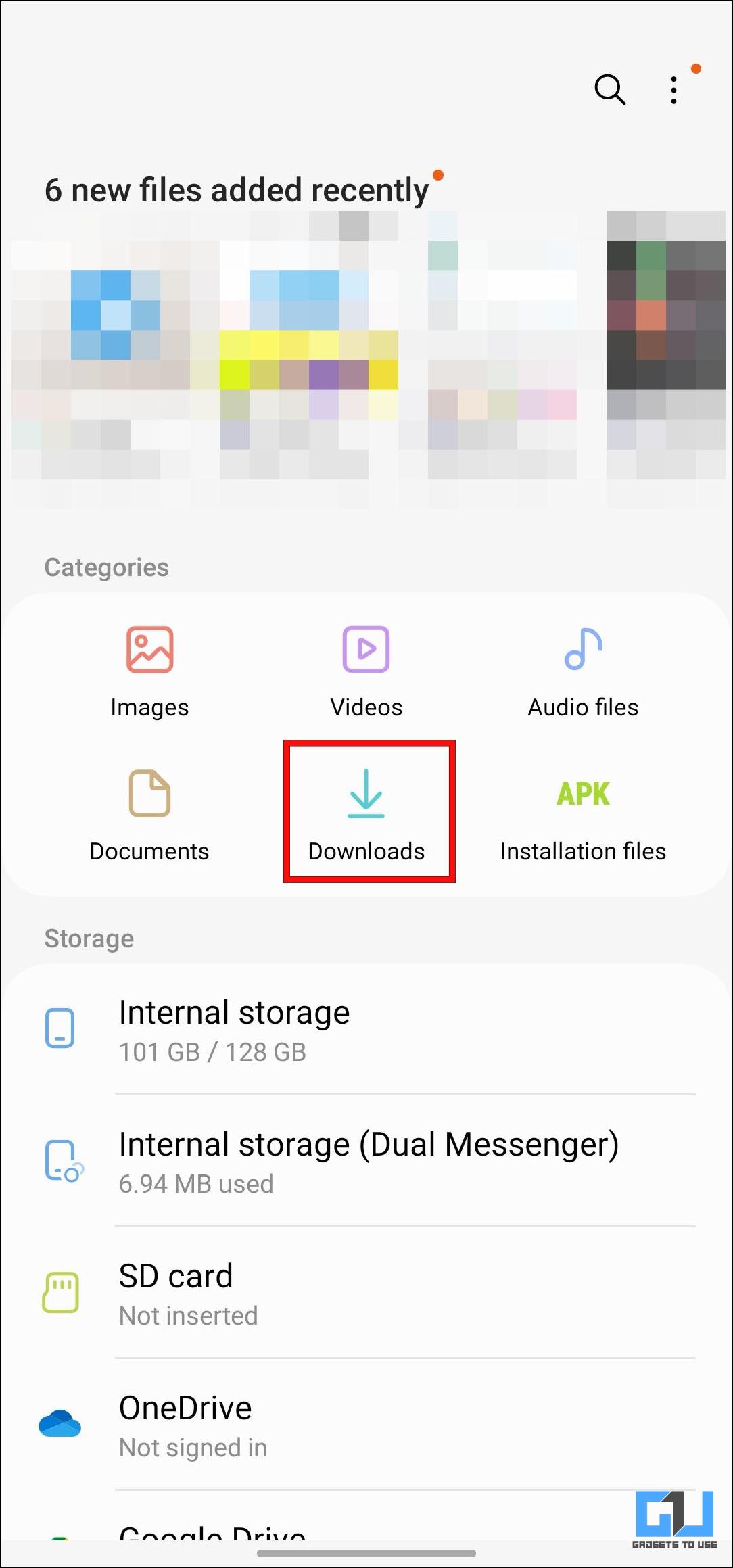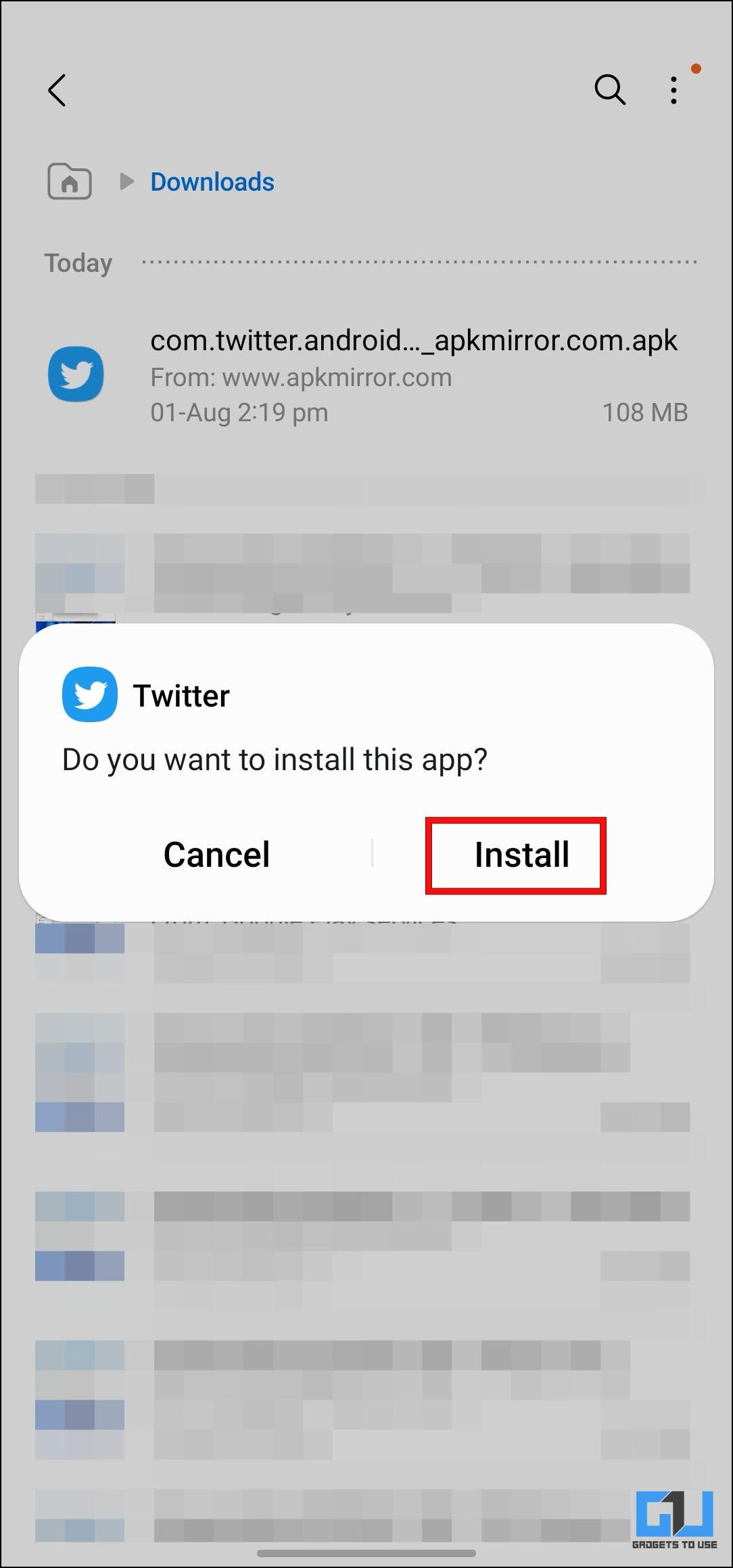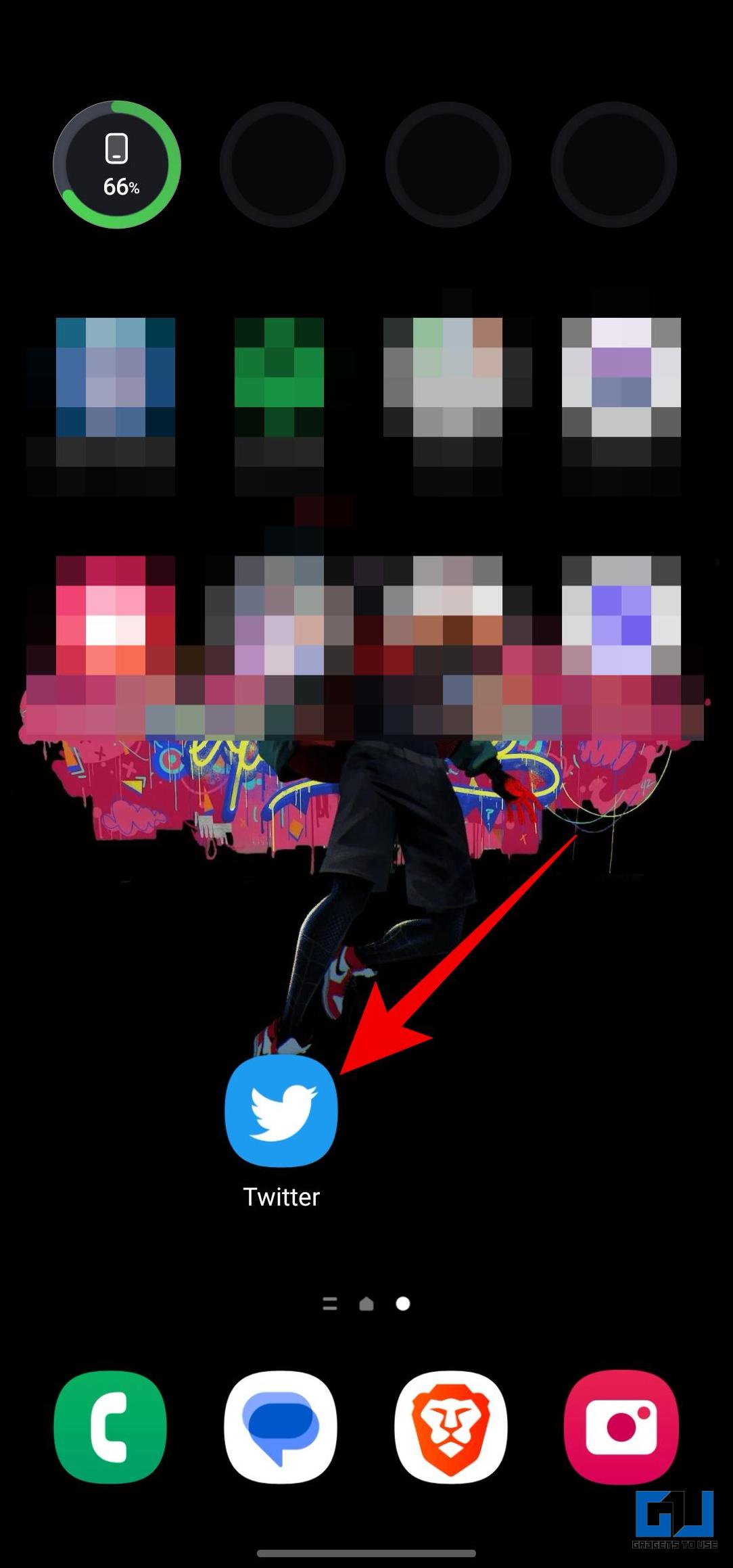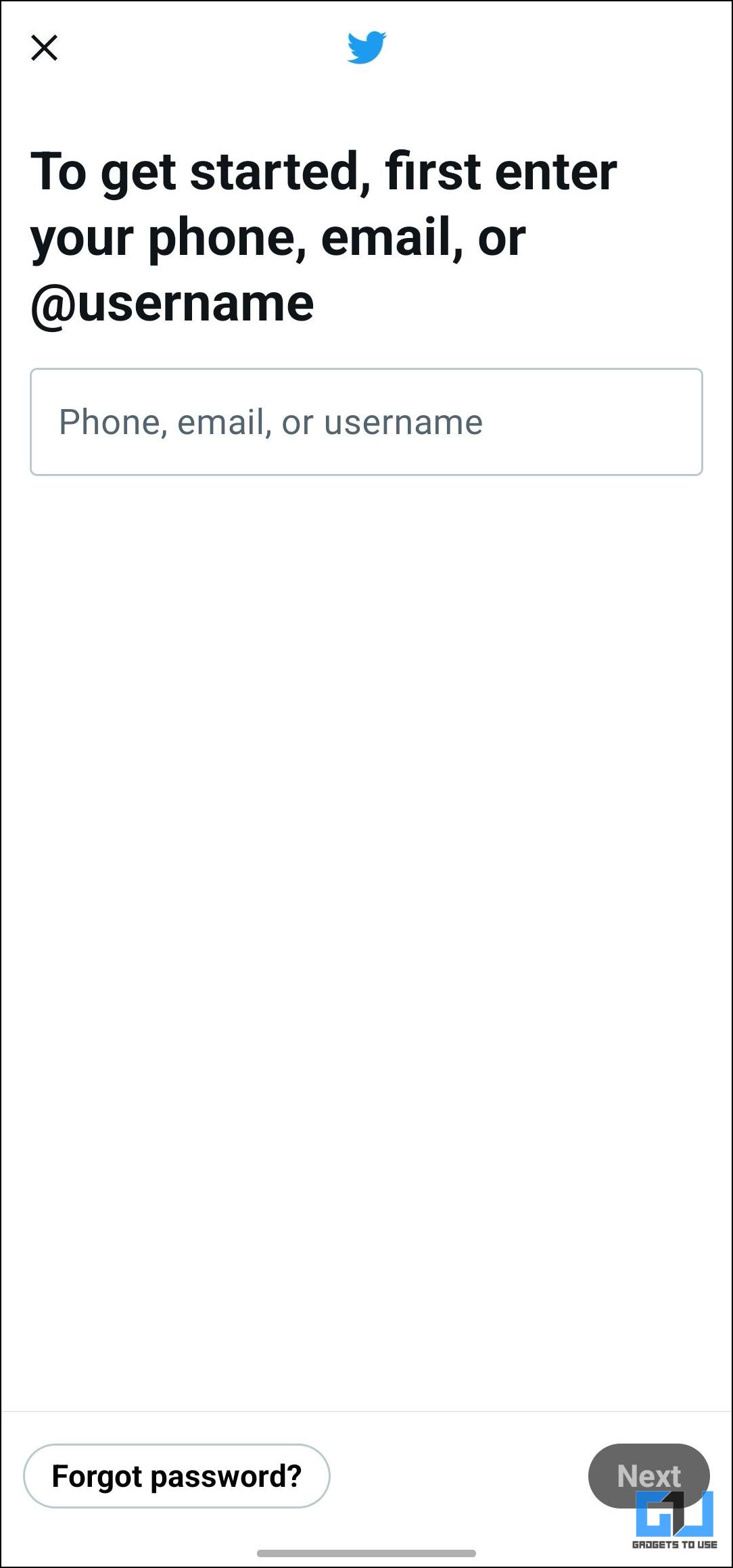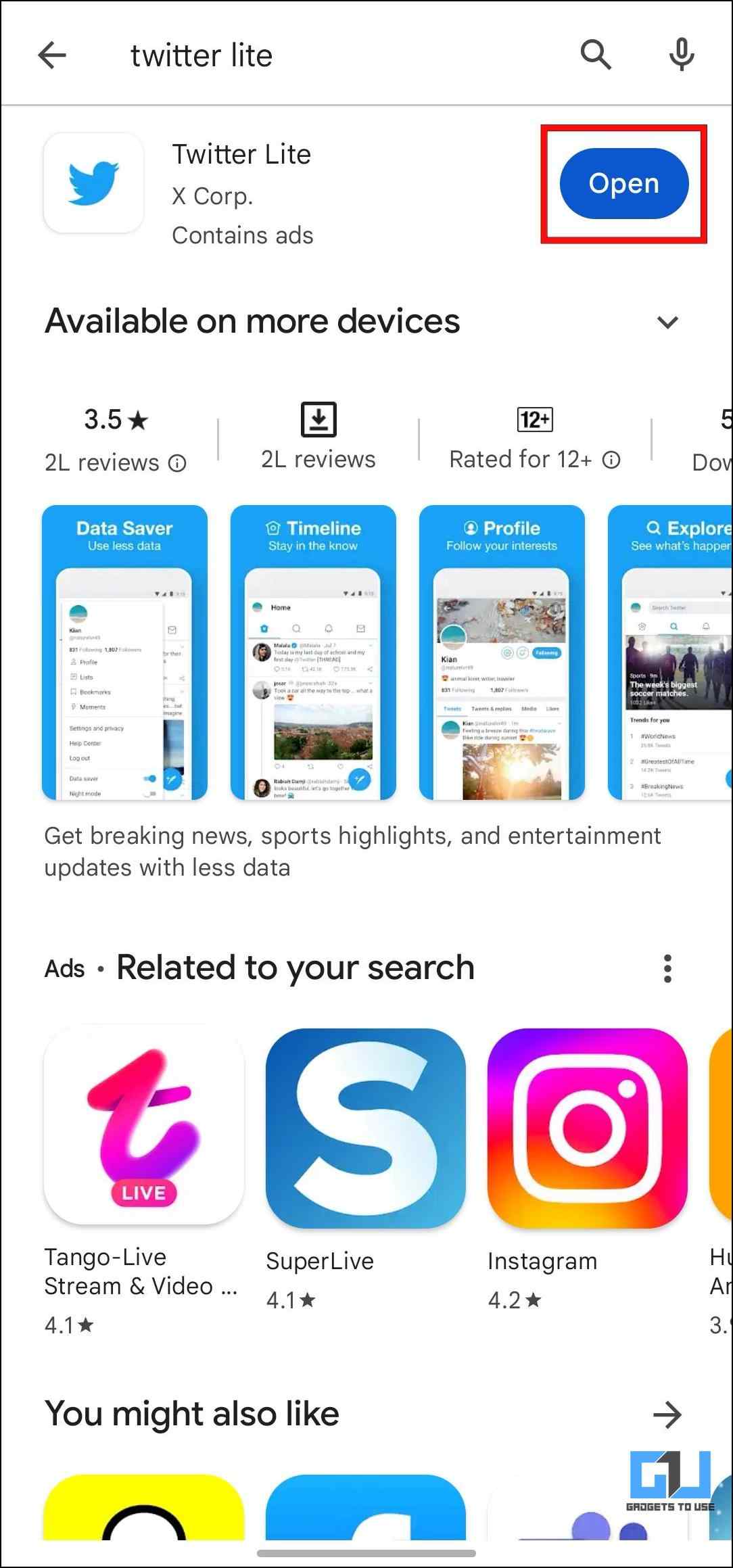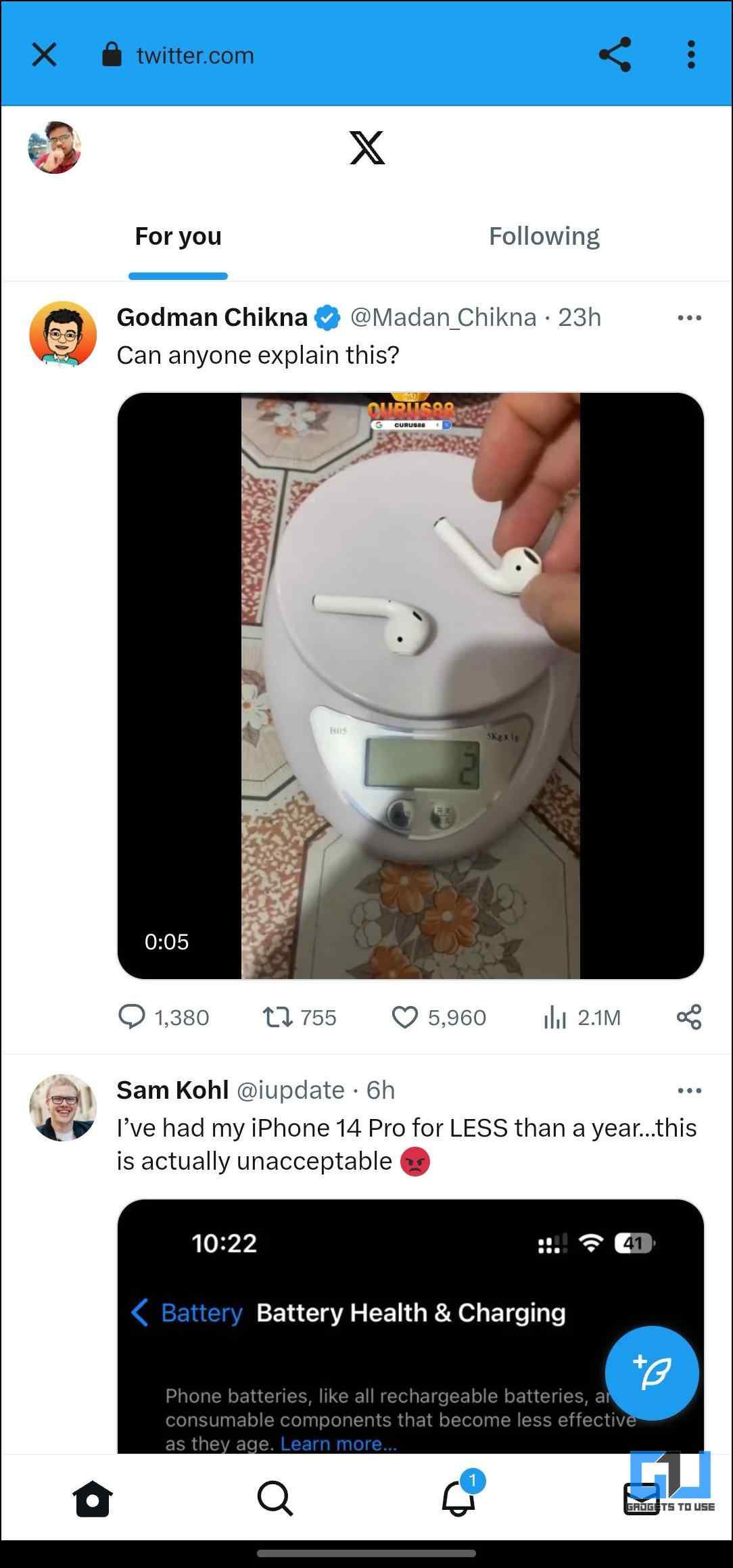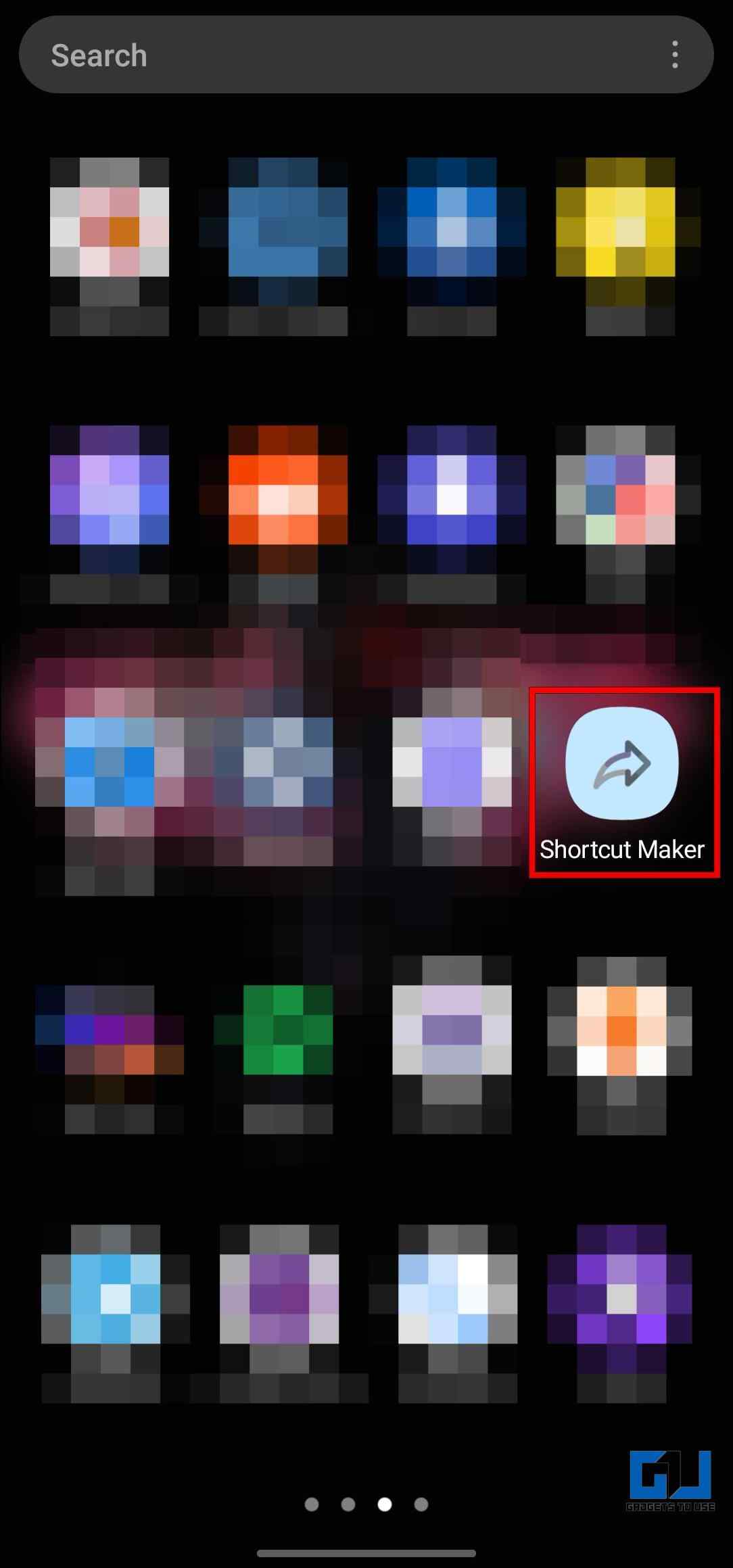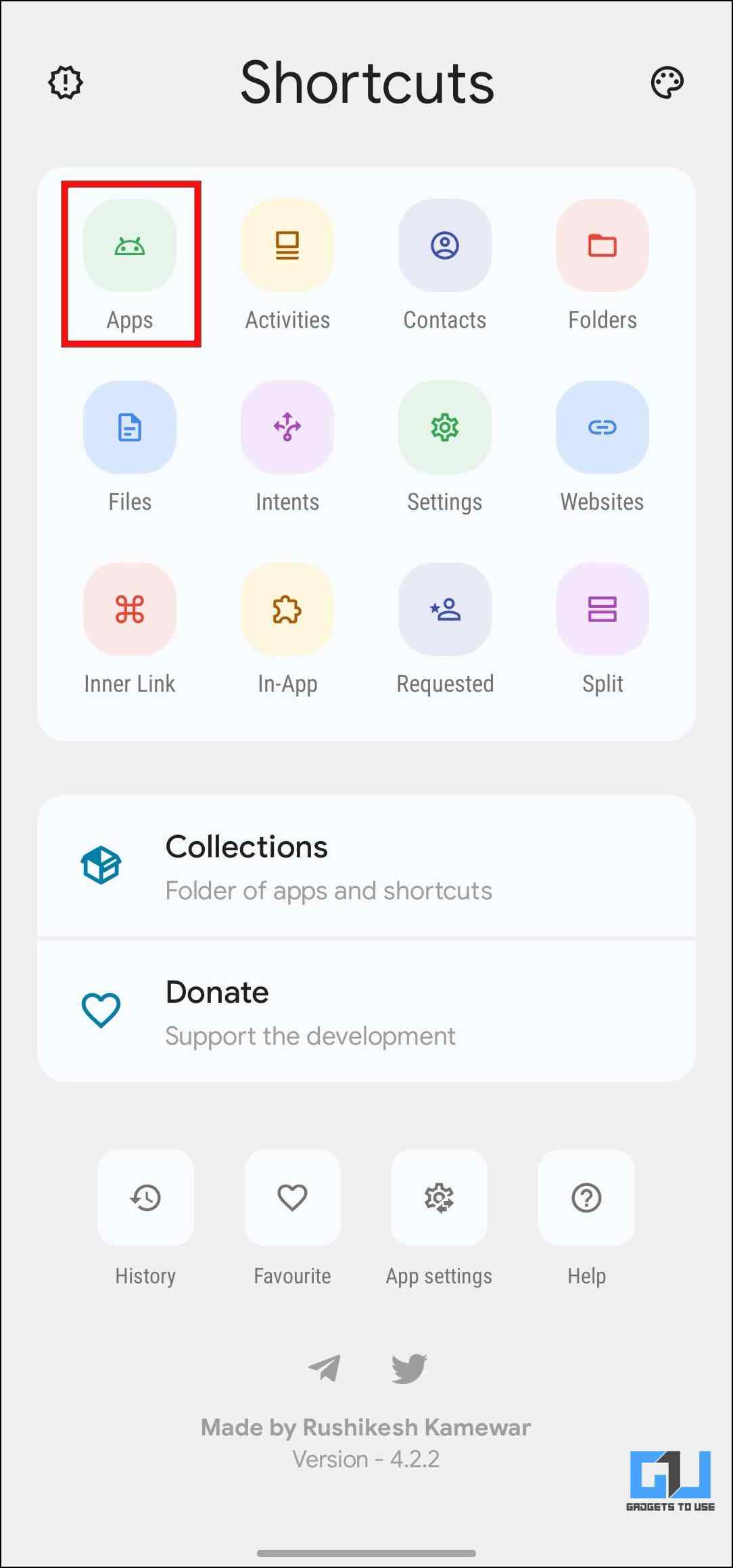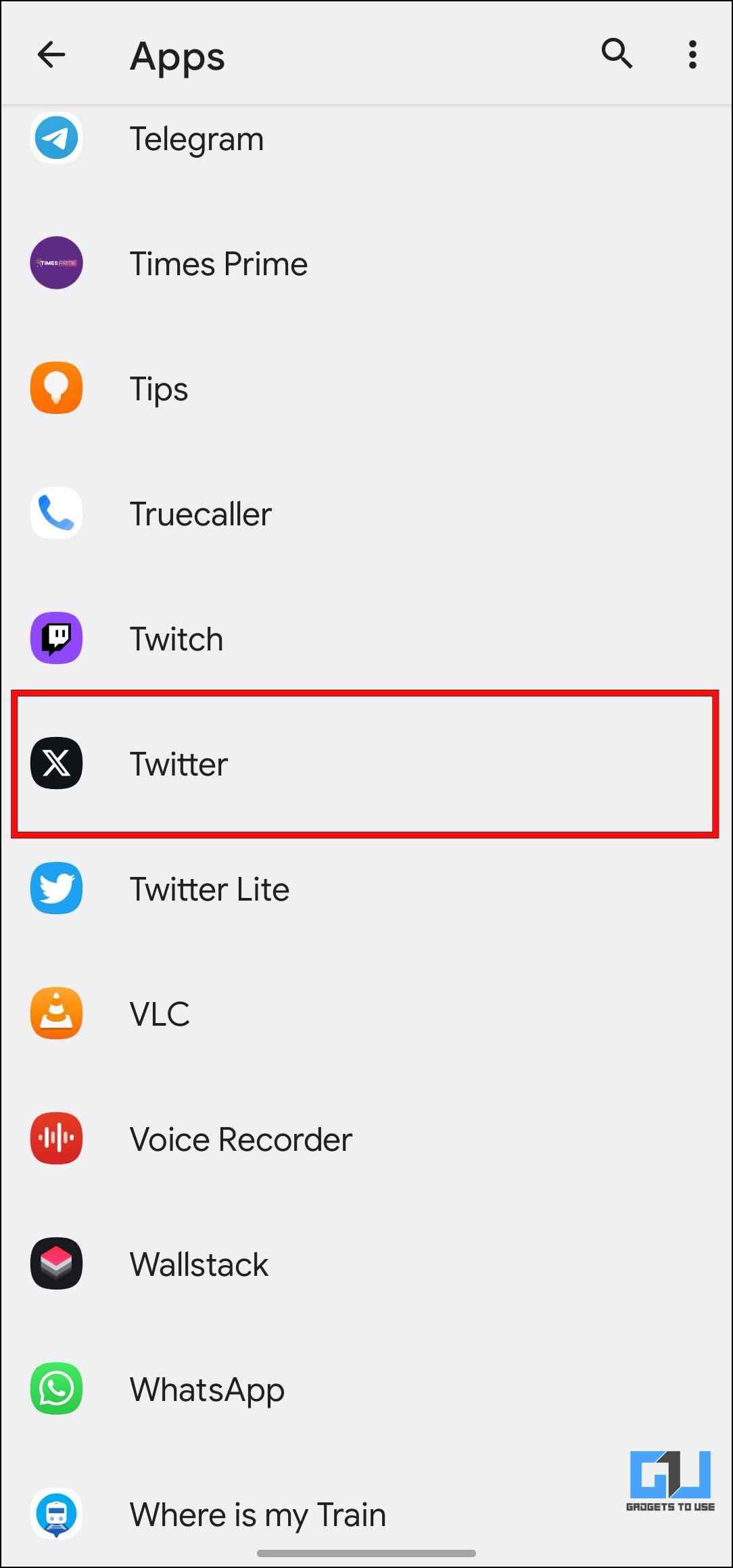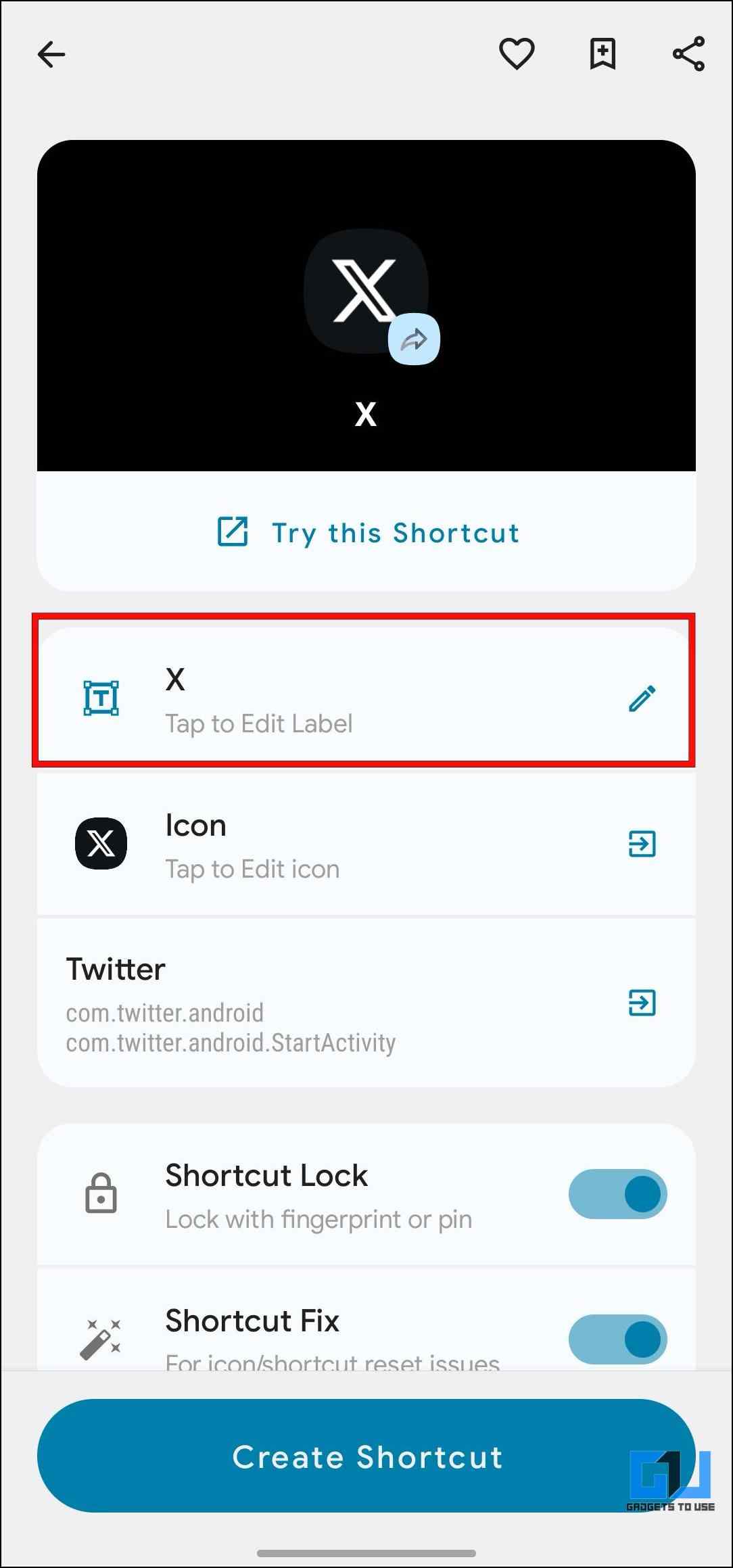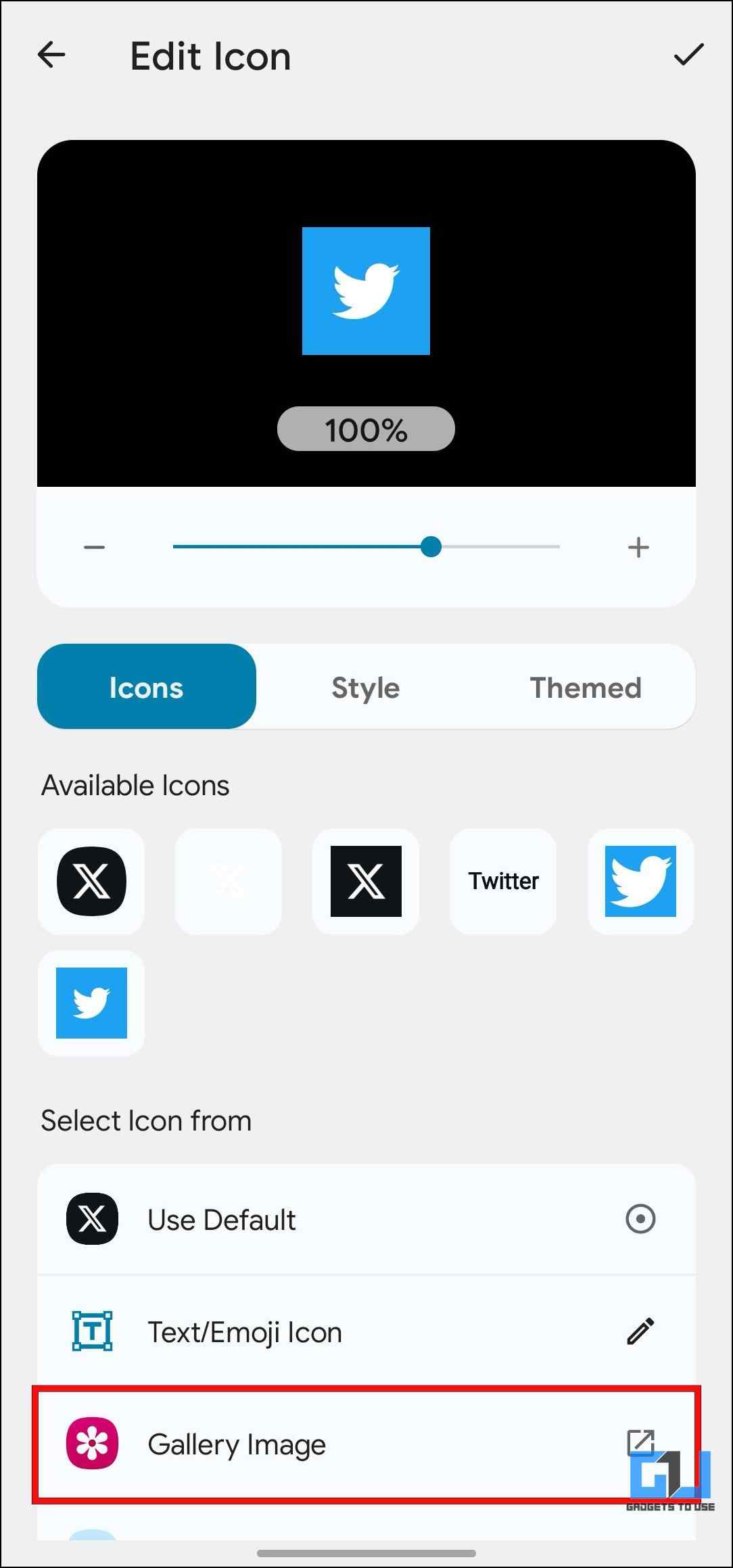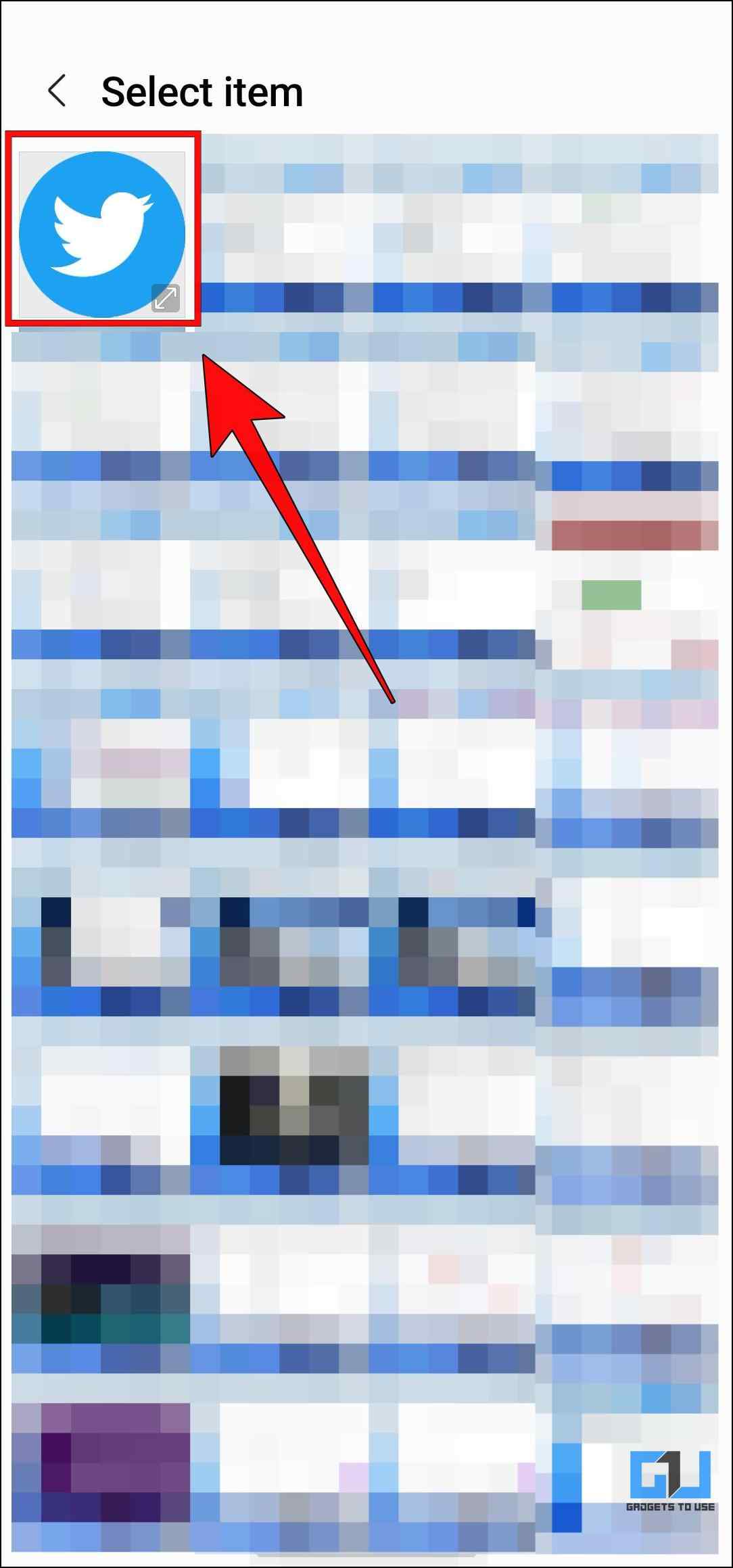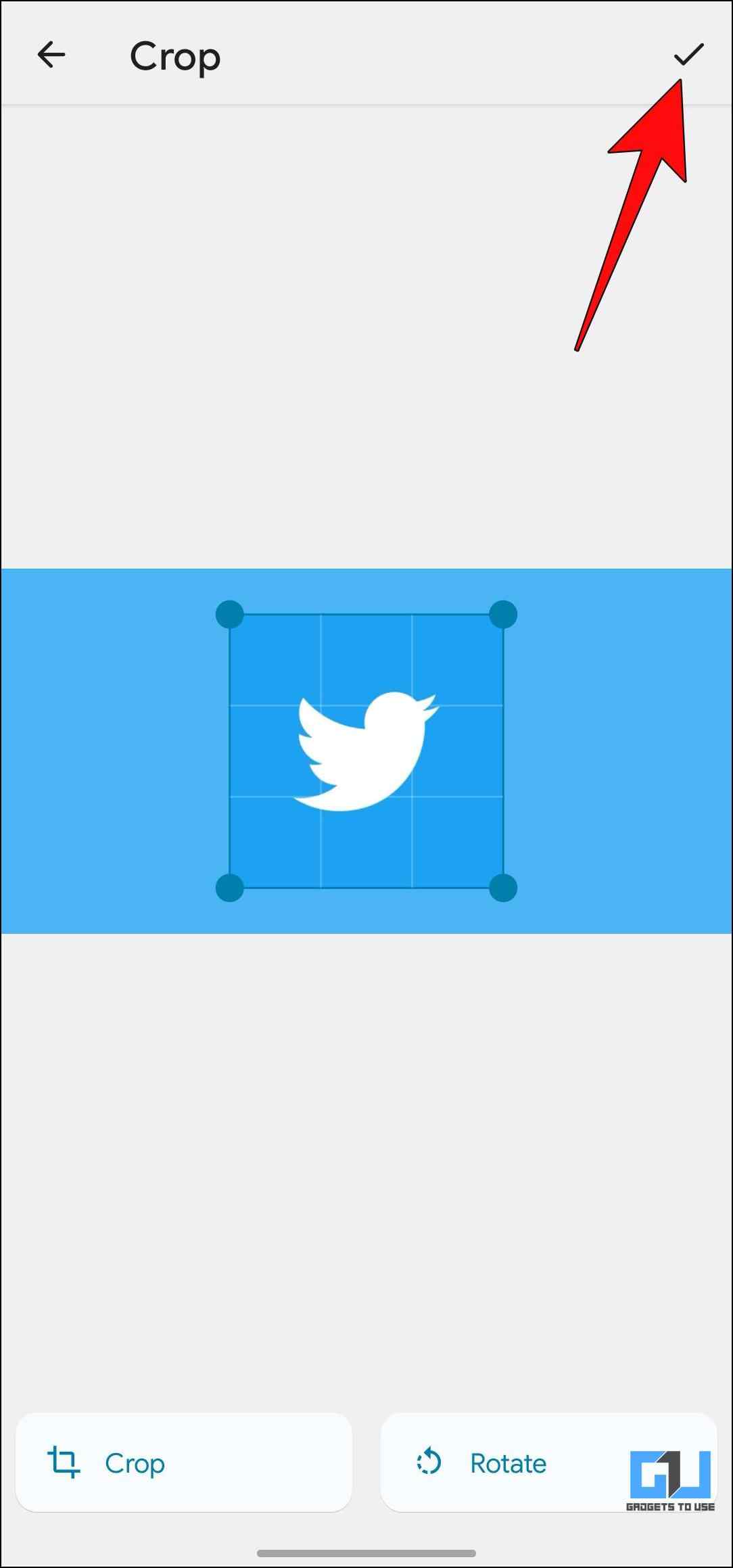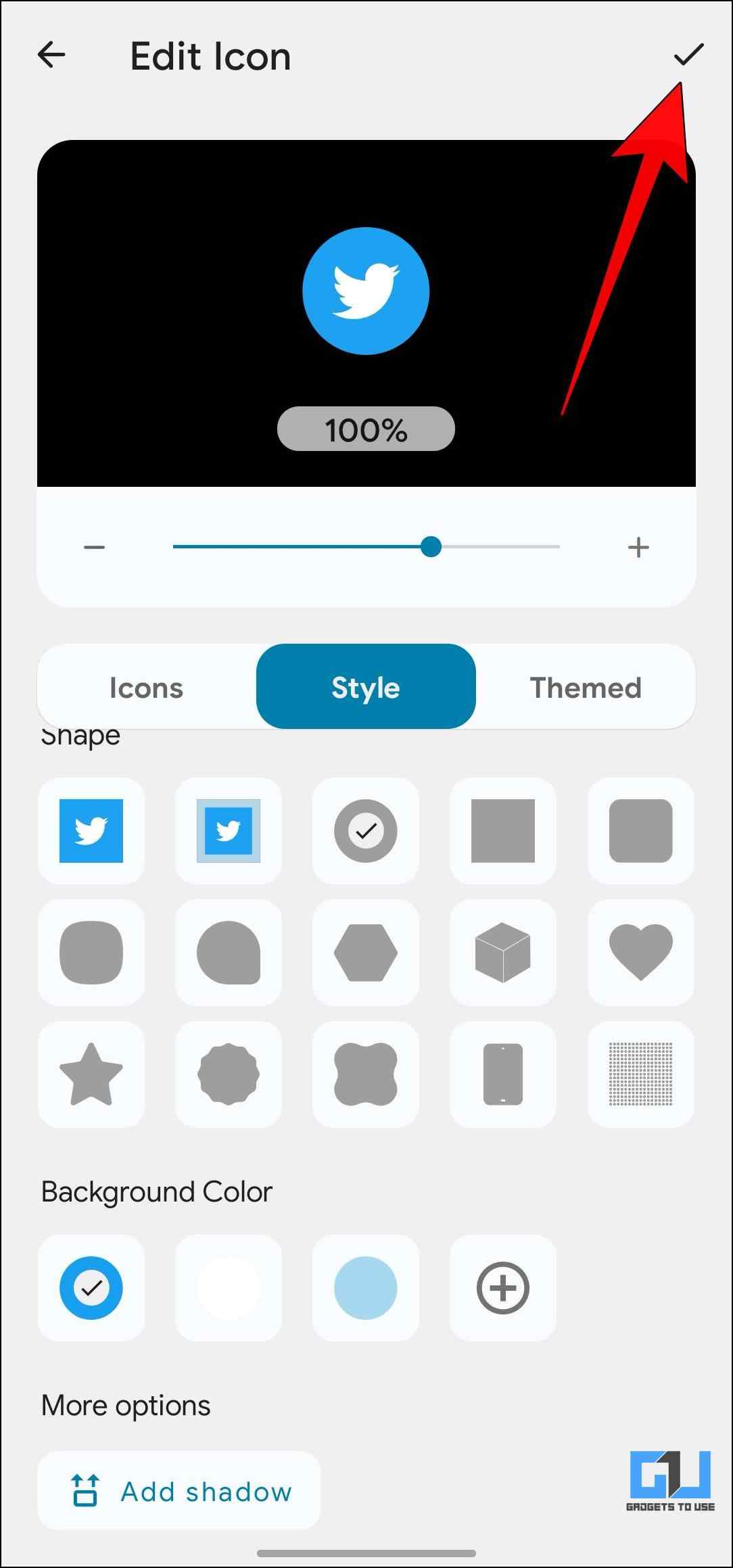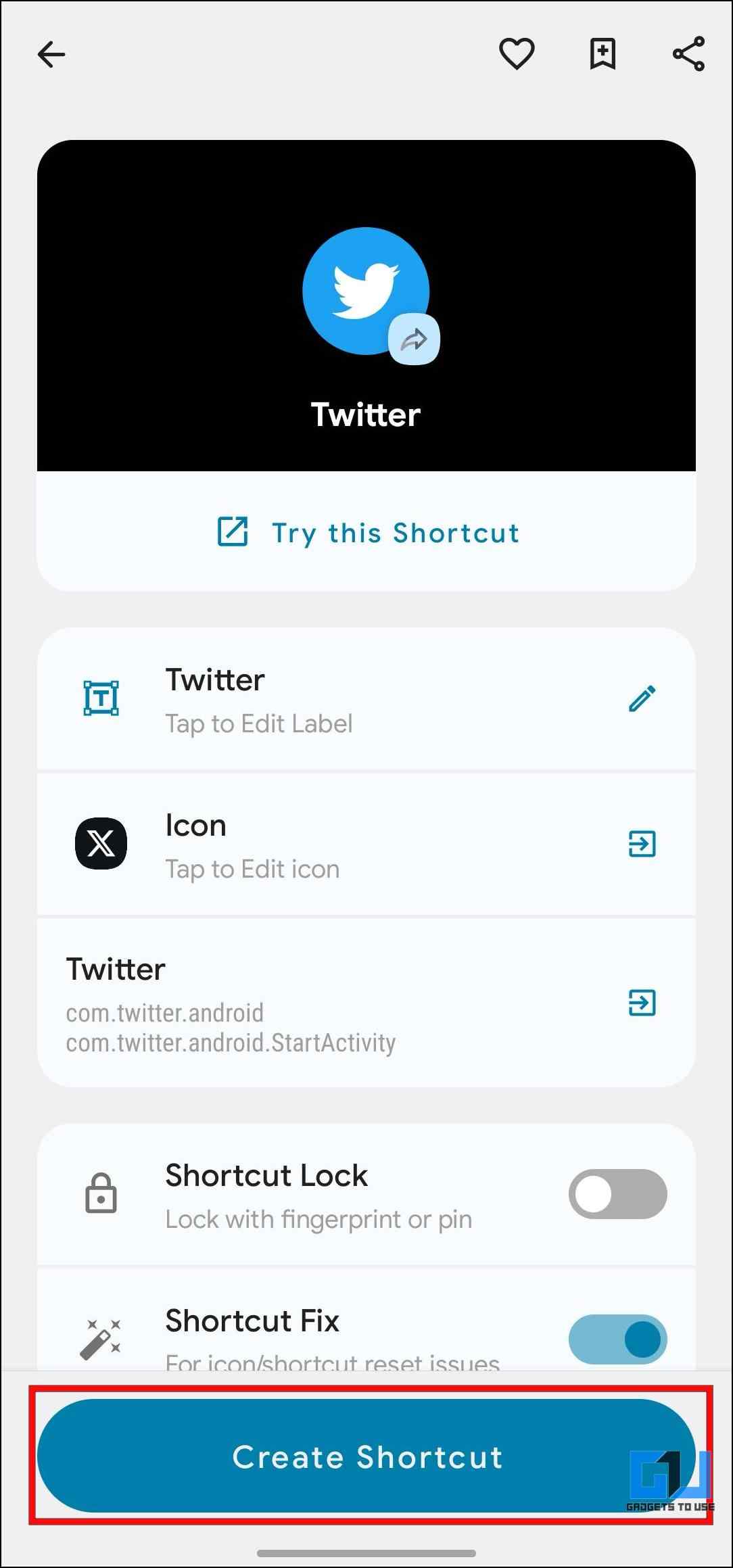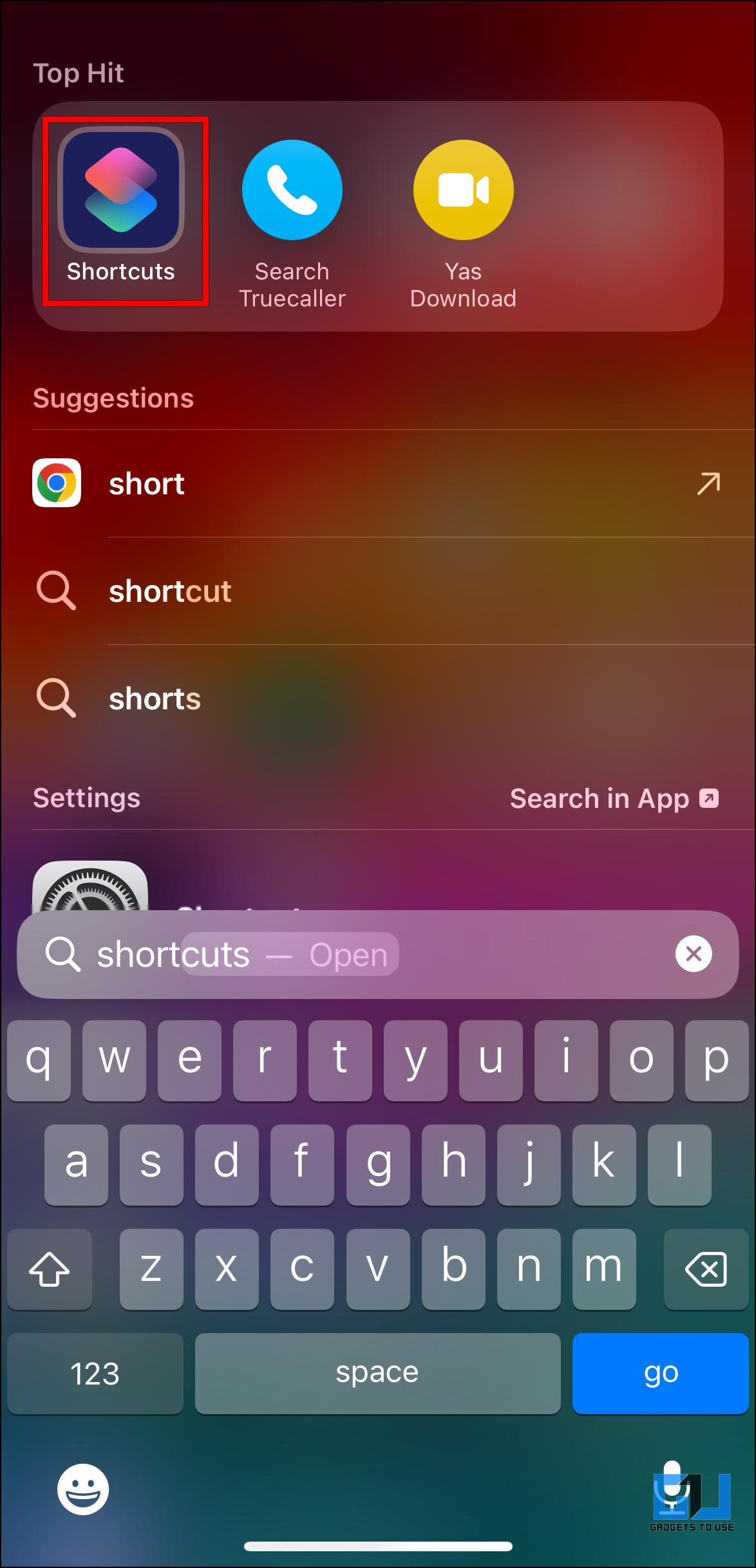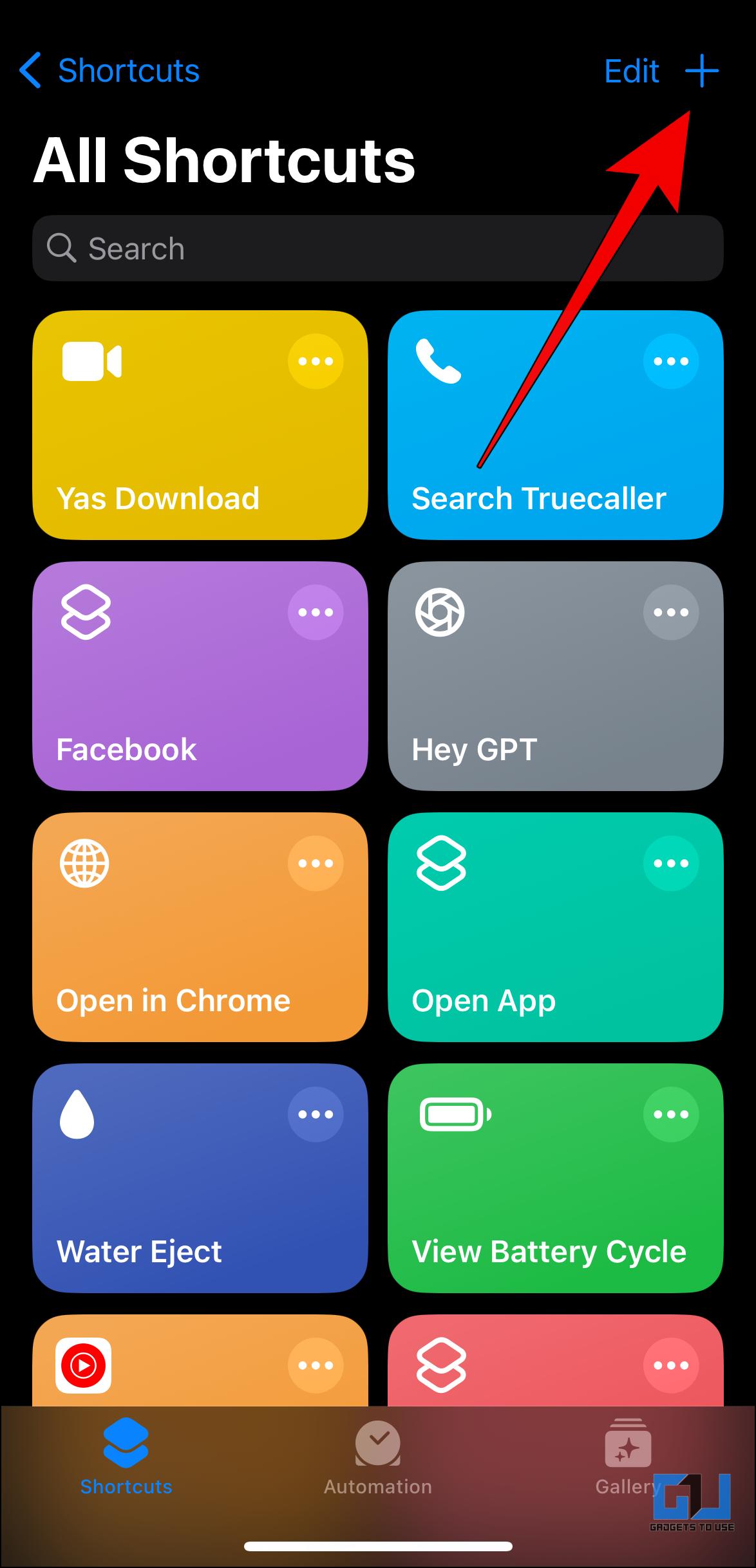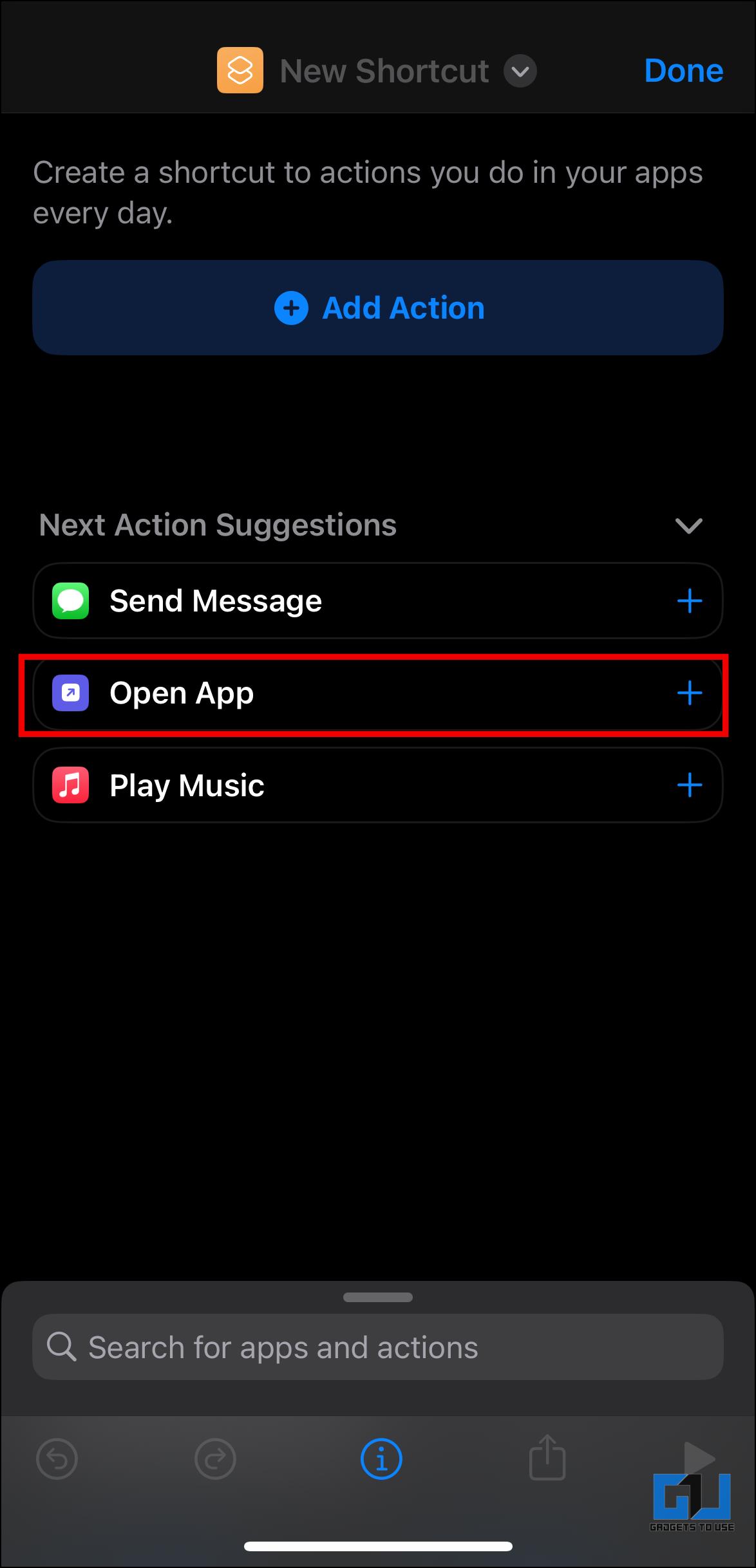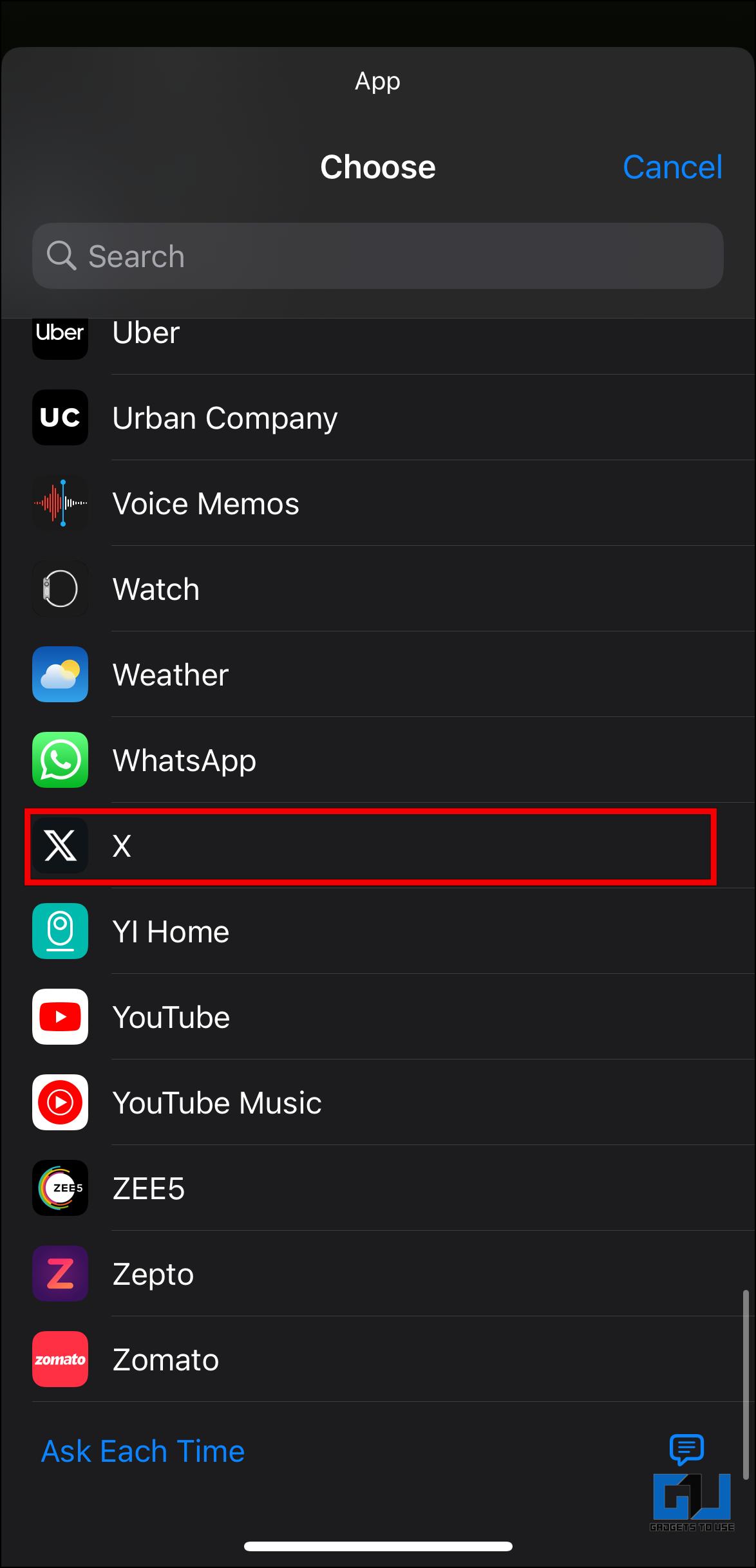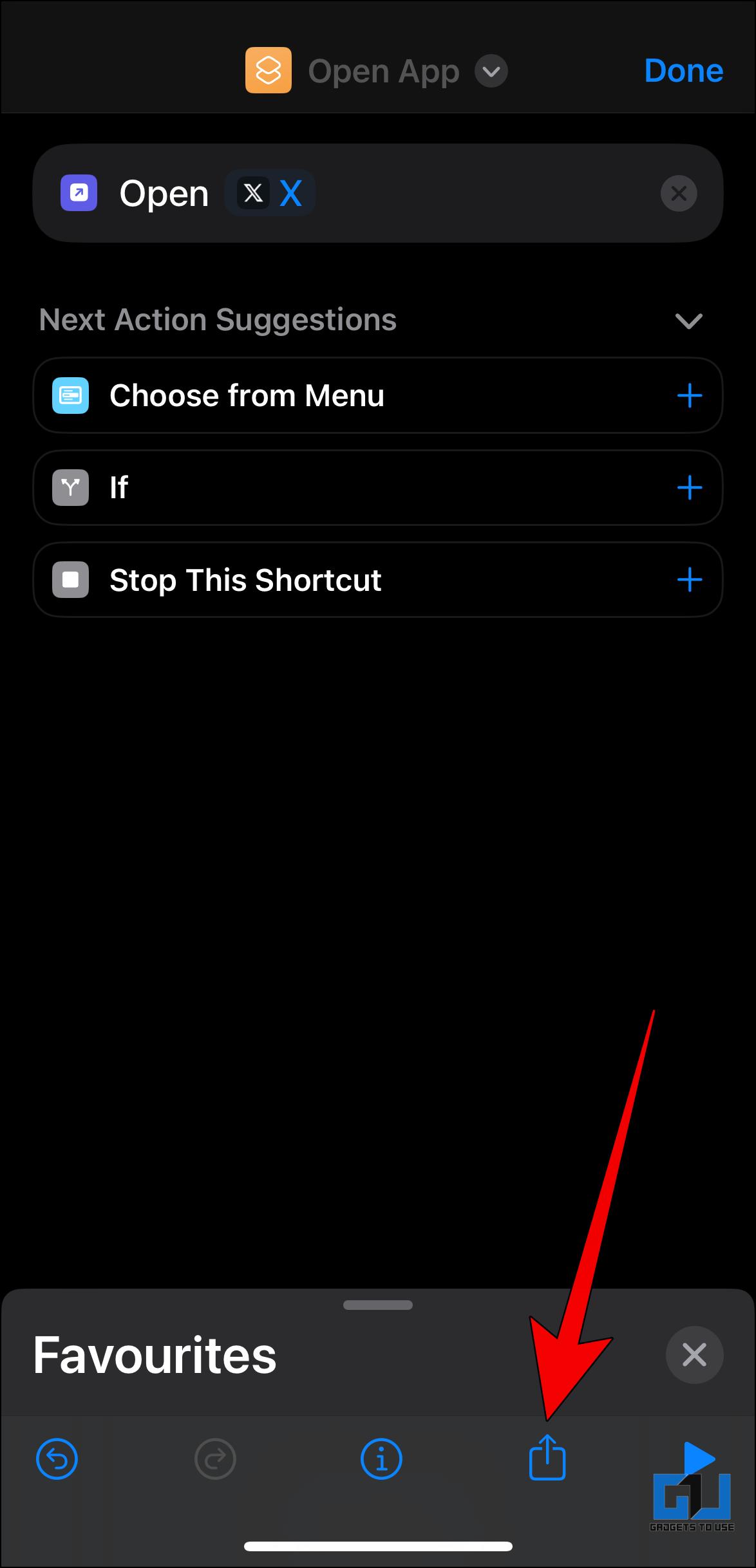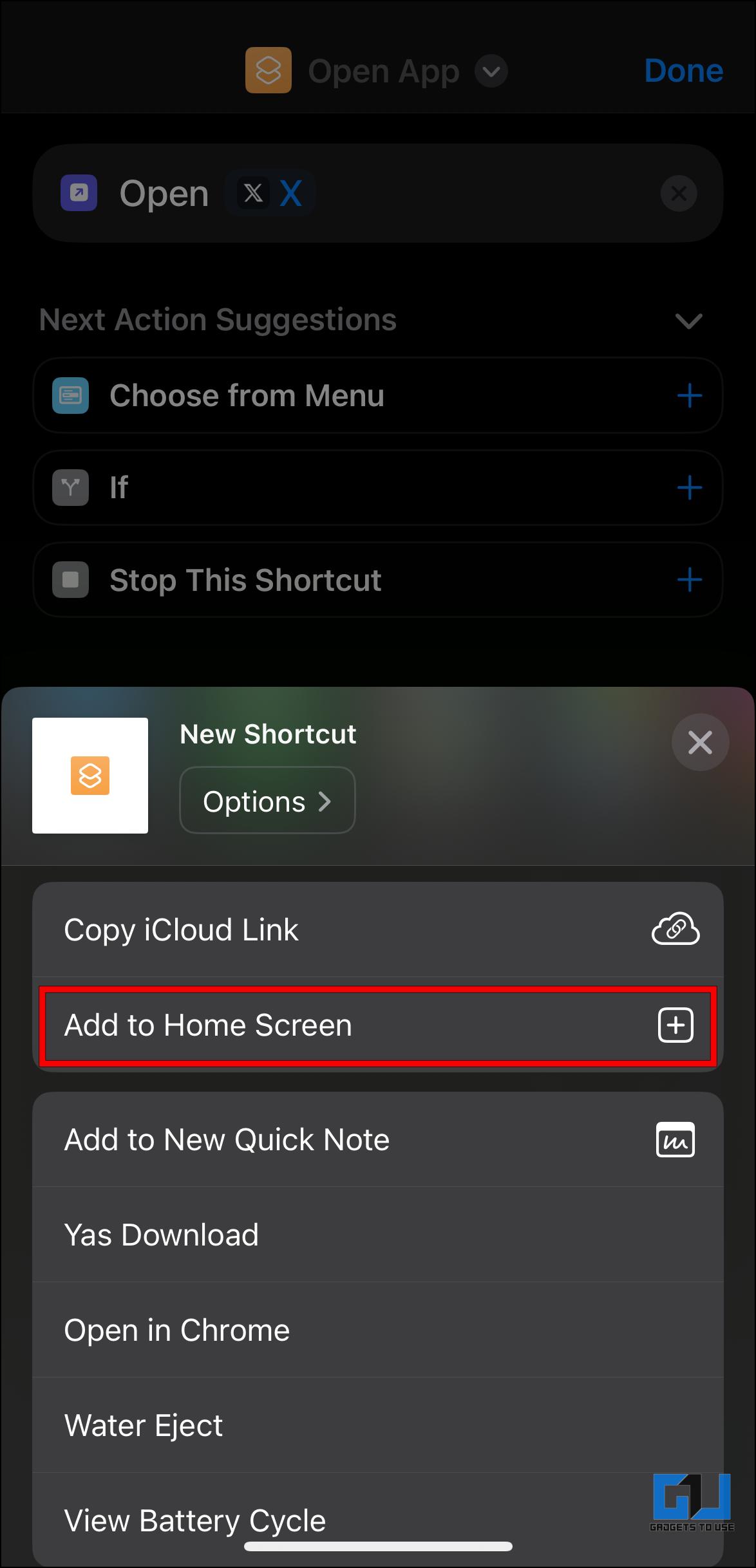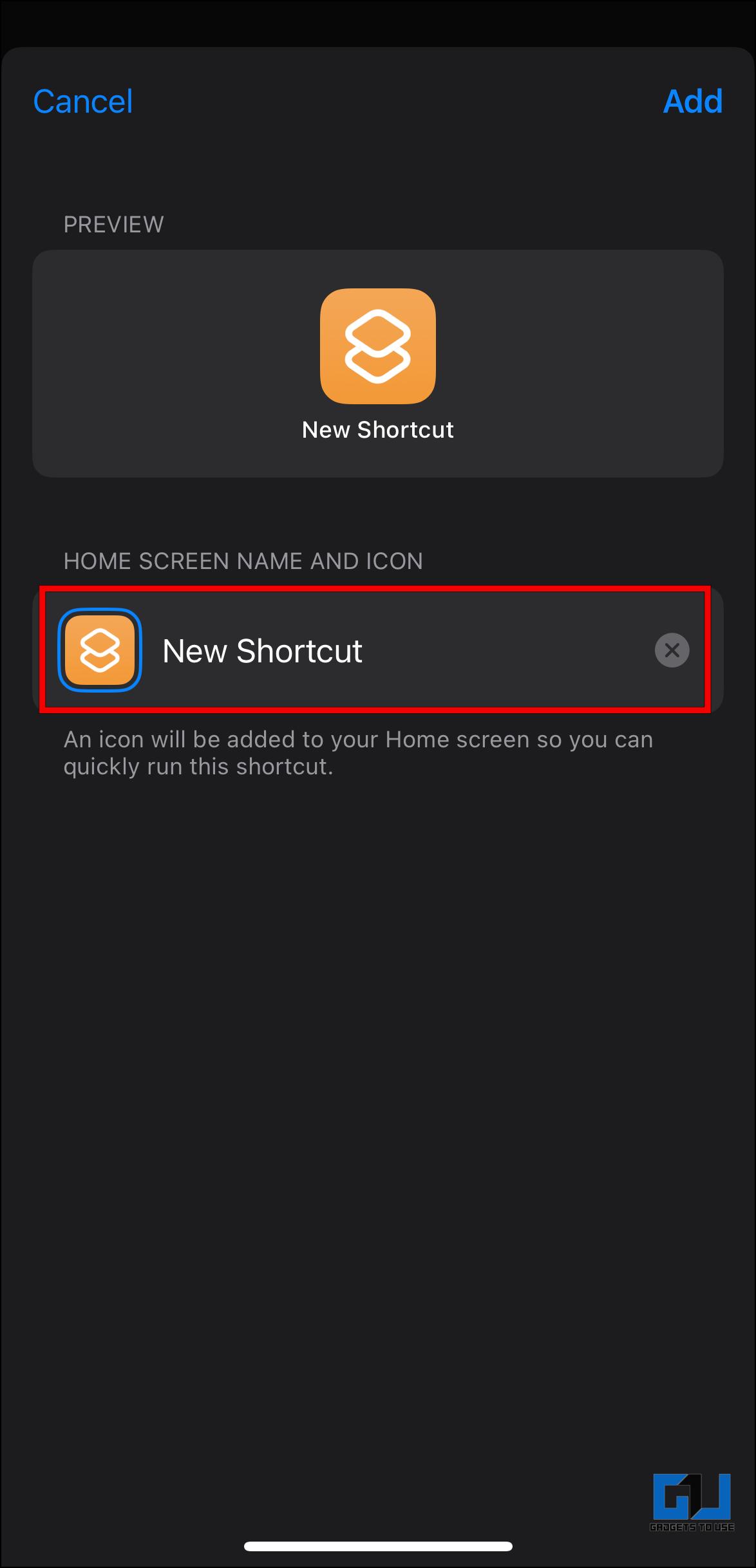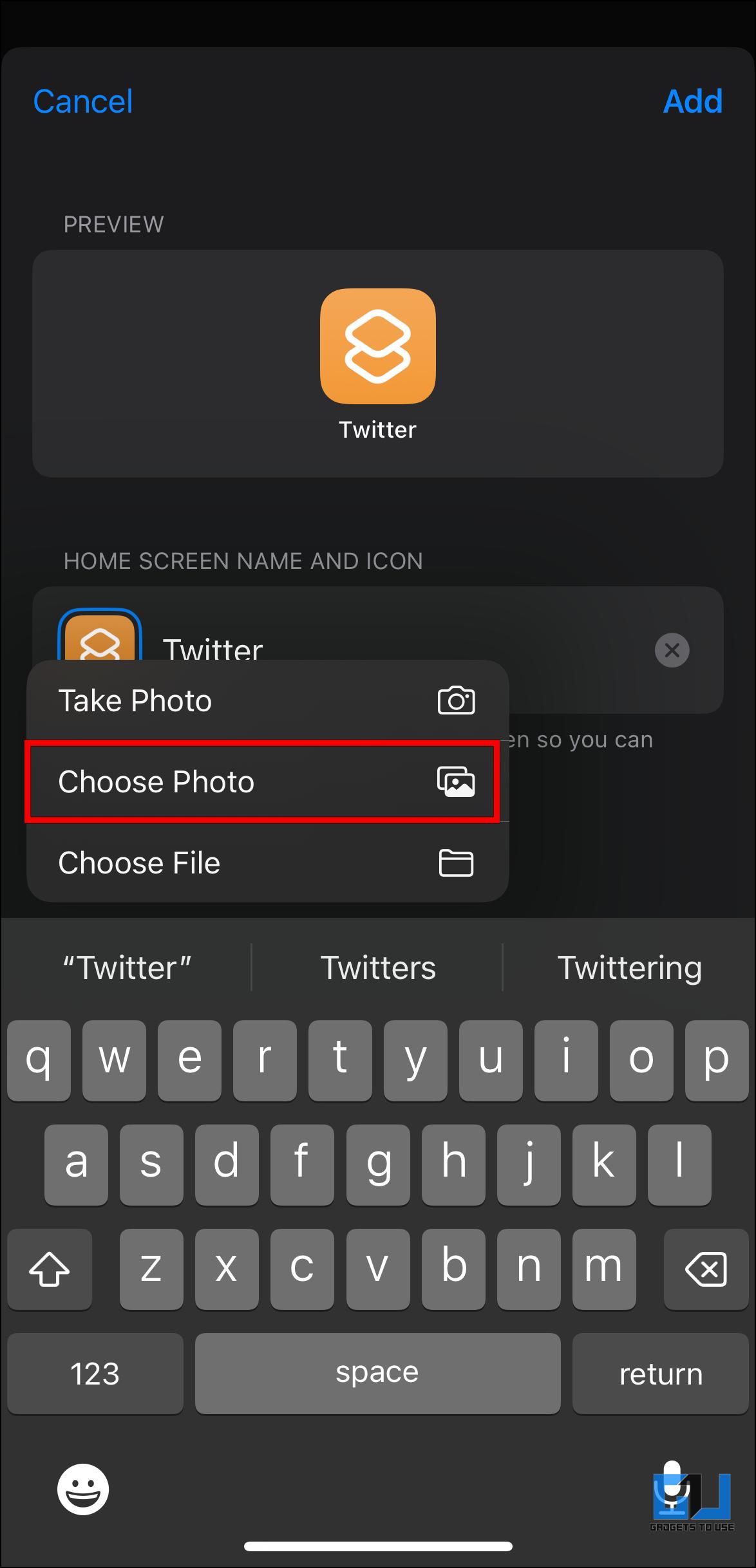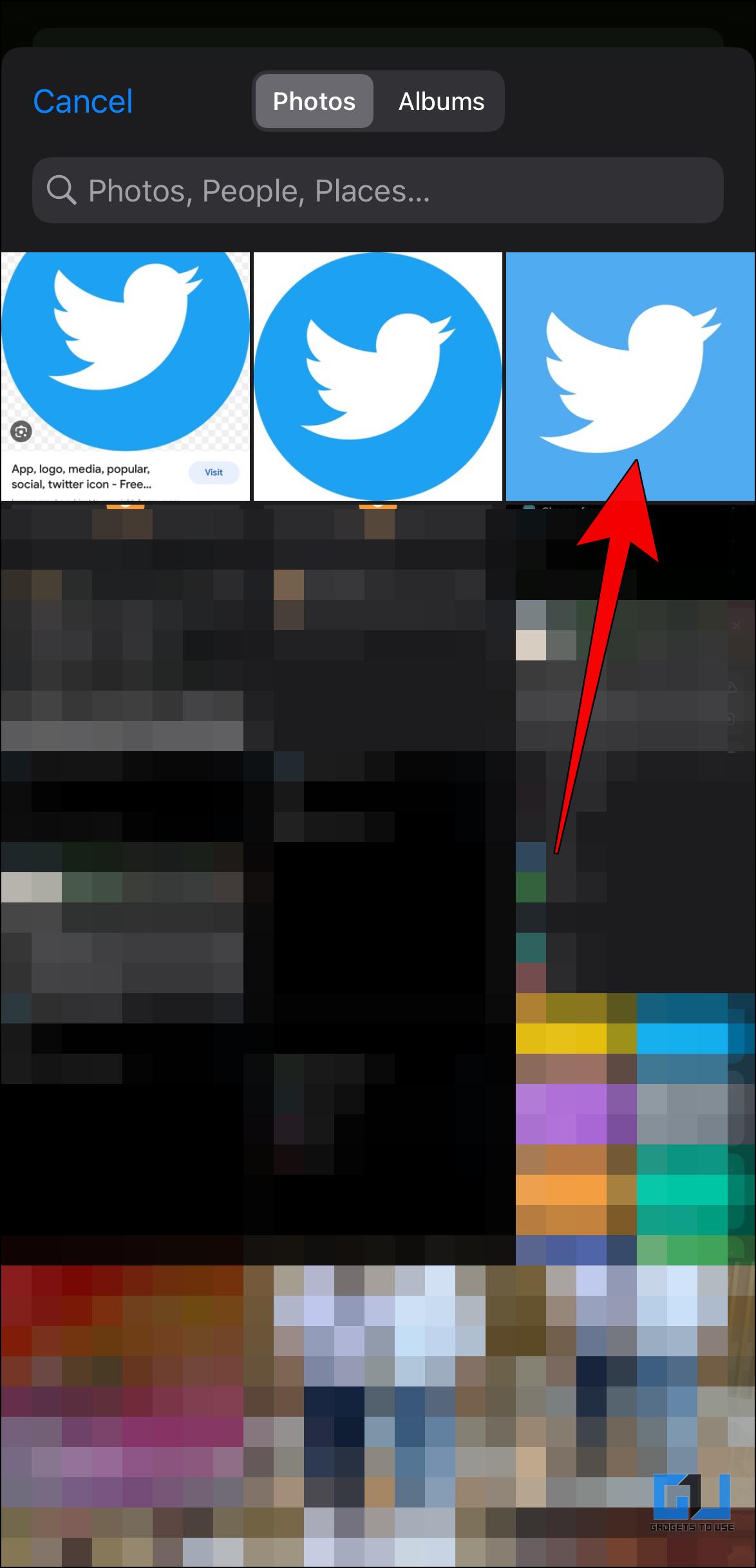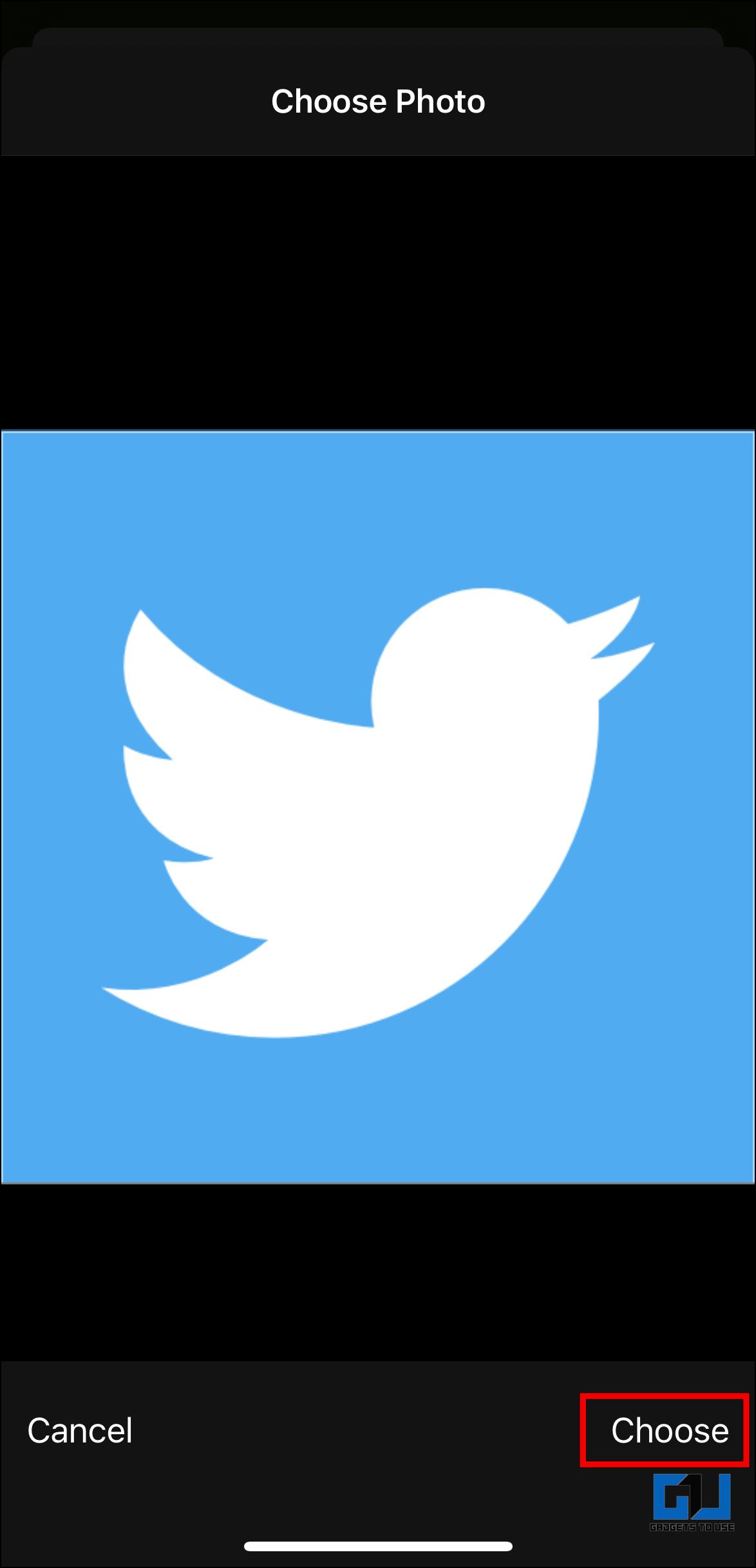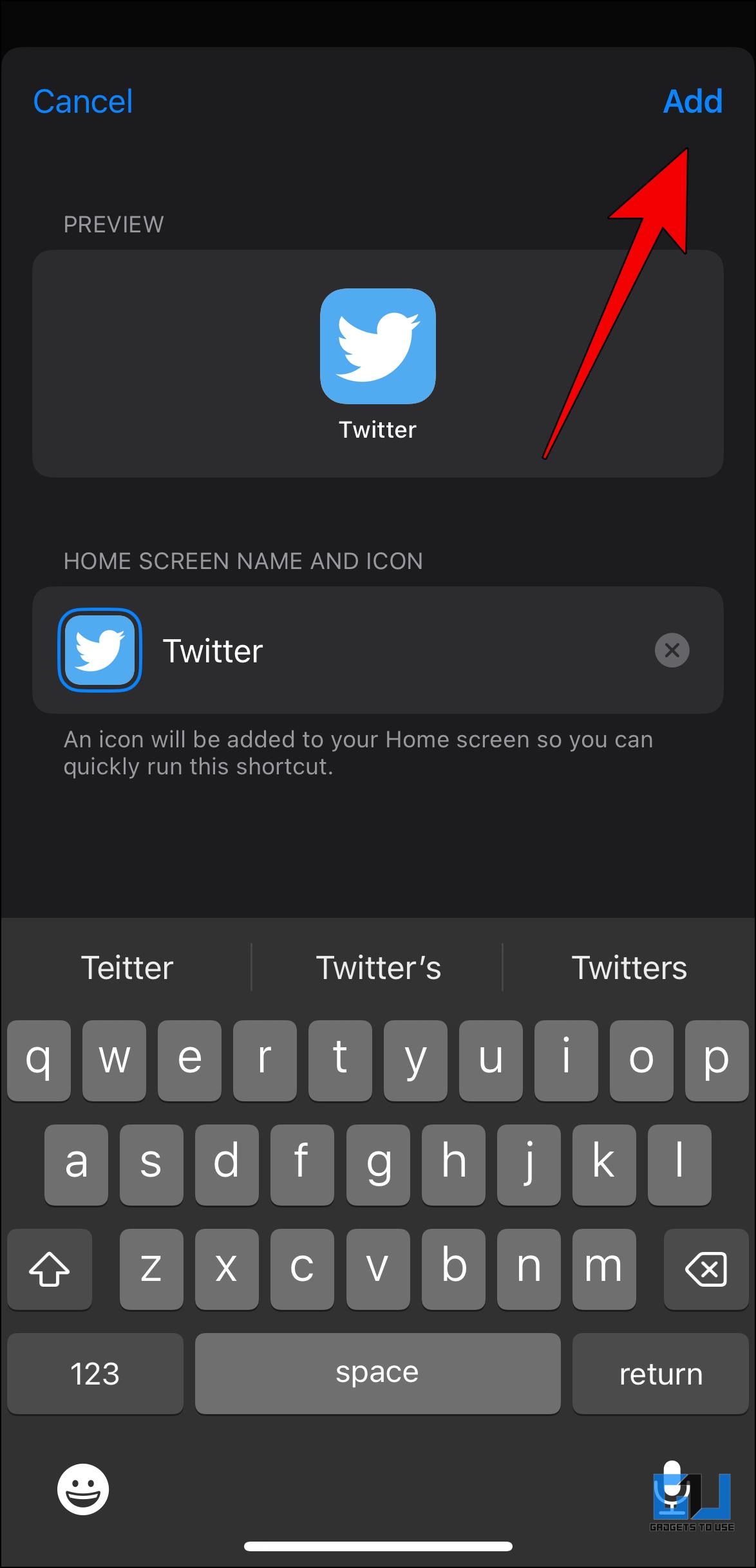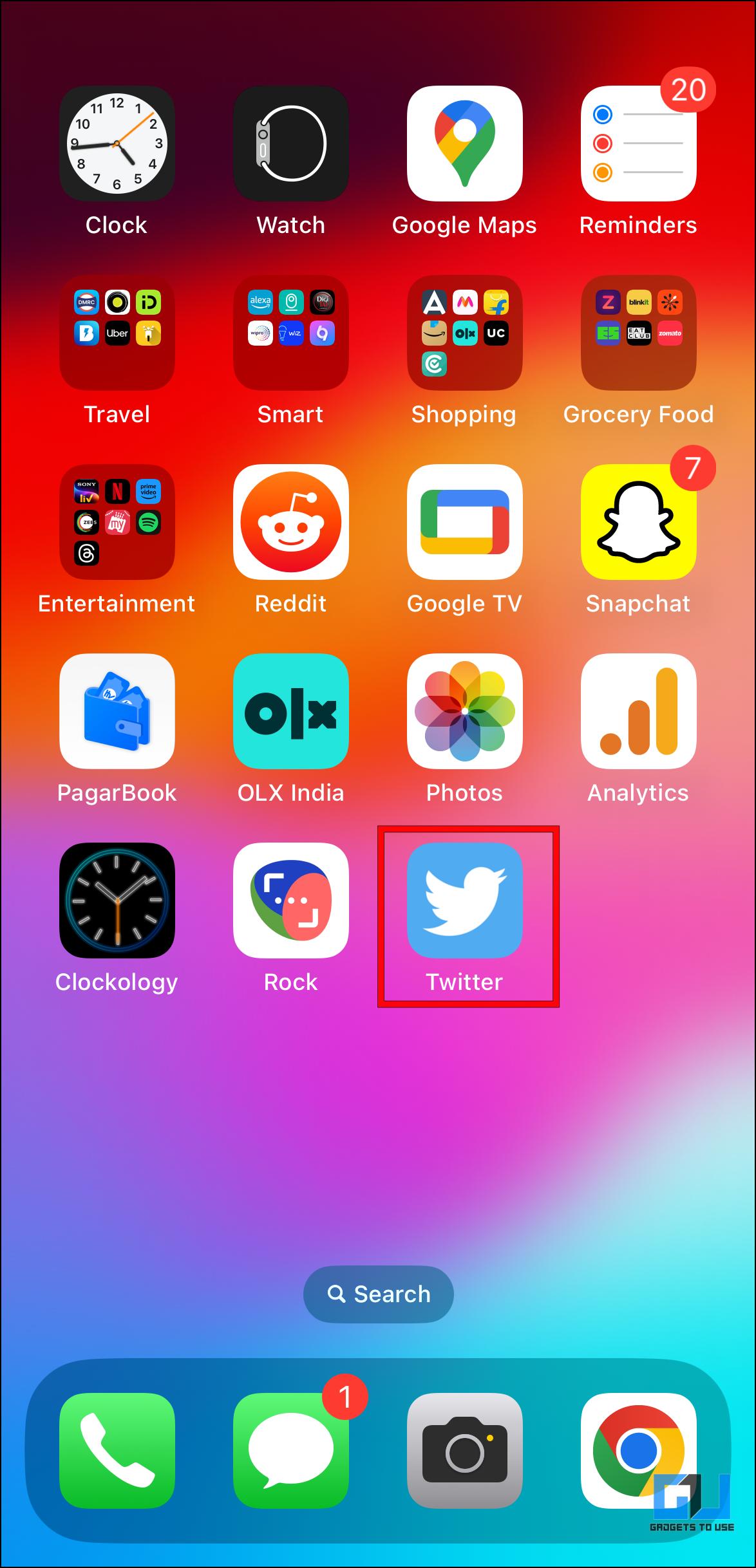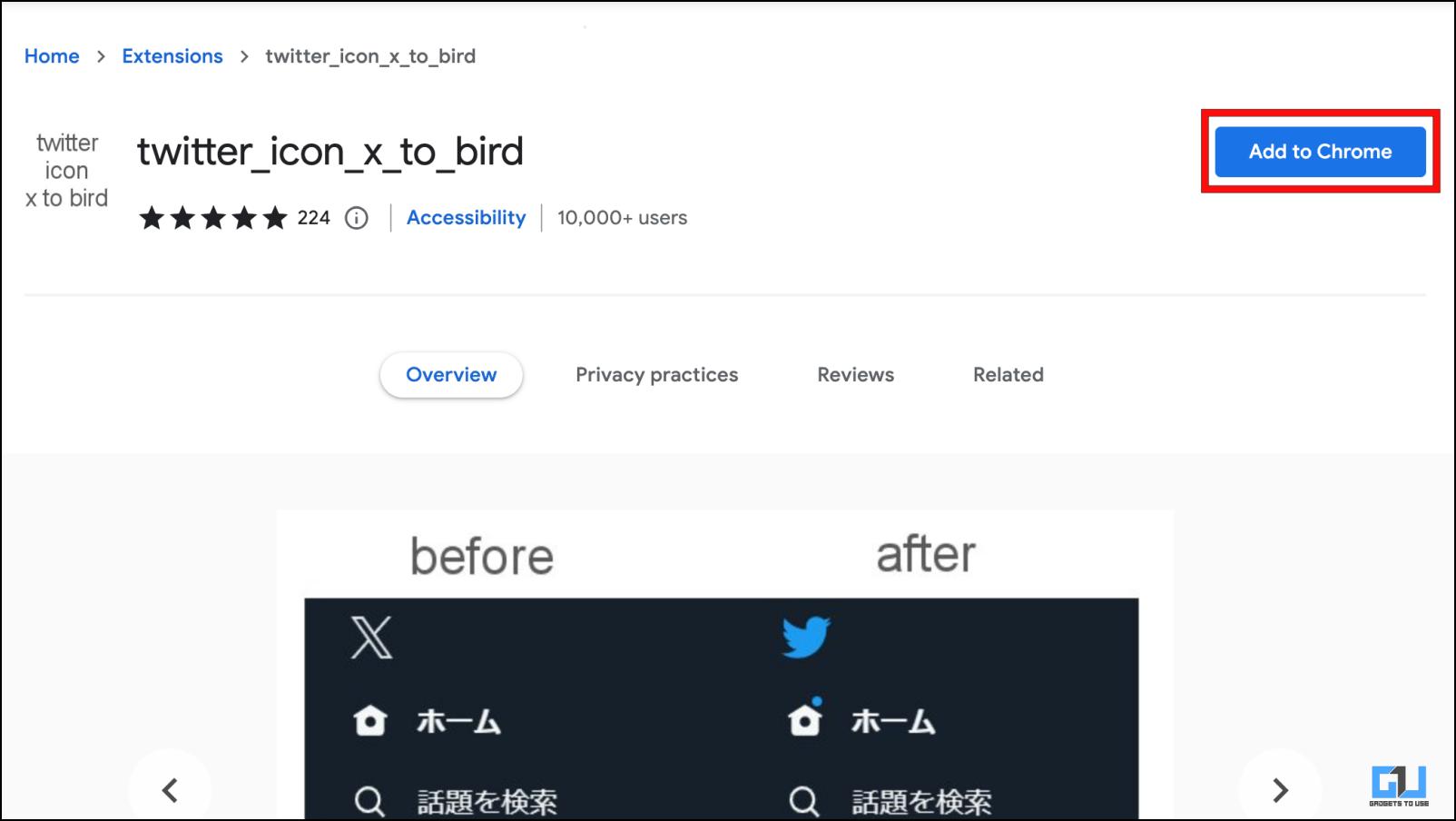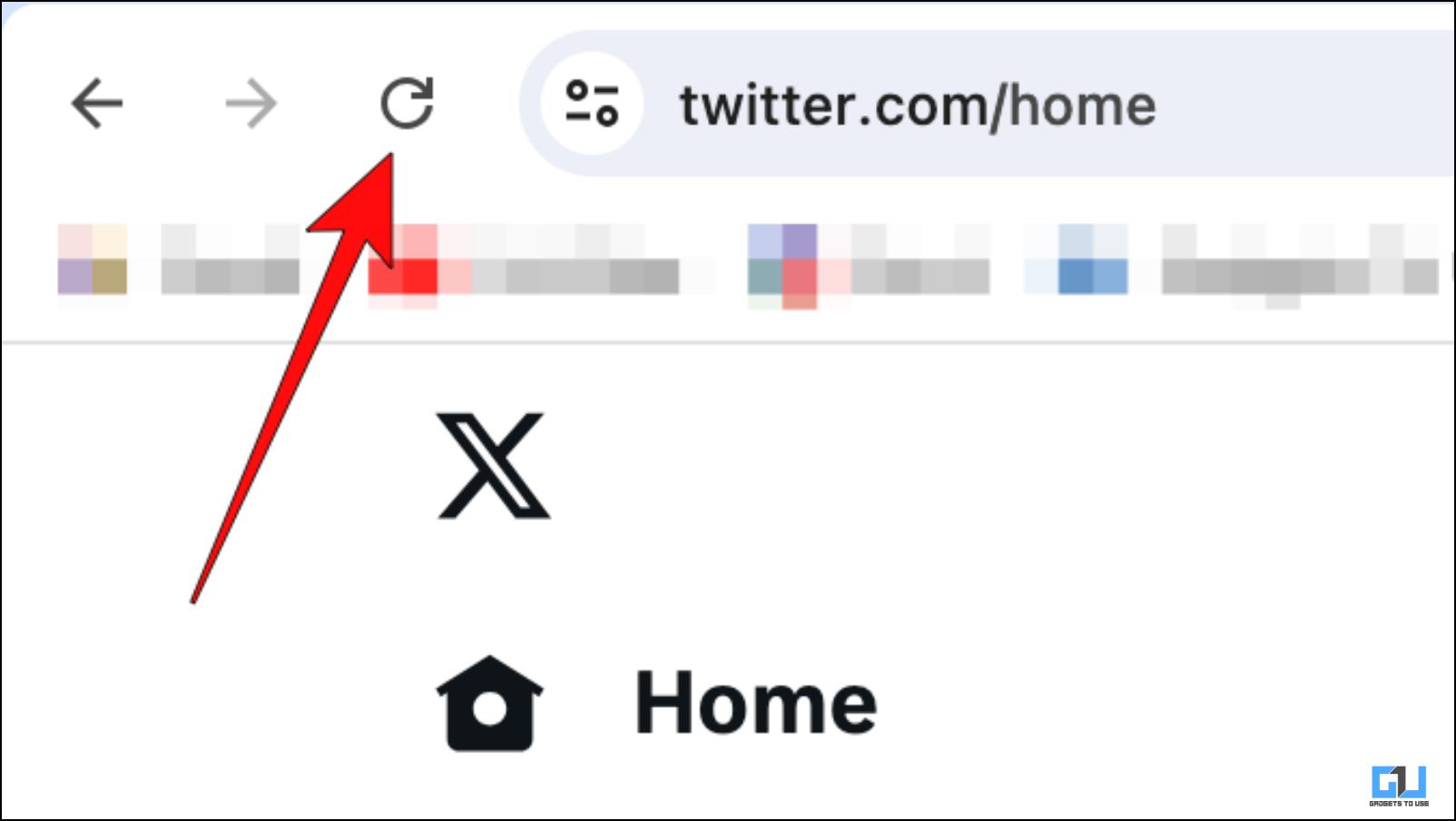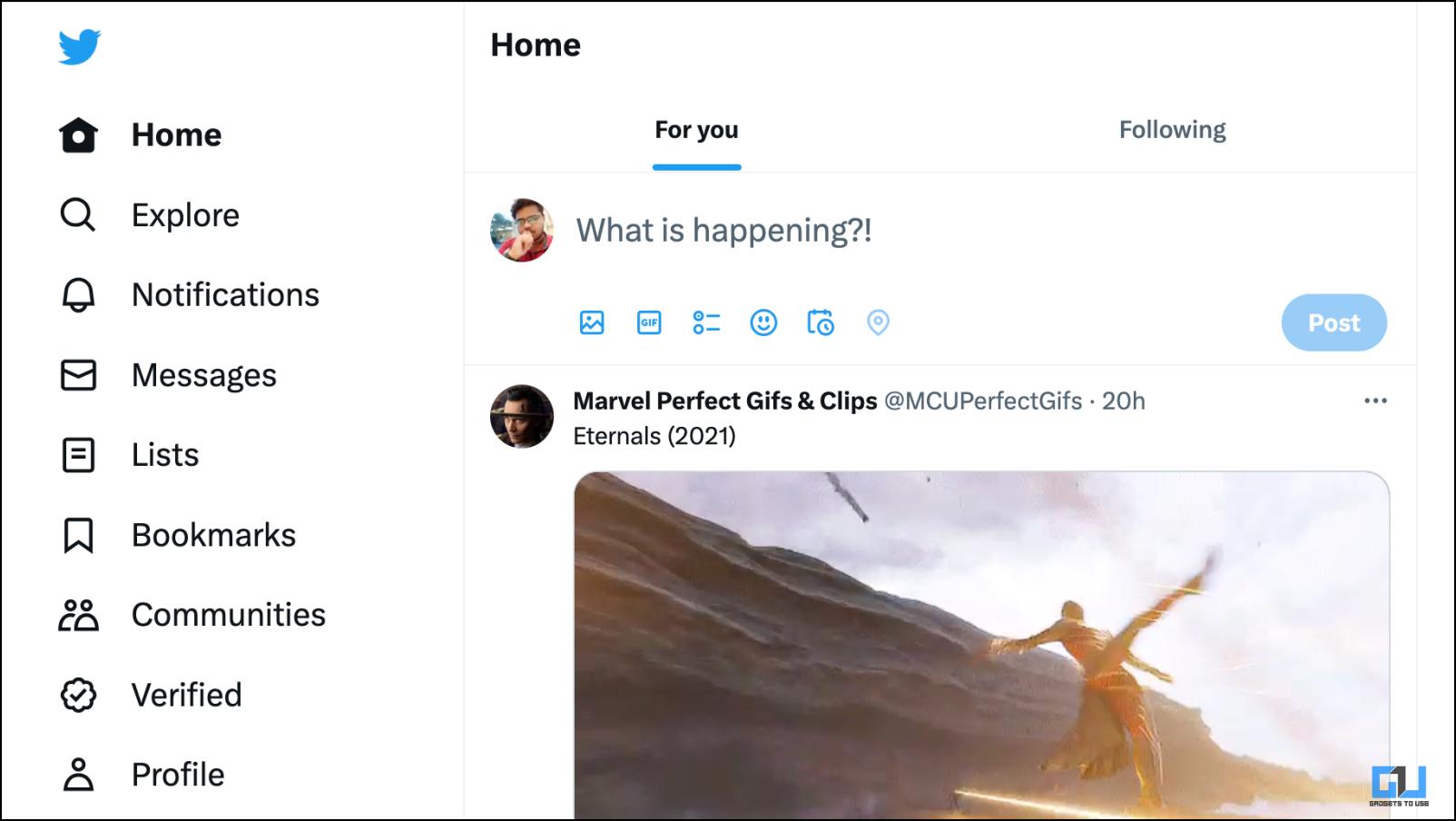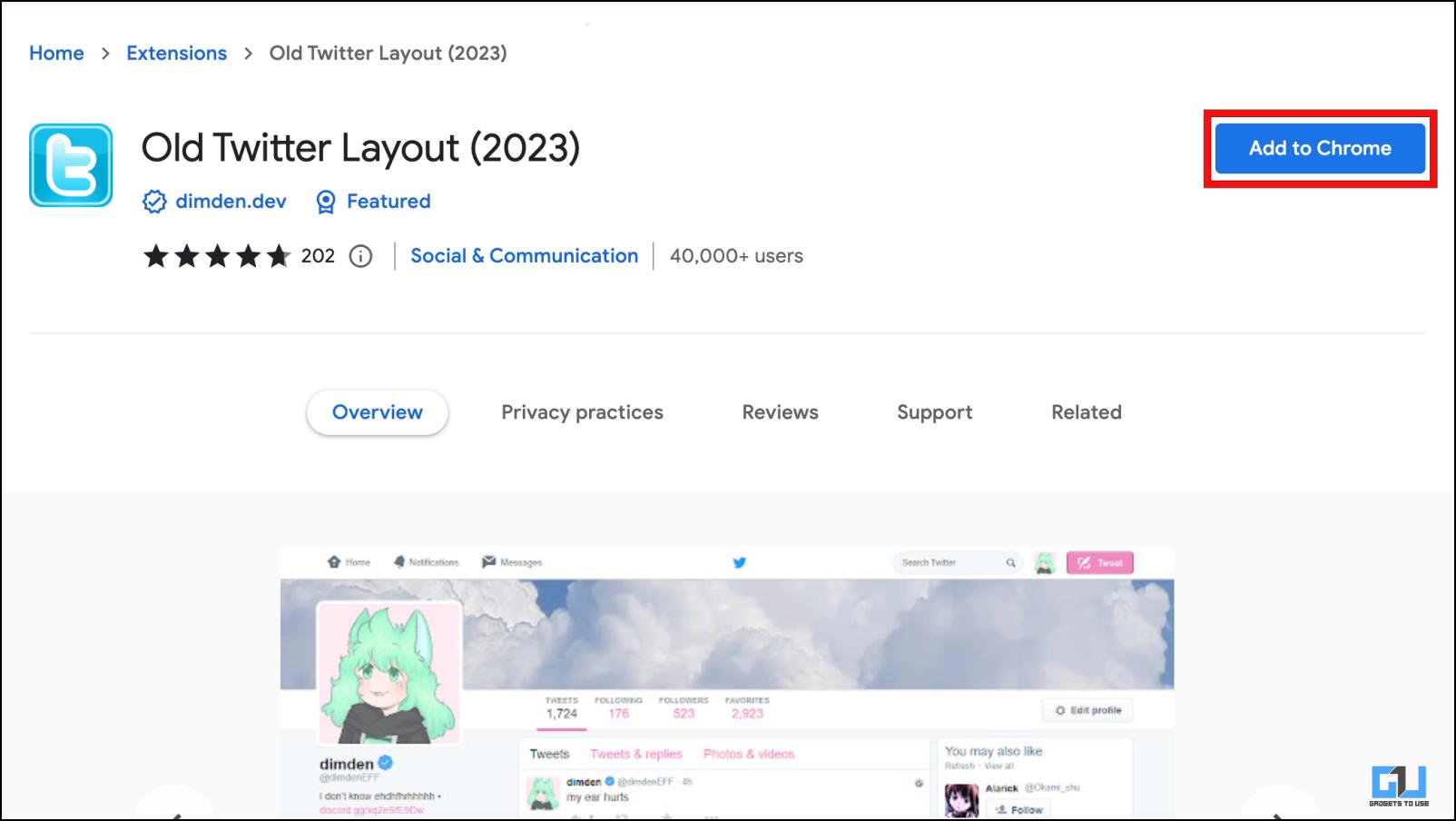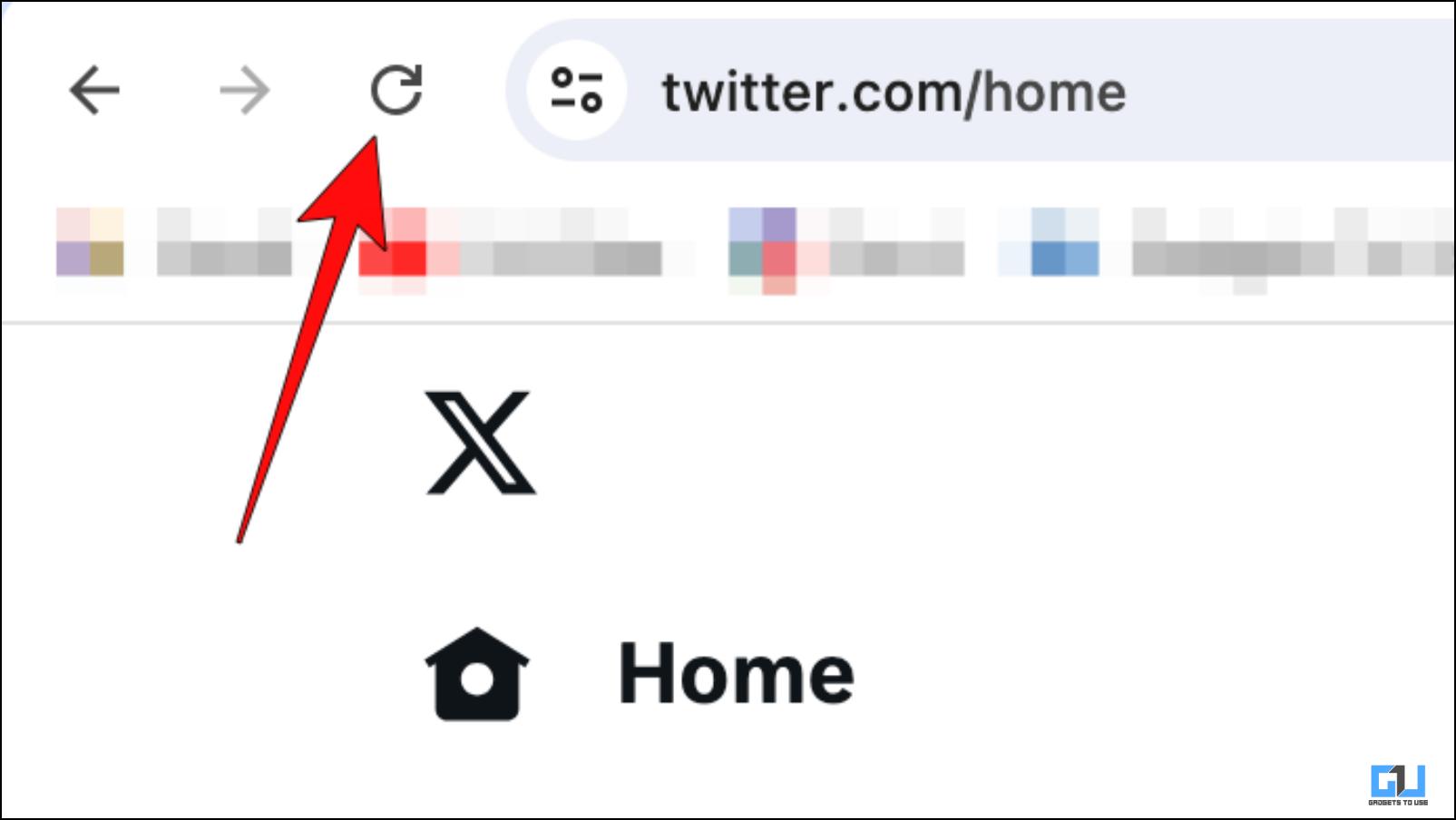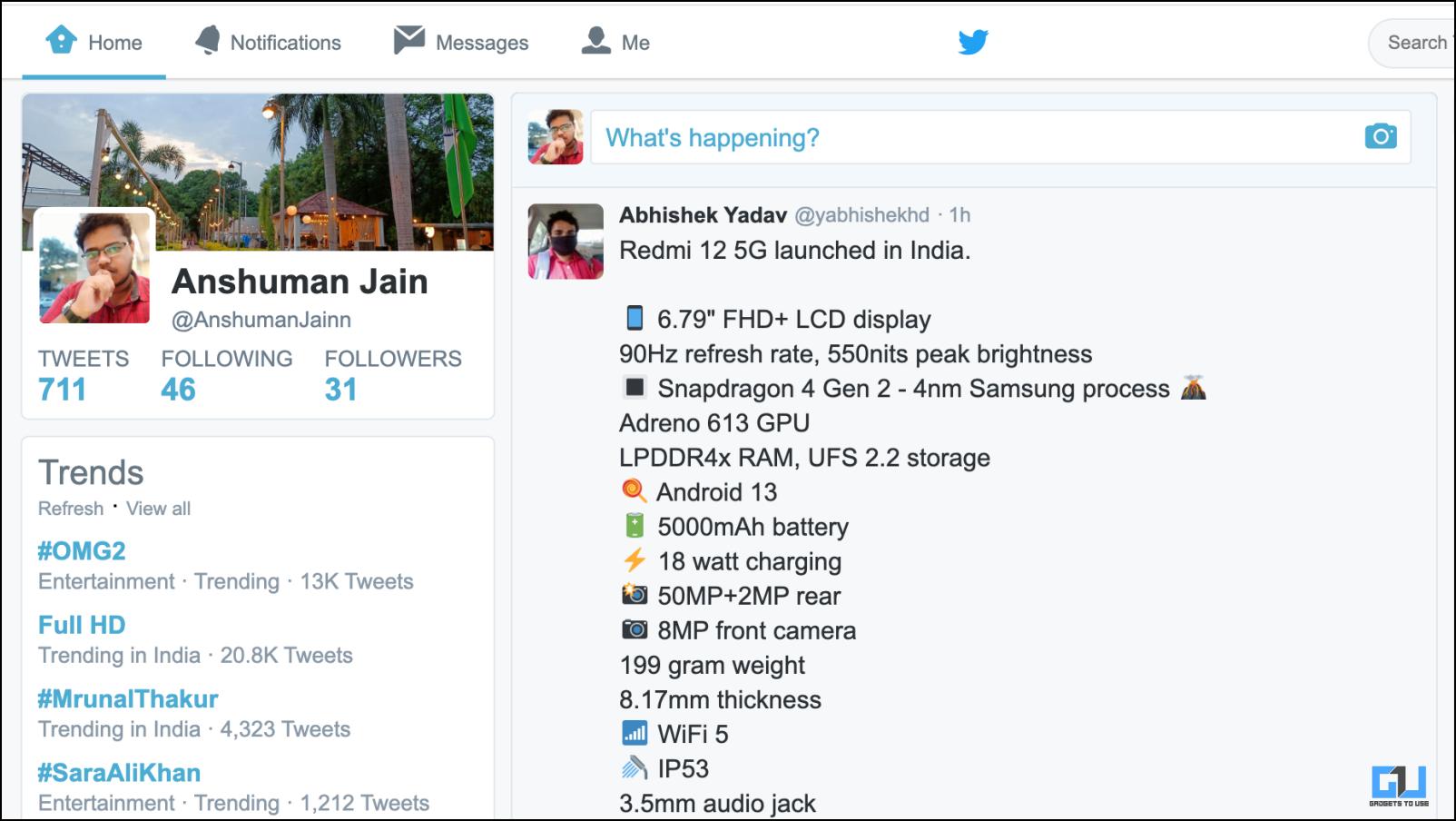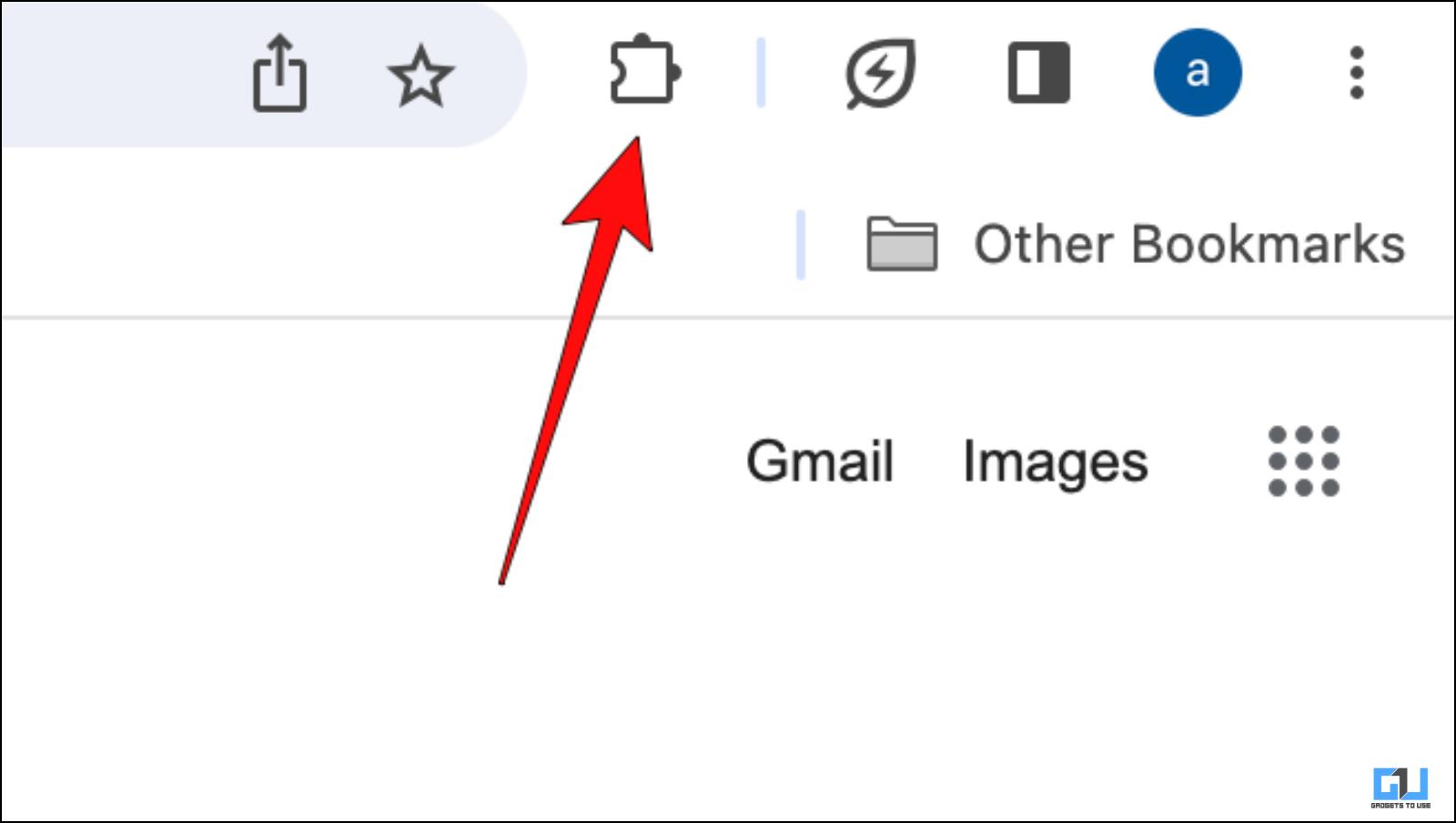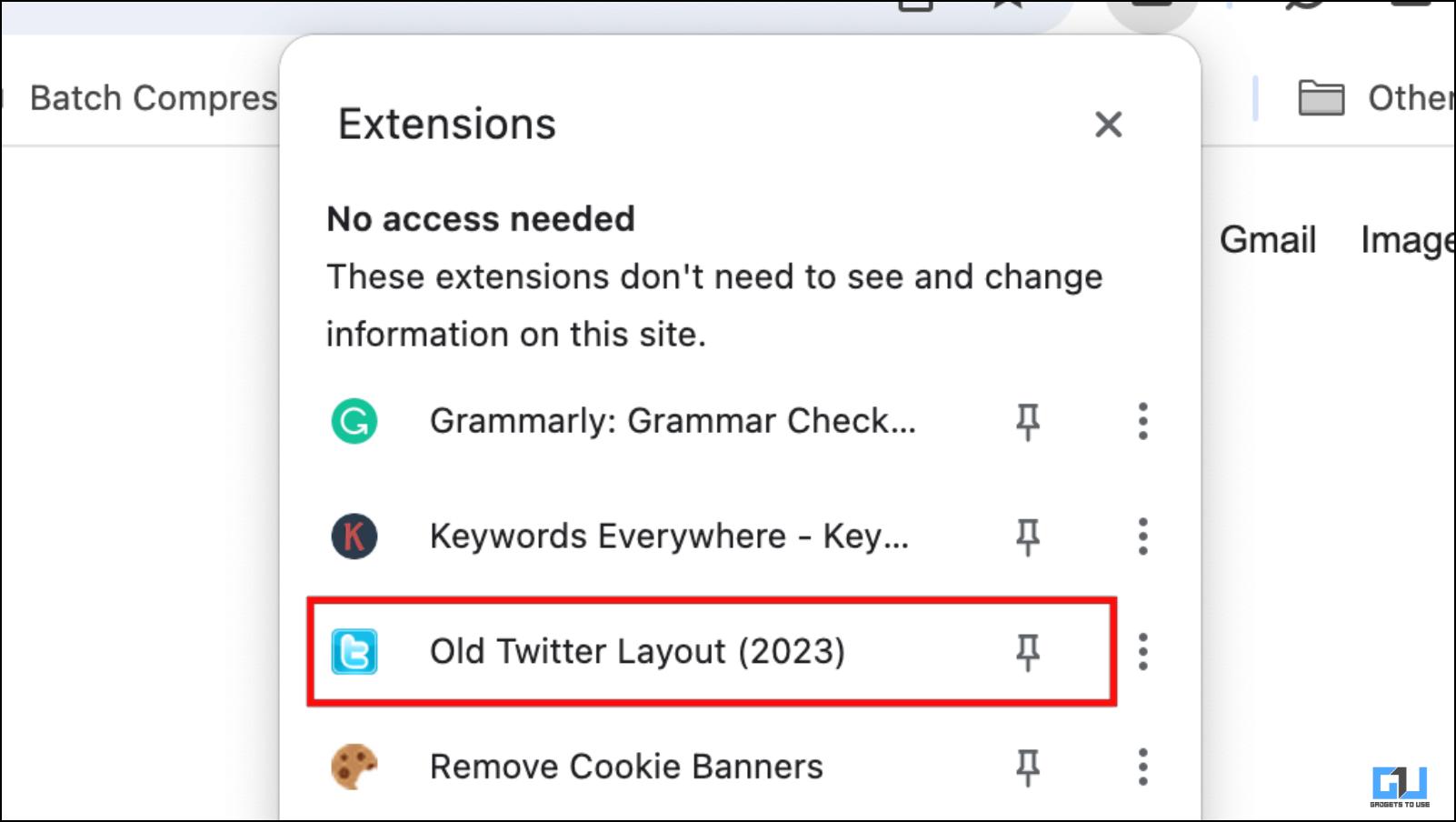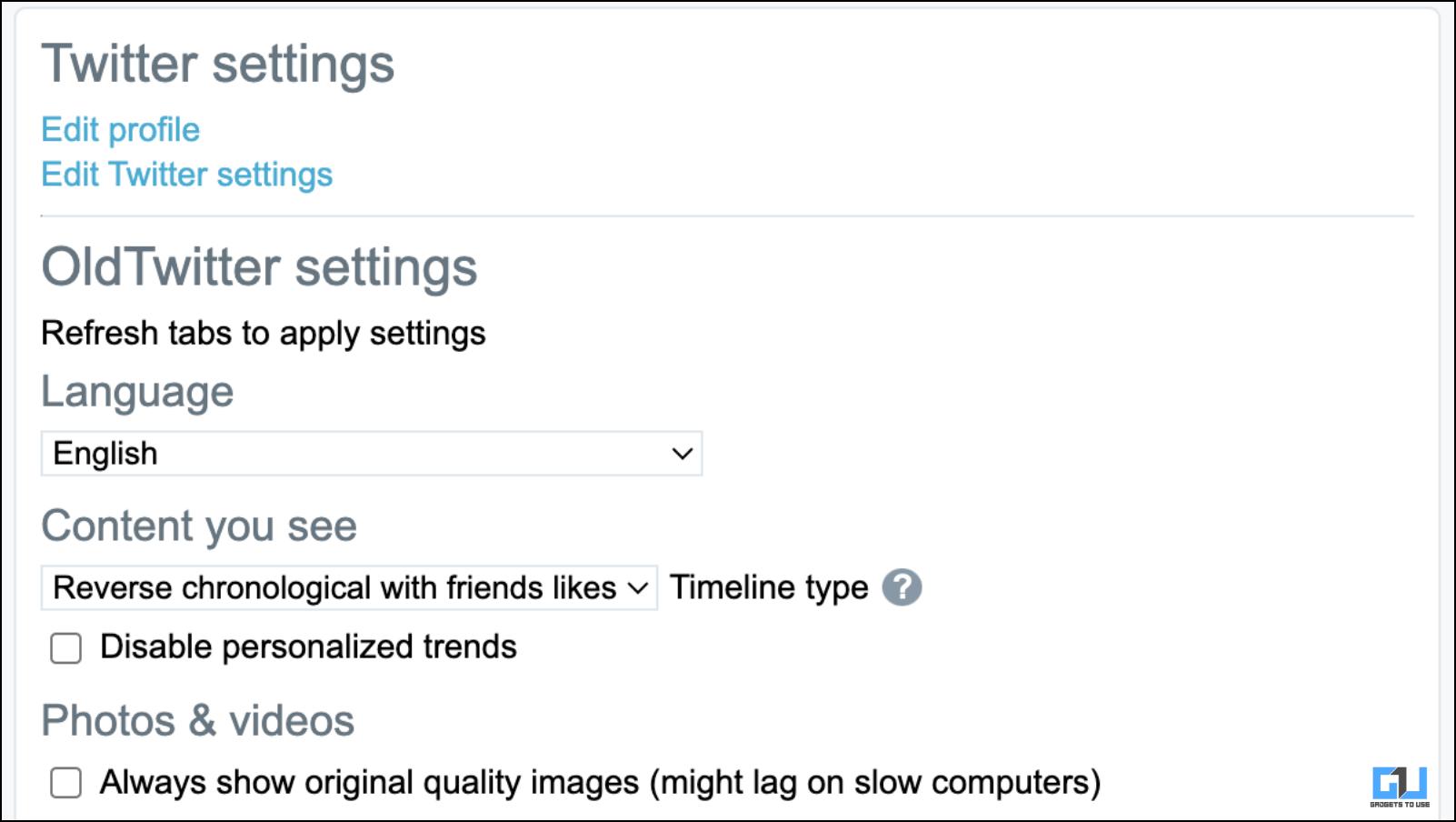The online space is constantly changing in one way or the other. But a drastic shift came when Twitter’s CEO Elon Musk changed the platform identity to just the letter “X.” This had several mixed reactions, but now that the bluebird is gone, many users are finding ways to bring it back. If you are among them, keep reading as we discuss how to change the Twitter icon from “X” to the old blue bird on Android, iOS, and Web.
How to Change Twitter “X” Logo to the Blue Bird Icon?
It wouldn’t be wrong to say that the bluebird is an iconic symbol in today’s day and age. The icon itself was enough to signify that it’s Twitter, no matter where you are. So removing the iconic symbol was a major controversial decision that everyone took as a joke at first.
But now that it has been changed, many request a way to return it. This is why we have curated a list of methods to restore the blue bird icon on your phone and the desktop site. Let us take a look at them.
Method 1 – Use Old Twitter APK to Get Back the Bird Icon
Android smartphone users can download the older app version from a reputed .apk repository available online. This will allow you to return the old Twitter icon, UI, and other features. The issue, however, is that once this older version loses the backend support, you will have to switch to X. However, it can be useful until you get used to the new symbol.
1. If you already have Twitter installed, uninstall it first to install the older version.
2. Next, visit APKMirror to see all available versions of Twitter.
3. Download the July 19th stable release .apk for your Android device.
When given the option, download the APK instead of the bundle.
4. Go to file manager on your device, then navigate to the Downloads folder.
5. Find the .apk file. Tap on it, then click on Install.
If asked, grant the required permissions to install the app from File Manager.
6. Once installed, go to the home screen and sign in to the app to continue using it.
Method 2 – Use Twitter Lite for the Old Bird Logo
Even though the regular Twitter app has been updated to X, the lite version still has the little bird icon as of writing this article. So if you are an Android user missing the bluebird, you can download the Twitter Lite app on your smartphone. Make sure not to update the app once downloaded to retain the symbol.
Note that the Lite version of Twitter opens the web app, so it will still retain the X symbol on the overall interface and layout.
Method 3 – Create Old Icon Shortcut for Twitter App (Android)
Another way to get the bird back on your Android Homescreen is using the Shortcut Maker app. This allows you to create custom shortcuts on your Android device correlating to different apps, actions, or features. The best part? You can create and customize your app shortcuts with the help of this app. This includes reverting the X app icon to the Twitter logo.
1. Download the Shortcut Maker app from the Google Play Store, and open the app.
2. Tap on the Apps option, as shown below.
3. Select the X app from the list.
4. Tap the first option to edit the label, change it to Twitter, and tap Done to confirm.
5. Next, tap the option below to change the shortcut icon.
6. Select the Gallery Image or Photos option.
8. Find and choose the Twitter Blue Bird icon.
You can download and use this Twitter Bird logo if you don’t have one.
9. Adjust the icon, then tap the checkmark in the top right corner.
You can change the style or the icon’s theme based on your preferences.
10. Once you have made all the changes, tap on the checkmark at the top right corner again.
11. Lastly, tap on Create Shortcut button.
12. Tap Add on the prompt asking to add a shortcut to the Home screen.
Doing so will get you the widely preferred Twitter icon on your Android home screen.
Method 4 – Change “X” Icon to Twitter Bird with Shortcuts App (iOS)
For iOS users, there is no straightforward way to revert the Twitter X logo to the Blue bird icon for Twitter once you have updated the app. However, you can still get the old blue app icon on your iPhone or iPad and remove the plain X app shortcut. This is how you can do so.
1. On your iPhone or iPad, open the Shortcuts app.
2. Tap on the plus icon in the top right corner.
3. In the list of suggested actions, tap on Open App.
4. Select the X app from the list.
5. Now, tap the Share icon below, then tap on Add to Home Screen.
6. Under Home Screen Name and Icon, type Twitter.
7. Then tap on the app icon, and select Choose Photo.
8. Select the Bluebird image for the app icon using the Photos app. Tap on Choose to select it.
You can use this image if you do not have one already.
9. Tap on Add to complete the process.
Now go back to the home screen, and you will have the old Twitter old icon.
Method 5 – Switch Twitter Website Icon to Bird Using Chrome Extension
After the switch to X, unhappy developers quickly jumped on to fix this change. The result came in different ways, but one developer created a Chrome extension that switches X and replaces it with the blue bird logo. Here is how it works.
1. Download the twitter icon X to bird extension from Chrome Web Store.
2. Head over to the Twitter website and reload the page.
You will notice the previous Bird logo instead of the new X icon.
If you have the extension installed in your browser, it will display the iconic Twitter bird logo instead of X.
Method 6 – Download the Old Twitter Chrome Extension
If you feel too nostalgic for Twitter and its good old days, this extension might be just the thing for you. The old Twitter extension changes the entire website interface to the 2015 era. If you are a fan of that UI, here are the steps to set up that extension.
1. Download the Old Twitter Layout (2023) extension from the Chrome Web Store.
2. Head over to the Twitter website and reload the page.
You will instantly notice that the site’s look has been changed to a more classic design.
3. To visit extension settings, click on the extension icon on the top right side of the Chrome toolbar.
4. Here, click on the Old Twitter Layout extension.
Here you can find all the settings options to customize the extension and its effects.
FAQs
Q. Can I Change My Twitter Logo Back to Bird?
To revert the Twitter X logo to the bluebird, you can download the old.apk of the app if you are on Android or use any of the extensions mentioned above.
Q. Is It Possible to Get the Old Twitter Bird Icon After the Update on iPhone?
Yes. You can create a new open app shortcut and label it Twitter with the old Twitter icon. To do so, go to Shortcuts > All Shortcuts > “+” icon > Open App > select X app > Share icon to add it to the home screen. Then change the icon image with the Twitter one and the app label.
Q. How Do I Get the Blue Bird Icon Instead of X on Twitter Website?
A Chrome user can use several extensions can help you get the iconic little Blue Bird icon back. But for this article, we recommend going with Twitter_icon_X_to_Bird. This is because it is simple to set up and adds no other annoying options.
Wrapping Up: Revert Twitter X to the OG Blue Bird!
This brings us to the end of this article. The era of the blue world that dominated the online and social space seems to end, but this could be the beginning of something entirely new. Elon Musk has plans to transform the platform into something akin to WeChat from China. Though how well those plans make their way to reality, it is yet to be seen. But till then, you can enjoy the little blue bird using the methods above. Stay tuned on GadgetsToUse for more such articles, reviews, and How-Tos.
You might be interested in the following:
- 6 Ways to Bypass Twitter Rate Limit in 2023
- 4 Ways to Identify Twitter Bots and Fake Accounts
- 6 Best Ways to Download Twitter Threads as PDF
- How to Apply Twitter Subscription for Creators
You can also follow us for instant tech news at Google News or for tips and tricks, smartphones & gadgets reviews, join GadgetsToUse Telegram Group or for the latest review videos subscribe GadgetsToUse YouTube Channel.