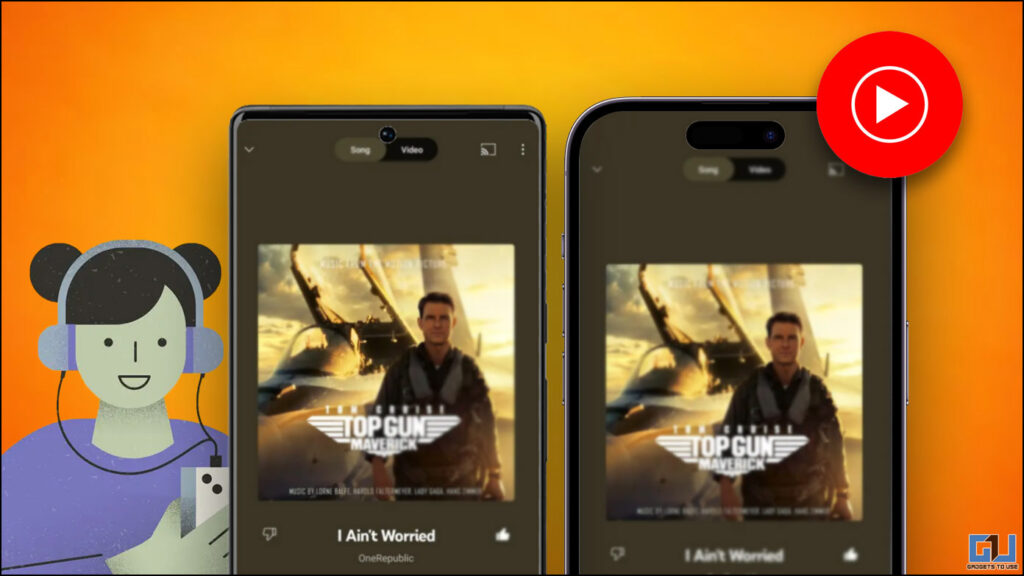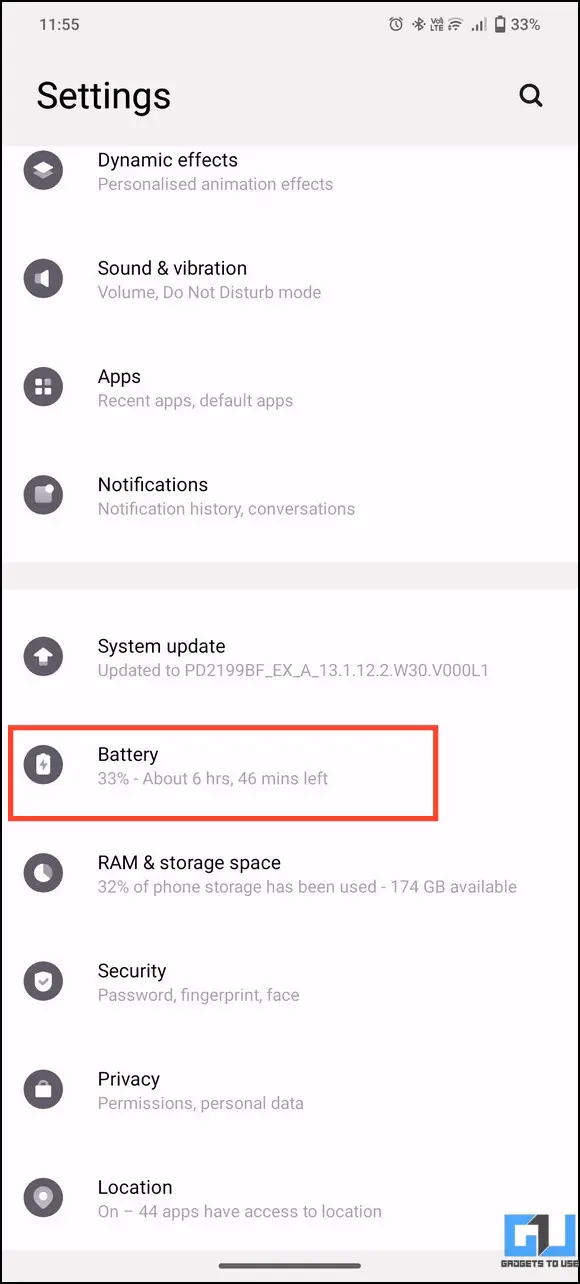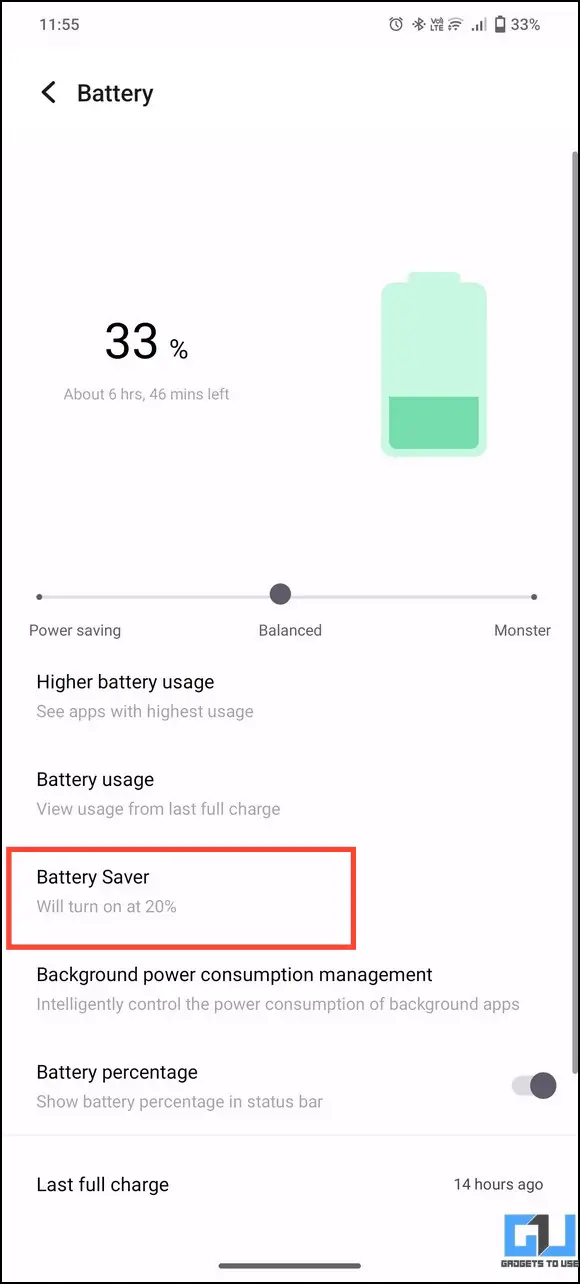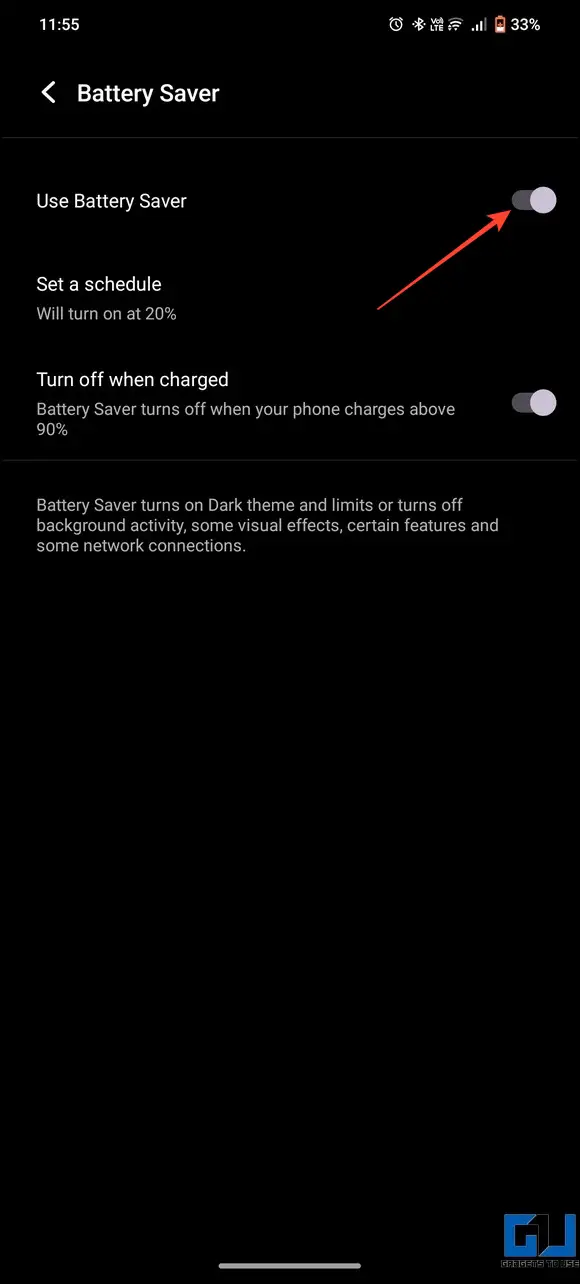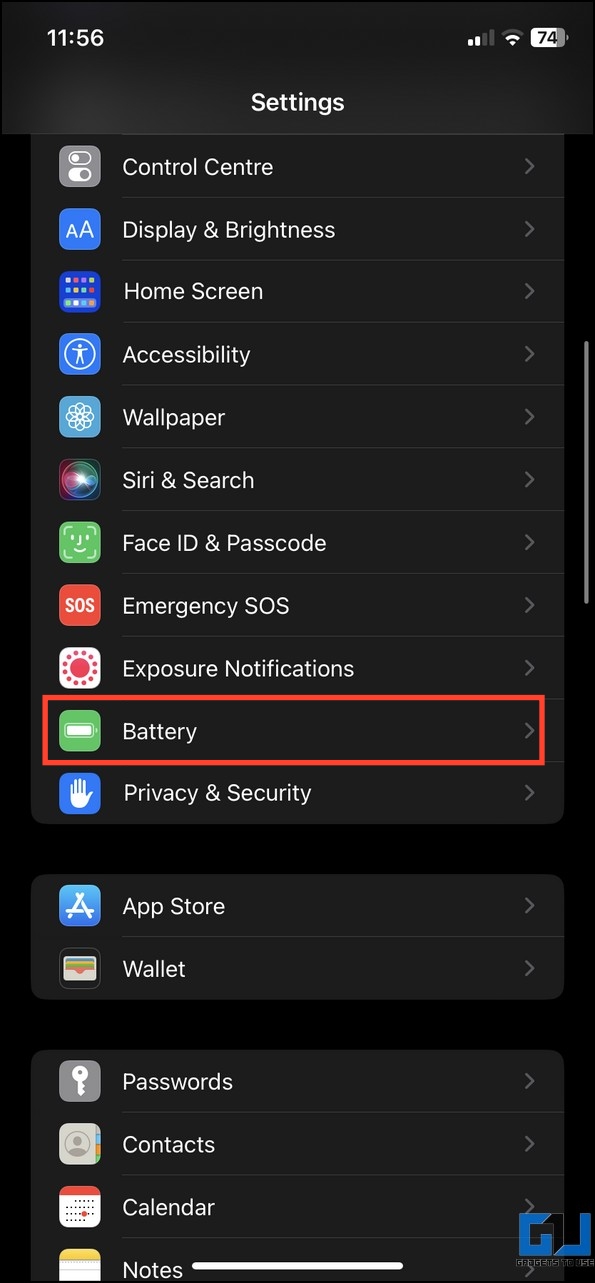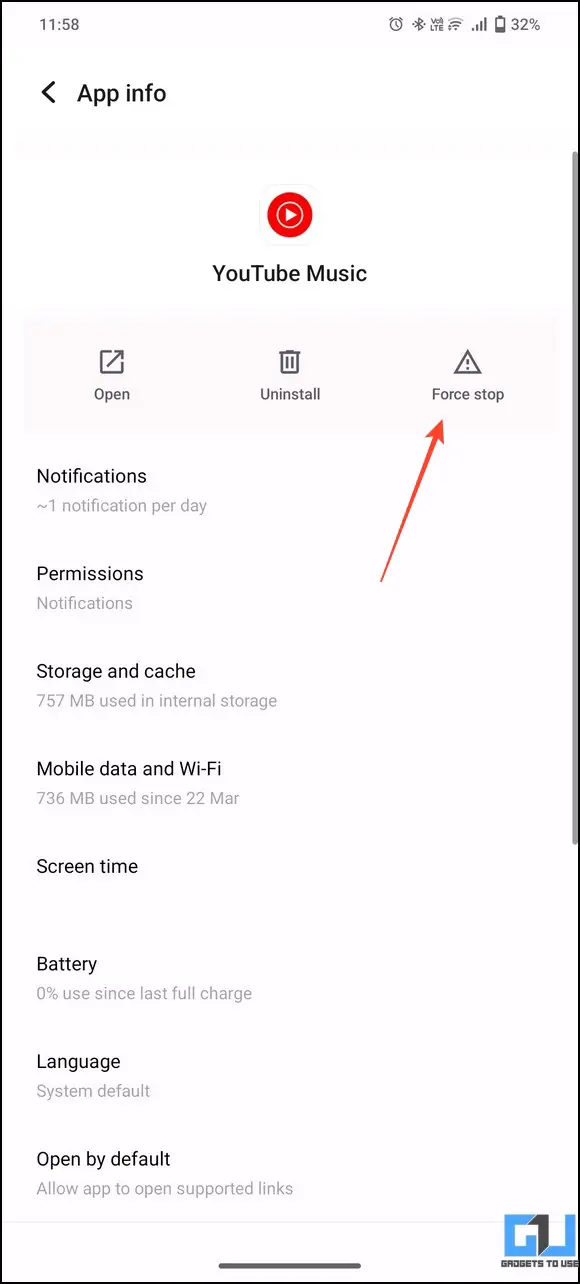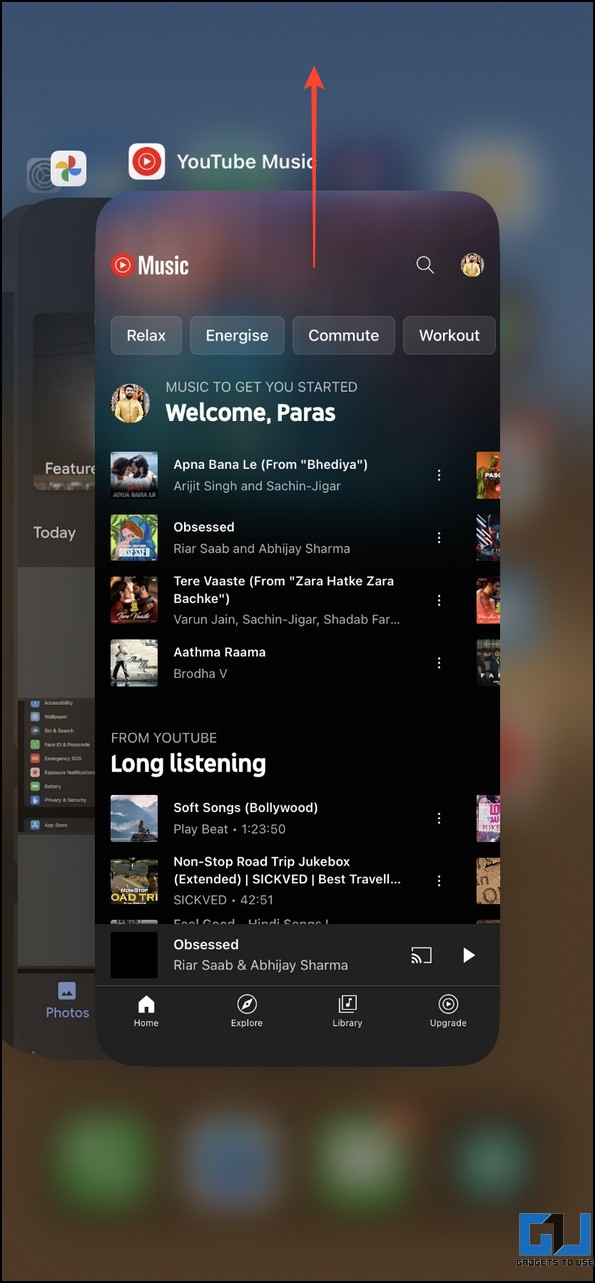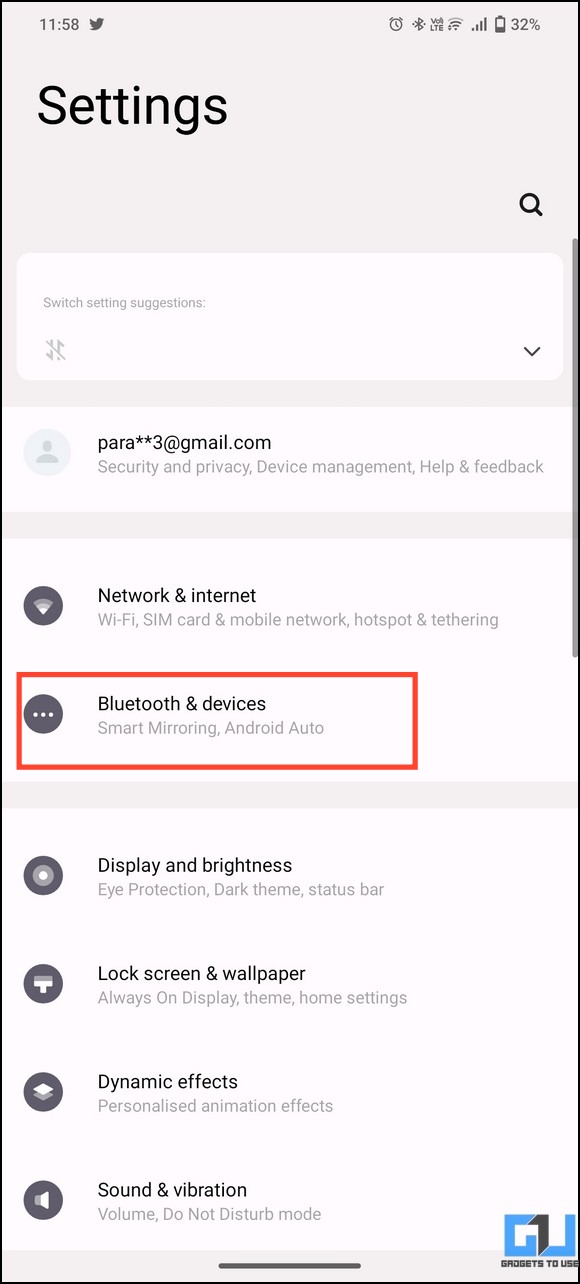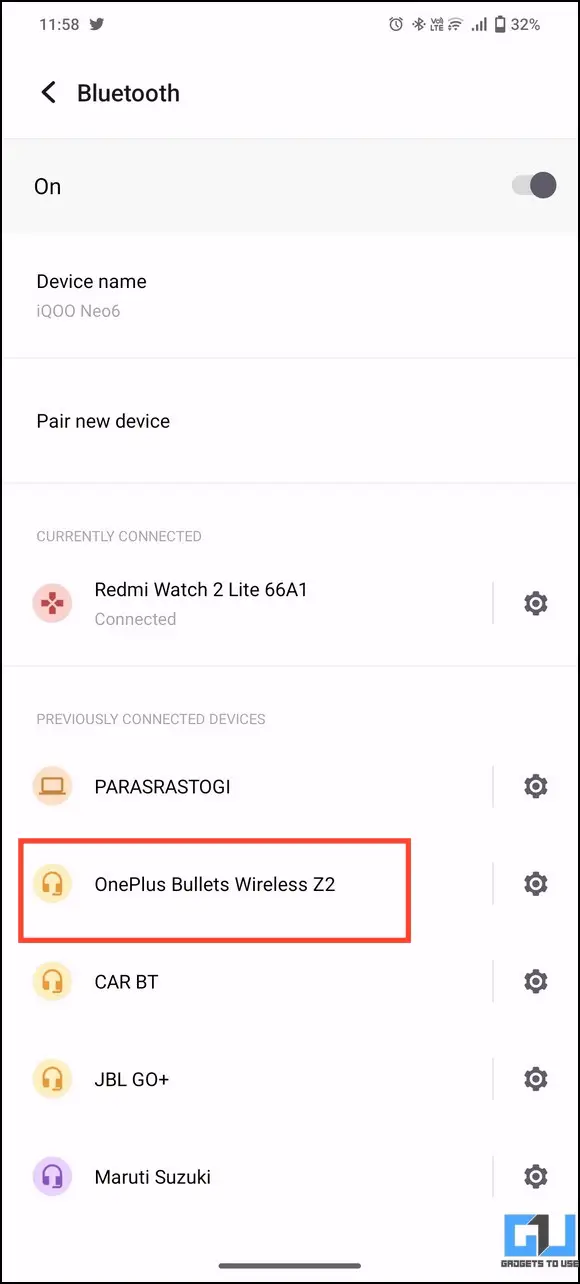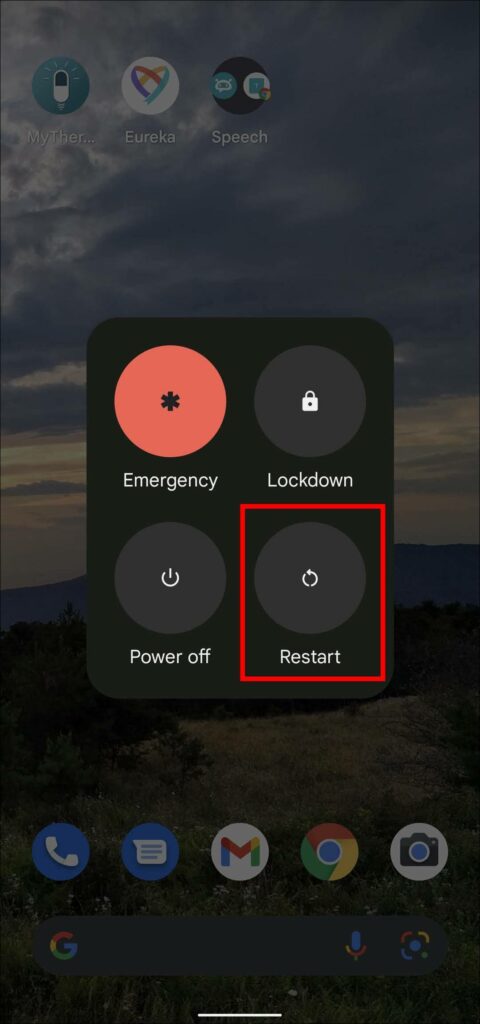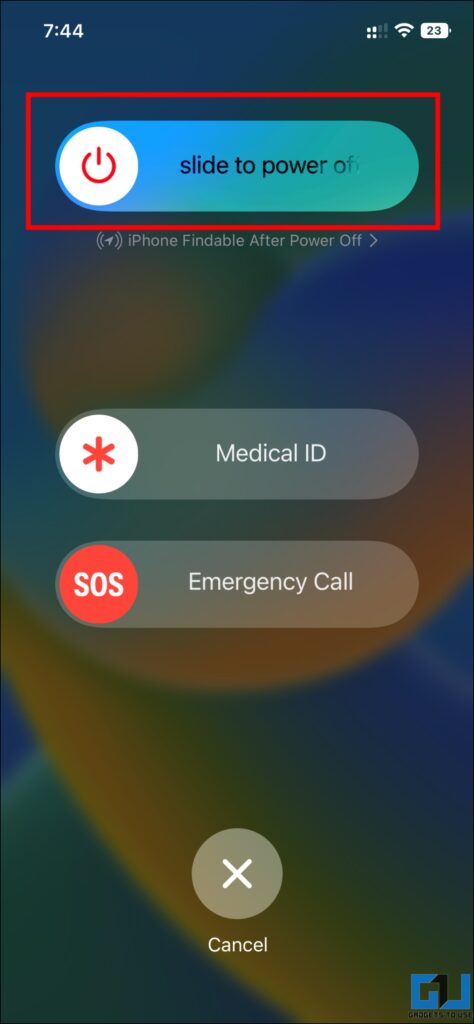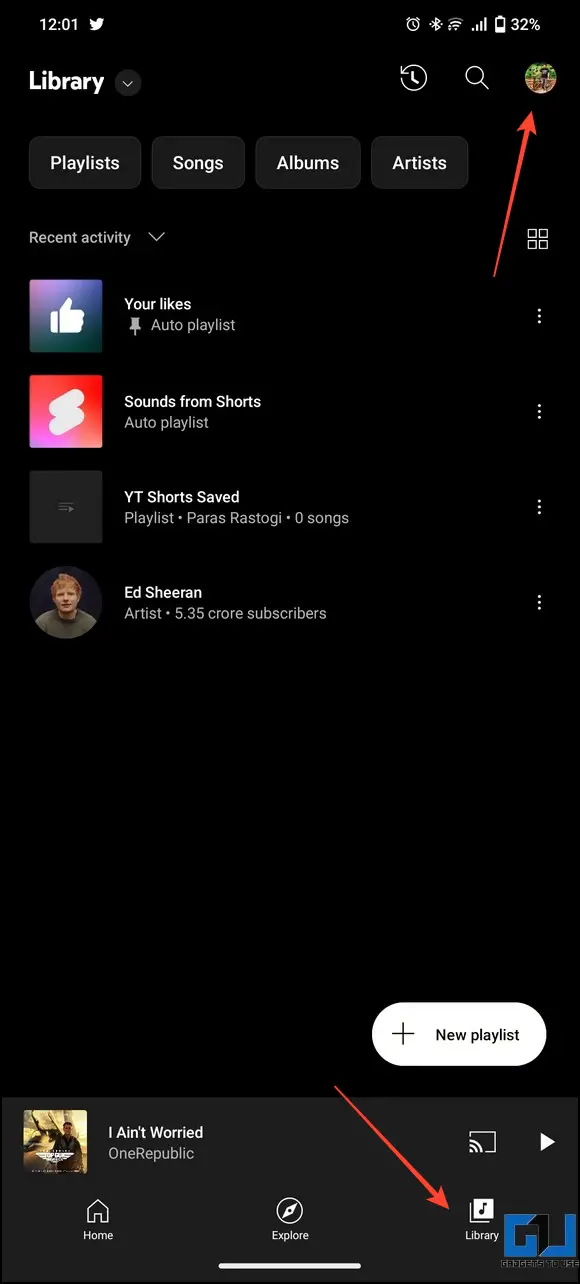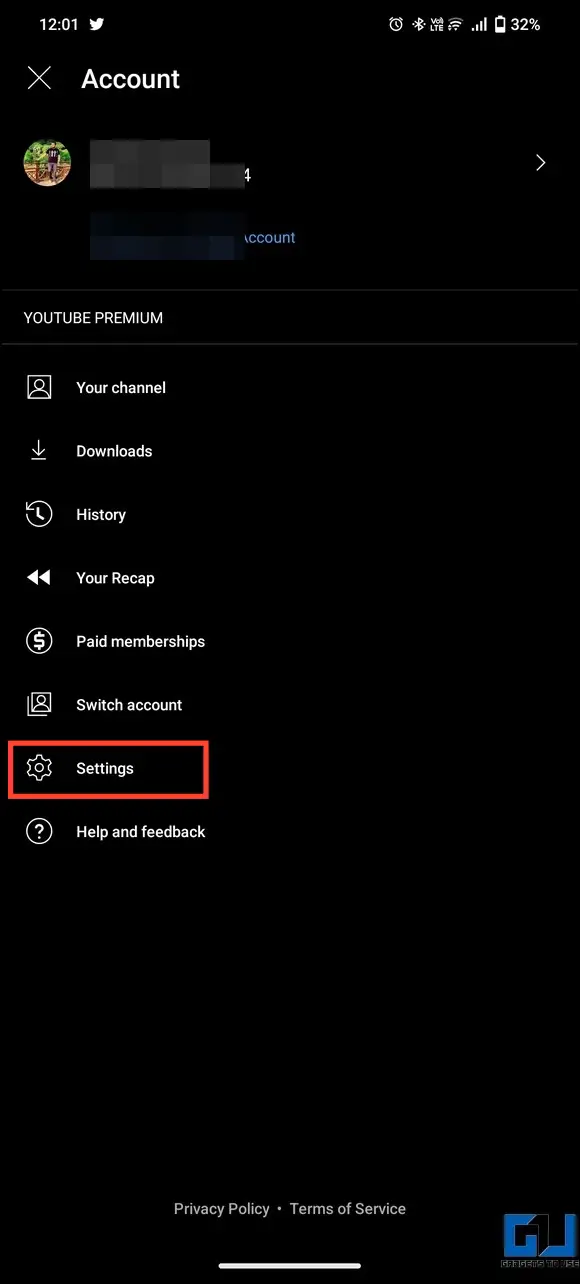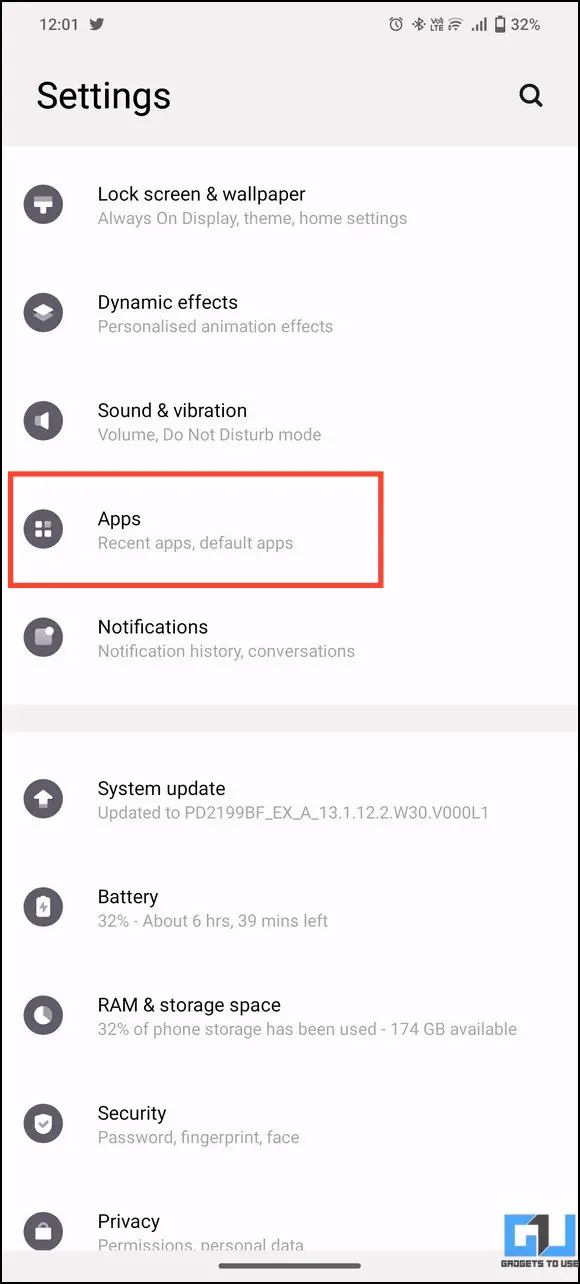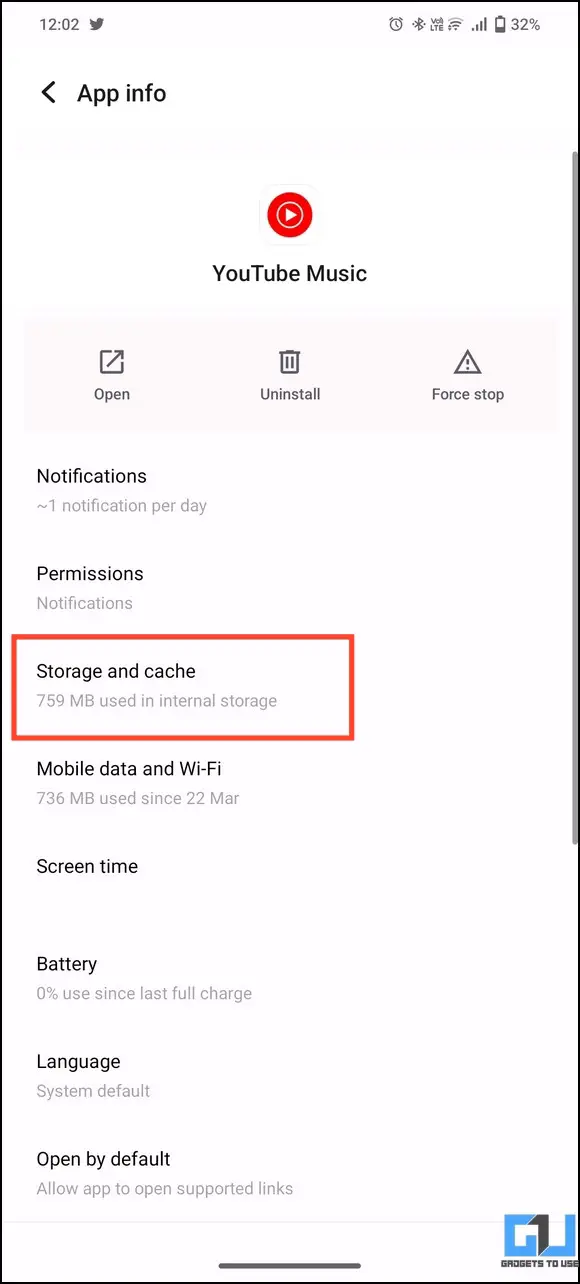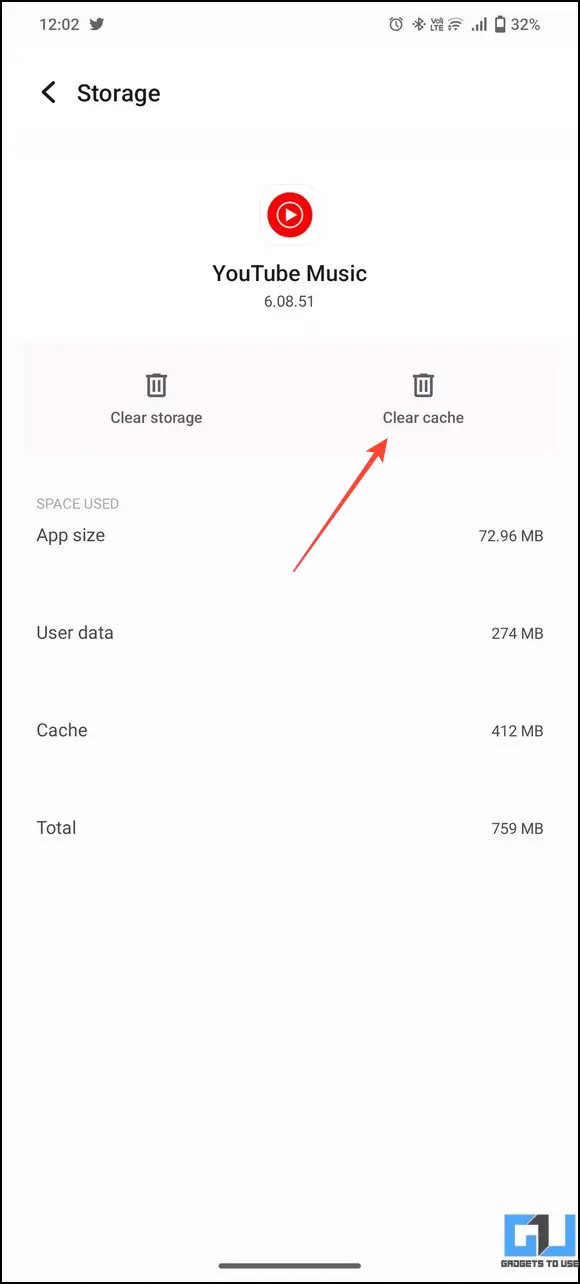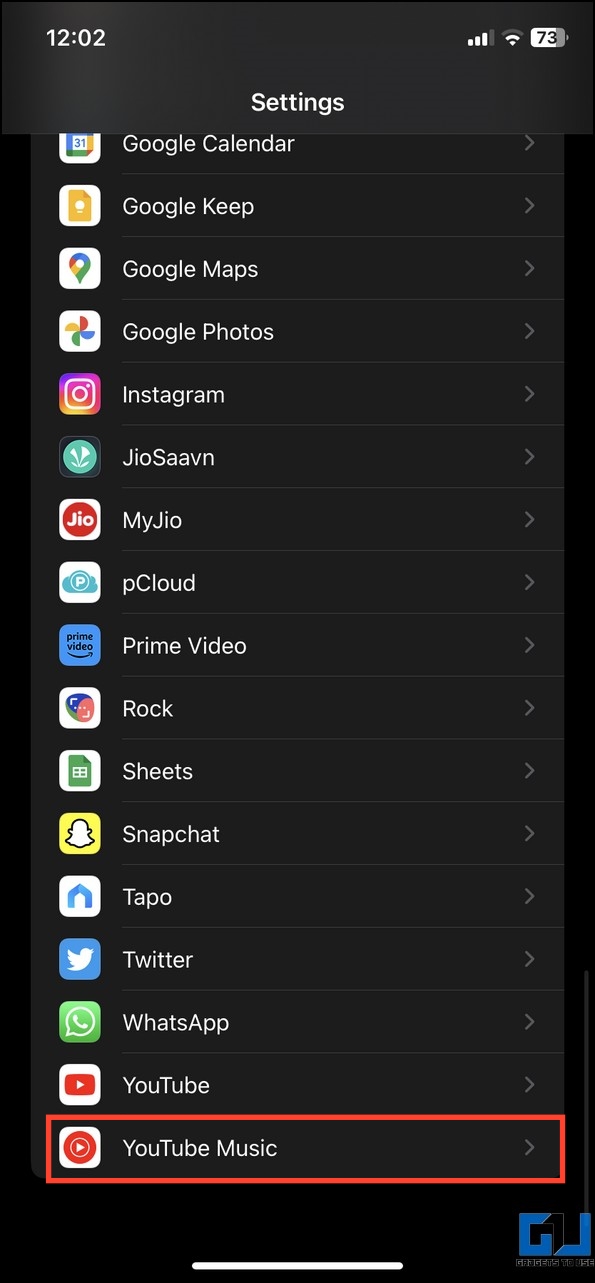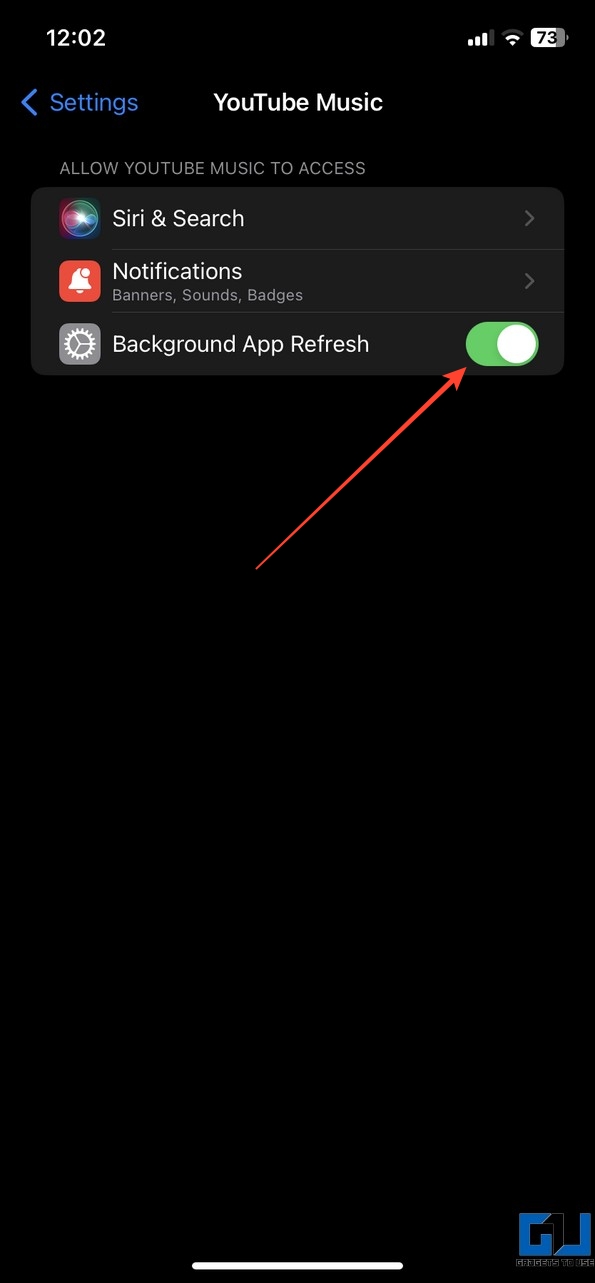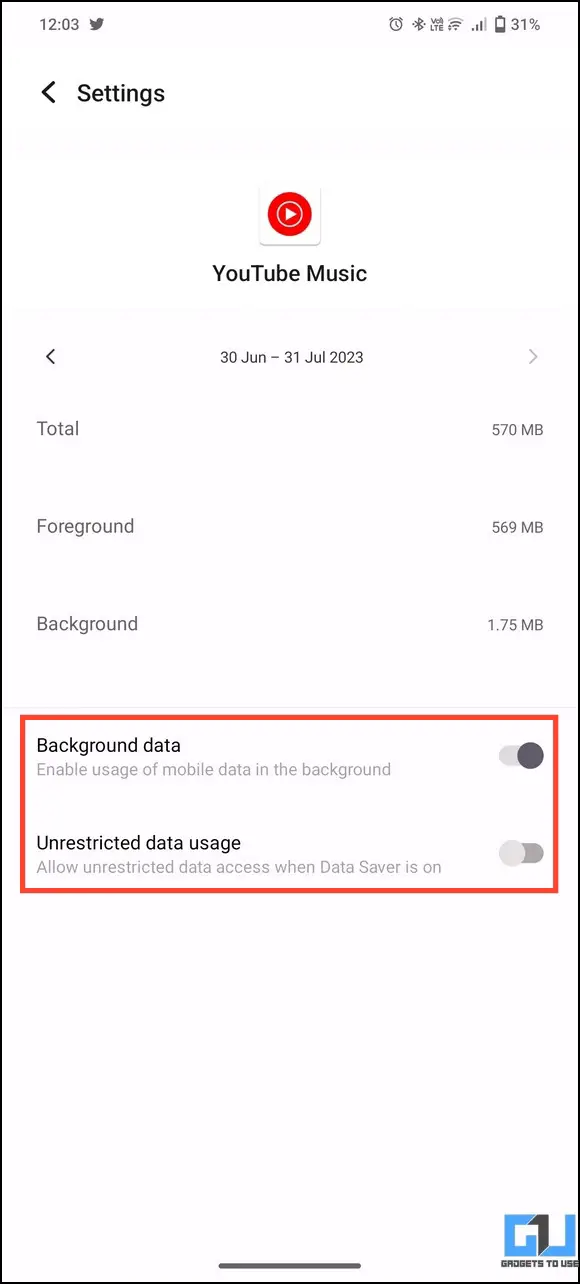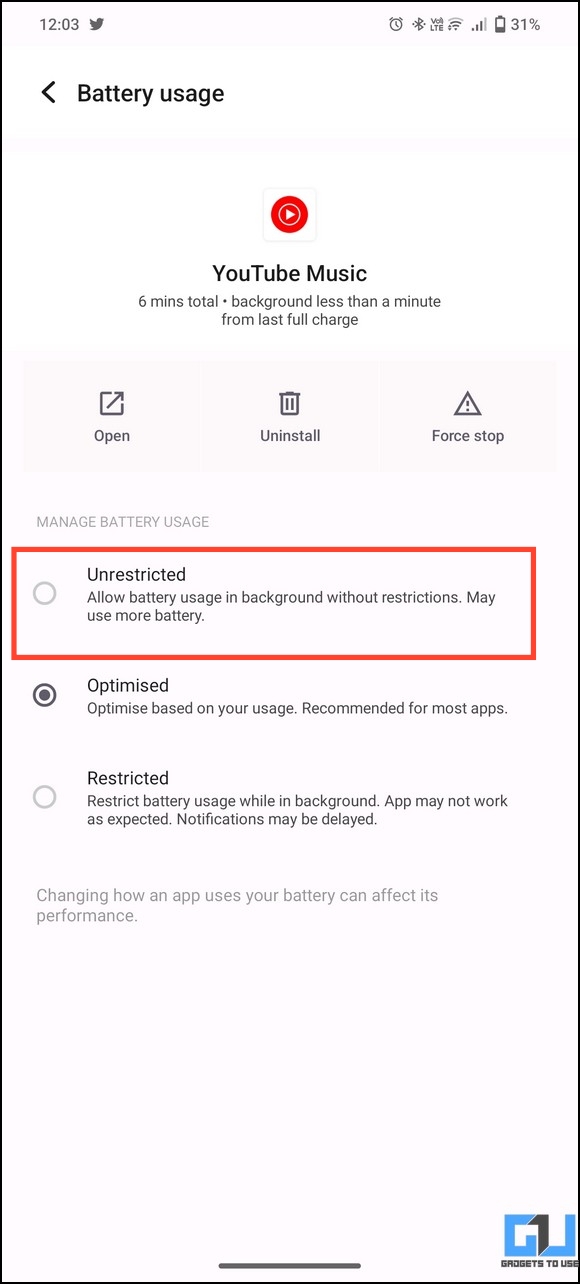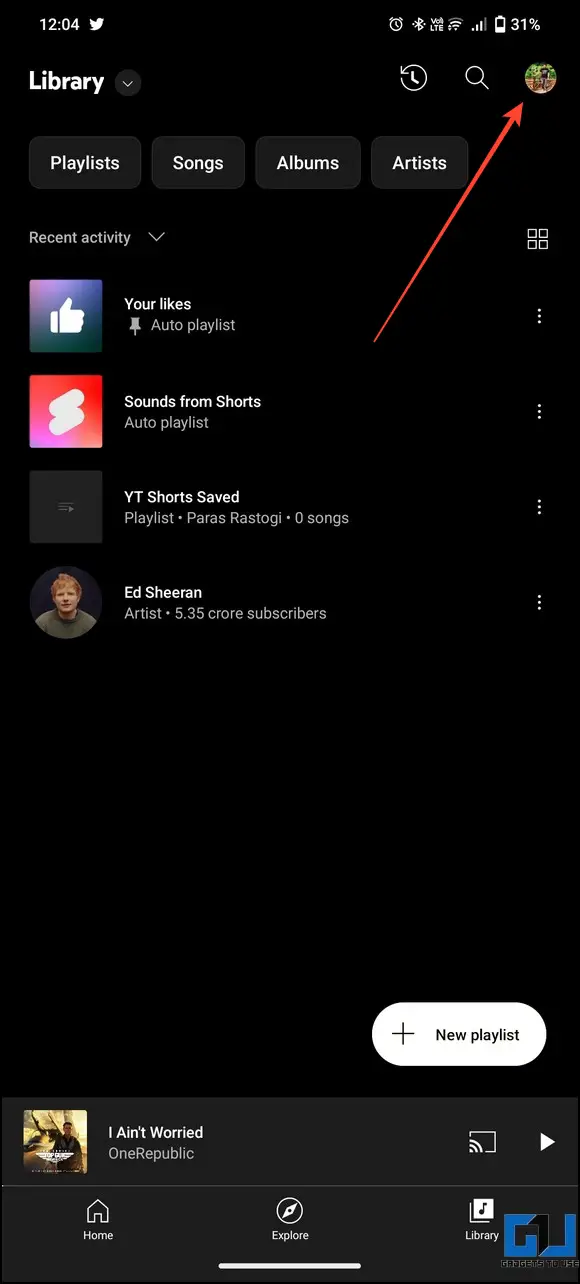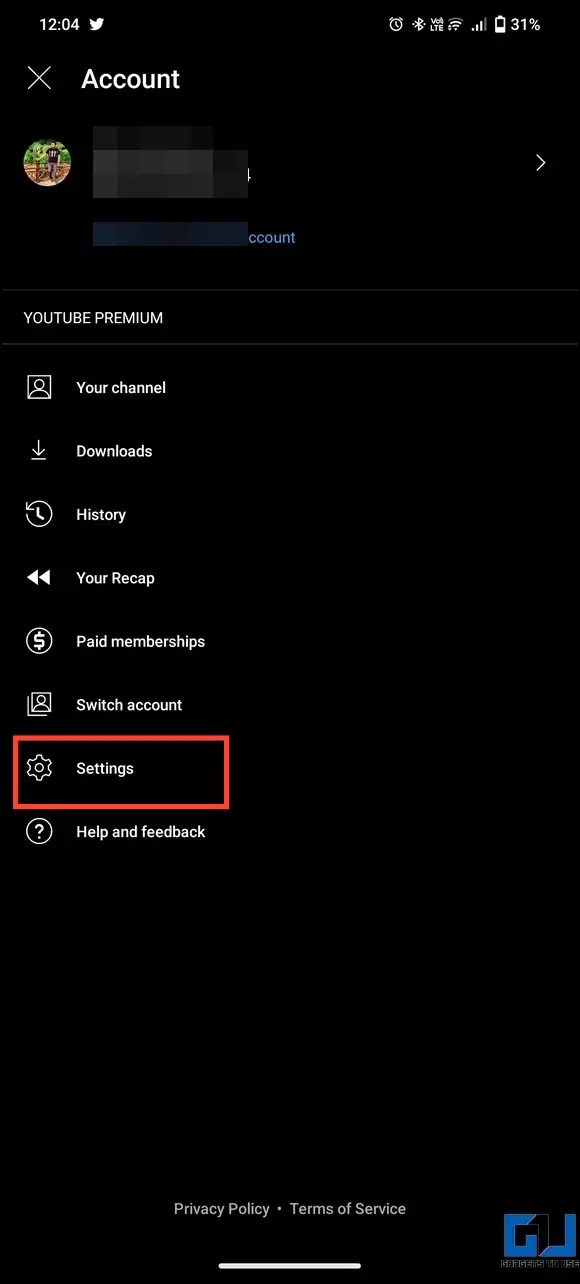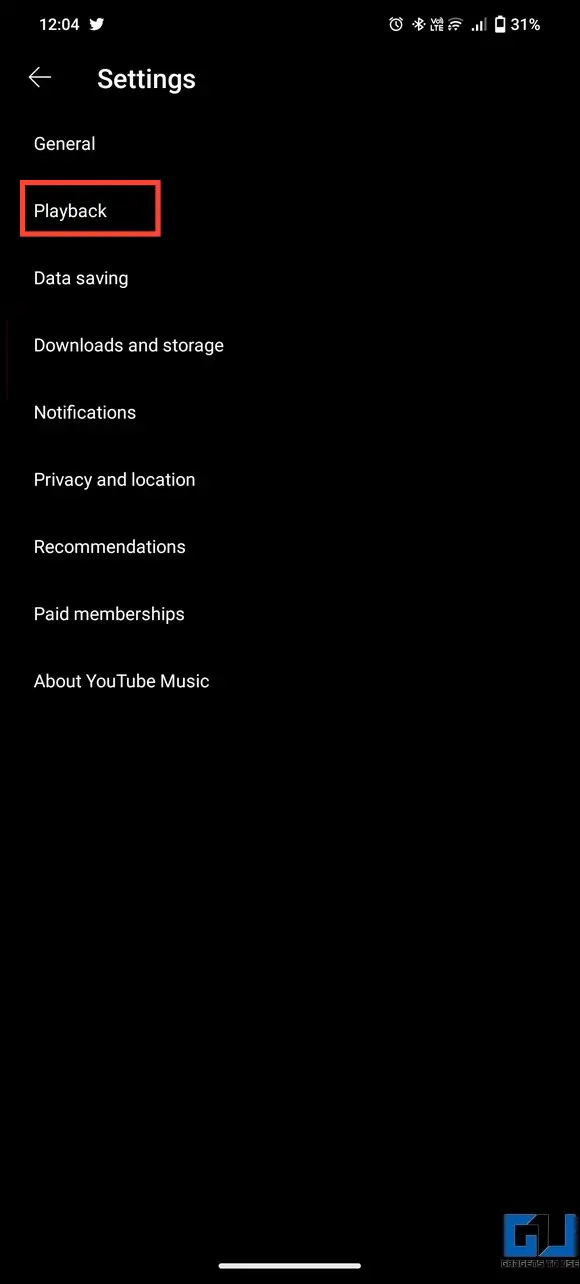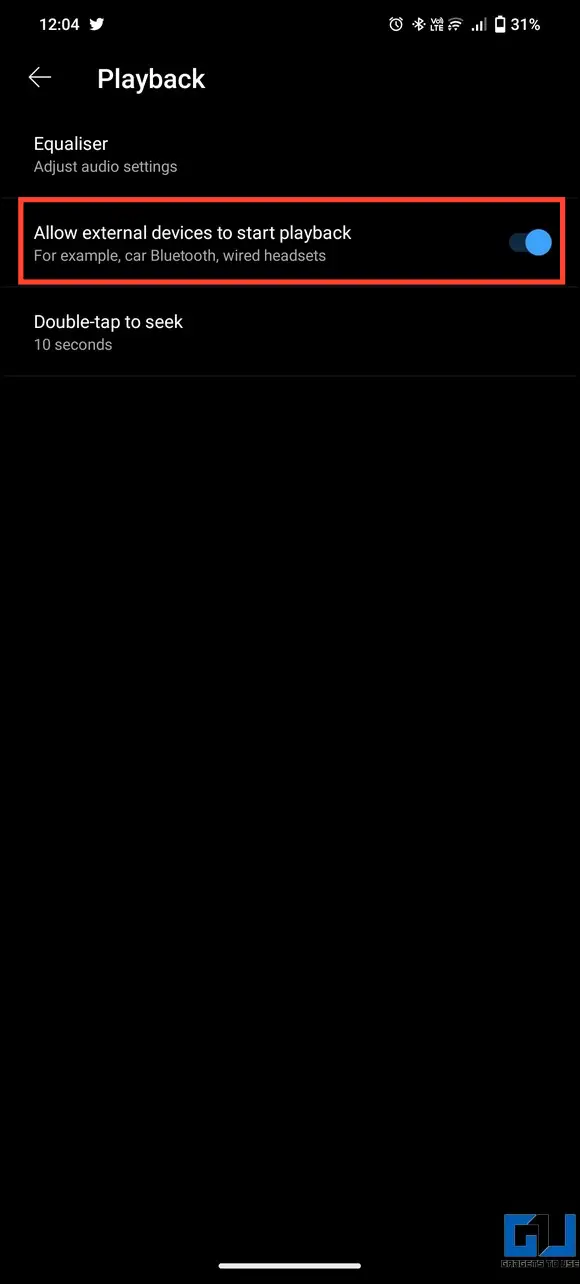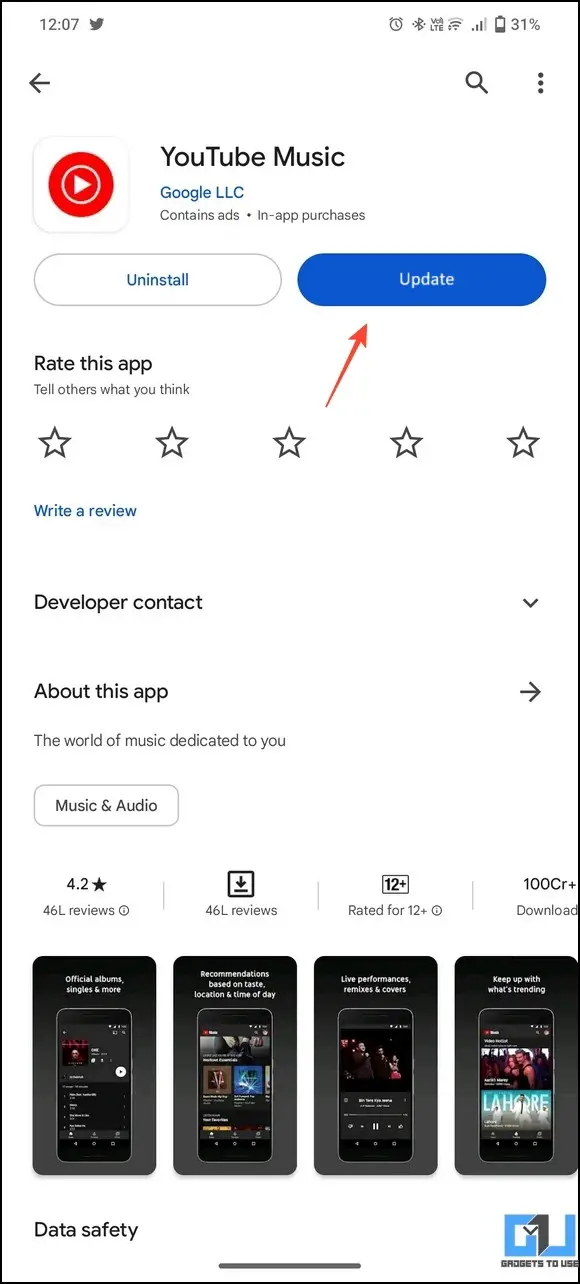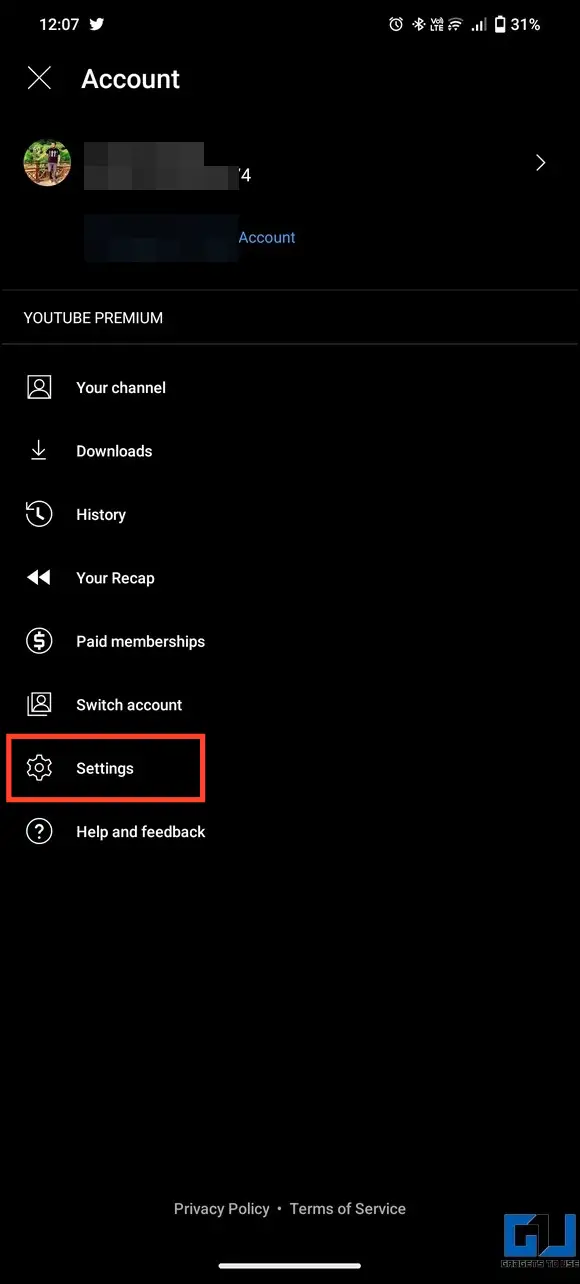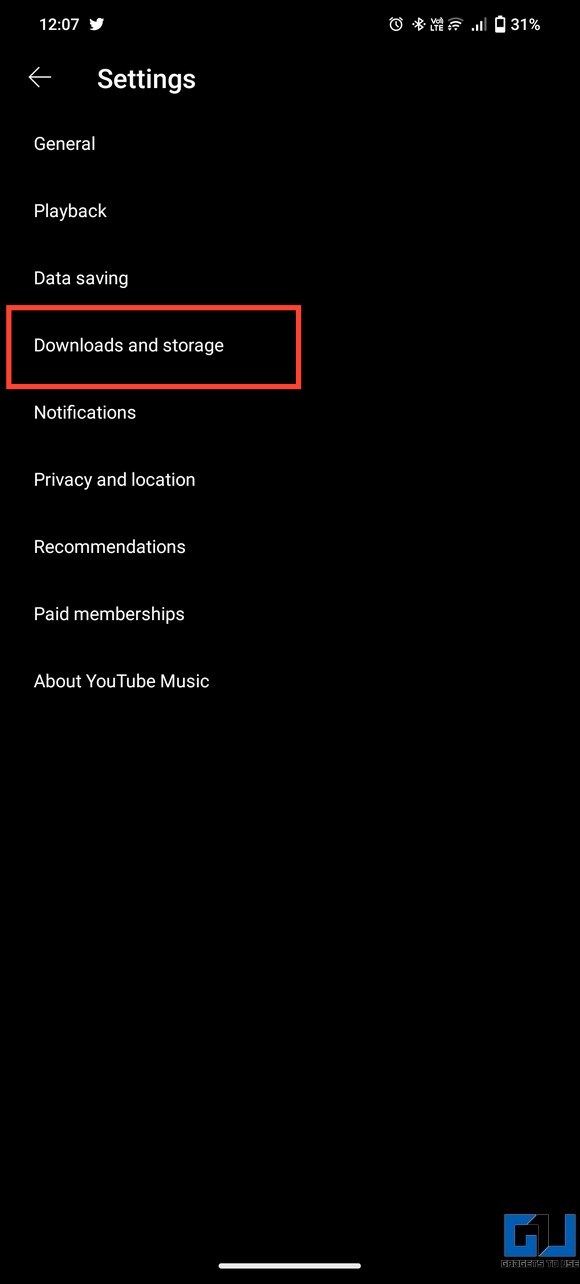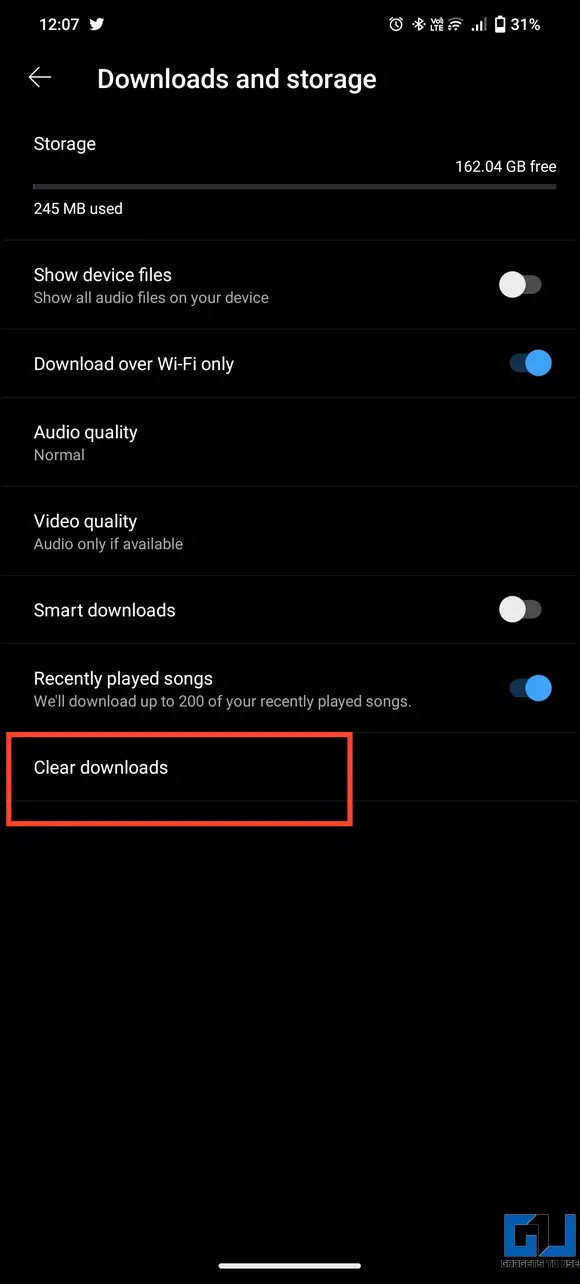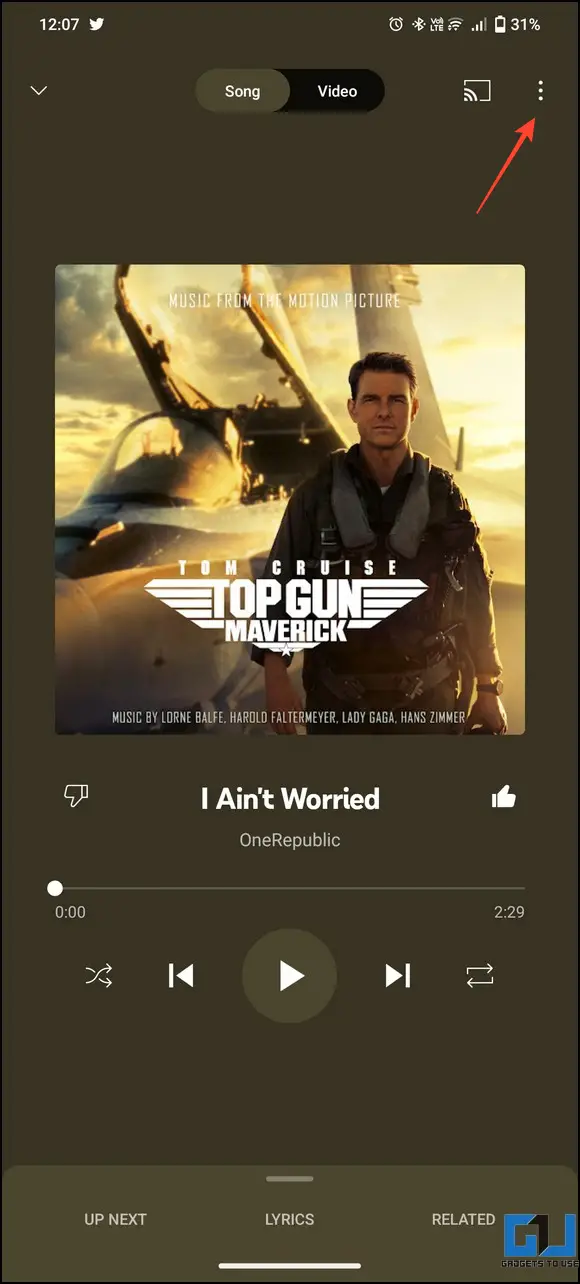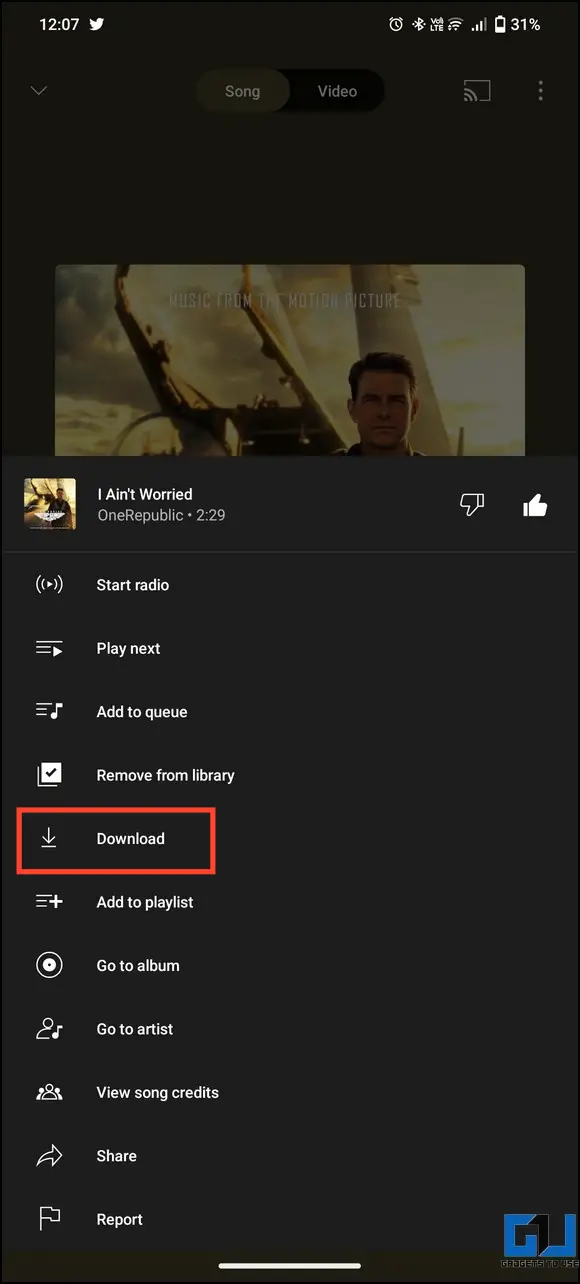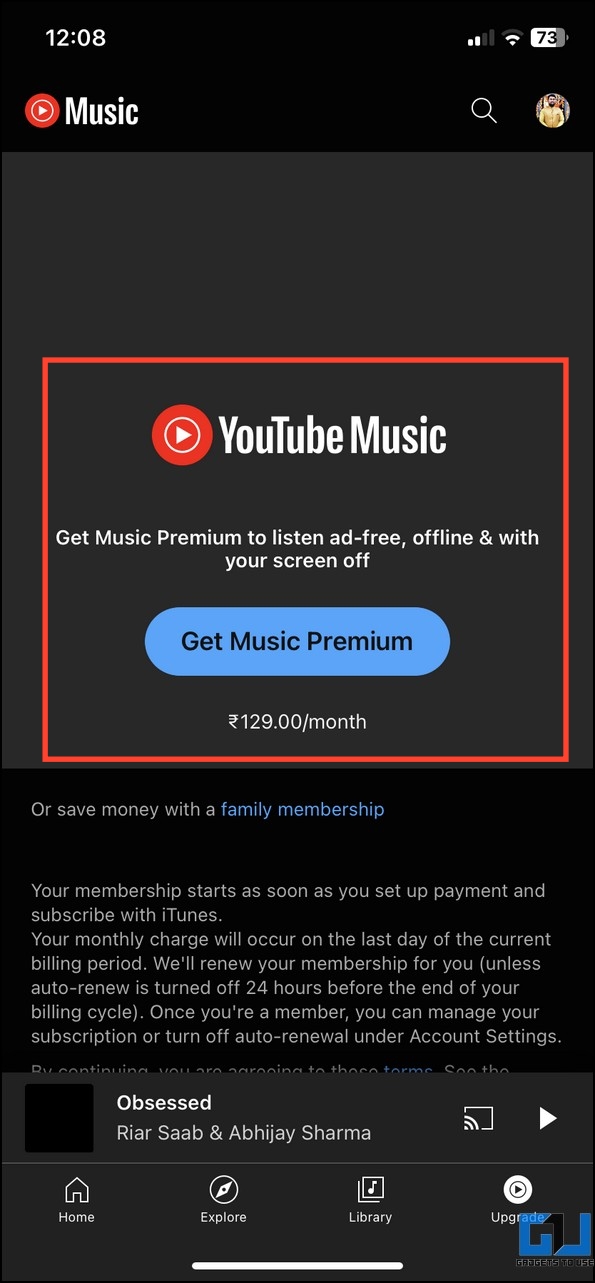If you prefer listening to YouTube Music, a sudden pause in your favorite song can ruin your happy mood. Fortunately, you can fix it by tweaking some phone and app settings. Let’s look at several methods to fix YouTube Music pausing automatically on your phone. Additionally, you can enhance your music listening experience by adding lyrics to YouTube Music.
Reasons Behind the Issue
The YouTube Music app can automatically pause playing your current song due to the following circumstances:
- Your device is connected to a poor or unstable internet connection.
- An active Battery Saver/Low Power mode restricts the YT Music app.
- Bluetooth accessory paired to your phone is malfunctioning.
- You haven’t updated the app in a long time.
- The cache files of the YouTube Music app are corrupt.
- Your account has reached the device playback limit and many more.
How to Fix YouTube Music Pausing Automatically on Phone?
To fix the music playback issue on YouTube Music, you can try several fixes ranging from general methods, such as checking internet connectivity and restarting the app/phone, to more technical solutions, like enabling background refreshing, adjusting audio quality, etc. So, without further delay, let’s get started.
Method 1 – Ensure Stable Internet Connectivity
An unstable or poor internet connection is often the most common reason behind the automatic music pause issue on YouTube Music. To fix it, measure your internet speed to ensure it is sufficient to stream songs on the app. A 10 Mbps or more speed is appropriate to stream good-quality music on your smartphone.
Method 2 – Disable the Battery Saver/Low Power Mode
A battery saver/low power mode restricts app activity to conserve more power, making your smartphone last longer. However, it can restrict the YouTube Music app, resulting in automatically pausing the playing music. To avoid this situation, you can disable the battery saver/low power mode on your Android phone and iPhone. Here’s how:
On Android
1. Open the Settings app and tap Battery.
2. Tap Battery Saver and turn off its toggle to disable it.
3. Alternatively, you can disable Battery Saver mode from the notification panel.
On iPhone
1. Open the Settings app and tap on Battery.
2. Disable Low Power Mode by turning off its toggle button.
3. You can also disable low power mode by pressing its toggle in the control center.
Method 3 – Force Close and Reopen to Fix YouTube Music Pausing Automatically
Force closing and reopening the YouTube Music app is another effective way to fix YouTube Music pausing automatically.
On Android
1. Open the Settings app and tap Apps or Applications.
2. Locate the YouTube Music app and tap Force Stop to close all running instances.
3. Relaunch the app to reopen it.
On iPhone
1. Swipe up from the bottom to view all recent apps.
2. Close YouTube Music by swiping it up. Tap the app icon again to re-launch it.
Method 4 – Disable Bluetooth and Reconnect Music Accessories
If a Bluetooth accessory connected to your device, such as an earphone/headphone, is malfunctioning, it will pause the music playback automatically on the app. Thankfully, disconnecting and reconnecting the device fixes the problem instantly. Here’s what you need to follow:
1. Open the Settings app and tap Bluetooth & Devices.
2. Next, tap Bluetooth and turn it off to disconnect all connected music accessories.
3. Reopen Bluetooth after a few seconds. Your paired accessories should automatically reconnect to your device. You can repeat the same steps on your iPhone to fix the YouTube Music pausing issue.
Method 5 – Restart Your Phone to Fix YouTube Music Pausing Automatically
Restarting your smartphone is another sure-shot method for fixing most device problems. This refreshes the memory and resolves app conflicts that might lead to music playback issues on YouTube Music. Check our detailed guide on restarting Android phones or iPhones for more details.
Method 6 – Adjust Audio Quality to Fix YouTube Music Pausing Automatically
A very low or extremely high audio streaming quality can be another reason behind music pausing automatically on the YouTube music app. To fix it, switch the audio quality and play any track to avoid this music pause issue.
1. Open the YouTube Music library and tap your profile icon to view Settings.
2. Tap Data Saving and adjust settings for Audio quality on Mobile Data.
3. Switch to different audio quality and play any song to check if the issue is resolved.
4. Similarly, change the Audio Quality on Wi-Fi to fix YouTube Music playing automatically.
Method 7 – Ensure YouTube Music Is Running on a Single Device
Whether you’re running a free or premium plan, YouTube limits users to stream music or music-related videos to one device at a time. Breaching this rule pauses the music on the other device automatically. Therefore, ensure that YouTube Music runs on a single device by closing all its running instances on other signed-in devices.
Method 8 – Remove Cache to Fix YouTube Music Pausing Automatically
Another nifty method to fix YouTube Music pausing automatically is to clean all its cache files. Doing so will delete the corrupt files hindering the music playback service of the app. Follow these steps for an easy fix:
1. Open the Settings app and tap Apps to view the list of installed applications.
2. Tap Storage and Cache and press the Clear Cache button.
Method 9 – Enable Background App Refresh (iPhone)
Background app refresh is a crucial feature that allows apps to update their content from the internet, even when you’re not browsing them. However, restricting it can pause the music playback due to sudden unavailability or obsolete rights. Hence, ensure it has an uninterrupted music listening experience on the YouTube Music app.
1. Open the Settings app on your iPhone and scroll down to open the YouTube Music app settings.
2. Turn on the toggle for Background App refresh to enable it.
Method 10 – Enable Background Data and Unrestricted Data Usage (Android)
Like Background App Refresh, the Background Data feature on Android ensures that the installed app always stays updated. In addition, you can provide unrestricted data usage to the YouTube Music app to avoid automatic music pause issues due to the lack of internet. Here’s how to do it:
1. Open YouTube Music in the list of installed apps and tap Mobile Data and Wi-Fi.
2. Enable “Background Data” and “Unrestricted Data Usage” for the YouTube Music app.
Method 11 – Disable Battery Restrictions
The Android system optimizes all installed apps by default based on your usage pattern. This might sometimes prevent apps like YouTube Music from running in the background, pausing the music as soon as you minimize the app. You must remove all battery restrictions from settings to fix it. Here’s how it can be done:
1. Open the YouTube Music app settings and tap Battery.
2. Set Battery Usage to Unrestricted to allow battery usage in the background without any restrictions.
Method 12 – Configure Playback Settings for External Devices
If you’re listening to music on a connected external device such as a wired headset/car stereo and are facing frequent music pause issues, it might be due to missing app permissions. Expand YouTube Music playback settings and turn on playback for external devices to fix it.
1. Tap your profile icon in YouTube Music to open the Account Settings.
2. Press Playback and allow External Devices to start the music playback.
Method 13 – Disable Mobile Data Usage Limit for YouTube Music
The YouTube Music app embeds a few settings that allow users to limit their data consumption while listening to music. However, these mobile data usage settings often become the culprit behind YouTube Music pausing automatically. Luckily, you can turn it off by accessing the app settings. Here’s how it can be done:
1. Open your YouTube Music account settings.
2. Tap Data Saving and turn off the toggle to limit mobile data usage.
Method 14 – Update the App to Fix YouTube Music Pausing Automatically
An obsolete app version can be another reason for YouTube Music to pause automatically on your phone. Head over to the Google Play Store or Apple App Store to check for the latest updates and install them on your device for an easy fix.
Method 15 – Clear Offline Songs and Re-Download Them
The downloaded songs may have gone corrupt if you’re facing frequent breaks and pauses while playing them on YouTube music. Delete all offline songs and redownload them to the app again to fix it.
1. Access your account settings on YouTube Music and tap on Downloads and Storage.
2. Press Clear Downloads to delete existing downloaded songs in the app.
3. To re-download a song on YouTube Music, press the three-dot menu and tap Download to save it.
Method 16 – Switch to a Premium Plan for Uninterrupted Music Experience
The free plan of YouTube Music doesn’t offer background playback. Consequently, when you minimize the app, the music will pause instantly. However, purchasing a YouTube subscription unlocks millions of ad-free songs with background music playback, allowing you to enjoy your favorites even when the phone’s screen is off. For more details, check the official YouTube Music pricing.
Method 17 – Uninstall and Re-install YouTube Music
If none of the above fixes worked for you, uninstall the YouTube Music app and reinstall it. Long-press the app to delete it and head to the Google Play Store or Apple App Store to install it again.
Wrapping Up: Listen to Songs Without Interruptions!
We hope this guide has helped you troubleshoot the music pause issue on the YouTube Music app. If you found it helpful, spread the word with your friends and subscribe to GadgetsToUse for more informative reads. You can also check the below links to set up other handy features on YouTube Music.
You might be interested in:
- How to Create a Custom YouTube Music Radio Station
- 4 Ways to Set a Sleep Timer on YouTube Music
- 5 Ways to Create a Playlist in YouTube Music on PC and Mobile
- How to Create Personalized Mix Playlists on YouTube Music
You can also follow us for instant tech news at Google News or for tips and tricks, smartphones & gadgets reviews, join GadgetsToUse Telegram Group or for the latest review videos subscribe GadgetsToUse Youtube Channel.