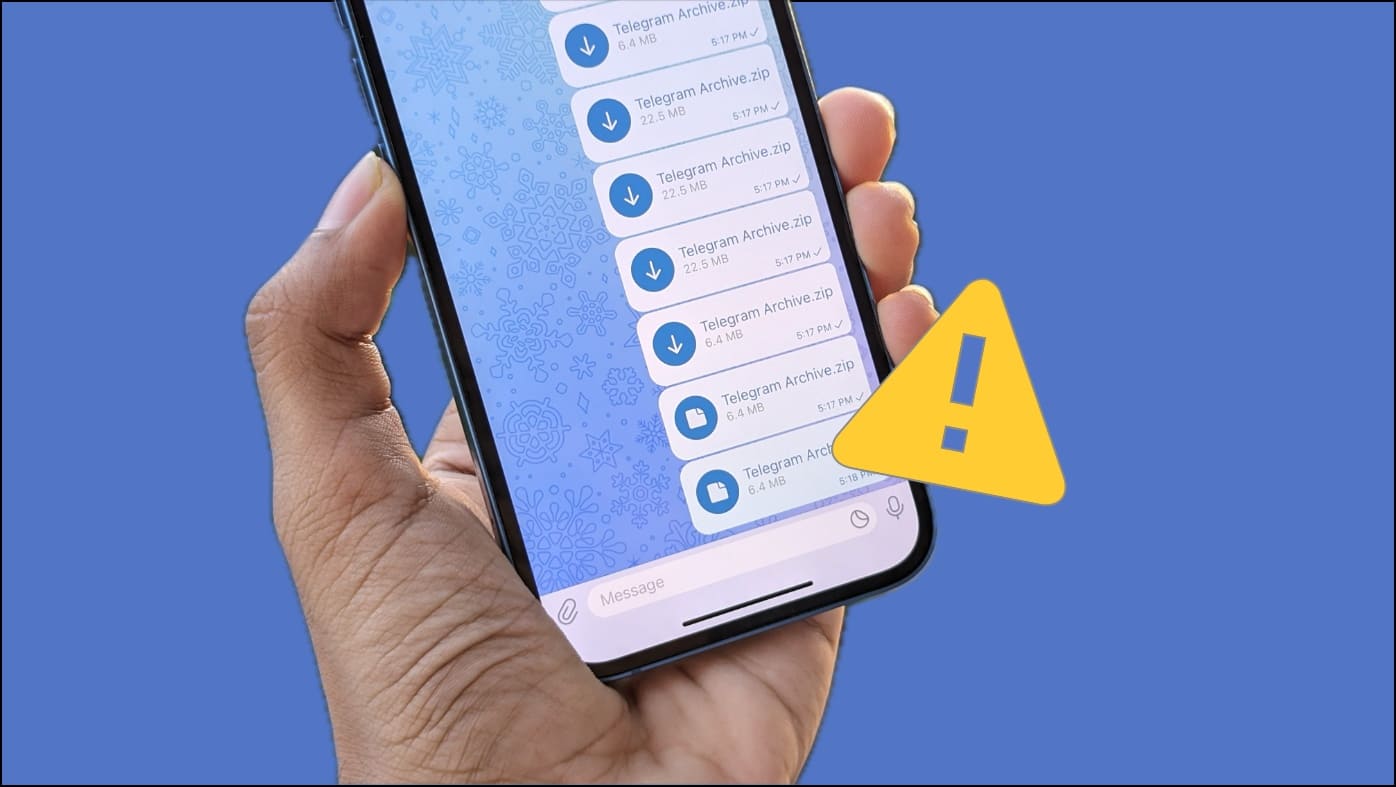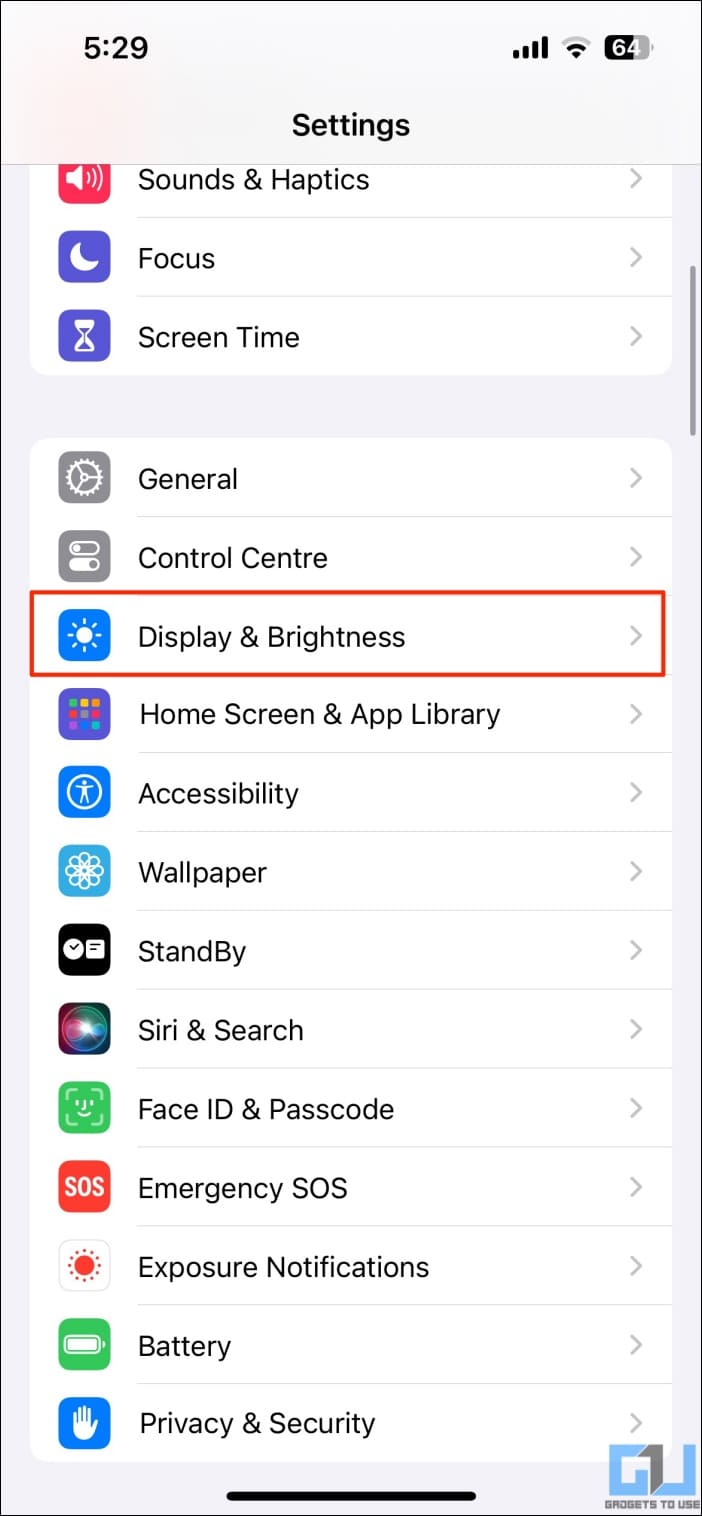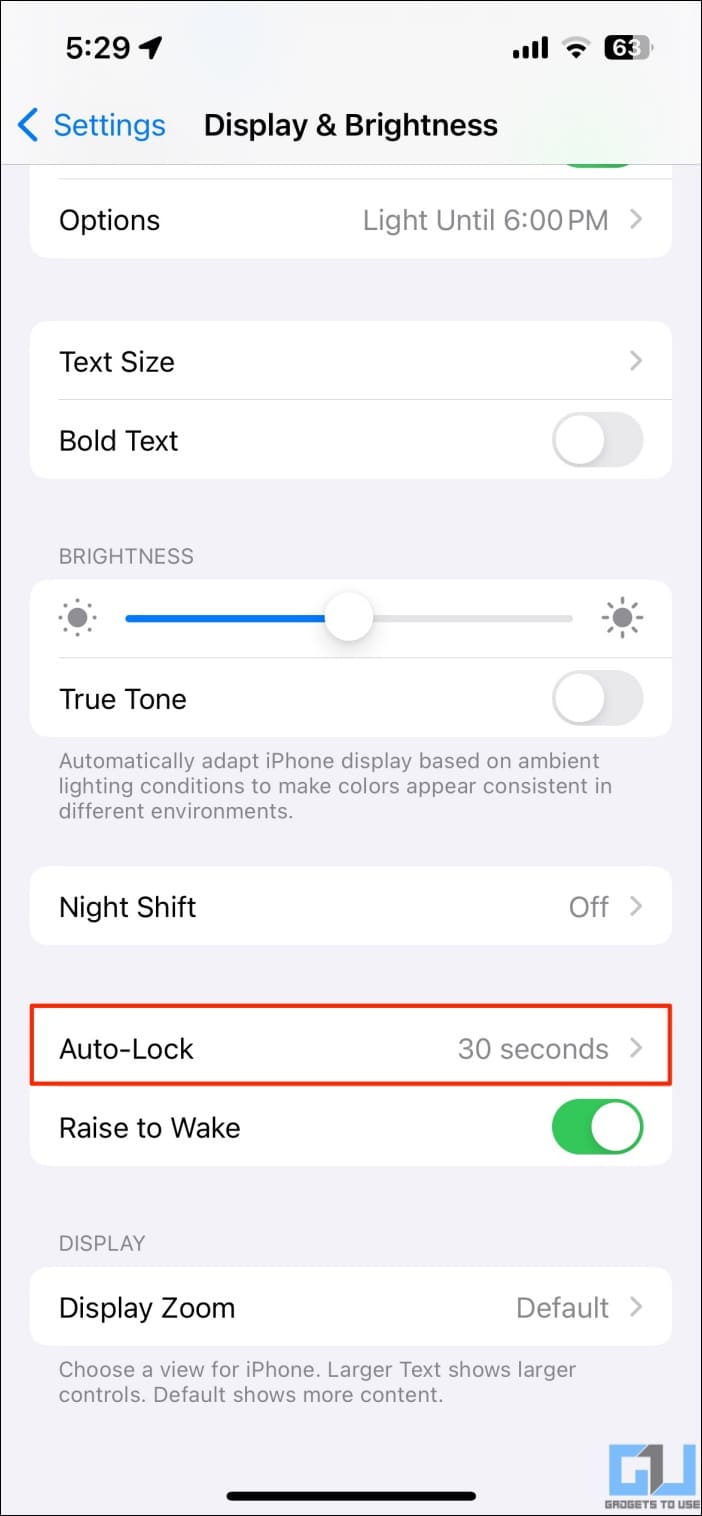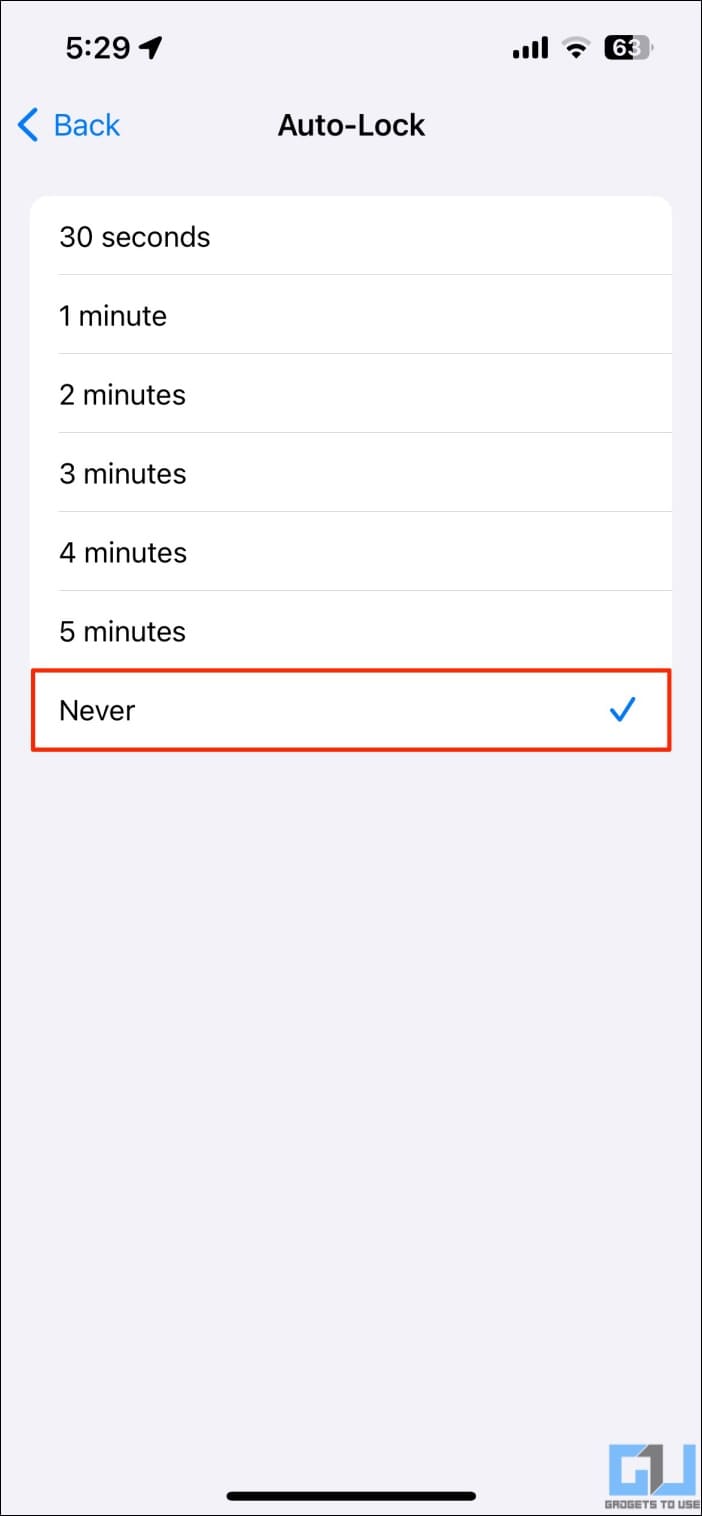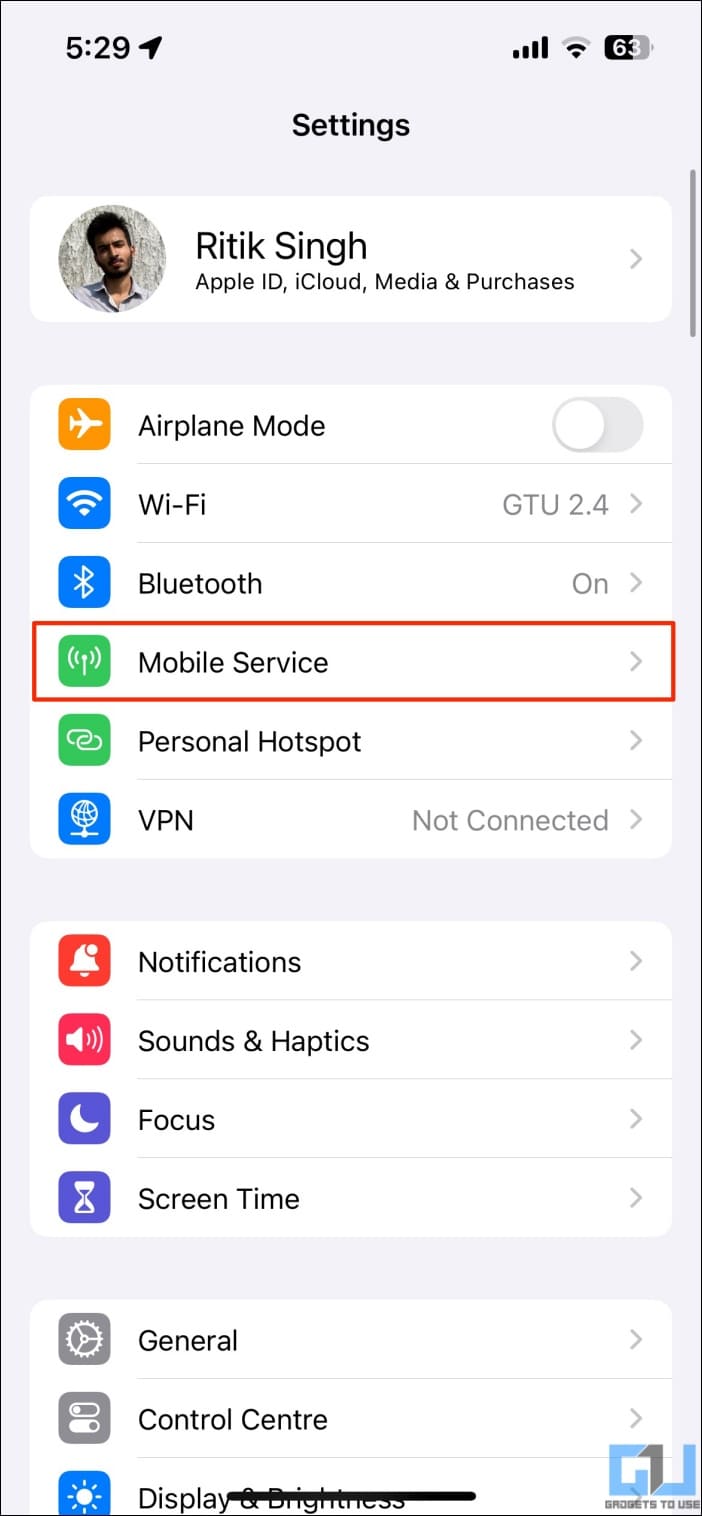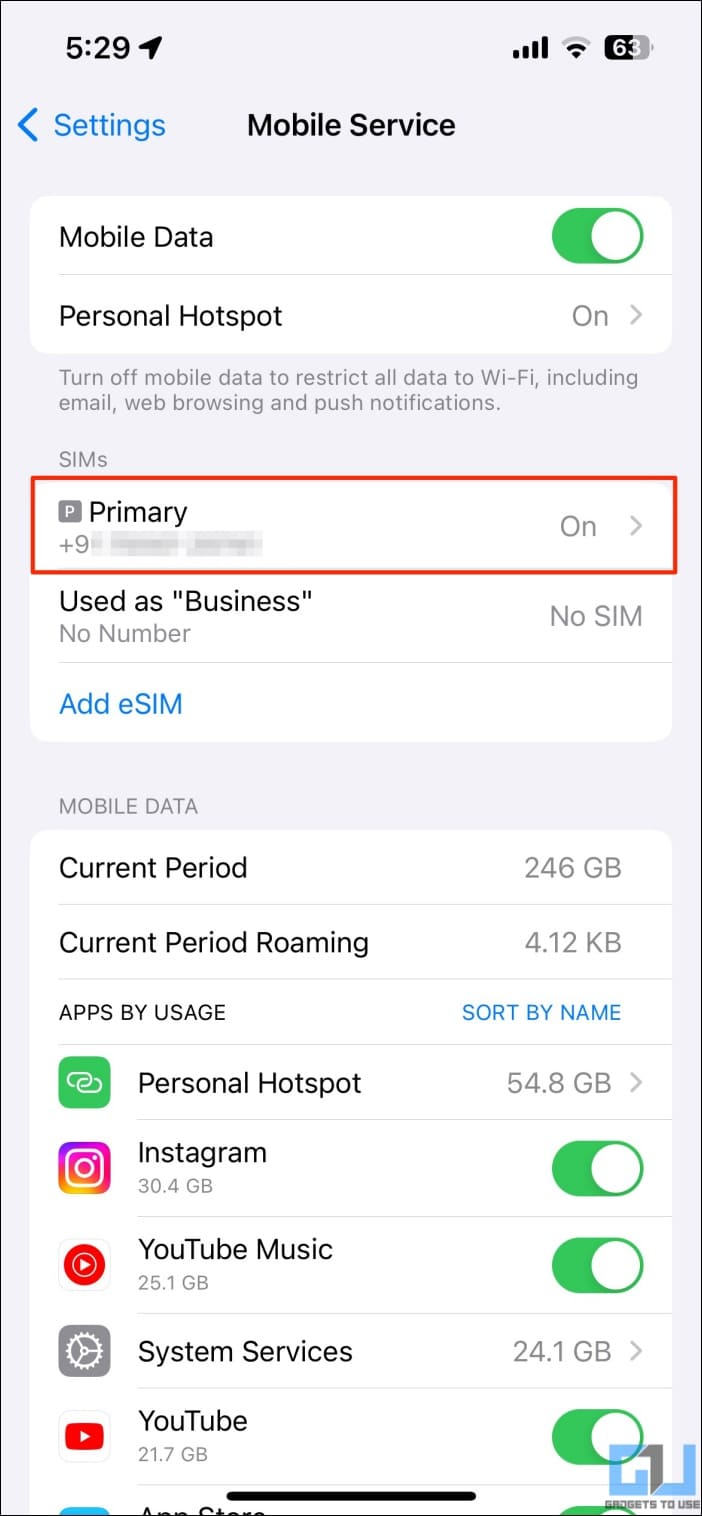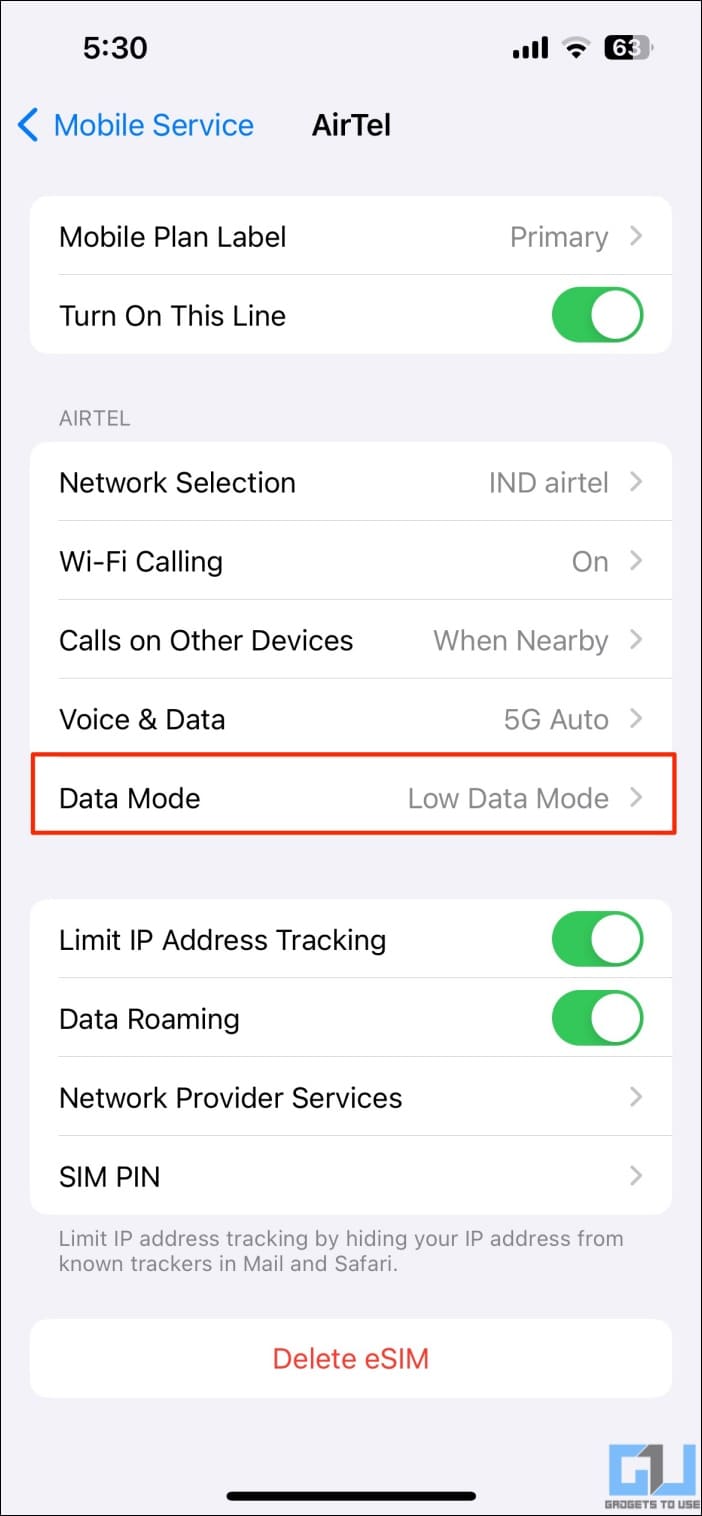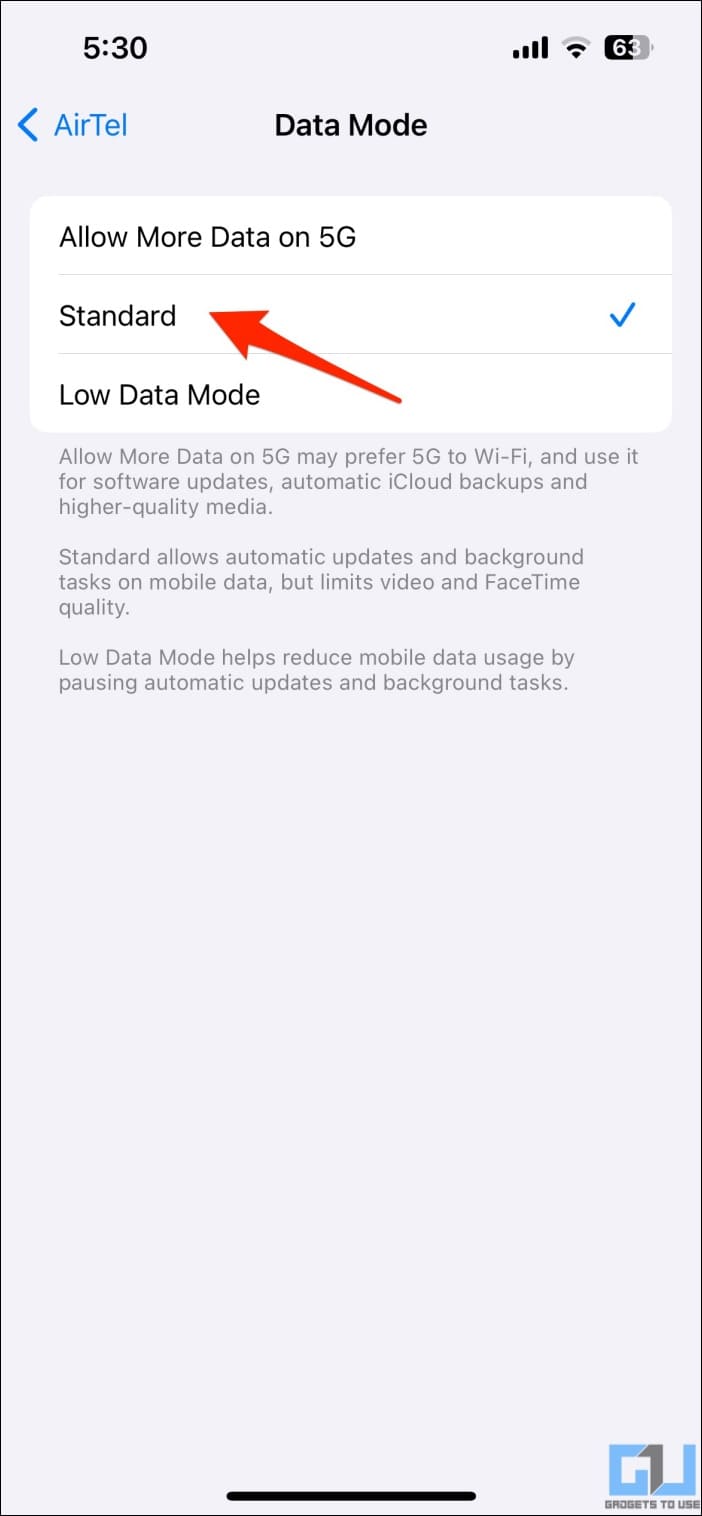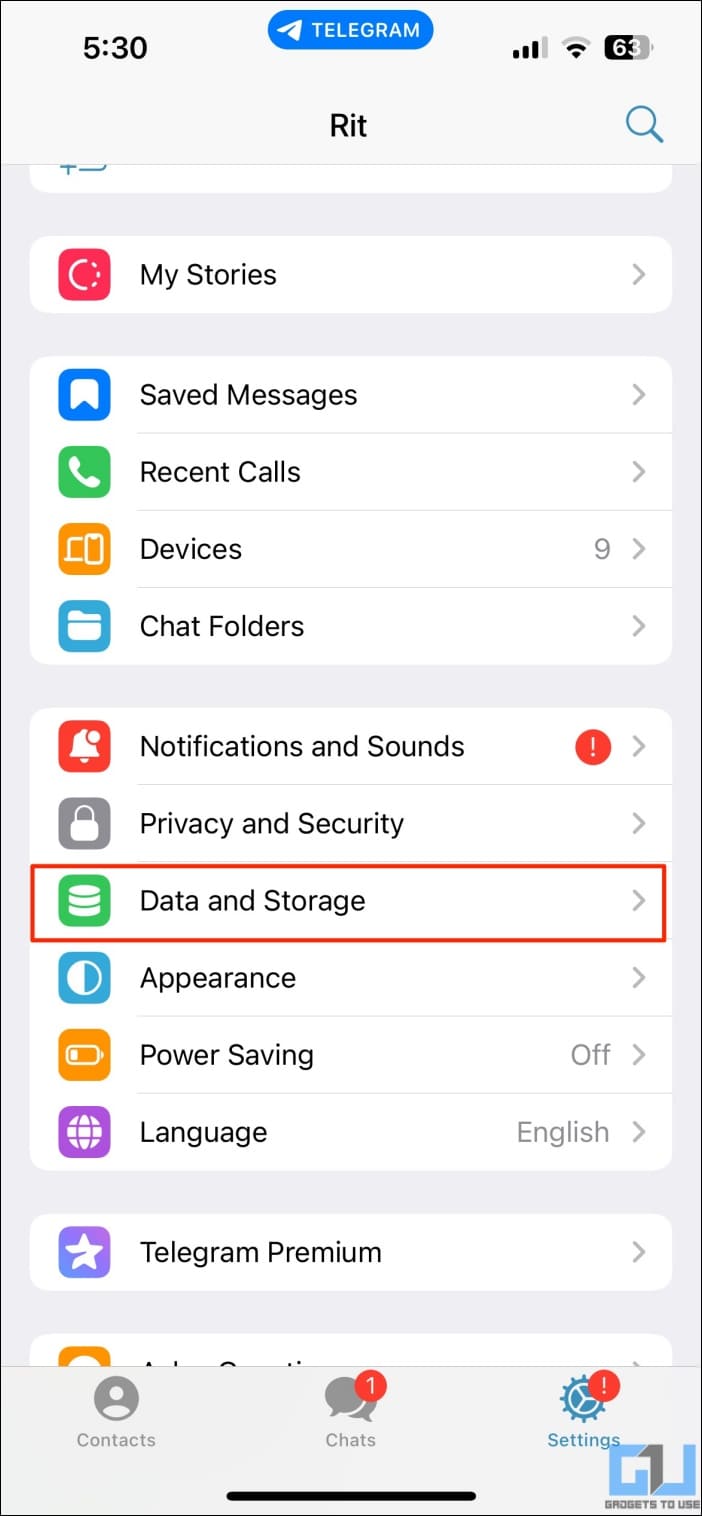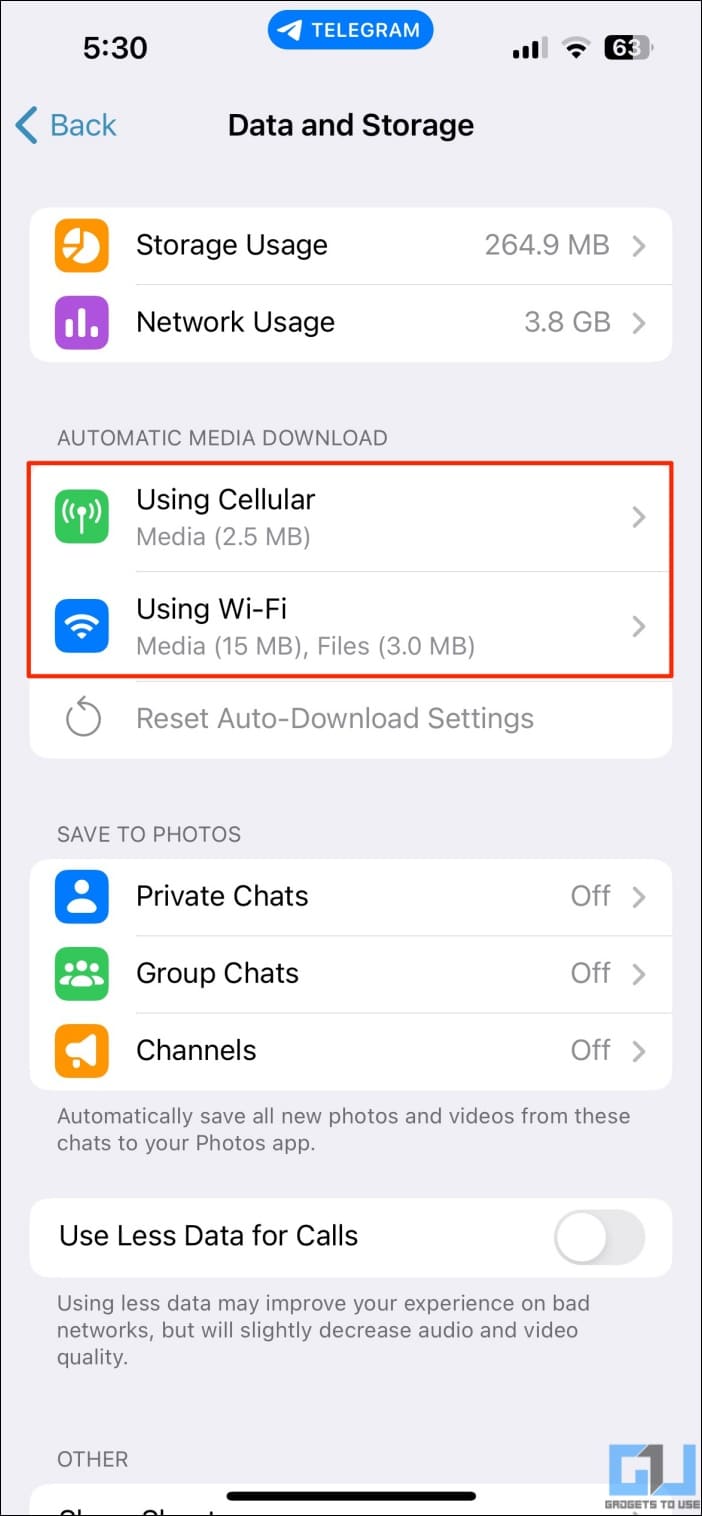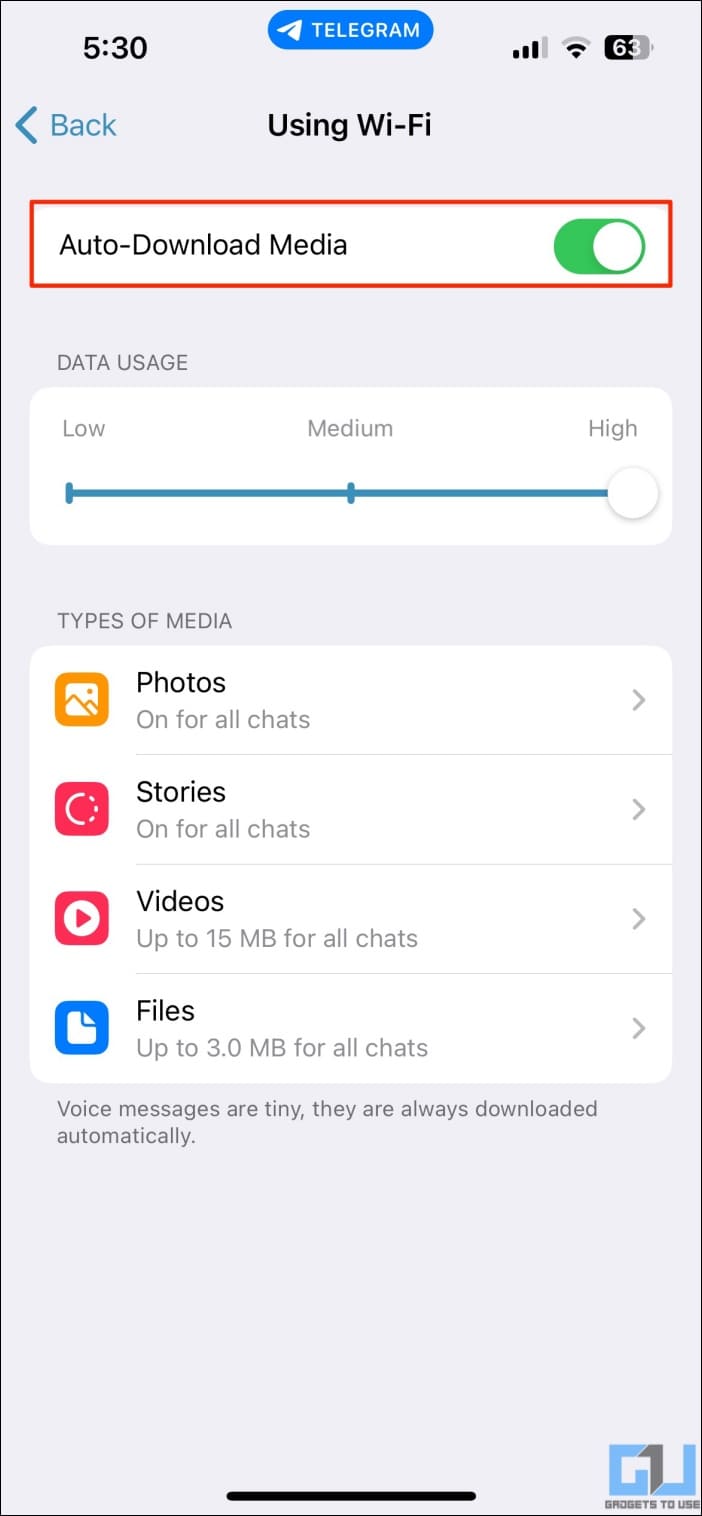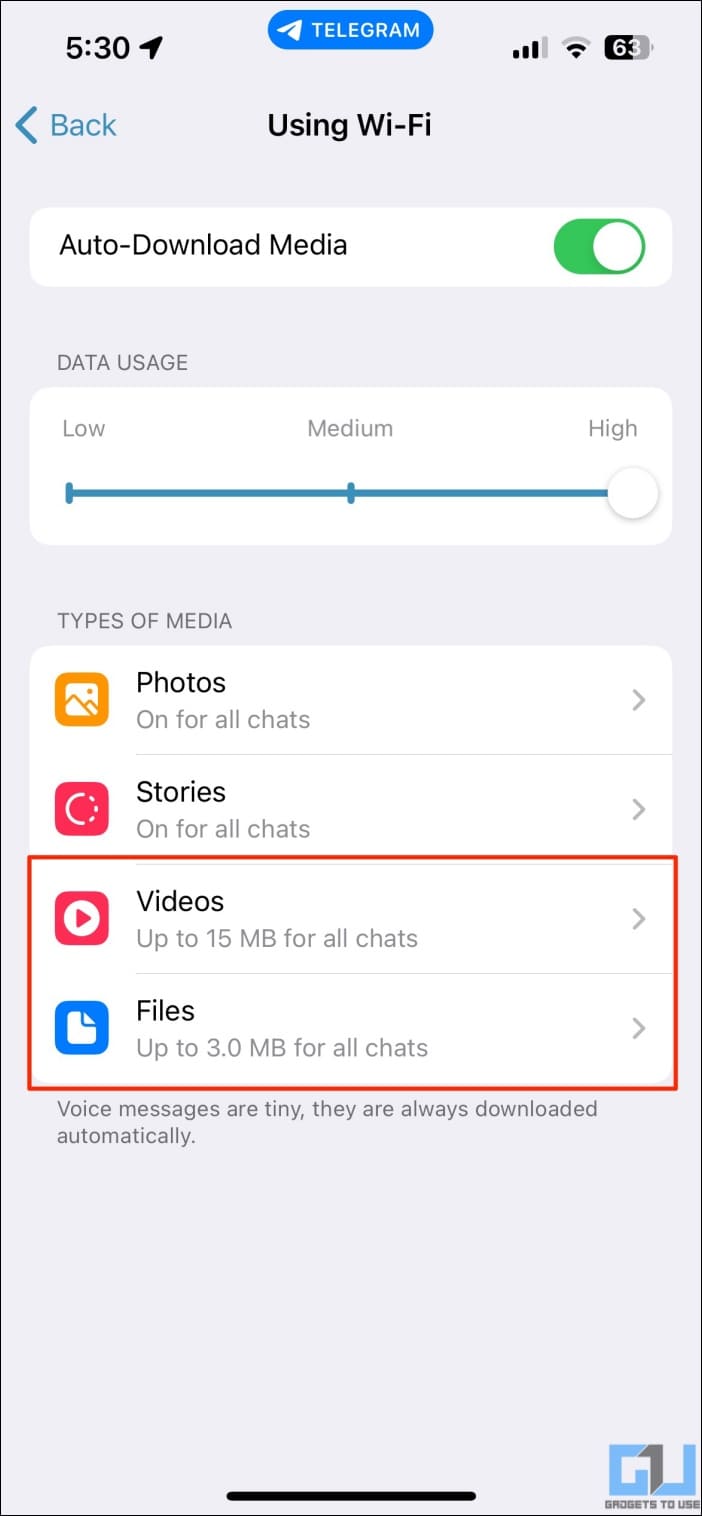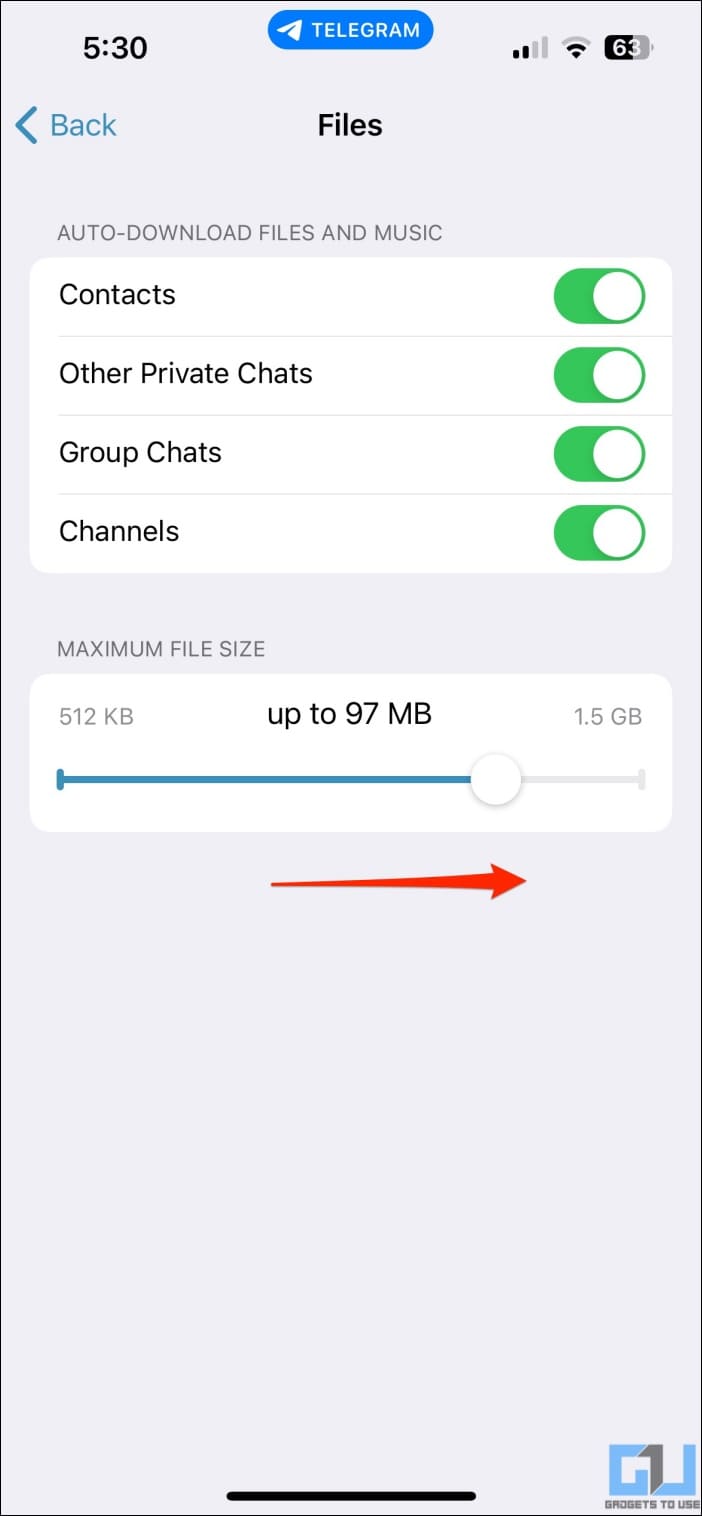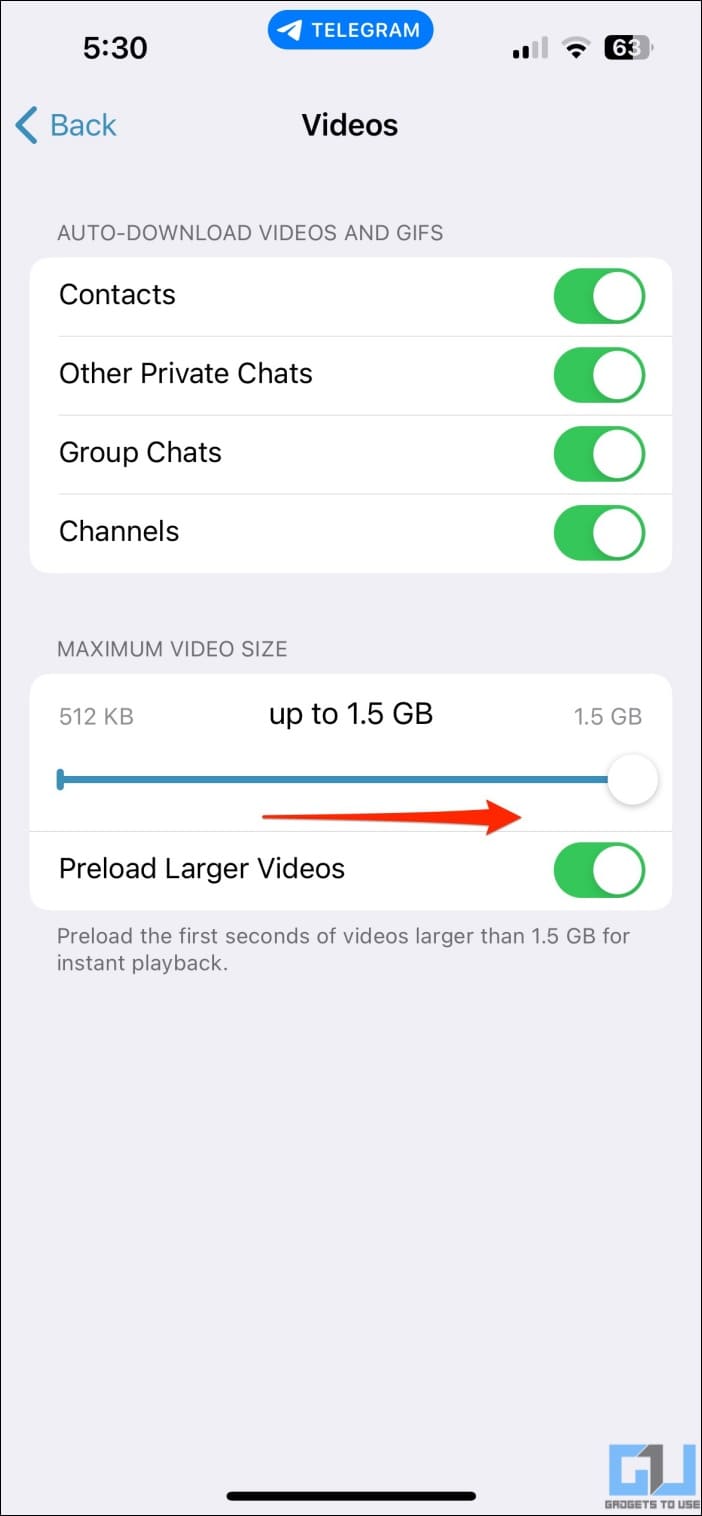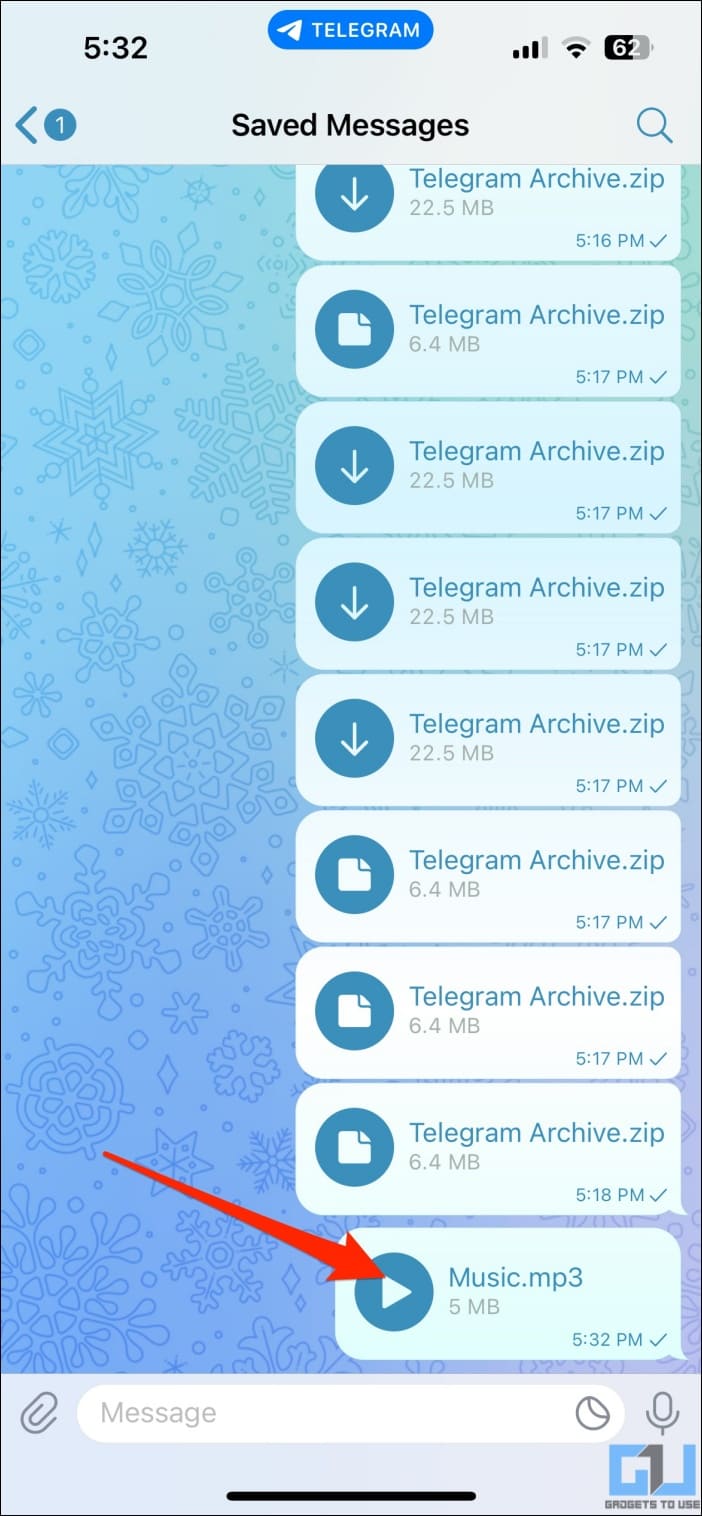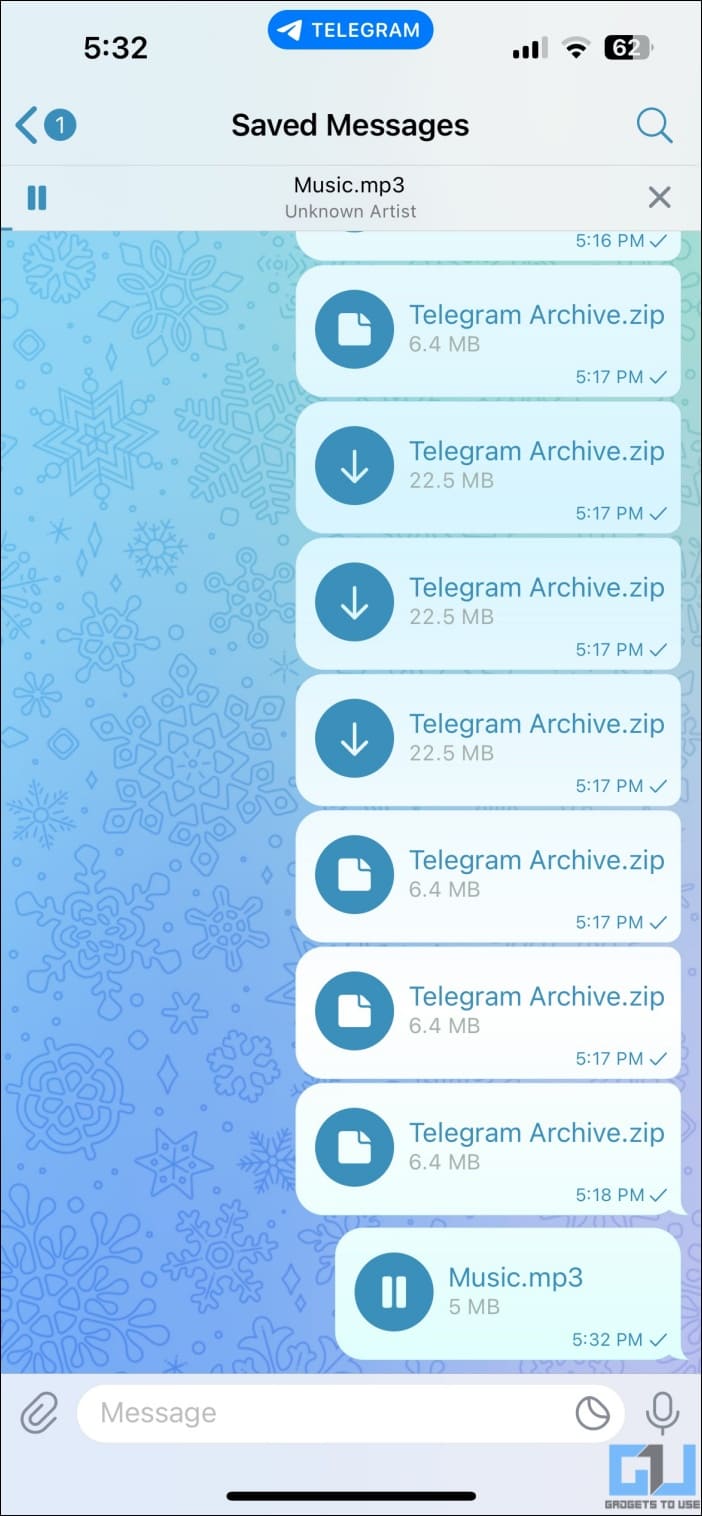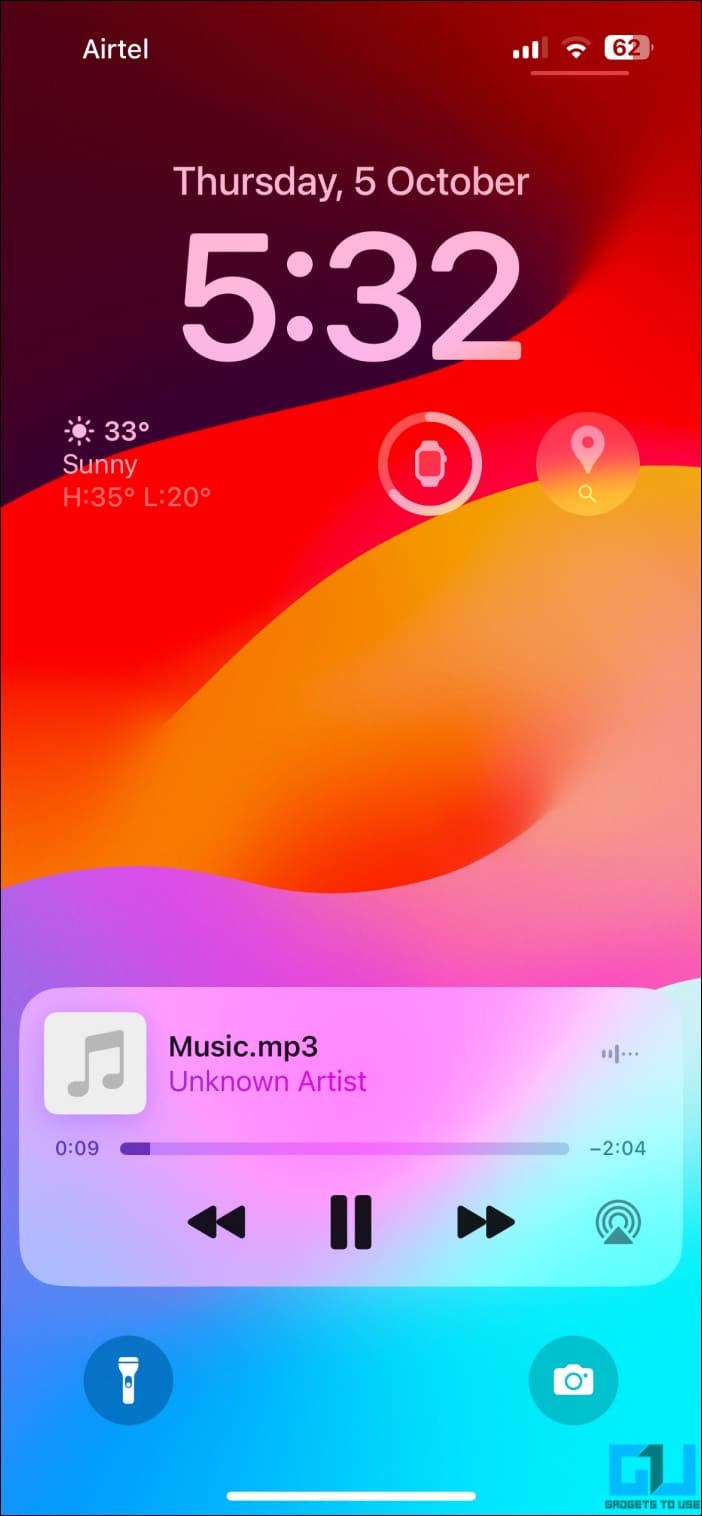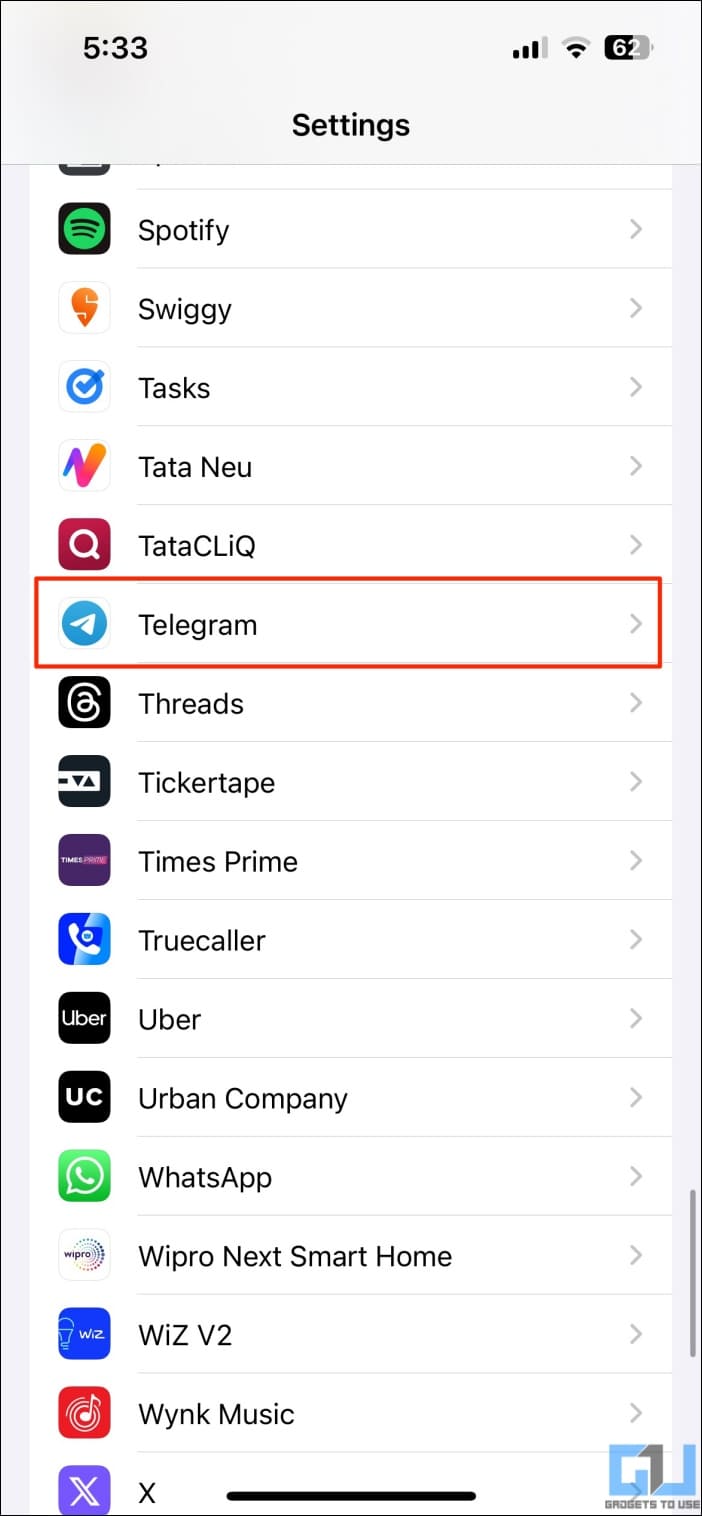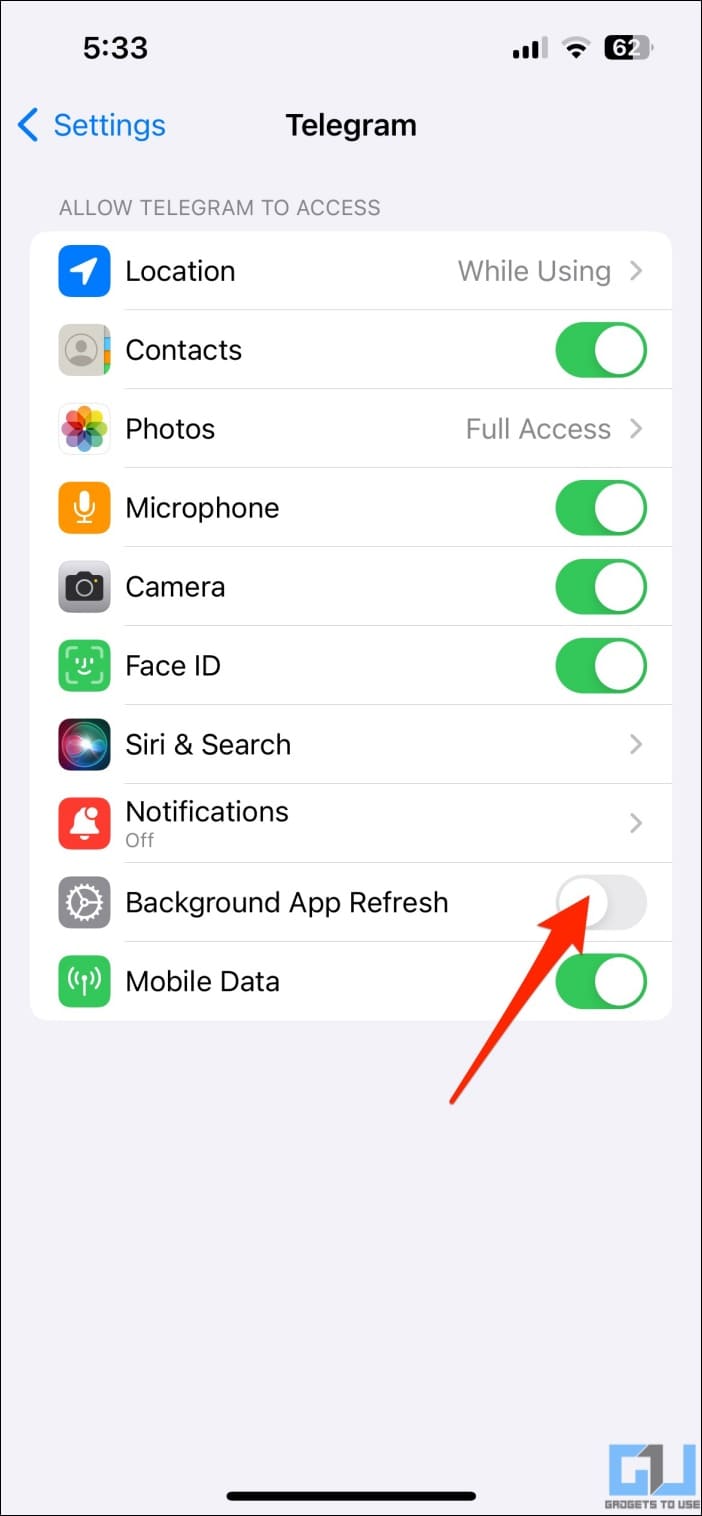Quick Answer
- An easy way to keep Telegram active when downloading or uploading files in the background is to play audio within the app, as shown below.
- And it’s highly possible that your iPhone won’t allow you to download or upload files on Telegram when running in the background.
- The easiest way to avoid it is to keep the Telegram app open on your iPhone.
Telegram is a popular messaging app for sharing large files, documents, and media. But the prowess comes to a halt on iPhones due to background restrictions. And it’s highly possible that your iPhone won’t allow you to download or upload files on Telegram when running in the background. In this article, let’s see how to fix Telegram not downloading files in the background on iPhone.
How to Fix Telegram Not Downloading Media on iPhone?
Despite tough competition from WhatsApp, Telegram has managed to stay afloat and flourish as a messaging app. The credit largely goes to its cloud-based storage, where you can upload big files and access them on any device without any fee.
However, iOS isn’t very friendly when it comes to downloading or uploading files in the background. Your media downloads may pause after you close or minimize the Telegram app on your iPhone. And here’s how you can avoid it.
Keep Telegram in the Foreground
iPhones are bad at keeping things running in the background. iOS limits background execution and suspends any app shortly after you close or minimize it. This suspension prevents apps like Telegram and Google Drive from running processes in the background.
Hence, large file downloads from Telegram chats and channels may not be complete before transitioning from active to inactive state. The easiest way to avoid it is to keep the Telegram app open on your iPhone.
To ensure the screen doesn’t turn off, head to Settings > Display & Brightness > Auto-Lock and set it to Never.
Disable Low Data Mode on iPhone
The Low Data Mode is meant to restrict background data usage on your iPhone. When enabled, the automatic downloads are turned off, background refresh is disabled, and apps stop using network data when you’re not actively using them.
So, if Telegram has issues downloading photos, videos, or even chats after you close the app, it could be that Low Data mode is enabled on your iPhone. Here’s how to check and disable it:
1. Open Settings on your iPhone.
2. Click on Mobile Service.
3. Select your SIM card and tap Data Mode.
5. Change it from Low Data Mode to “Standard” or “Allow More Data on 5G.”
Enable Auto-Download Media in Telegram
You can make Telegram automatically download media on WiFi and cellular connections. Here’s how to enable it:
1. Open Telegram Settings on your iPhone.
2. Tap Data and Storage.
3. Enable Auto-Download Media for both “Using Cellular” and “Using WiFi” options.
Increase Auto Download Size for Telegram Files & Videos
Telegram also allows you to specify a maximum size for automatic downloads. If the files exceed the set value, they won’t download unless done manually. Follow the steps below to increase the auto-download size for files and videos on Telegram:
1. Open Telegram Settings on your iPhone.
2. Tap Data and Storage and scroll to Automatic Media Download.
3. Tap Using WiFi, select Videos and Files individually, and increase their maximum file size.
4. Do the same for Using Cellular if you have an unlimited data plan.
Play Music in Telegram to Download Media in Background
An easy way to keep Telegram active when downloading or uploading files in the background is to play audio within the app, as shown below:
1. Send an audio file to the “Saved” chat and play it directly from there.
2. Start downloading the file in Telegram.
3. The download will continue even when you minimize the Telegram app or lock your iPhone.
You can also play a video in picture-in-picture mode and minimize the app. Telegram will continue downloading the media in the background.
Enable Background App Refresh for Telegram
Background App Refresh allows apps to update their content even when not being used. If disabled, Telegram may have trouble loading chats and files in the background. Follow the steps to turn it on:
1. Open Settings on your iPhone.
2. Scroll down and select Telegram.
3. Enable the toggle for Background App Refresh.
(Resolved) Telegram Downloading Stops When Minimized
This is how you can fix Telegram not downloading media in the background on iPhone. I hope the above guide helps you download and upload files without a pause when you minimize the Telegram app or lock your iPhone. Stay tuned for more such tips, tricks, and how-tos.
You might be interested in:
- 5 Ways to Hide Your Personal Chats on Telegram
- 4 Ways to Hide Your Profile Photo on Telegram
- 2 Ways to Download Telegram Private Videos on a PC
- 6 Ways to Read Telegram Messages Without Seen
You can also follow us for instant tech news at Google News or for tips and tricks, smartphones & gadgets reviews, join GadgetsToUse Telegram Group or for the latest review videos subscribe GadgetsToUse YouTube Channel.