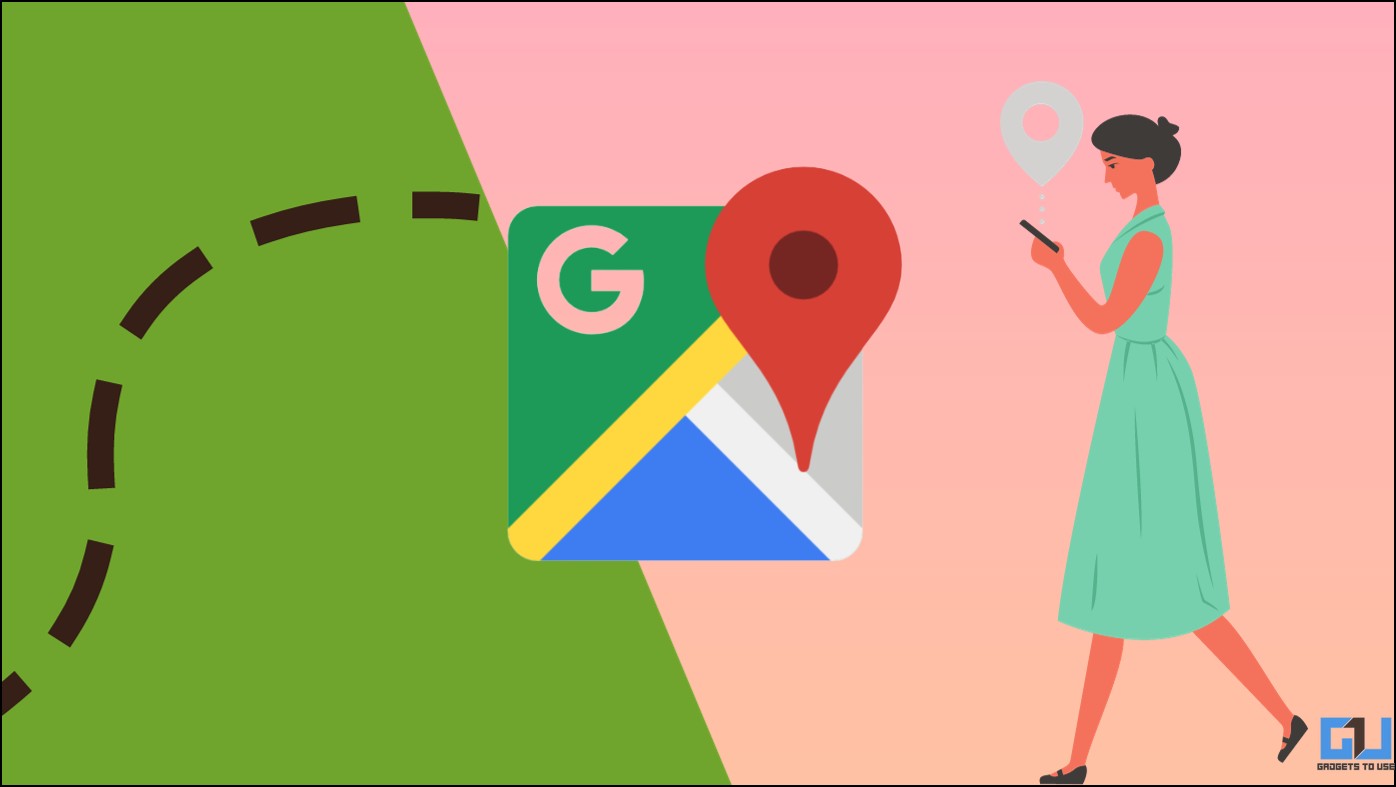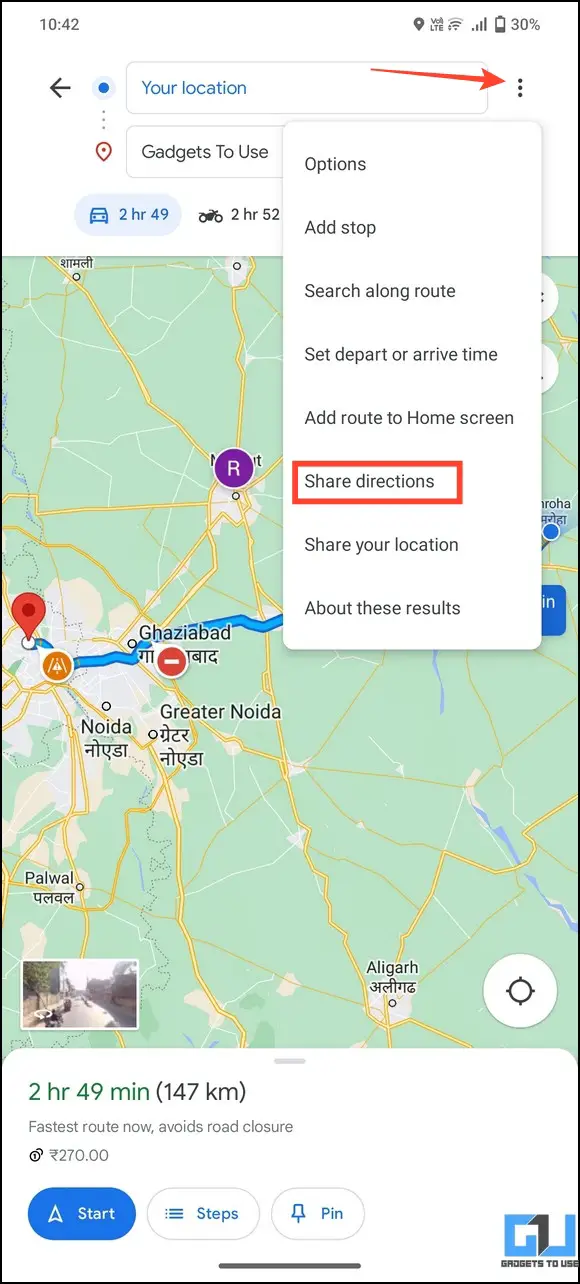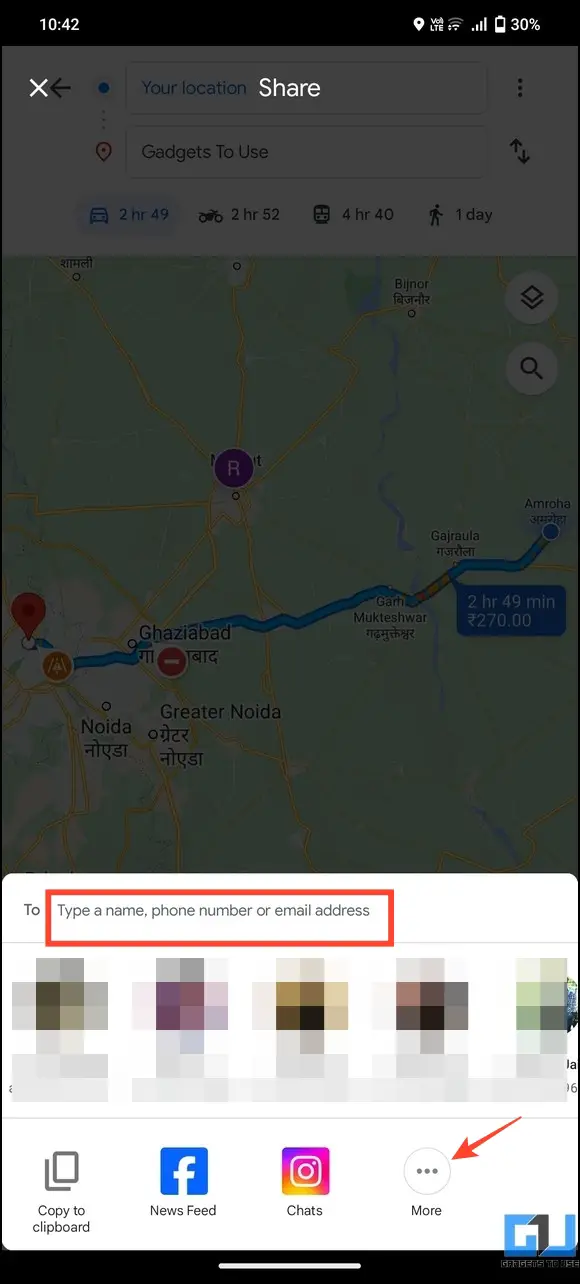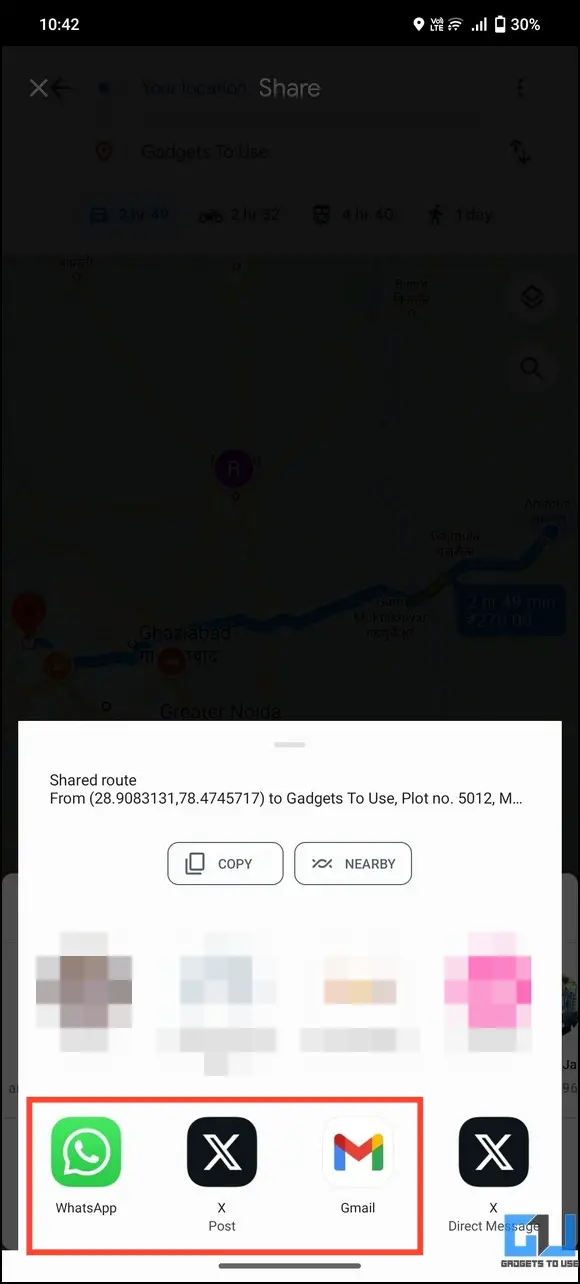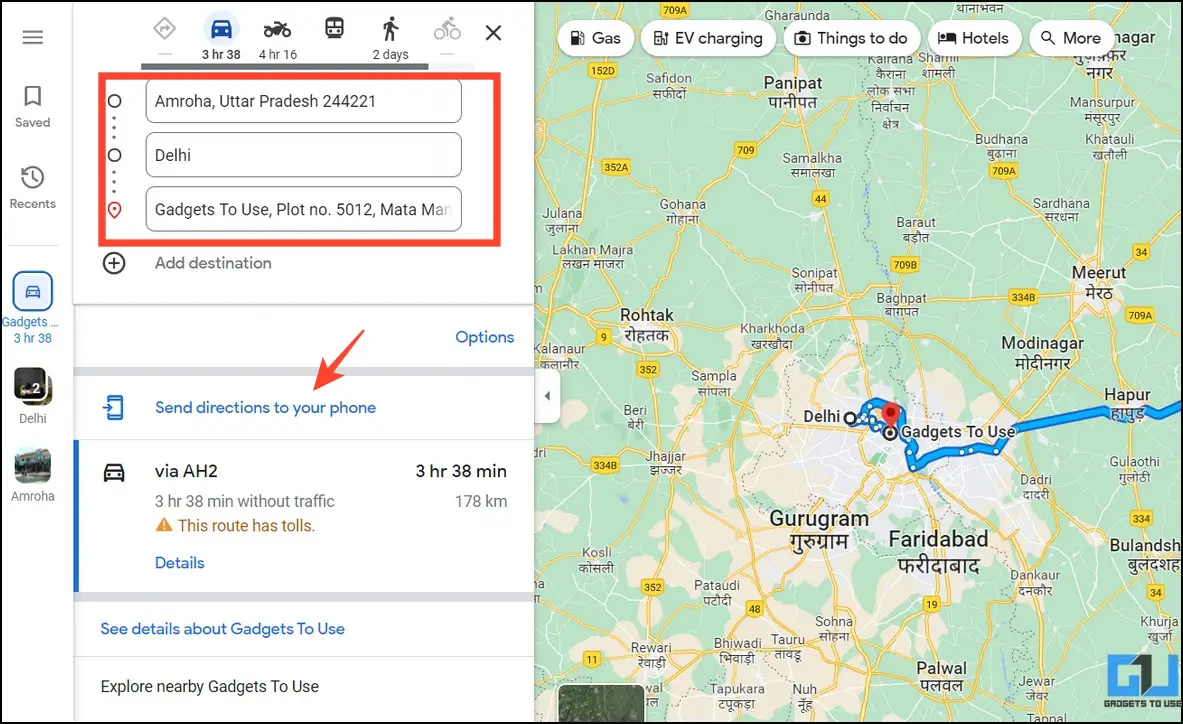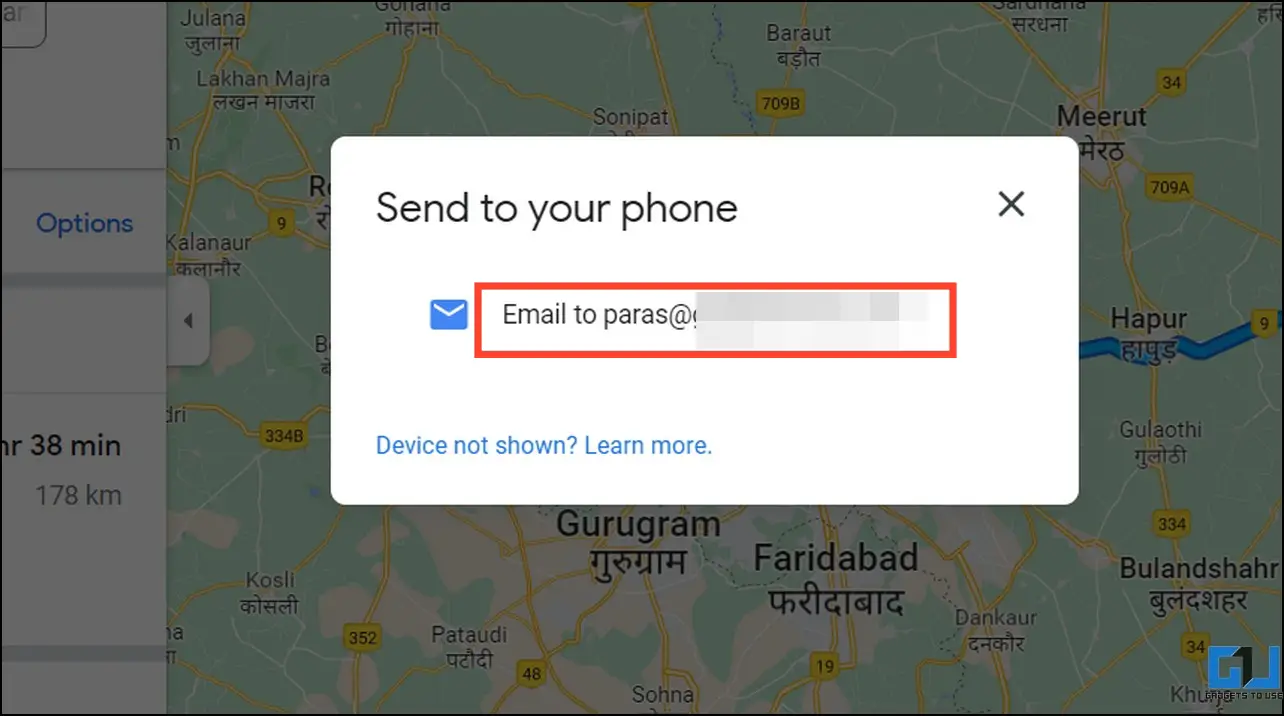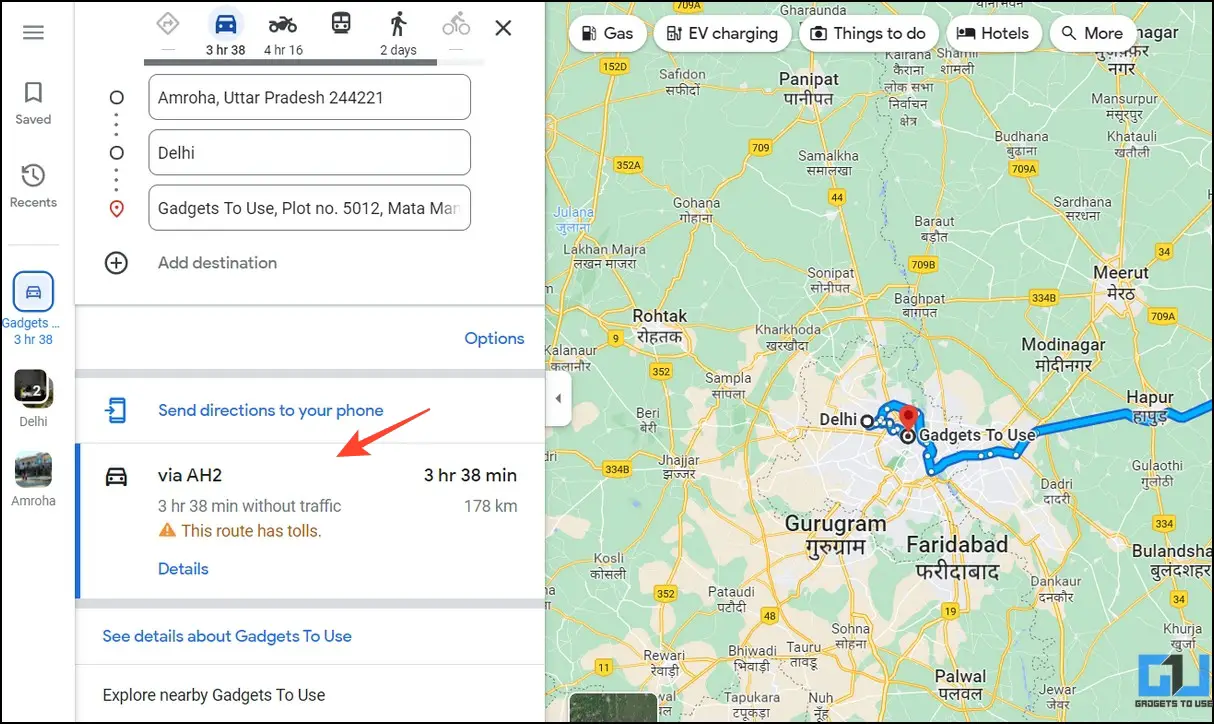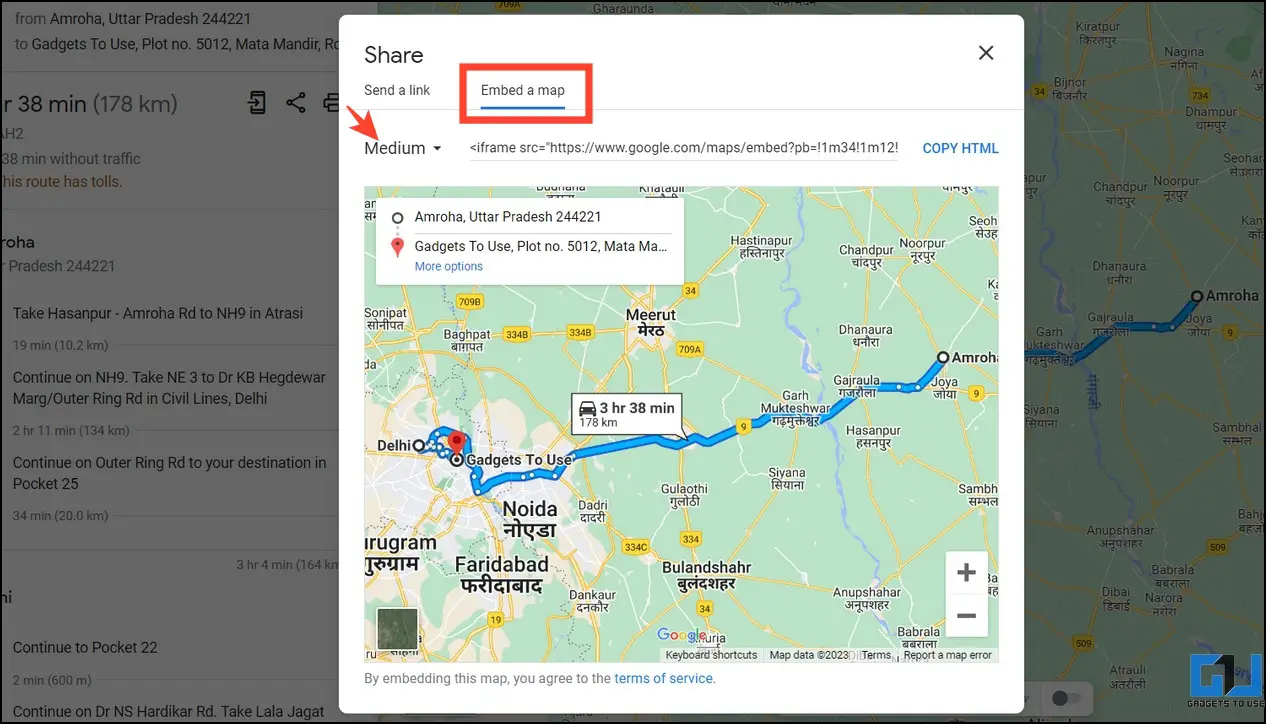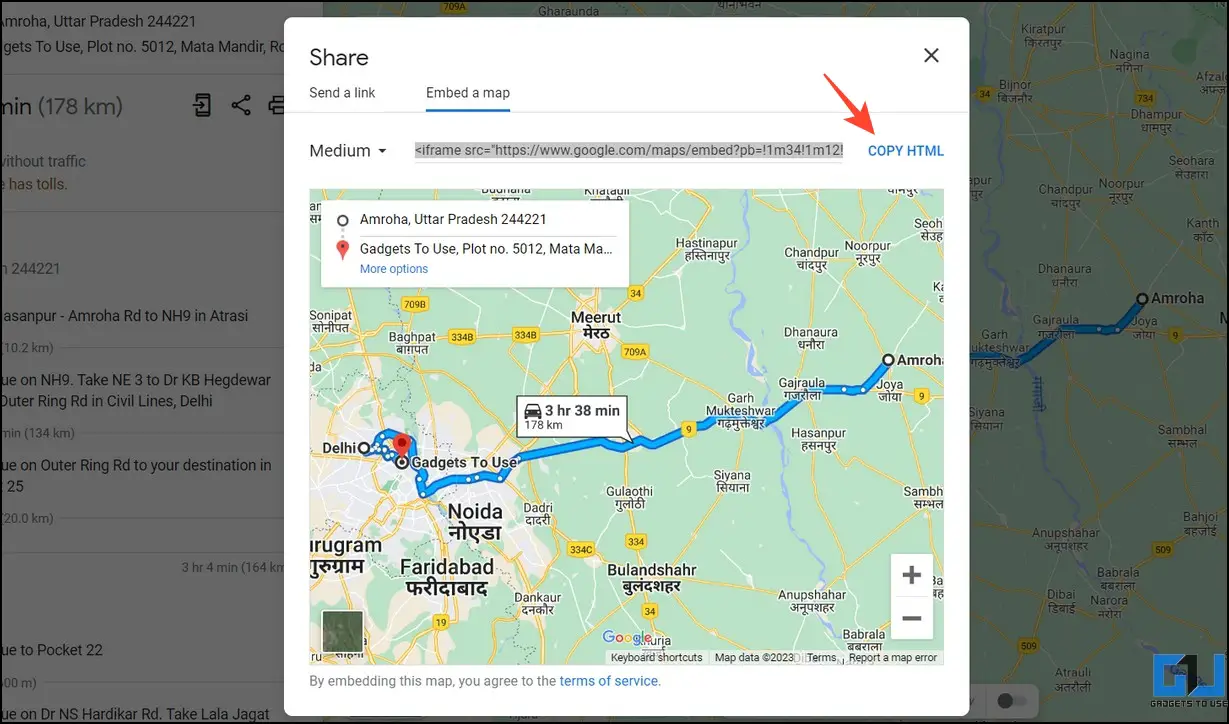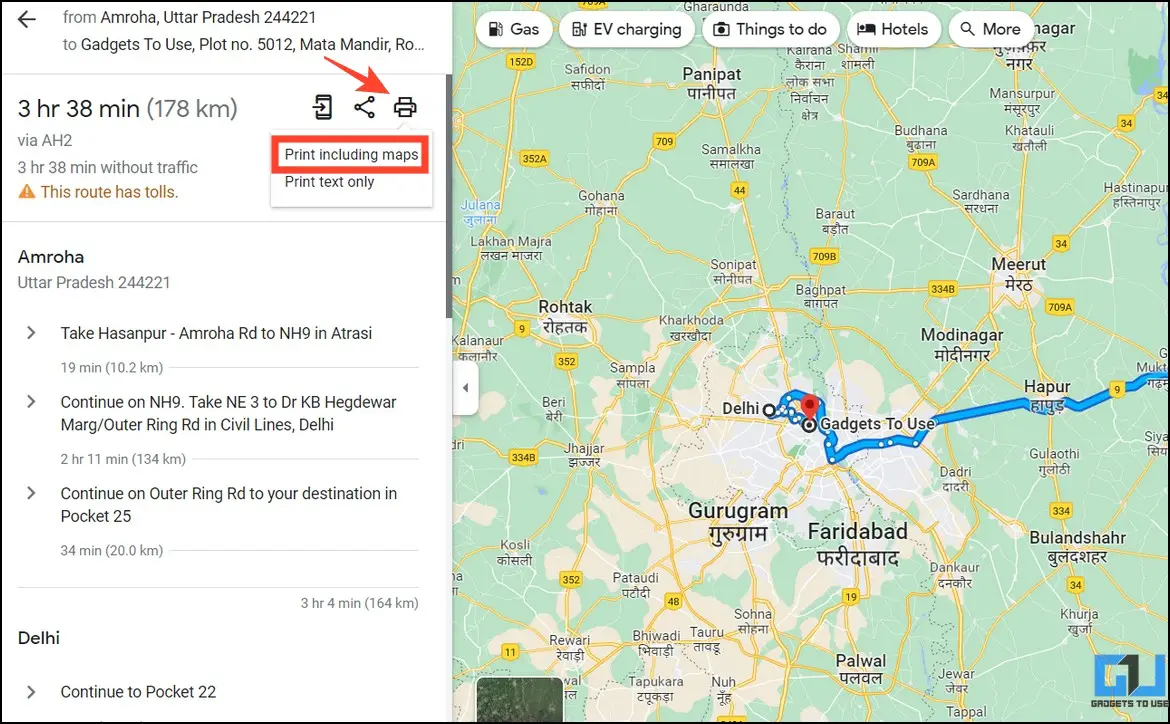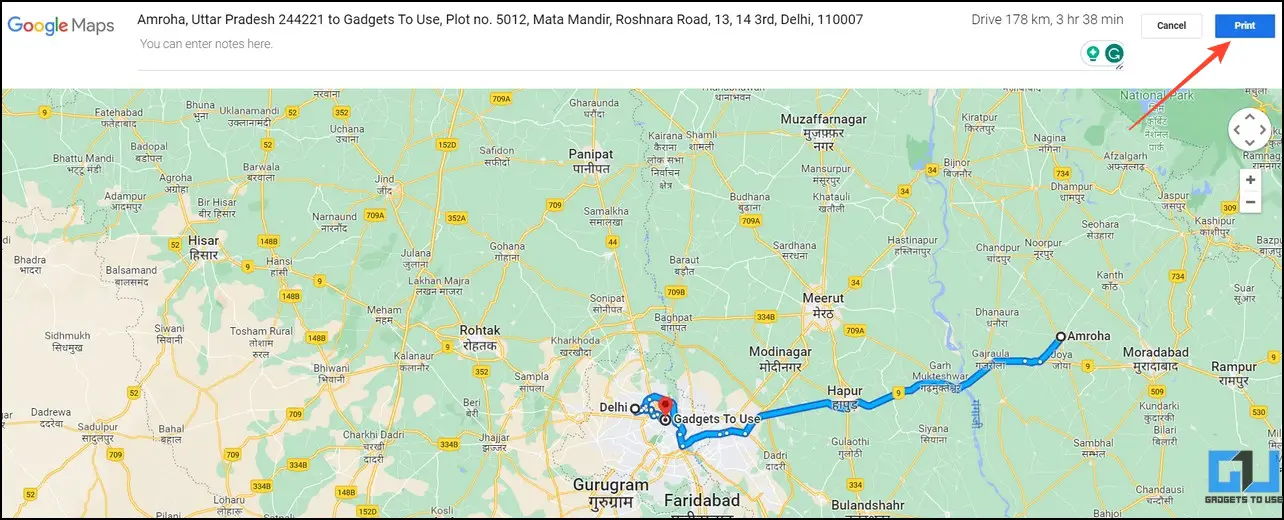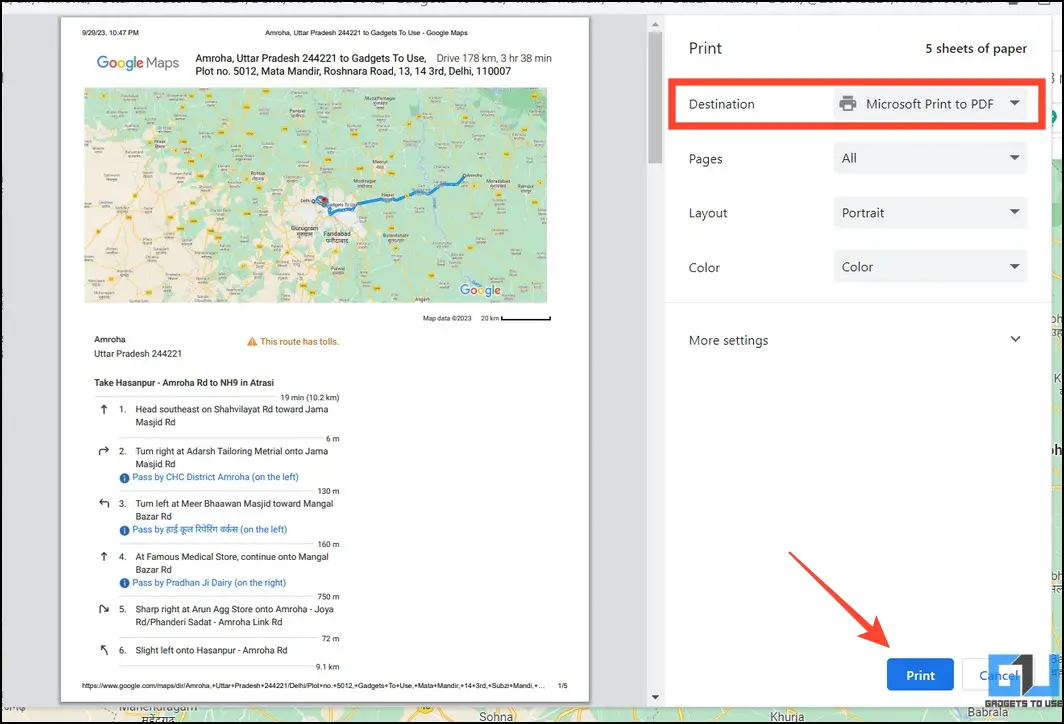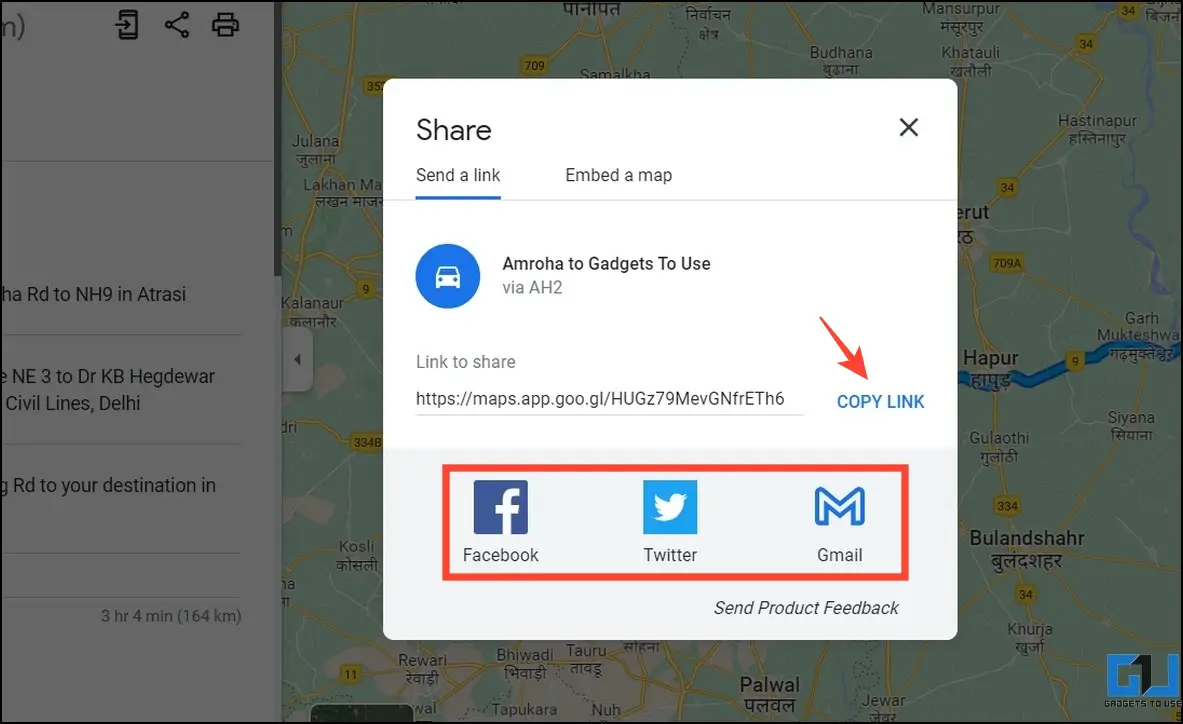Quick Answer
- Google Maps is an incredible service if you run a website and wish to share a personalized map route with your visitors.
- In addition to sharing your route via an SMS or email, you can create a PDF with detailed instructions and a custom map for quick navigation.
- Finally, set Destination to Microsoft Print to PDF and press Print at the bottom to create a PDF file, including the route map and directions.
Google Maps is an incredible tool for users to plan precise routes for their journey by locating elevated roads, car parking, and even measuring distances between two points. However, it’s common for devices to run out of battery, leaving you helpless without a route plan if you haven’t shared it beforehand with someone. This article discusses several ways to share your entire route from Google Maps to a phone or a PC.
How to Share Entire Route from Google Maps to Phone or PC?
Besides calculating routes, Google Maps offers many useful features to share route directions. Consequently, you can share it via an SMS email or embed a route direction in your websites to guide all visitors about it. Additionally, you can create a PDF file for your route to share and access it conveniently across devices. Let’s look at all these methods in detail below.
Method 1 – Share Route Directions from the Maps App
If browsing Google Maps on a smartphone, you can use the following steps to share and inform loved ones about your route. Here’s what you need to follow.
1. Open the Google Maps app (Android, iOS) and fill in your source and destination addresses to create a new route.
2. Once created, tap the three-dot menu next to Your Location and press Share Directions.
3. Next, type the name, phone number, or email address to share the route details.
4. You can also tap More to view other sharing options like social media apps.
Method 2 – Share the Entire Route from Google Maps to Your Phone via Email
Similar to smartphones, you can share your route plan from a PC to connected mobile devices through an email. Follow these steps to do so.
1. Access Google Maps on your PC and create a new route plan by providing source and destination details.
2. Pick a suitable route from the available options and click Send directions to Your Phone.
3. Finally, click the Email option to mail the selected route to your phone logged in with the same email account.
4. Open the received email on your phone and tap the attached link to view the route in the Google Maps app.
Method 3 – Embed a Google Map Route Plan to Your Website
Google Maps is an incredible service if you run a website and wish to share a personalized map route with your visitors. Grab the HTML code from Google Maps and append it to your website for a quick fix. Here’s how it can be done:
1. Search your desired route on Google Maps and pick the suitable path.
2. Click Share next to the Send Directions button.
3. Switch to Embed a map and choose your preferred map size.
4. Finally, click Copy HTML to copy the map code. Paste it inside the HTML code of your website to share the Google Maps route.
Method 4 – Share the Entire Route from Google Maps as PDF
In addition to sharing your route via an SMS or email, you can create a PDF with detailed instructions and a custom map for quick navigation. This becomes quite helpful when you don’t have internet access to run Google Maps on your device. Here’s how you save Google Maps as PDF.
1. Open your preferred route on Google Maps and click Print next to the Share button.
2. You can include the entire map or print text-only directions.
3. Next, verify your route on Google Maps and click Print.
4. Finally, set Destination to Microsoft Print to PDF and press Print at the bottom to create a PDF file, including the route map and directions.
5. You can now share this PDF file over email or send it directly to someone using social messaging apps like WhatsApp.
Method 5 – Share a Google Maps Route Plan on Social Media
Lastly, you can share your Google Maps route on social media to inform others and access it conveniently across different devices. Follow these steps to share Maps on Social media.
1. Open Google Maps and expand your desired route by providing source and destination points.
2. Click Share next to the Send Directions button.
3. Switch to the ‘Send a Link‘ tab and choose from Facebook, Twitter, or Gmail icons at the bottom to share route details on social media.
4. Alternatively, click the Copy Link button to copy-paste and manually send the link to your loved ones.
FAQs
Q. How to Share the Entire Route from Google Maps to a Phone or a PC?
The Share Directions feature will help you share details via SMS, email, or social messaging apps if you’re using the Google Maps app. Alternatively, click ‘Send Directions to Phone’ on Google Maps web to share route details with your smartphone. Read the steps above for more details.
Q. How to Share a Route Plan in Google Maps to an iPhone or Android?
You can create a PDF or embed a link to your route in an email to share it with your connected iPhone or Android phone.
Q. Can I Generate a Google Maps Link for Sharing It on My Website?
Yes, click Share next to your searched route and Copy the HTML code under the Embed a Map section to add it to your website. You can also pick different sizes to choose the map size suitable for your audience.
Q. How to Share a Google Maps Route with Someone?
You can copy-paste the searched route link, create a PDF, or send it to someone using social media apps. Check the steps above for precise details.
Wrapping Up
This wraps up our guide to sharing Google Maps route details to a phone or a PC. If you found it useful, spread the word with your friends and subscribe to GadgetsToUse for more informative reads. Also, don’t forget to check the below links for more Google Maps tips and tricks.
You might be interested in:
- How to Blur Your House or Sensitive Content on Google Maps
- 5 Ways to Share Live Location Using Google Maps and Other Apps
- How to Turn Off Business Ads in Google Maps
- 4 Ways to Fix Google Maps Rerouting Problem on Android and iPhone
You can also follow us for instant tech news at Google News or for tips and tricks, smartphones & gadgets reviews, join GadgetsToUse Telegram Group or for the latest review videos subscribe GadgetsToUse Youtube Channel.