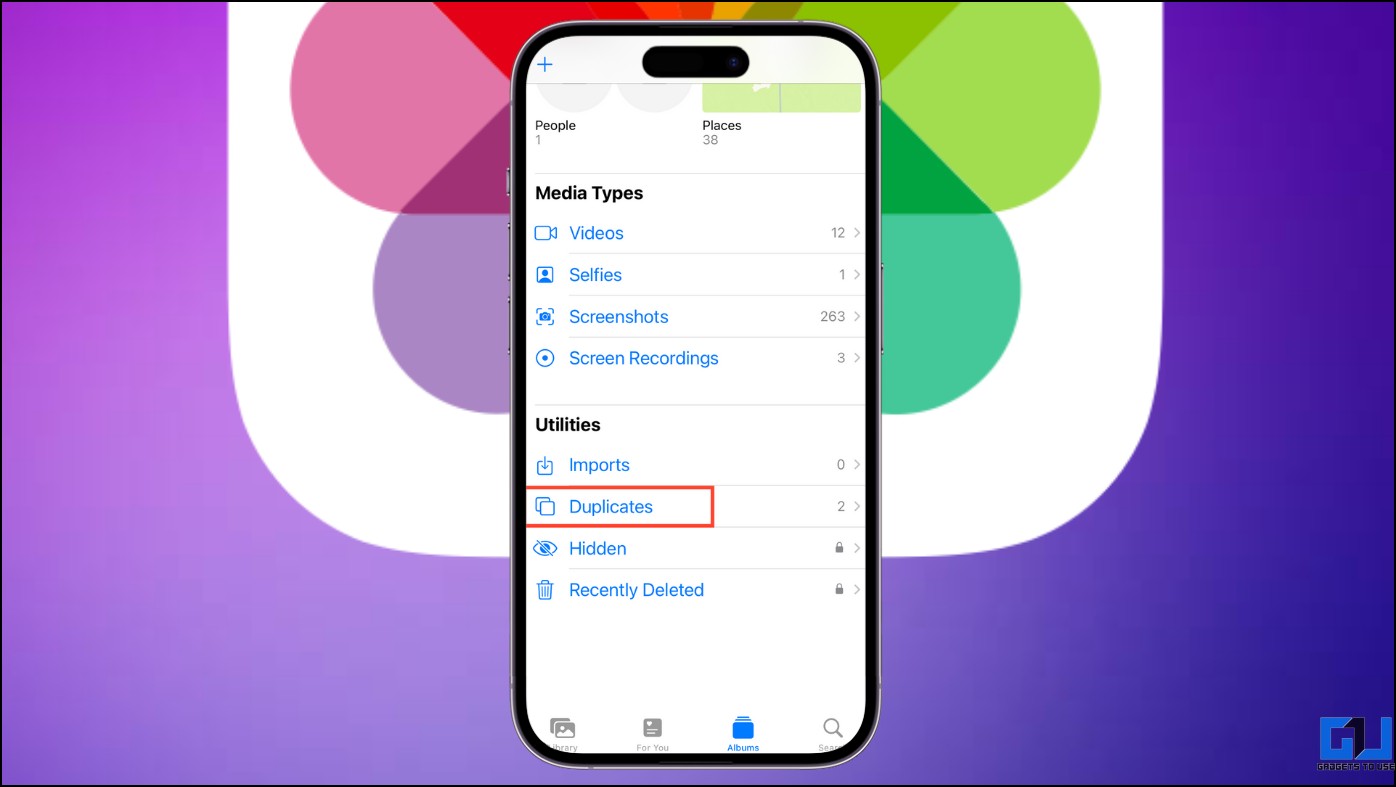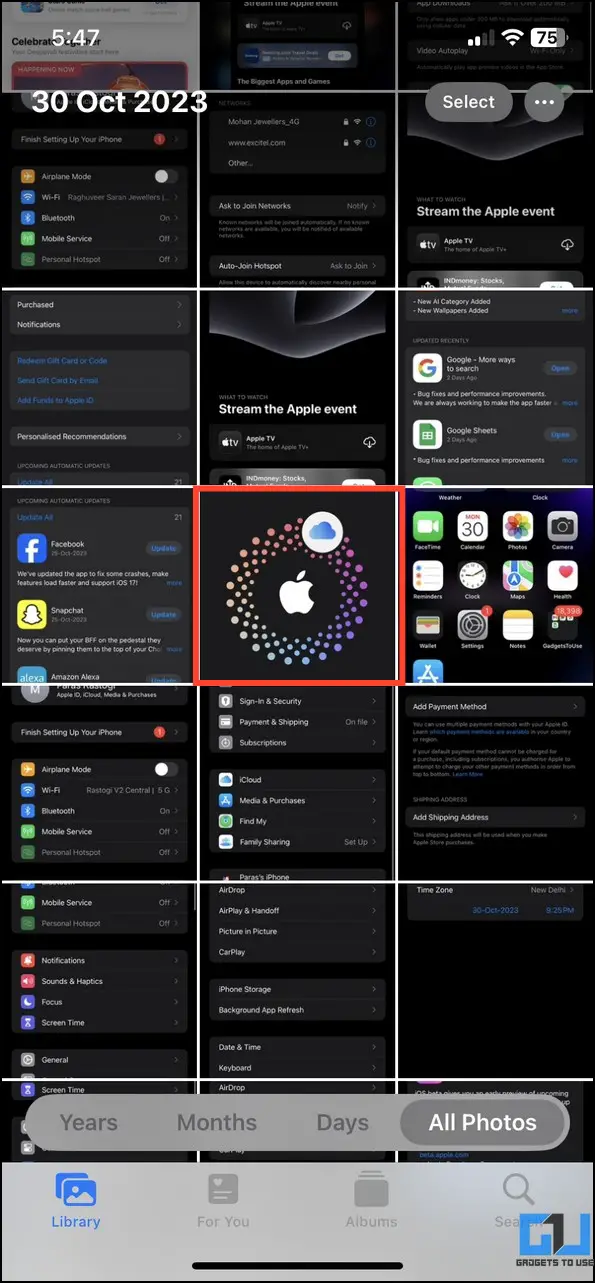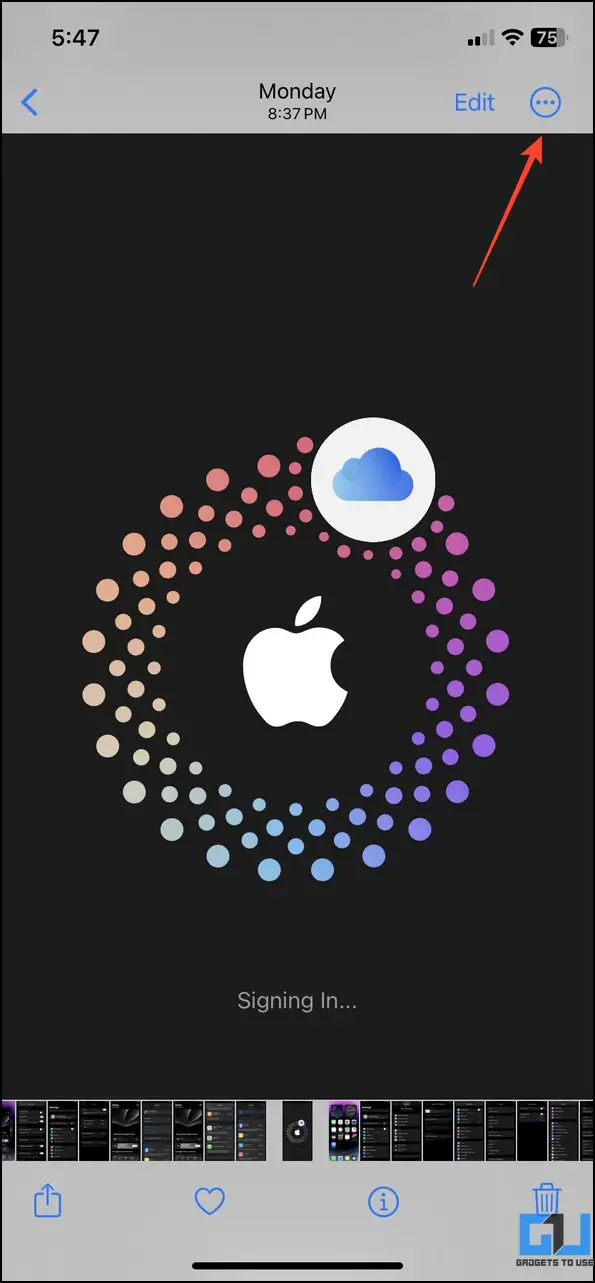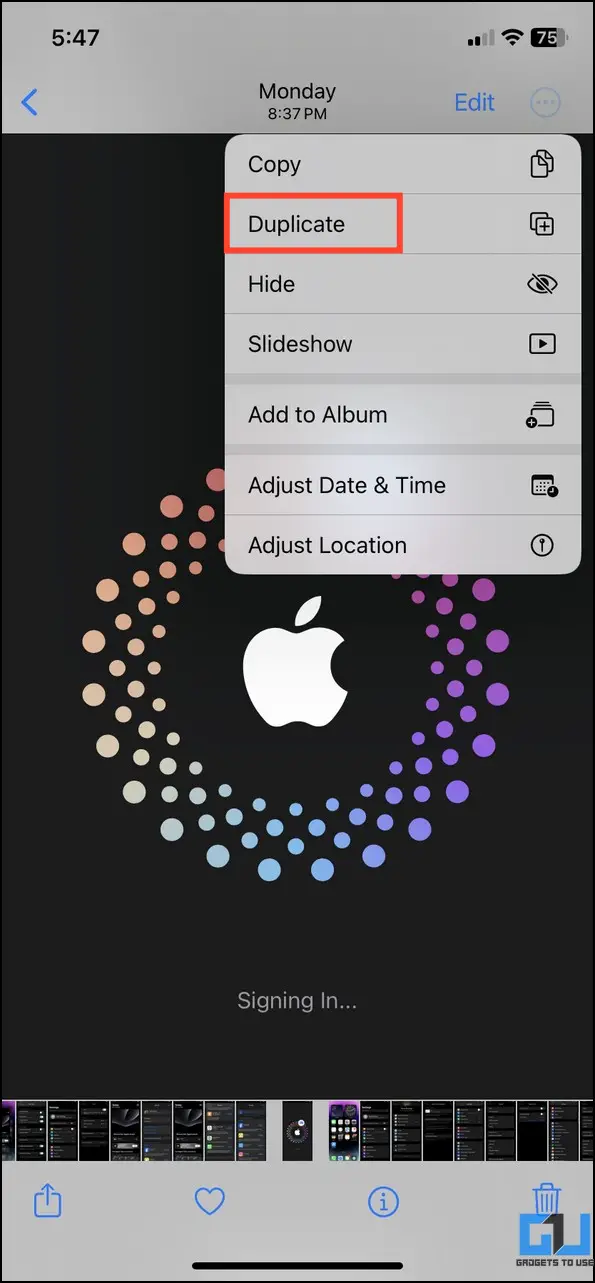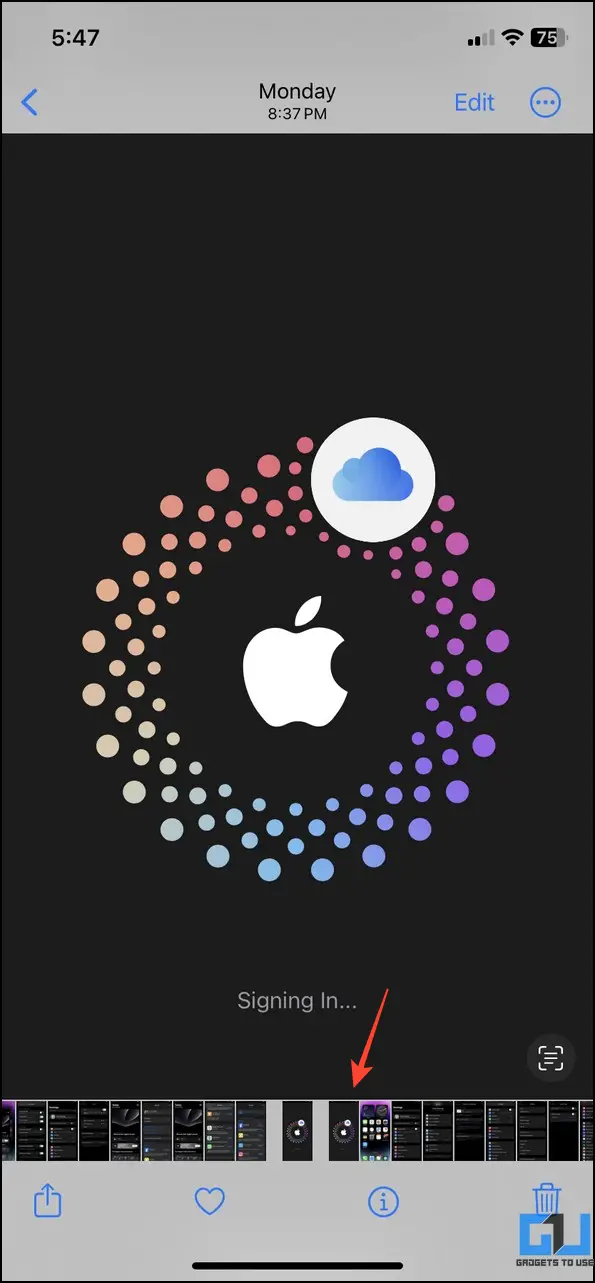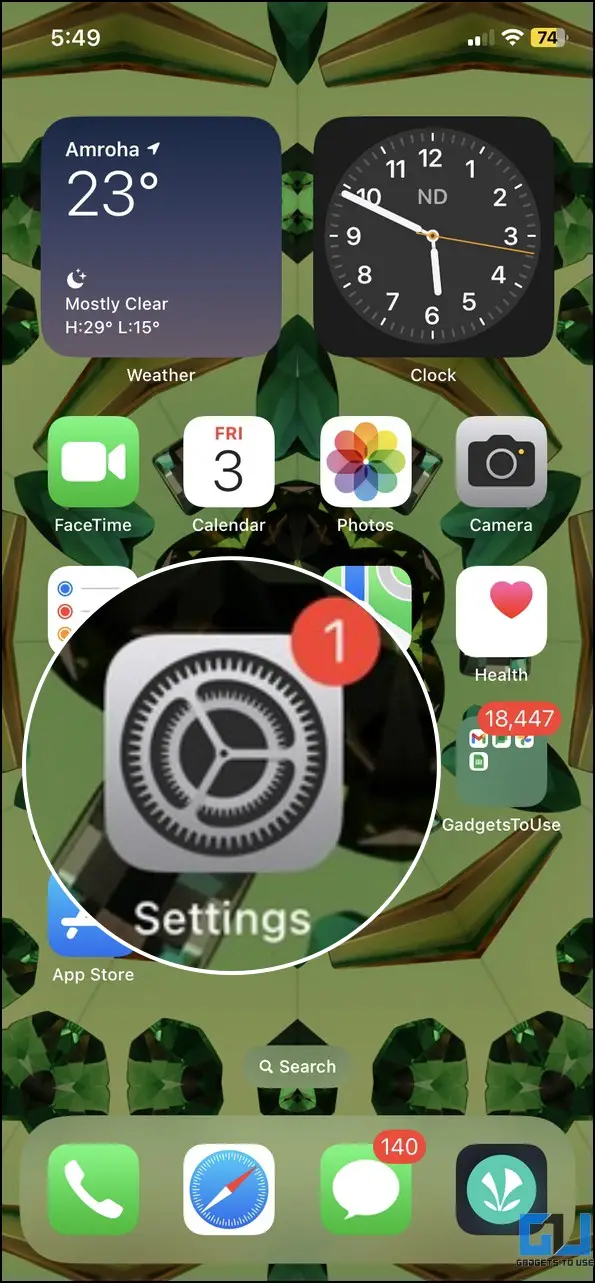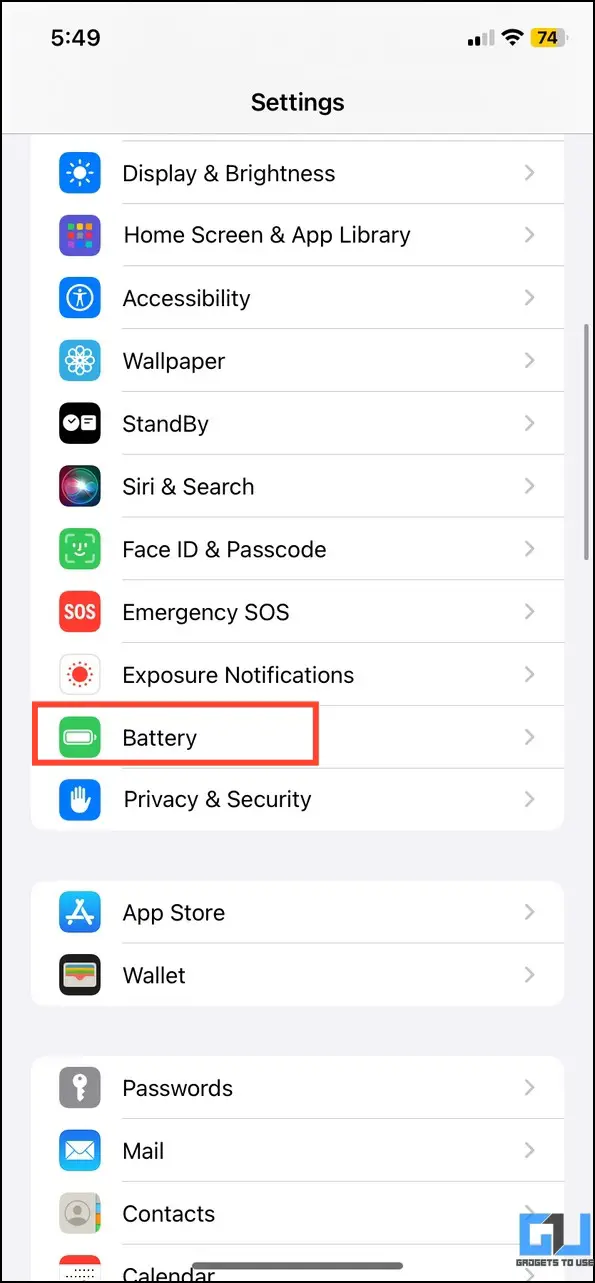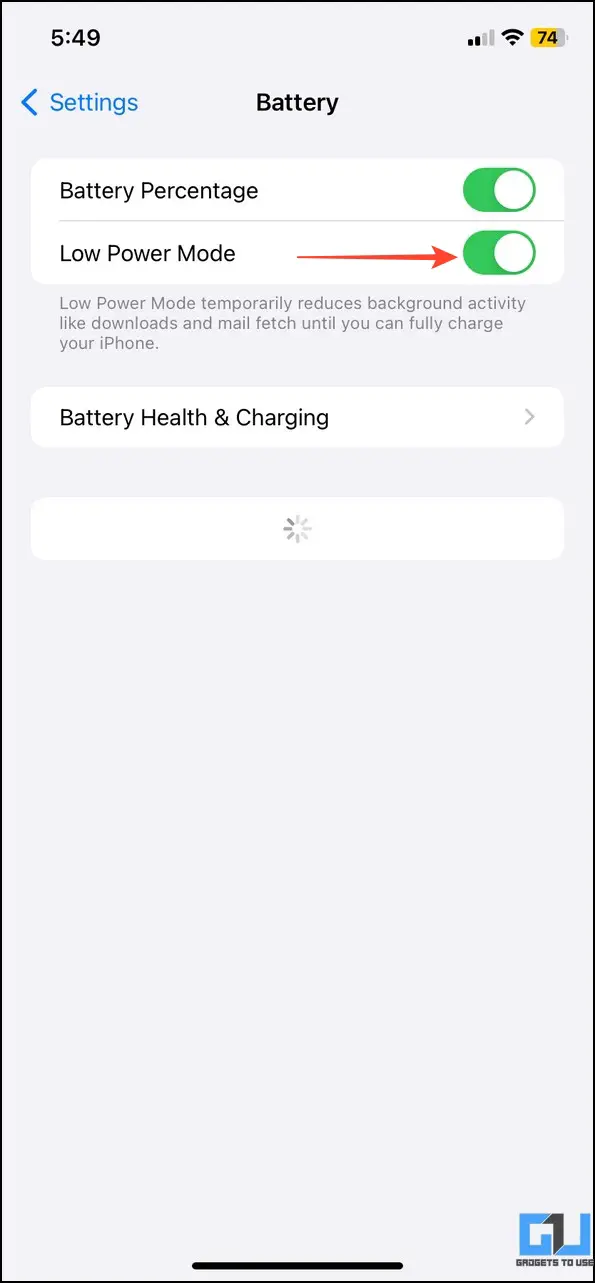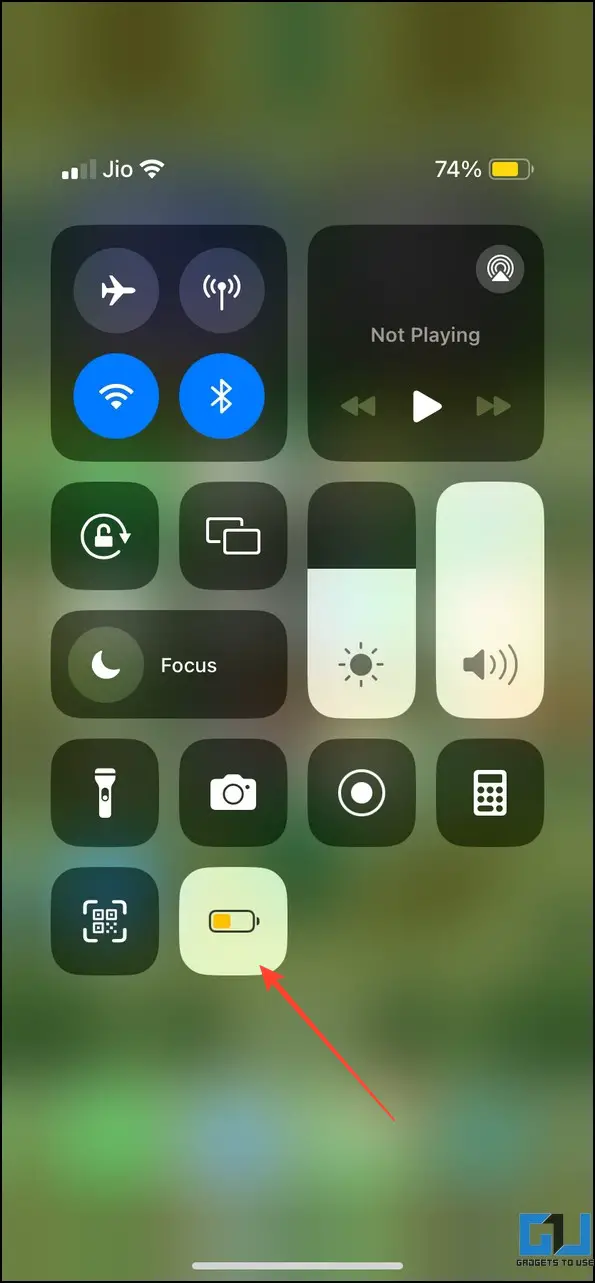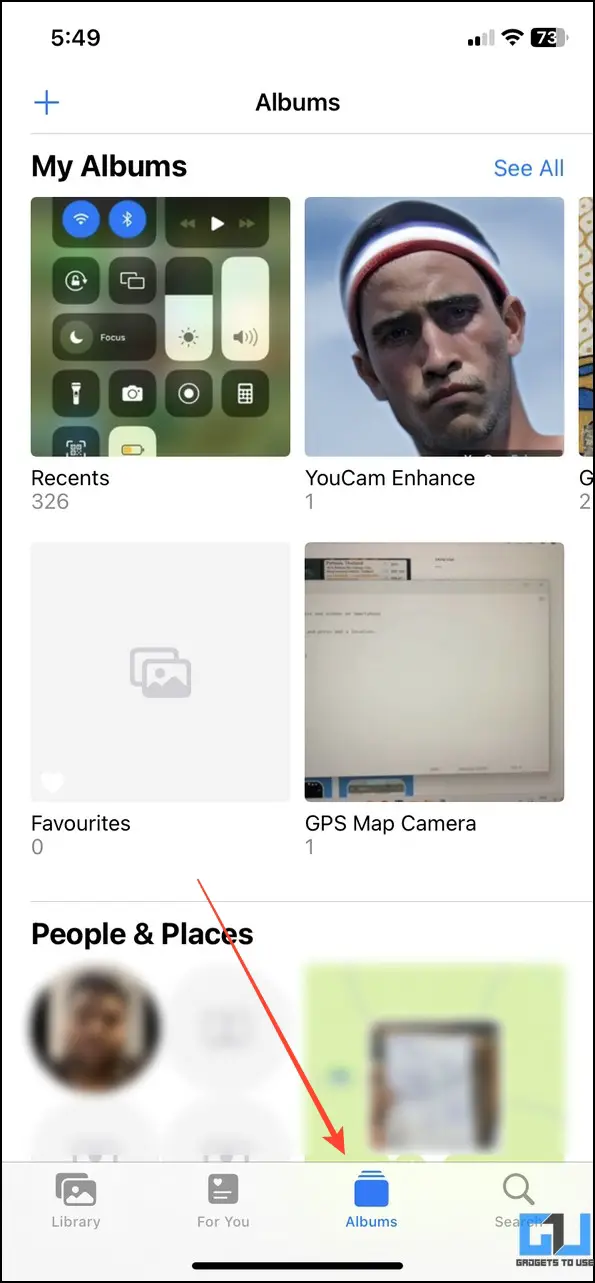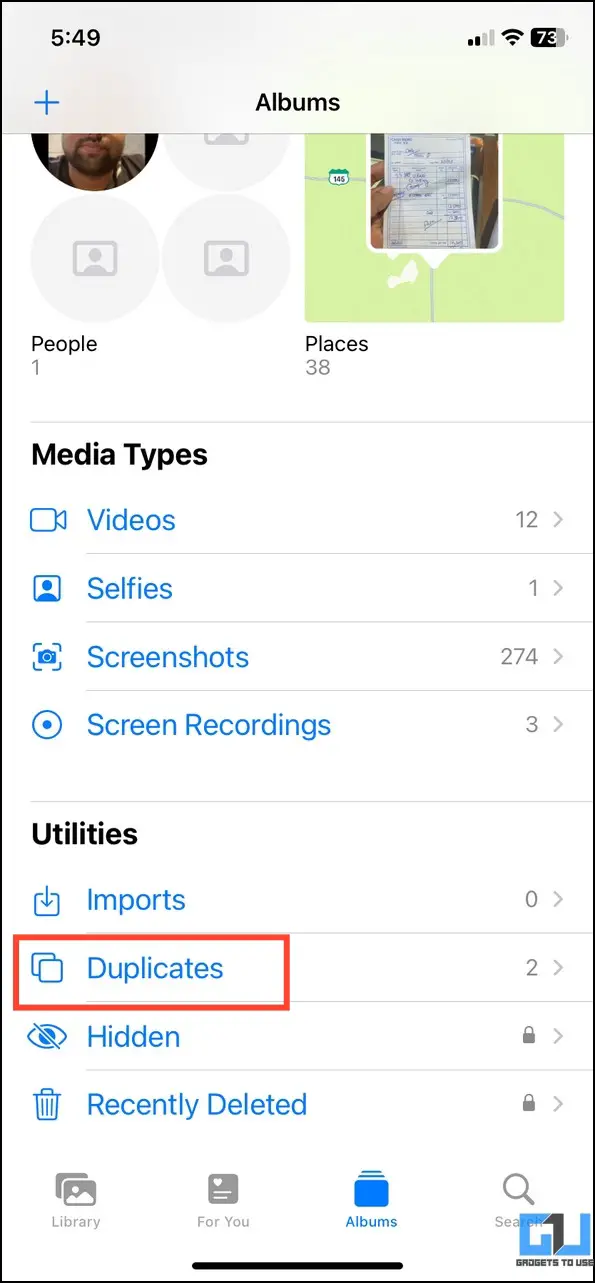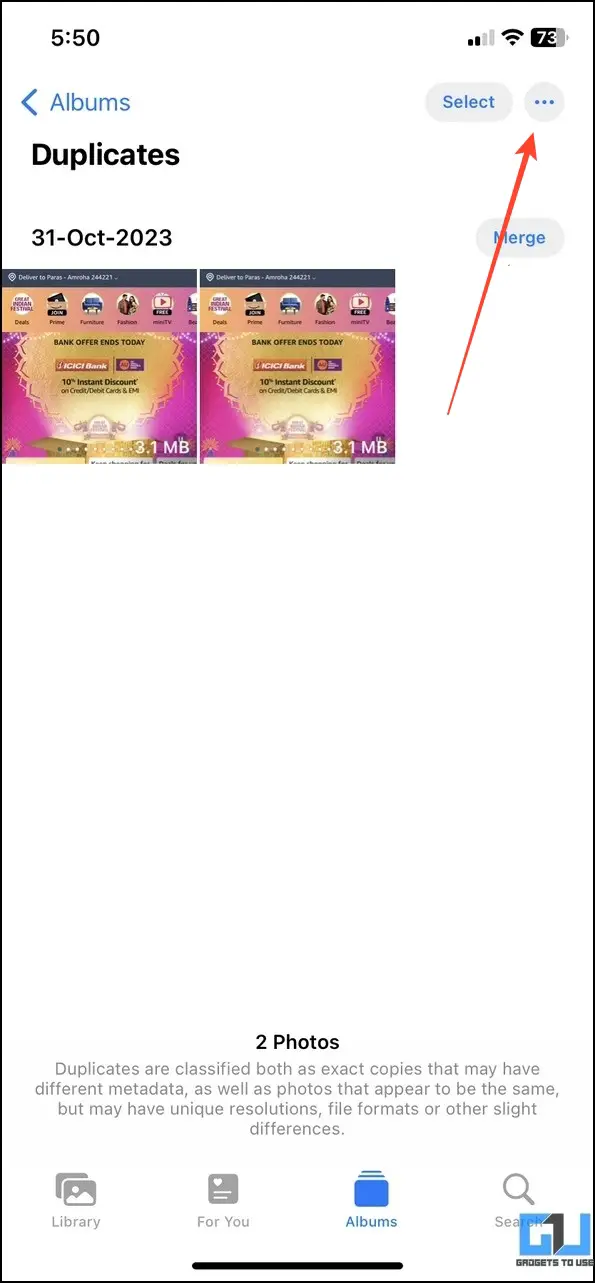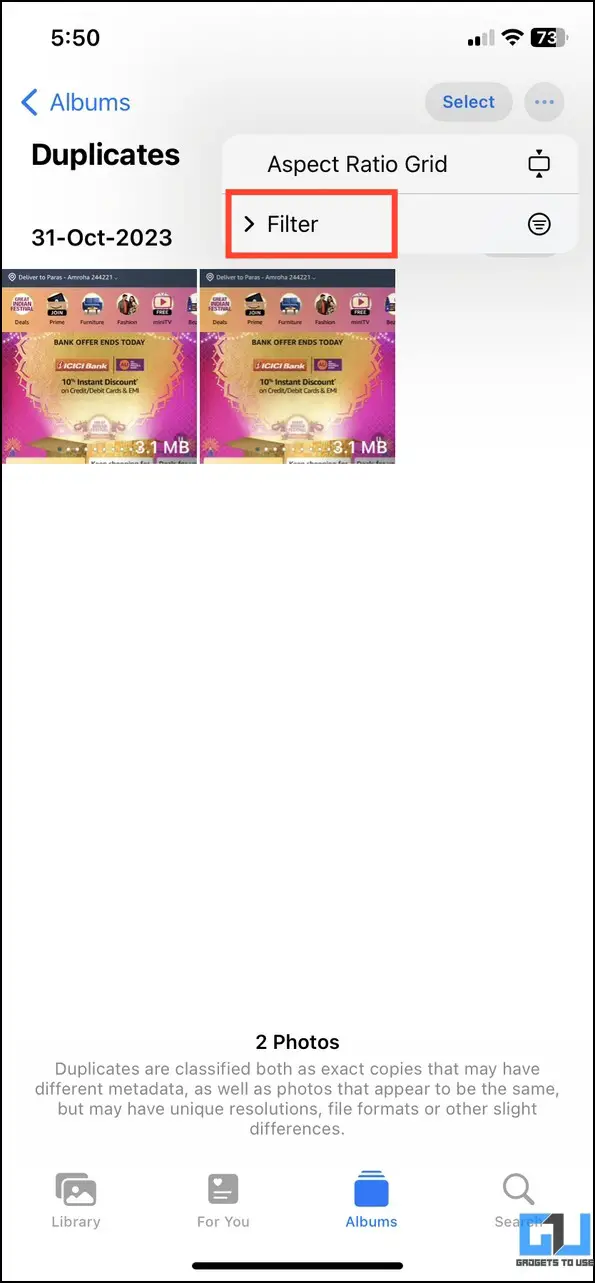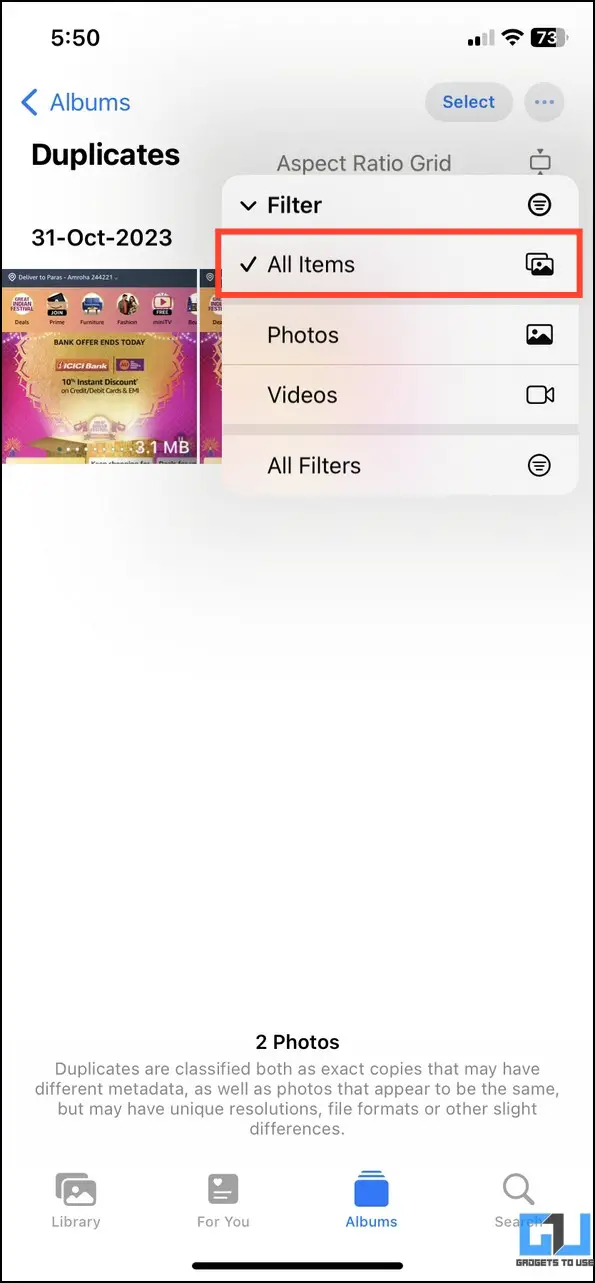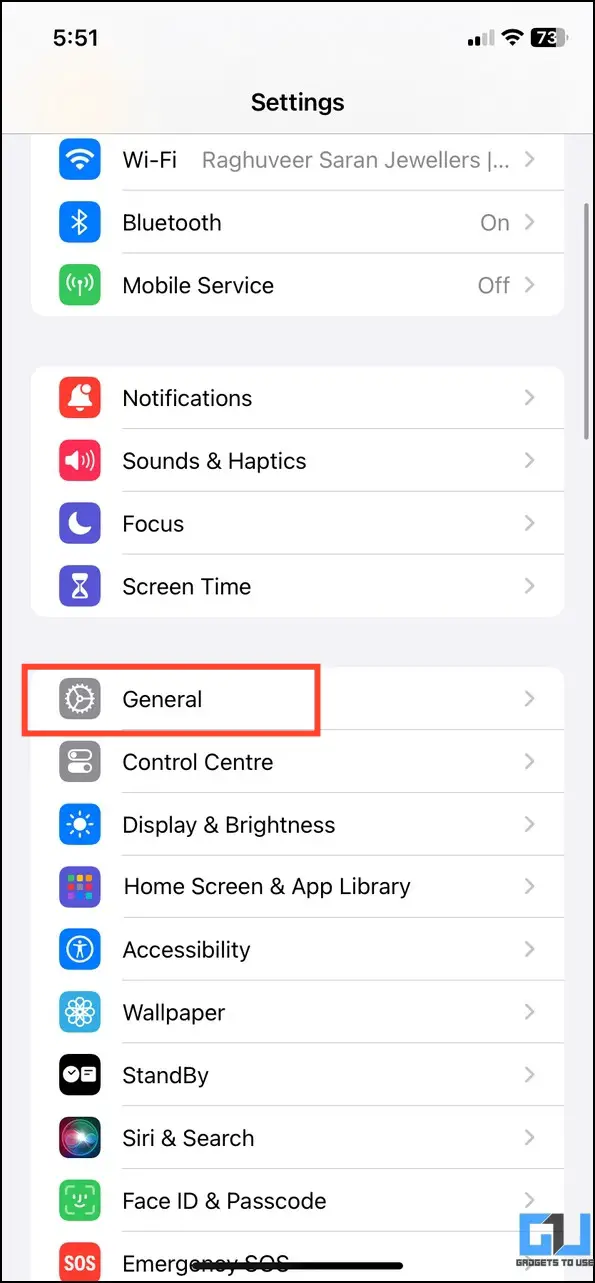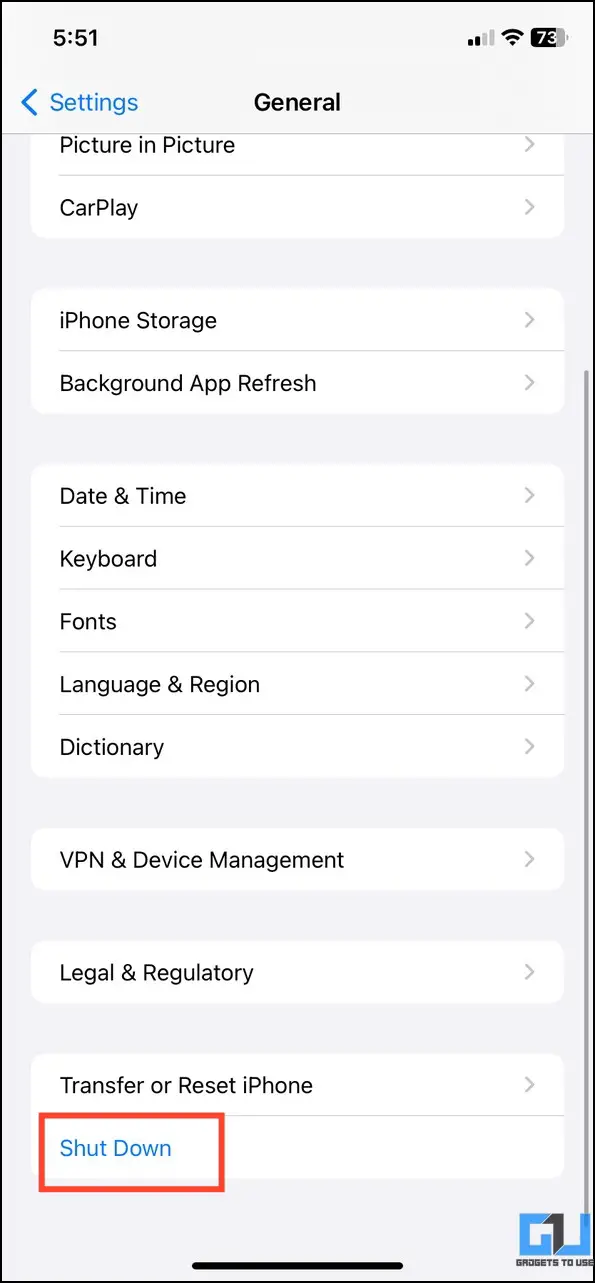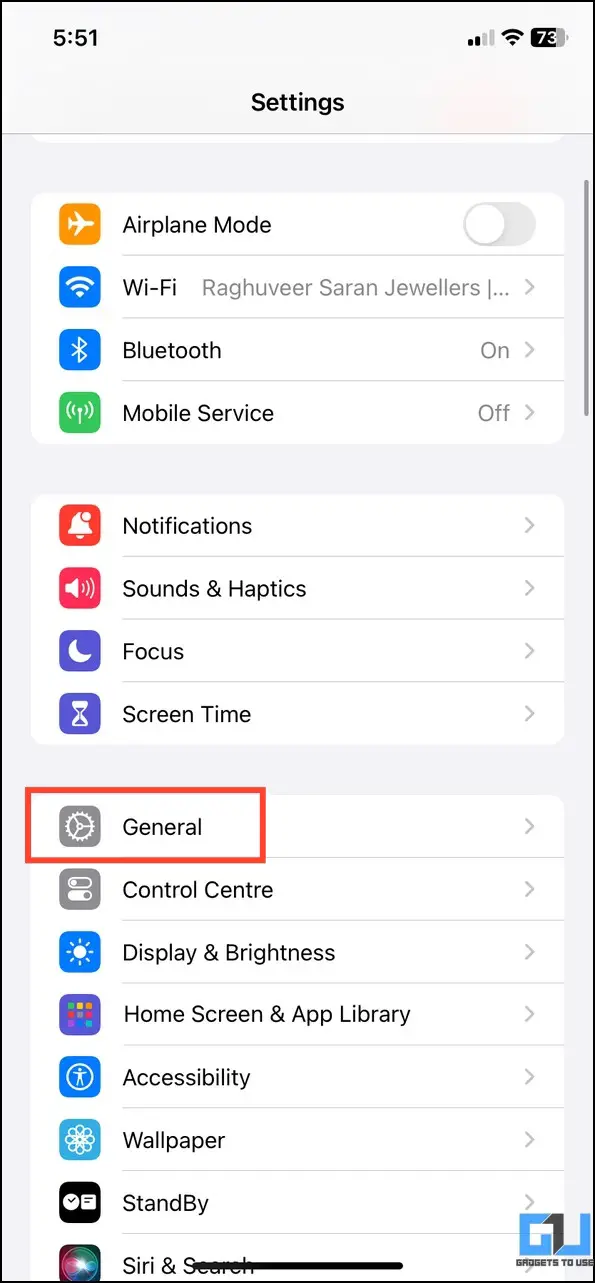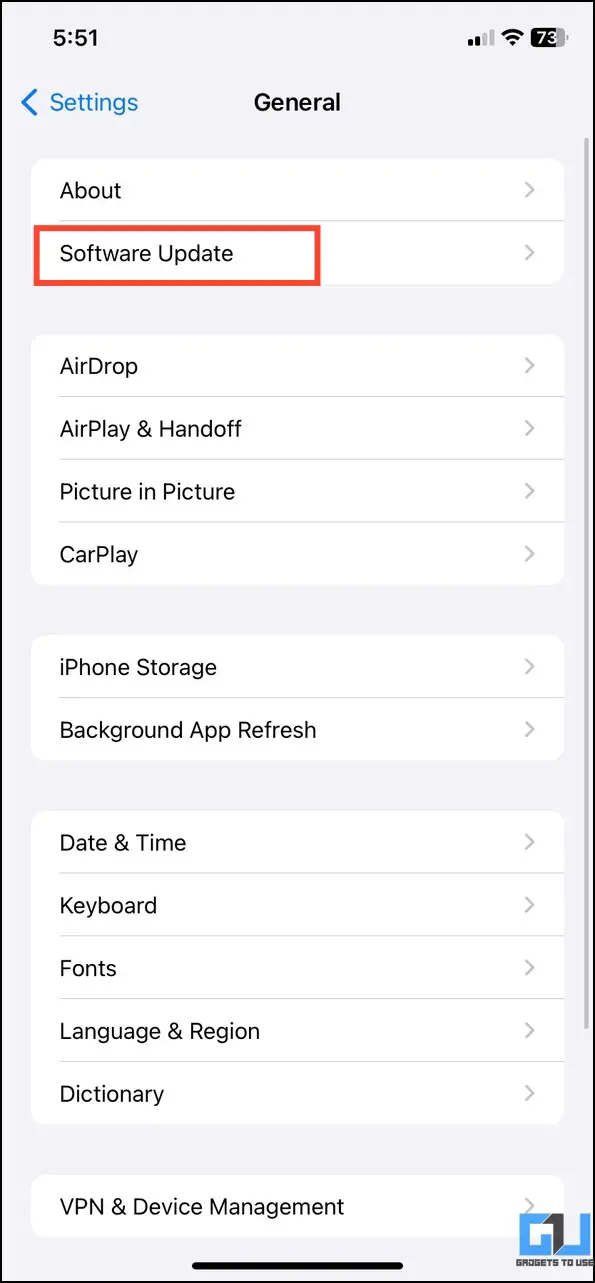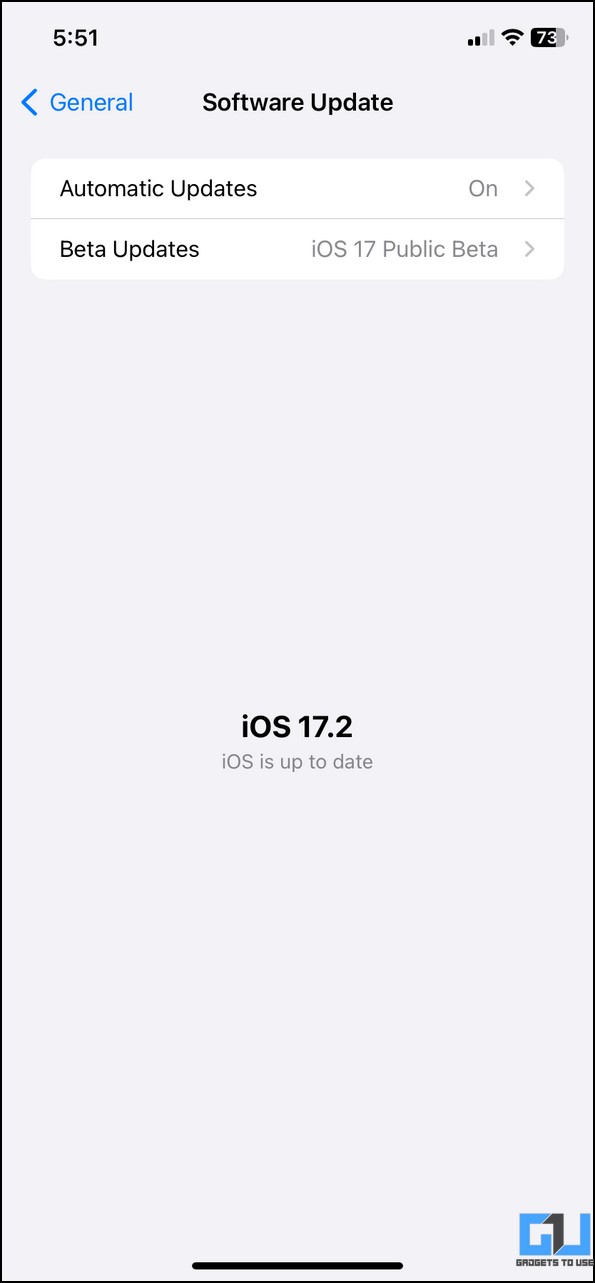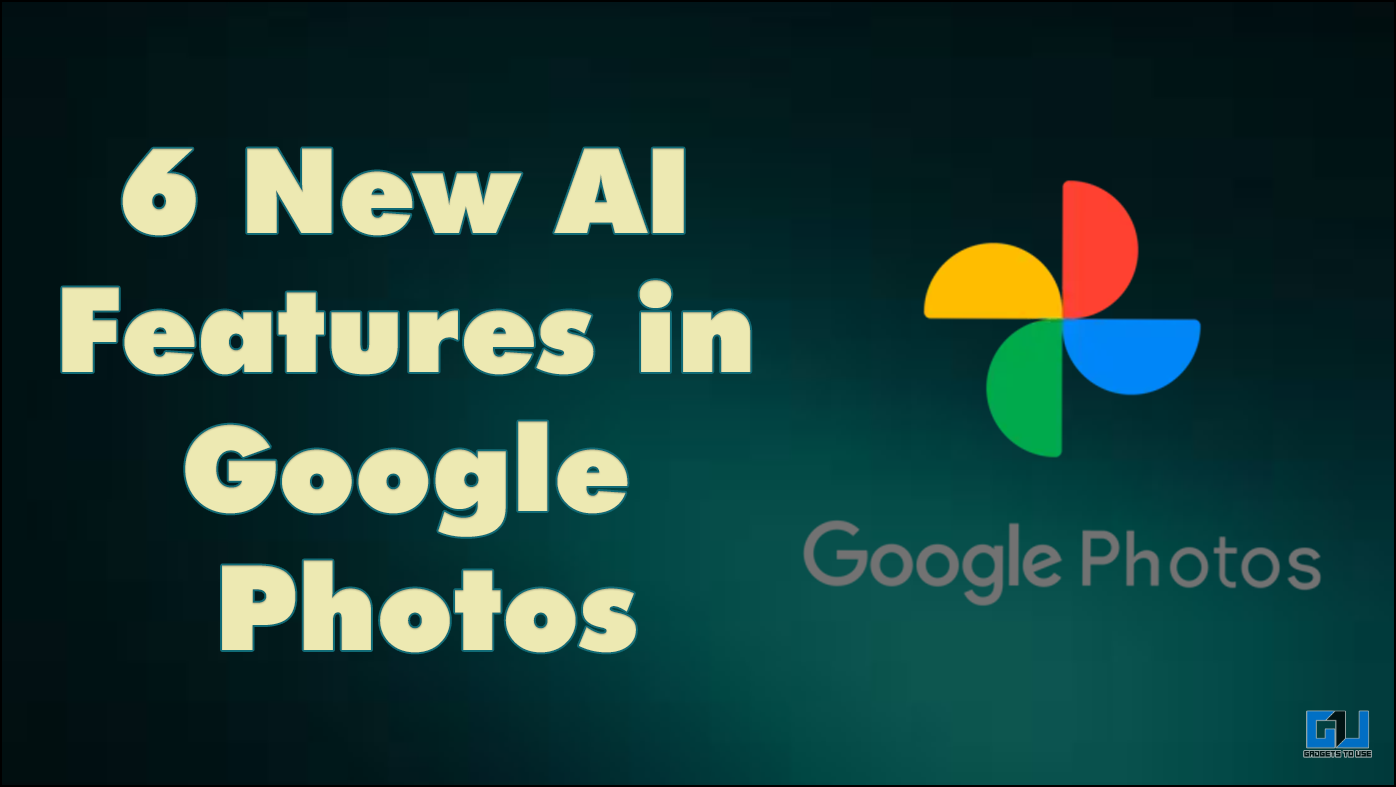Quick Answer
- An effective method to fix duplicate albums not appearing on your iPhone is to manually create a duplicate image so your iPhone can identify and index it as a duplicate entry.
- As the name suggests, the Duplicate Detection feature enables the Photos app to identify duplicate photos and videos in your library, merge them, and clean up device storage.
- Wait some time to let your iPhone automatically index photos and create a duplicate album containing similar photos if it doesn’t, follow the next method to force it.
In 2022, iOS 16 introduced two major highlighting features, Image Cutout and Duplicate Detection. The former captured a lot of attention, while the latter proved to be equally worthwhile. However, iOS users have often reported issues using the Duplicate Detection feature on their devices. Keeping this in mind, this article discusses several ways to fix Duplicate albums not showing on an iPhone. Additionally, you can learn to fix the iPhone Not Charging Above 80% issue.
What Is the Duplicate Detection Feature?
As the name suggests, the Duplicate Detection feature enables the Photos app to identify duplicate photos and videos in your library, merge them, and clean up device storage. This process retains the photo with the highest quality in your library and deletes unnecessary duplicates. If you wish to keep the deleted photo, it can be recovered from the Recently Deleted tab under Utilities.
Reasons Behind the Issue
There are several reasons behind duplicate albums not showing up on your iPhone. Some of the notable ones are as follows:
- Your iPhone hasn’t indexed all photos on your device.
- There are no duplicate photos and videos on your iPhone.
- An active low-power mode prevents your device from analyzing device media.
- There’s a bug/glitch in your iOS system.
- Your device isn’t updated to iOS 16 or above.
How to Fix Duplicate Albums Not Showing on iPhone?
Now that you’re familiar with the underlying reasons let’s look at different methods to resolve the duplicate album issue on your iPhone.
Method 1 – Create a Duplicate Photo Manually
An effective method to fix duplicate albums not appearing on your iPhone is to manually create a duplicate image so your iPhone can identify and index it as a duplicate entry. Head to your Photos app and access image settings to duplicate it.
1. Access the Photos app on your iPhone and tap an image to open it.
2. Press the three-dot menu in the top-right to view more options.
3. Press Duplicate to create a replica of the selected image. The duplicate image will appear instantly next to the opened image in the timeline.
4. Wait some time to let your iPhone automatically index photos and create a duplicate album containing similar photos if it doesn’t, follow the next method to force it.
Method 2 – Index Photo Library to Fix Duplicate Albums Not Showing on iPhone
If your device hasn’t created a duplicate album even after replicating an image, you can do the following things to force and speed up the process:
- Lock your iPhone and connect it to a Power Source.
- Photo indexing depends entirely on the number of active background processes and the media size. For instance, my iPhone XR took a complete day to index photos and identify duplicates. The time duration can vary from a couple of hours to days and is also affected by the occupied storage space on your iPhone.
- Finally, connect your iPhone to Wi-Fi if you sync photos with iCloud.

Method 3 – Turn Off Low Power Mode
iPhone’s Low Power mode is designed to conserve more battery juice by restricting unnecessary background processes. Consequently, it can prevent iOS from indexing photos, resulting in duplicate albums not showing up on your iPhone. To fix it, head to the Settings app and configure battery options. Here’s what you need to do:
1. Open the Settings app and tap Battery.
2. Disable the toggle button next to Low Power Mode to turn it off.
3. Alternatively, swipe down from the top-right corner to access the Control Centre and press the Low Power Mode button to disable it.
Method 4 – Check Duplicate Filter to Fix the Duplicate Albums Not Showing Issue
By default, the Duplicate Detection feature applies to all device photos and videos. However, if you’ve changed it or a recent app installation altered it, you can use the following steps to ensure it includes all photos and videos:
1. Tap Albums and scroll down to open the Duplicates album.
2. Next, tap the three-dot menu in the top-right to configure Filter.
3. Finally, set the Duplicates filter to All Items.
Method 5 – Restart Your iPhone
As simple as it sounds, restarting your iPhone fixes most of the issues. Use the following steps to shut down your iPhone and turn it back on:
1. Open the Settings app and tap General.
2. Scroll down to the bottom and tap Shut Down to turn off your iPhone.
3. Finally, long-press the Power button after a few seconds to reboot your iPhone.
Method 6 – Update iPhone to the Latest Version
Lastly, update your iPhone to the latest version to fix any glitches and bugs that might prevent iOS from identifying and creating a duplicate album. Here’s how you can check and update your iPhone to the latest version:
1. Open the Settings app and tap General.
2. Tap Software Update and wait a few seconds to receive the latest version.
3. Finally, download the update and verify your device passcode to install it on your iPhone.
FAQs
Q. Where Is the Duplicate Album on My iPhone?
Open the Photos app on your iPhone, tap Albums, and scroll down to locate Duplicates under the Utilities section. If you can’t find it, use the above methods to fix the issue.
Q. How Do I Force My iPhone to Find Duplicates?
There’s no sure-shot way to force your iPhone to find duplicates. However, Apple recommends that you lock your iPhone and connect it to a power source to let iOS analyze and categorize duplicate media on your iPhone.
Q. How Do I Get the Duplicate Album on iOS 16?
Verify that you have duplicate images present on your iPhone. If you don’t, you can create one to get a Duplicate album on iOS 16. Read the steps listed above for more details.
Q. Duplicate Photos Are Not Showing on My iPhone. How Do I Fix It?
There are different methods to fix duplicate photos not showing on your iPhone. You can create a duplicate image manually, turn off low power mode, restart your iPhone, or plug it into a power source to facilitate photo indexing.
Q. How to Index Photo Library on an iPhone?
You can’t manually index a photo library, as iOS does it automatically. However, you can speed up the process by creating favorable situations for photo indexing. Follow the second method listed above for precise details.
Wrapping Up
So these are all the nits and grits to fix the duplicate album not showing issue on iPhone. If this guide resolves your problem, spread the word with your friends and subscribe to GadgetsToUse for more informative explainers. Also, don’t forget to check the below links for popular iPhone troubleshooting articles:
You might be interested in the following:
- 13 Ways to Fix iPhone Hotspot Turns Off Automatically
- 5 Ways to Fix iPhone Black Screen Of Death
- 8 Ways to Fix iPhone Screen Too Dim to Read Content
- 5 Ways to Fix iPhone Ringtone Volume Reduces Automatically
You can also follow us for instant tech news at Google News or for tips and tricks, smartphones & gadgets reviews, join GadgetsToUse Telegram Group, or for the latest review videos subscribe GadgetsToUse Youtube Channel.