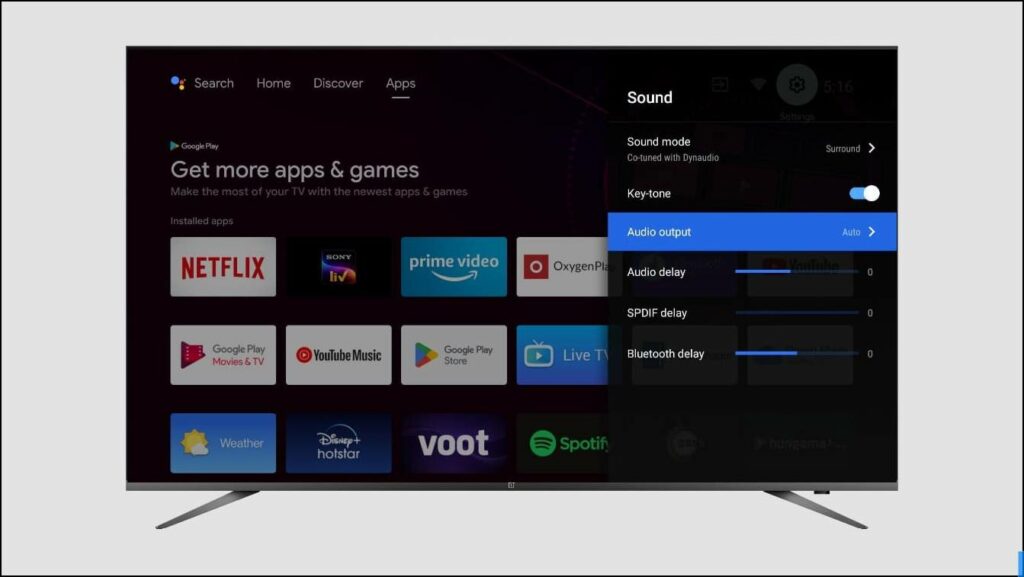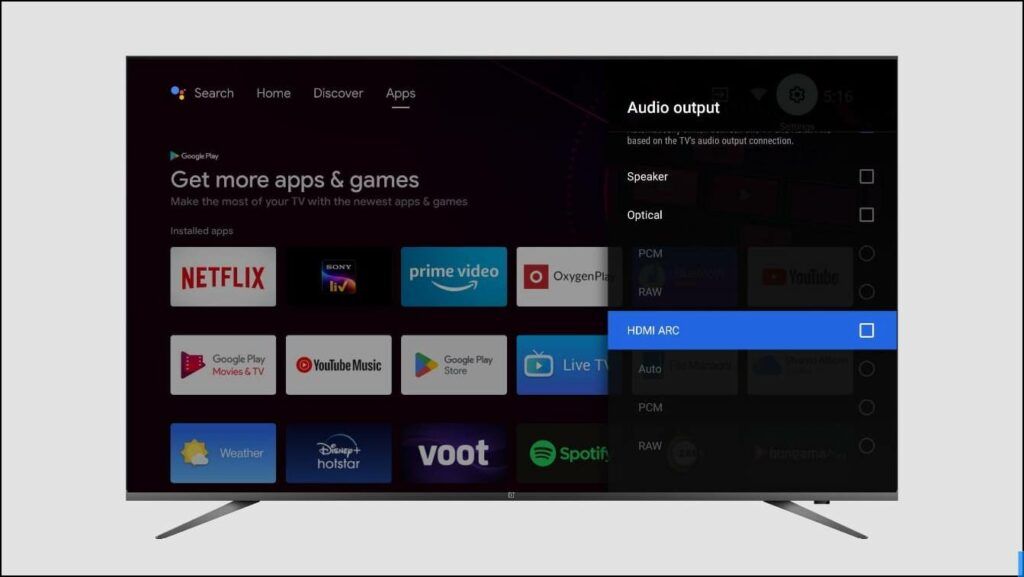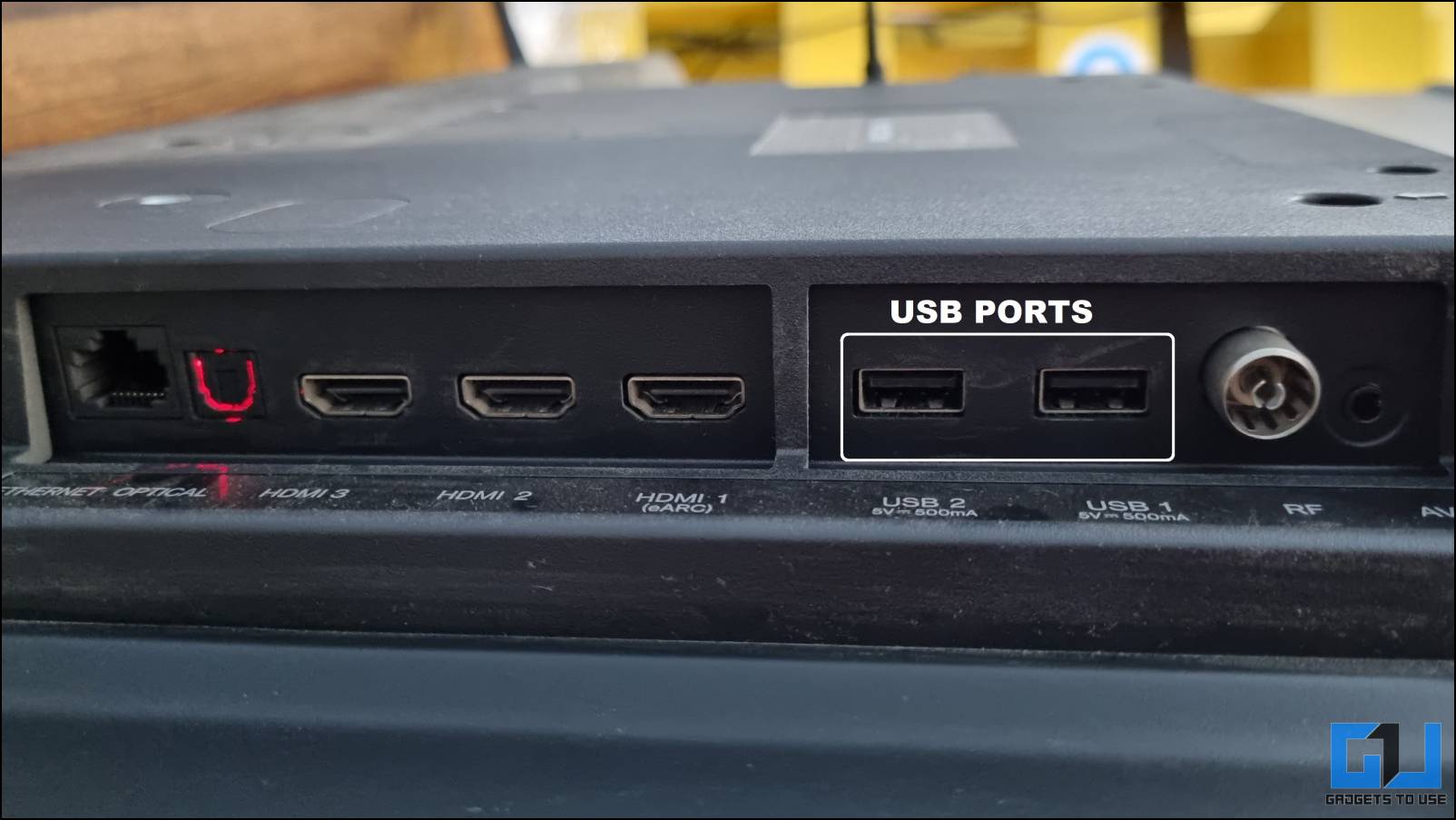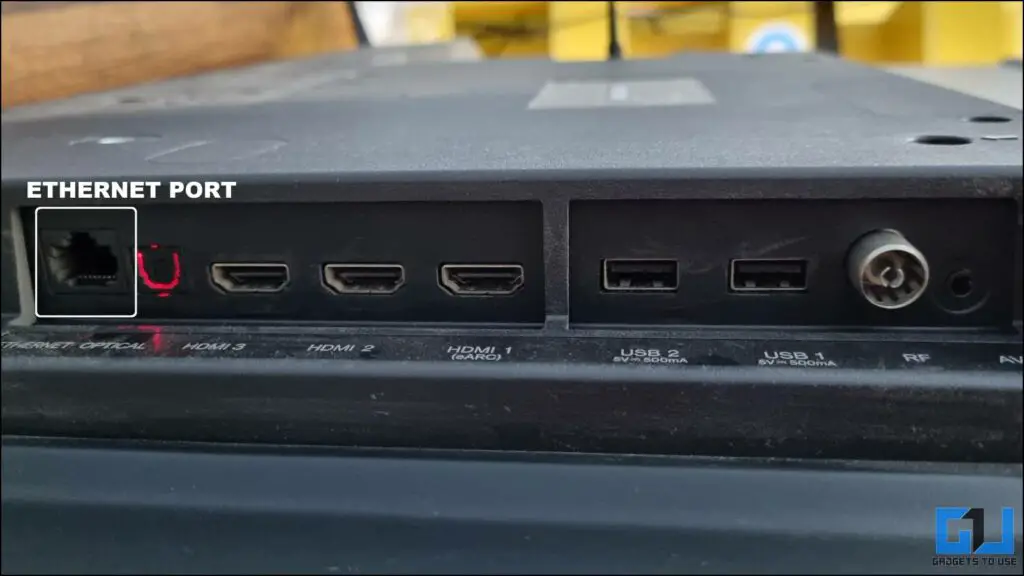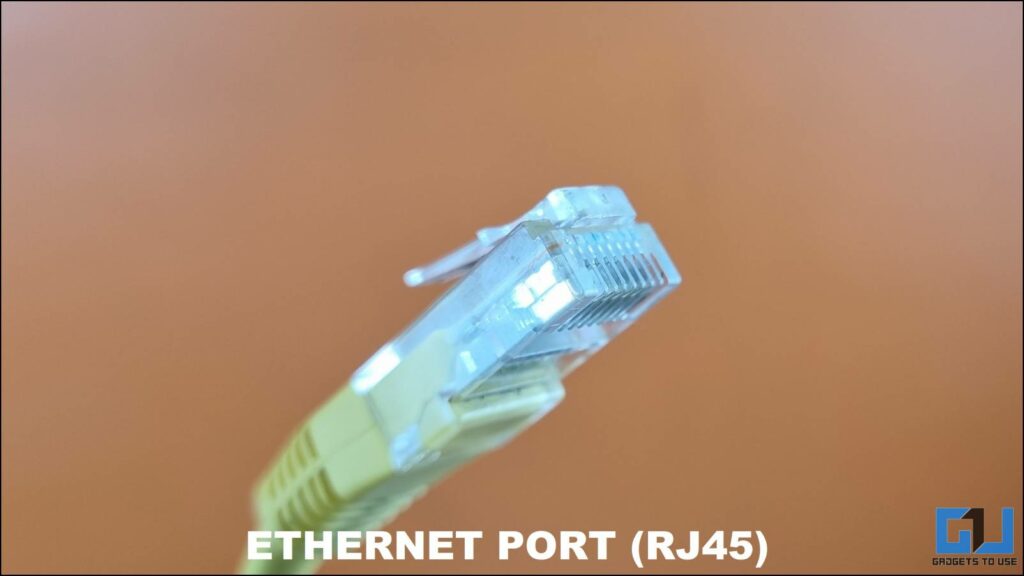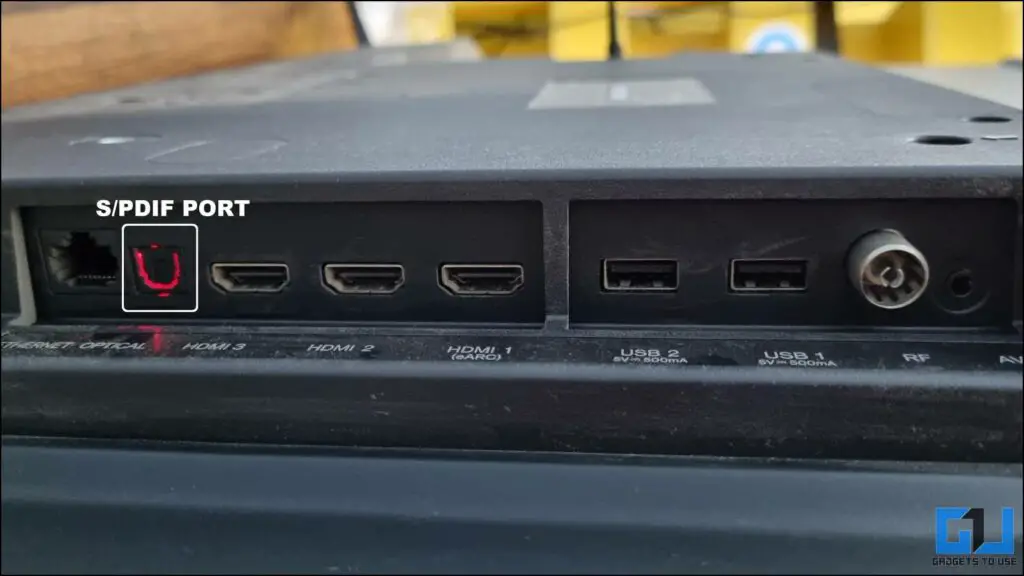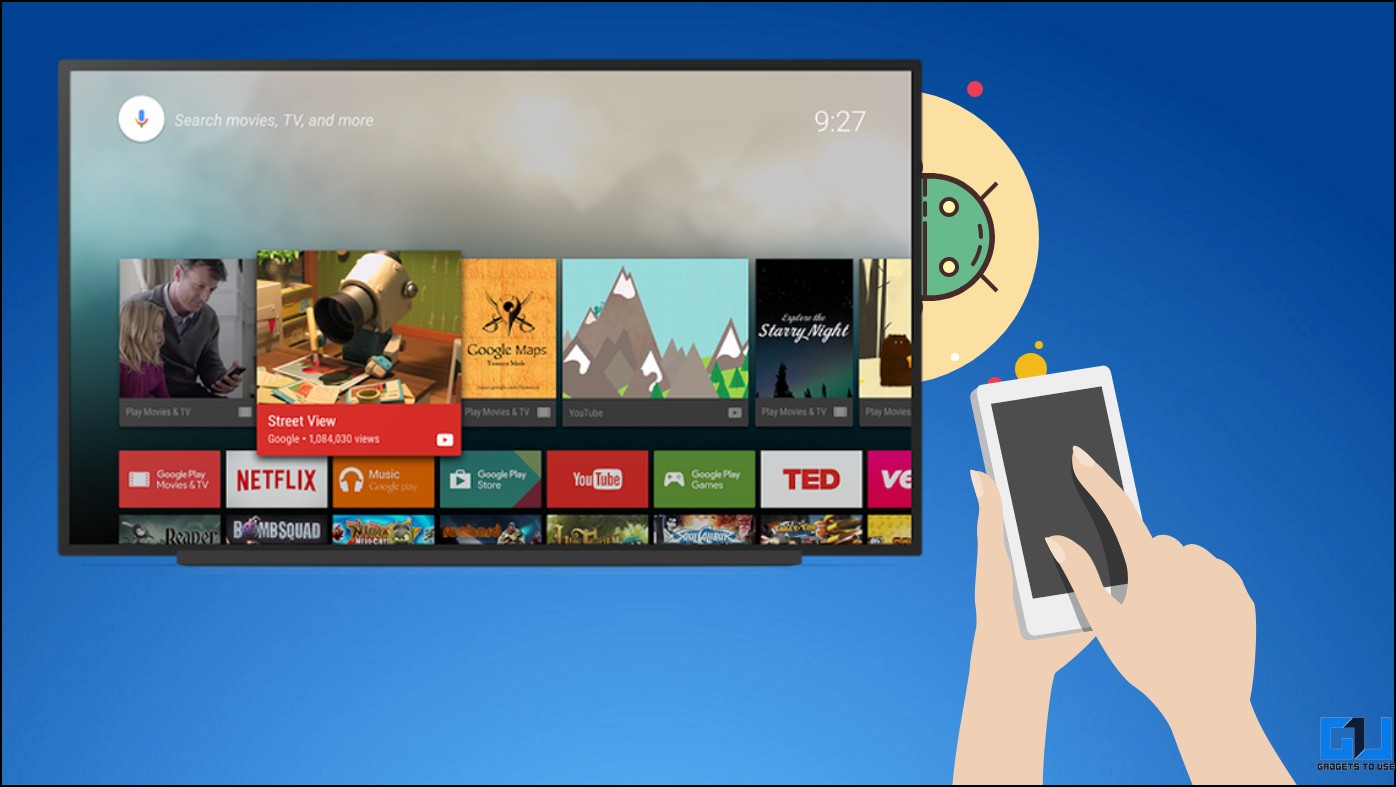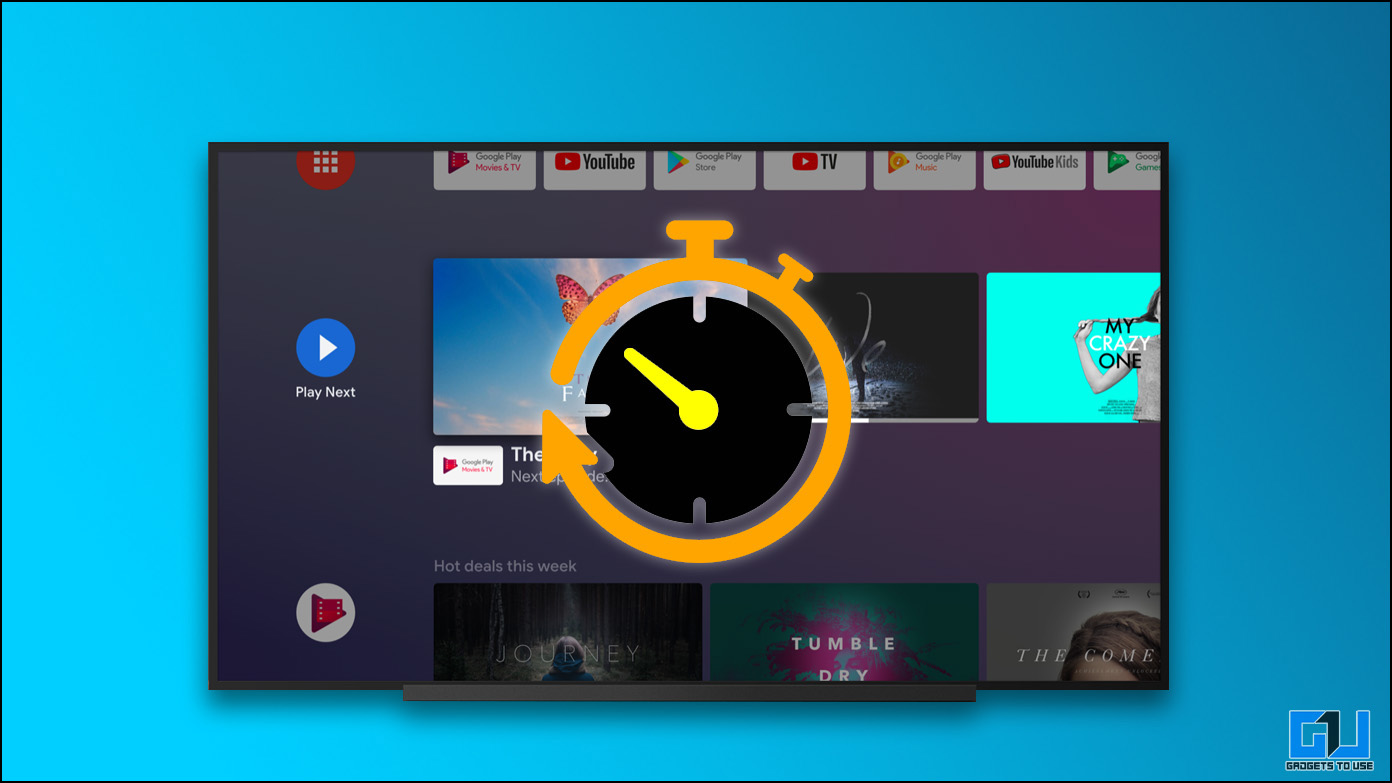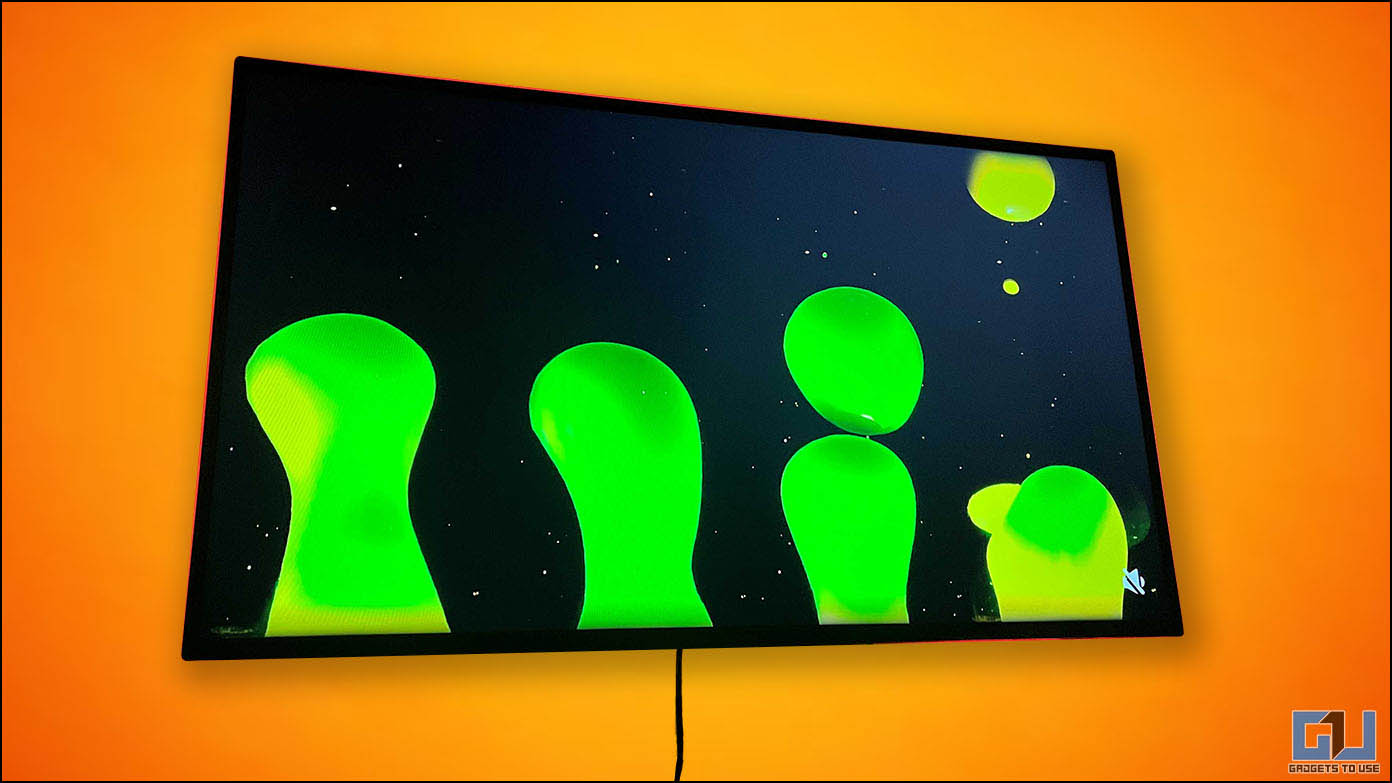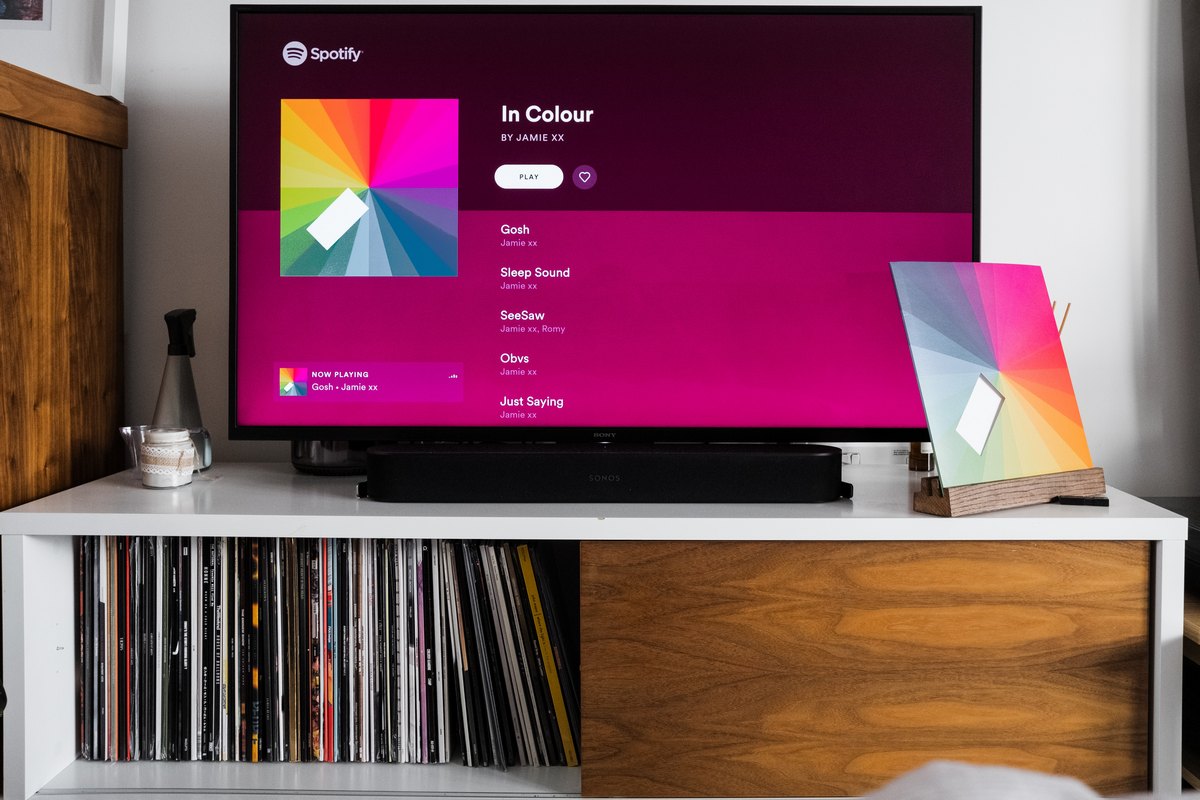Quick Answer
- Compared to if your TV is kept on a dedicated TV stand, as in case if it is wall mounted you have to reach your hands from the side of the TV to connect a single cable.
- And while connecting a new device to your TV, like a console or a Blu-ray Player, if you get confused about which port to use, this guide will help you.
- Most of the time these I/O ports are located at the back of the TV, even in the early days of CRT TVs, the ports were provided in the back.
Modern televisions are very smart, with many ports attached to them. You would probably look at them once during the first setup, and that’s it. And while connecting a new device to your TV, like a console or a Blu-ray Player, if you get confused about which port to use, this guide will help you. Here’s everything about the smart TV ports that you need to know.
Where Are the Ports Located on Your TV?
Most of the time these I/O ports are located at the back of the TV, even in the early days of CRT TVs, the ports were provided in the back. In some premium TVs from brands like Samsung, Sony, or LG, we see a small box connected to the TV that holds all the ports. Reaching the ports is a big issue if your TV is wall-mounted; compared to if your TV is kept on a dedicated TV stand, as in case if it is wall mounted you have to reach your hands from the side of the TV to connect a single cable.
How Do I Identify the Ports on My TV?
Most modern Smart TVs have labels with the respective ports to tell them apart. Some ports are very familiar, like a USB Type-A port, HDMI, and Ethernet port; you usually find these ports on all modern laptops. But there are some connectors that you don’t generally see on devices you use daily.
Type of Ports on a TV
If your TV does not have all ports labeled, you should use the picture below as a guide to identify different ports on your TV.
HDMI Port
HDMI port is one of the most important ports you see on smart TVs; generally, TVs come with 3 to 4 HDMI ports. It connects devices that output audio and videos, like your Blu-ray player or gaming console. There are a few version of HDMI ports that differs in transfer speed and video resolution support. You only need to know two because no matter which smart TV you buy today, you will get either HDMI 2.0 or HDMI 2.1.
- HDMI 2.0: Supports up to 4k 30 fps video out.
- HDMI 2.0b: Supports up to 4k 60 fps resolution with HDR.
- HDMI 2.1: Supports up to 8k 120 fps resolution with a Variable Refresh Rate (VRR).
HDMI ARC and eARC
HDMI ARC is a type of HDMI port that supports audio through a single channel. It stands for Audio Return Channel (ARC). HDMI ARC port can route all audio inputs to a single sound system. Not all smart TVs have this feature so here are some tips on how to find out whether your TV support HDMI ARC. eARC is just an upgraded version of ARC, it was released with HDMI 2.1 and supports 5.1 audio, Dolby Atmos and DTX.
- Most modern TVs come with labeling at the back to identify different ports.
- You can also check your TV’s user manual to determine which HDMI ports support ARC or eARC.
- You can search online about your TV model or check your TV specs for the port configuration.
How to Use HDMI ARC?
If you are using a sound bar with your TV, it is connected via an optical or S/PDIF cable. You won’t hear the sound of any other streaming device connected to the TV’s HDMI port. The sound from your streaming device will be played through the TV’s speakers and not on the soundbar. To fix this, you should use the HDMI ARC port, and here are all the steps you need.
Firstly ensure, your TV and your soundbar both support HDMI ARC and have a labeled HDMI ARC port. It could be an HDMI eARC port on your TV, it depends on the brand and how expensive is your TV.
1. Connect a high-speed HDMI cable to the HDMI ARC port on your TV.
2. Connect the other end of the HDMI cable to the sound bar’s HDMI ARC port.
3. Set your sound bar input to the TV.
4. On TV, go to Settings > Sound > Audio Output > and select HDMI ARC.
The feature location may differ from brand to brand, and you need to figure out how to enable the ARC feature. You can consult your TV’s operation manual to enable HDMI ARC.
Now, for any device connected to your TV, like Chromecast, Fire TV Stick, or console, the soundbar will play sound from all these devices.
USB Ports
USB ports are one of the most popular ports that you see on almost every device available. Smart TVs also have USB Type-A ports to connect external storage devices and play media.
You will see USB Type-A in most modern TVs, but which generation USB port is used affects the data transfer rate. You will see USB 2.0 on your smart TVs; even most premium TVs have USB 2.0 ports.
Ethernet Port
If you have noticed, you must have seen these ports on your laptops, desktops, and routers. An Ethernet port connects to a network via a modem or Access Point. This RJ45 (registered jack) port is available on TVs to provide an internet connection to your TV.
You connect an ethernet cable from your router or access point to your TV, which will automatically detect the connection. Then, you can stream content from the internet on your TV with less latency than a wireless connection.
S/PDIF Port
The S/PDIF port looks somewhat similar to the RJ45 port but has a cover over it to keep it clean of dust. Modern sound systems use this tech to decrease audio latency between your TV and the sound system.
This uses optical wire that is provided with the supported sound system. Just connect it to the optical port on the TV and sound system, and set the sound system input to Optical.
RF Connector
Radio Frequency (RF) Connector connects your cable TV’s set-top Box to your TV to watch live channels. This connector is becoming obsolete, as all cable operators now use AV input ports to connect the set-top box to the TV.
Wrapping Up
These are all the ports you can find on a modern smartTV, now that you can identify and know their functionality, you can now use them properly to get the best out of your smart TV. Stay tuned to GadgetsToUse for more such reads, and check the ones linked below.
You might be interested in the following:
- 12 Ways to Fix Android TV Remote Not Working or Won’t Connect
- 4 Ways to Use Your Phone as Mouse and Keyboard for Android TV
- 15 Best LG WebOS TV Tips, Tricks, and Hidden Features
- 12 Ways to Speed Up Android TV, Make it Faster With No Lag or Stutter
You can also follow us for instant tech news at Google News or for tips and tricks, smartphones & gadgets reviews, join the GadgetsToUse Telegram Group, or subscribe to the GadgetsToUse YouTube Channel for the latest review videos.