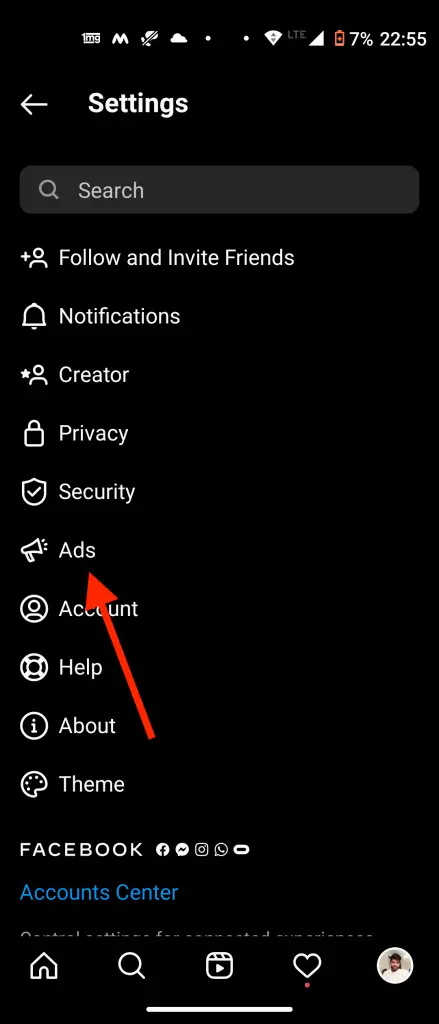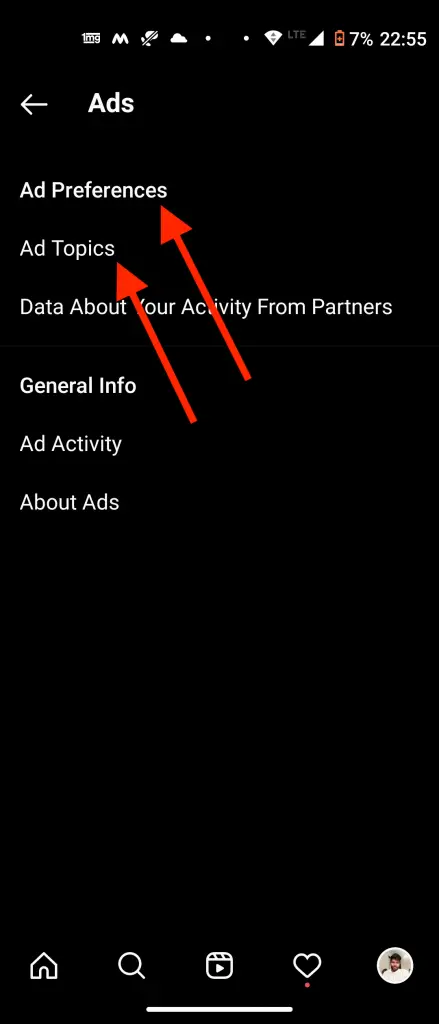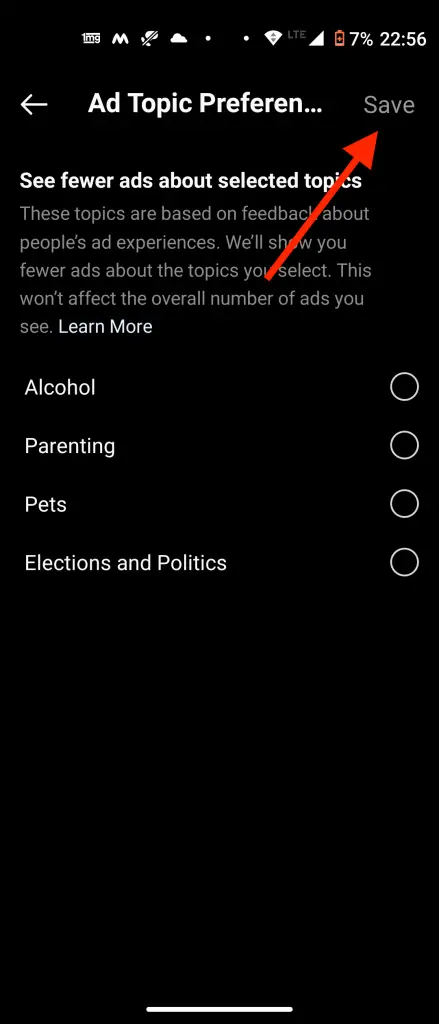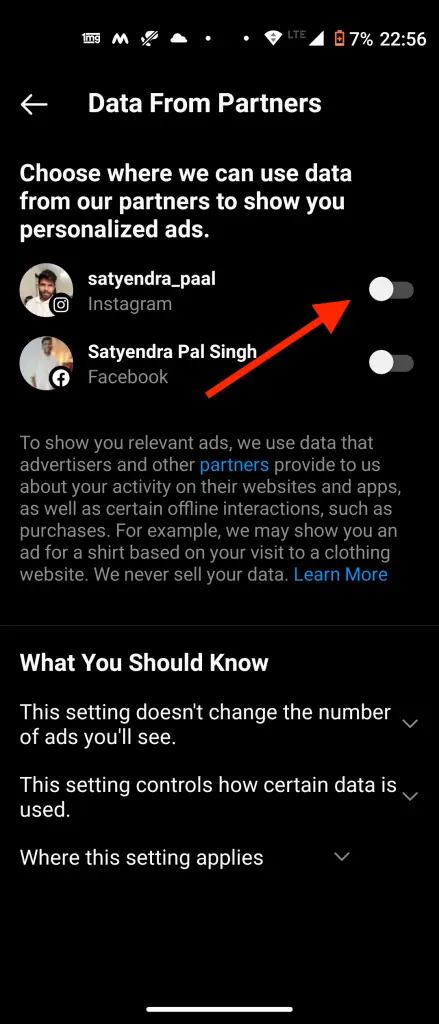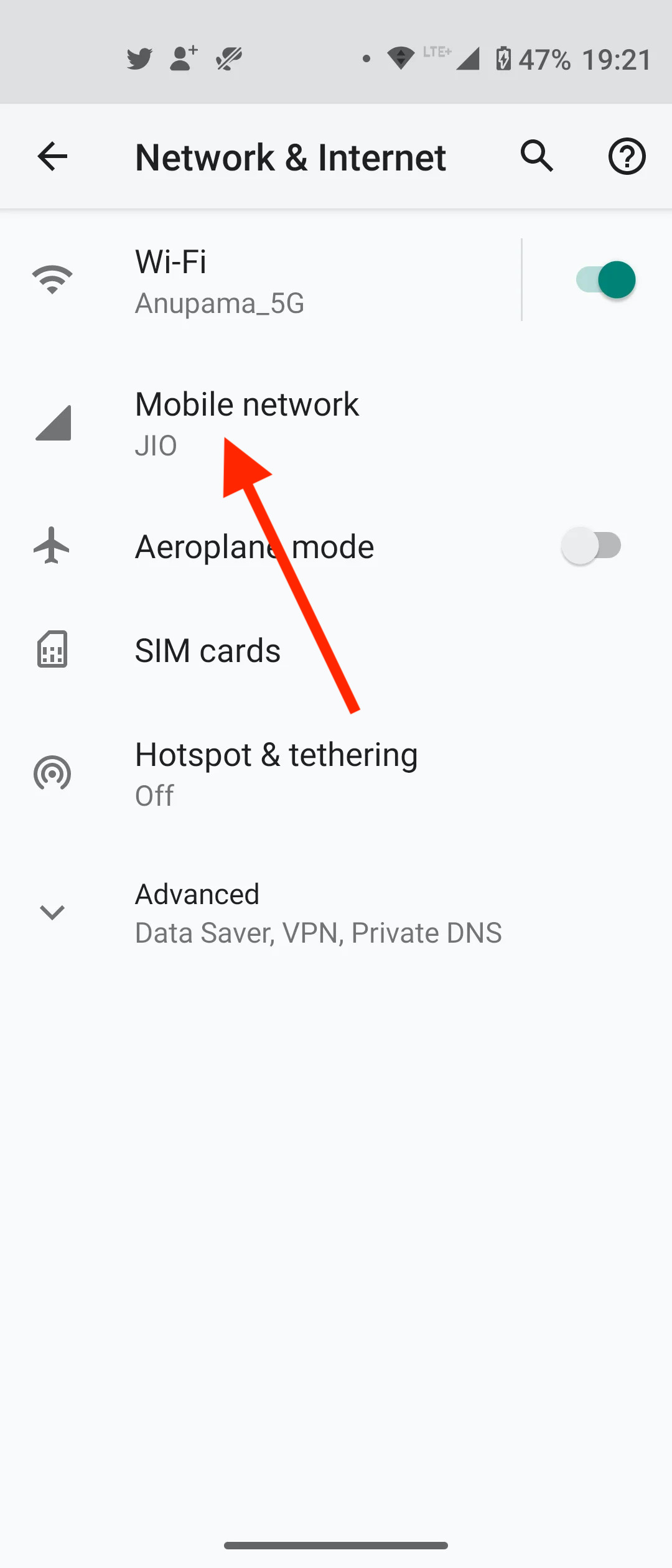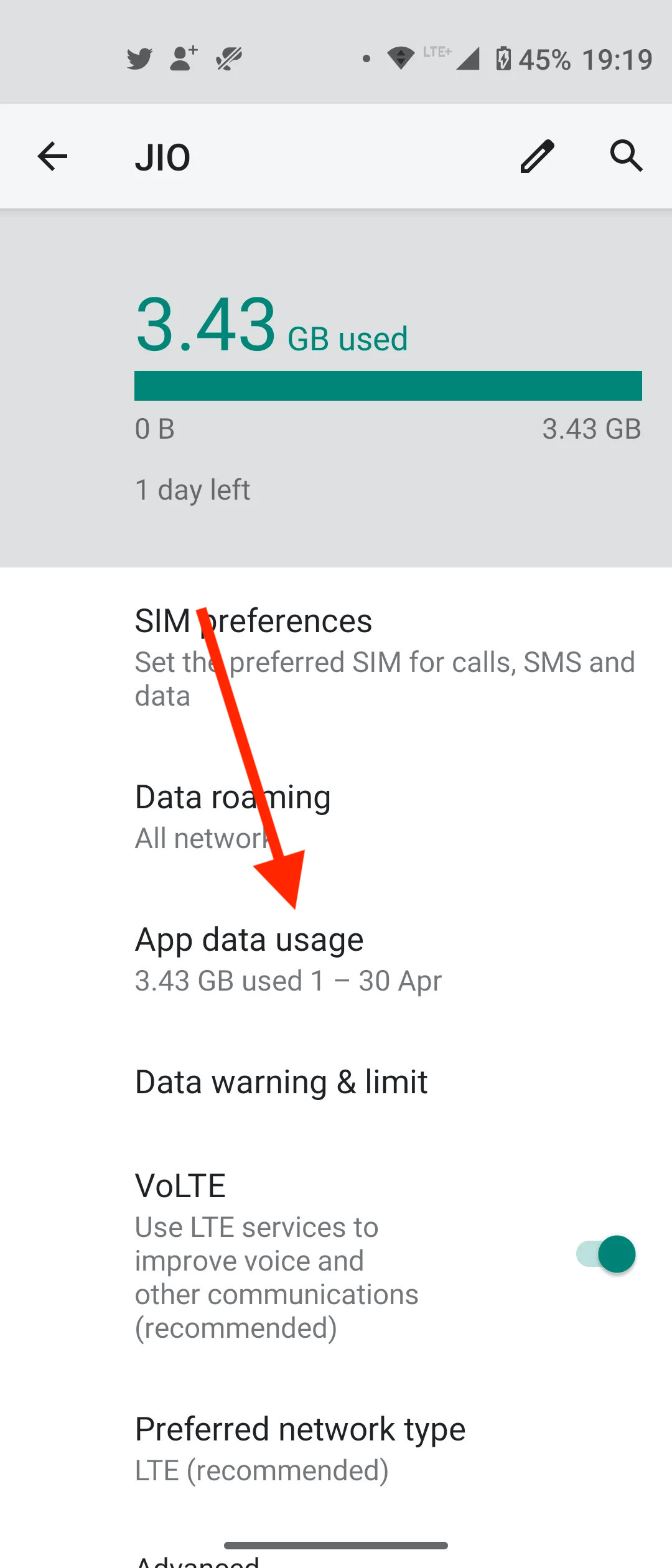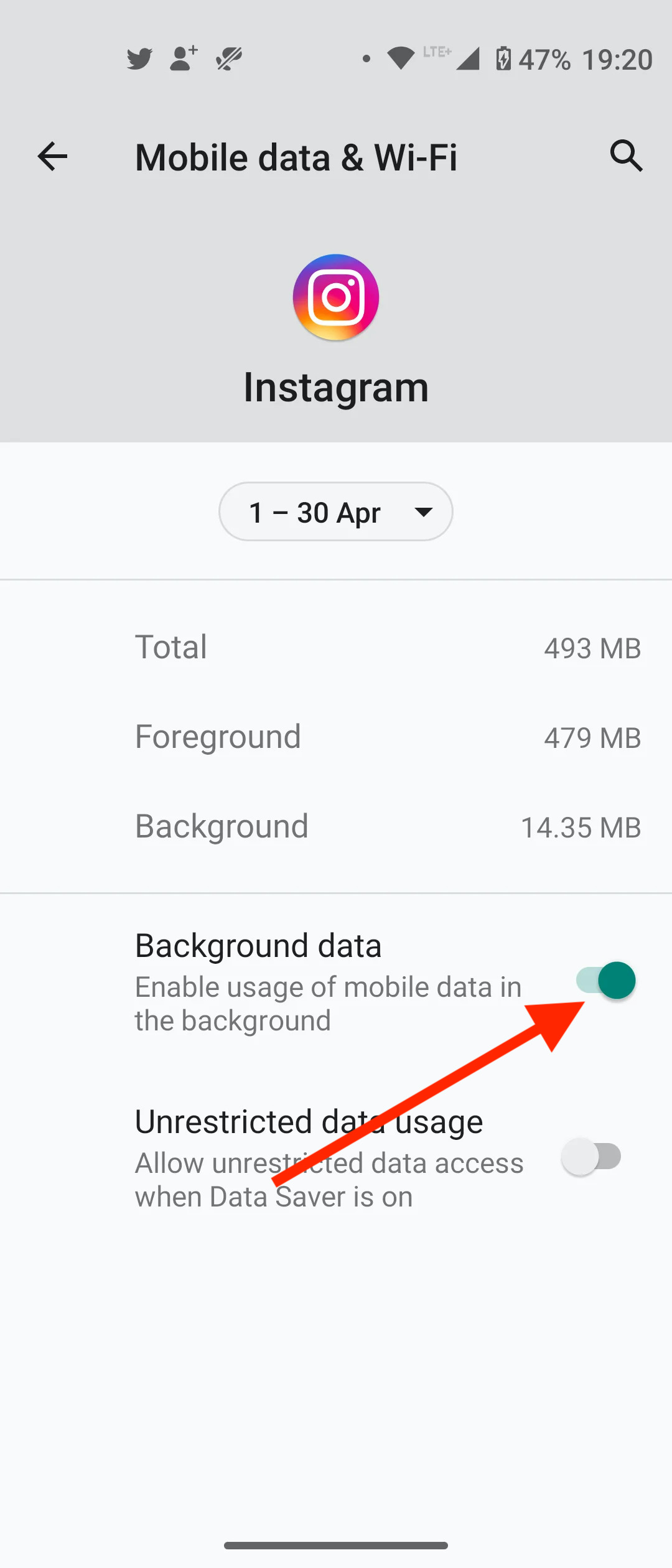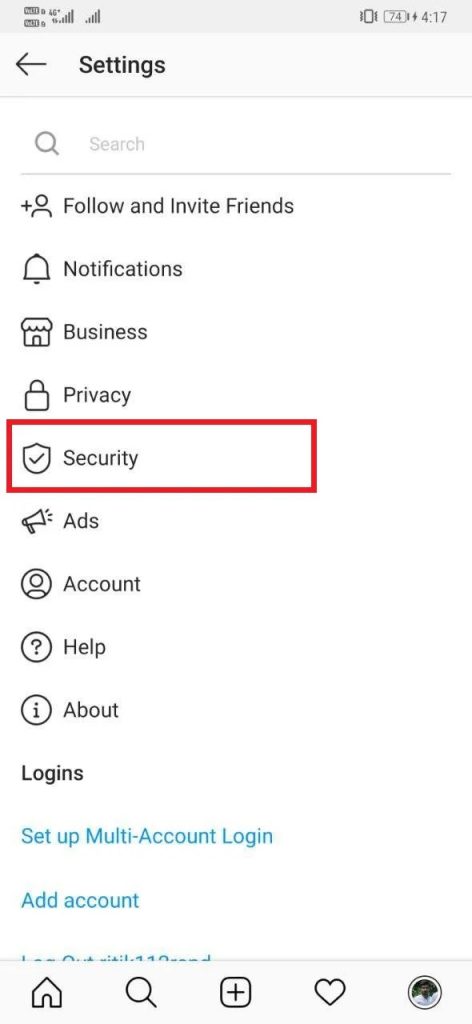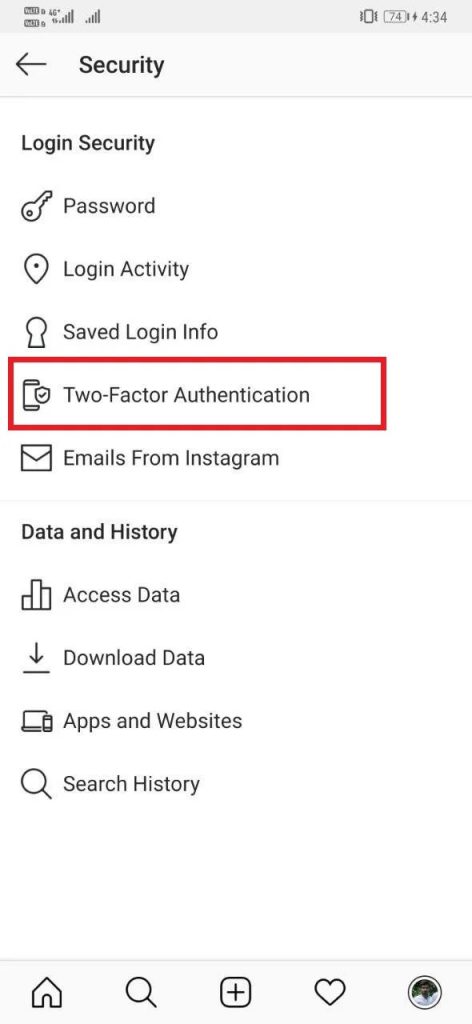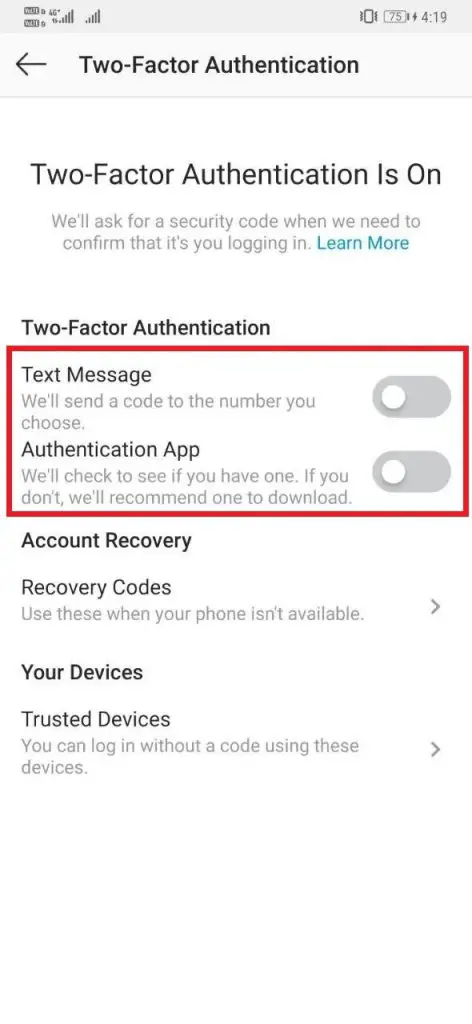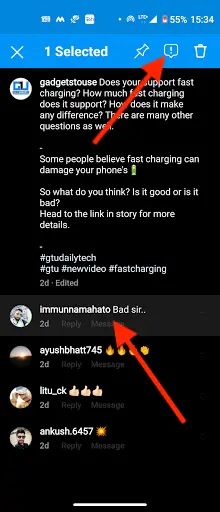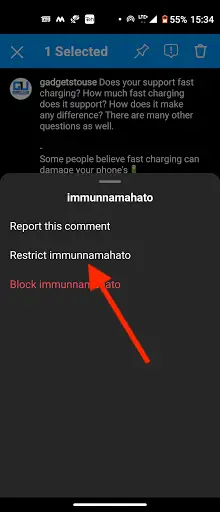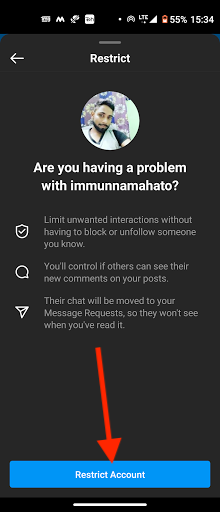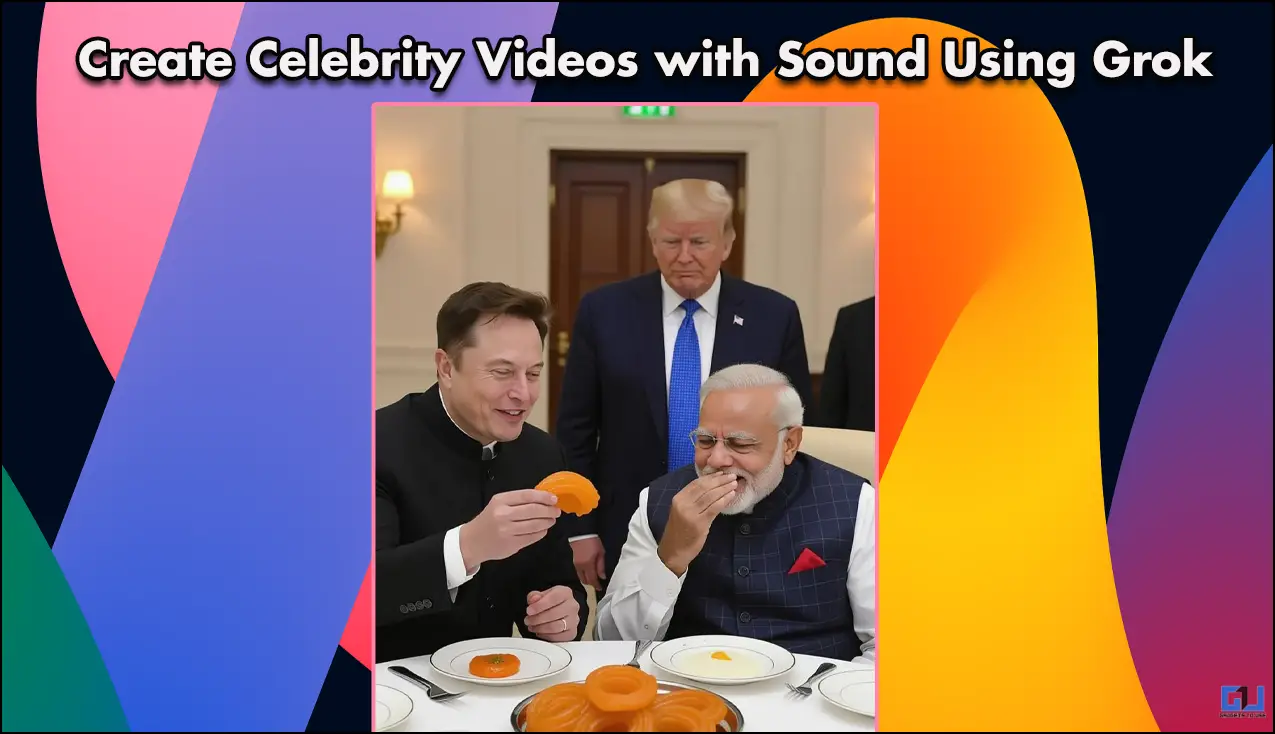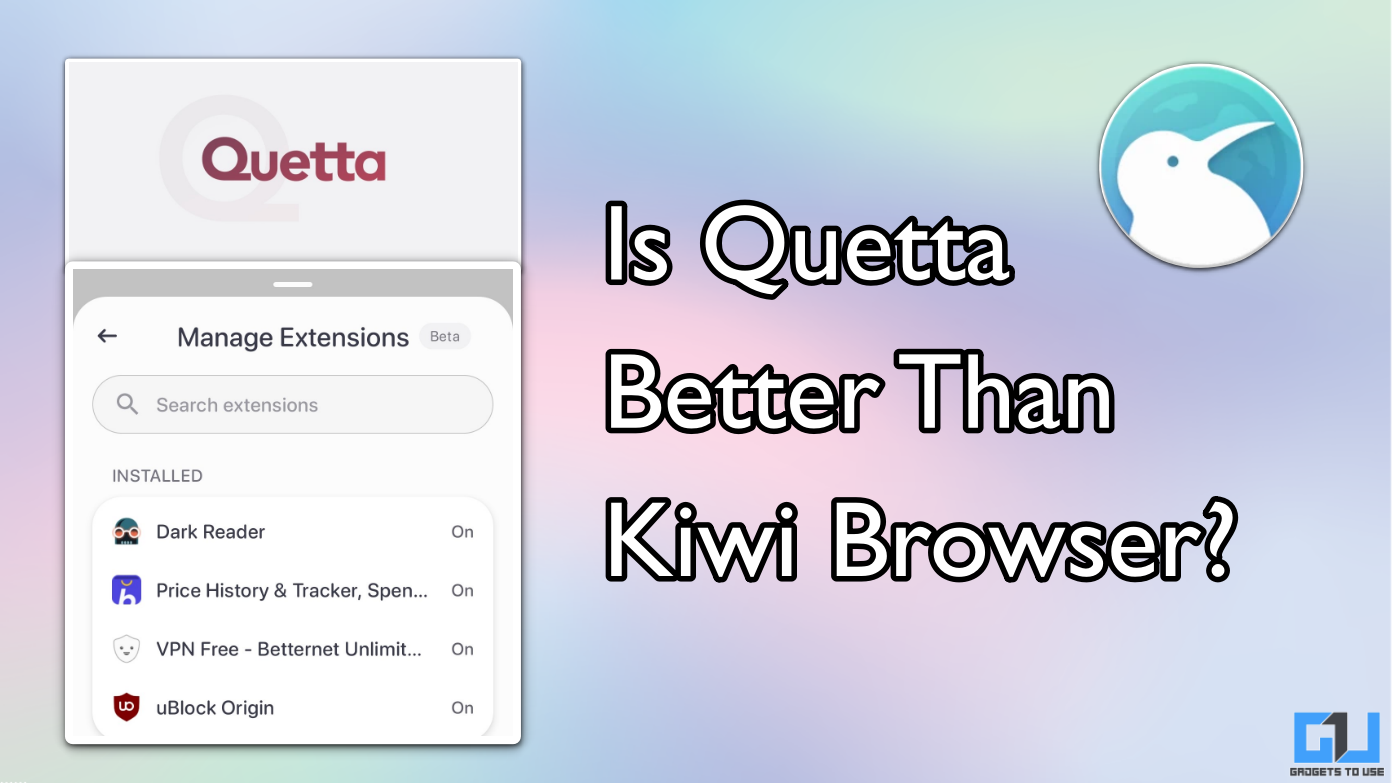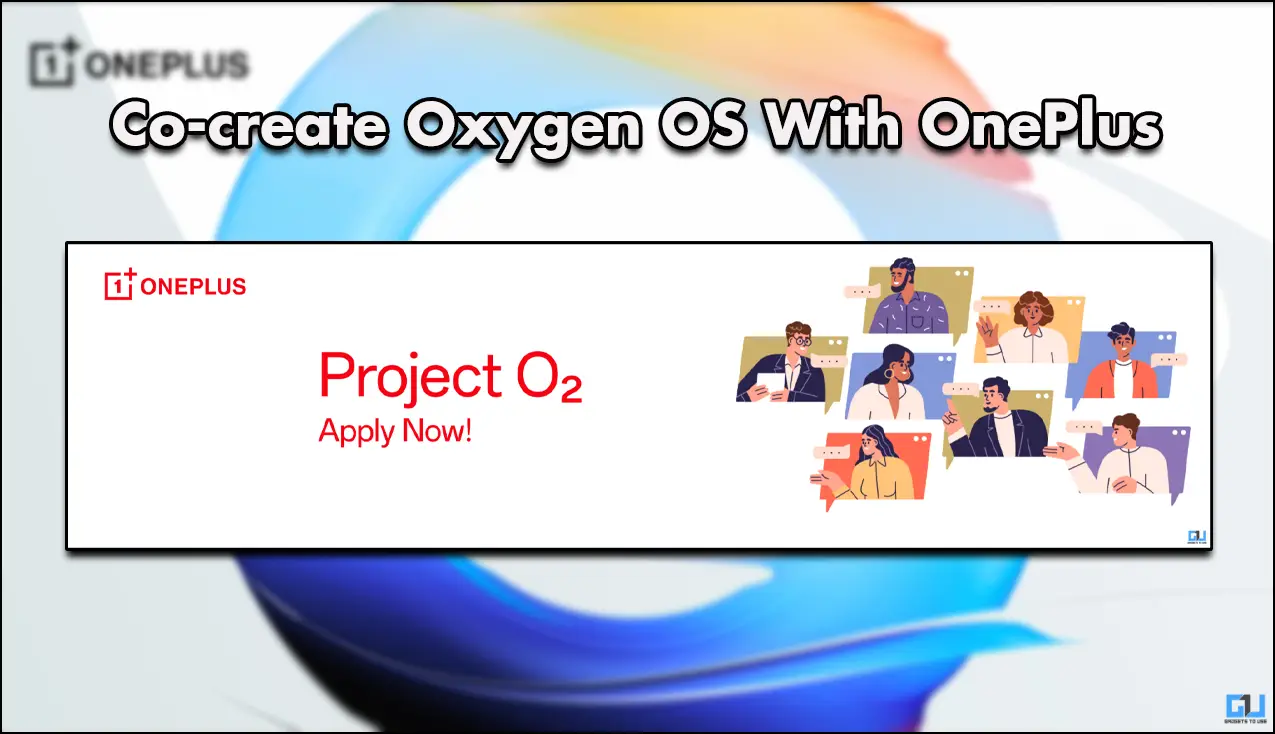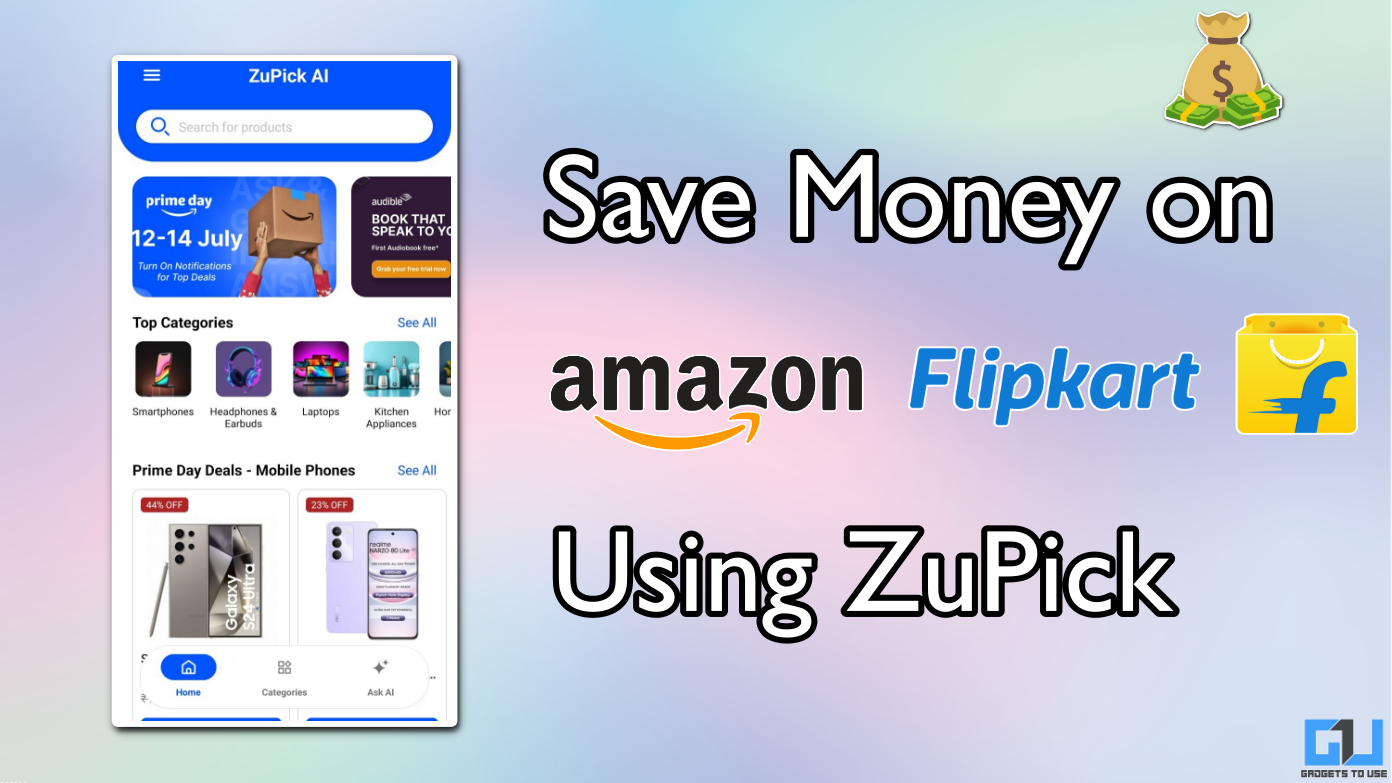Quick Answer
- Although everyone has become a pro on the Instagram app, there are still some hidden settings and features that you can enable to get the most out of it.
- Instagram has introduced a new “Restrict” mode that lets you ban a user from seeing your account as well as commenting on your posts.
- The trick to turning off this feature is not there in the app and you can do this by your phone’s settings.
Instagram is one of the most used photo-sharing platforms across the globe. After the introduction of trading features like Reels, the user base of this app has grown even stronger. If you are also an Instagram user then this article is just for you. We have compiled here the top 5 hidden and useful Instagram tips and tricks that you should also know.
Also, read | Check Instagram Reels Insights to Know Plays, Account Reaches & More
Useful Instagram Tips and Tricks
Although everyone has become a pro on the Instagram app, there are still some hidden settings and features that you can enable to get the most out of it. So here are some Instagram tips and tricks that you should know:
1. Stop Seeing Personalized Ads
We all get annoyed by those pesky ads on Instagram that constantly show us relevant products to our recent purchases. However, you can always turn off these personalized ads on Instagram, here’s how:
1. Open Instagram and go to ‘Settings’ and tap on ‘Ads‘ from there.
2. Now tap on ‘Ad Preferences‘.
3. There’ll be two options- ‘Ad Topics‘ & ‘Data About Your Activity From Partners‘.
4. So if you don’t want ads on specific topics, tap on the first option, choose the topics, and tap on Save.
5. If you don’t want to see ads related to your searches & website visits, tap on the second option and turn the toggle off next to Instagram.
That’s it! Now you won’t see personalized Instagram ads.
Read more | Stop seeing Personalized Ads on Your Instagram Account.
2. Stop Instagram Auto Refreshing
This is another issue many users face while scrolling through their Instagram feed as the app auto refreshed the page and shows new posts automatically. The trick to turning off this feature is not there in the app and you can do this by your phone’s settings:
1. Open Settings and tap on Network & Internet.
2. Go to Mobile network-> App data usage.
3. Select Instagram from the app list and then disable the toggle for Background data.
Now Instagram won’t use data in the background and it won’t auto-refresh.
Read more | How to Stop Instagram From Auto-refreshing on Android & iOS
3. Stop Others from Logging Into Your Instagram
Want to protect your Instagram account so that others cannot hack into it? Well, you can secure your Instagram by using some of its built-in features. Here’s how:
1. Open the Instagram app and go to Settings.
2. Now, tap on Security and select Two-Factor Authentication.
Here, you can add 2FA to your account either via text message or via any 2FA authentication app, based on your choice.
Read more | Stop Others from Logging Into Your Instagram With Your Password
4. Remove Third-party App Access from Instagram
There are some apps that may be linked to your account which can access your personal info even they’re uninstalled from phone. So to keep your data safe, you can revoke these apps’ access from your account.
But Instagram does have an option to remove third-party app access from your account and it can be done via web version.
1] Open any web browser of your choice and go to Instagram Web.
2] Now go to your profile and tap on the Gear icon next to ‘Edit Profile’.

3. On the pop-up menu, select Apps and Websites.

4. Now you’ll see the apps and websites that are currently linked to your account.
5. Look for the app for which you want to revoke access and click the Remove button under the app.
Confirm when prompted and repeat the same for other apps.

That’s it! The app you removed from your account will not be able to access your info.
Read more | How to Remove Third-party App Access from Your Instagram Account
5. Use Instagram Restrict Feature
Instagram has introduced a new “Restrict” mode that lets you ban a user from seeing your account as well as commenting on your posts. This can be done without even blocking the user. Here’s how to use this feature:
1. Open the Instagram app on your phone.
2. You can restrict a user by either tapping on his/her comment or via your privacy settings as well as by visiting that person’s profile.
3. If you want to Restrict someone through the comment, long-press on his/her comment and then tap on the warning button on the top right corner.
4. Now, from the pop-up menu, tap on ‘Restrict <username>’ and confirm when prompted and tap on the ‘Restrict account’.
This way you can restrict that user from stalking you on your account.
Read more | What is Instagram’s Restrict Feature and How to Use It?
These were some useful tips and tricks for Instagram. Tell us in the comments which one of these you already knew. For more such tips & tricks, stay tuned!
You can also follow us for instant tech news at Google News or for tips and tricks, smartphones & gadgets reviews, join GadgetsToUse Telegram Group, or for the latest review videos subscribe GadgetsToUse Youtube Channel.