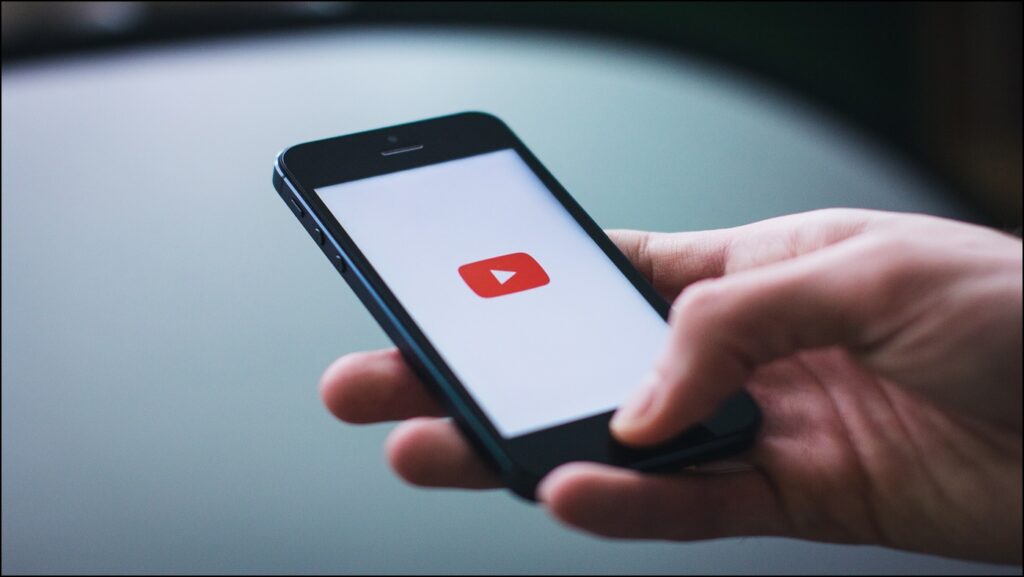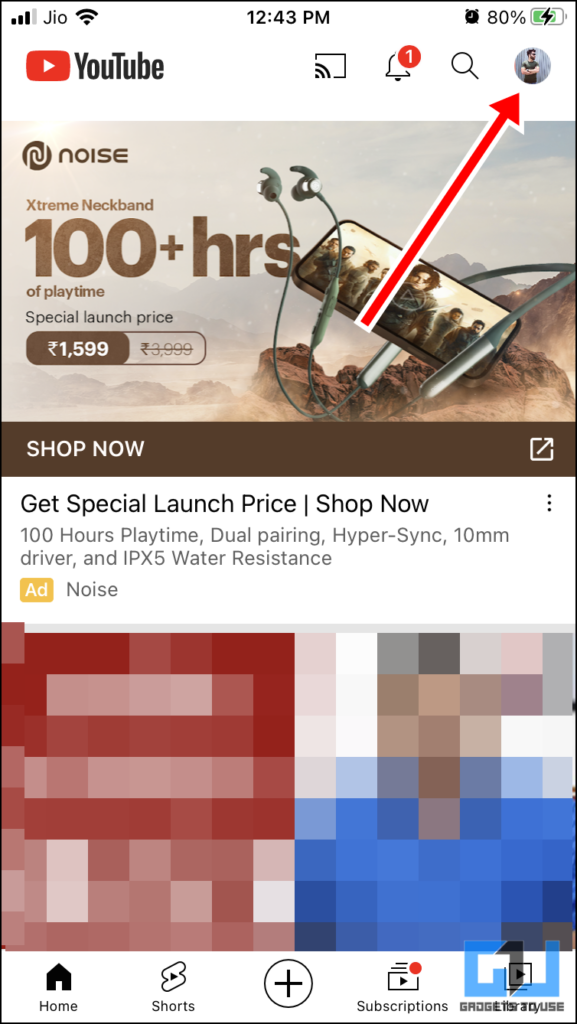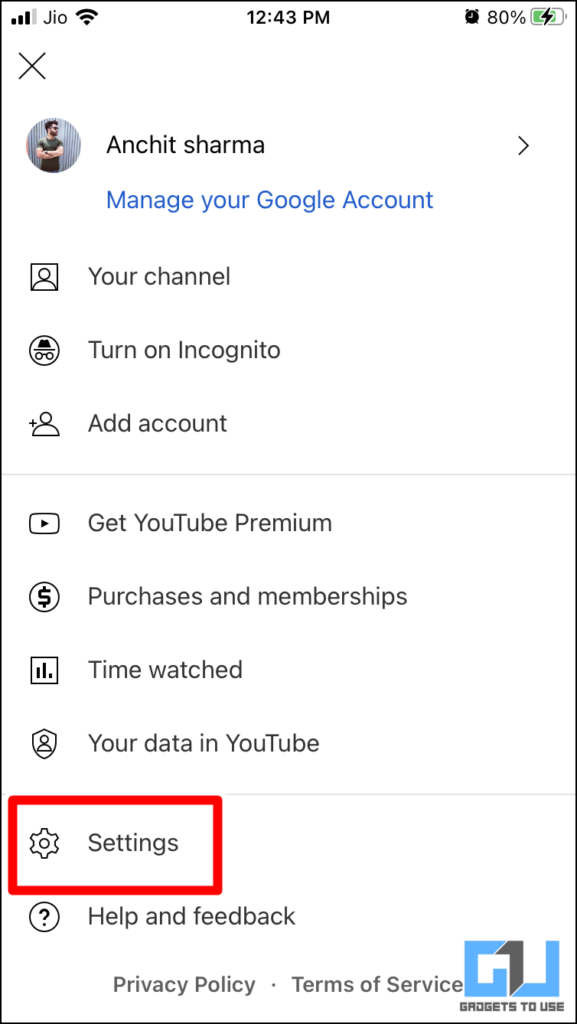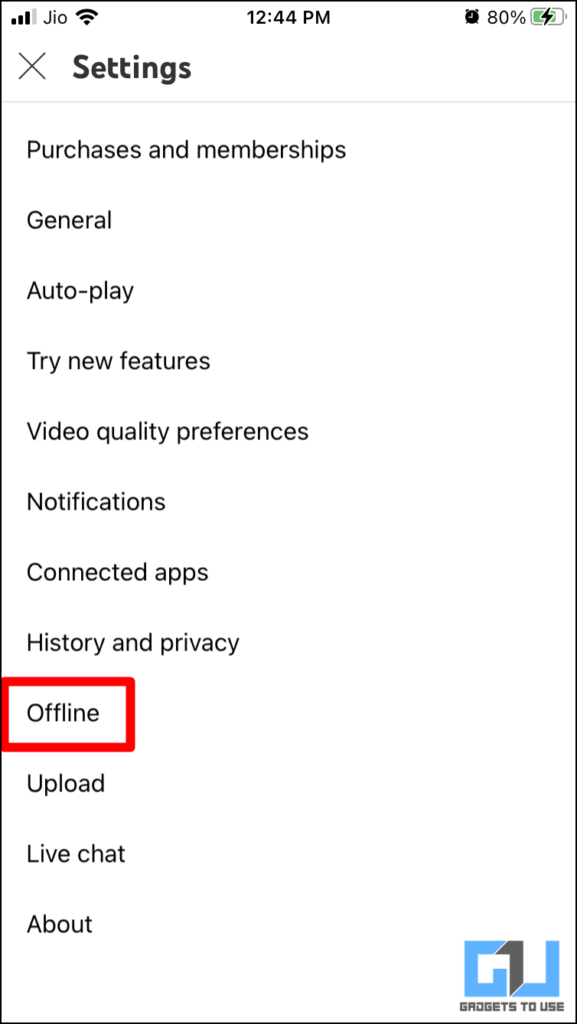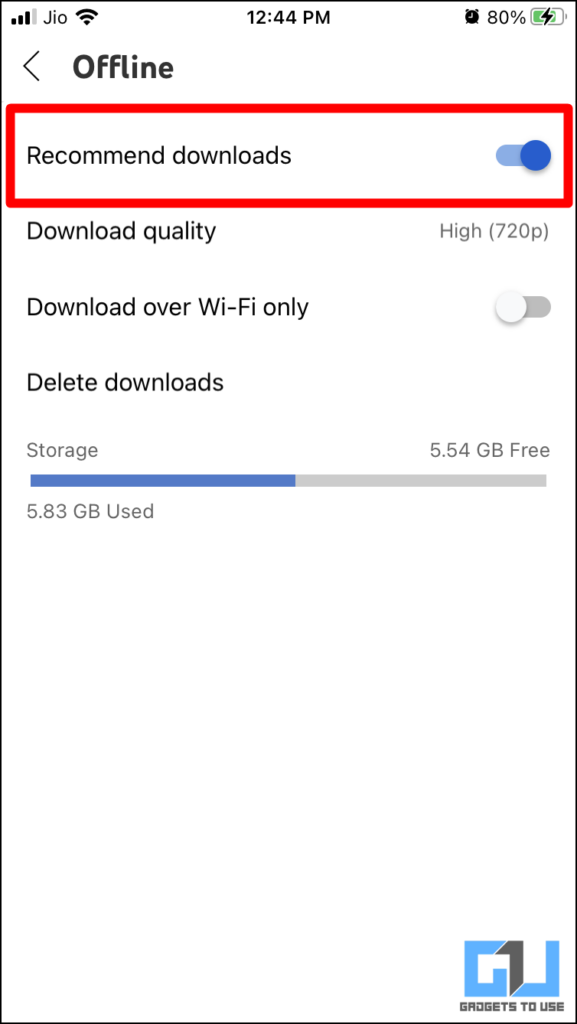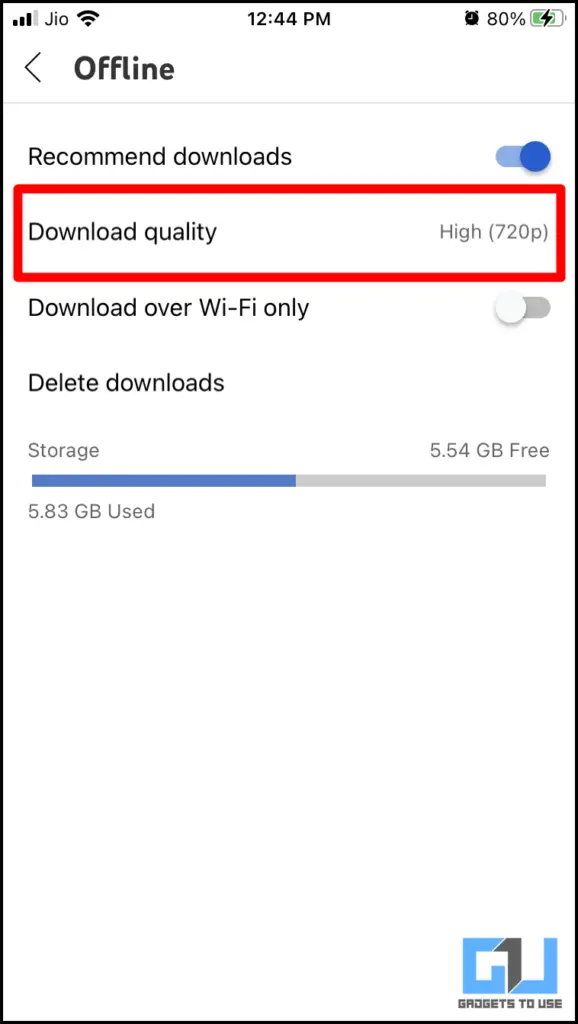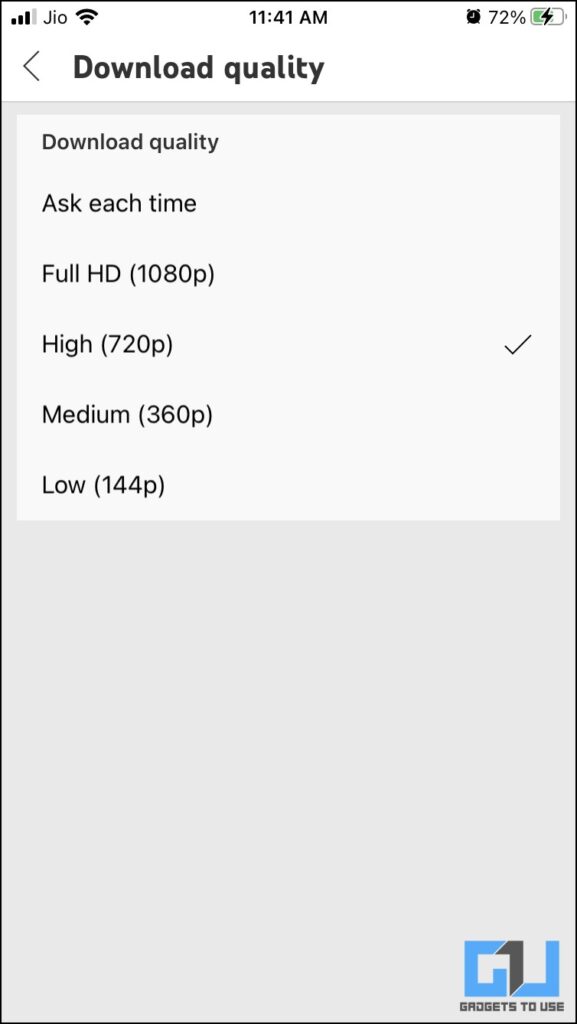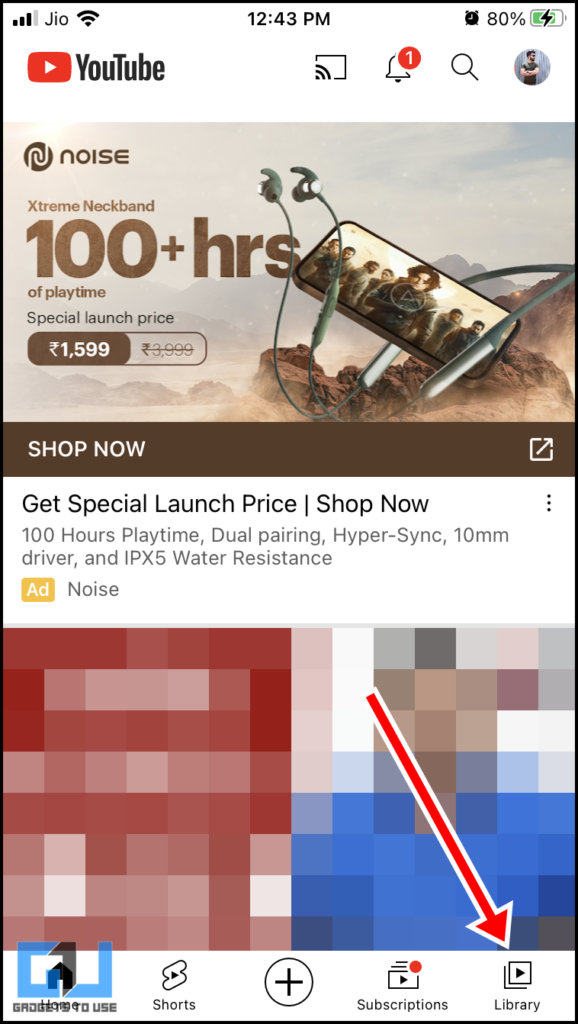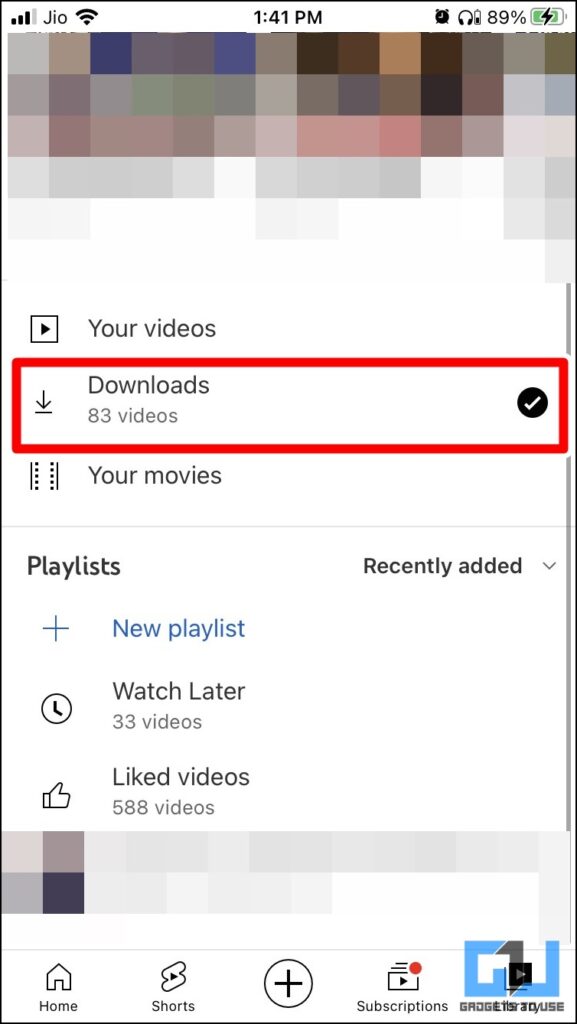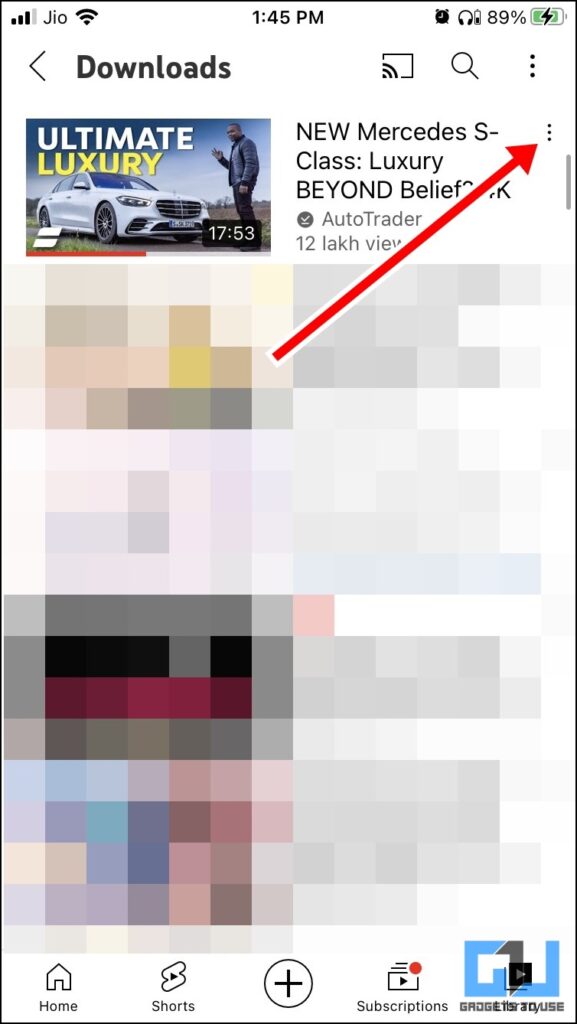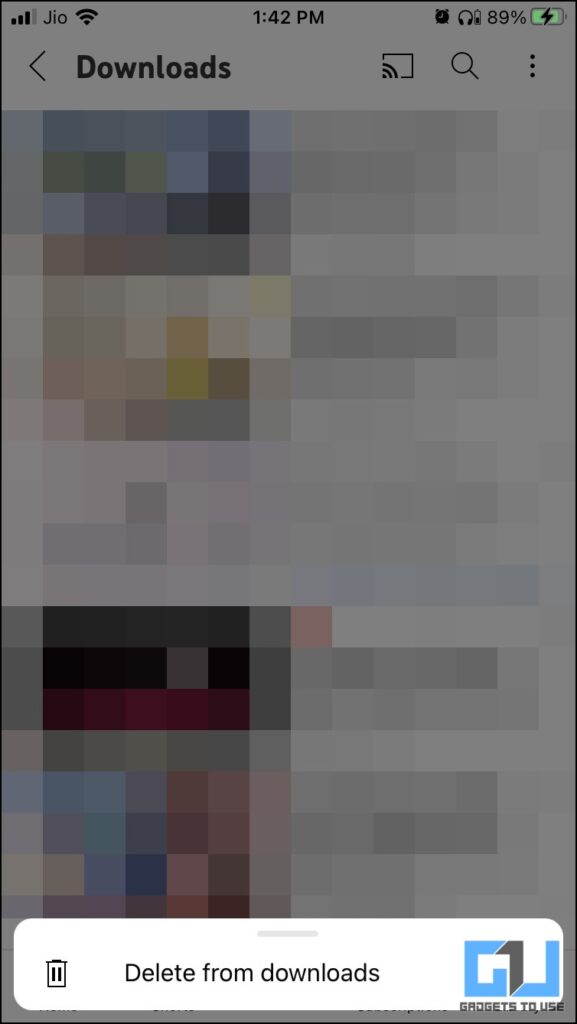Quick Answer
- When connected to the Wi-Fi network, the app will scan the YouTube watch history of the user, and will download the content which will ultimately be a mixture of recommendations that YouTube believes you’ll like.
- In this article, you’ll find ways to enable/disable the YouTube Smart Downloads feature to get rid of the hassle of searching the same videos again on the device.
- Still, if you wish to remove a certain video from the list of YouTube smart downloads manually, you can do that by following these steps.
What if we say that the videos you watch regularly will be automatically downloaded to your device? Amazing, right? Yes, we are talking about the YouTube Smart Downloads feature that enables the user to watch videos offline. Especially the regularly watched videos. It’s the smart way to download your favorite short video or a long video. In this article, you’ll find ways to enable/disable the YouTube Smart Downloads feature to get rid of the hassle of searching the same videos again on the device.
What are YouTube Smart Downloads?
It’s a feature that aims to bring more offline content to the user who opts for automatic downloads. The YouTube app will automatically download the TV shows and movies to your device based on your YouTube watch history. When connected to the Wi-Fi network, the app will scan the YouTube watch history of the user, and will download the content which will ultimately be a mixture of recommendations that YouTube believes you’ll like. Also, you can cast the downloaded video to a nearby TV for a more amazing experience.
How to Enable/Disable YouTube Smart Downloads?
Before diving deep into the procedure of enabling and disabling YouTube smart downloads (or recommend downloads). You must know that the smart downloads option is available on iOS, iPad OS, and Android. It’s not available on the web but still applies to both YouTube and YouTube music.
Steps to Enable or Disable YouTube Smart Downloads
1. First, launch the YouTube app on your device, and tap on the profile icon as shown below.
2. Then, tap on the Settings option.
3. Under the Settings menu, tap the Offline option.
4. Now, you should be able to see the YouTube Smart Downloads (or Recommend downloads) option. Just turn the toggle on next to it to enable this feature.
5. If you wish to disable it, simply turn the toggle off to disable it.
Change Quality of YouTube Smart Downloads
Just below the Recommend downloads, you’ll find the Download quality option to change the video resolution of videos. Simply tap on that; to choose the video quality which will be set as the default quality of videos.
Steps to Remove Downloaded Video
Before moving to the delete process, you must know that YouTube will automatically delete the videos and will download a different set of videos every day. Still, if you wish to remove a certain video from the list of YouTube smart downloads manually, you can do that by following these steps:
1. Navigate to the YouTube app and tap of Library option at the bottom right corner.
2. Now, tap on the Downloads option.
3. After doing that, tap on the three dots next to the downloaded videos.
4. At last, click on the Delete from downloads option from the pop-up menu to delete the selected video.
Wrapping Up
So this was all regarding the YouTube Smart Downloads feature. If you happen to have a Jio feature phone, check out our guide on how to download YouTube videos on Jio Phone. If you found this useful, then do share it. Check out other useful tips linked below, and stay tuned for more useful articles.
Also, Read:
- 3 Ways To Fast Forward, Rewind YouTube Shorts Video on Phone and PC
- 6 Ways to Pinch Zoom into YouTube Video With and Without Premium
- 5 Ways to Download and Convert WhatsApp Video Status to MP3 Audio for Ringtones
- 3 Ways to Fix Downloaded Reels and Videos Not Showing on iPhone
You can also follow us for instant tech news at Google News or for tips and tricks, smartphones & gadgets reviews, join GadgetsToUse Telegram Group or for the latest review videos subscribe GadgetsToUse YouTube Channel.