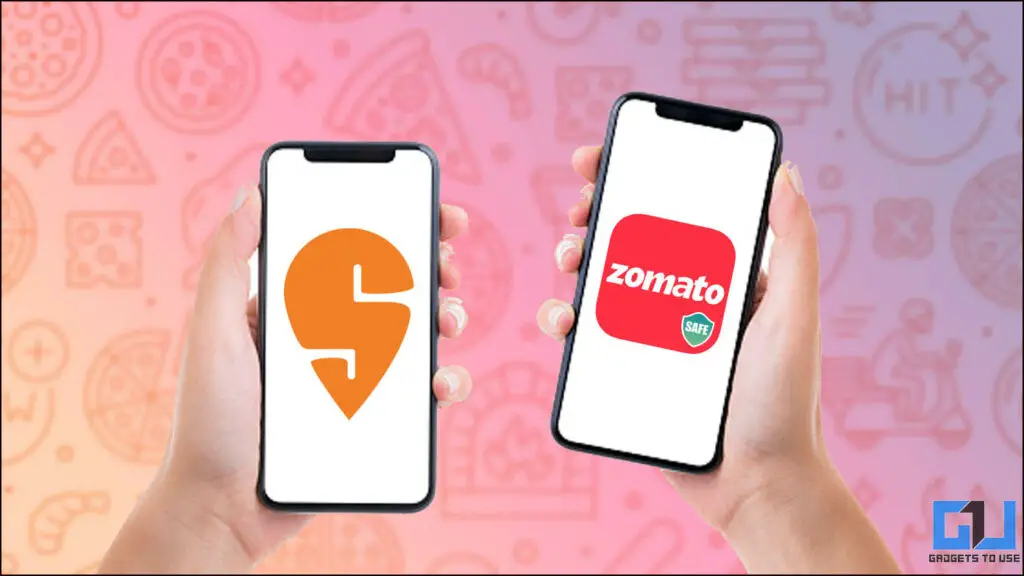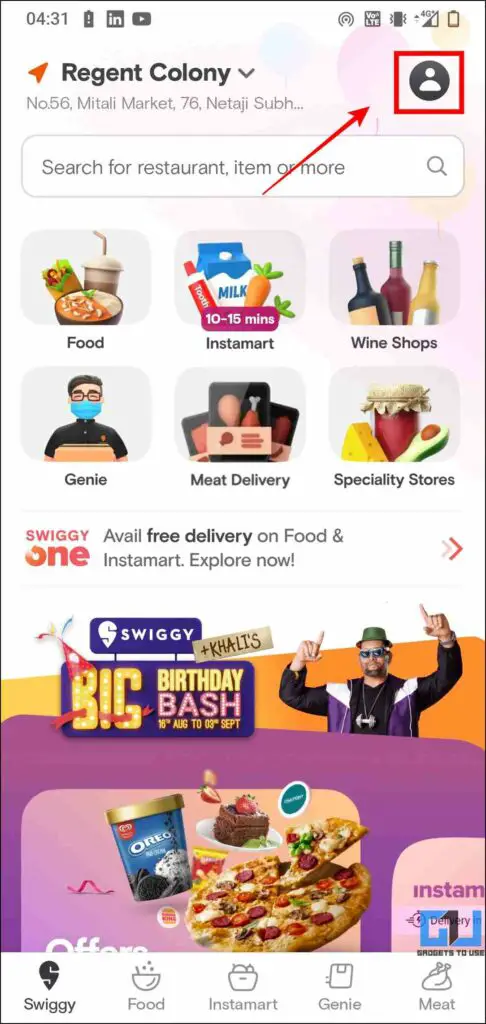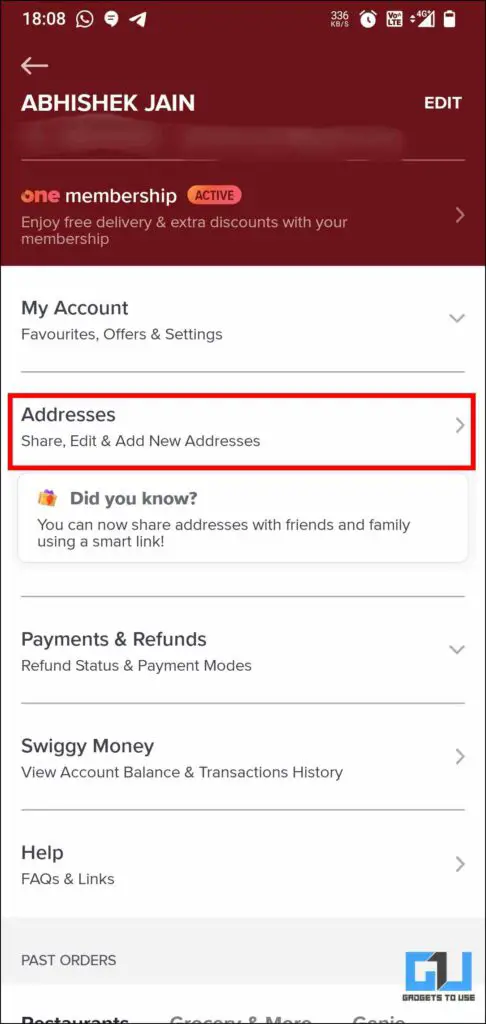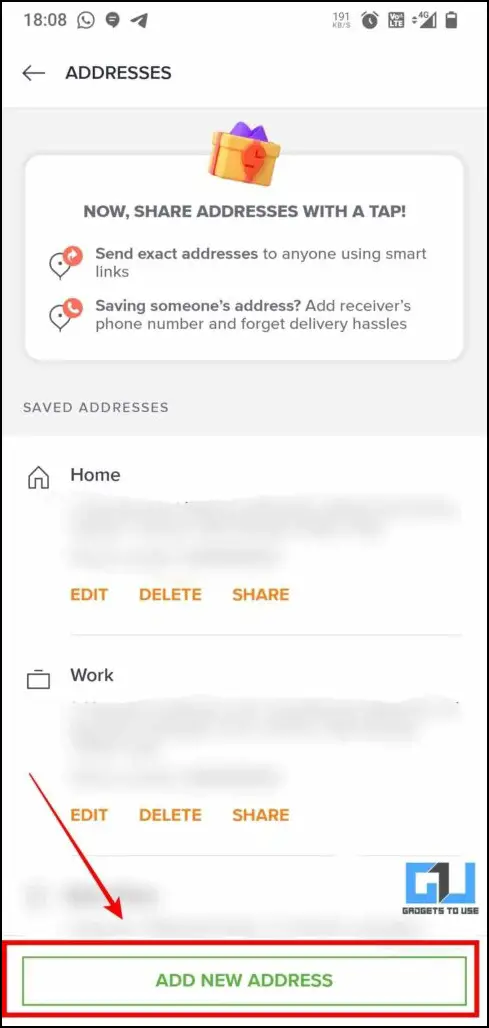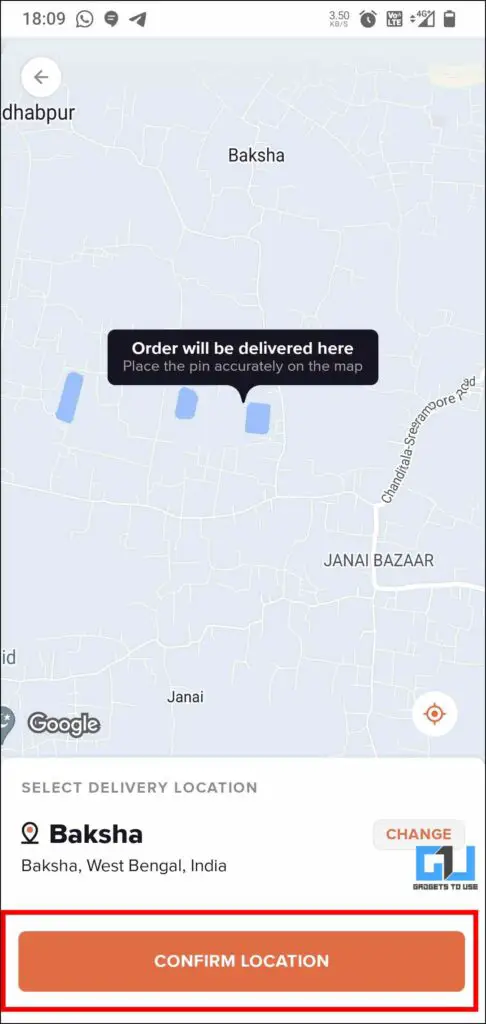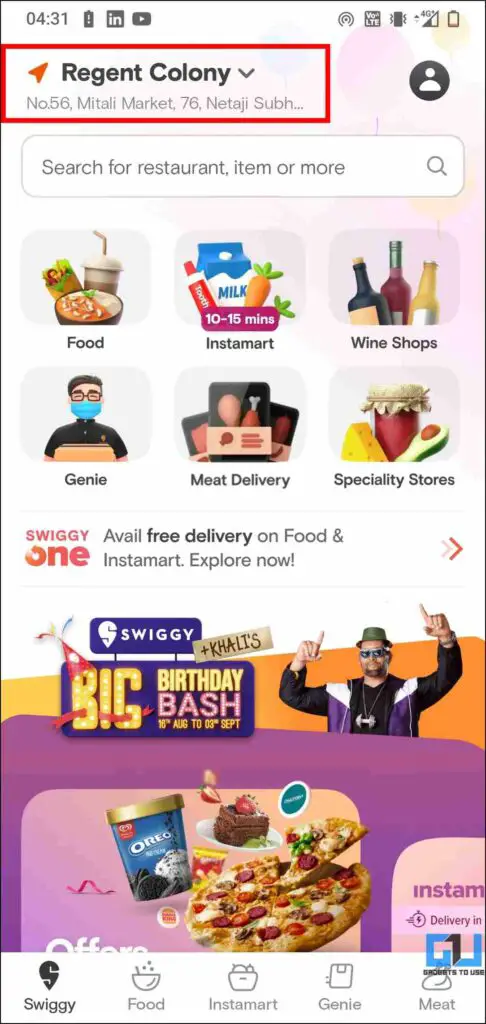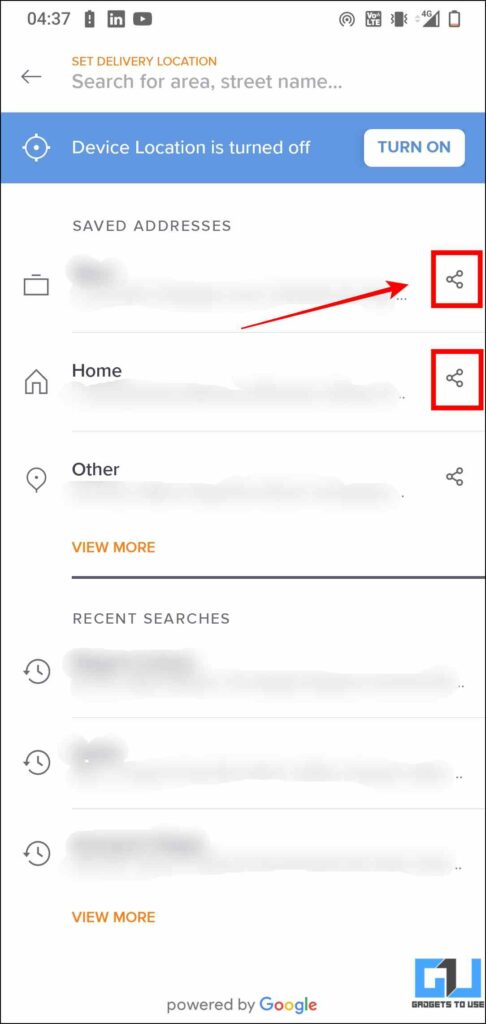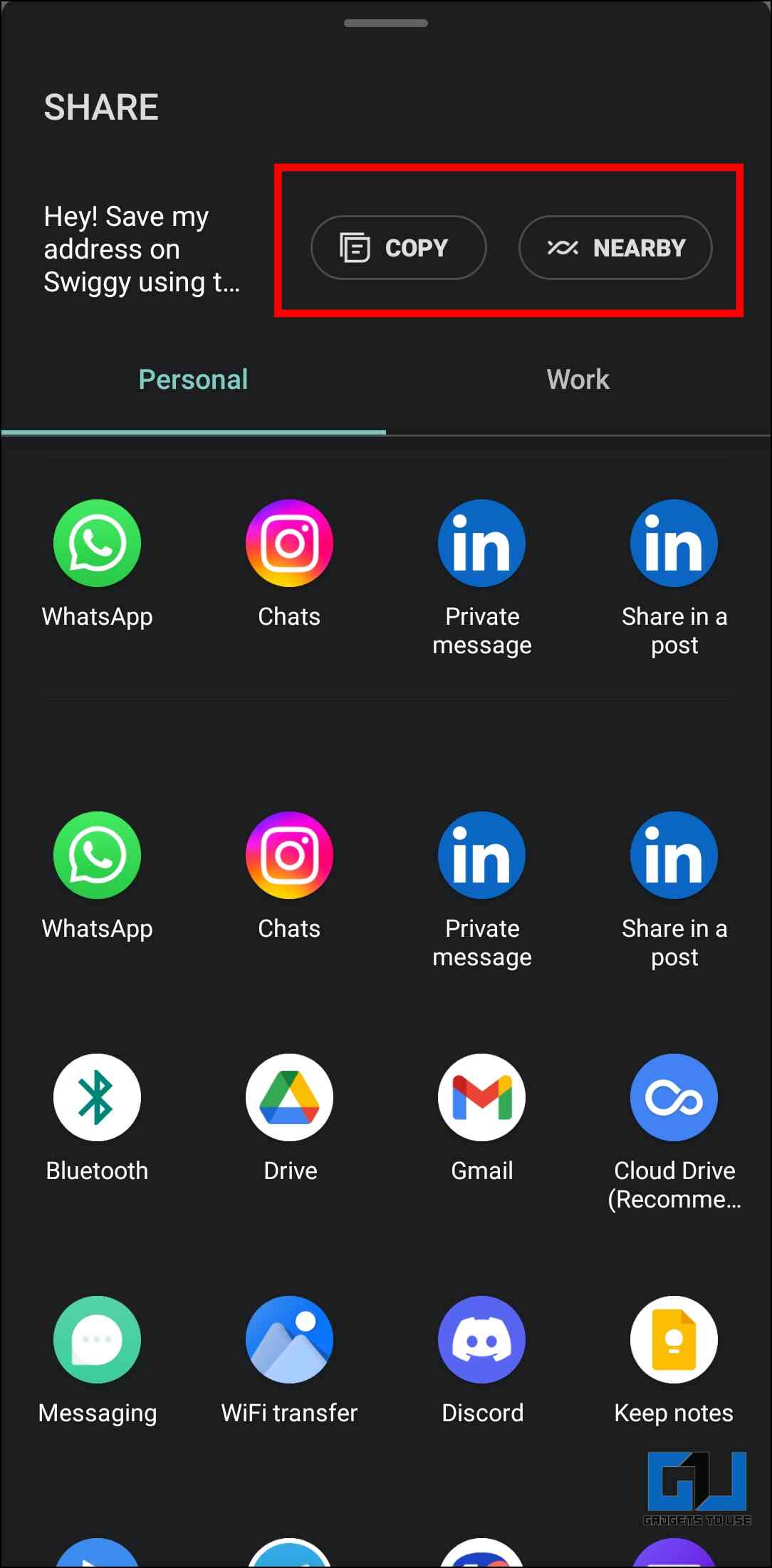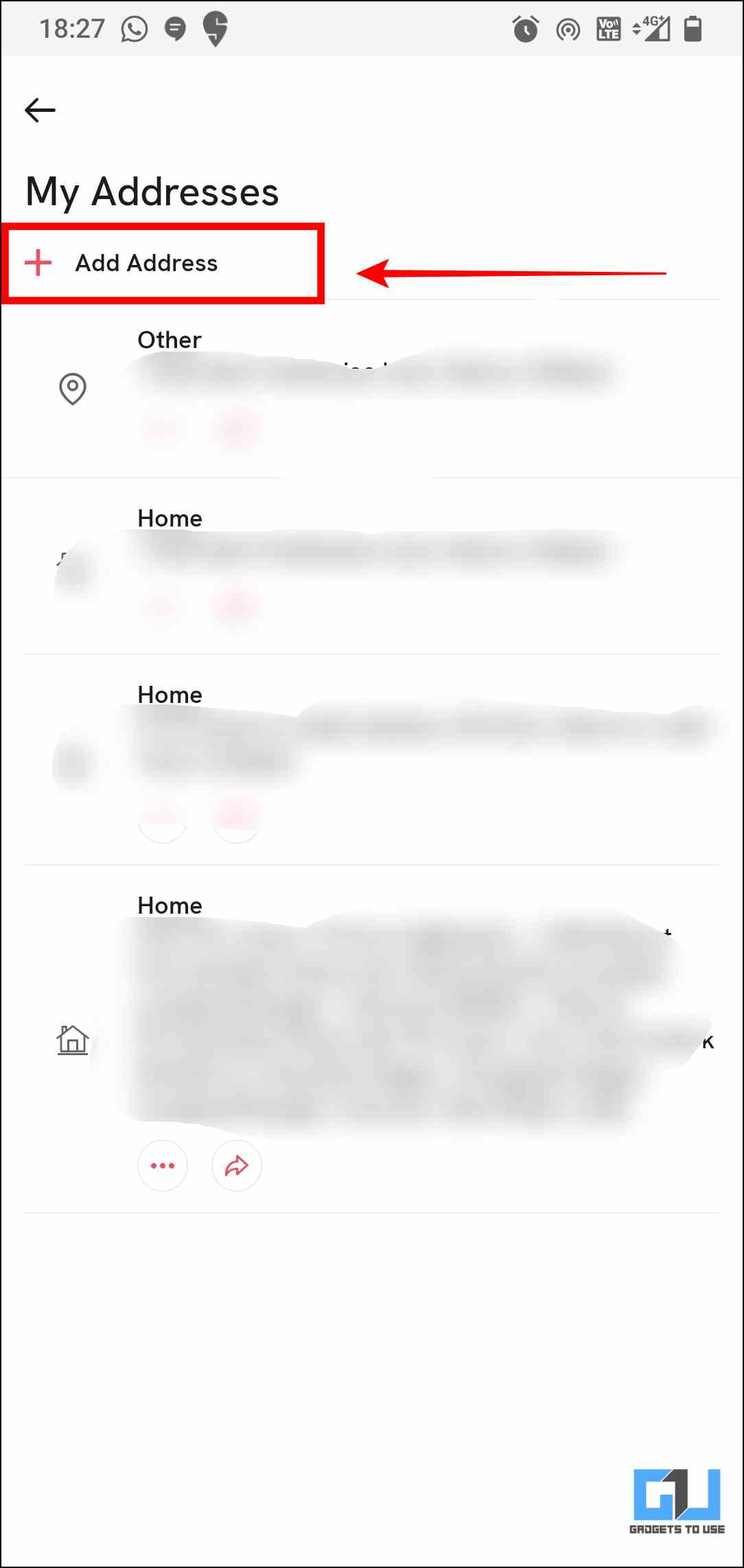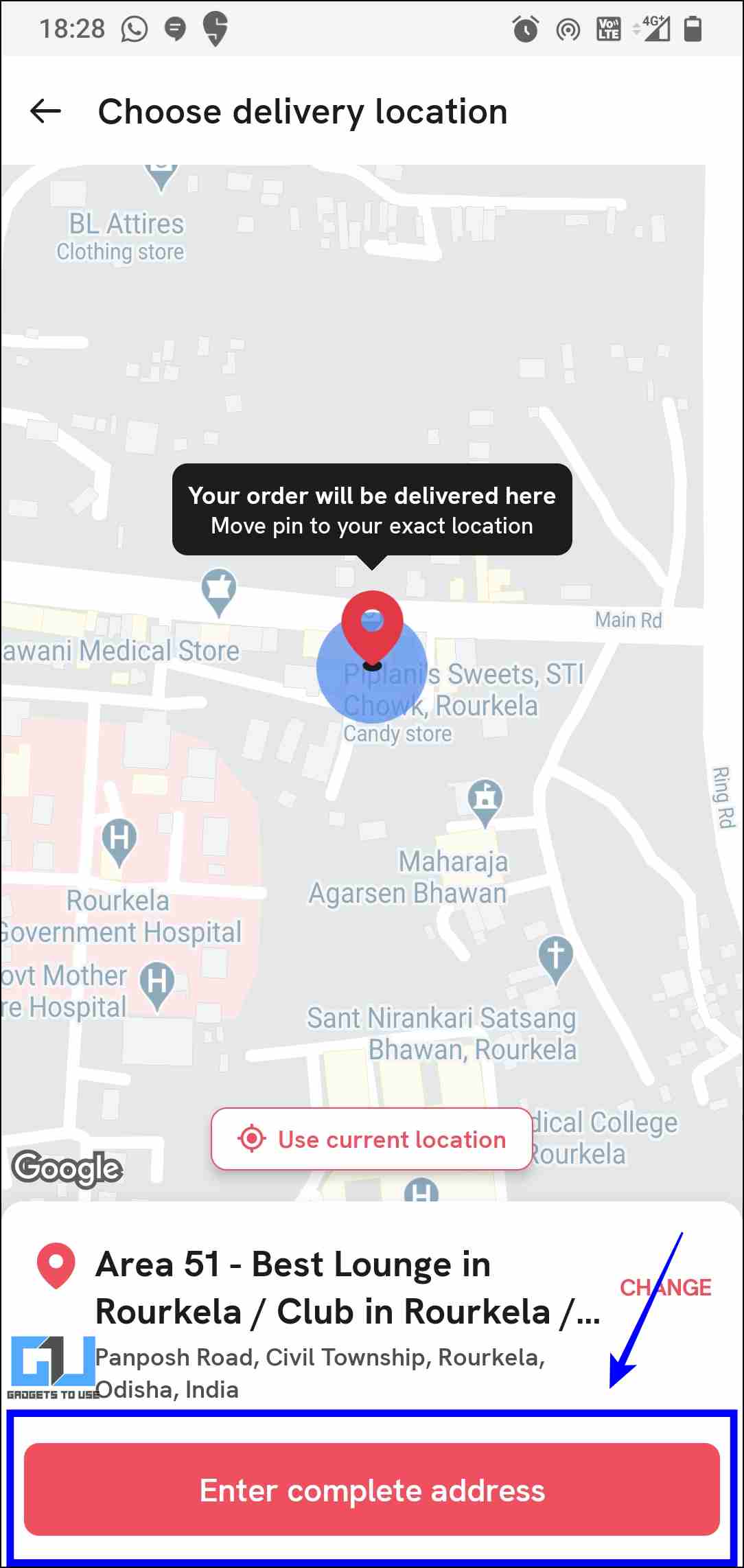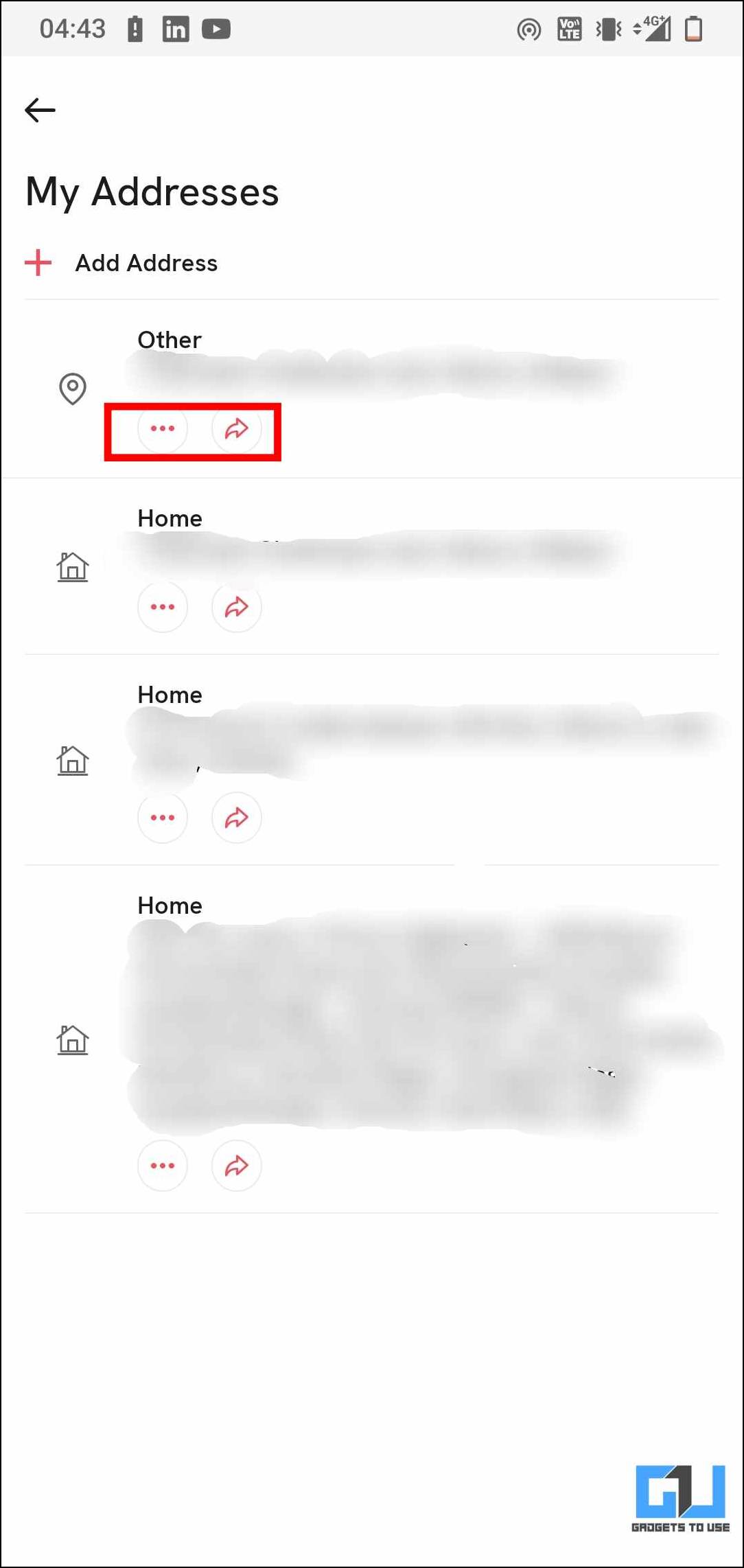Quick Answer
- Doing so will open a new window where you can, either choose to copy the address, share it via an app with anyone, or via nearby share to send it to someone in your proximity.
- Once you have the right location on the map, tap on the Enter complete address to add further details and save the address.
- Once an address has been saved on the Swiggy app, you can directly share it with someone who is placing an order to your address.
Food is one way we convey our love and gratitude to people. In a professional WFH scenario, food deliveries have become the norm to celebrate occasions remotely or to showcase appreciation. But as with addresses, we often mess up with a wrong digit or character, and the delivery order ends up at a faraway house you have no relation to. So, after many such incidents, Zomato and Swiggy added the option to share saved addresses with a single click. It means we no longer need to type or copy-paste the address of our colleagues, friends, and family, Today in this article we will discuss how to share any saved addresses easily via Swiggy and Zomato.
How to Ways to Share your Address on Swiggy and Zomato?
As mentioned, Swiggy and Zomato allow their users to share addresses via the app with a single click. Here’s how it can be done:
Share Saved Address via Swiggy
Swiggy, while being a delivery app primarily, can also be used to securely share addresses without clerical errors. But there is a catch, i.e., you can only share your saved addresses. So you need to first save the address, that you want to share with someone.
Steps to Save a New Address
Follow these steps to save a new address on the Swiggy app on your phone.
1. Launch the Swiggy app on your phone, and tap on the profile icon placed on the top right.
2. Now, click on the Addresses option
3. Tap on the Add new address option and proceed to choose the location on the map.
4. Now, tap on the Confirm Location option to save the new address.
Steps to Share An Address via Swiggy
Once an address has been saved on the Swiggy app, you can directly share it with someone who is placing an order to your address. Here’s how it can be done.
1. Open the Swiggy app on your smartphone. You will find your chosen default location highlighted on the top left of your screen with a downward arrow just beside it.
2. Tap on it, and it will redirect you to all the saved locations.
3. Now, click on the share button next to the address you want to share. Doing so will open a new window where you can, either choose to copy the address, share it via an app with anyone, or via nearby share to send it to someone in your proximity.
Share Saved Address via Zomato
Similar to Swiggy, you can share your saved addresses via the Zomato app as well. In case the address is not saved, you can proceed to first save the same and then share it with the people concerned. Here’s how to do it:
Steps to save a New Address on Zomato
Follow these steps to save a new address on the Zomato app on your phone
1. Launch the Zomato app, and tap on your profile picture located on the top right.
2. Now, click on the Address book option.
3. Tap on the Add Address option.
4. Once you have the right location on the map, tap on the Enter complete address to add further details and save the address.
Steps to Share an Address via Zomato
Zomato, like Swiggy, allows users to share their saved addresses via a single click. Here’s how to do it.
1. Open the Zomato app on your phone. Click on the selected delivery address highlighted on the top left of your app screen.
2. It will take you to the address page, where you can see your saved addresses and recent locations or search for a new area. You can make changes to any saved address by tapping on the three horizontal dots below it to edit.
3. Now, click on the share button beside the edit button and share your address via any installed app or via Nearby Share to any device near you. Alternatively, you can copy it and add it as a comment or for other purposes.
Bonus: Copy and Paste the Address
In any case, if you are unable to use smart links to share your address via Swiggy or Zomato, you can use the Edit Address option available and copy the exact location from there. Since addresses are sensitive, a single error can prove fatal. Both Swiggy and Zomato app allows to edit any saved location data, and copy the exact address to ensure there is no clerical error involved. You can also check out our guide to copying text from images, in case the address is shared in form of a screenshot, image, or even a visiting card.
Wrapping Up
So this is how you can share a saved address via Swiggy and Zomato, with someone who is placing your order to your address. In a world that is always in a rush, a small error and things can go kaput, especially in a professional environment. You would not want to receive some unwarranted flak, and going the safe route is, therefore, the best option. So, instead of typing any address, you can share it via Swiggy or Zomato or copy-paste to ensure there is no room for error. I hope you found this useful; if you did make sure to like, and share it. Check out other useful tips linked below, and stay tuned for more such tech tips, tricks, guides, and reviews.
Also, read:
- 5 Ways To Share Any Google Maps Location on WhatsApp
- How to Share Your Live Location with Friends on Snapchat
- 3 Ways to Create QR Code to Download and Share Files
- 6 Ways to Save & Share Google Search Results with Anyone
You can also follow us for instant tech news at Google News or for tips and tricks, smartphones & gadgets reviews, join GadgetsToUse Telegram Group or for the latest review videos subscribe GadgetsToUse YouTube Channel.