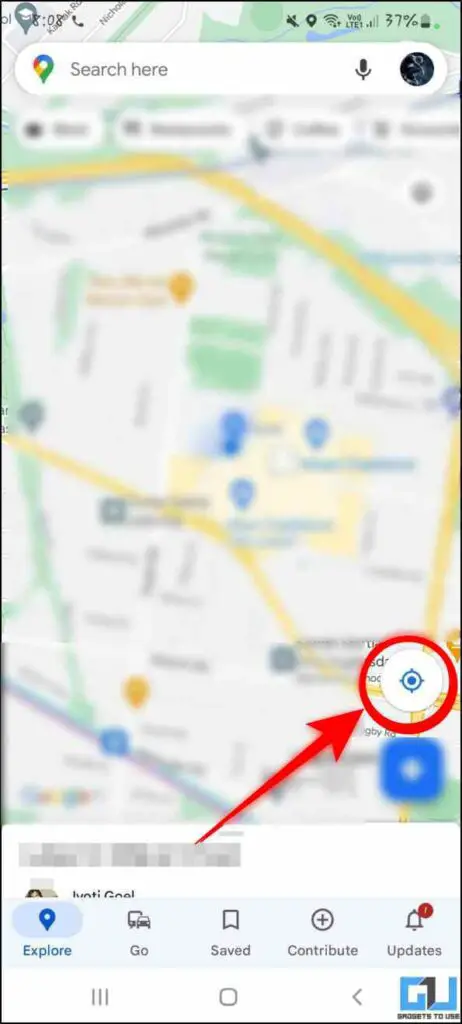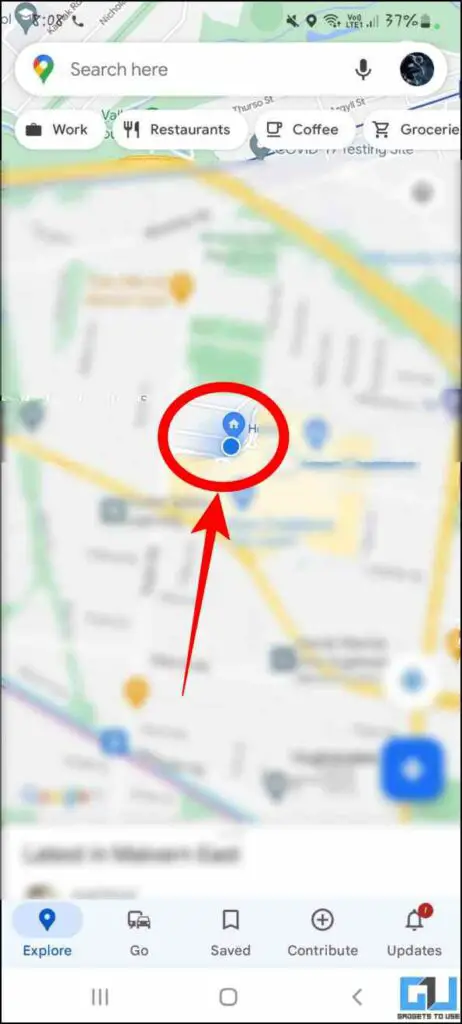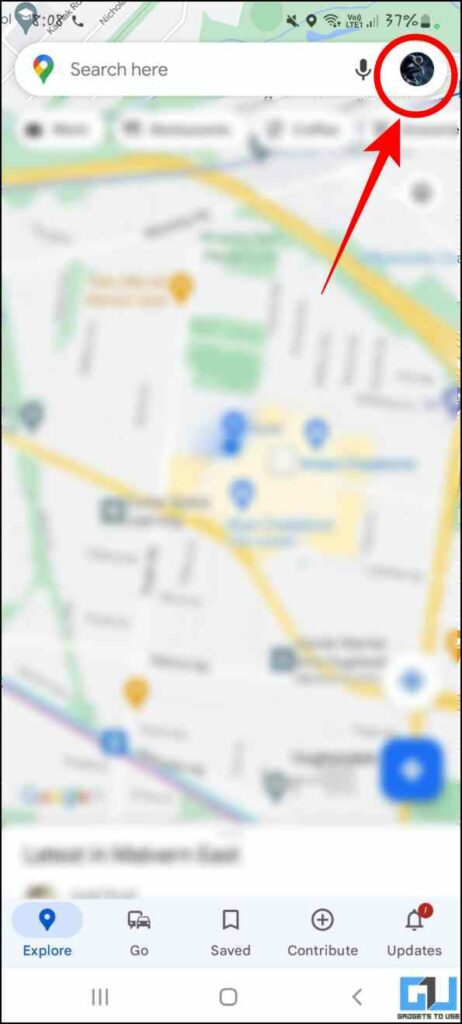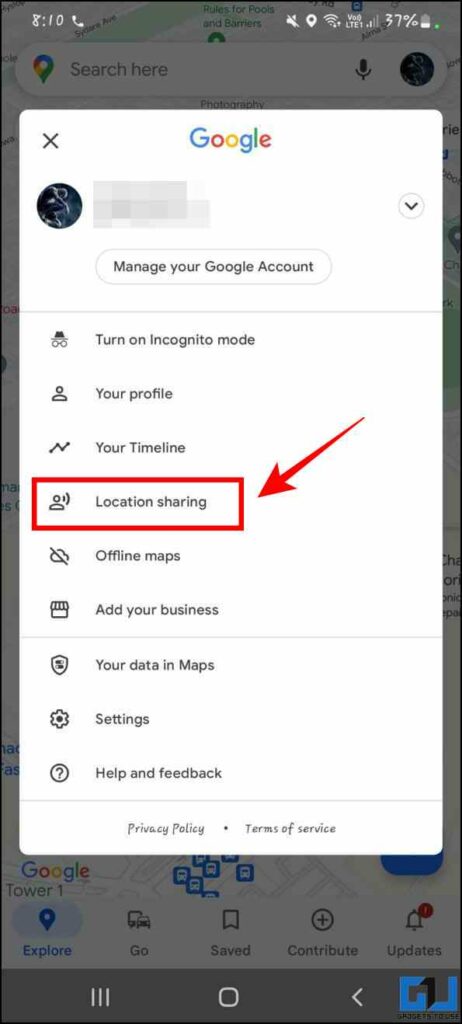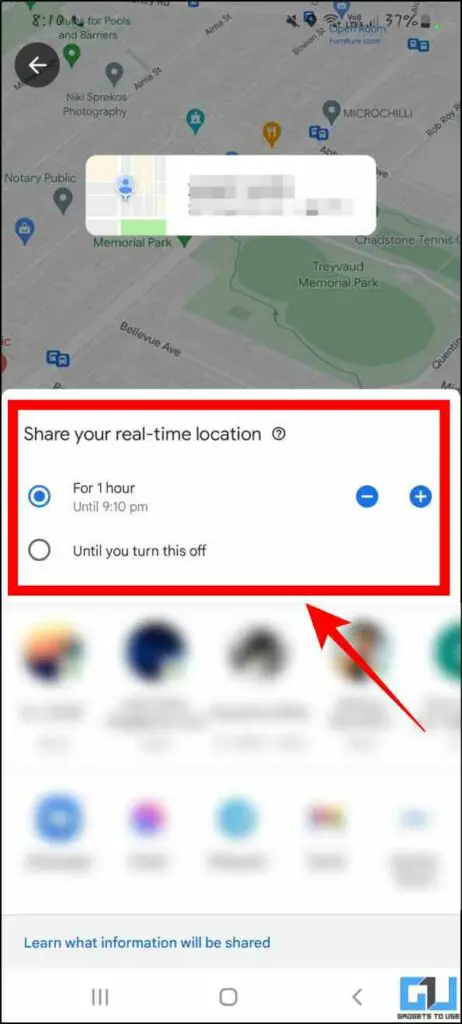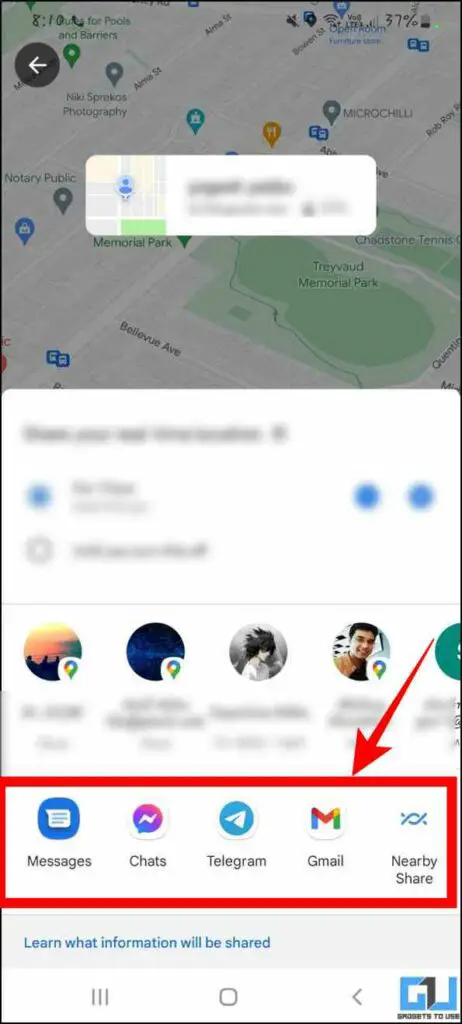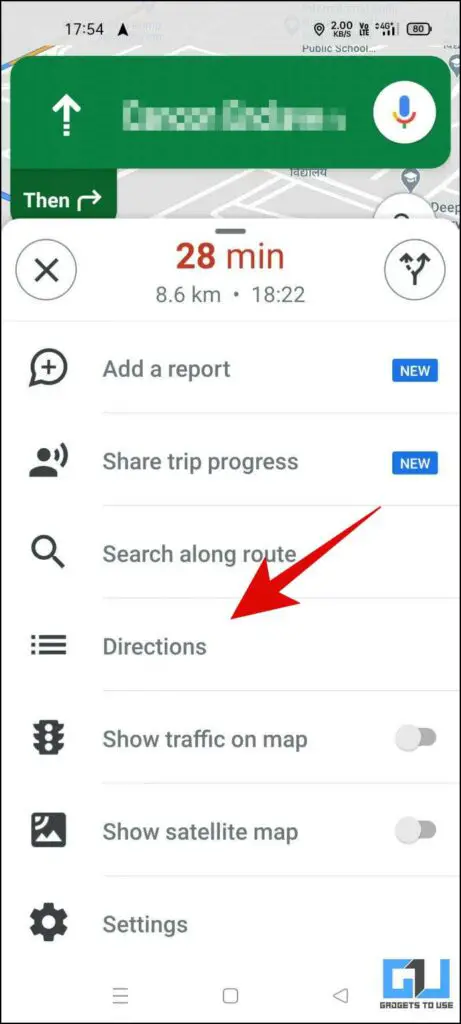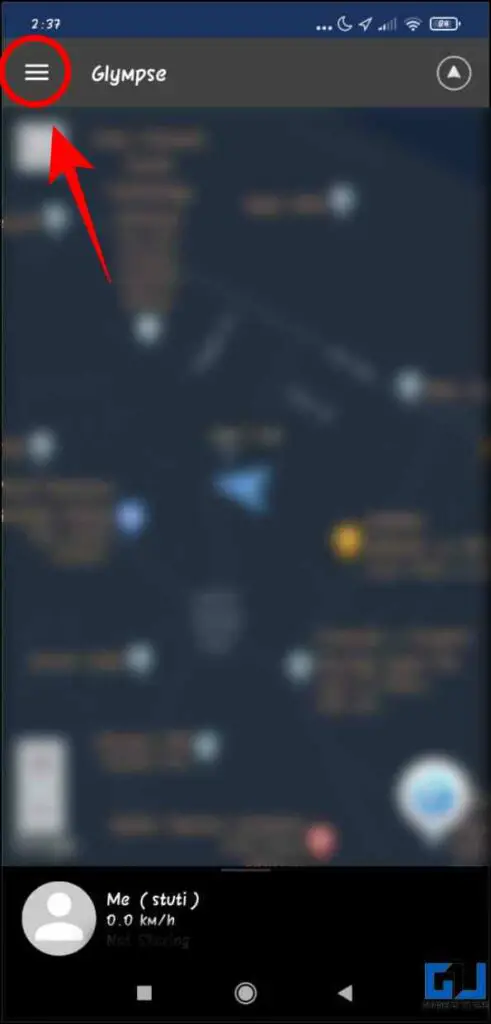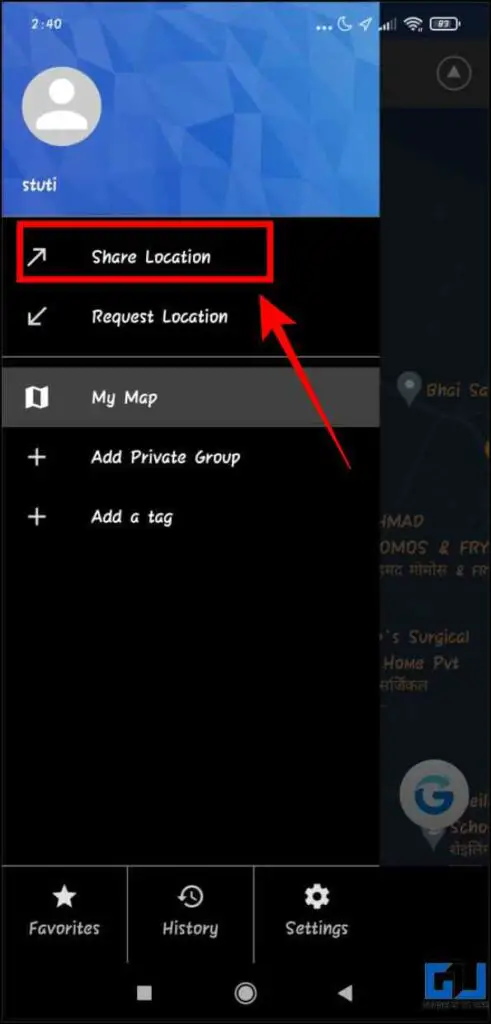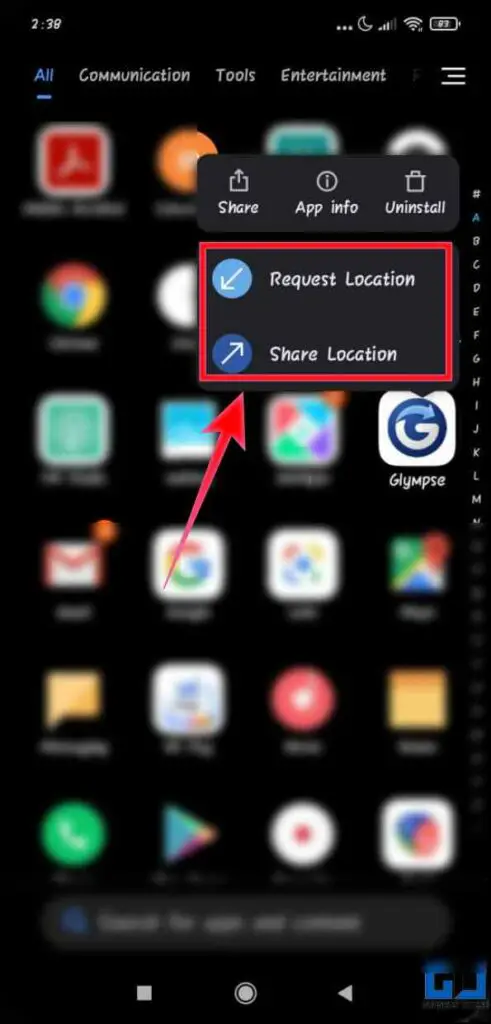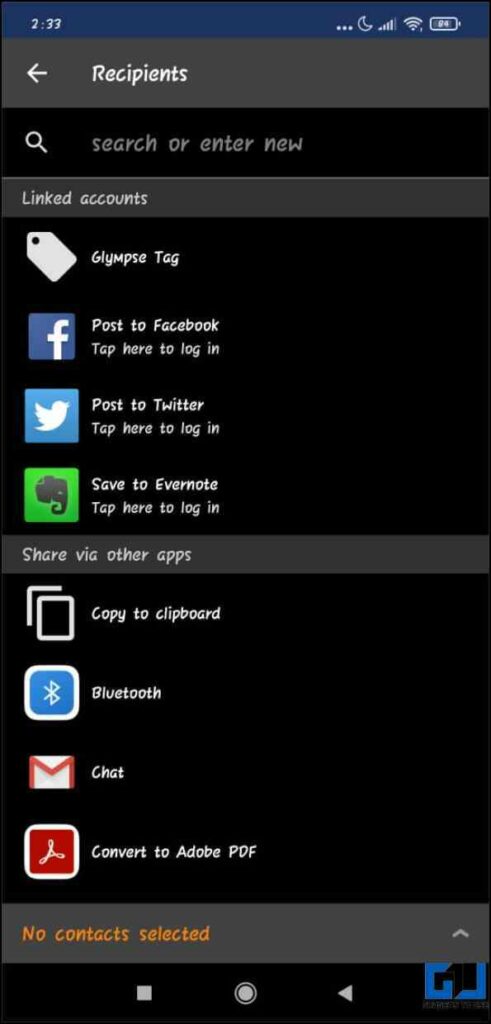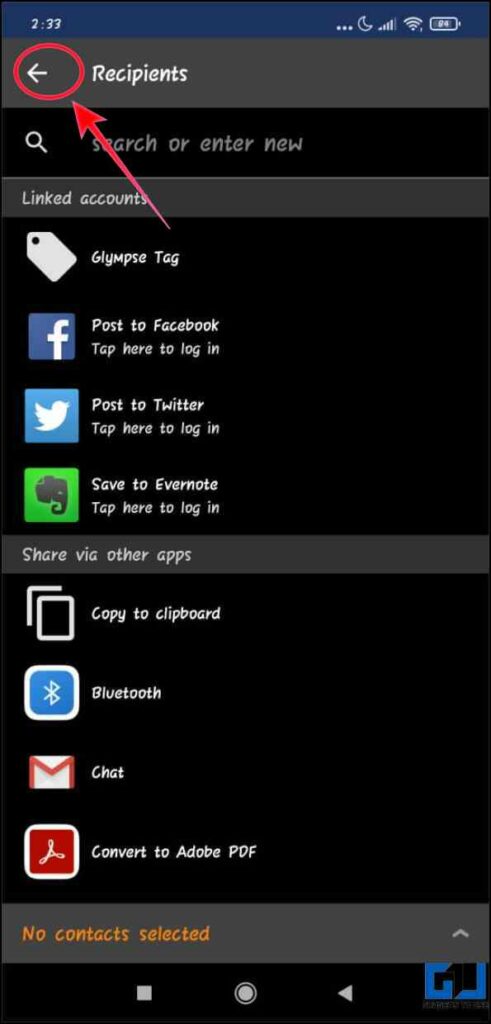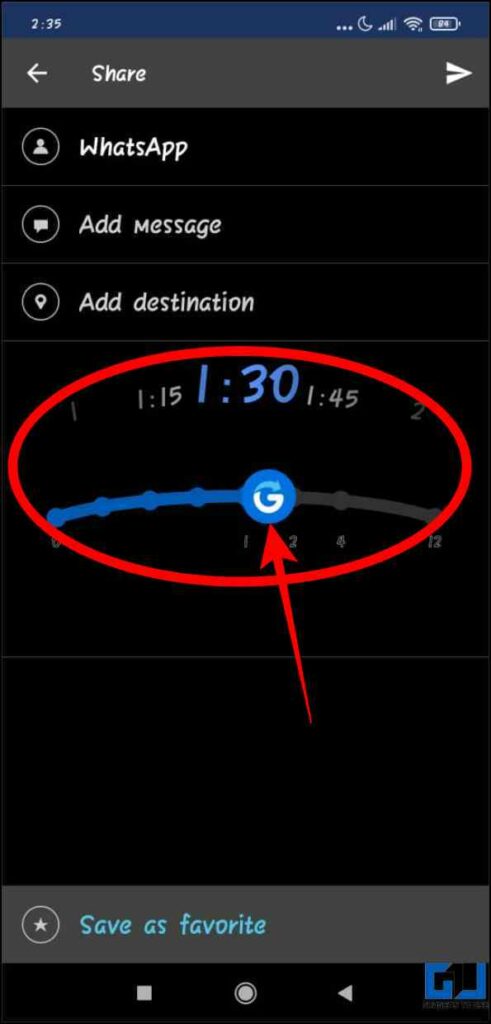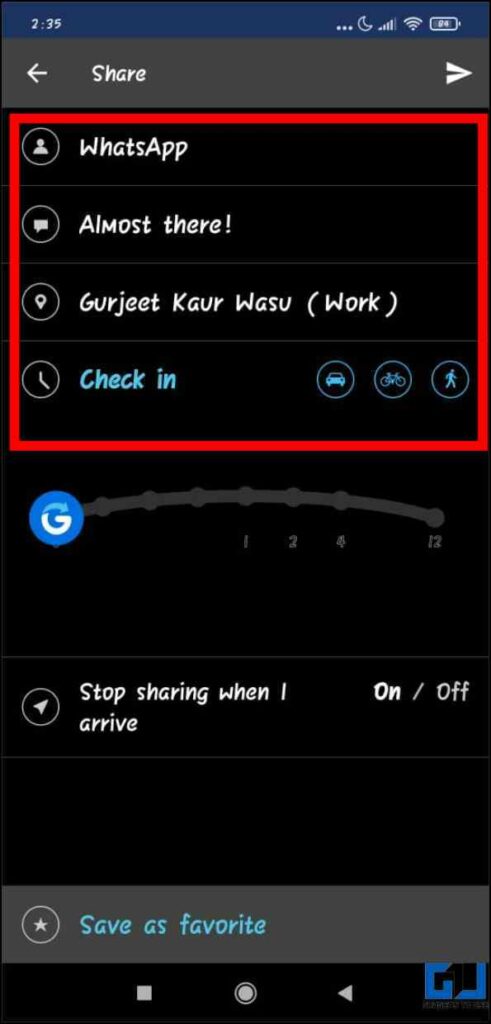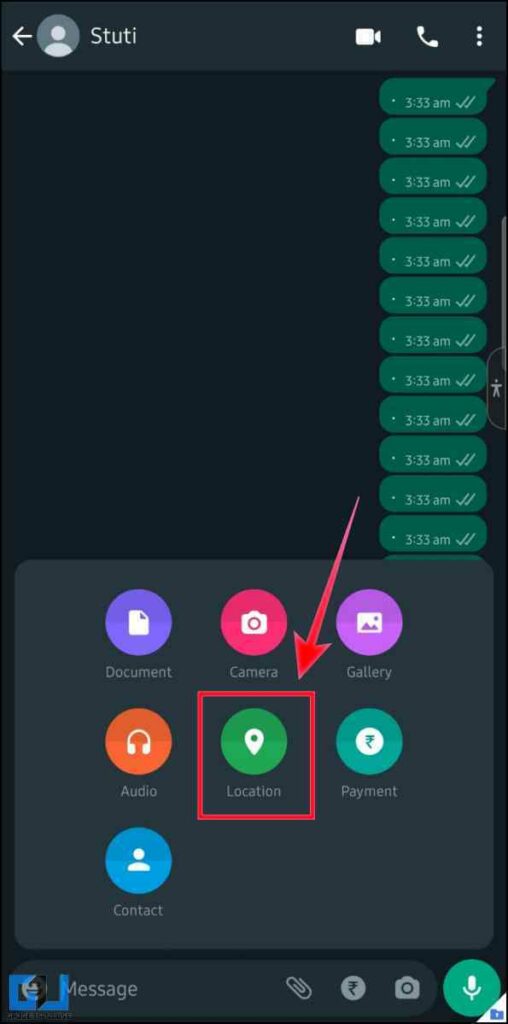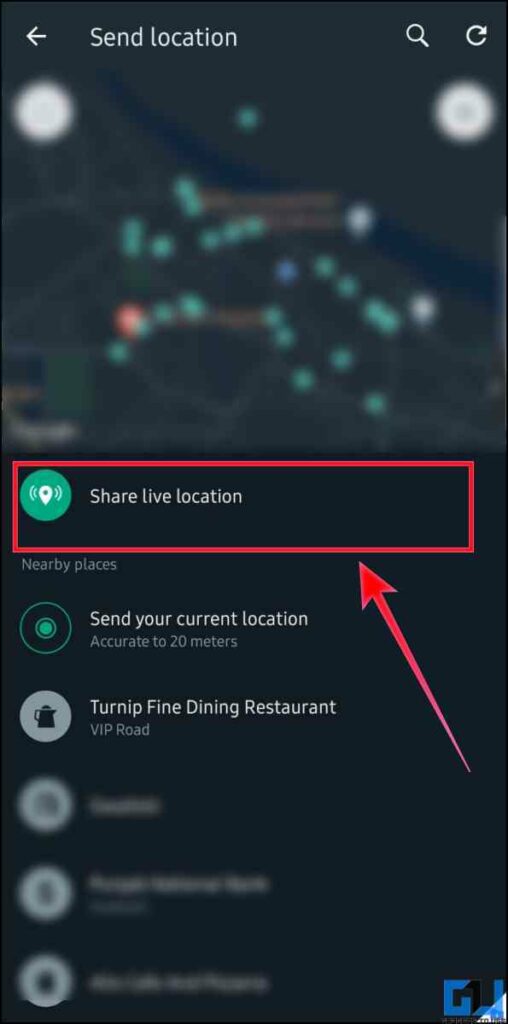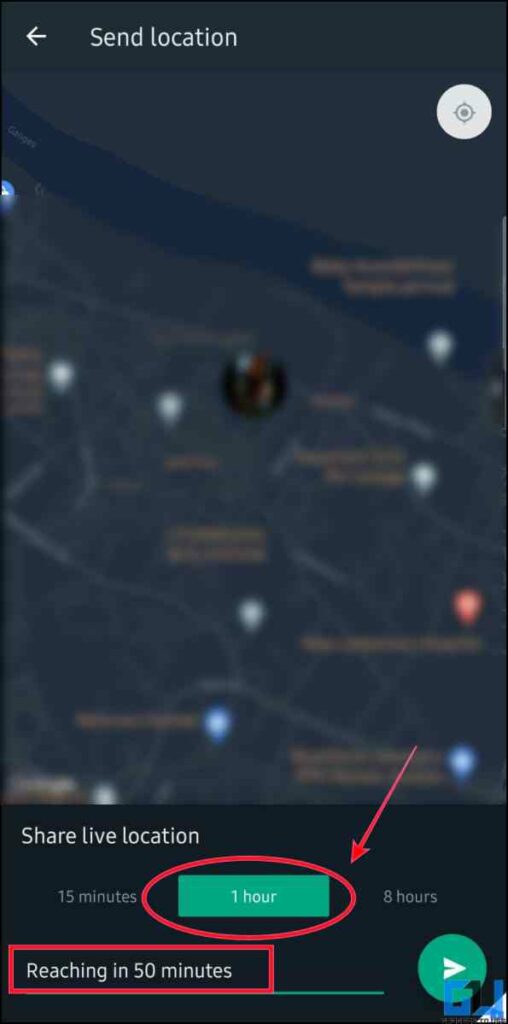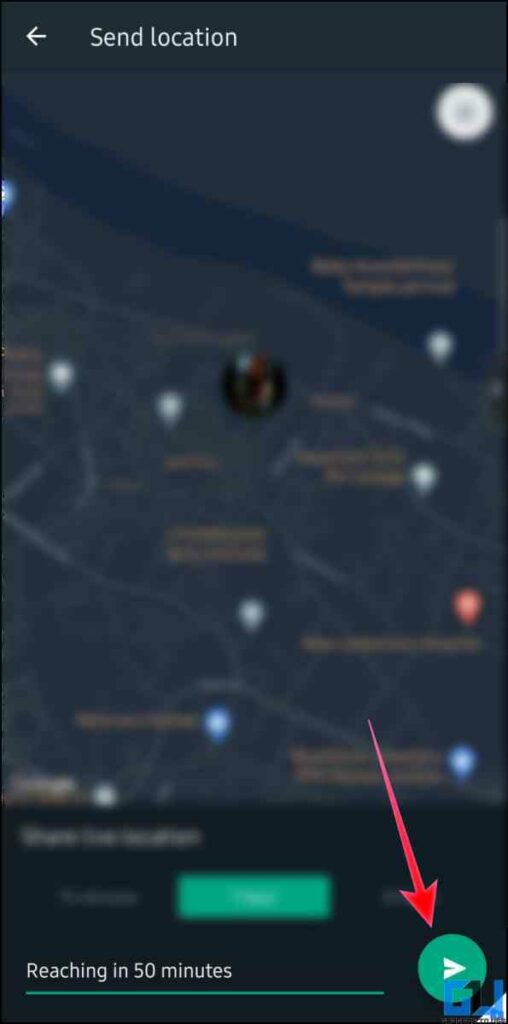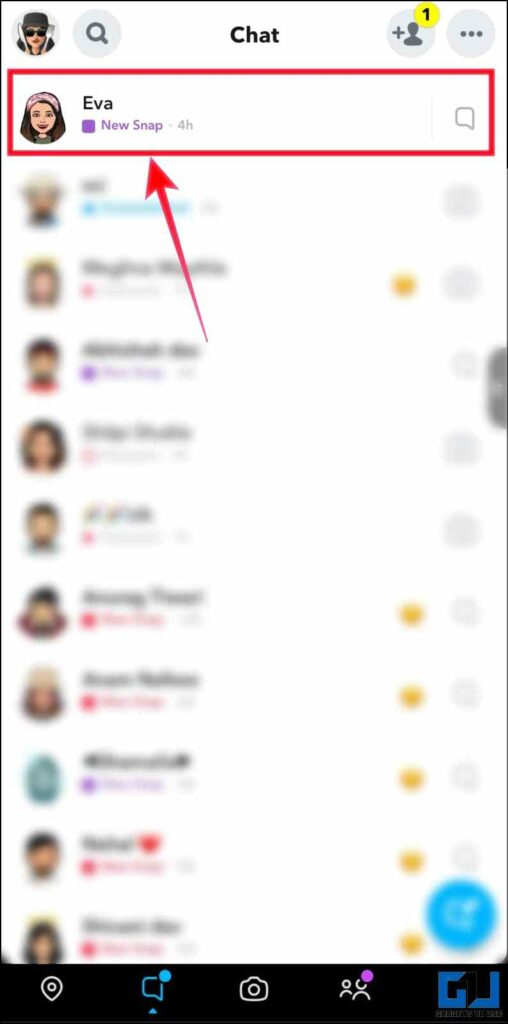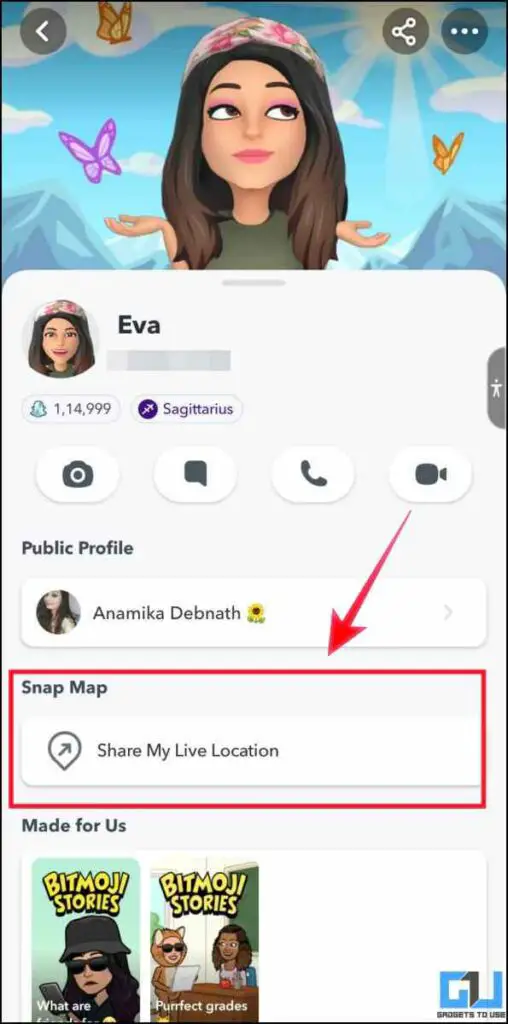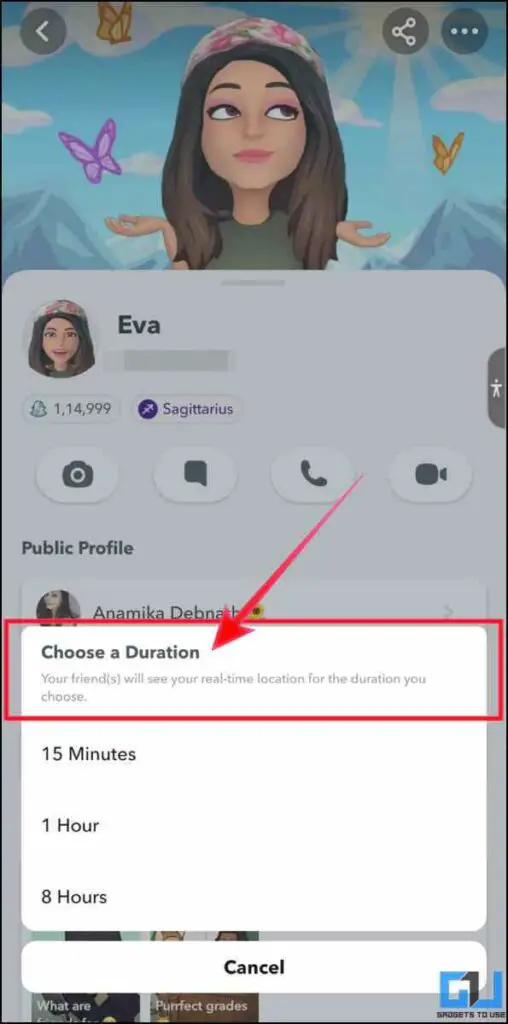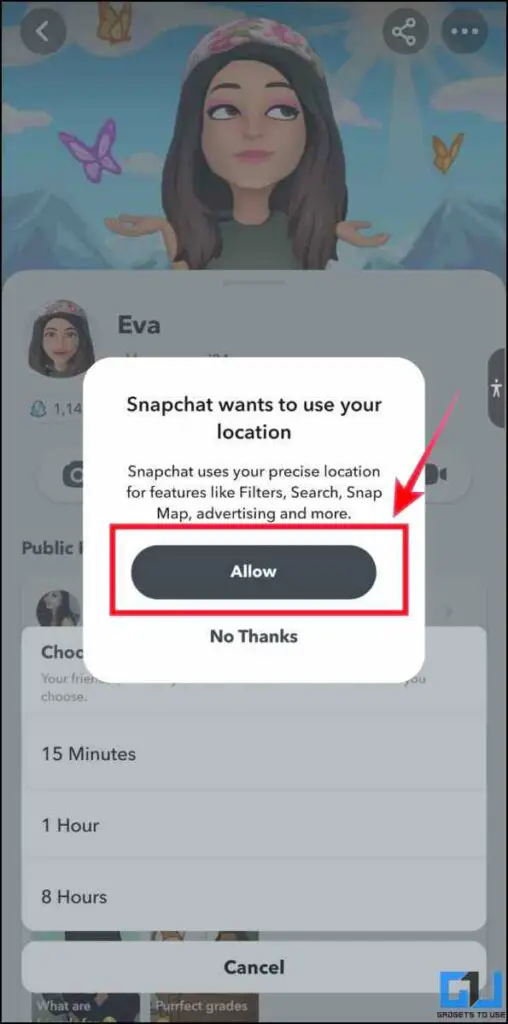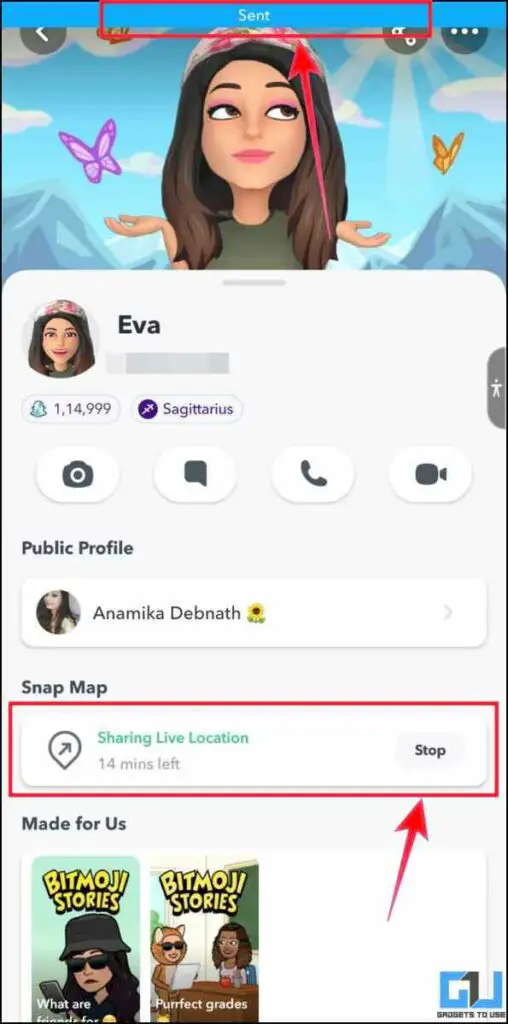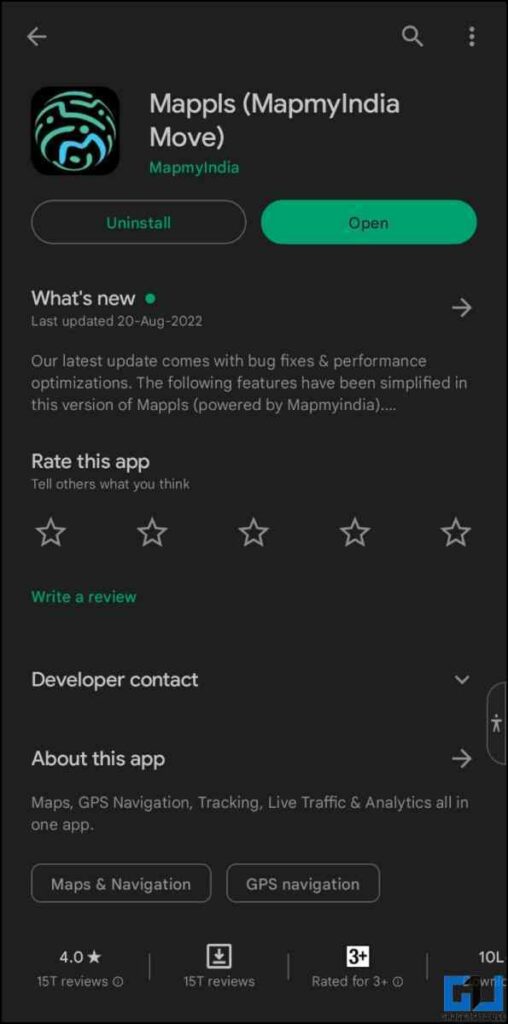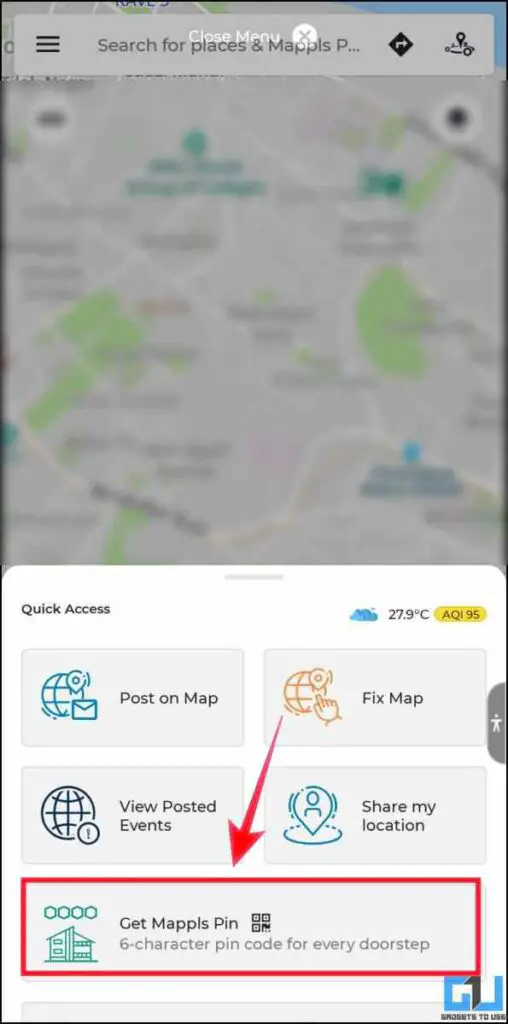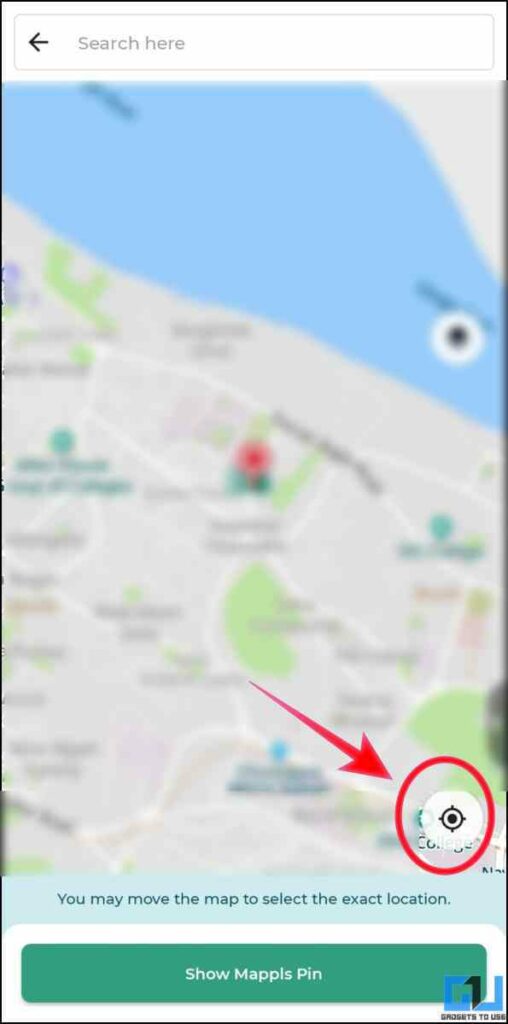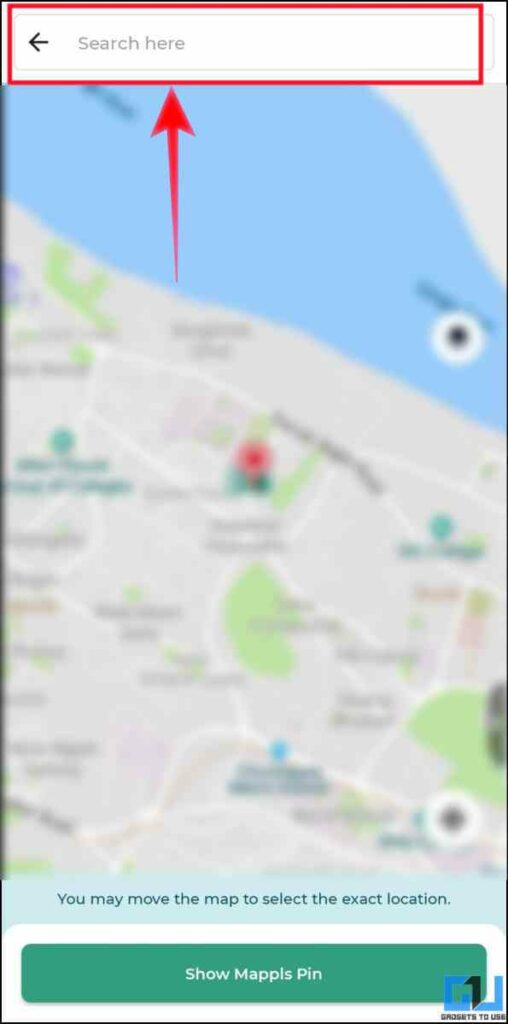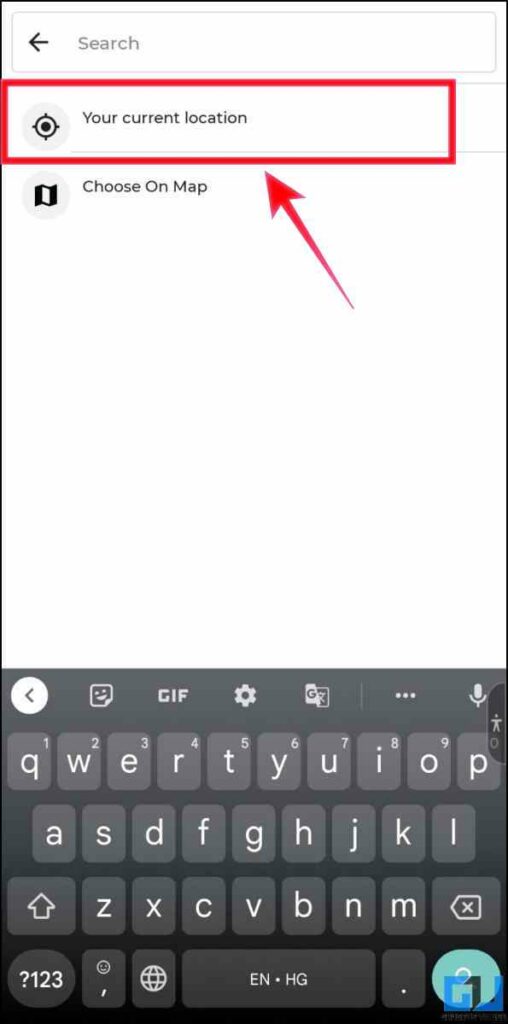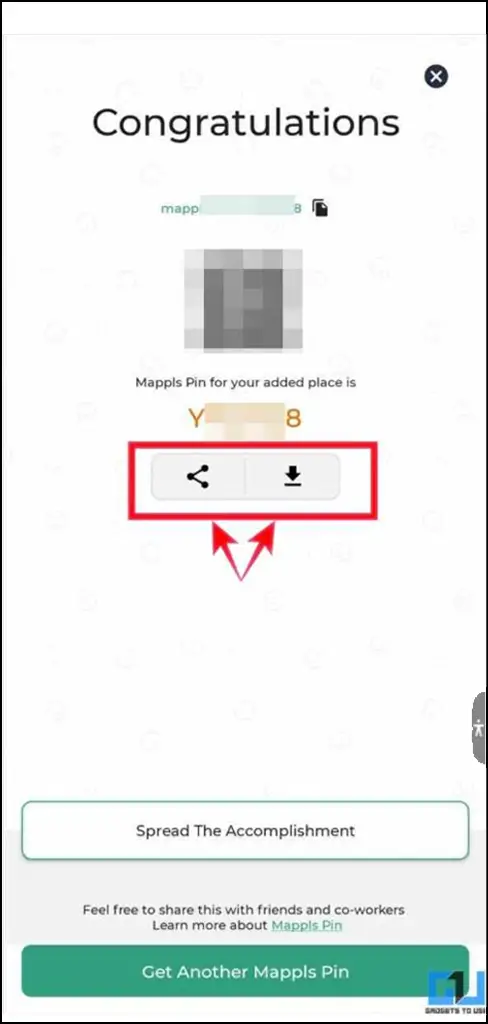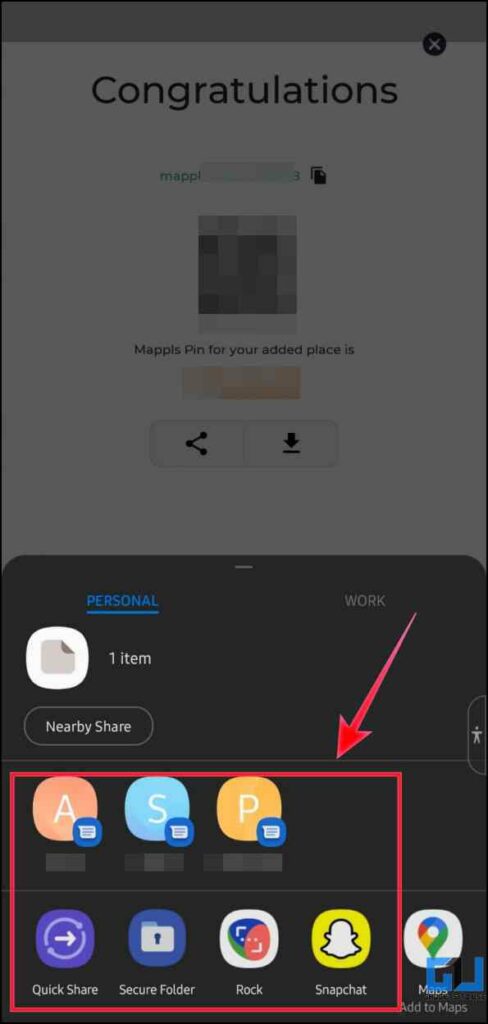Quick Answer
- On the subsequent screen, you can set a timer for your live location, ranging from 15 minutes to 24 hours, or you can choose to share it until you stop it manually.
- WhatsApp is one of the most preferred modes of sharing real-time location amongst the audience as it is convenient, fast, and user-friendly and also provides end-to-end encryption which means no one can see your live location except the people you shared it with.
- Turn on the Location on your phone, launch the Google Maps app, and tap on the ‘My location’ button, as shown in the image below.
Along with many nifty and useful features such as measuring the distance between two points, finding elevated roads, or adding car parking locations, Google Maps also allows sharing live location as well. This could be useful in an emergency situation like a car breakdown or late night travel in an unknown city, to share your location with loved ones. In this read, we have got multiple options you can share a live location with friends and family.
How to Share Live Location?
There are many ways to share a live location with someone, wherein some include the navigation feature, to drive or walk to the shared location. While some include a visual aid like WhatsApp’s in-app map-view, then there are some that allow you only to check their current locations. Let’s have a look at all of them.
Share Live Location Using Google Maps
You can now share your live location using Google Maps, with other useful features, such as adding comments to it. Let’s see how to do it, in the following steps.
1. Turn on the Location on your phone, launch the Google Maps app, and tap on the ‘My location’ button, as shown in the image below.
2. This will re-calibrate the map to your location, which will be marked in a blue dot.
3. Click on your Profile Picture from the top-right corner.
4. Now, tap on Location Sharing from the pop-up menu.
5. On the subsequent screen, you can set a timer for your live location, ranging from 15 minutes to 24 hours, or you can choose to share it until you stop it manually.
6. Now, you can send your Live Location to any of your contacts using multiple communication platforms, including WhatsApp.
Anyone with whom you are sharing this link can navigate to you, by clicking on the Directions option and can track you in real-time on their Google Maps app.
Share Location Using Glympse
Glympse is yet another third-party app that brings one-tap location sharing with your trusted contacts and offers data safety by promising encrypted data transmission. Here’s how to use it:
1. Download the Glympse app (Android, iOS) on your phone.
2. Tap on the hamburger menu (three lines) in the top left of the map screen and select Share Location.
3. Alternatively, you can long-press the Glympse icon, and tap on ShareLocation.
4. Search or choose a recipient name with whom you want to share your location with, then tap the back arrow in the upper left corner of the screen.
5. Here, you set the desired duration ranging from 15 minutes to 8 hours for which you want to share your location. Also, you have the option to add comments.
Share Using WhatsApp
WhatsApp is one of the most preferred modes of sharing real-time location amongst the audience as it is convenient, fast, and user-friendly and also provides end-to-end encryption which means no one can see your live location except the people you shared it with. You can follow the steps mentioned below to learn how to share your live location on WhatsApp.
1. Launch WhatsApp (Android, iOS) on your phone, and go to the chat where you want to share your live location.
2. Tap on the attachment (![]() ) icon provided at the bottom.
) icon provided at the bottom.
3. On the next screen tap the location option and enable your phone’s GPS. Now, click on the Share Live Location option.
4. Select the required duration for which you want to share your live location ranging from 15 minutes to 8 hours. You can also add a comment as well.
5. Tap on the Send icon. Additionally, you can also learn all the different ways to share any Google Maps Location on WhatsApp.
Share Location Using Snapchat
Snapchat is no longer limited to sharing your snaps, but you can now also share your live location via Snapchat. Follow these easy steps to share it:
1. Launch Snapchat (Android, iOS) and open the chat where you want to share your live location.
2. Tap on the profile picture (Bitmoji) of the contact to go to their profile.
3. Now, tap on Share My Live Location under the Snap Map.
6. Now, your location is shared with your friend. You can abort it anytime by tapping Stop.
Share Using MapmyIndia
The MapmyIndia or (Mappls) app is an India-based app that not only lets your friends find their way to you by providing assisted driving directions within the app but also brings location sharing with your trusted contacts across India. Let’s find out how to do it:
1. Download and launch the MapmyIndia (Android, iOS) app on your phone.
2. Turn on the GPS and allow the location access.
3. Now, tap on the Get Mappls Pin option.
4. On the next screen, choose the My location button.
5. Here, tap on the search bar and choose your current location to fetch your actual location.
6. Once your location shows up, tap on the Create Mappls Pin option to generate the pin.
7. This link can be downloaded and shared with your friends across different platforms so that they can track your whereabouts.
Bonus: Share Location from iPhone
iPhone offers this apparently decent feature built within the Find my app, using which the users can share locations and track their family members. You can check our detailed guide on how to share your location from your iPhone with your friends.
Wrapping Up
In this read, we have discussed five ways to share your live location via Google maps, WhatsApp, Snapchat, and others. Additionally, you can also learn how to send Emergency Alerts With Location. I hope you found this article helpful, if you did, make sure to like and share it. Check out other tips linked below, and stay tuned for more such tech tips.
You might also be interested in
- 3 Ways to Fix Can’t Share Location and ETA Using Google Maps
- How to Share Location via SMS on Android Smartphones
- 3 Ways to Share Another Place Location on WhatsApp
- How to Manage and Delete Location History From Your Google Account
You can also follow us for instant tech news at Google News or for tips and tricks, smartphones & gadgets reviews, join GadgetsToUse Telegram Group or for the latest review videos subscribe GadgetsToUse YouTube Channel.