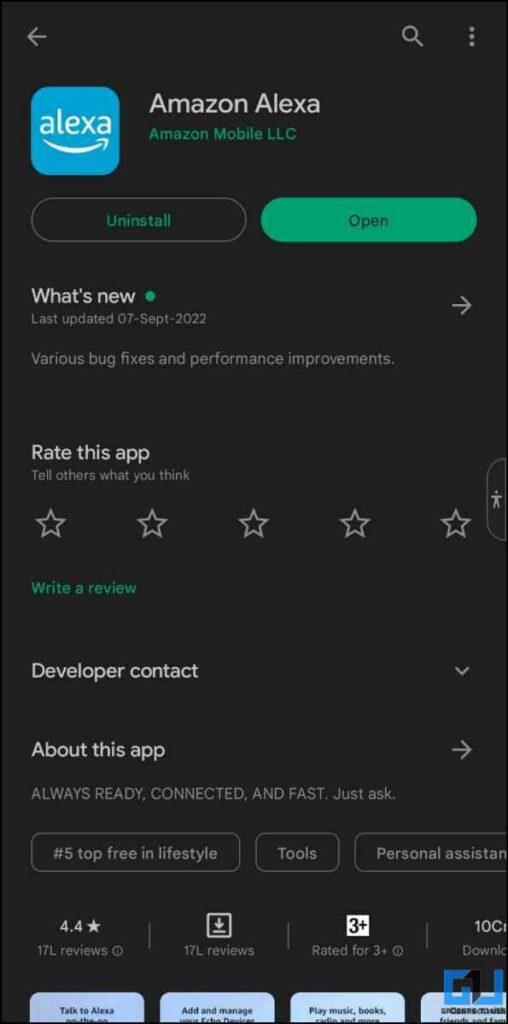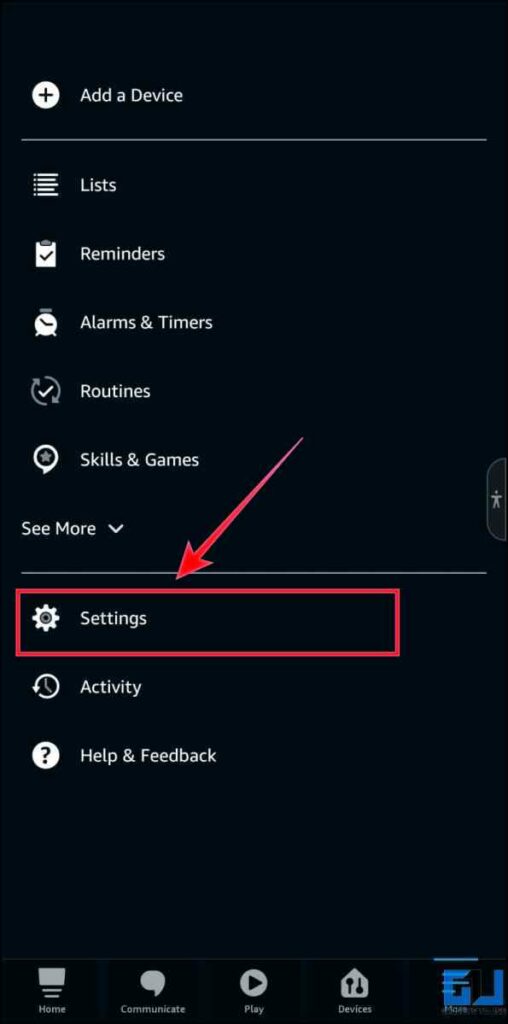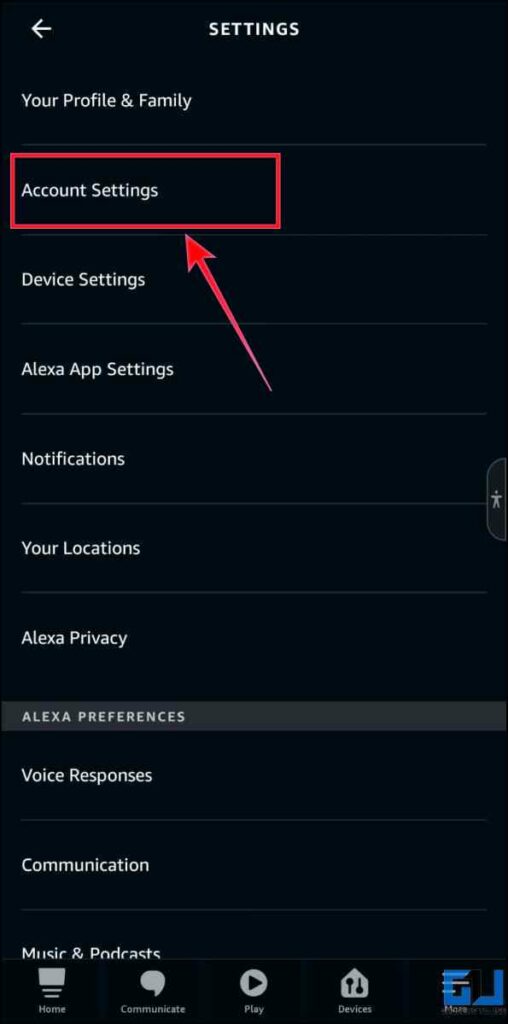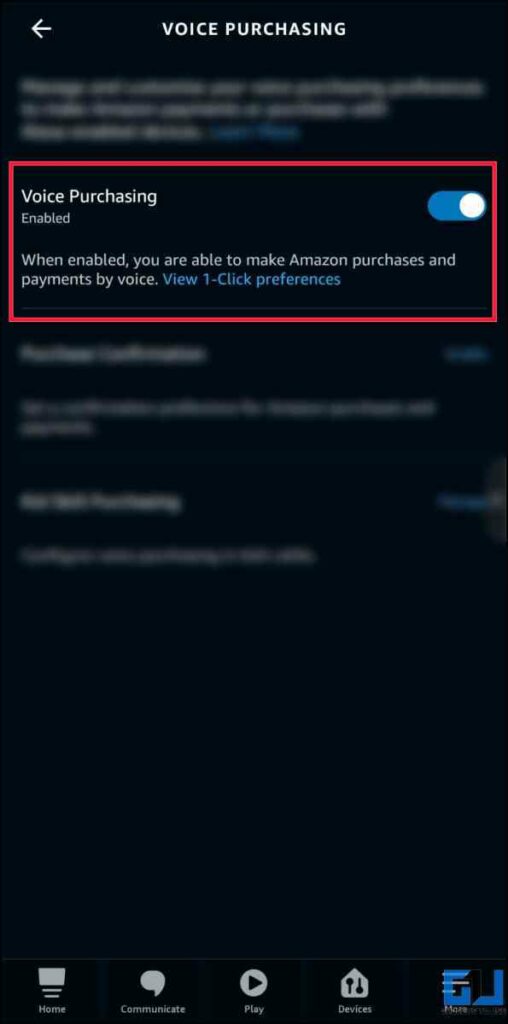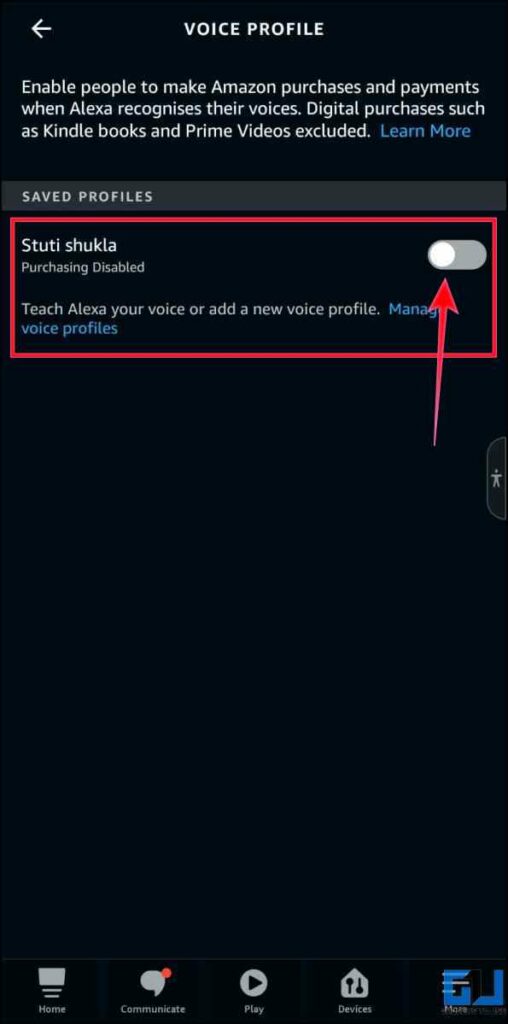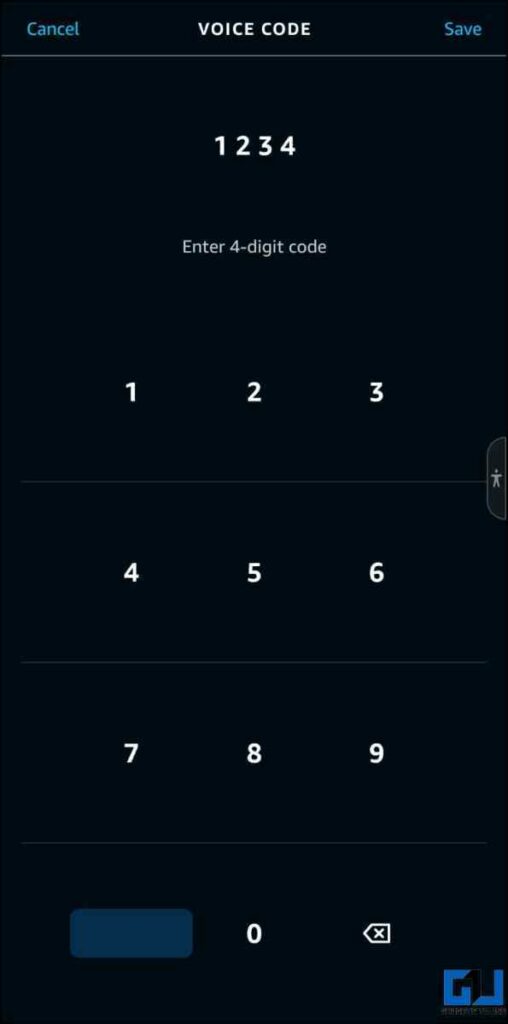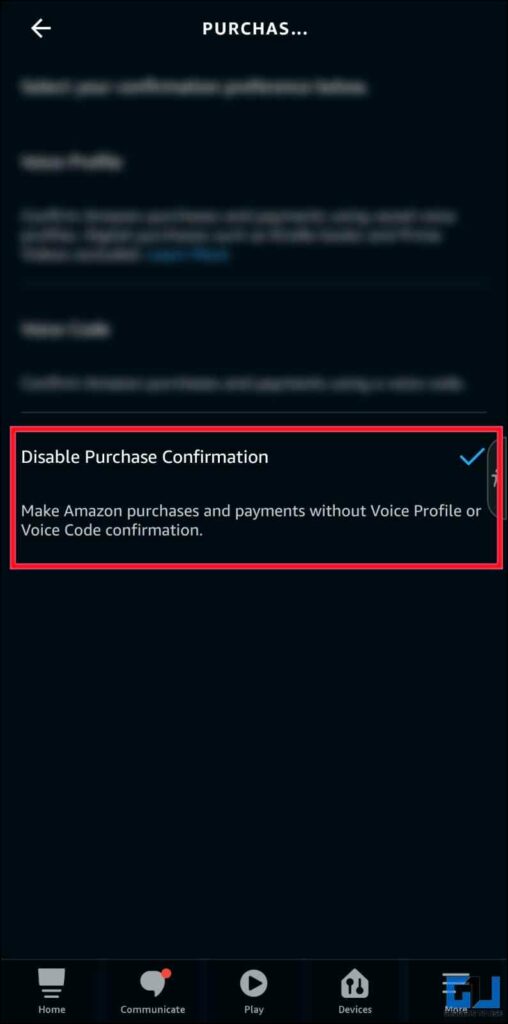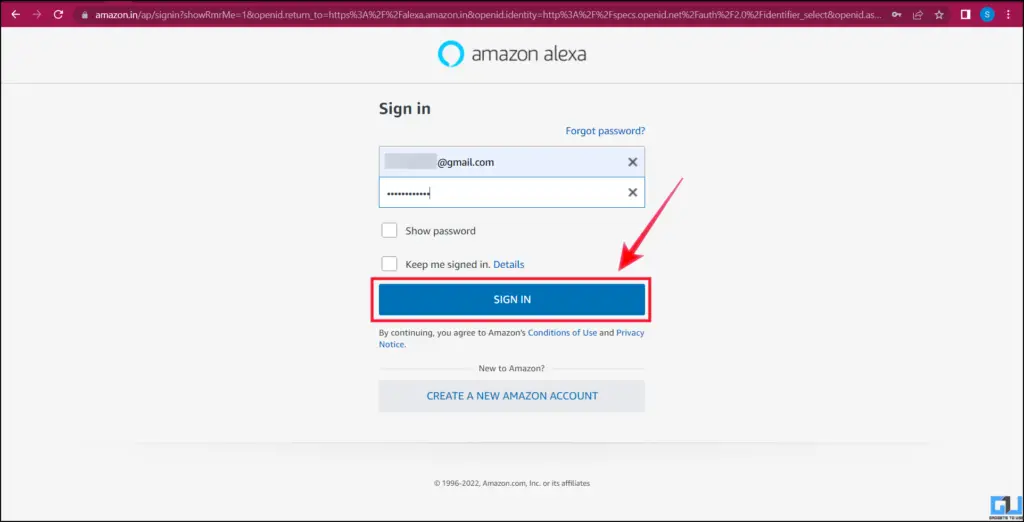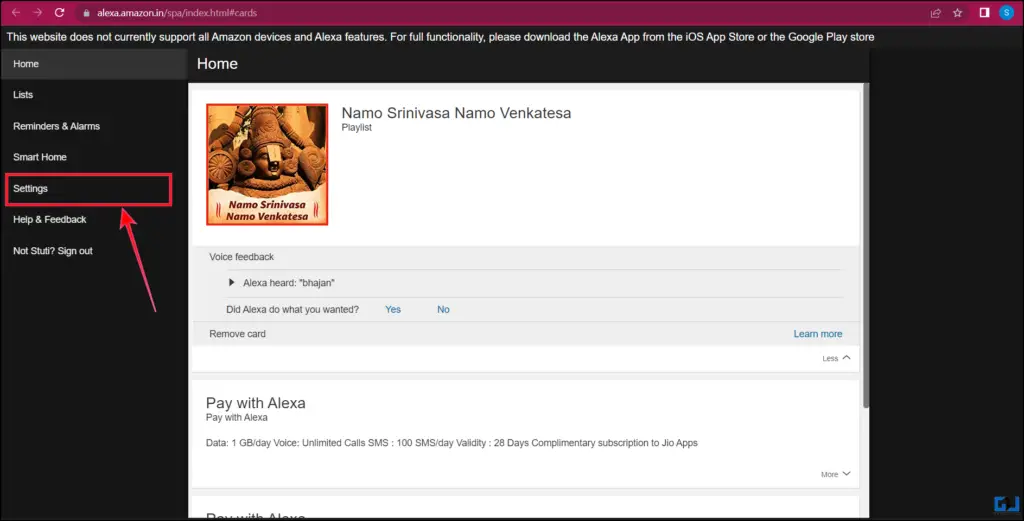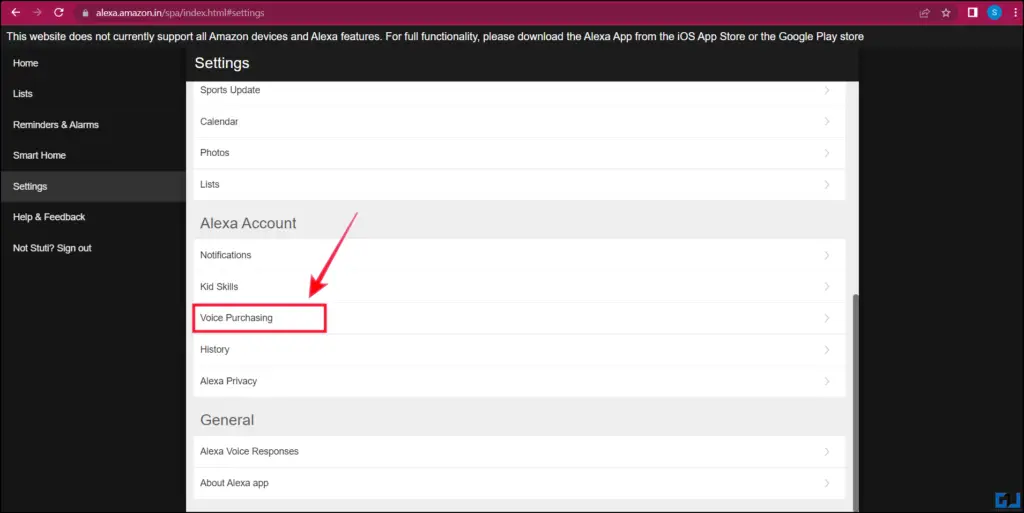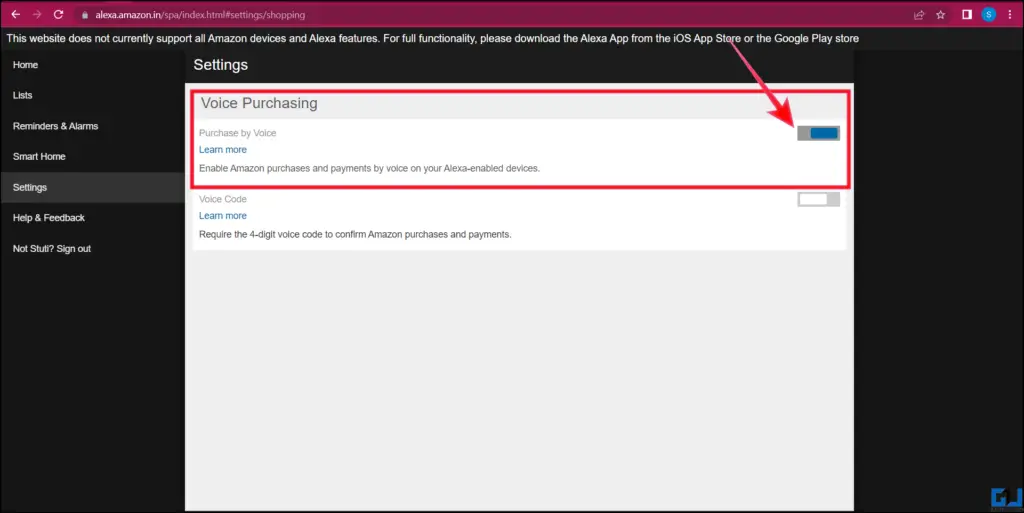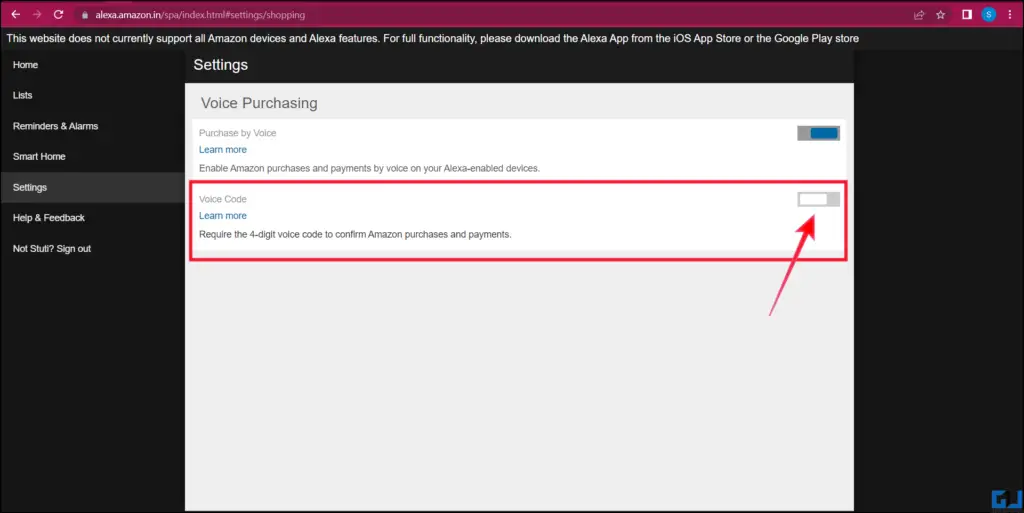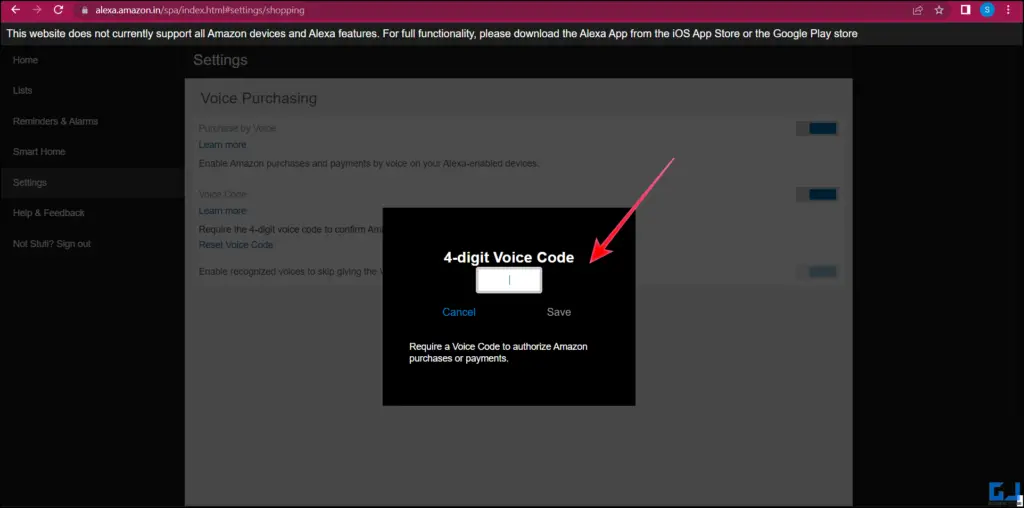Quick Answer
- It’s astonishingly easy to make a voice purchase with Alexa and even easier to disable the option if you think it can be mistakenly or unknowingly used by your kids, parents, or anyone in the house.
- You can also choose to enable purchase confirmation on Alexa, with this only the users who are registered in Voice Match, can make a purchase with Alexa.
- Even though voice purchasing is cool to have, it can take your monthly expenses on a roll, if you feel addicted to it.
Besides many exciting features like using Alexa echo devices as speakers even in Hindi, it can also help you shop using voice. Even though voice purchasing is cool to have, it can take your monthly expenses on a roll, if you feel addicted to it. Fret not, as today we will discuss how to disable the Alexa voice purchases to keep your expenses sorted. So without any further adieu, let’s get started.
How to Disable Voice Purchases on Alexa?
It’s astonishingly easy to make a voice purchase with Alexa and even easier to disable the option if you think it can be mistakenly or unknowingly used by your kids, parents, or anyone in the house. You can not only disable it, but also control the payments and purchases to some extent with help of some safety measures, including a security code, enabling voice recognition, or using a 2-factor authentication method. Let’s discuss how it can b done.
Disable Alexa Voice purchases using the Amazon Alexa app on your Phone
One way to turn off voice purchases on Alexa is by logging into the Amazon Alexa app on your phone. Here’s how it can be done.
1. Open the Amazon Alexa (Android, iOS) app on your phone.
2. Once inside the app, tap on the More tab from the bottom navigation bar.
3. Now, tap on Settings.
4. Under Settings, go to Account Settings and then tap on Voice Purchasing.
5. There are a few safety measures mentioned below, you can use to control or entirely stop voice purchasing on Alexa.
Disable Voice Purchasing
You can choose to disable voice purchasing completely on your Alexa. This will make Alexa use the default one-click payment method set on your account to fulfill it. To change that, tap on the Edit Payment Method button and follow the prompts.
Enable Purchase Confirmation
You can also choose to enable purchase confirmation on Alexa, with this only the users who are registered in Voice Match, can make a purchase with Alexa. This will also require a four-digit passcode to confirm the purchase.
Note: Disabling the “Purchase confirmation” option will remove all the restrictions and allow anyone to make a purchase using Alexa.
Enable Kid Skill Purchasing
If you enable this option after logging in to your account, it will keep an eye on the purchases made by your kids. You can also enable “Purchase Approval”, which asks your confirmation for every such purchase via an SMS or email on the registered number and email address.
Disable Alexa Voice purchases on the Web
Another way you can also disable the Voice Purchases on your Alexa from your laptop/desktop. Here’s how it can be done:
1. Visit the Alexa Website on a browser, and log in to your Amazon Account.
2. Go to your Account Settings from the left tab.
3. Under Account Settings, click on Voice Purchasing.
4. Here, turn off the toggle next to the “Purchase by Voice” option to stop all voice purchases on Alexa voice-enabled devices.
5. To further control voice purchases, you can enable the 4-digits voice code option to confirm Amazon purchases and payment Authorization.
6. Once enabled, you need to set a 4-digit pin, and you are good to go.
Wrapping Up
In this read, we have discussed two ways to disable Alexa voice purchases on mobile and web. Additionally, you can also learn how to use Echo as a Bluetooth Speaker without WiFi. I hope you found this article helpful, if you did, make sure to like and share it. Check out other tips linked below, and stay tuned for more such tech tips.
You might also be interested in:
- 4 Ways to Stop Alexa from Auto Connecting to Phone’s Bluetooth
- 5 Ways to Stop Others From Using Your Alexa Echo Device
- Delete Your Alexa Voice Recordings Automatically
- Top 6 Cheap Smart Home Ideas On Budget In India [2022]
You can also follow us for instant tech news at Google News or for tips and tricks, smartphones & gadgets reviews, join GadgetsToUse Telegram Group or for the latest review videos subscribe GadgetsToUse YouTube Channel.