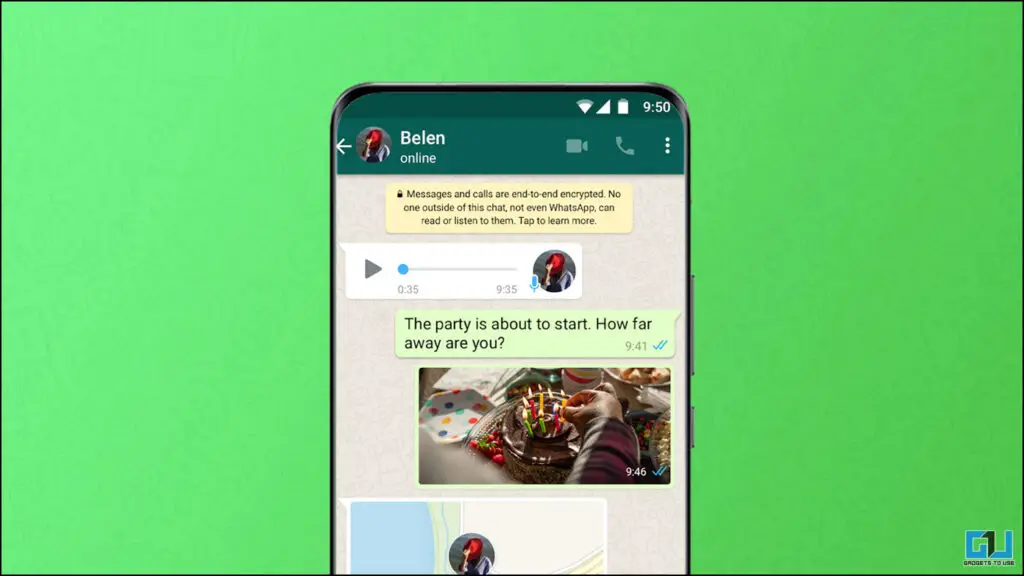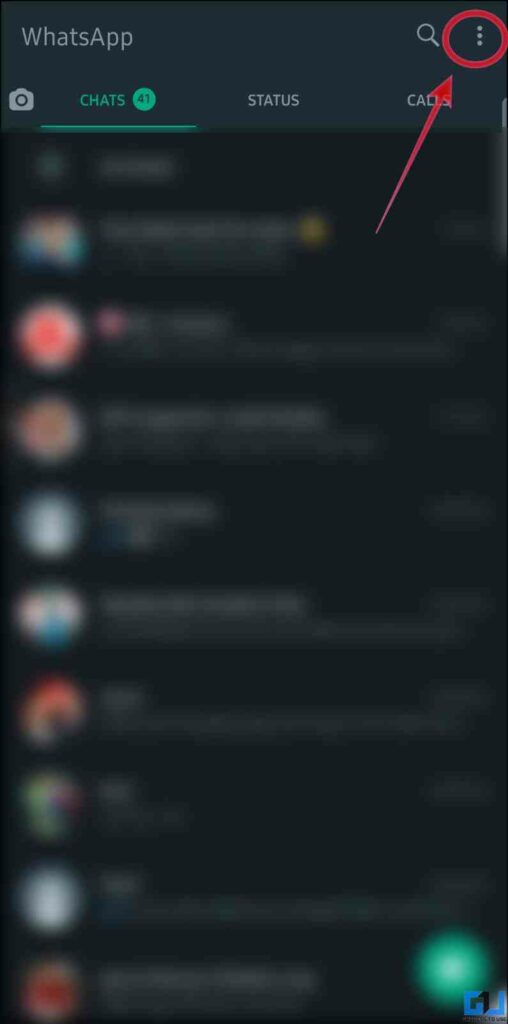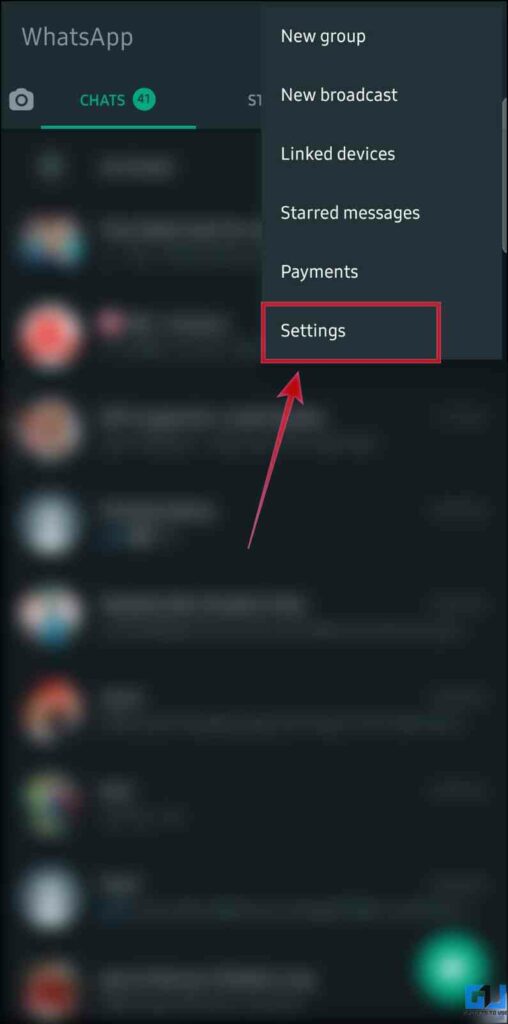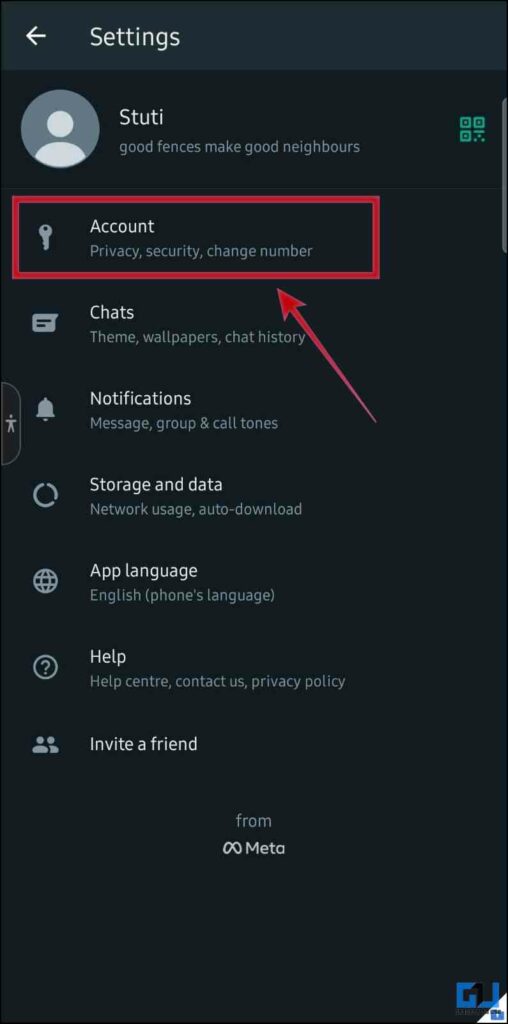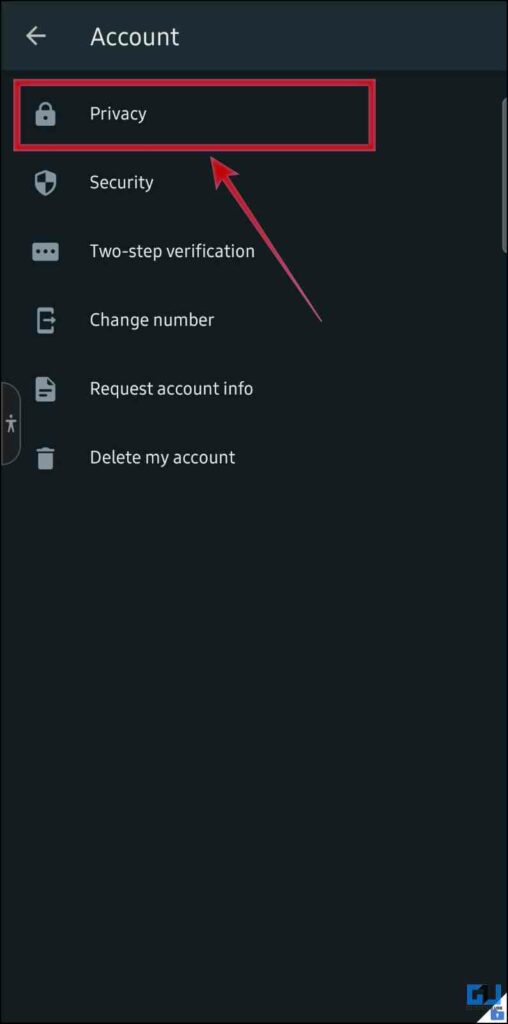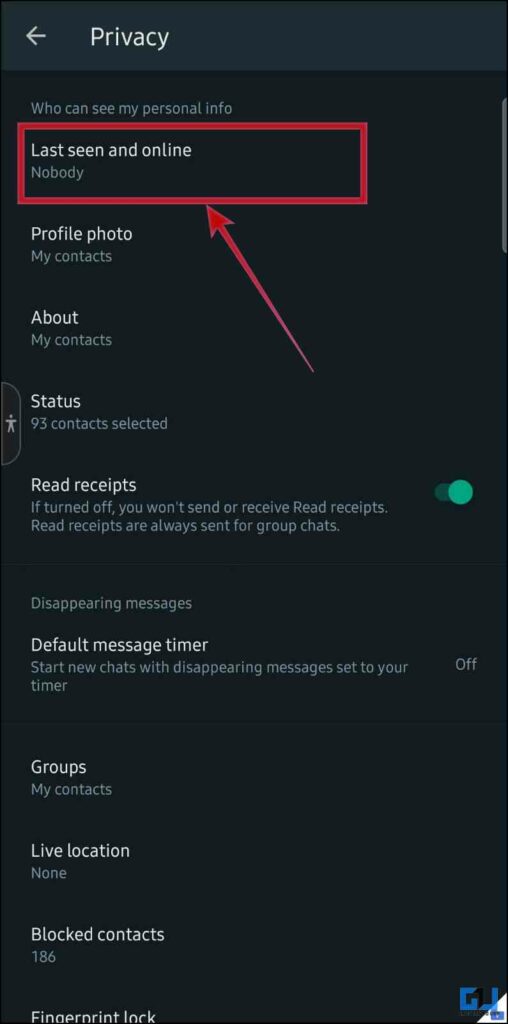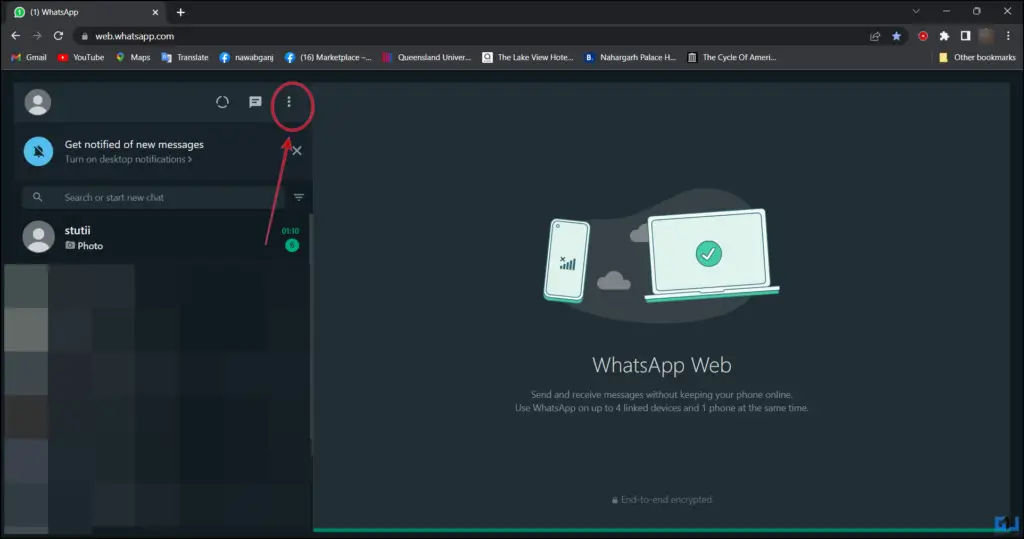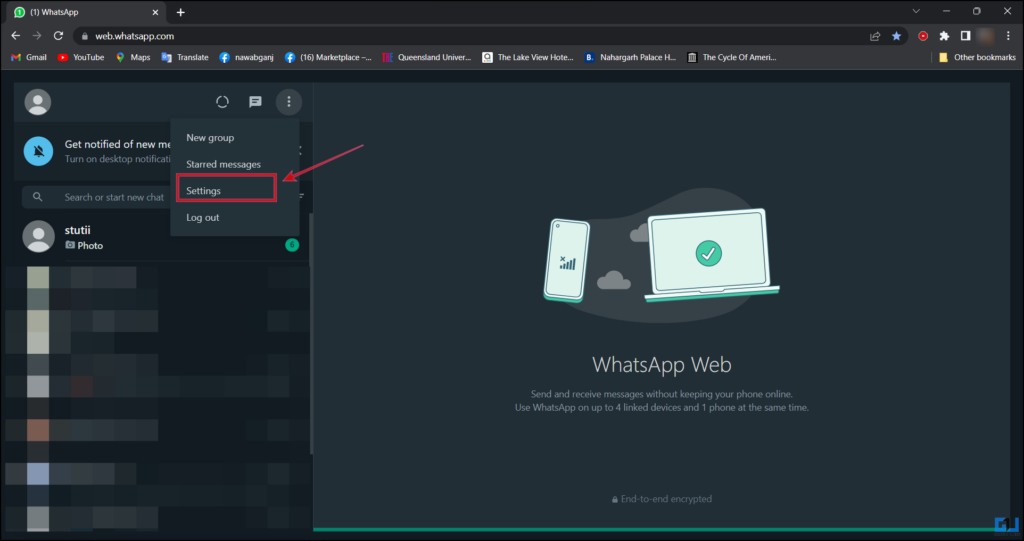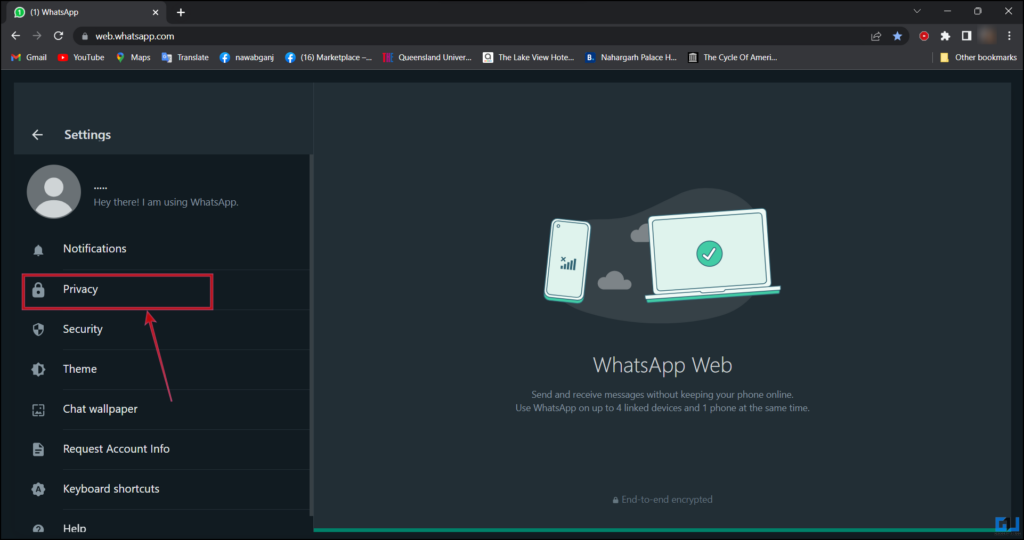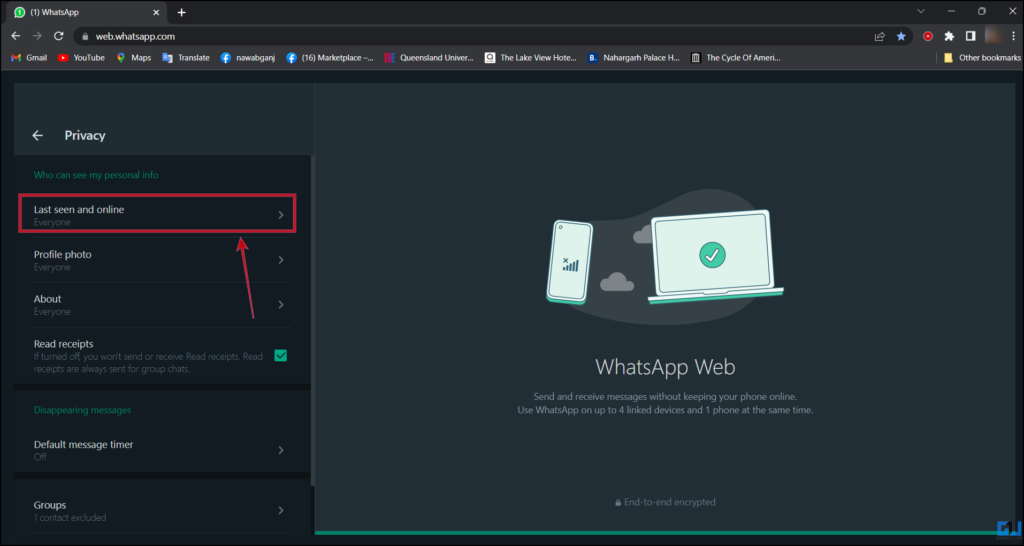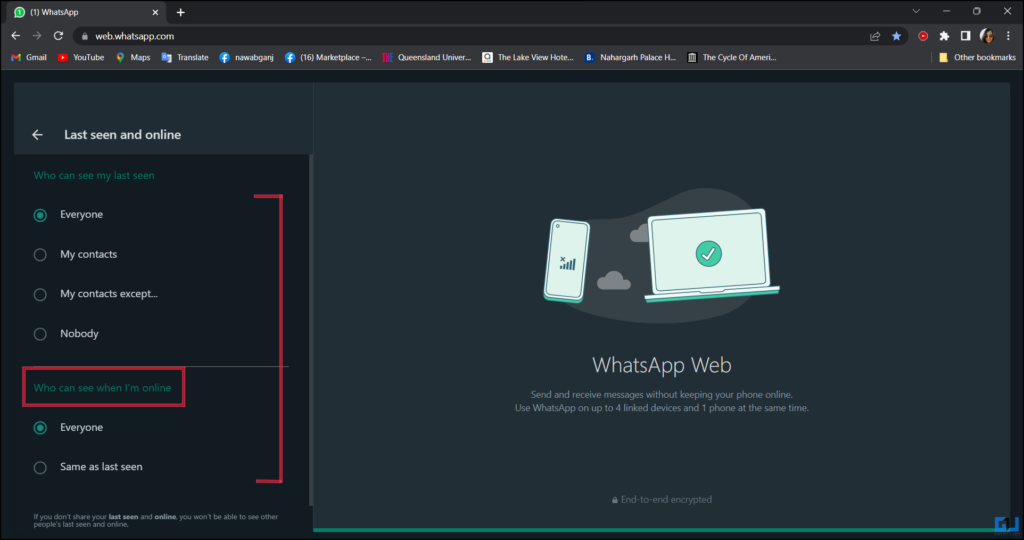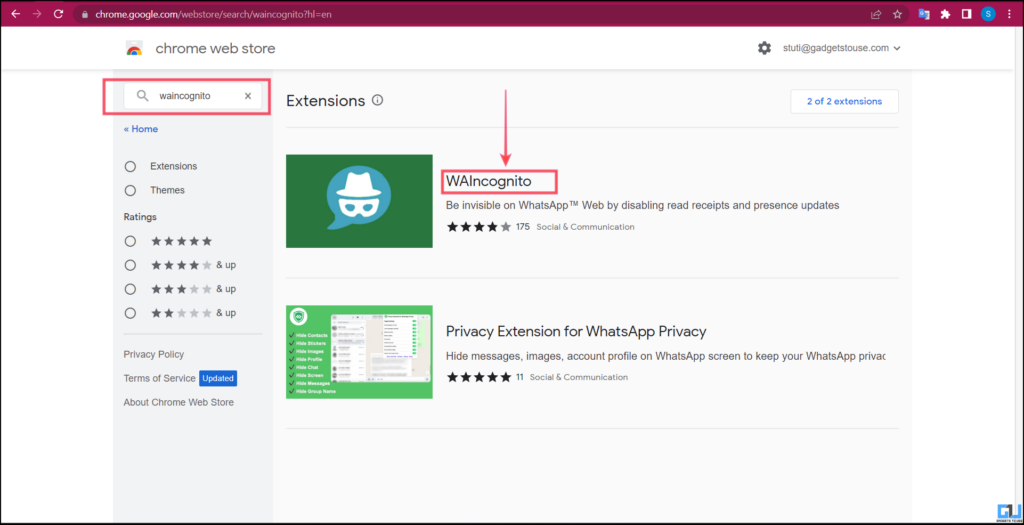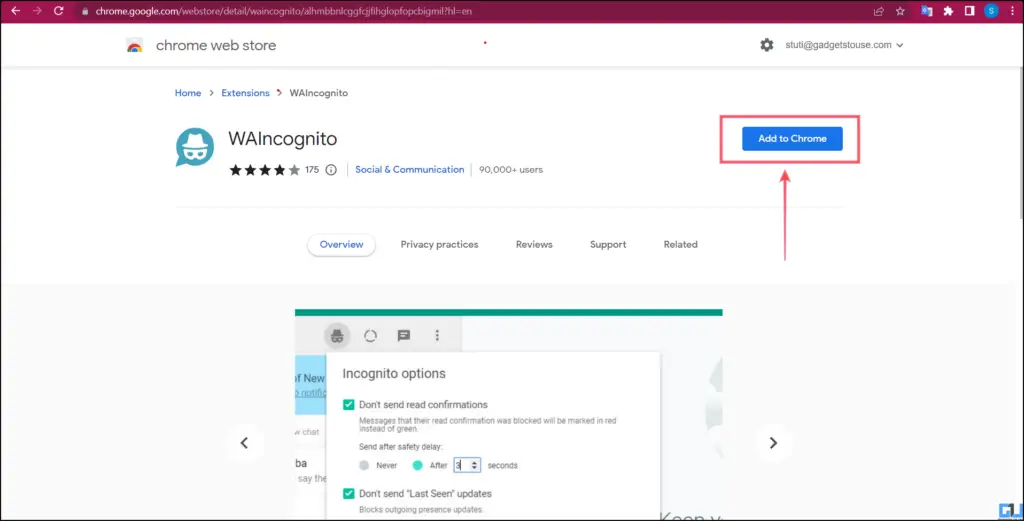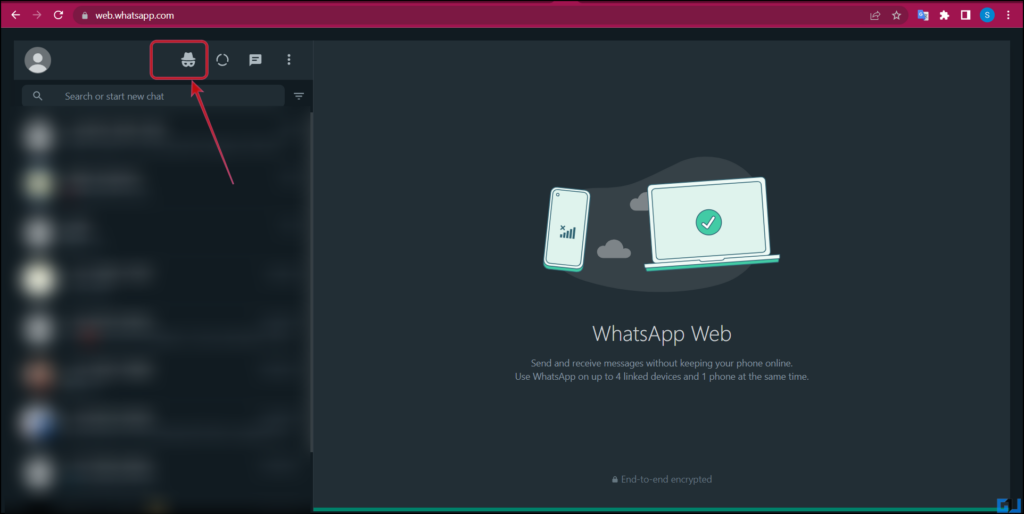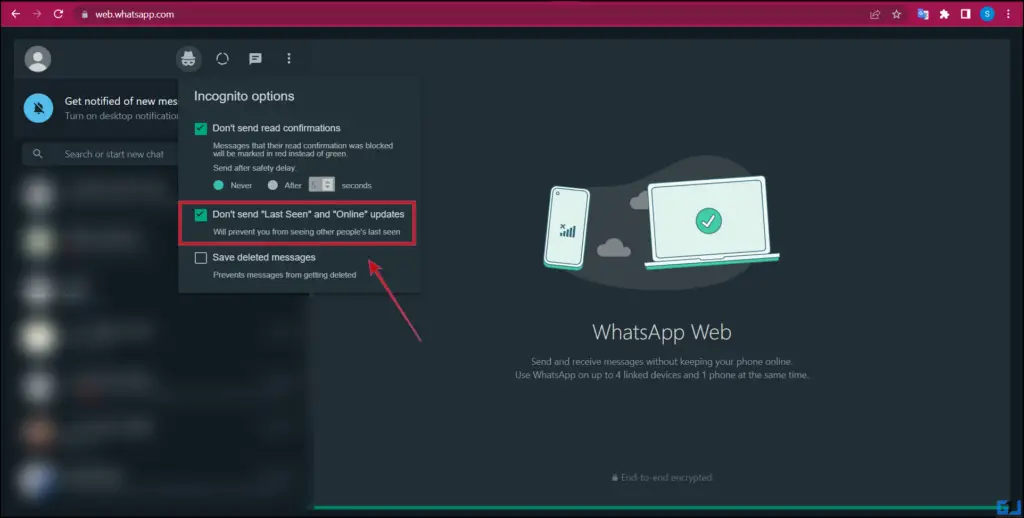Quick Answer
- These were some super easy ways to hide your Online status on WhatsApp when you don’t want to get messages at odd times or feel obligated to respond to a message as soon as you receive it.
- At times we want to conceal our presence or become unnoticed or simply want to stay online and talk to someone specific without being disturbed by other chats.
- After a recent update that stops people to take screenshots of view messages, WhatsApp now allows you to control your online presence.
Often times we want to cut ourselves from WhatsApp and don’t want to interact around. After a recent update that stops people to take screenshots of view messages, WhatsApp now allows you to control your online presence. Today in this read, we will discuss how to hide your WhatsApp Online status. Meanwhile, you can also learn to delete Whatsapp Calls from iPhone Logs.
How to Hide WhatsApp Online Status from Someone?
At times we want to conceal our presence or become unnoticed or simply want to stay online and talk to someone specific without being disturbed by other chats. Well, we don’t have invisibility assets like Toby, Mr. India, and Harry Potter but we can surely use some tips and tricks to hide the WhatsApp online status. Read the ways mentioned below
Hide Online Status on Mobile
With the new update, you can hide your WhatsApp Online status from someone, or everyone. Following these easy steps to do so:
1. Launch WhatsApp (Android, iOS) on your phone and click on the three dots menu on Android.
2. Go to WhatsApp Settings and tap on Account.
3. Under Account settings go to the Privacy menu.
4. Now, tap on the ‘Last seen and Online’ option.
5. Here, choose to share your Online Status by setting it to Same as last seen. Now, set your ‘last seen’ visibility to either My contacts except or Nobody, to hide your online status.
Hide Online Status on WhatsApp Web
If you don’t like switching between phone and laptop while working and use WhatsApp instead. Follow these steps to hide your online status on the web app.
1. Go to WhatsApp Web on a browser, and click the three dots menu.
2. Now, click the Settings option.
3. Under settings, go to the Privacy menu.
4. Here, click on Last seen and Online.
5. Now, choose to share your Online Status by setting it to Same as last seen. Once done, set your ‘last seen’ visibility to either My contacts except or Nobody, to hide your online status.
Use Chrome Extensions to Hide Online Status
Another way to hide your Online Status is to use the chrome extension. It can come in handy if you tend to change your Online status visibility quite often. This extension also helps you to turn off read receipts. Here’s how it works:
1. Go to the WAIncognito extension on your browser.
2. Add the extension to your browser.
3. Once added, click the new Incognito option next to the WhatsApp Status.
4. Here you can hide your online status by selecting ‘Don’t Send Last Seen and Online Updates’ from the menu.
Wrapping Up
These were some super easy ways to hide your Online status on WhatsApp when you don’t want to get messages at odd times or feel obligated to respond to a message as soon as you receive it. I hope you found this useful given above; if you did make sure to like and share it. Check out other useful tips linked below, and stay tuned for more such tips, tricks, and how-tos.
You Might Also Like:
- 4 Ways to Preview WhatsApp Voice Message before Sending
- WhatsApp Report & Exit Group Explained: What Happens After That?
- 3 Ways to See WhatsApp Last Seen if Blocked or Hidden (2022)
- How to Fix Can’t Migrate WhatsApp Chat History from Android to iPhone
You can also follow us for instant tech news at Google News or for tips and tricks, smartphones & gadgets reviews, join GadgetsToUse Telegram Group or for the latest review videos subscribe GadgetsToUse YouTube Channel.