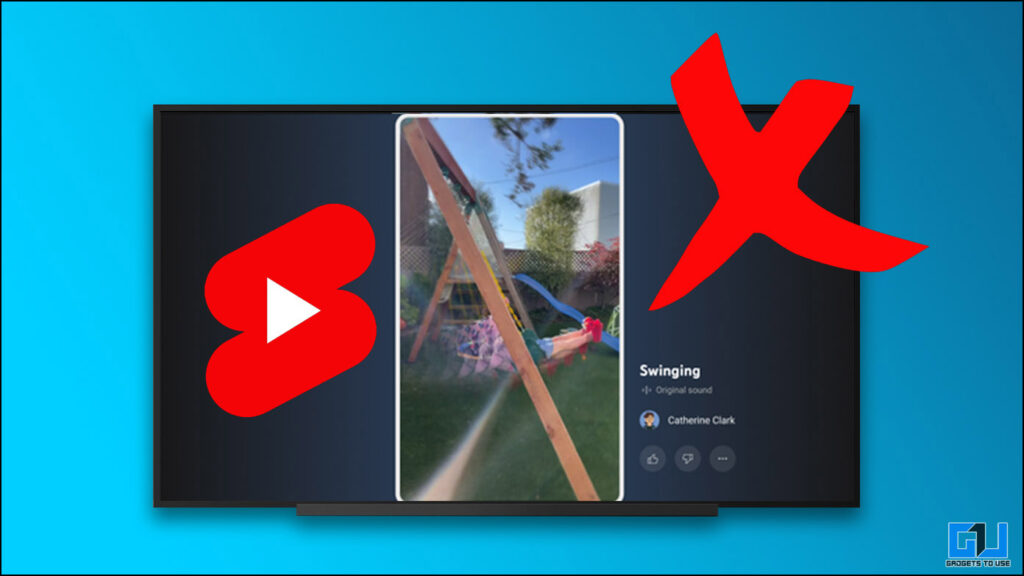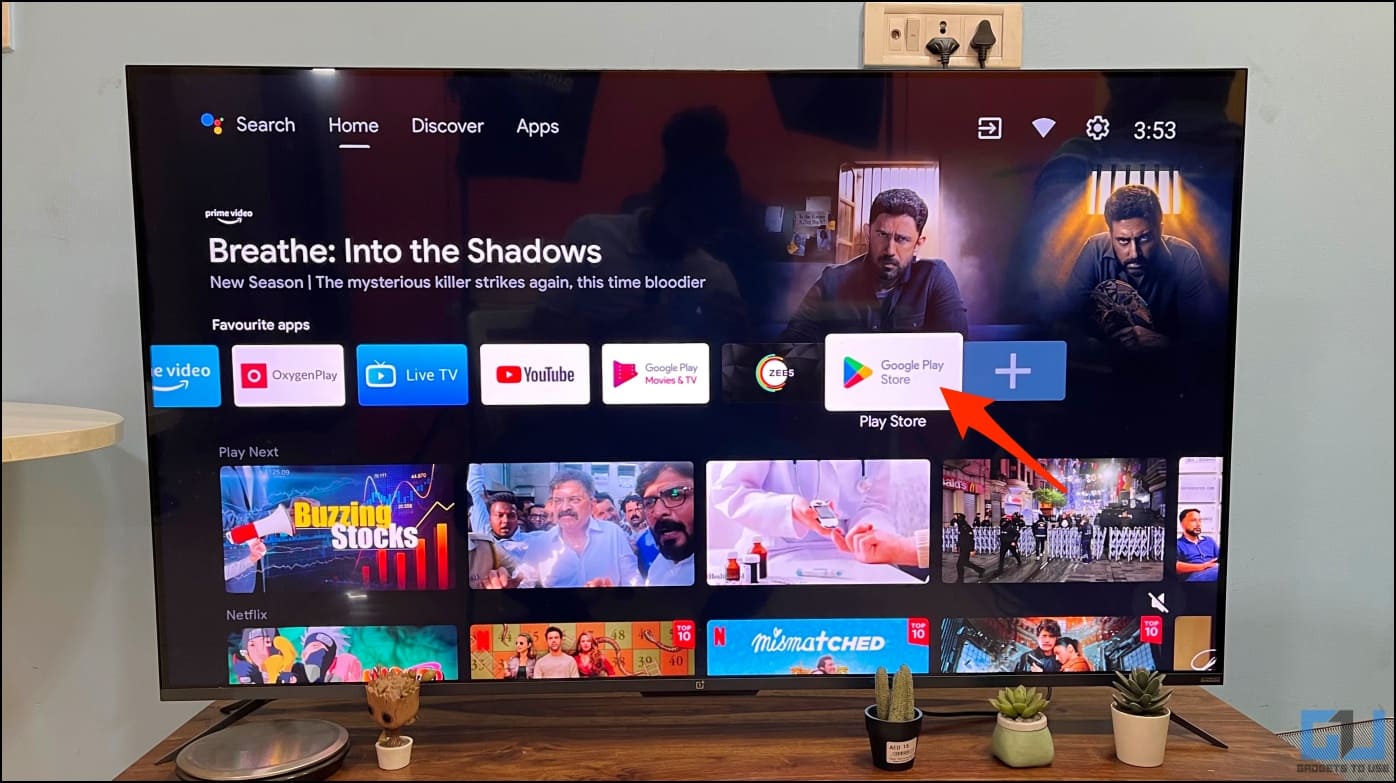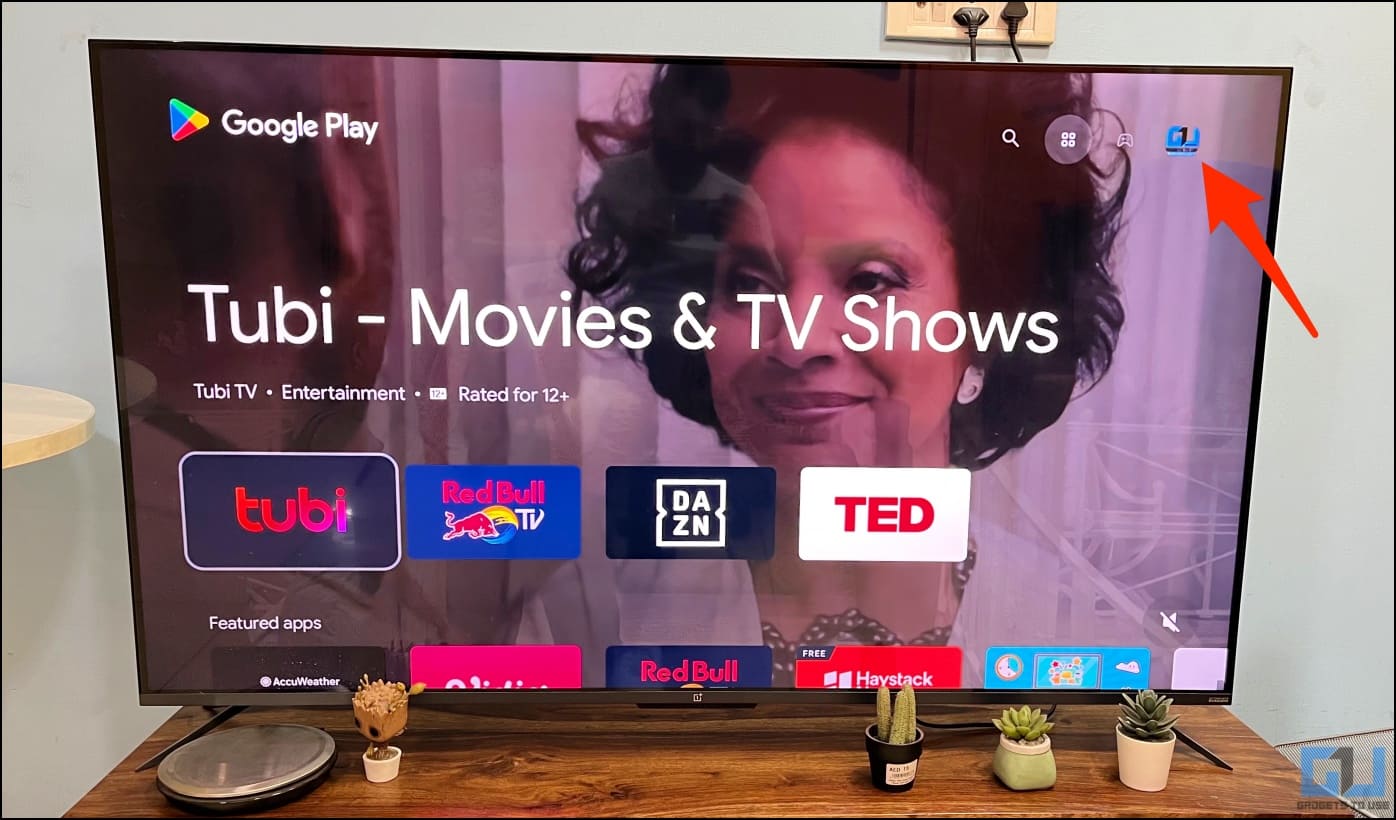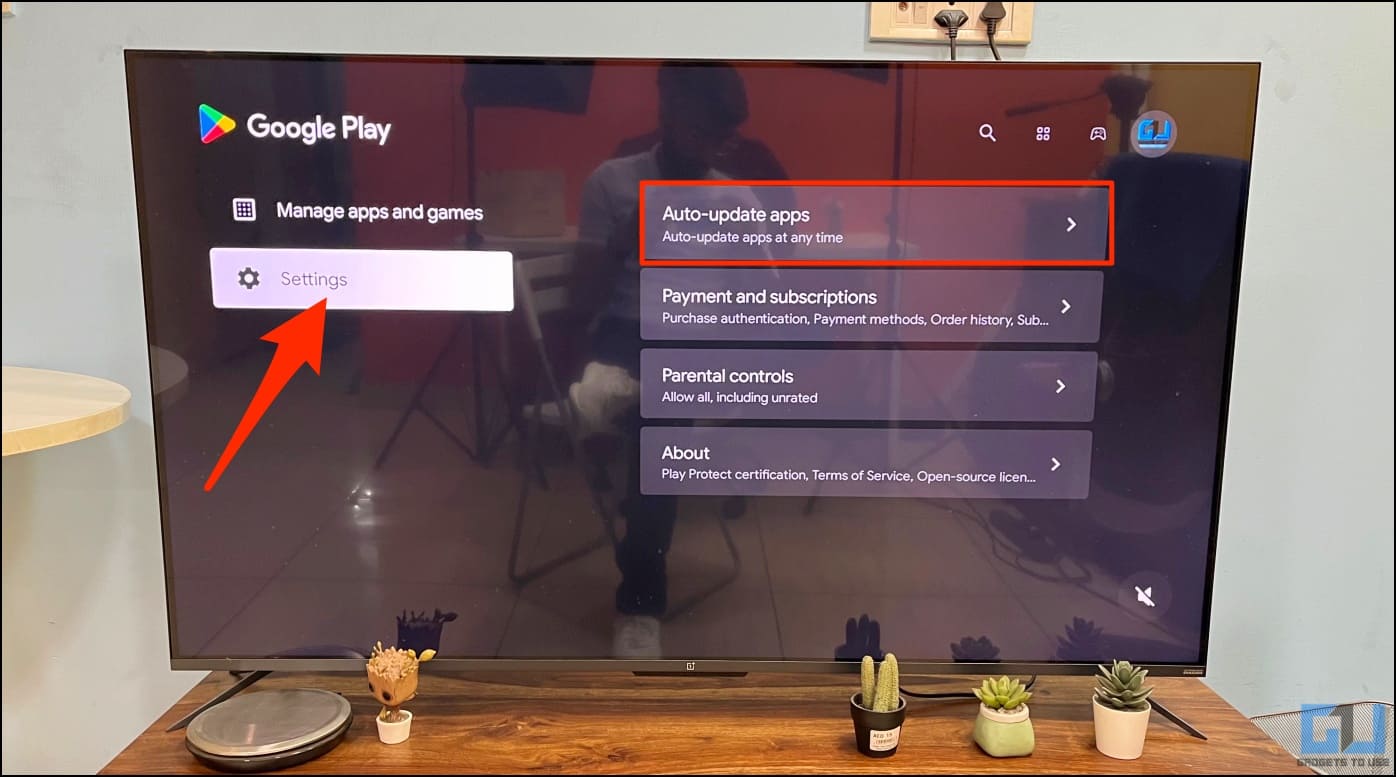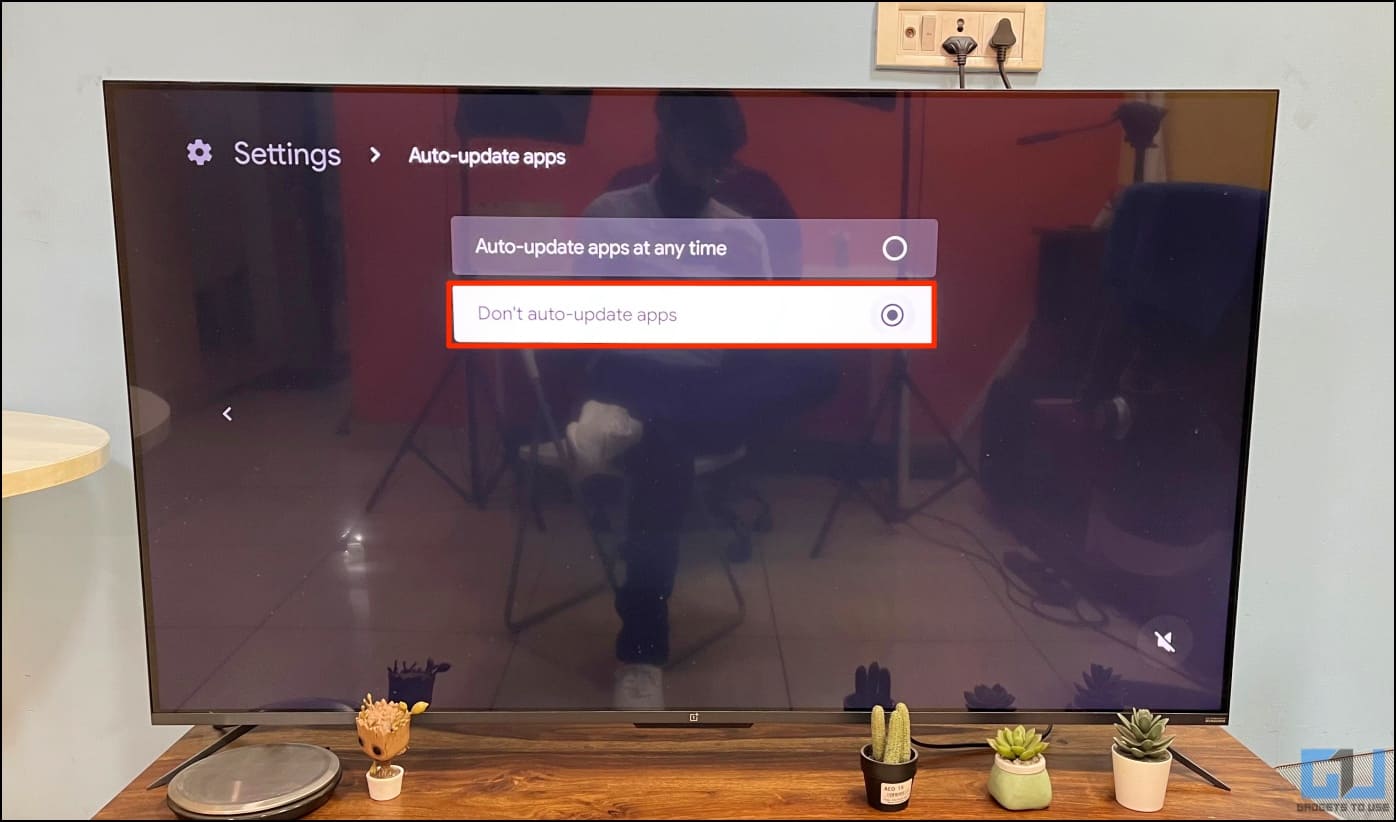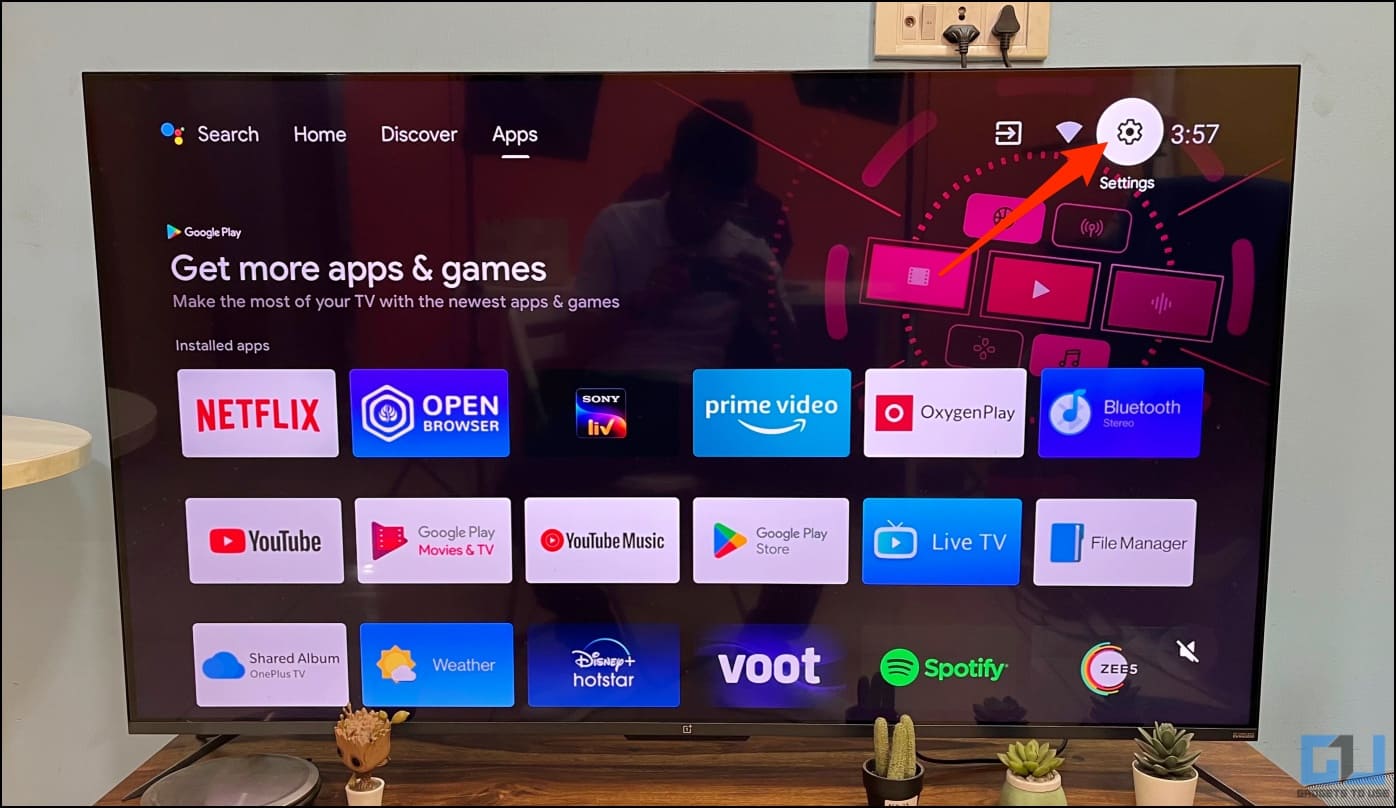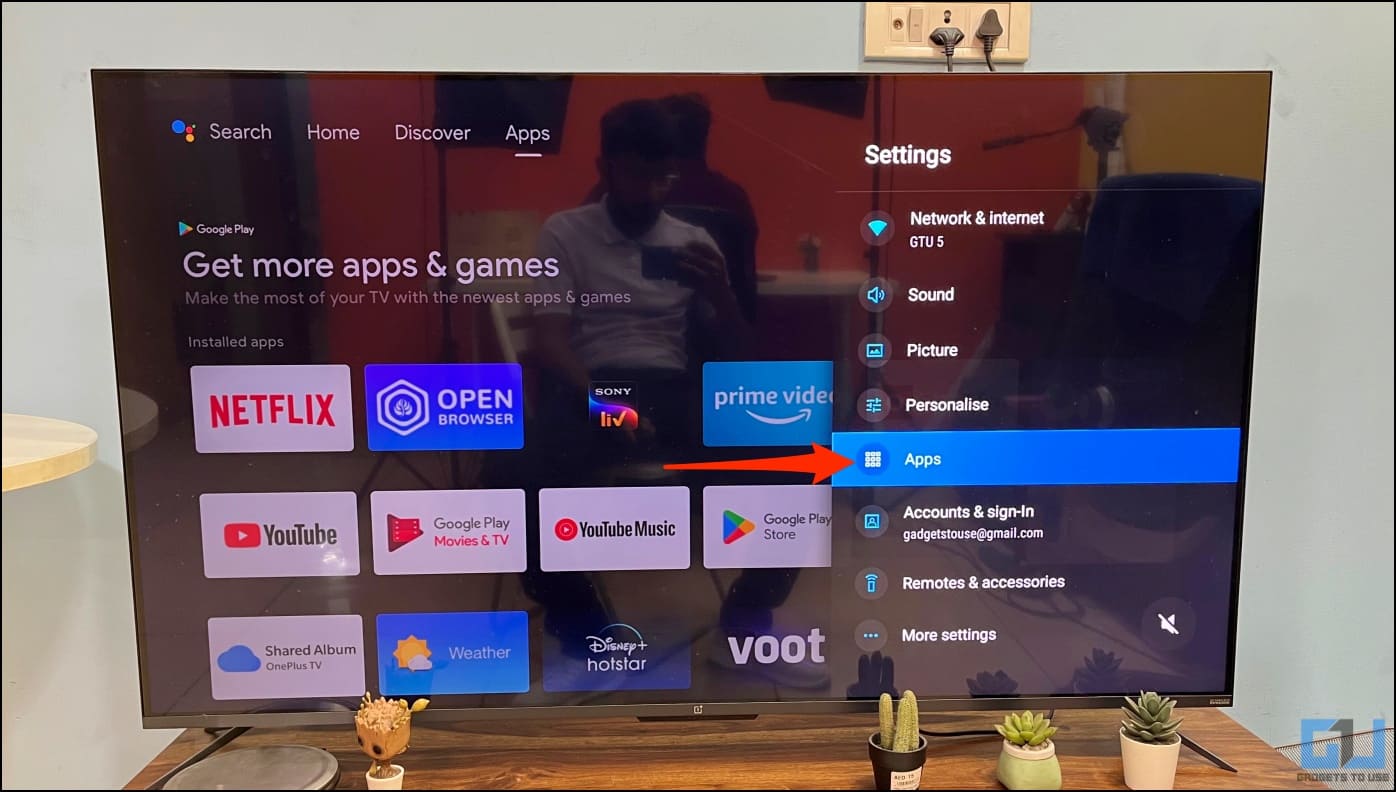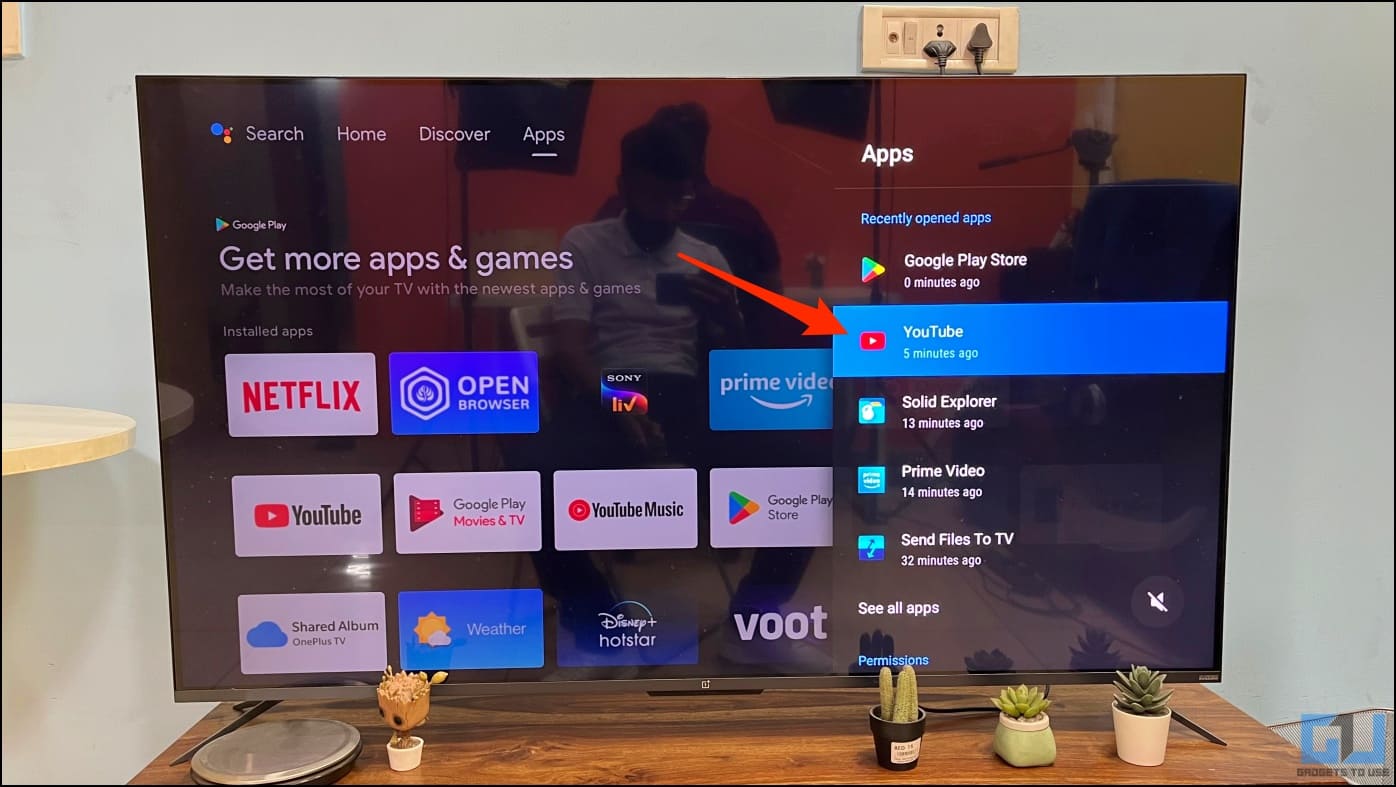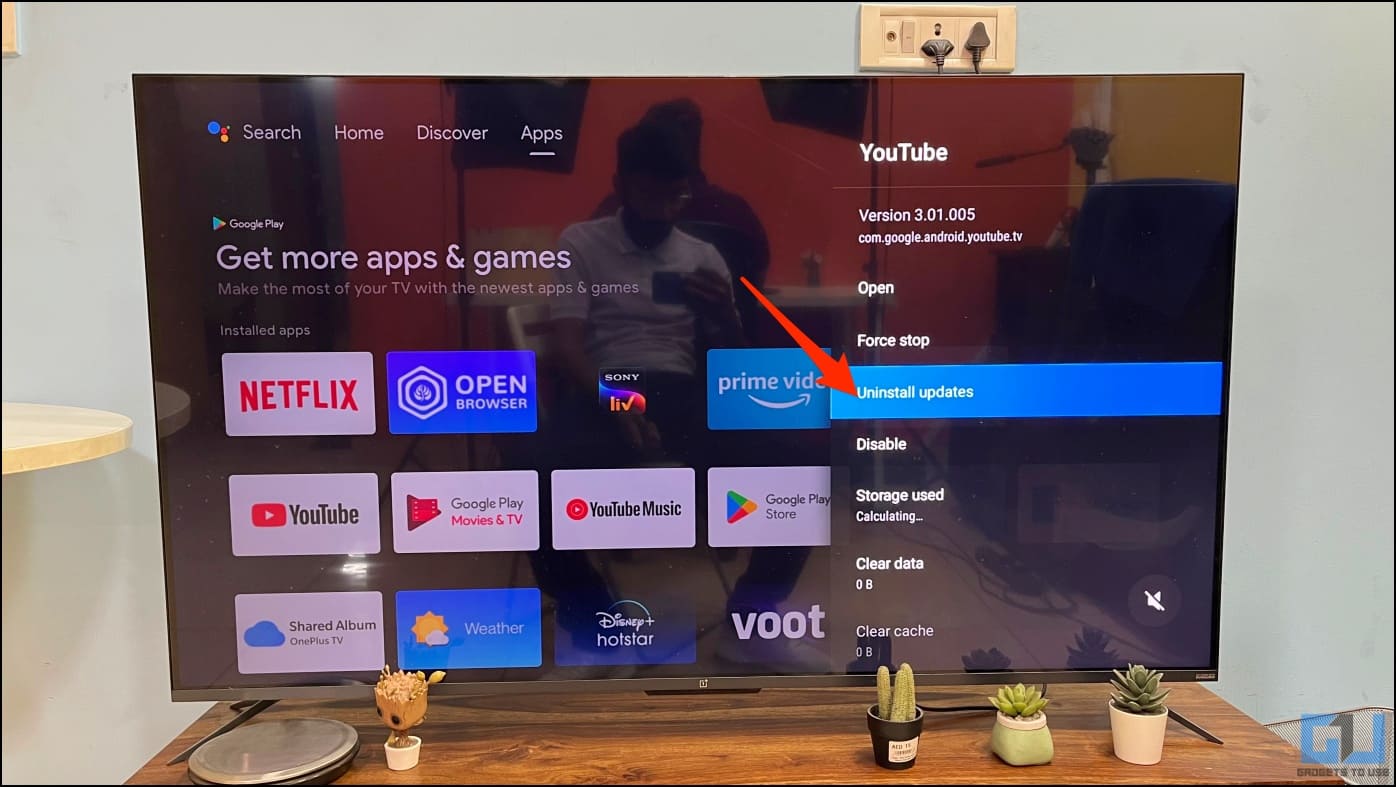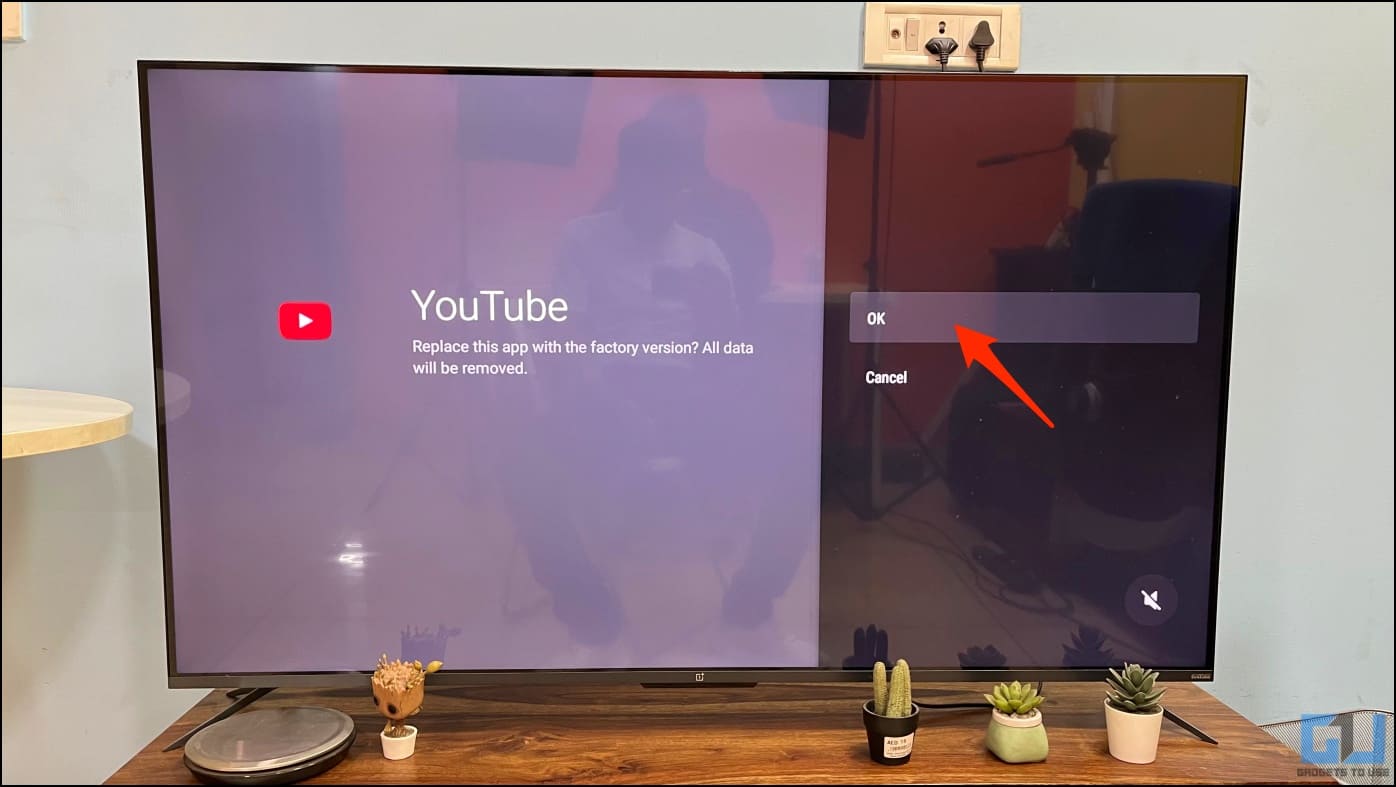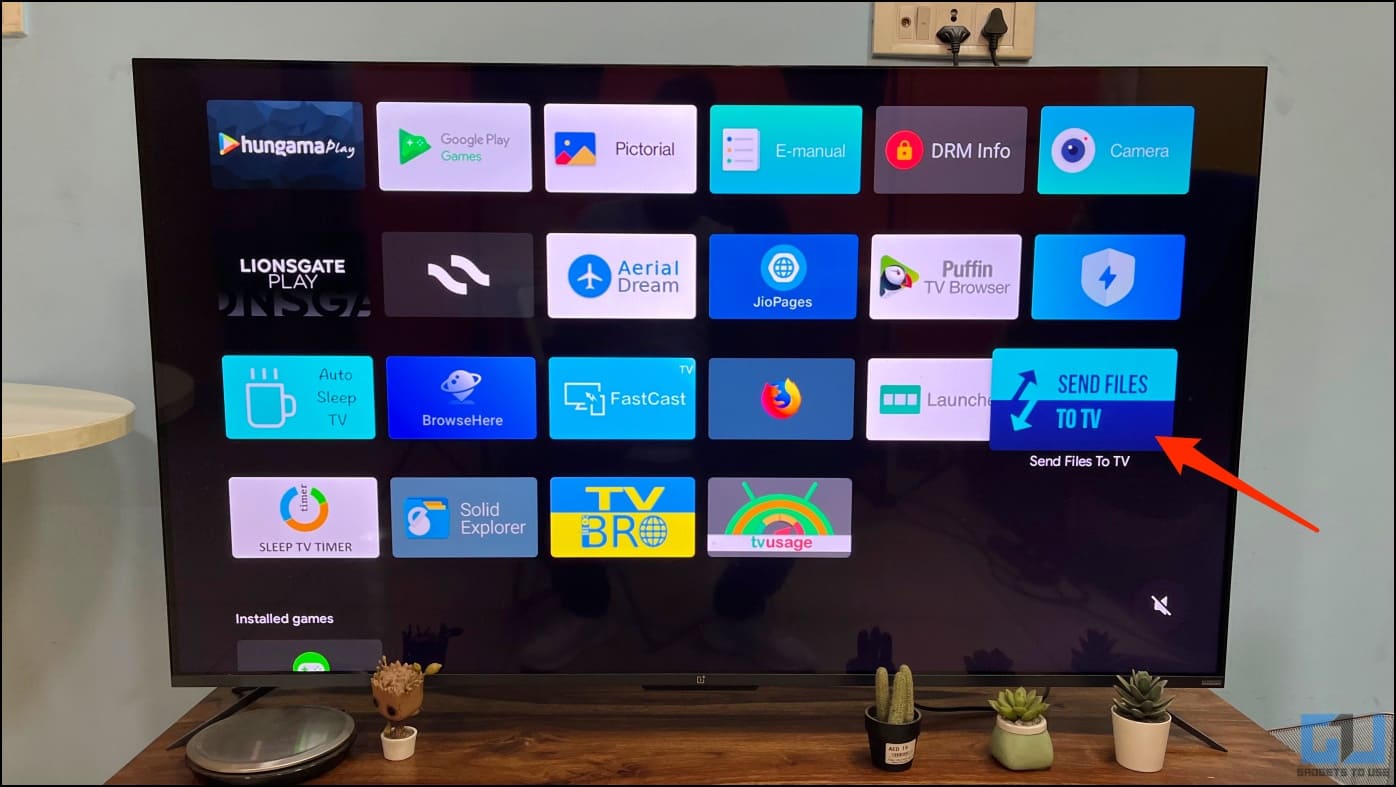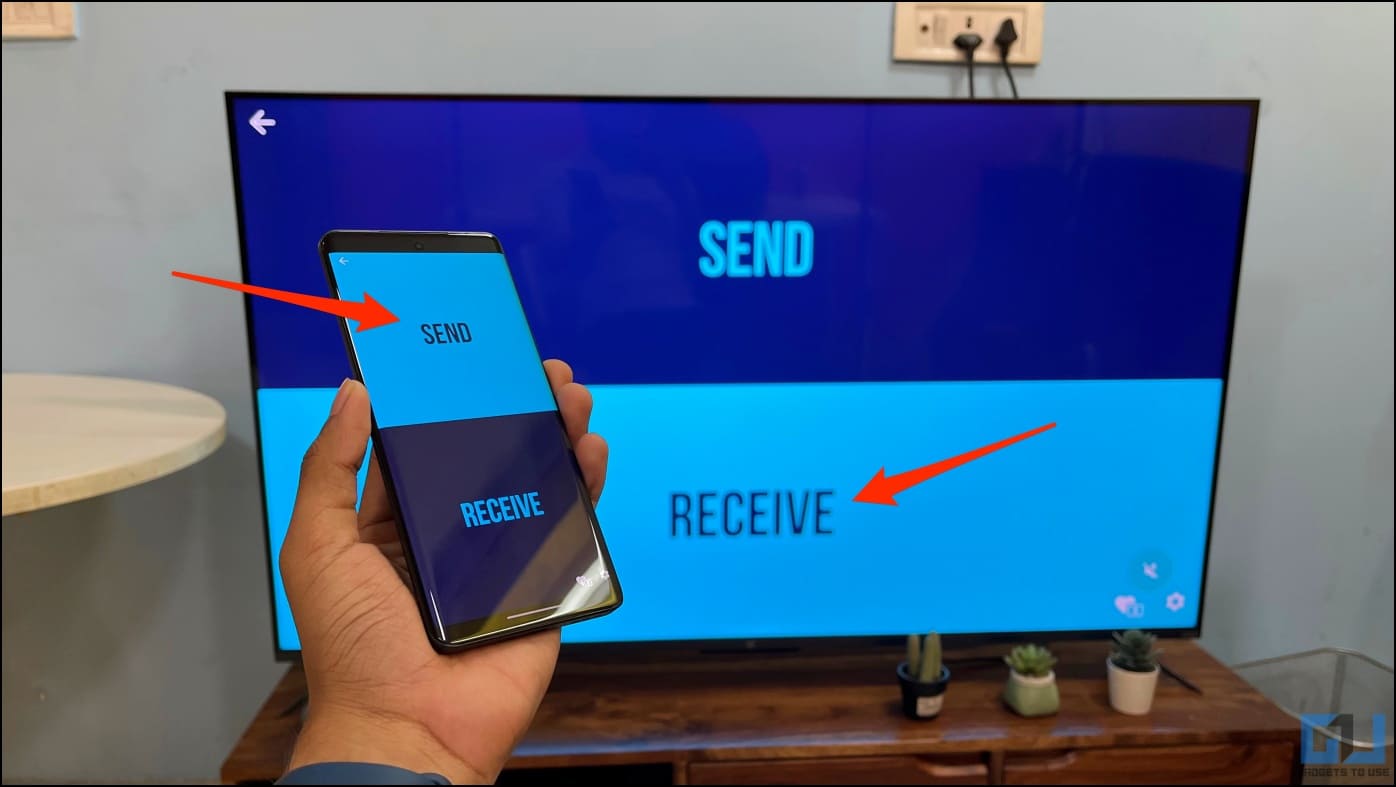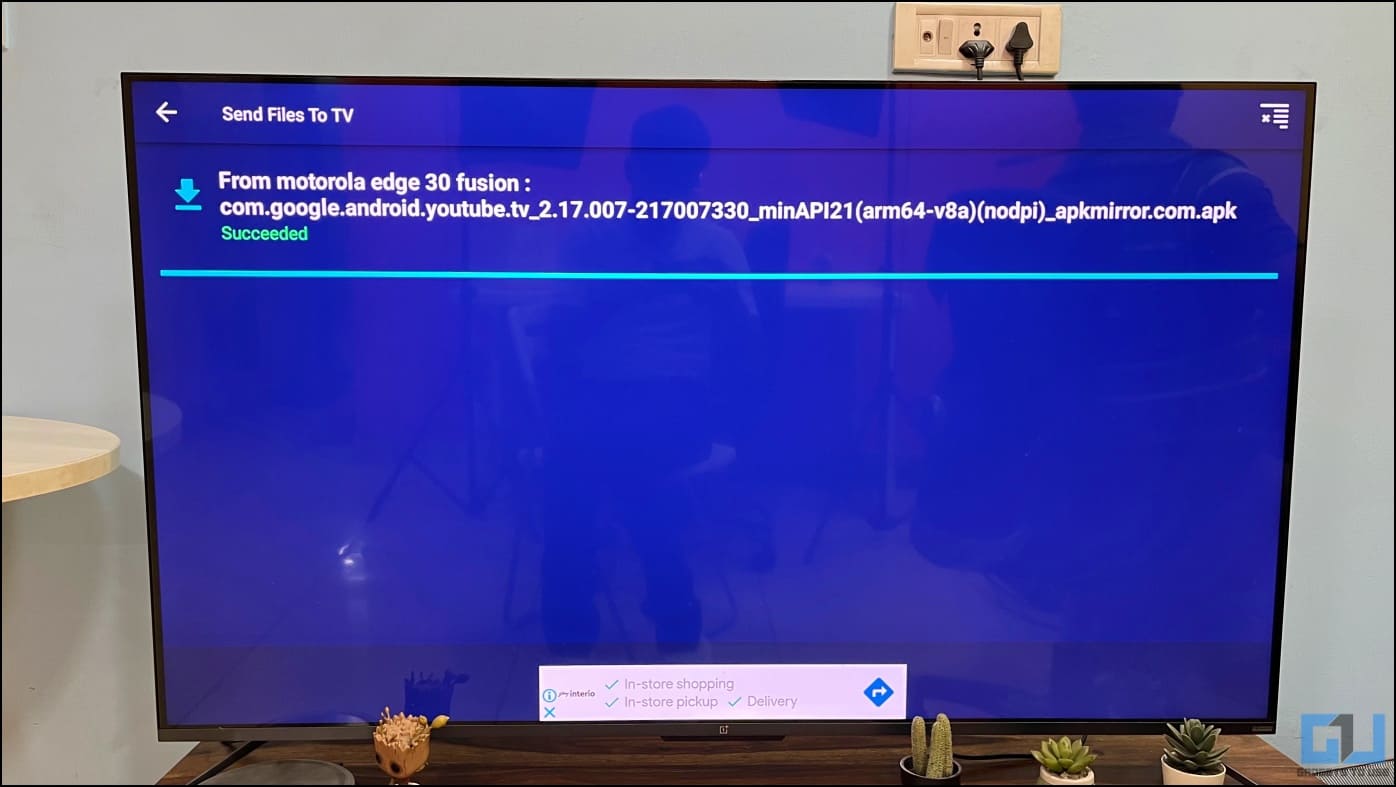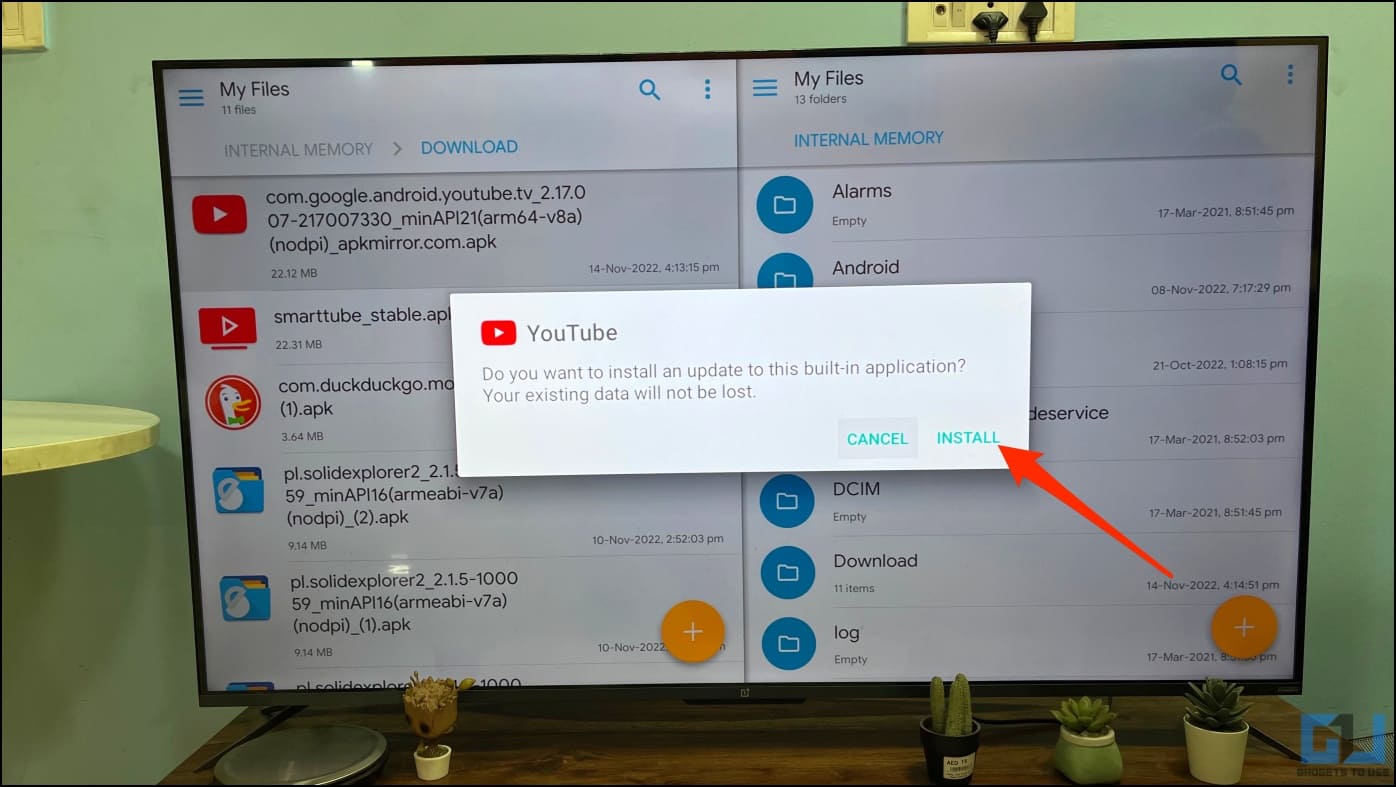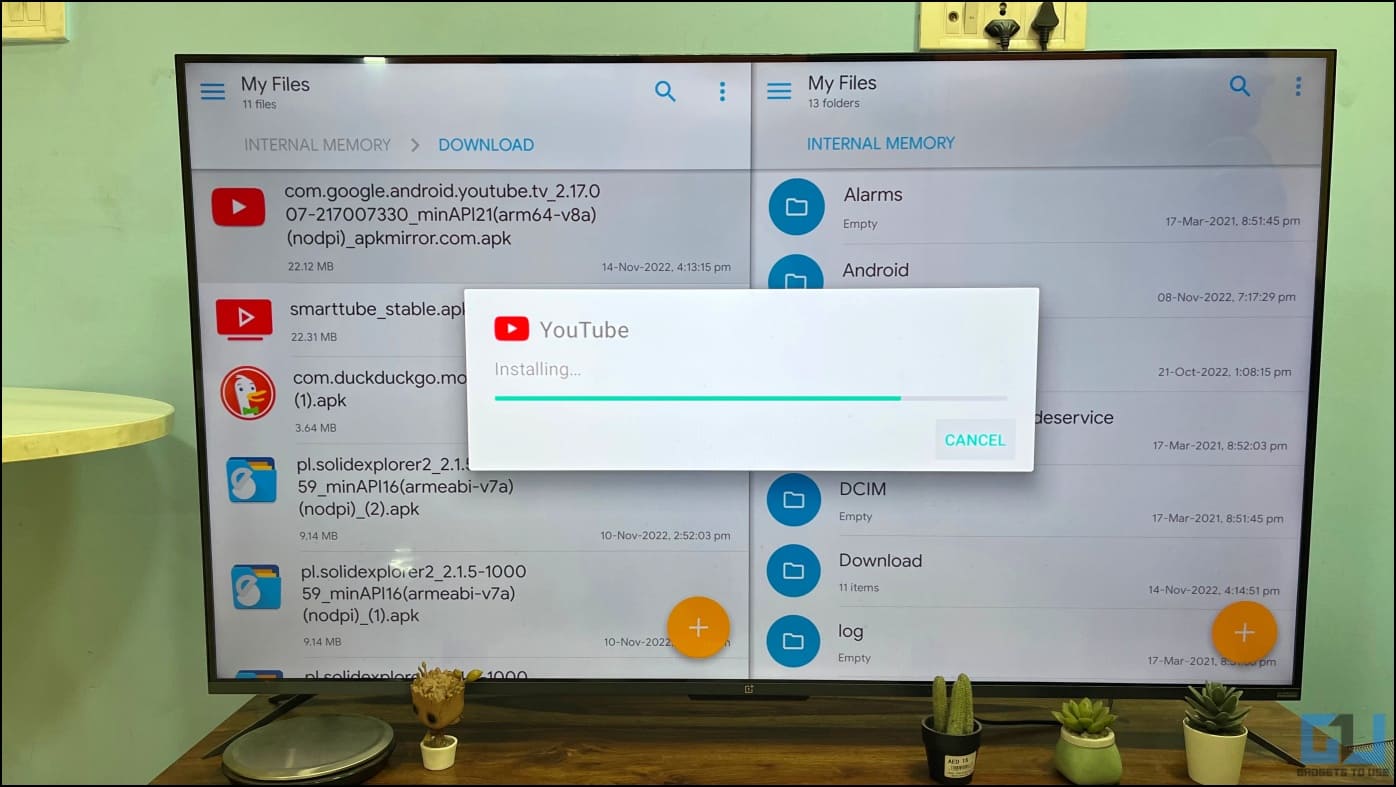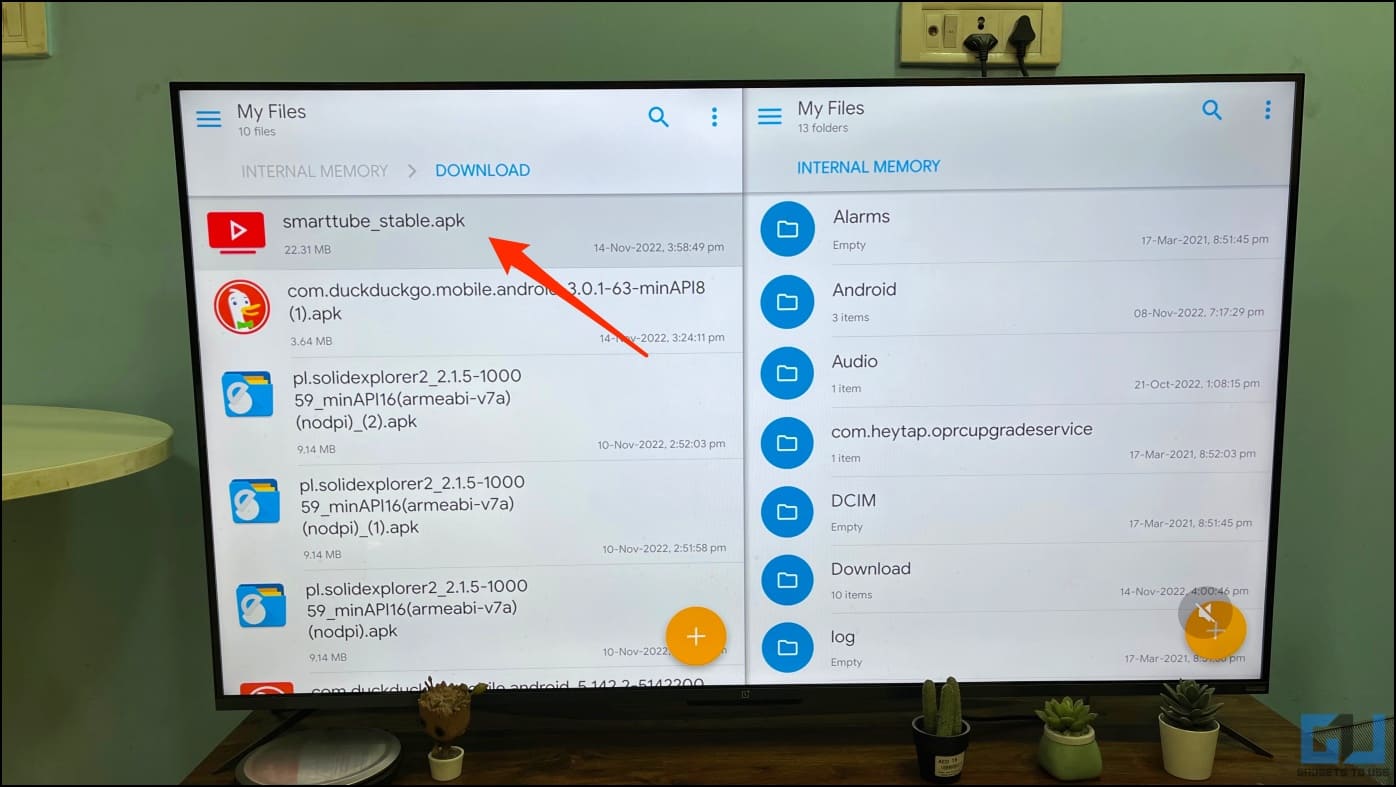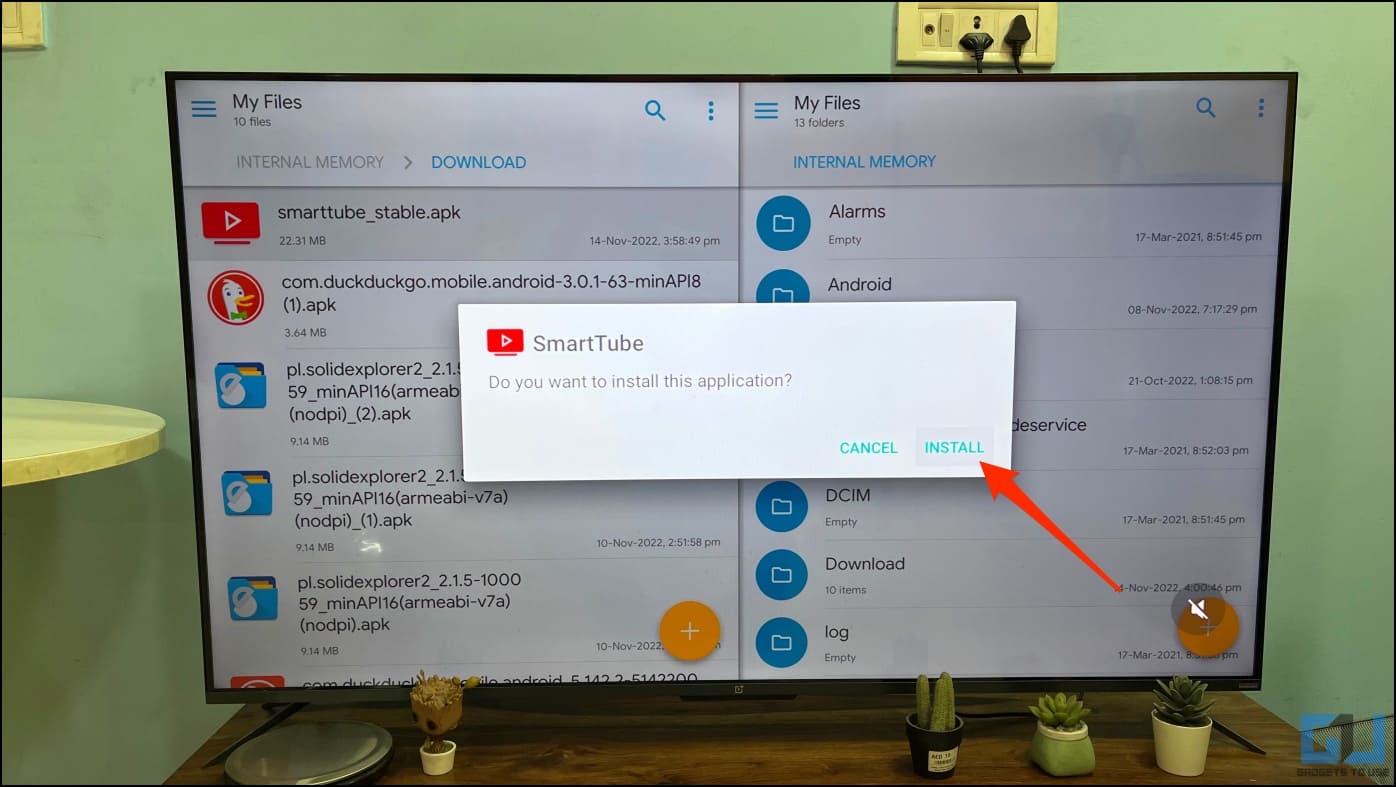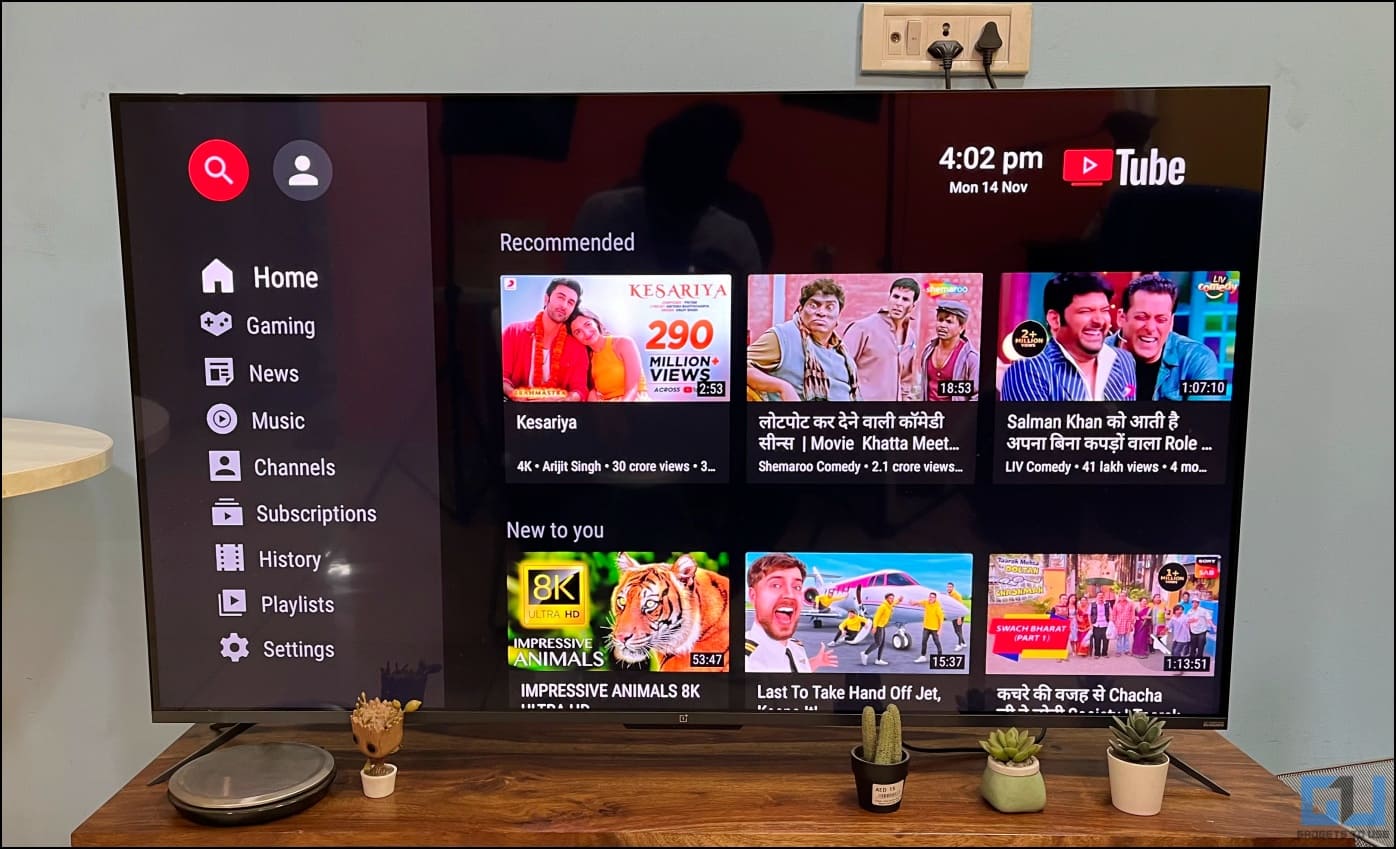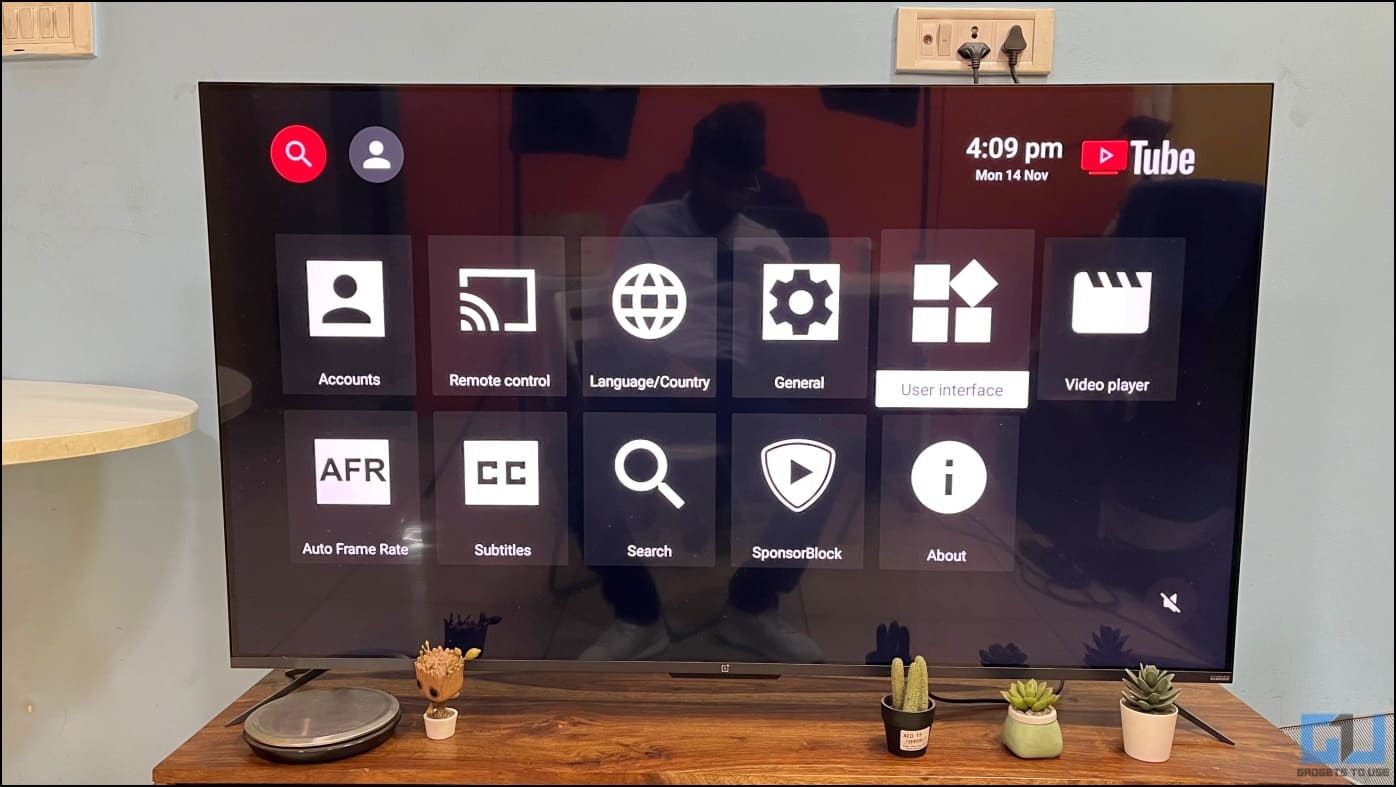Quick Answer
- If the YouTube app on your Android TV has started showing shorts, you can uninstall the recently installed updates and restore the app to its factory default version to disable it.
- However, if it’s a too old version, you can download and sideload a relatively newer version of the YouTube app which has all the features except for shorts.
- Furthermore, it gets rid of any in-video or skippable/ non-skippable ads, lets you customize the YouTube theme, tweak video/ audio formats, and even auto-skip the promotion or introduction content in a video.
Months after releasing YouTube Shorts on mobile phones and computers, the Google-owned video-sharing platform has now introduced short-form vertical videos to televisions. You can now enjoy Shorts on Android TV and Google TVs via the YouTube app. However, not many people like the new feature. Therefore, we are here with methods to prevent and disable YouTube Shorts on your Android TV.
How to Get Rid of YouTube Shorts on Android TV
YouTube Shorts, in my experience, have been much better than Instagram and Facebook Reels so far. They’re more personalized unlike random videos thrown up by other platforms. While they are a good form of entertainment on mobile devices, you may not like viewing Shorts on your Android smart TV.
Thankfully, there are ways you can turn off Shorts in the YouTube app on your TV. While the rollout is still in phase, here are quick methods to avoid watching Shorts on your Android or Google TV.
Didn’t Get Shorts Yet? Do Not Update YouTube TV App
YouTube is currently rolling out short videos on its TV application. It could either be a server-side update or arrive through an app update via Google Play Store. In the latter case, it would be best to avoid updating the YouTube app to avoid getting the Shorts feature.
To ensure the YouTube app is not updated automatically, here’s how to turn off auto-updates in Google Play Store:
1. Open Google Play Store on your Android TV.
2. Click on your profile icon from the menu in the top right corner.
3. On this screen, scroll down and click on Settings.
4. Next, select Auto-update apps and change it to Don’t auto-update apps.
Uninstall YouTube Updates (Downgrade the App)
If the YouTube app on your Android TV has started showing shorts, you can uninstall the recently installed updates and restore the app to its factory default version to disable it. Here’s how to do it:
1. Go to Settings on your Android TV.
2. Scroll down and select Apps.
3. Select YouTube from the list of installed applications.
4. Next, hit Uninstall Updates.
5. Click OK to confirm when prompted.
You can now keep using the YouTube app without shorts. However, if it’s a too old version, you can download and sideload a relatively newer version of the YouTube app which has all the features except for shorts.
Install an Older Version of the YouTube TV App
Apart from the methods above, you can also downgrade and sideload a previous version of the YouTube app that does not support short-form videos. Here’s how to do it:
1. Download an older version of the YouTube APK on your phone from here.
2. Next, install Send Files to the TV app on both- your Android phone and the Smart TV.
Make sure both the phone and TV are connected to the same Wifi network.
3. Now, launch the ‘Send Files to TV‘ app on your TV and select Receive.
4. Open the ‘Send Files to TV‘ app on your phone and choose Send.
5. Select the downloaded APK file and then your TV on the next page.
6. Now, install the Solid File Explorer on your Android TV. Open it and allow the permissions to access files.
7. Head to the download folder, select the APK, and hit Install.
The app will be installed and appear in the applications section on your TV.
Use SmartTubeNext to Enjoy YouTube TV Without Shorts
SmartTubeNext is a third-party client for YouTube on Android TV. It’s more like YouTube Vanced for TV but completely open-source and independent instead of a mod. The app treats short videos like any other video and also gives you the option to hide shorts from the home page, history, or subscriptions.
Furthermore, it gets rid of any in-video or skippable/ non-skippable ads, lets you customize the YouTube theme, tweak video/ audio formats, and even auto-skip the promotion or introduction content in a video.
Here’s how to sideload and install SmartTubeNext on your Android TV:
1. Download SmartTubeNext APK from GitHub on your Android phone.
2. Use the steps given in the downgrade method above to transfer and install SmartTubeNext on your TV.
3. Once installed, open SmartTubeNext and log in to your Google account (optional).
4. You can now go to Settings and hide YouTube Shorts on your TV.
SmartTubeNext allows you to hide tabs and elements from the app screen on the TV. You can customize it to remove or add features as per your liking.
Wrapping Up
This is how you can disable the Shorts videos in the YouTube app on your Android smart TV. I hope the above guide helps you get rid of the vertical short-form YouTube videos on your television. Feel free to reach out in case of any doubts or queries. Check out more tips linked below, and stay tuned to GadgetsToUse for more such tips, tricks, and how-tos.
You might be interested in:
- 4 Ways to Watch YouTube on TV Using YouTube Mobile App
- 3 Ways to Change YouTube Video Playback Speed on Android TV
- 3 Ways to Turn Off YouTube Restricted Mode on TV or Phone
- How to Turn On/Off Automatic App or System Updates on Android TV
You can also follow us for instant tech news at Google News or for tips and tricks, smartphones & gadgets reviews, join GadgetsToUse Telegram Group or for the latest review videos subscribe GadgetsToUse Youtube Channel.