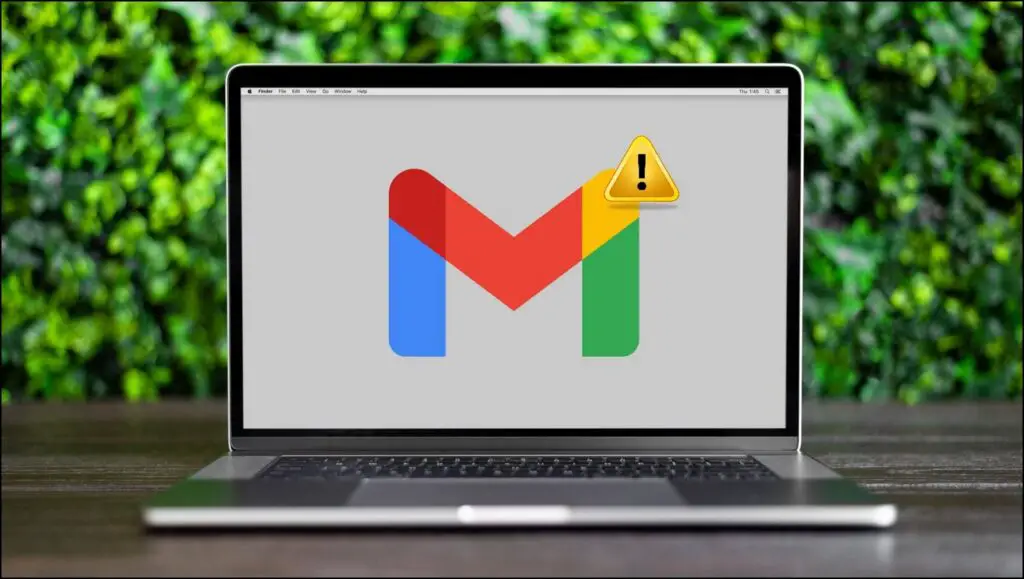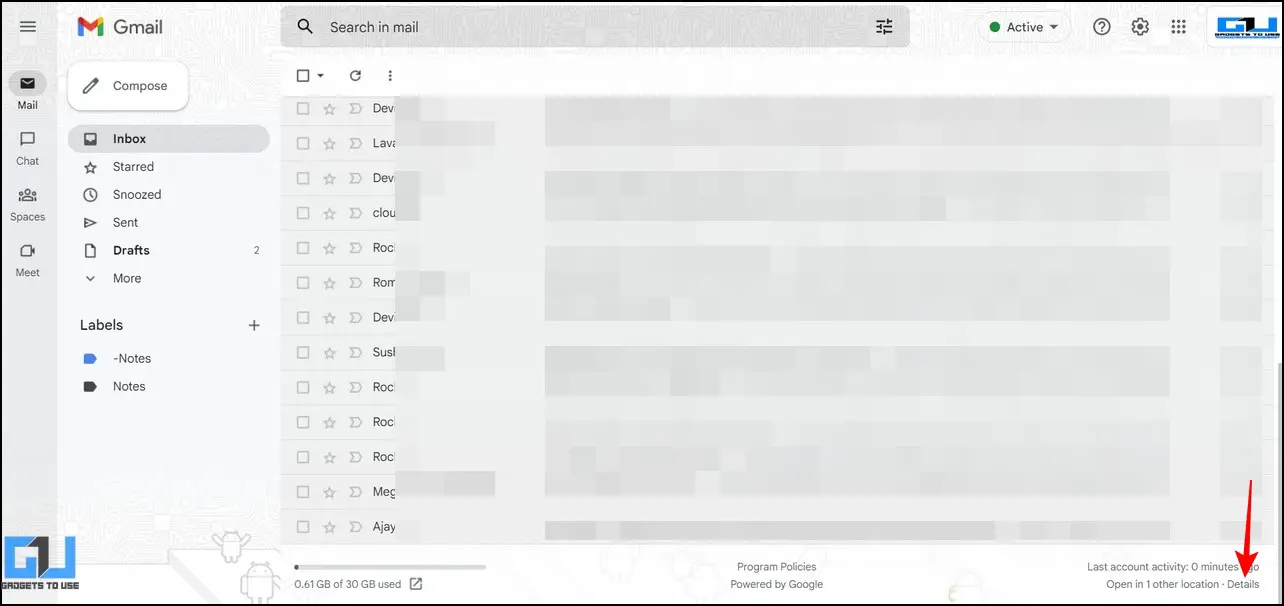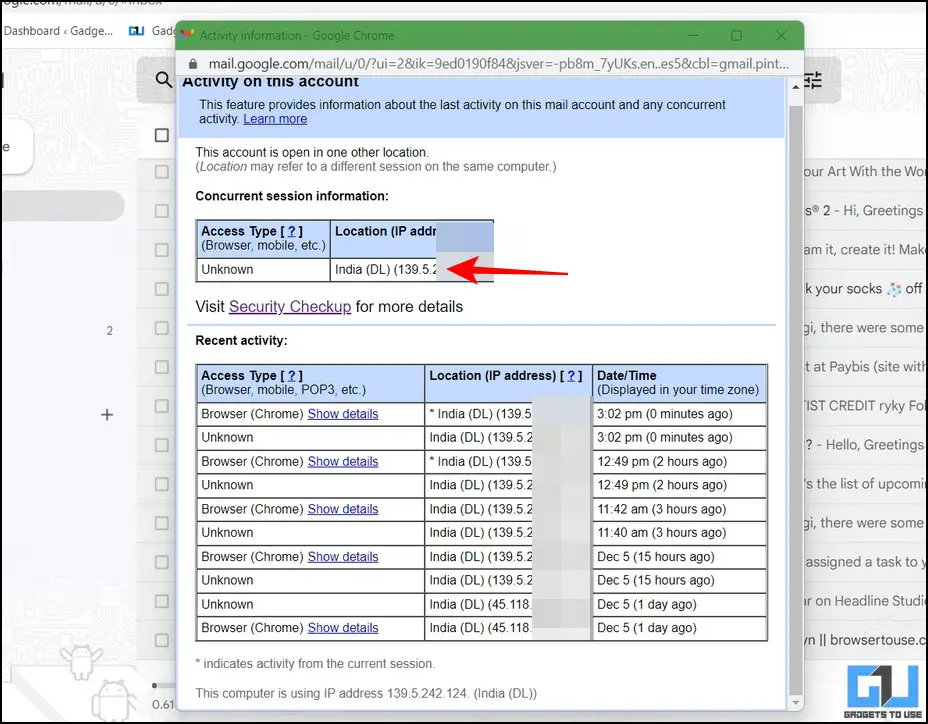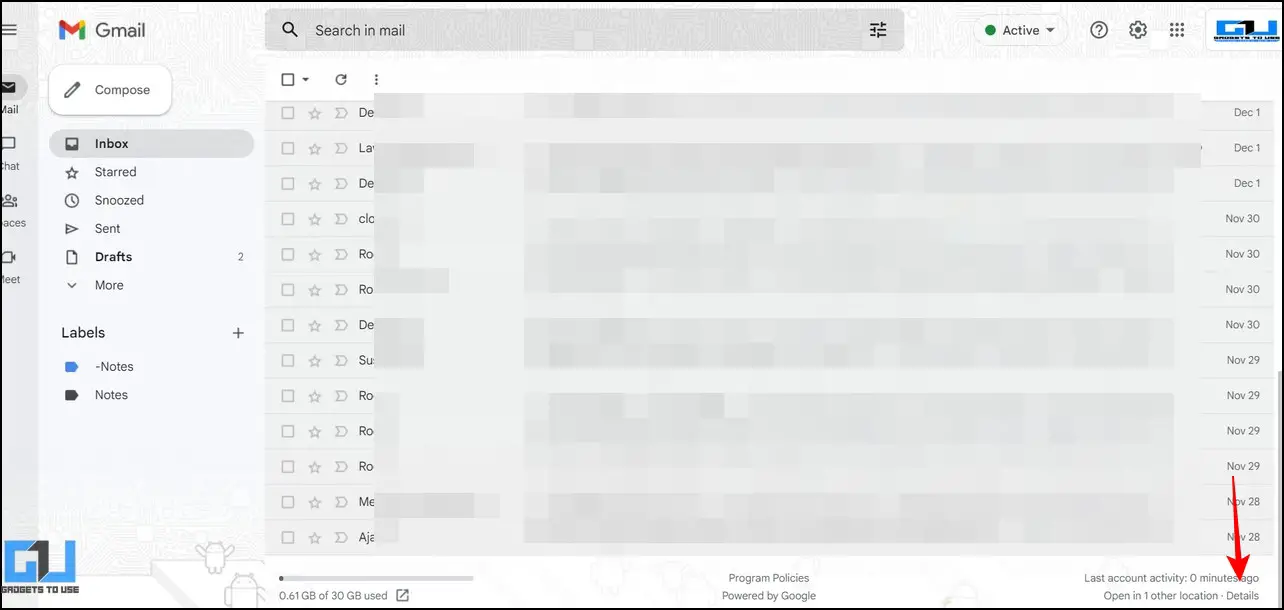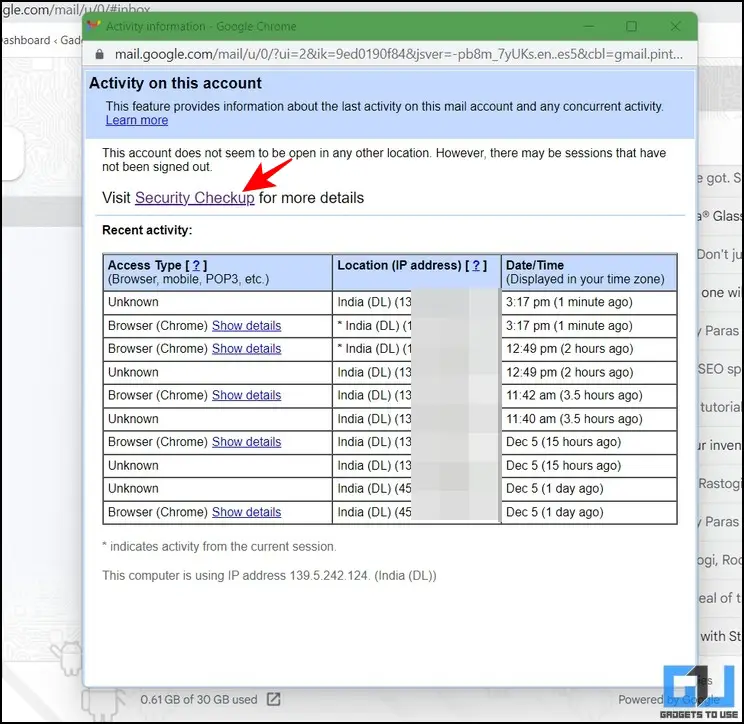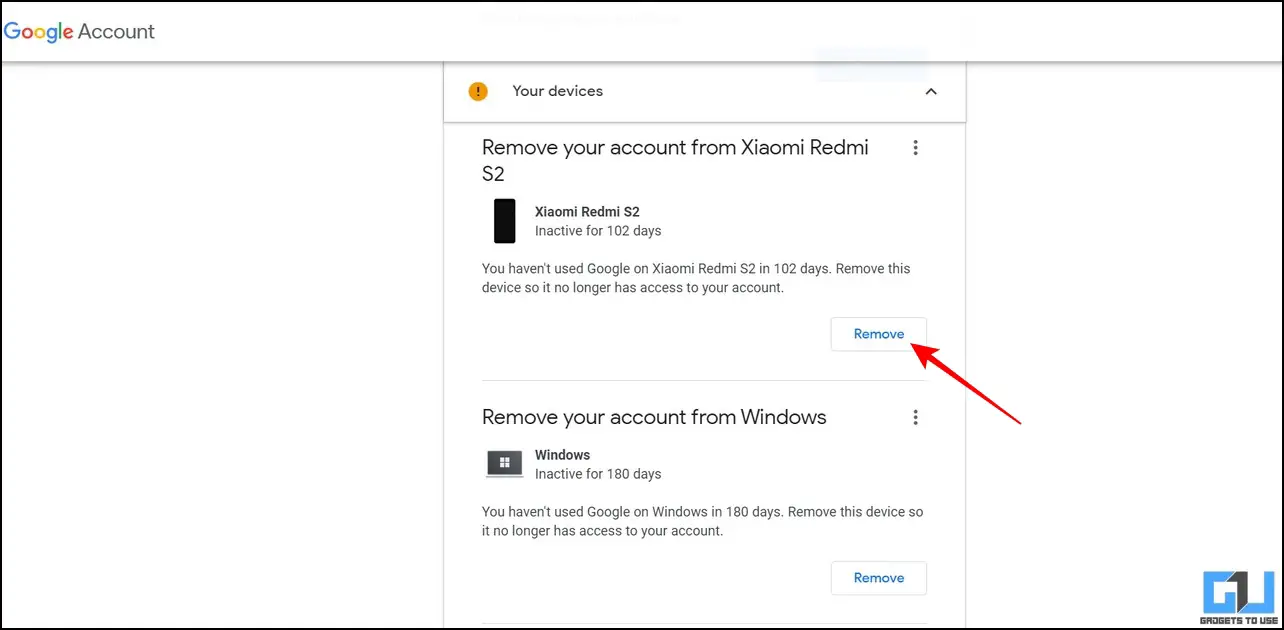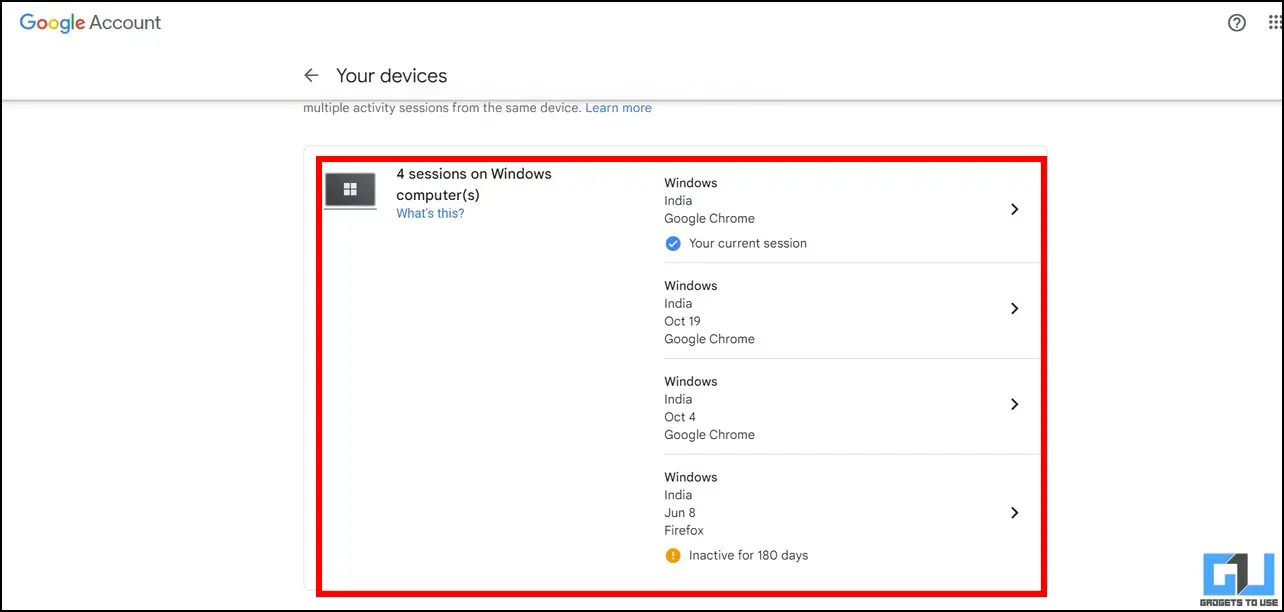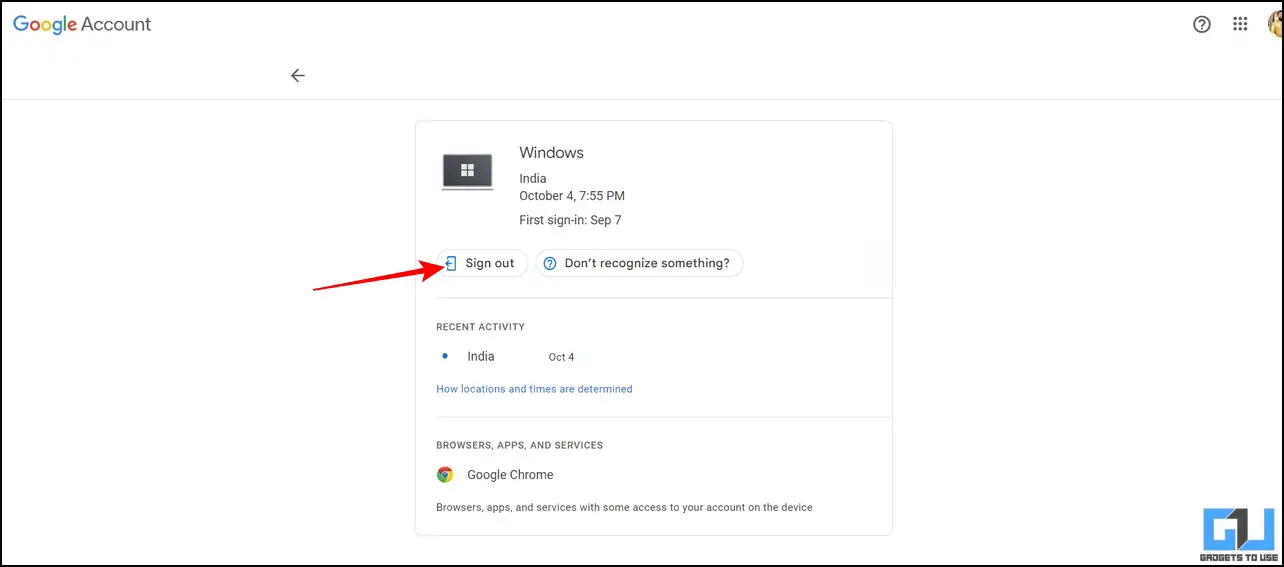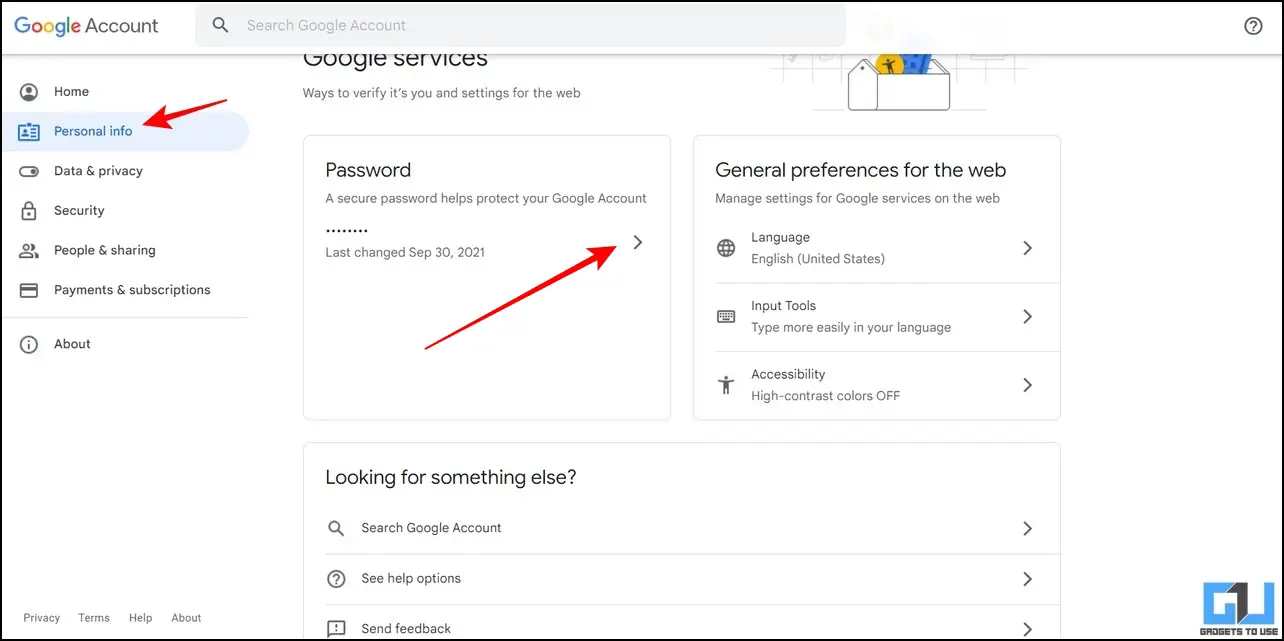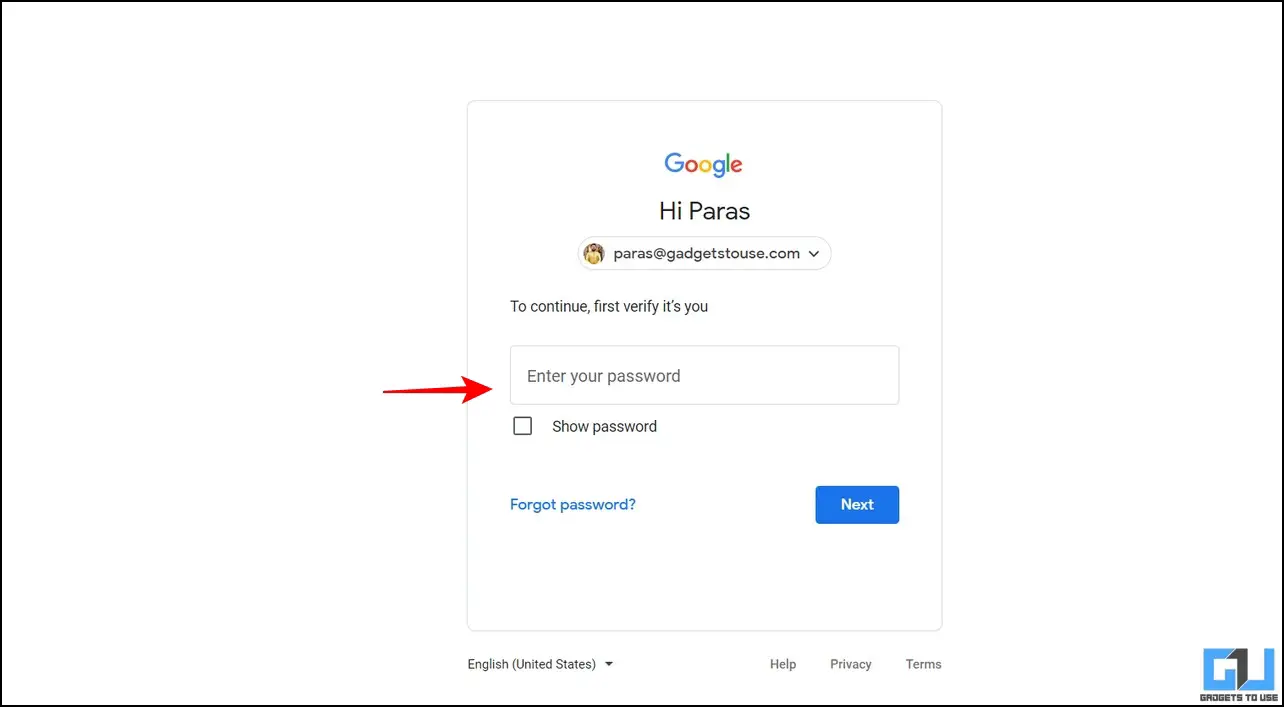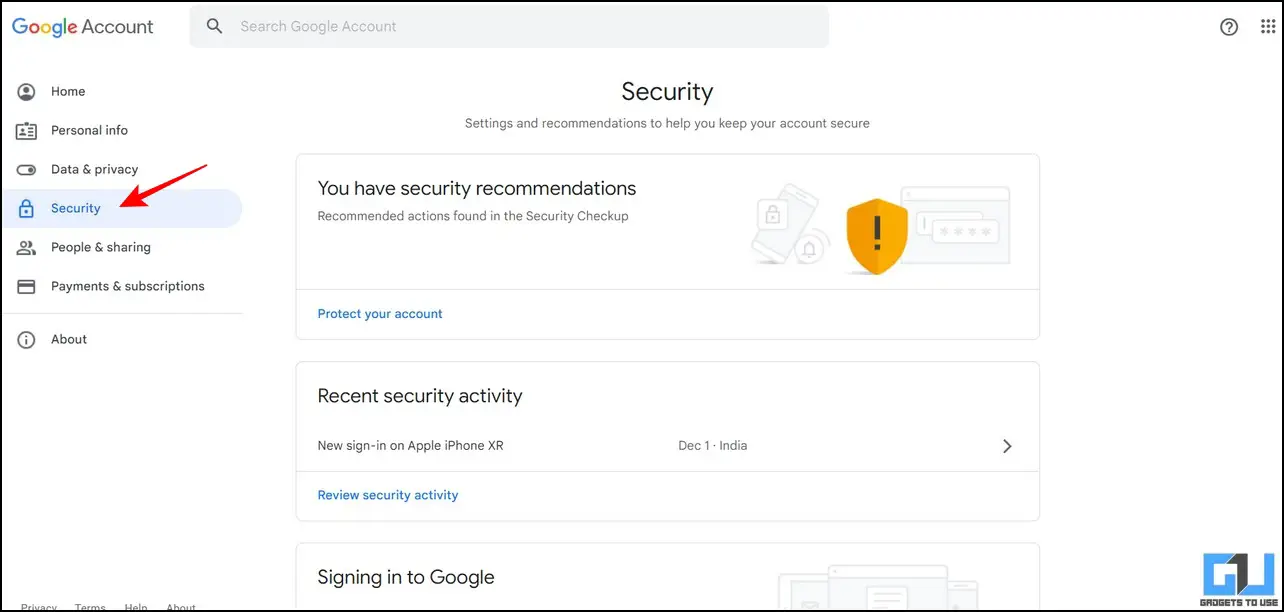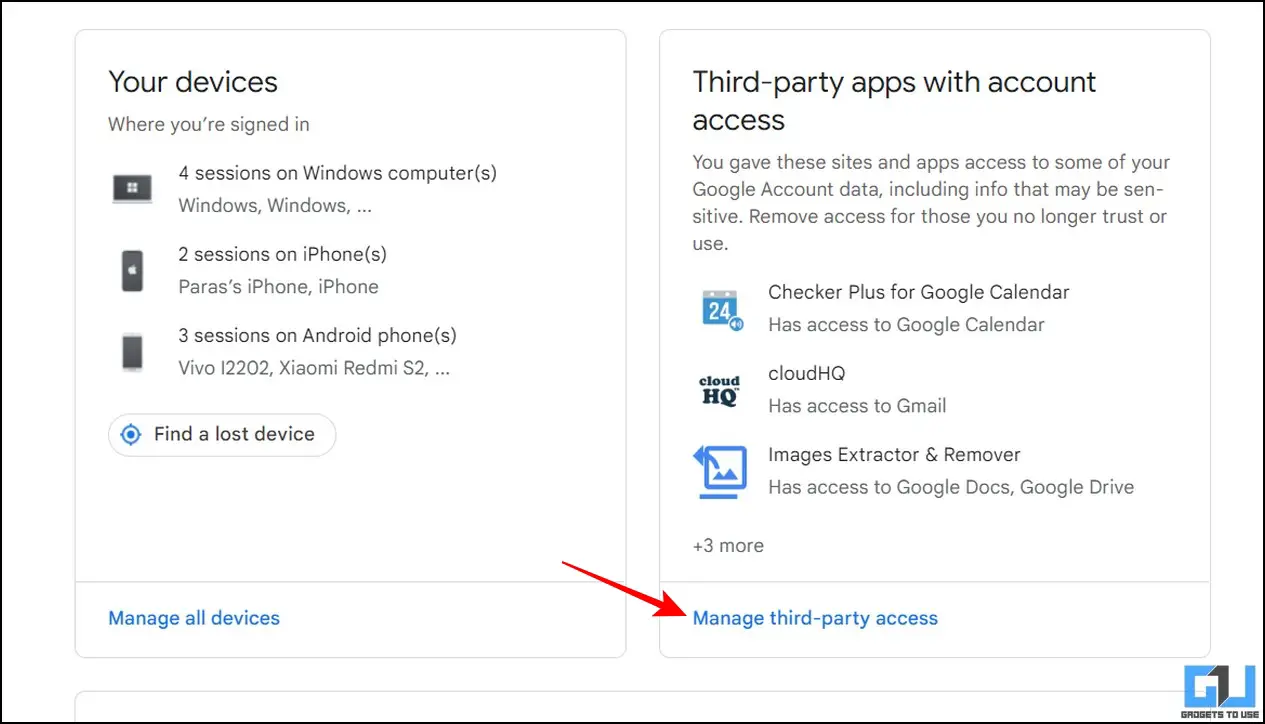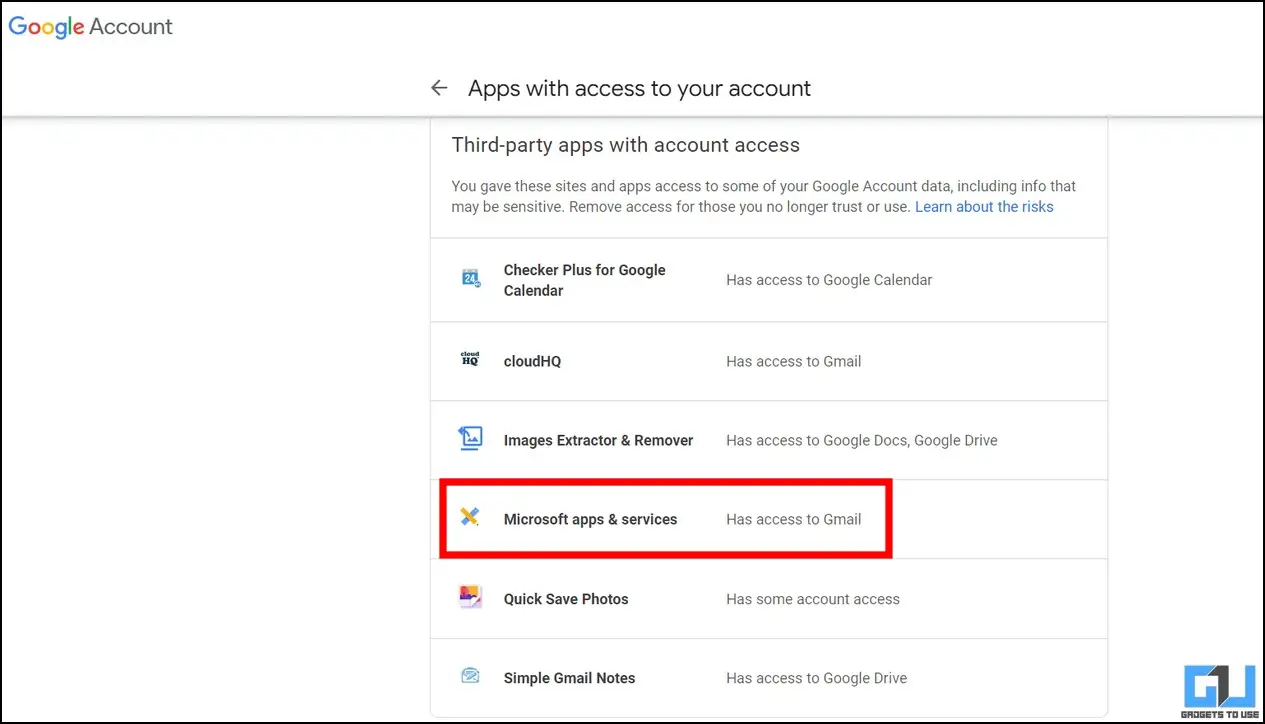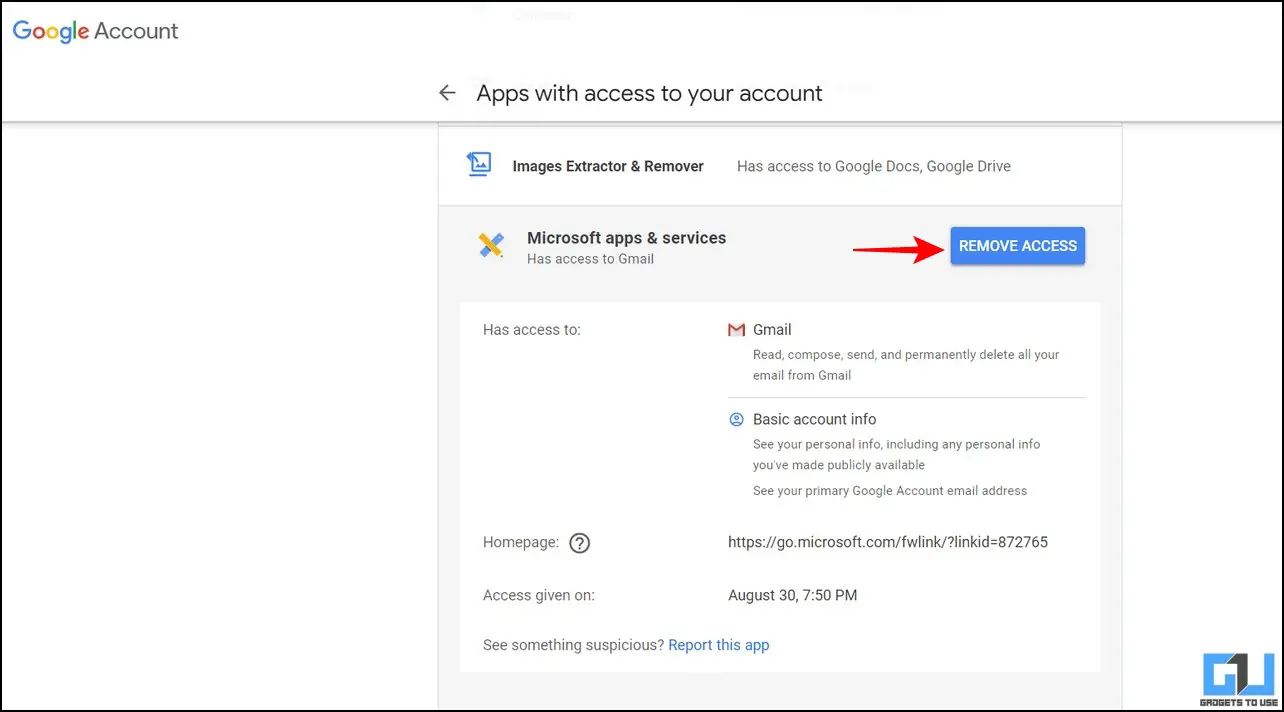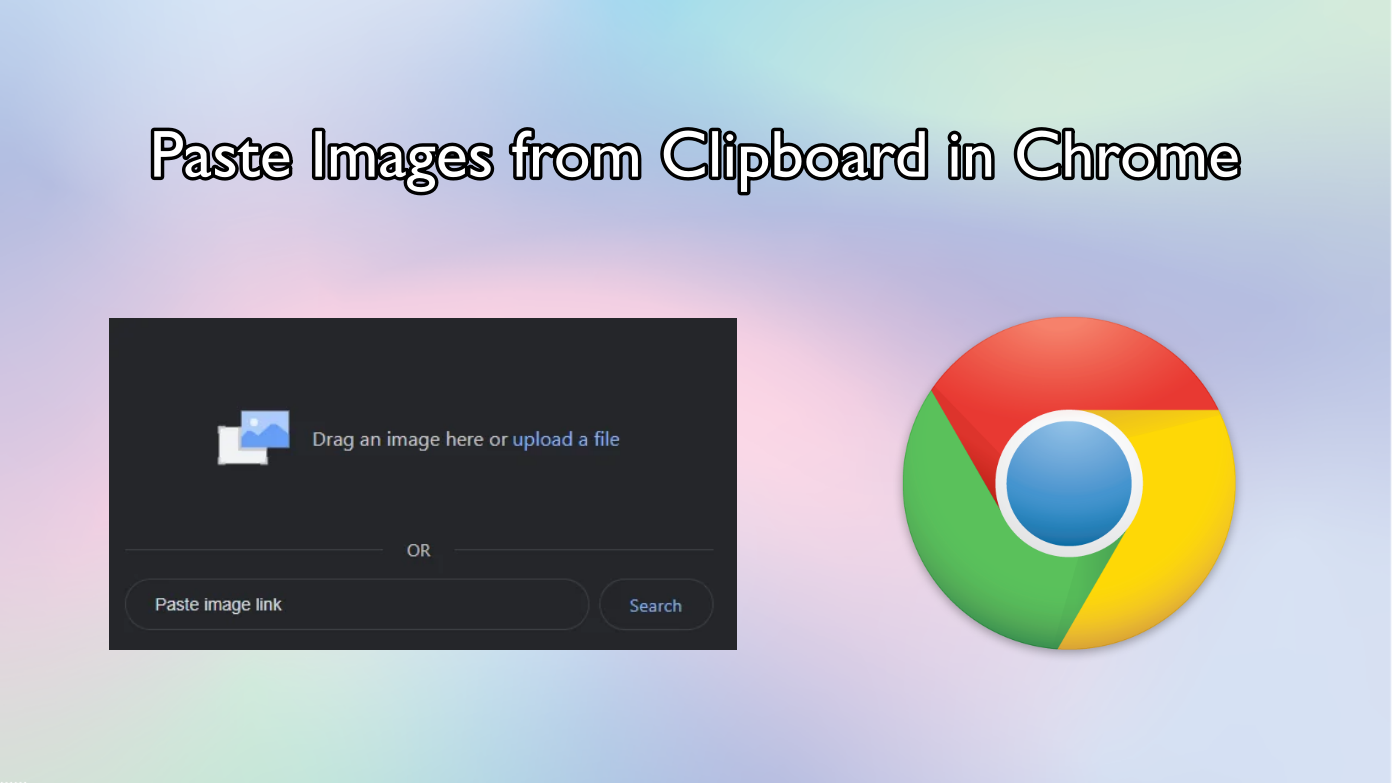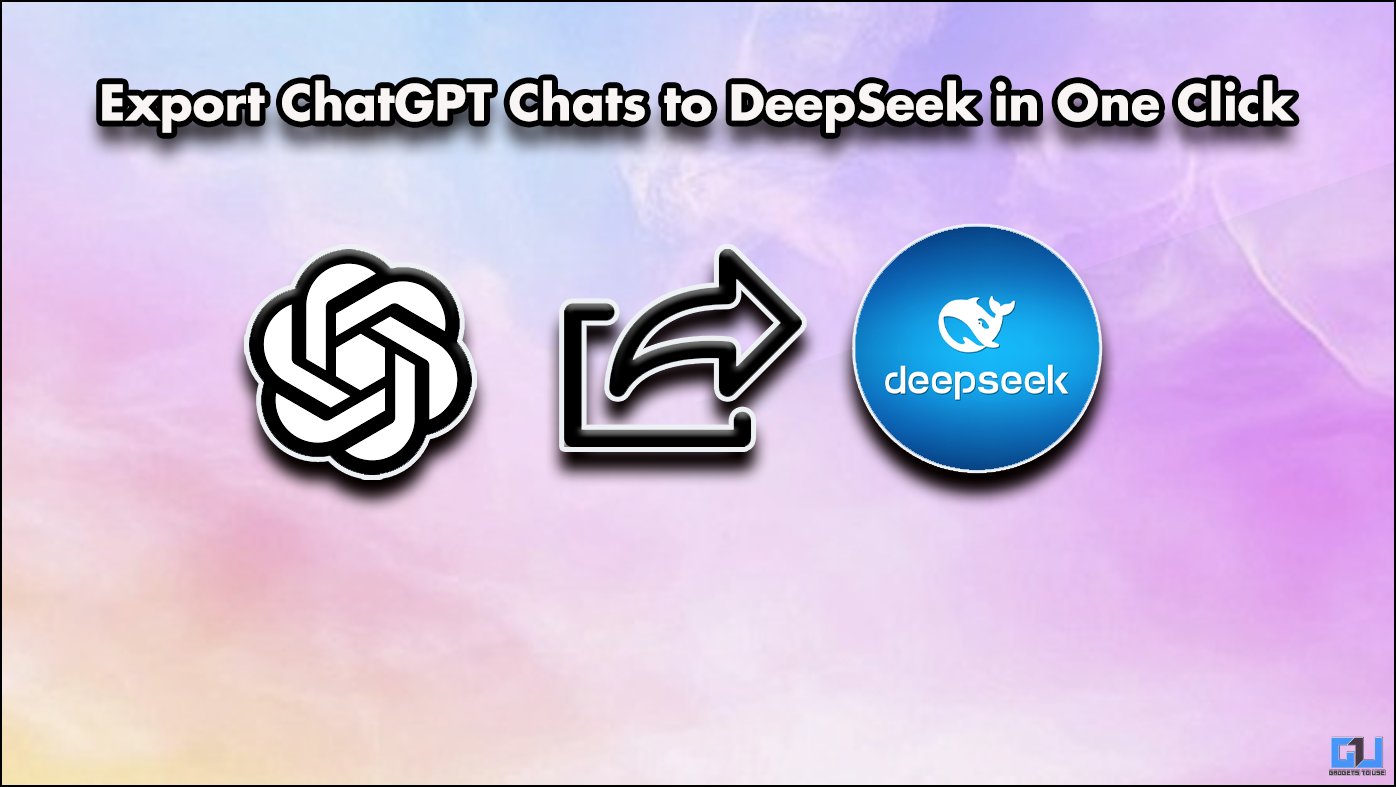Short Summary
- In our case here, the IP Address points to Amazon Data Services in India, which validates the result as we accessed Alexa to set alarm reminders a little while ago, which might have accessed Google services to view the required details.
- Getting the ‘Your Account is Open in 1 Other Location and is Being Currently Used’ warning in Gmail indicates that you’re either simultaneously accessing your mailbox from two different devices or an unauthorized person has access to it.
- You can access it to review the list of all the devices having access to your Gmail and remove the unnecessary ones.
Knowing that someone has access to all your sensitive information is spooky. Fortunately, Google notifies the user of such activity with, ‘Your Account is Open in 1 Other Location and is being currently used’ at the bottom of the page. If you’ve been receiving the same, we will help you identify and troubleshoot the issue. Follow this detailed explainer to fix this Gmail Location Warning. Additionally, you can clear the clutter in your mailbox by filtering all marketing and spam emails.
Table of Contents
ToggleFix Gmail Warning Your Account is Open in 1 Other Location
Getting the ‘Your Account is Open in 1 Other Location and is Being Currently Used’ warning in Gmail indicates that you’re either simultaneously accessing your mailbox from two different devices or an unauthorized person has access to it. Nonetheless, we will help you analyze and fix the issue with several effective methods. Let’s get started.
Inspect Gmail Activity with IP Address Details
The first step to identifying the other device having access to your Gmail is to analyze its IP Address. Gmail provides a specific Details link at the bottom which shows the entire sign-in activity with crucial details such as device name and IP Address. If the device name is unknown, you can look up its IP address location online to have a vague idea of the device/service accessing your Gmail. Here’s how:
1. Access Gmail in a new tab on your web browser and scroll down to the bottom and click on Details.
2. You can now view the entire Gmail activity history with the concurrent session information at the top.
3. Here, copy the IP Address of the device/service running a concurrent Gmail session.
4. Finally, view details about the device/service by pasting the copied IP Address on the IP Address Lookup page and pay attention to the service linked to the searched IP Address.
5. In our case here, the IP Address points to Amazon Data Services in India, which validates the result as we accessed Alexa to set alarm reminders a little while ago, which might have accessed Google services to view the required details.
Use Google Security Checkup to Fix Compromised Gmail Warning
With its recent update, the Gmail Details tab provides a dedicated Security Checkup link that helps to identify past devices accessing your mailbox. If you spot an unidentified or past device you no longer use, you can remove it quickly by interacting with its settings. Follow these steps for a quick fix:
1. Access Gmail activity details by clicking the Details button in the bottom-right corner.
2. Next, click the Security Checkup link to view devices accessing your Gmail.
3. Review the list and click the Remove button to revoke your account access from any unnecessary devices.
Fix Gmail Warning by Reviewing Signed-in Devices
Your Google Account logs every device you’ve used for signing in under the Google Device Activity tab. You can access it to review the list of all the devices having access to your Gmail and remove the unnecessary ones. Here’s how:
1. Open your Google Device Activity list and sign in with your Google Account.
2. Scroll down the list to view all the devices that have access to your Gmail.
3. If you spot an unidentified device here, expand its card and click on the Sign Out button to revoke your account access.
Change your Account Password to Remove Active Gmail Sessions
When you change your Google account’s password, connected services, such as Gmail, automatically require the new password on previously signed-in devices to continue the access. You can use this fact to your advantage and change your account’s password to revoke Gmail access from unauthorized devices. Here’s how you can do it:
1. Access your Google Account in a new tab and sign in with your account credentials.
2. Expand the Personal Info tab in the left sidebar and click on Password to create a new one.
3. Enter your Google account credentials again when prompted.
4. Finally, enter and confirm the new password to change it. Finally, click the Change Password button.
Fix Gmail Account Warning by Removing Third-Party App Access
If you often use your Google account to sign into third-party apps and services, they might access your Gmail account to fetch their required details. Consequently, you will see the ‘Your Account is open in 1 other location’ warning in your Gmail mailbox. To fix it, you need to remove unrequired apps and services from your Google account. Here’s how:
1. Go to your Google Account and expand the Security tab in the left sidebar.
2. Scroll down to locate the third-party app access card and click on the Manage Third-Party Access button to configure it.
3. Review the list of all the third-party apps having access to your Gmail.
4. To remove the unnecessary/unidentified app, expand it and click the Remove Access button to revoke your Gmail access.
Bonus Tip: Set up 2FA to Protect Gmail from Unauthorized Access
Now that you’ve fixed the current Gmail warning, you can safeguard it from future threats by enabling 2FA or 2-Step Verification on your Google account. Follow our detailed guide to set up 2FA on your Google Account.
FAQs
Q: Why do I see a ‘Gmail open in 1 other location’ warning at the bottom of Gmail?
A: You’re getting it because you have either simultaneously signed in to Gmail on your desktop and smartphone or someone has gained unauthorized access to your Google account. You can fix the latter by following easy troubleshooting methods in this guide.
Q: An unknown IP is accessing my Gmail. How do I gather more details about it?
A: Please refer to the above methods for more information on the unknown IP address having access to your Gmail.
Wrapping Up
This guide taught you how to fix the ‘Your Account is Open in 1 Other Location’ Gmail Warning. If you find it helpful, share it with your friends to assist them in solving the same. Stay subscribed to GadgetsToUse, and check out the below links for more Gmail troubleshooting guides.
You might be interested in the following:
- 2 Ways to Change your Gmail Display Name on Phone and PC
- 4 Ways to Add Notes to Email in Gmail on Desktop
- 2 Ways to Hide Google Meet and Chat Sidebar in Gmail
- Gmail Offline Mode: How to Read and Send Emails without the Internet
You can also follow us for instant tech news at Google News or for tips and tricks, smartphones & gadgets reviews, join GadgetsToUse Telegram Group, or for the latest review videos subscribe GadgetsToUse Youtube Channel.