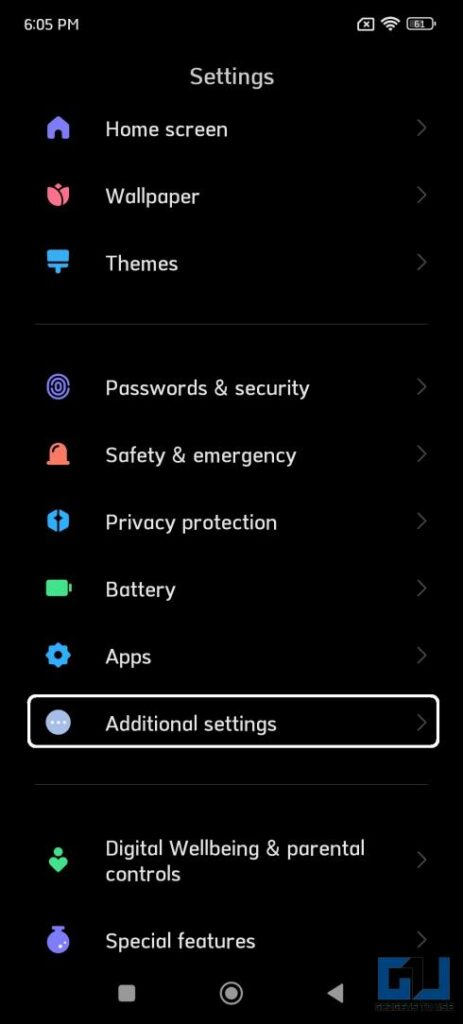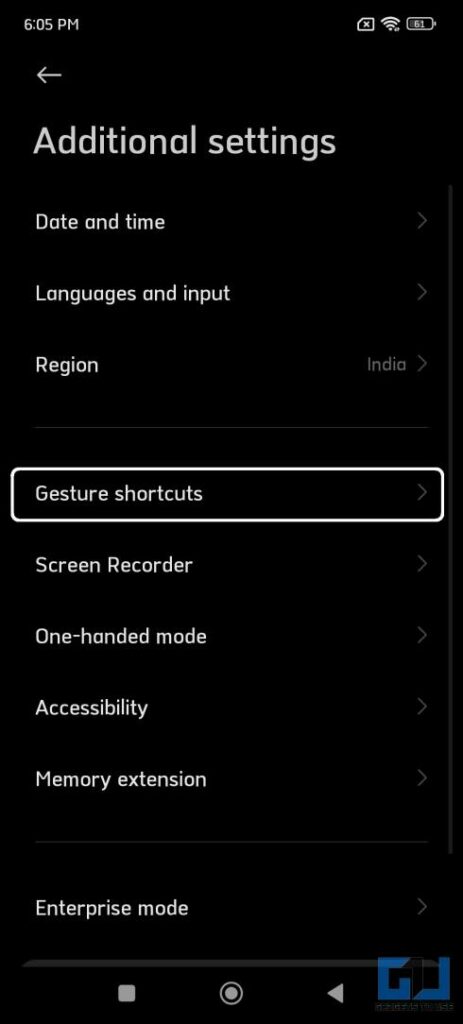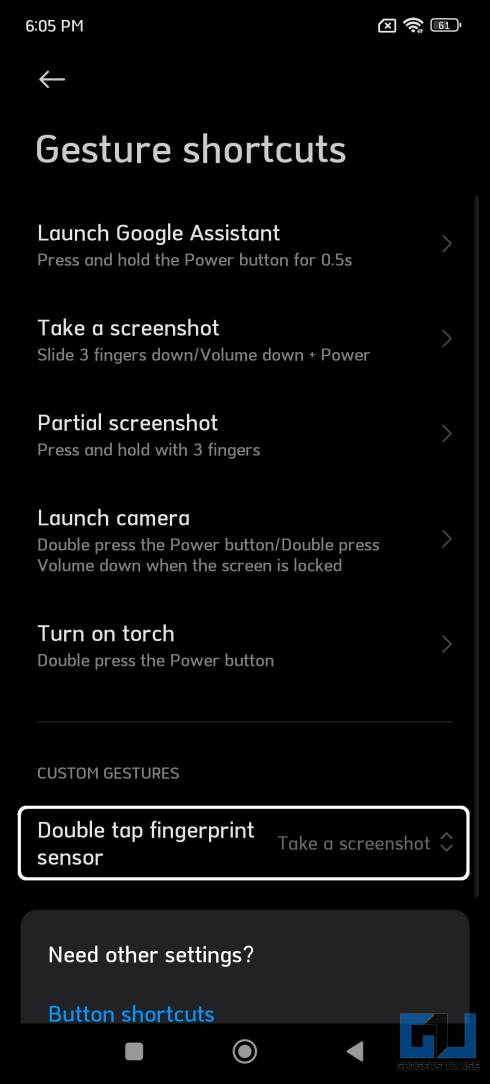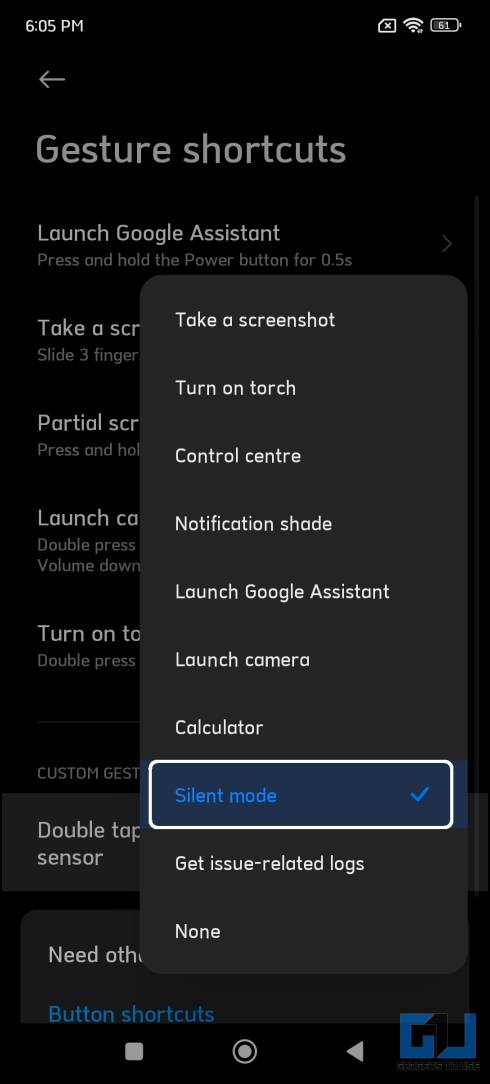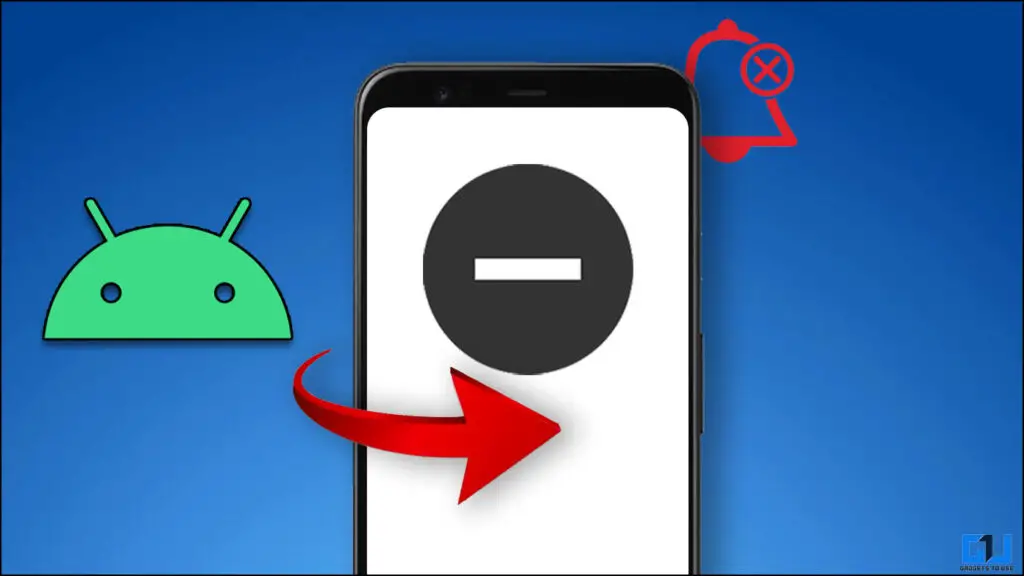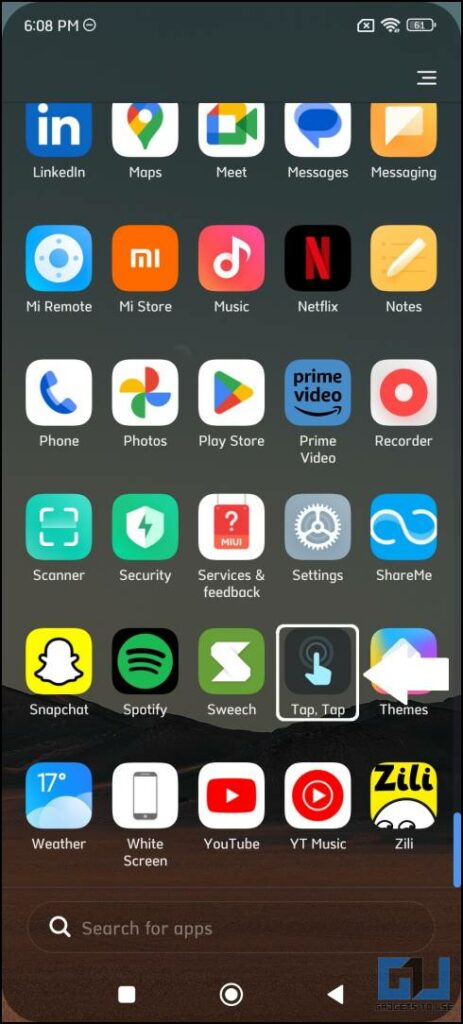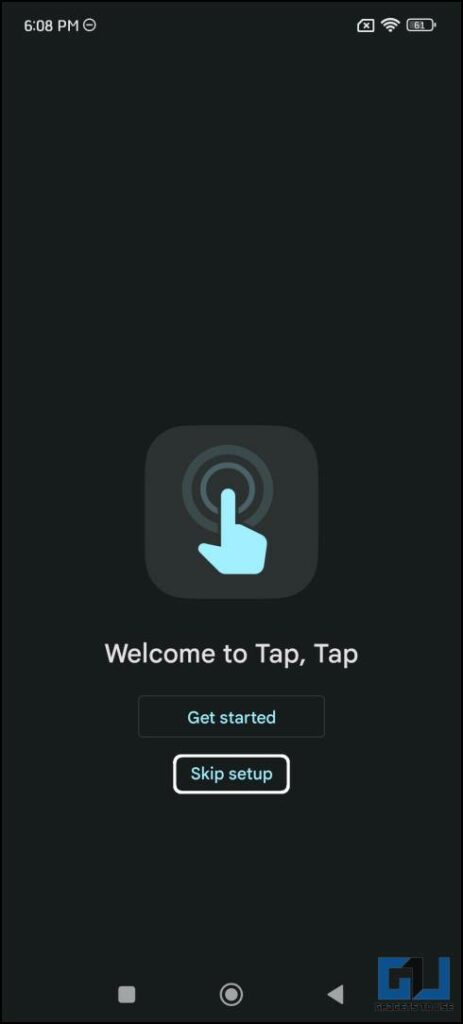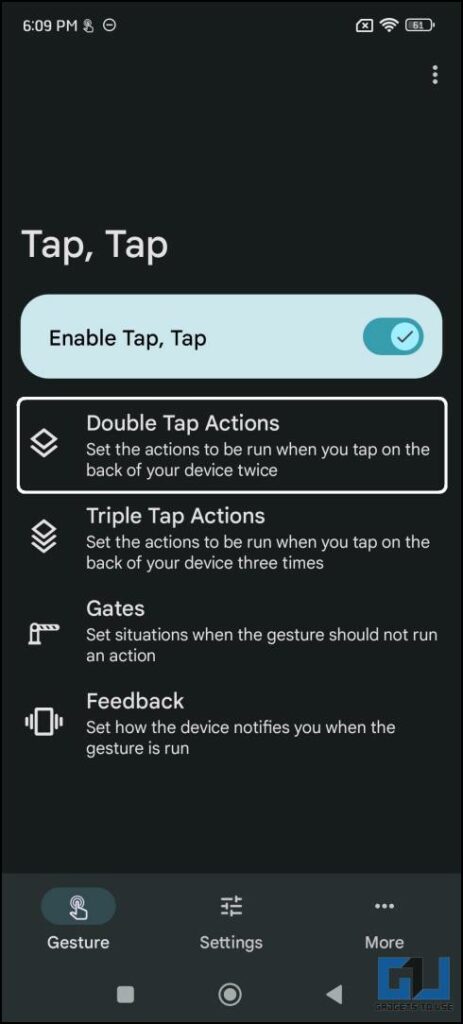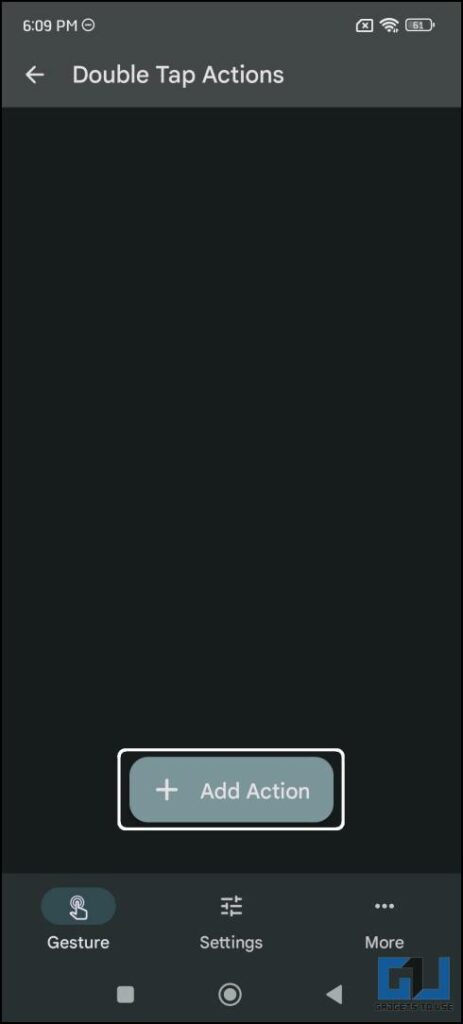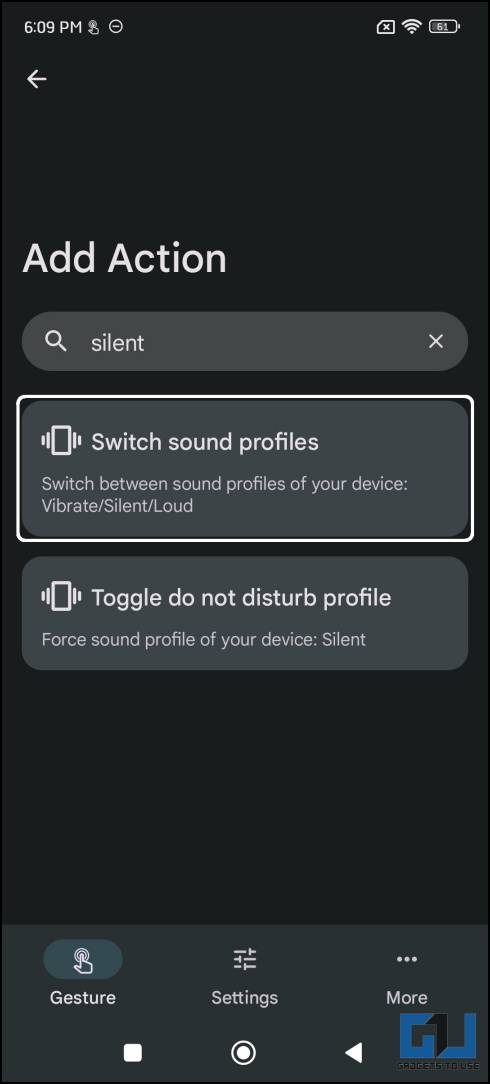Quick Answer
- Now all you need to do is to double tap at the back of your phone every time you want to put it on silent mode.
- iPhones and OnePlus smartphones do offer a mute or silent switch, but for other phones, you need to unlock it and only then you can put the phone in silent mode.
- But we have curated a dedicated guide to get Flip to DND on any Android phone, this will help you put your Xiaomi Phone on Silent with a simple flip.
It feels awkward when your phone keeps on ringing with annoying notifications at odd places like a library, classes, or a meeting. Before we reach out to put it on silent, things get out of hand. iPhones and OnePlus smartphones do offer a mute or silent switch, but for other phones, you need to unlock it and only then you can put the phone in silent mode. In this read, we will help you to enable silent mode on your Xiaomi phone without unlocking it.
Methods to Silent Your Phone Running MIUI
Below we have broken down the three methods you can put your Xiaomi, Redmi, and POCO phone to silent using simple solutions, one of them comes baked into every phone running on MIUI, and rest two need to be sideloaded. For this tutorial, we have used the Redmi Note 12 5G.
Enable Silent Mode via Fingerprint Scanner in MIUI
You can easily use the fingerprint gesture shortcut to put your Xiaomi, Redmi, or POCO phone to silent mode without unlocking it. This will come in handy in situations where you want to discretely put your phone in silent mode.
1. Launch Settings and then go to Additional settings.
2. Here, select the Gesture shortcuts menu option.
3. Next, tap on the Double tap fingerprint sensor option.
4. From the list of options, select Silent mode.
Now, to put your Xiaomi phone into silent mode, just double-tap the fingerprint sensor on the side. This will put your phone in silent mode no matter what you are doing on your smartphone. You can even trigger the double-tap fingerprint gesture when your phone is locked.
Flip Your Xiaomi Phone to Quickly Enable Silent Mode
Flip to Shhh is a feature available exclusively on Google Pixel smartphones. This feature quickly lets you enable silent mode when you put your phone upside down on the desk. But we have curated a dedicated guide to get Flip to DND on any Android phone, this will help you put your Xiaomi Phone on Silent with a simple flip.
Use the Back Tap to Activate Silent Mode
Tap Tap is a third-party app that enables you to use the back tap feature on your Redmi or POCO smartphone. Follow these steps to install the Tap Tap app and silence the phone using the back tap feature.
1. Download and Install the Tap Tap apk from the official XDA thread.
2. Skip the Tutorial to go straight to the settings.
3. Toggle on the Enable Tap Tap switch.
4. Now, select Double Tap Actions and tap the Add Action button.
5. Tap the search bar and type silent, and select the Switch sound profiles option.
Now all you need to do is to double tap at the back of your phone every time you want to put it on silent mode. For more premium phones under the Xiaomi Umbrella, you can use the built-in back tap mode in MIUI to put your phone to silent.
Wrapping Up
This is how you can quickly put your Xiaomi Redmi Note 12 in silent mode without unlocking the smartphone. This trick will help you in various situations to enable silent mode. Check out other useful tips linked below, and stay tuned to GadgetsToUse for more such reads.
You might be interested in:
- 4 Ways to Set Different Notification Sounds for Apps on Android
- 5 Ways to Stop Notifications on Windows
- 3 Ways to Install Notification Light on Any Android Phone
- 10 Ways to Silent or Turn Off Samsung Galaxy Phones
You can also follow us for instant tech news at Google News or for tips and tricks, smartphones & gadgets reviews, join GadgetsToUse Telegram Group or for the latest review videos subscribe GadgetsToUse YouTube Channel.