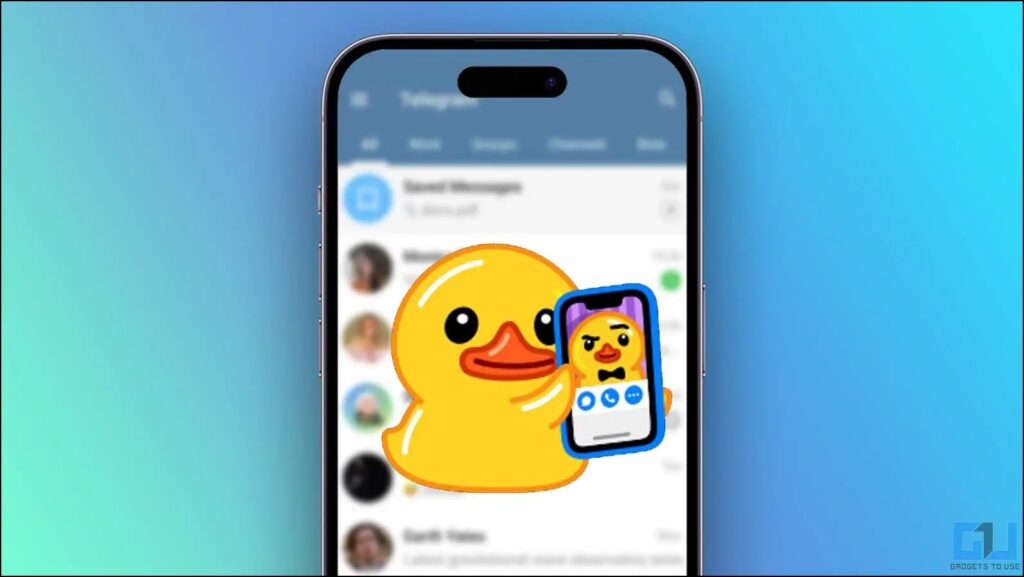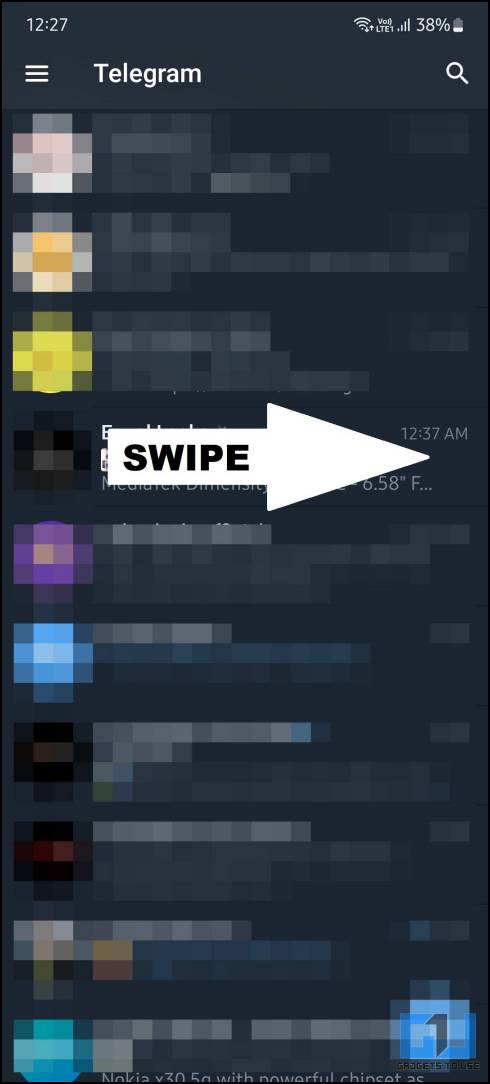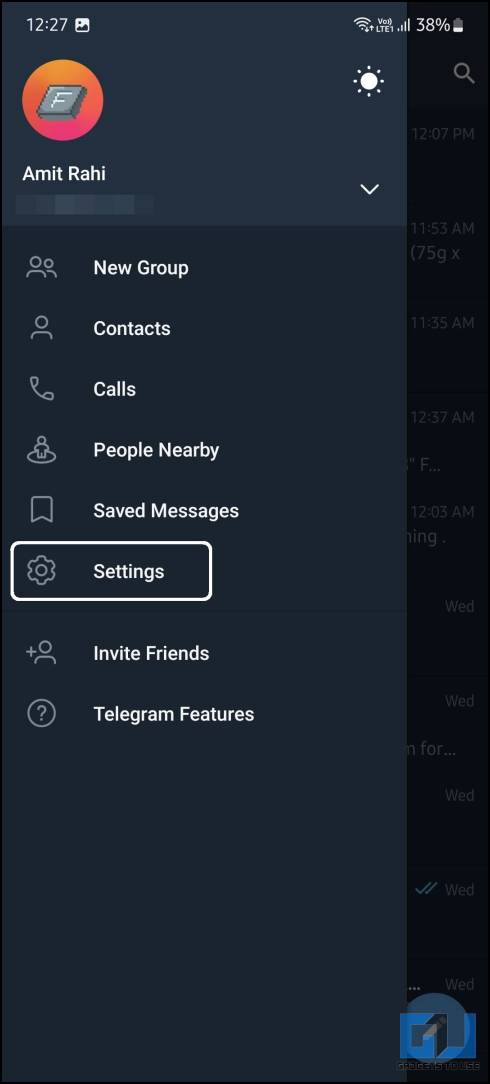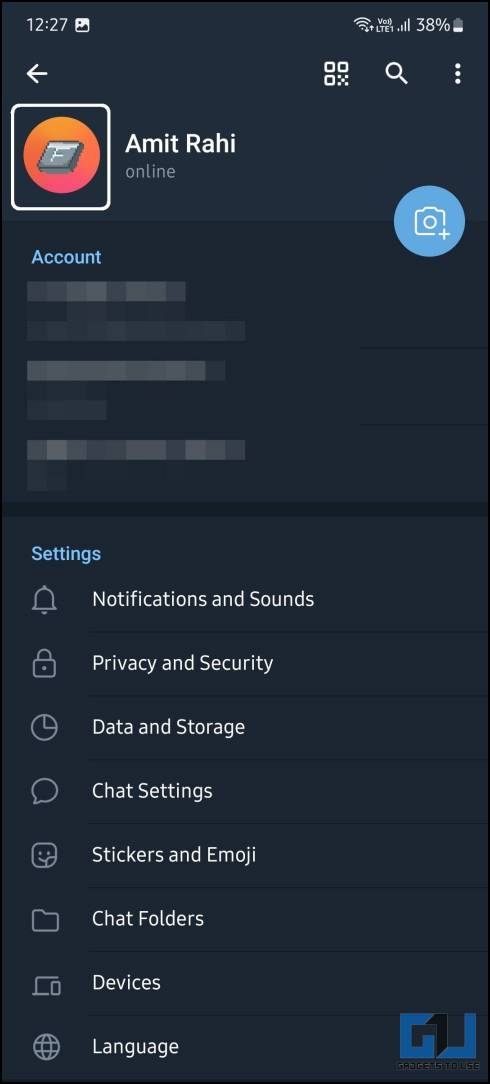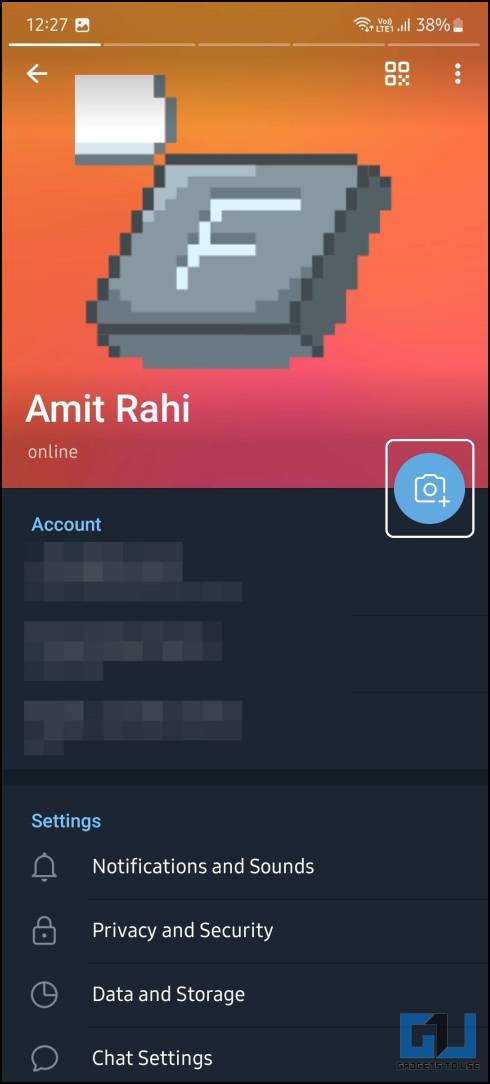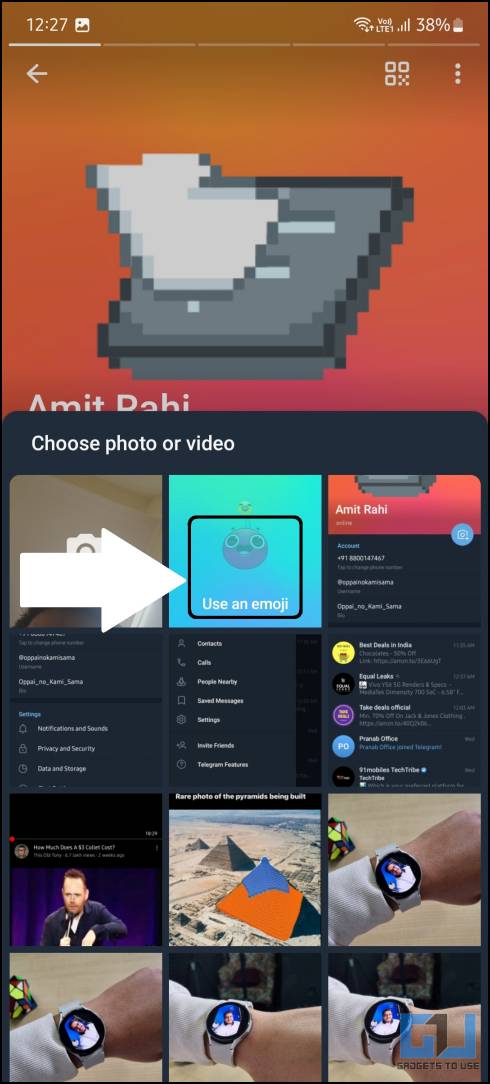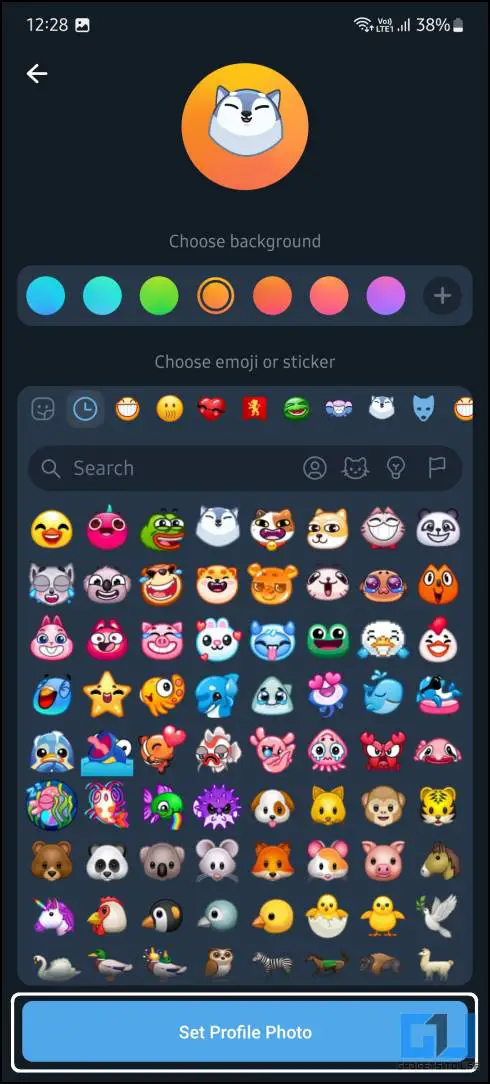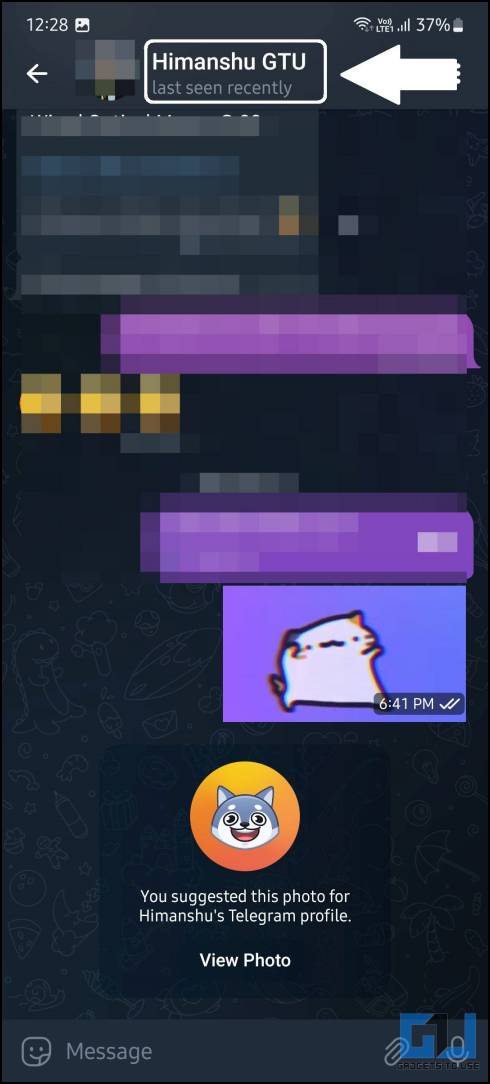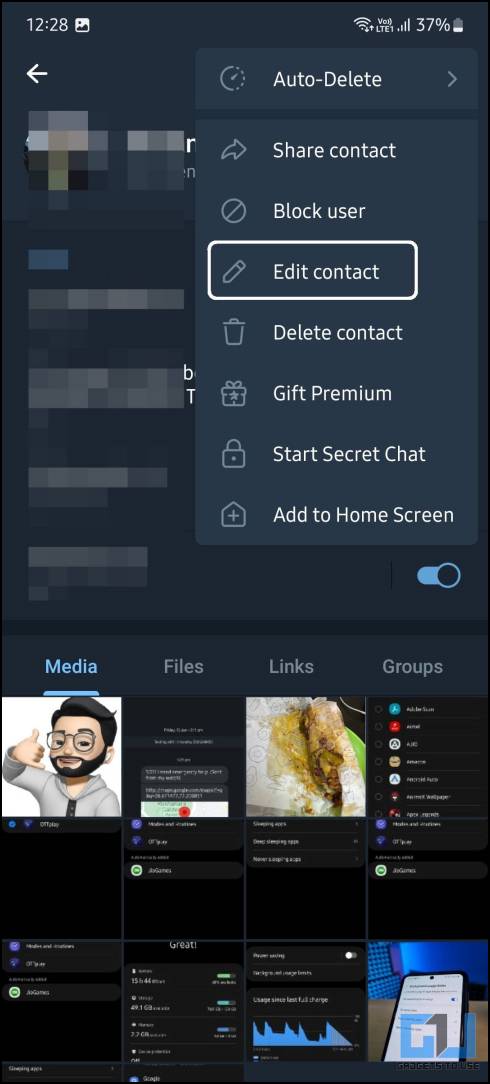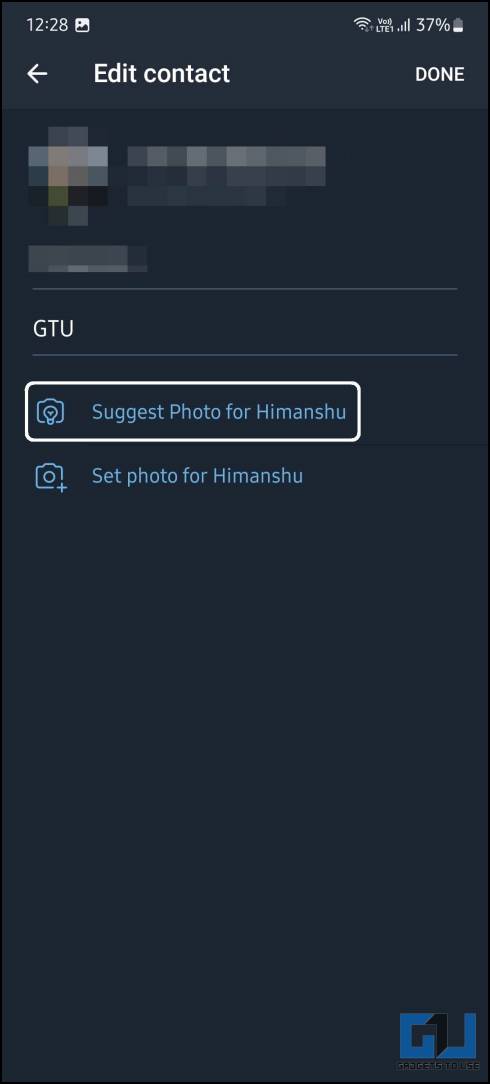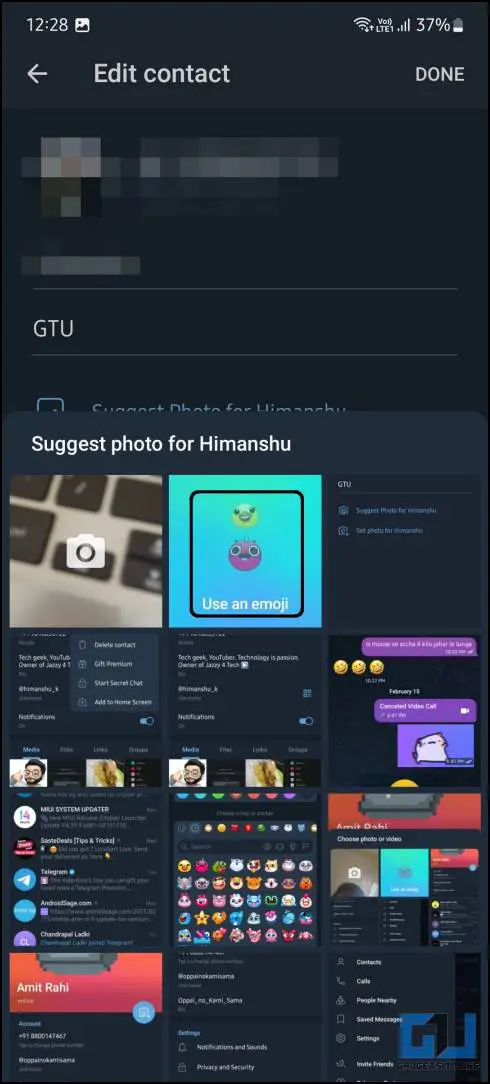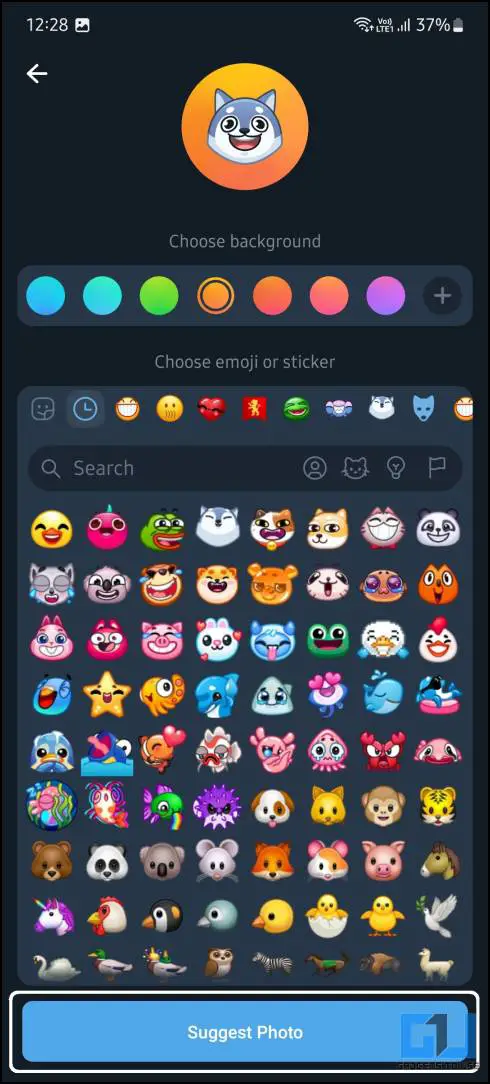Quick Answer
- Now, you already know what you can do with this feature so here is a step-by-step guide to show you how you can easily set up your emoji profile picture on Telegram.
- To suggest a profile picture on telegram to someone, simply access the suggest photo option from the contact’s telegram profile.
- In this read, we discussed the two ways to use and suggest an emoji as a profile picture on your Telegram profile.
Telegram’s February update has added the feature to create and use emojis as your profile picture. This feature has some customization options so you can make your profile picture stand out. Here we have shared the step-by-step guide to easily create an emoji profile picture on your Telegram profile. Meanwhile, you can also learn to hide Your Telegram Profile Picture from Others.
Methods to Use Emoji as a Profile Picture on Telegram
Telegram recently added a new update allowing you to use any emoji as a profile picture. You can choose from any type of emojis; animated or static and add a background to it. You can now even suggest an emoji to anyone as a profile picture and they can instantly apply it from that chat itself. Follow the steps below to switch your profile picture on Telegram with an emoji.
Steps to Create Emoji Profile Picture on Telegram
Now, you already know what you can do with this feature so here is a step-by-step guide to show you how you can easily set up your emoji profile picture on Telegram.
1. Launch the Telegram app (Android, iOS) and swipe right to access the hamburger menu.
2. Next, tap the Settings option to go into the Telegram settings.
3. On the Settings page, tap your profile picture to edit it via the profile editor.
4. Here, tap the camera icon below your current profile picture.
5. From the pop-up screen, tap the “Use an emoji” option, to open the emoji profile picture creator.
6. Here, select any emoji and background color option to create a customized profile picture.
7. Finally tap the Set Profile Photo button to set the emoji as your profile picture.
Steps to Suggest an Emoji Profile Picture to Telegram Contact
You can suggest an Emoji Profile picture to any telegram contact of yours from their profile. The person will receive a custom message that opens the profile picture creator, he/she can directly use that emoji as their profile picture. Follow the steps below to create and send a profile picture message to anyone on Telegram.
1. Open the Telegram chat where you want to send the message.
2. Tap the contact’s name on top to open the profile page.
3. Here, tap the three dots menu icon and select the Edit contact option.
4. Next, tap on the Suggest Photo option from this page.
5. You need to select the ‘Use an Emoji‘ option from the pop-up.
6. Now, create a profile picture on the next page and tap the Suggest Photo button.
This will send them a message to the user, about your profile picture suggestion. The user can tap on the message to directly apply that emoji as their profile picture. Alternatively, you can suggest an image from the gallery to your telegram contact.
FAQs
Q: Can I set GIF or Video as Telegram profile picture?
A: Yes, you can use any Video or GIF as your Telegram Profile Picture, simply navigate to your Profile Picture settings to change it.
Q: Can I use Emoji as my Telegram Profile Picture?
A: Yes, telegram now allows you to use an Emoji as Profile Picture, follow the steps mentioned above to learn the process.
Q: How to suggest a Profile Picture to someone on Telegram?
A: To suggest a profile picture on telegram to someone, simply access the suggest photo option from the contact’s telegram profile. Follow the detailed steps in our guide mentioned above.
Wrapping Up
In this read, we discussed the two ways to use and suggest an emoji as a profile picture on your Telegram profile. You don’t need Telegram Premium to do this and the emoji profile picture suggestion option. Read about more Telegram tips and tricks below, and stay tuned to GadgetsToUse for more such reads.
Read More
- 2 Ways to Send Hidden Messages on Telegram
- 4 Ways to Hide Your Profile Photo on Telegram
- 4 Signs to Check If Someone Blocked You on Telegram
- 5 Best Free Profile Picture Maker Apps and Websites for 2023
You can also follow us for instant tech news at Google News or for tips and tricks, smartphones & gadgets reviews, join GadgetsToUse Telegram Group or for the latest review videos subscribe GadgetsToUse Youtube Channel.