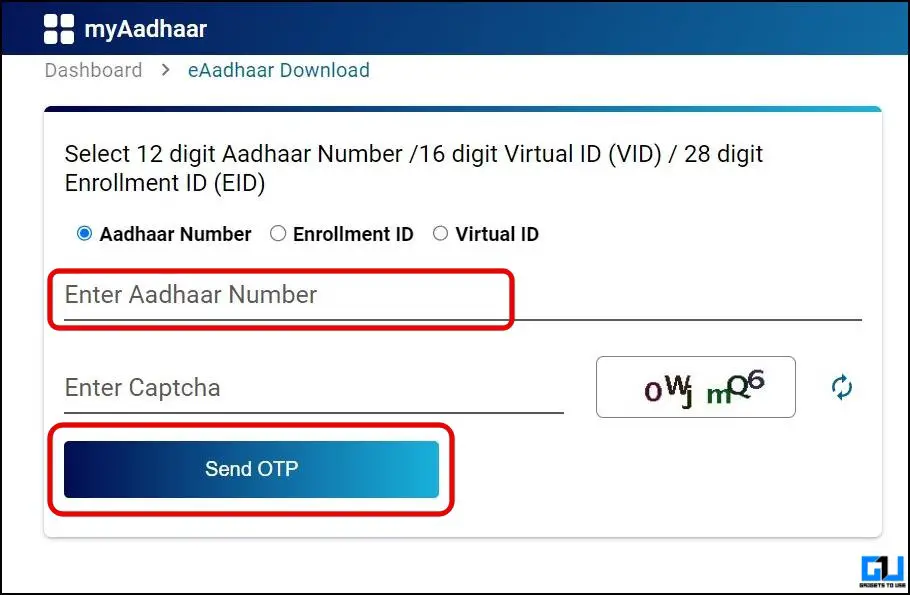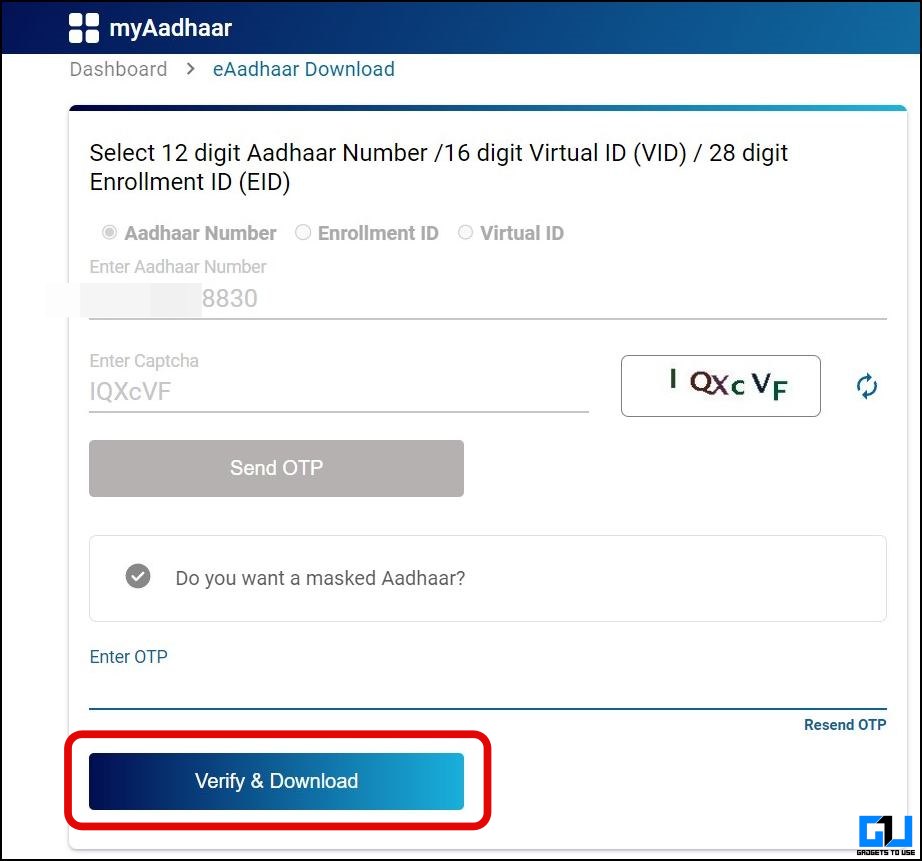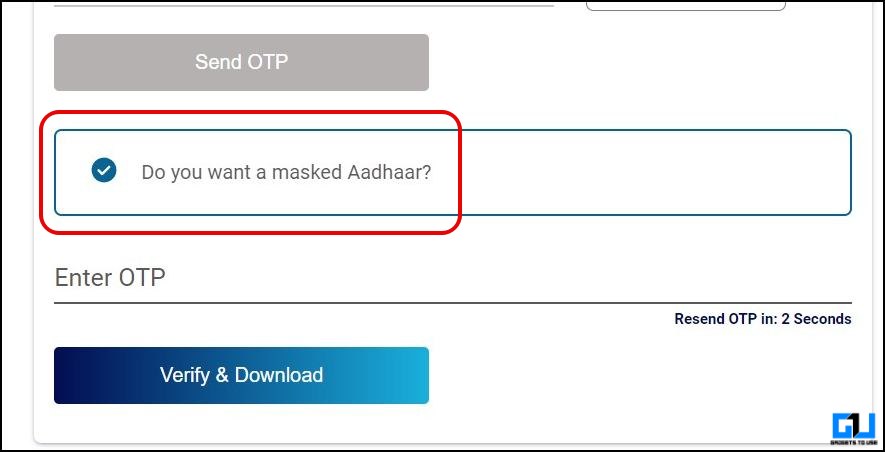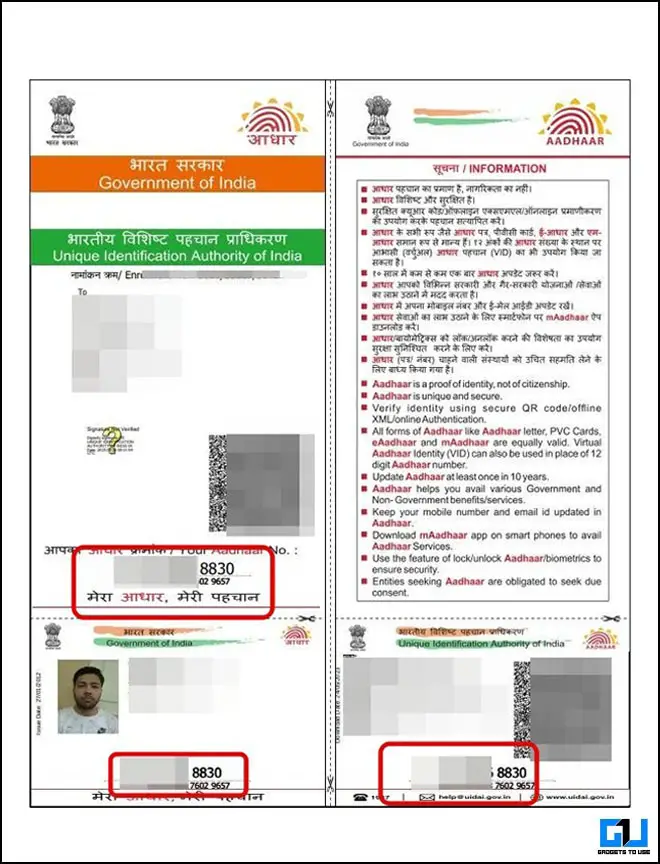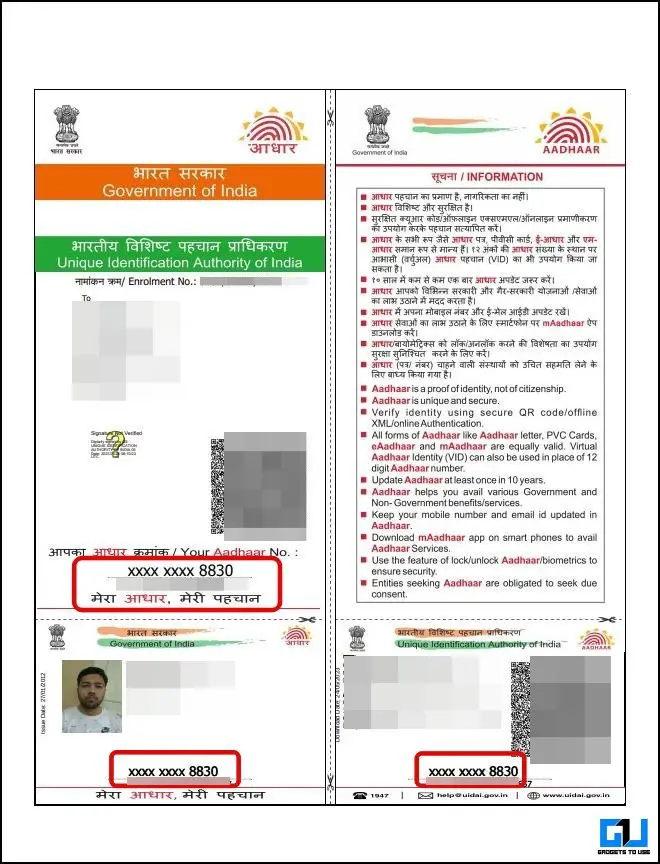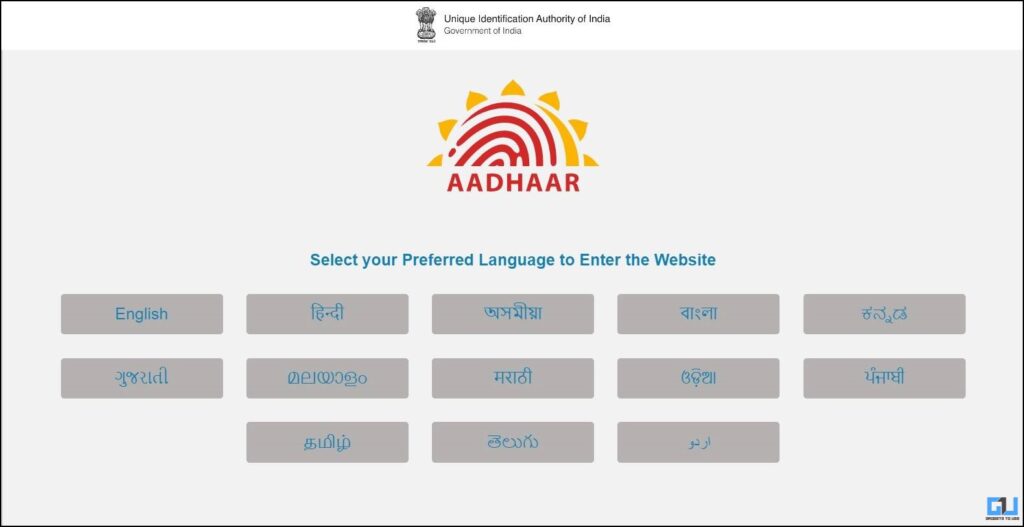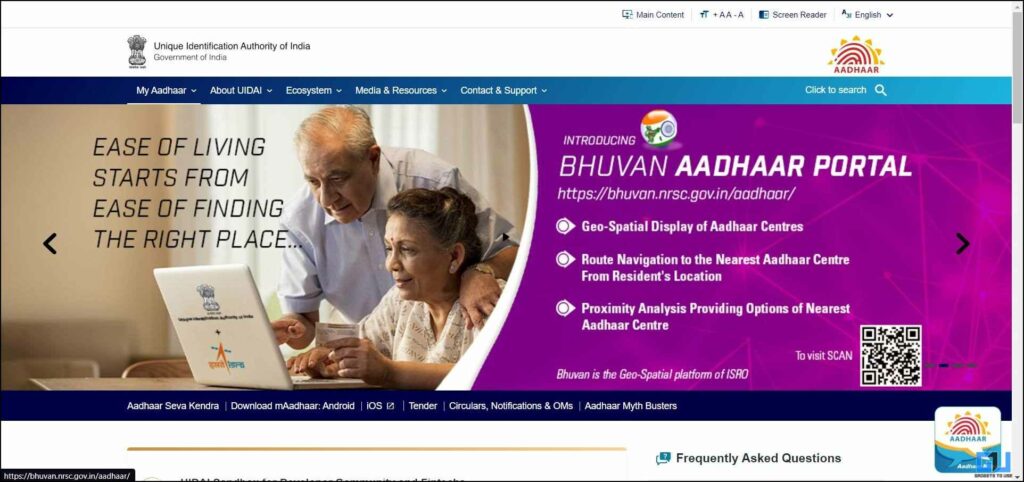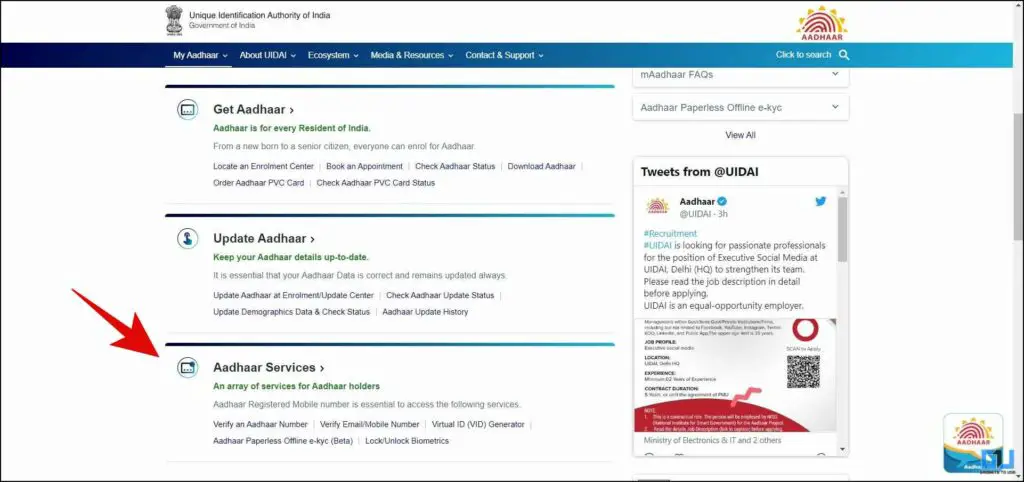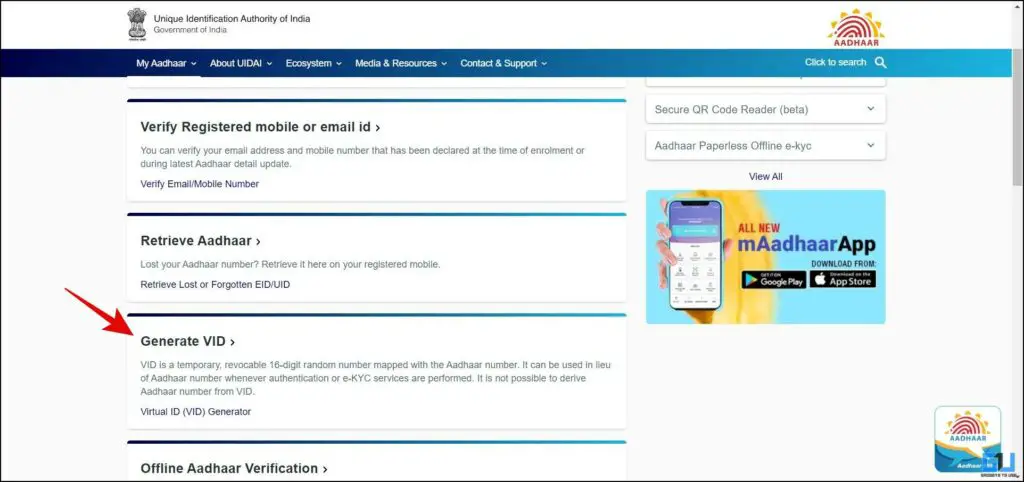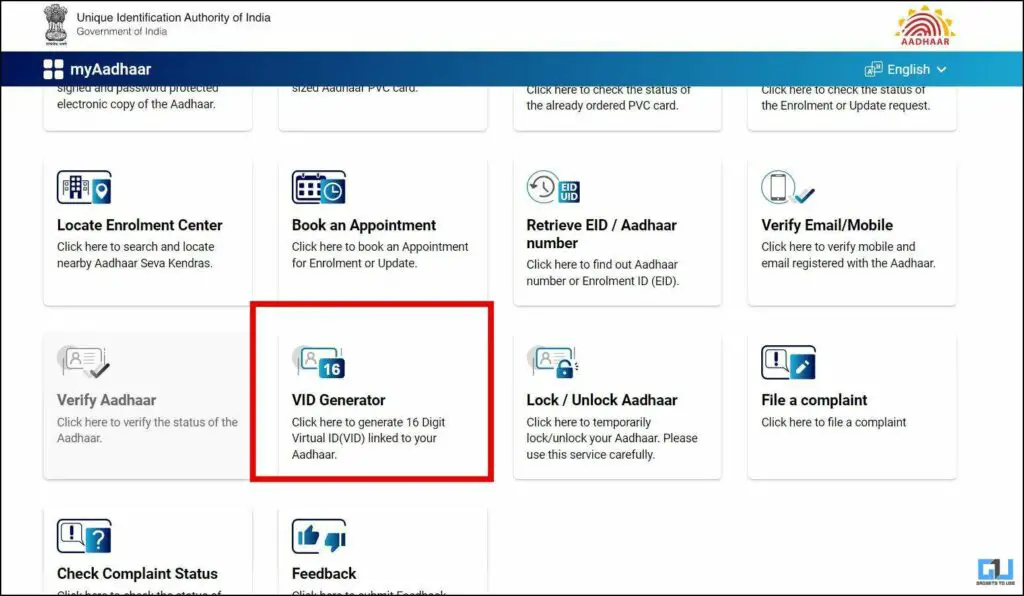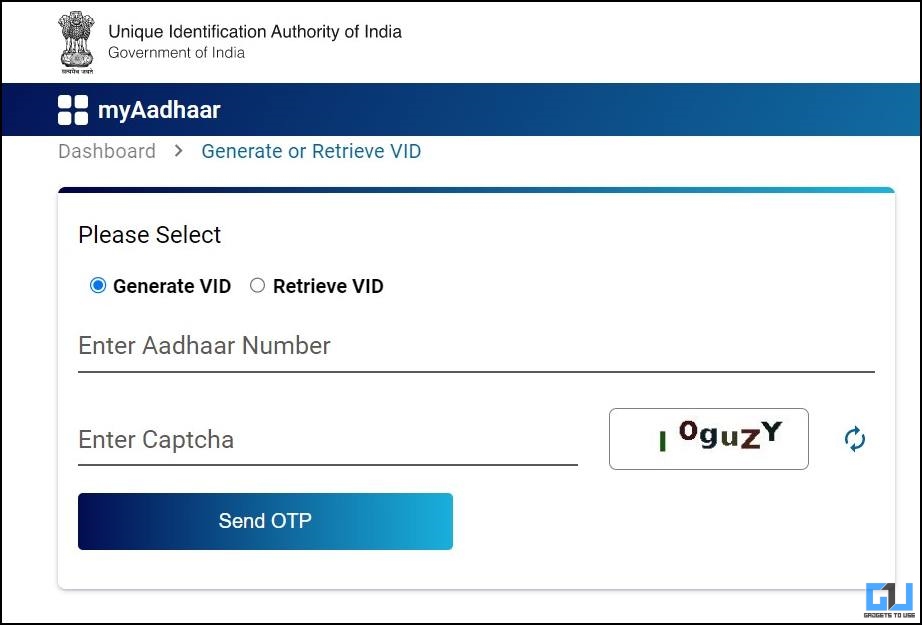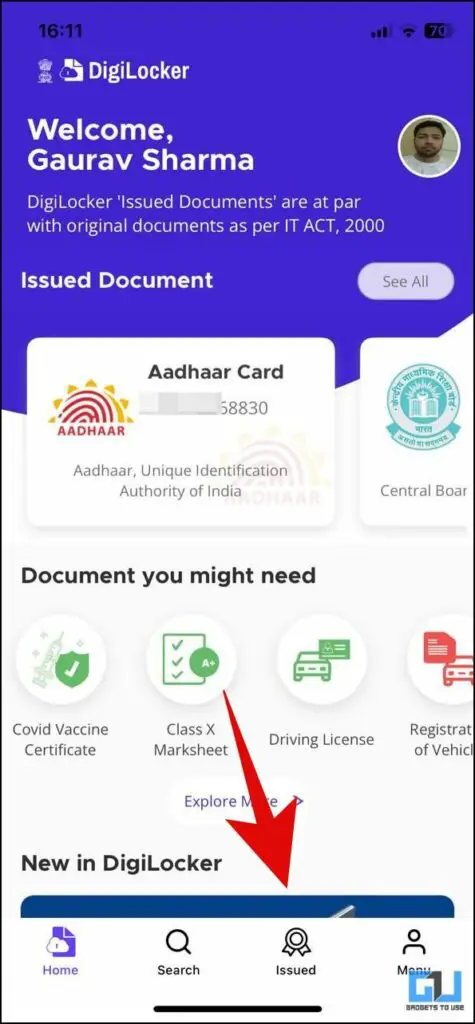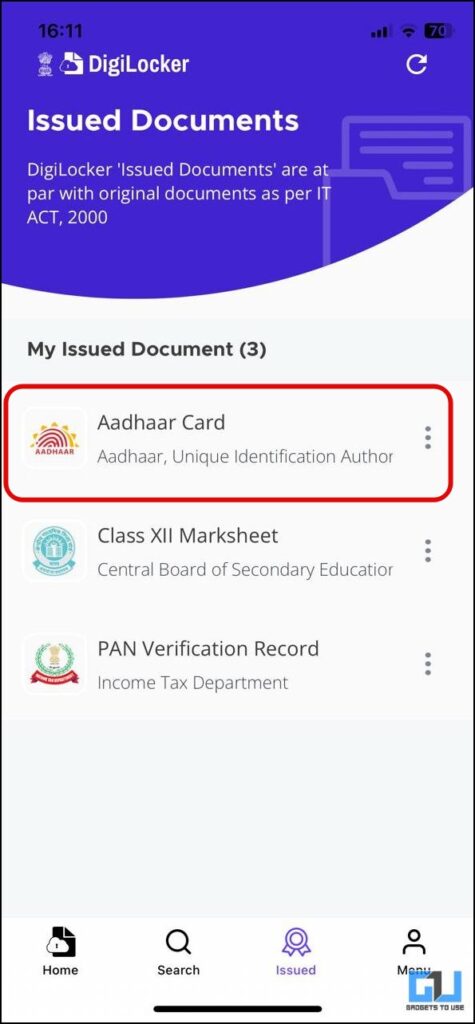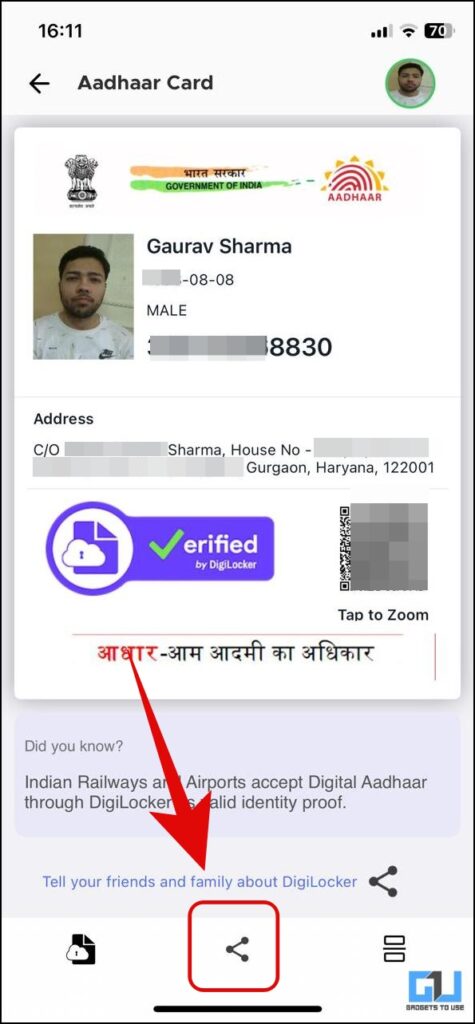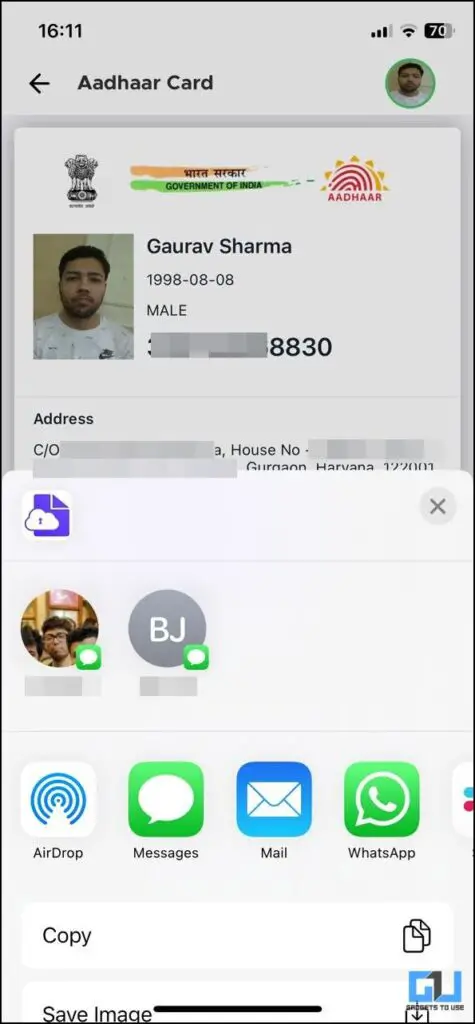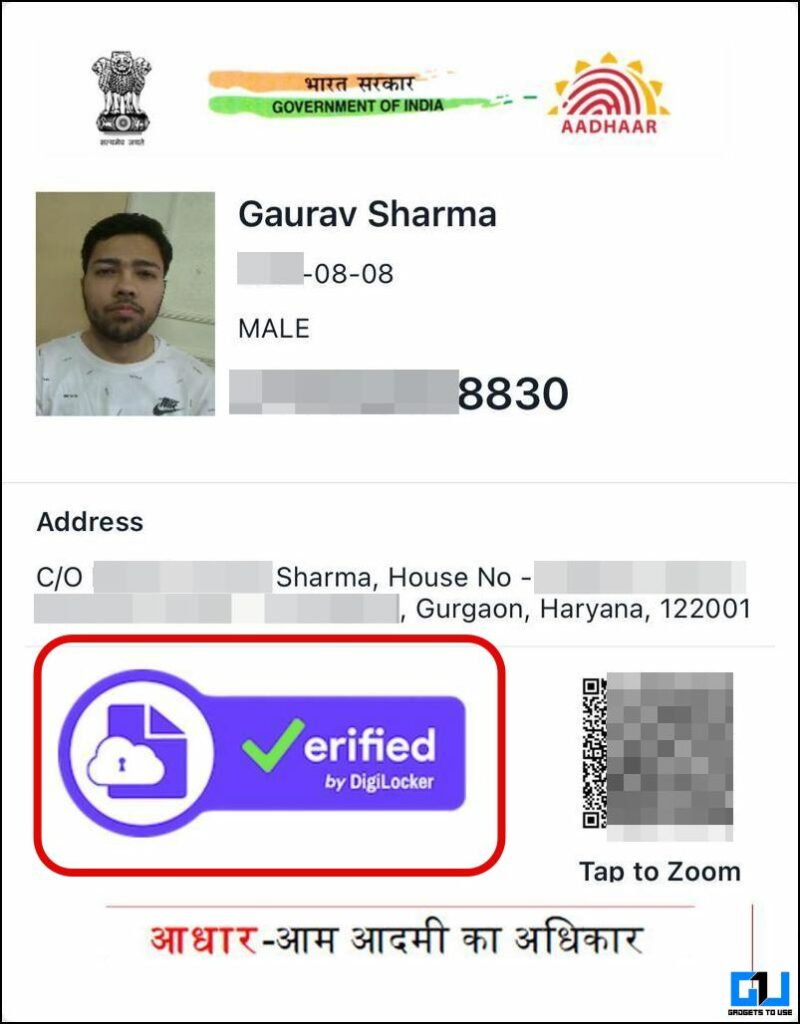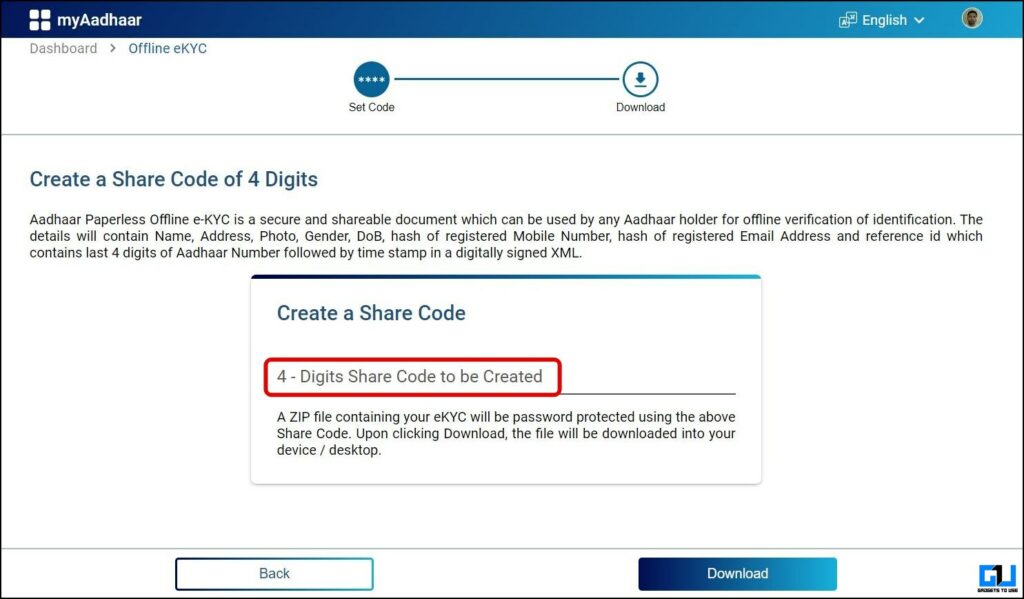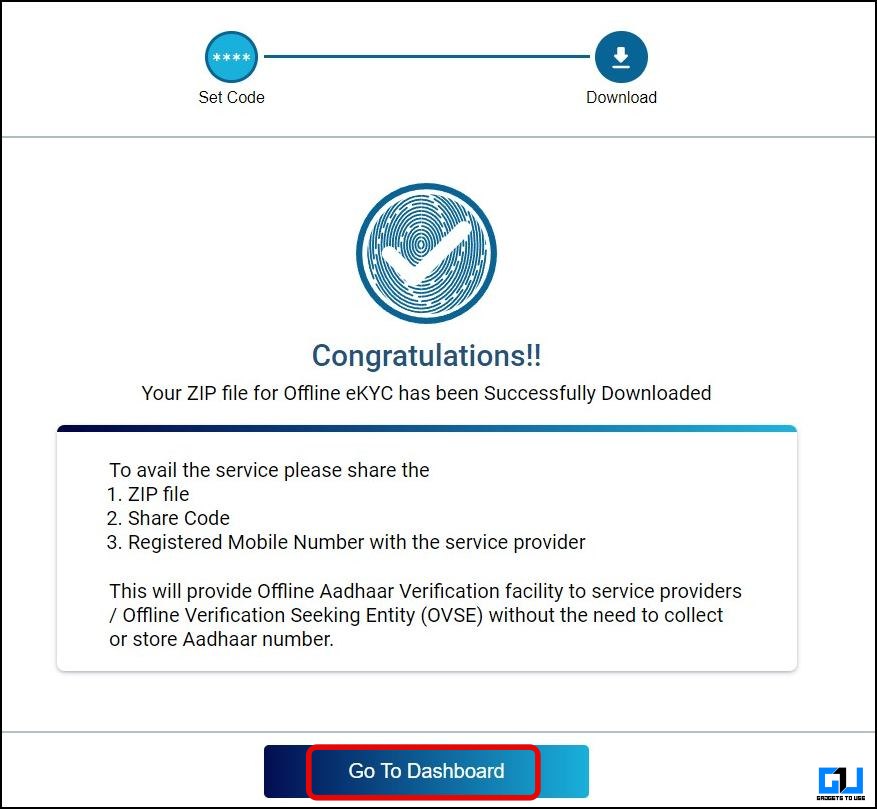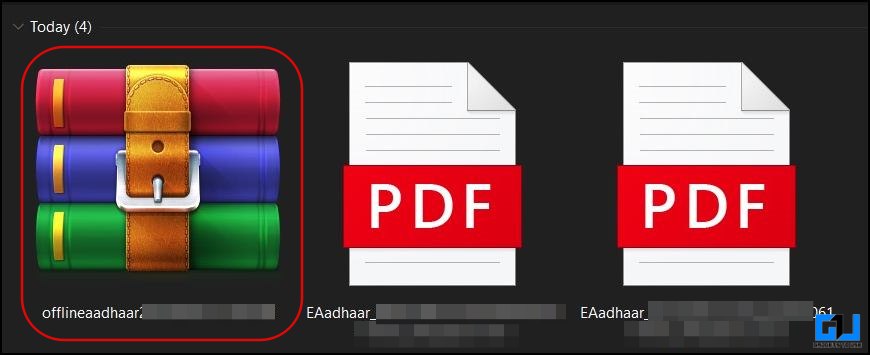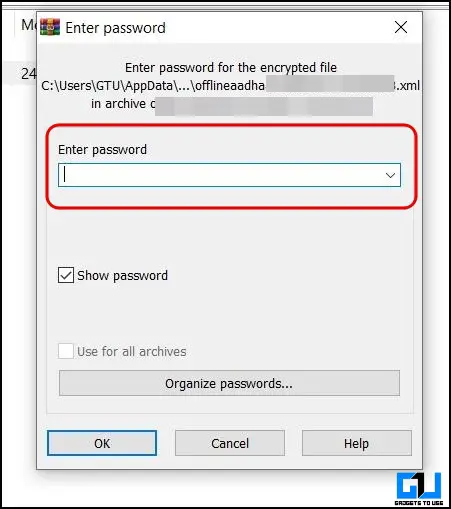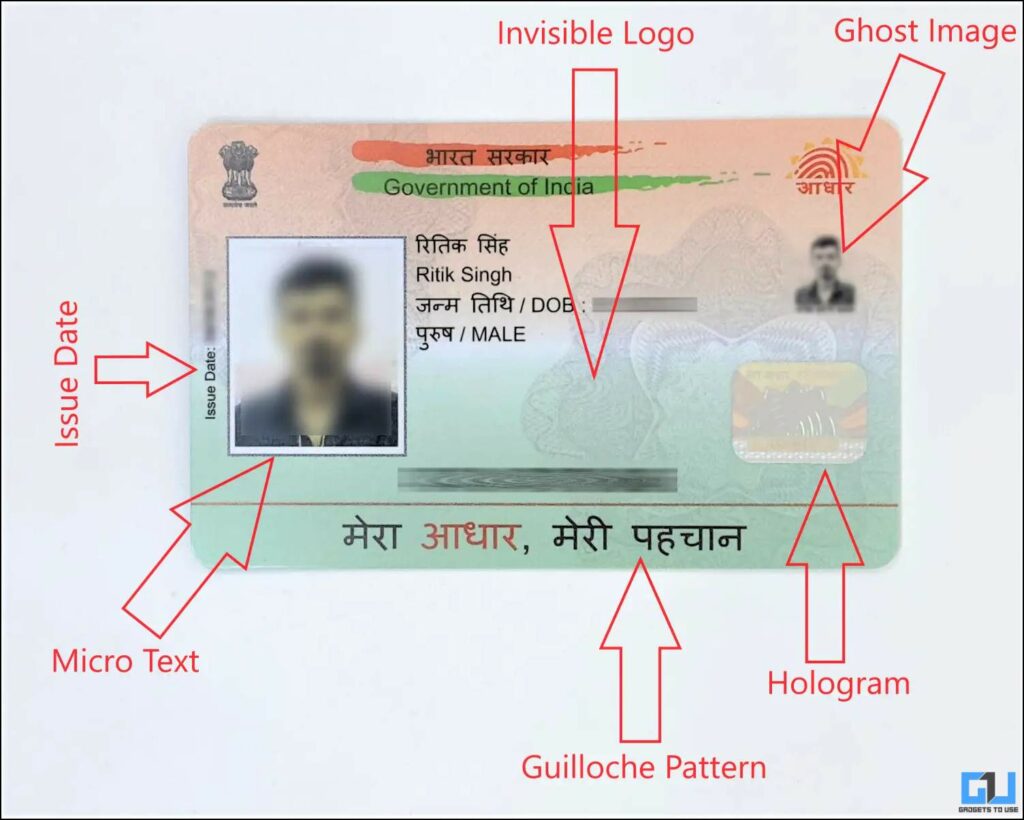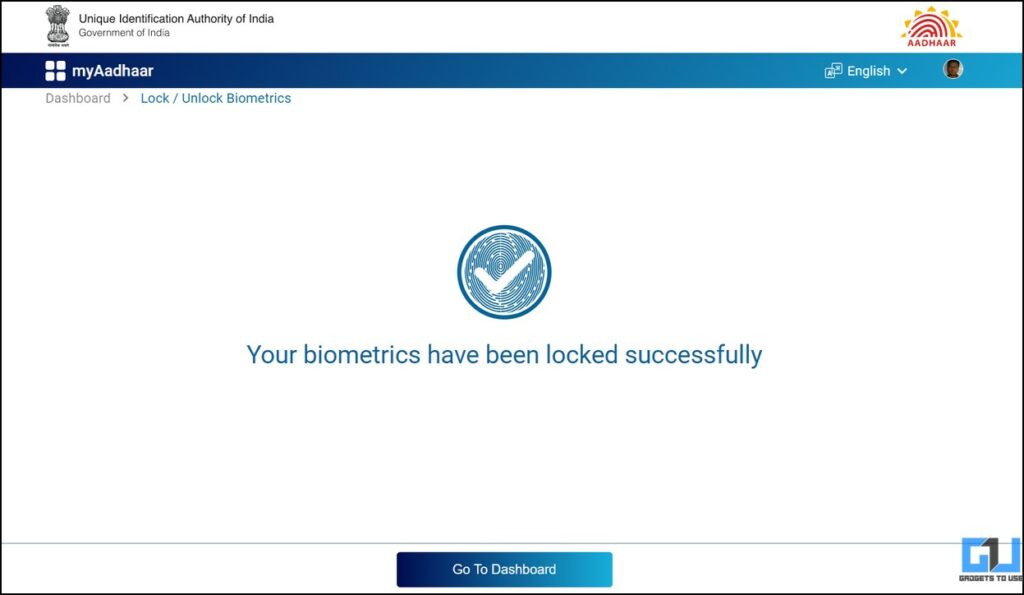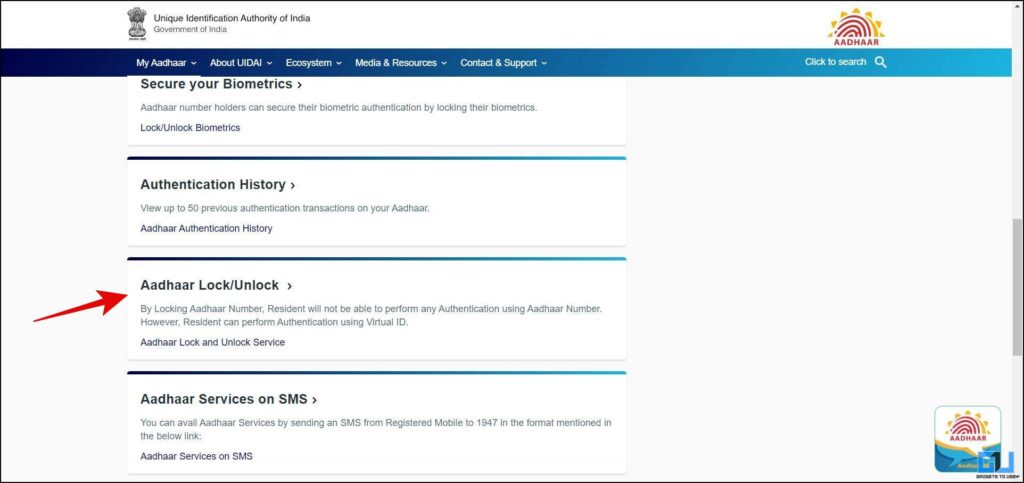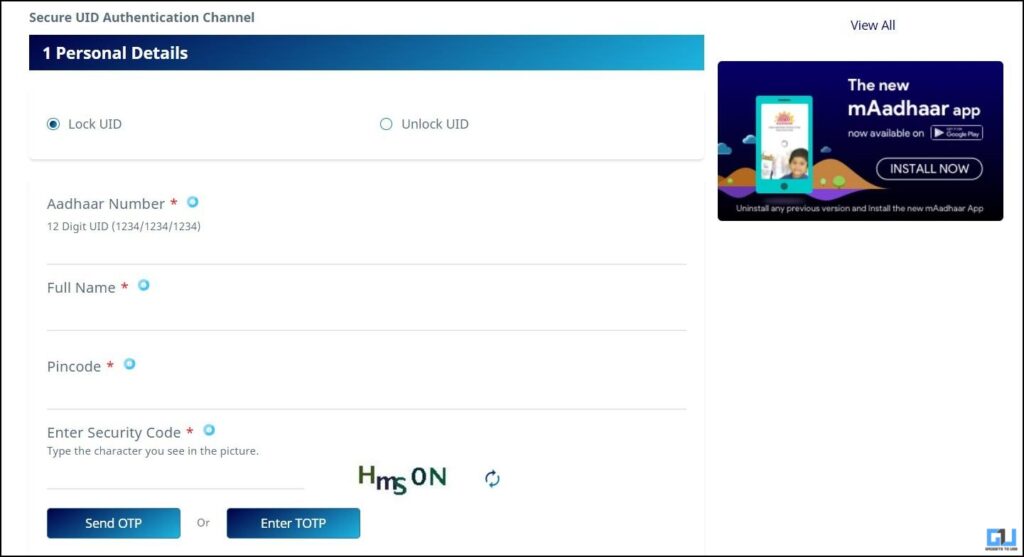Quick Answer
- This XML file will contain details like your Name, Address, Photo, Gender, DoB, hash of registered Mobile Number, registered Email Address, and a reference id which contains the last 4 digits of your Aadhaar Number followed by a time stamp in a digitally signed XML.
- If you don’t have a physical Aadhaar card, UIDAI offers a service to download e-Aadhaar, which is a password-protected electronic copy of Aadhaar, and digitally signed by the competent Authority of UIDAI.
- If you too are concerned about the privacy and safety of your Aadhaar Card data, the below-mentioned features for protecting and safeguard the identity and privacy of your Aadhaar Card.
Aadhaar Card can be called one of the most powerful or influential cards in India. As it holds your personal data like biometrics, can be linked to your Voter ID card, and even your PAN card. So sharing your Aadhaar card or Aadhaar number with anyone is not safe. In this read, we will be discussing how to safely share your Aadhaar Card, while protecting your personal data.
Methods to Safely Share Your Aadhaar Card
If you too are concerned about the privacy and safety of your Aadhaar Card data, the below-mentioned features for protecting and safeguard the identity and privacy of your Aadhaar Card.
Method 1 – Use eAadhaar
If you don’t have a physical Aadhaar card, UIDAI offers a service to download e-Aadhaar, which is a password-protected electronic copy of Aadhaar, and digitally signed by the competent Authority of UIDAI. As per Aadhaar Act, 2016, an e-Aadhaar is equally valid as a Physical Copy of an Aadhaar for all purposes. Here’s how to get eAadhaar:
1. Go to the eAadhaar page on the UIDAI website.
2. Enter your Aadhaar number and Fill in the Captcha.
3. Fill in the OTP received on your registered mobile number, and click Verify and Download.
This will download the digital copy of your Aadhaar car. For more privacy, you can also choose to hide the numbers of your Aadhaar and mask them, while downloading.
Method 2 – Use Virtual ID for Aadhaar
The first and foremost way safely share your Aadhaar card is to use a Virtual ID (VID) to protect your Aadhaar Number. It is also known as masked Aadhaar, and can be used just like an Aadhaar Number. You can generate a new VID anytime using the steps mentioned below:
1. Go to the UIDAI website on a web browser and choose your language.
2. Scroll the Page to navigate Aadhaar Services.
3. On the Aadhaar Services page, click the Generate VID option.
4. On the next page, click on the VID Generator Tab from the available options.
5. Now, click on Generate VID, and enter your 12-digit Aadhaar number. Fill in the captcha, and click Send OTP button.
6. Finally, enter the OTP and click Verify and Proceed button. Your VID is now generated.
Similarly, you can view your VID anytime, by switching to Retrieve VID in step 5. You can also create or retrieve your Aadhaar Virtual ID using SMS as well. You need to send the below-mentioned text messages to 1947:
Generate VID using SMS – Send GVID<SPACE>Aadhaar-Number-last-4-digits to 1947
Retrieve VID using SMS – Send RVID<SPACE>Aadhaar-Number-last-4-digits to 1947
Method 3 – Send Aadhaar Via DigiLocker
Another way to share your Aadhaar Card safely, so that no one can misuse it, is to share it via the DigiLocker App. It will encrypt your data, like biometrics, and other confidential data. To make sure it can’t be
copied on a card, the format is a little different than a traditional Aadhaar card and also bears the Verified by DigiLocker. Here’s how to share Aadhaar from Digilocker:
1. Open the DigiLocker app (Android, iOS) on your phone.
2. Once you have linked your Aadhaar to the Digilocker Account, it will be visible in the Issued tab.
3. Switch the Issued tab, and click on the Aadhaar card, to view your Aadhaar.
4. On the Aadhaar screen, tap the Share button from the bottom navigation bar.
5. Finally you can share it on email, WhatsApp, or other platforms, or save it as an image.
Method 4 – Use Aadhaar Offline eKYC
UIDAI also allows you to access and download a secure XML file, that can be shared for offline eKYC. This XML file will contain details like your Name, Address, Photo, Gender, DoB, hash of registered Mobile Number, registered Email Address, and a reference id which contains the last 4 digits of your Aadhaar Number followed by a time stamp in a digitally signed XML. Here’s how you can get it for Offline eKYC.
1. Go to the UIDAI website, and log in with your Aadhaar card number.
2. From the dashboard click on Offline eKYC.
3. On the next screen, create a 4-digit code.
4. Next, click the download button to download it on your computer.
5. Now, you can open the ZIP file on your PC or phone.
6. You will be asked to enter your PIN to access the file.
Method 5 – Get PVC Aadhaar Card
To avoid the duplicacy of the Aadhaar card, UIDAI introduced PVC Aadhaar Cards, with an engraved Aadhaar Logo. This will help to identify the genuine Aadhaar Card, and creating a copy of it is not possible due to the engraved Logo. So, when you share it with someone, it ensures the safety of your data. Check out our dedicated guide to know more features of the PVC Aadhaar Card and how to order it online.
Method 6 – Lock Your Aadhaar Biometrics
To make sure your Aadhaar is not used for KYC or any other authentication at places like banks, you can lock your Biometrics. This will protect the privacy and maintain the confidentiality of your Biometrics Data (including fingerprint and iris). Once you lock the biometrics, you will not be able to use Biometrics for authentication. Follow our dedicated guide to lock your Aadhaar Biometrics.
Method 7 – Lock Your Aadhaar
You can also lock your Aadhaar card, to disable all sorts of authentication using UID, UID Token & VID for Biometrics, Demographic & OTP modality. While the Aadhaar is locked only VID can be used for authentication, and to unlock your Aadhaar. Here’s how you can lock your Aadhaar card.
1. Go to the UIDAI website on a web browser and choose your language.
2. Scroll the Page to navigate Aadhaar Services.
3. On the Aadhaar Services page, click the Aadhaar Lock/Unlock option.
4. Now, click on Lock UID and enter your 12-digit Aadhaar number, full name, PIN code, and the captcha, and click Send OTP button.
5. Enter the OTP and click Verify and Proceed button. You have successfully locked your Aadhaar card.
You can still complete your Aadhaar authentication using the VID created earlier. Similarly, you can unlock your Aadhaar anytime, by switching to Unlock UID in step 4.
FAQs
Q. How Can I Secure My Aadhar Card?
UIDAI has provided adequate features for protecting and safeguarding the identity and privacy of the Aadhaar holder, like masked Aadhaar, Offline eKYC, lock and unlock your Aadhaar and more. To learn more about them, follow the detailed steps mentioned above.
Q. How Can I Save My Aadhar Card From Misuse?
In order to safeguard your Aadhaar from any misuse, you can lock your biometric data, or even lock your entire Aadhaar card. This can be done from the UIDAI website, the mAadhaar app, or even SMS.
Q. Is It Safe to Give Share a Xerox Copy of My Aadhar Card?
As per a now-rolled-back statement from the Ministry of Electronics and Information Technology, from 2022. You should avoid sharing your Aadhaar to a private entity, without a valid user license from UIDAI. Instead, you should try using a masked Aadhaar card, to protect your Aadhaar details.
Q. How Do I Know My Aadhaar Card Is Misused?
To make sure your Aadhaar card is not misused, without your permission, you can check the Authentication history of your Aadhaar card. Check out our dedicated article to check your Aadhaar Card authentication history.
Wrapping Up
So this is how you can share your Aadhaar card safely without worrying about the privacy of your Aadhaar Card data. If you feel your Aadhaar card is being misused, then you can check the authentication history of your Aadhaar card. I hope you found this useful, stay tuned to GadgetsToUse for more such reads.
You might be interested in:
- Lost Aadhaar Card? How to get duplicate Aadhaar Card online
- 2 Easy Ways To Change, Update Mobile Number On Aadhaar Card
- New mAadhaar App Offers All Services Related to Aadhaar Card; Details Here
You can also follow us for instant tech news at Google News or for tips and tricks, smartphones & gadgets reviews, join GadgetsToUse Telegram Group or for the latest review videos subscribe GadgetsToUse YouTube Channel.