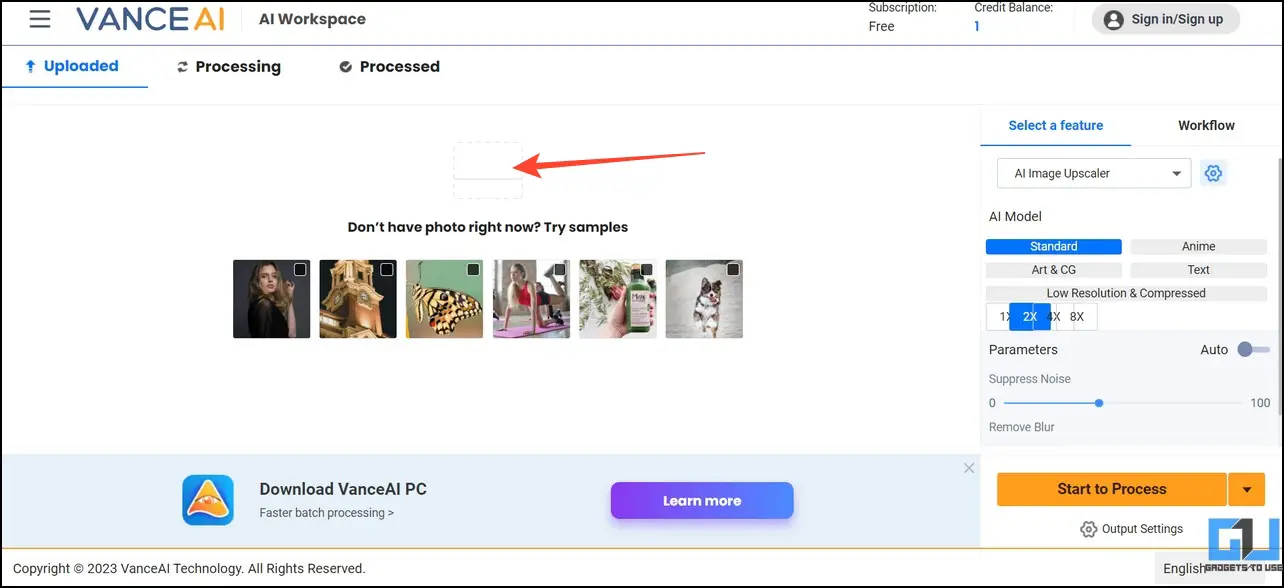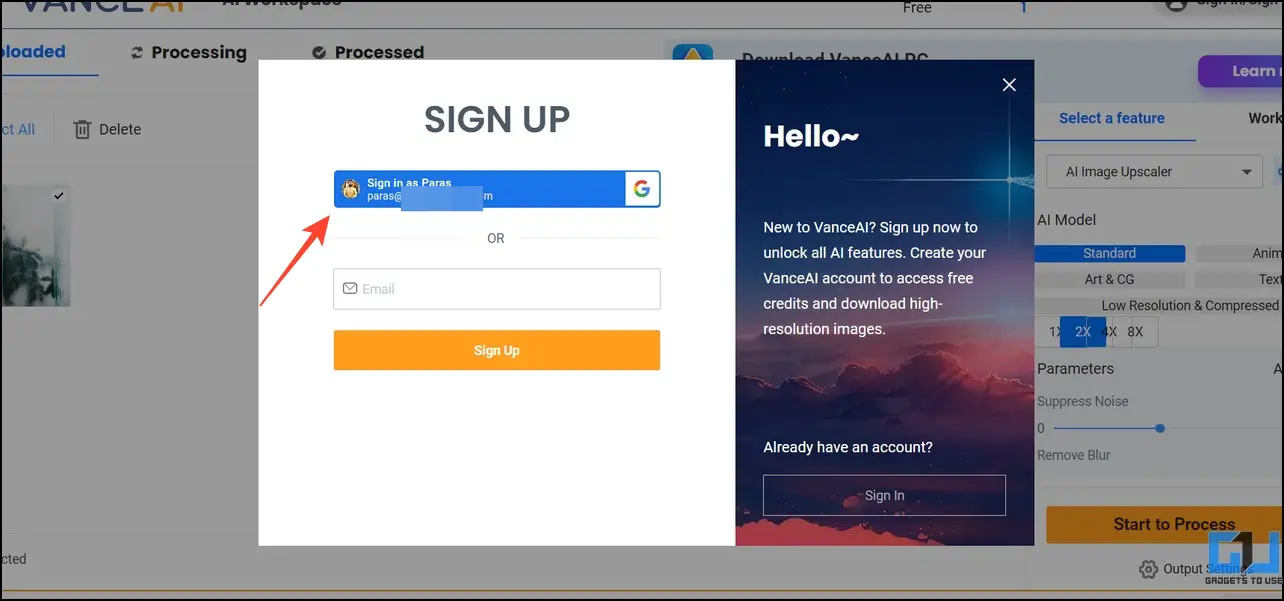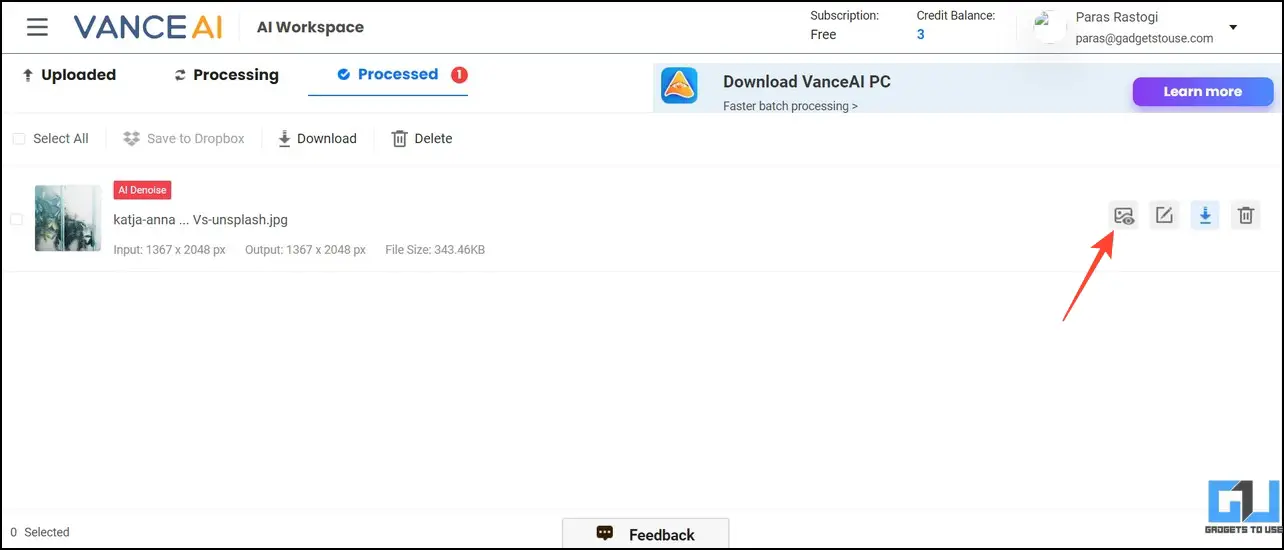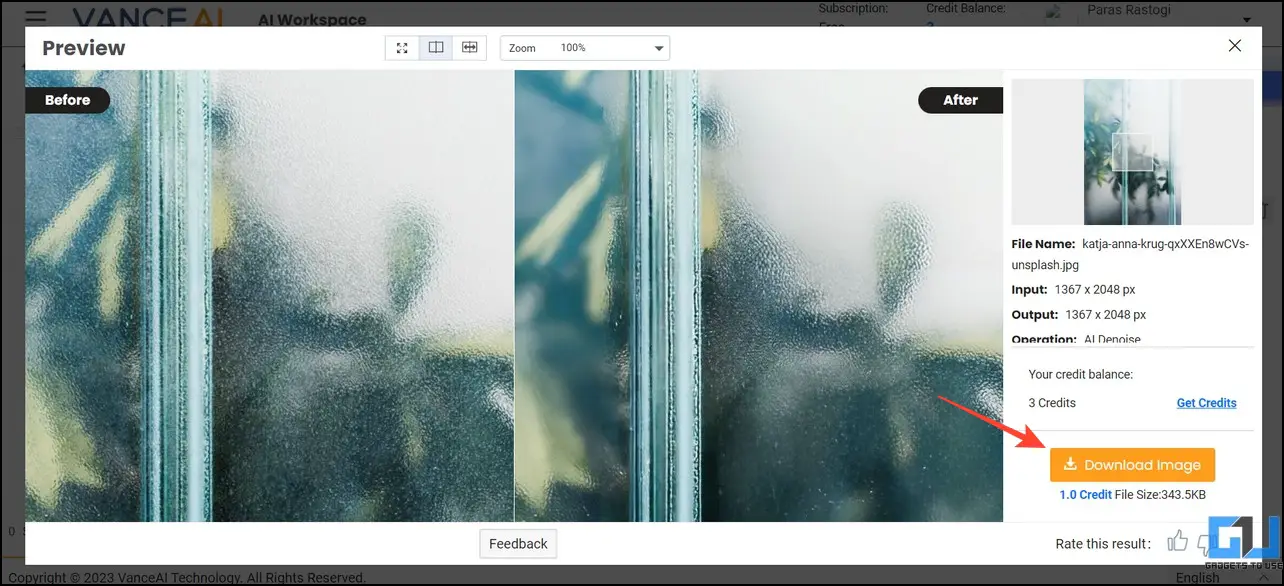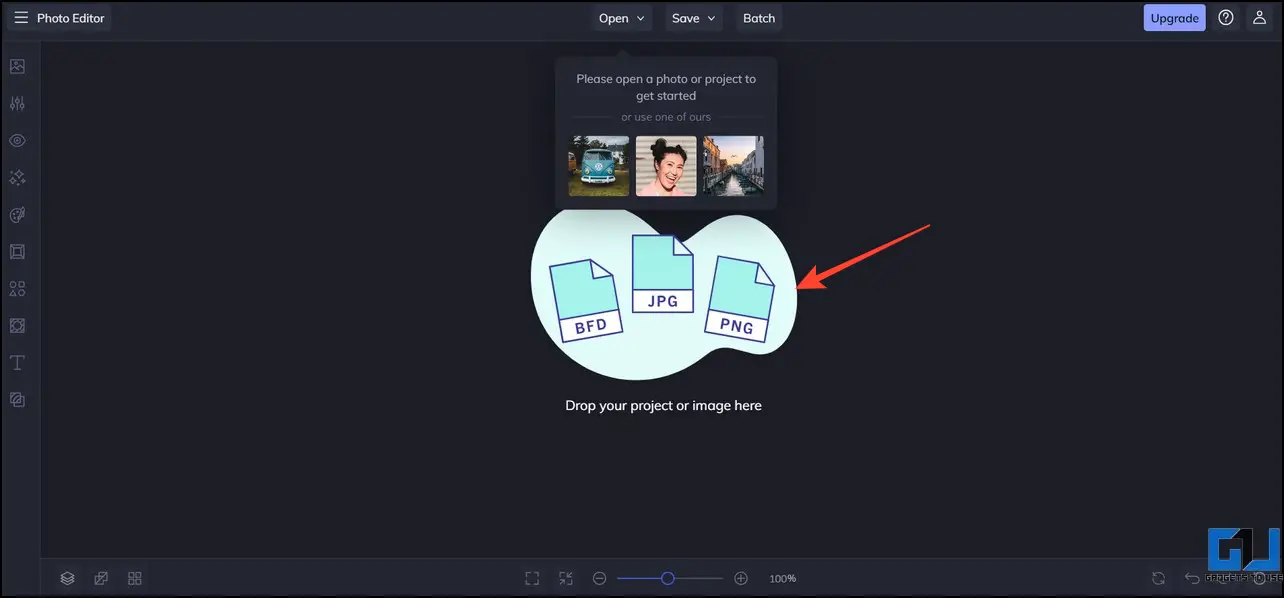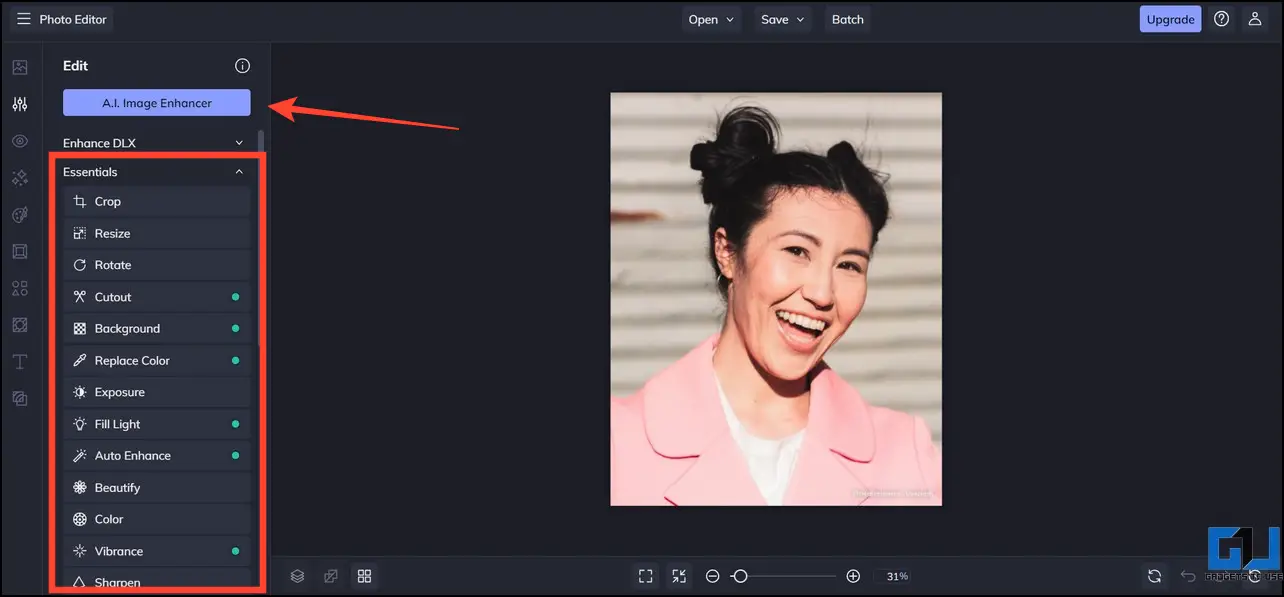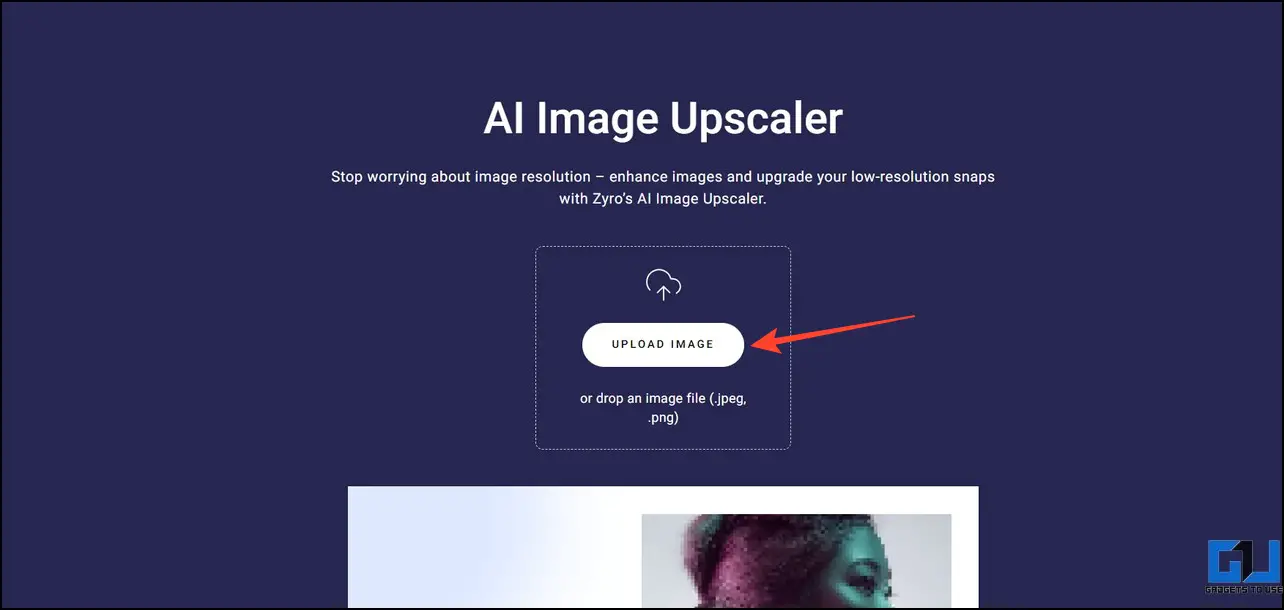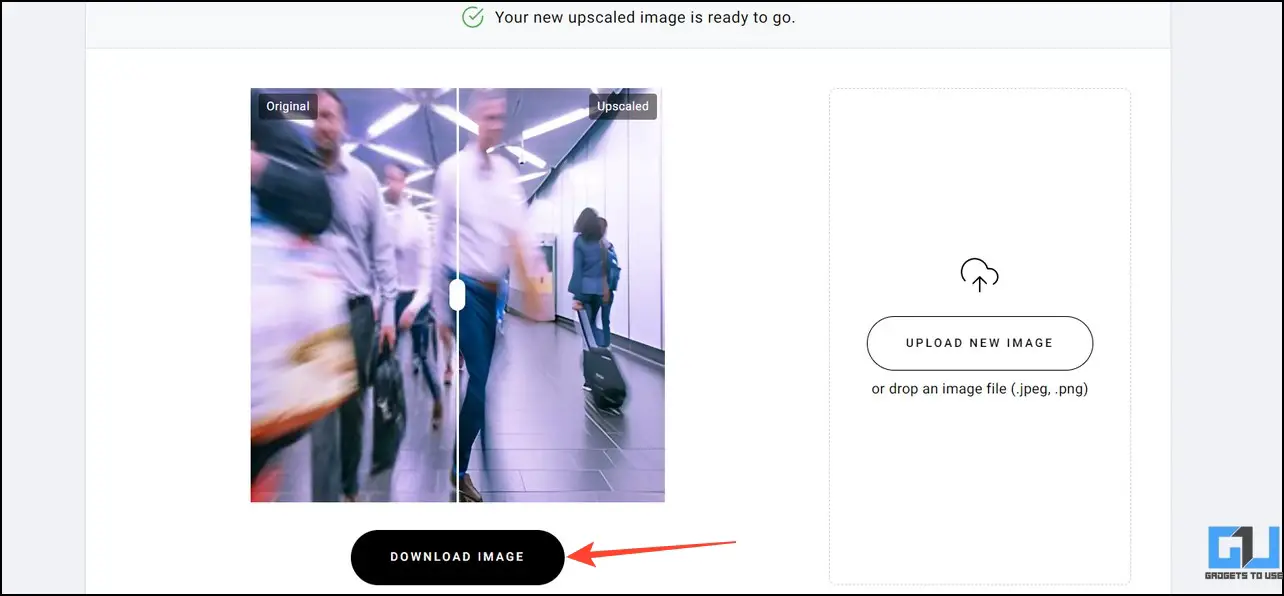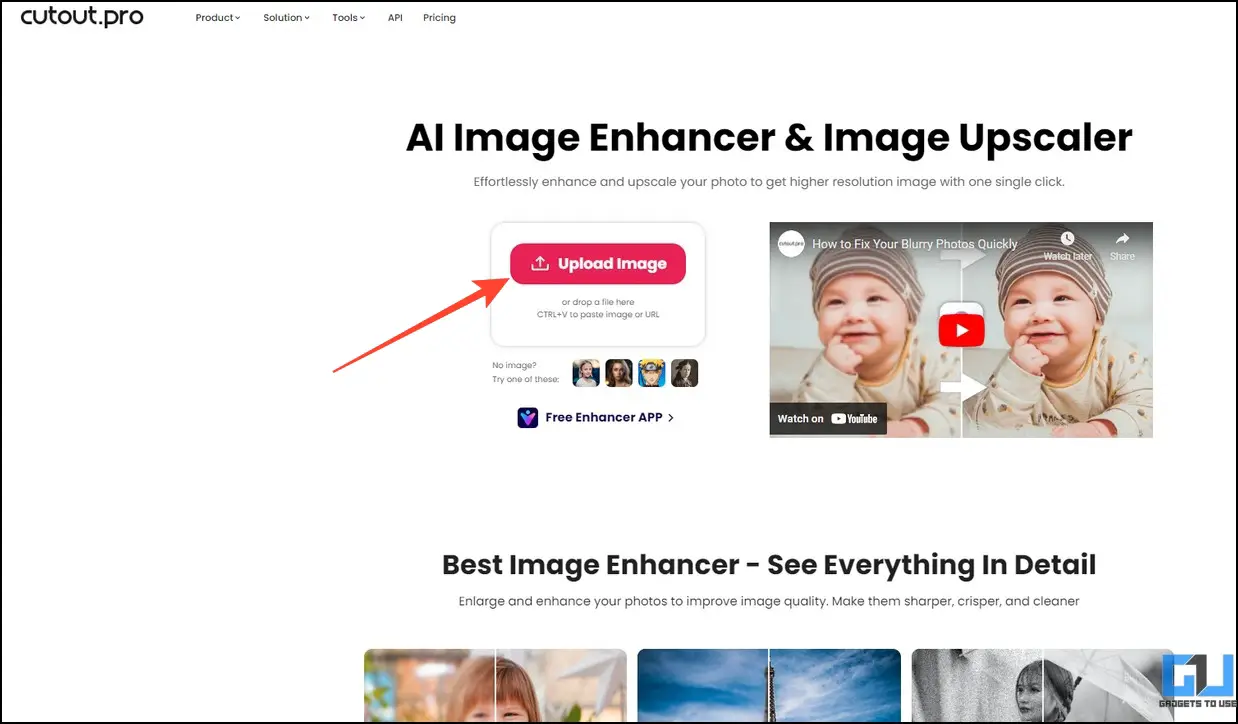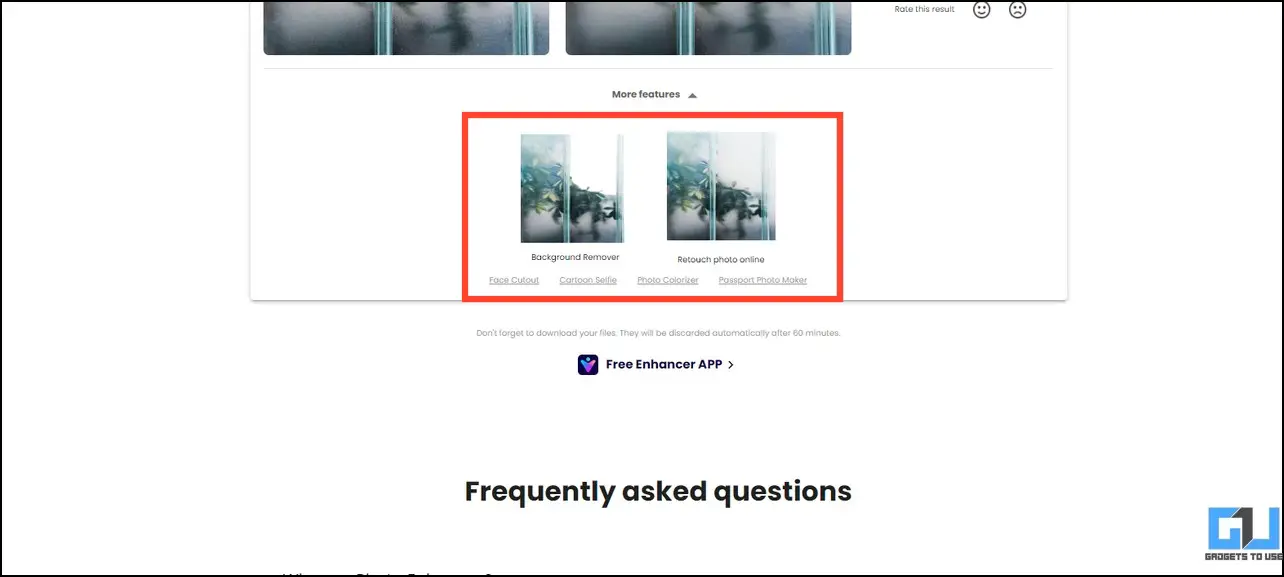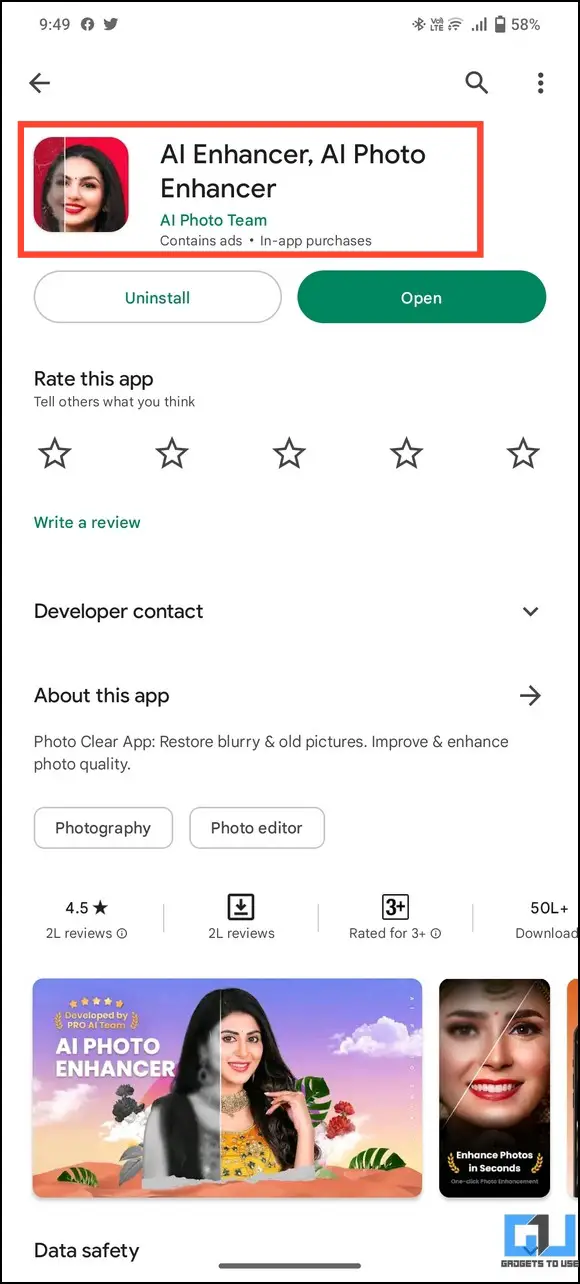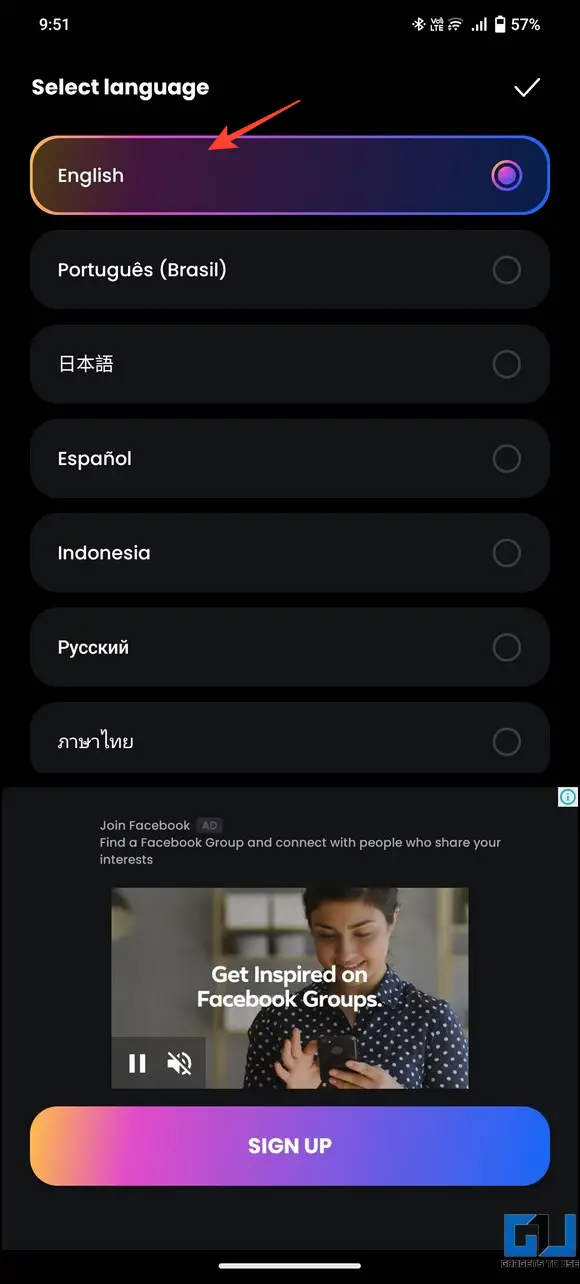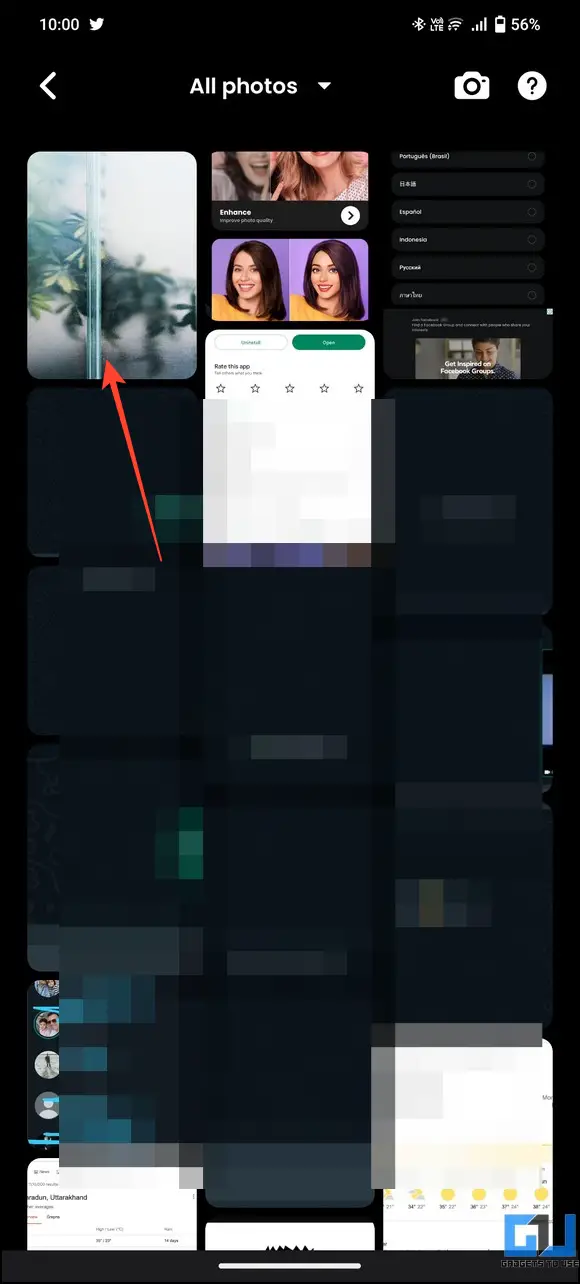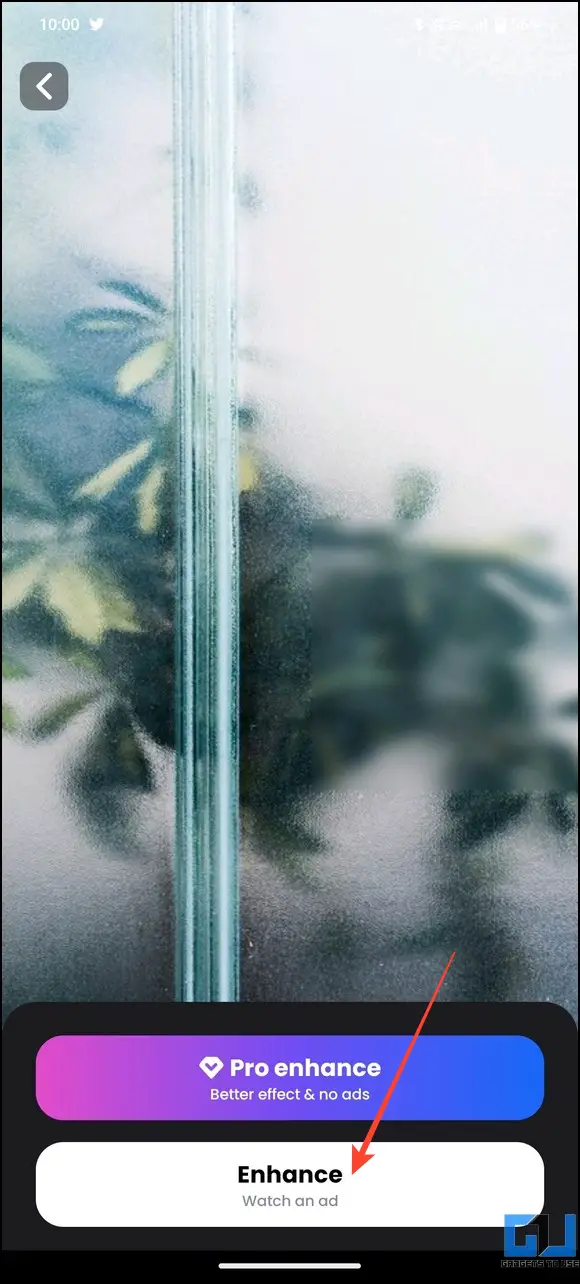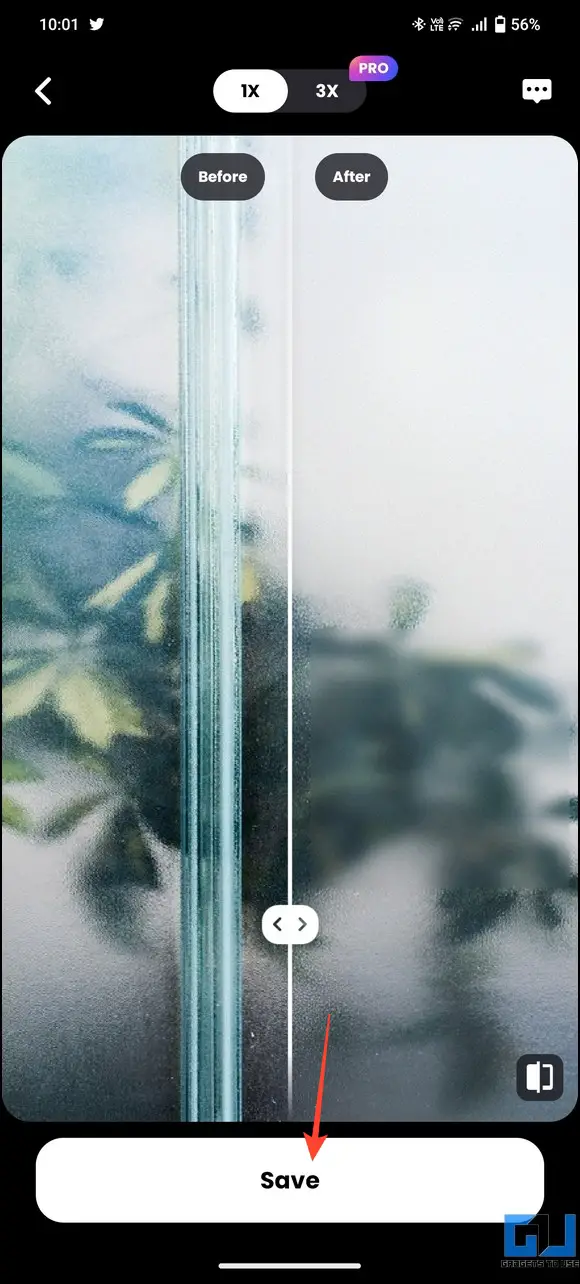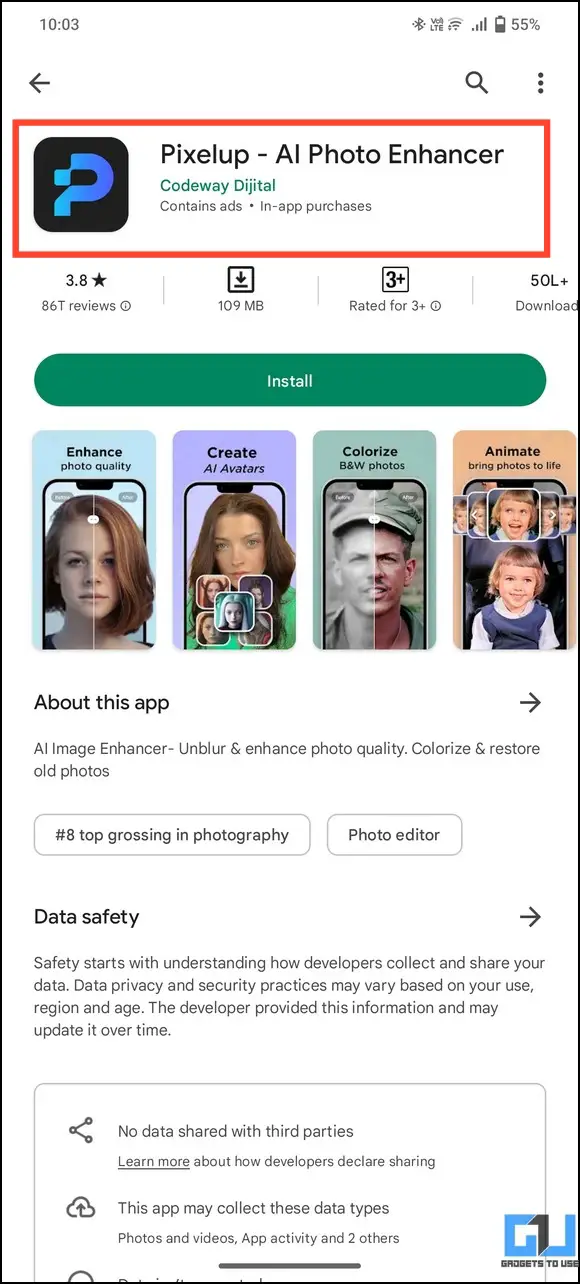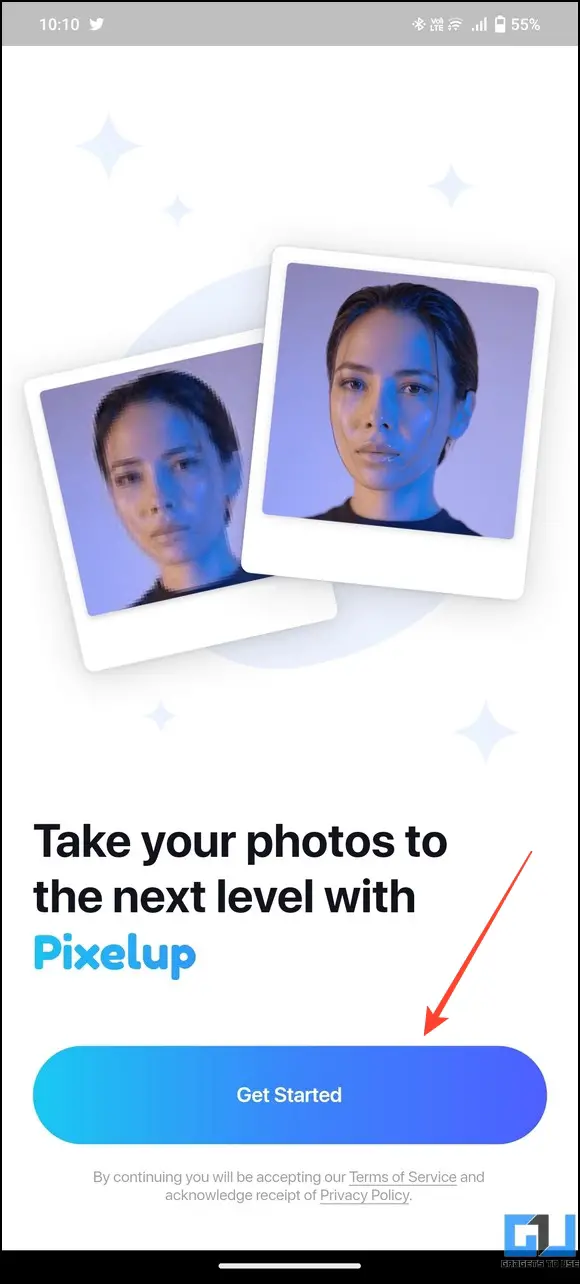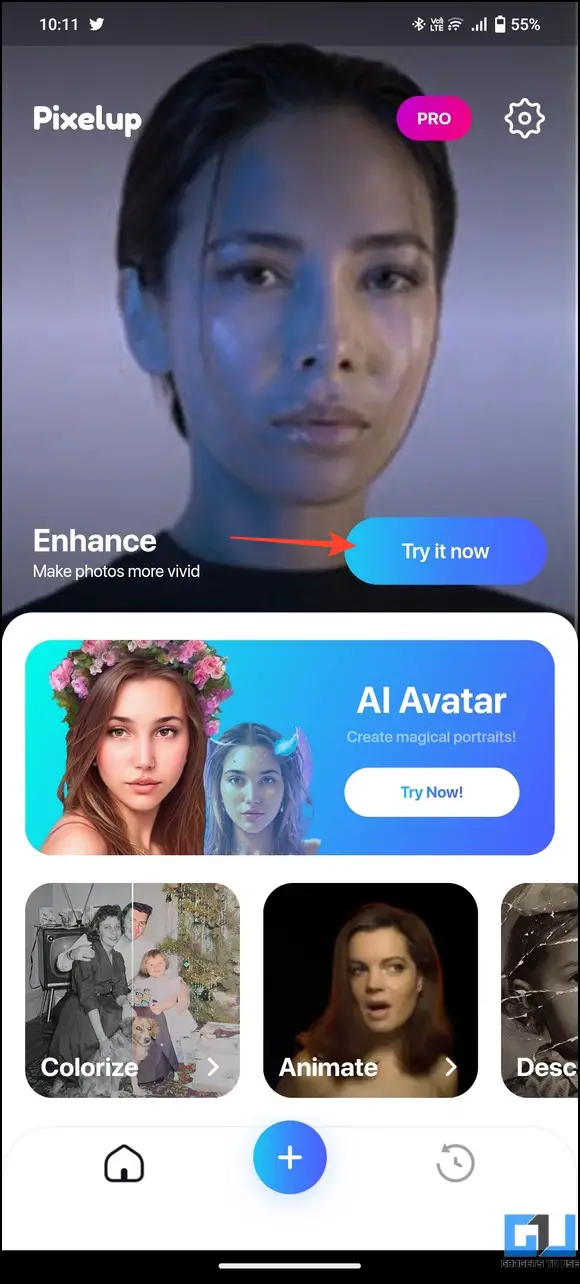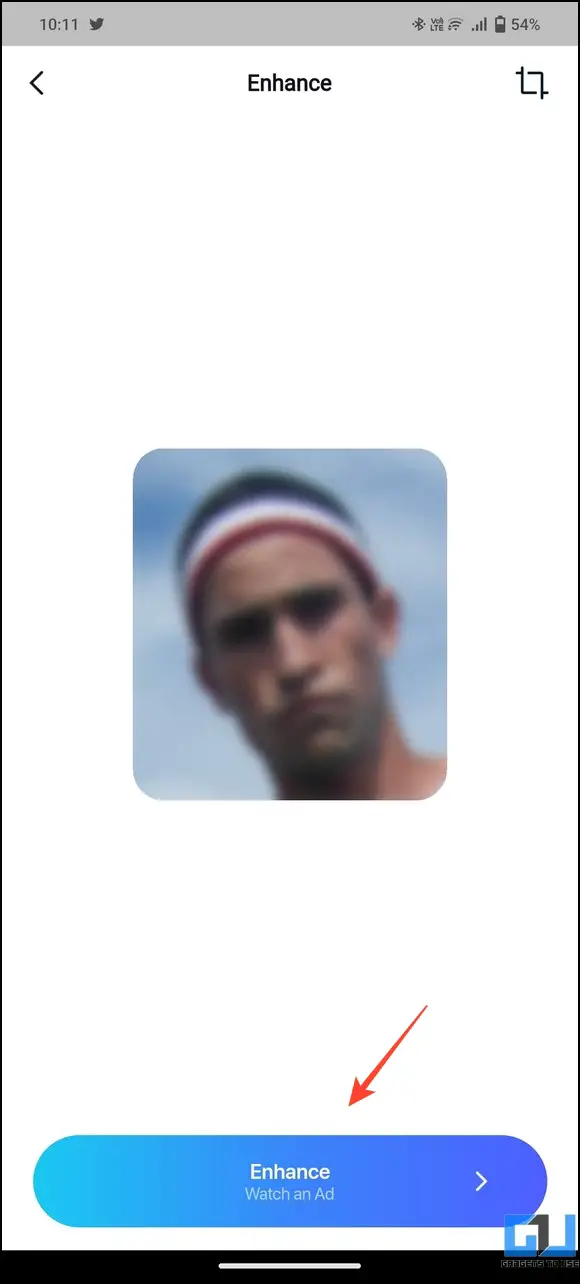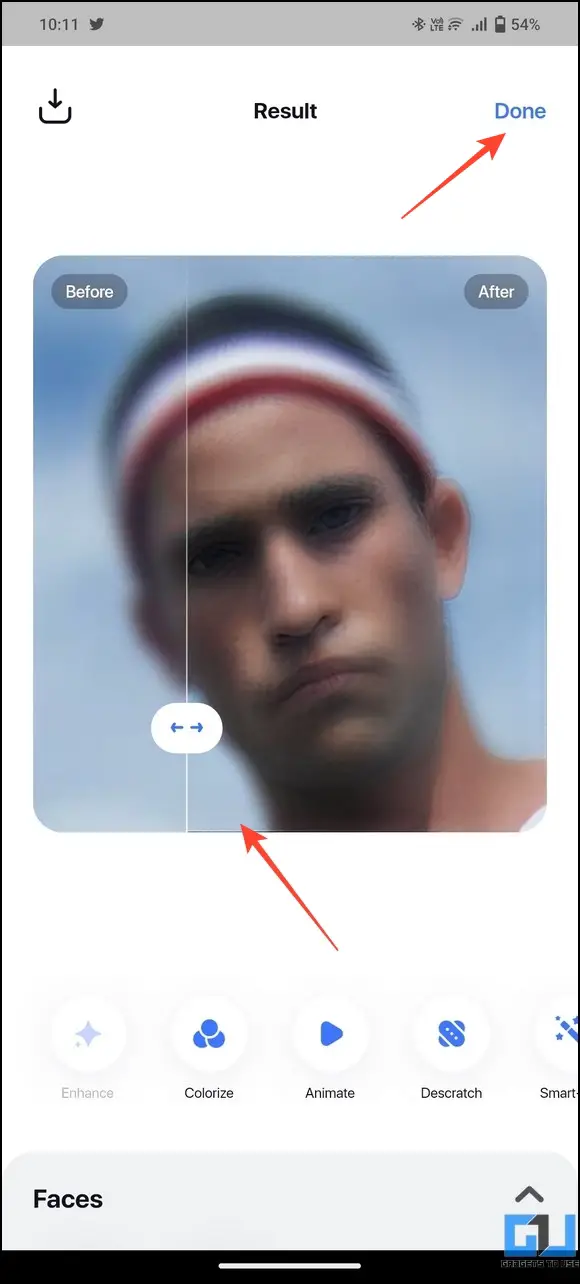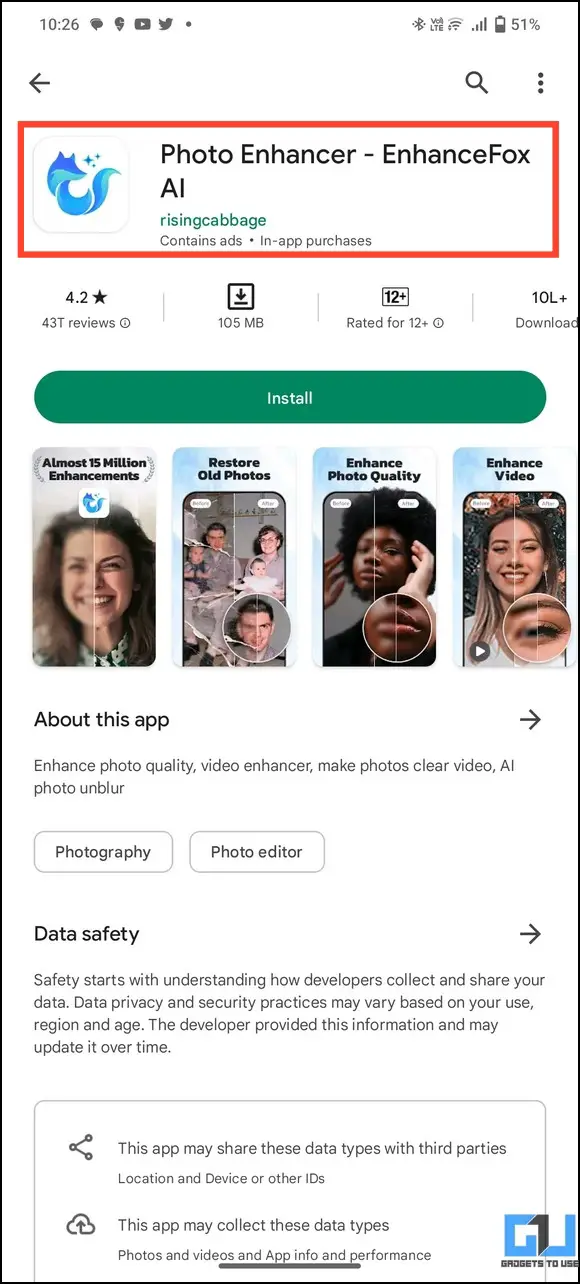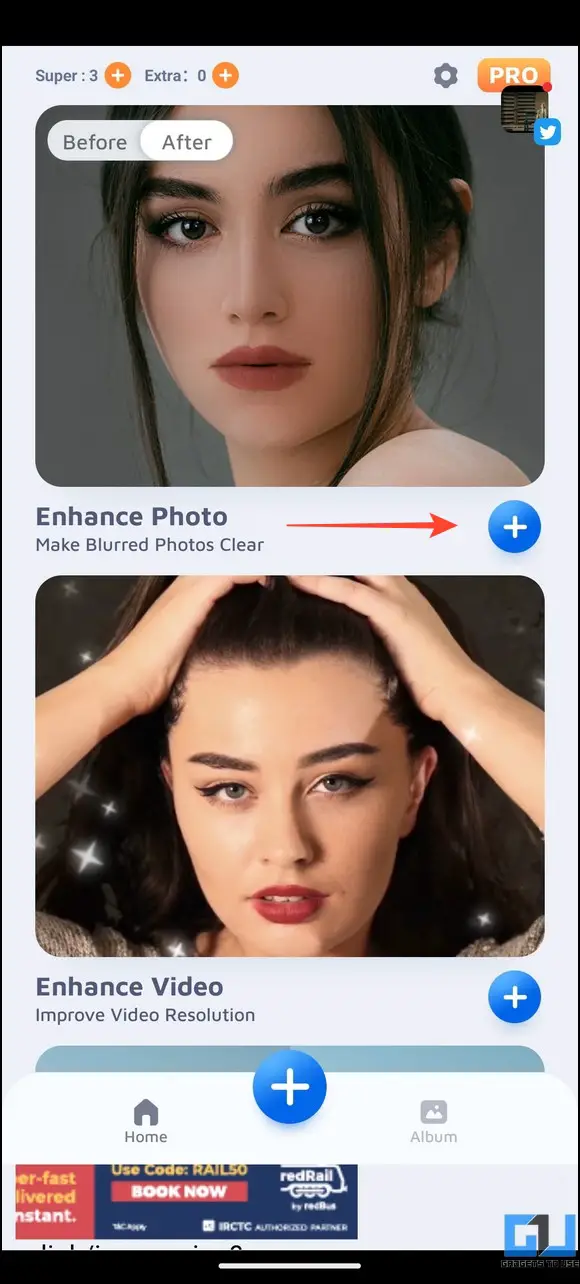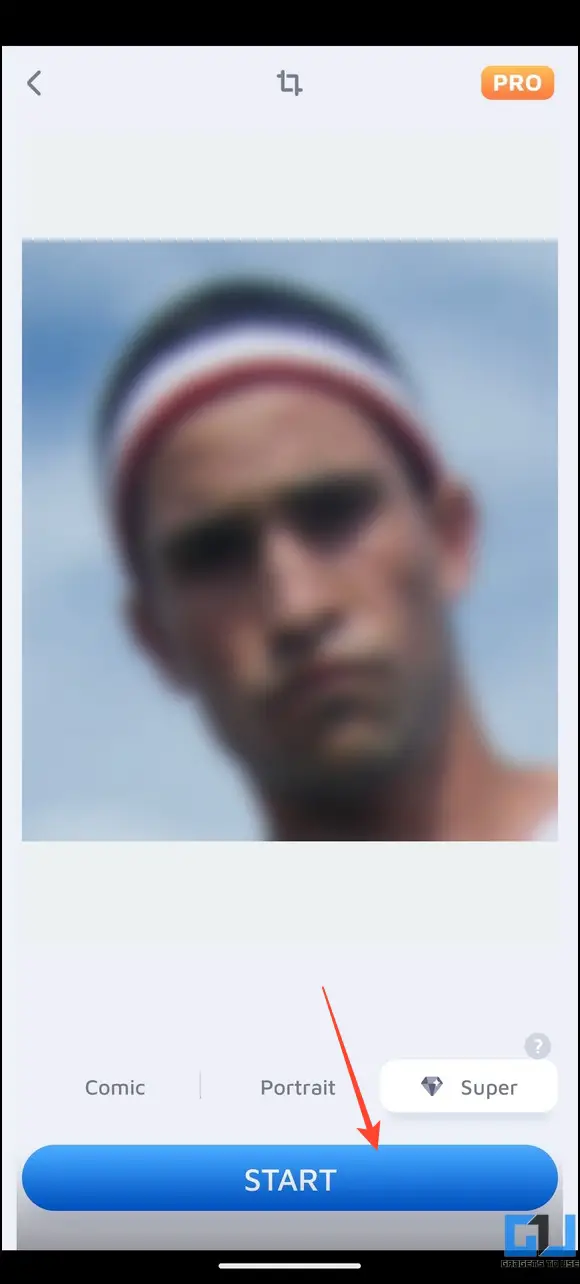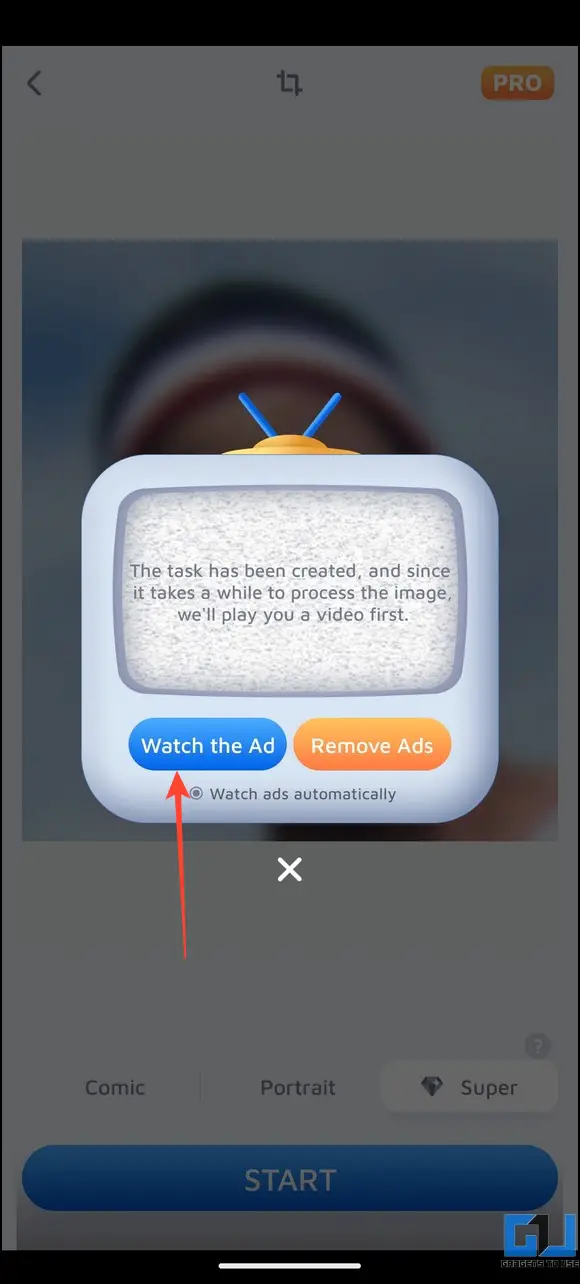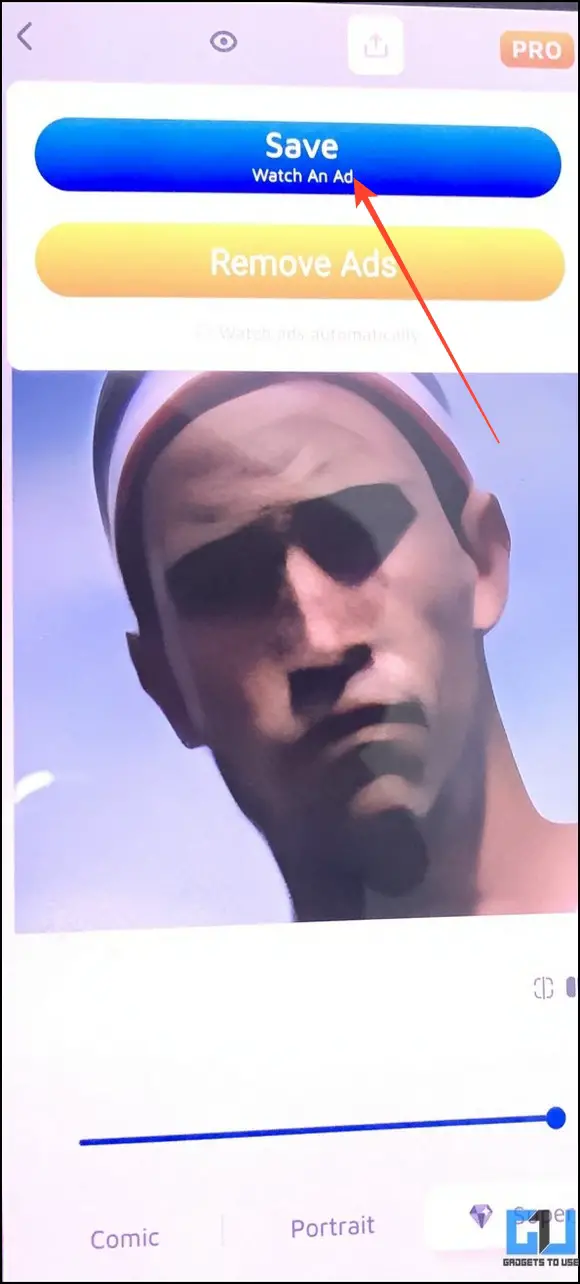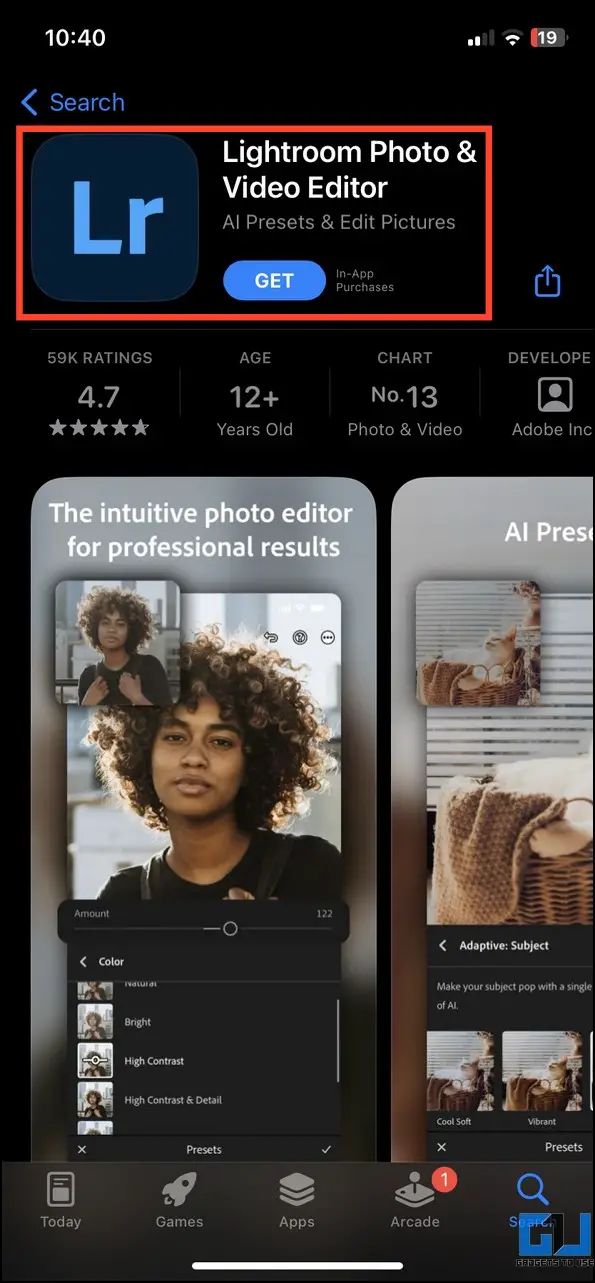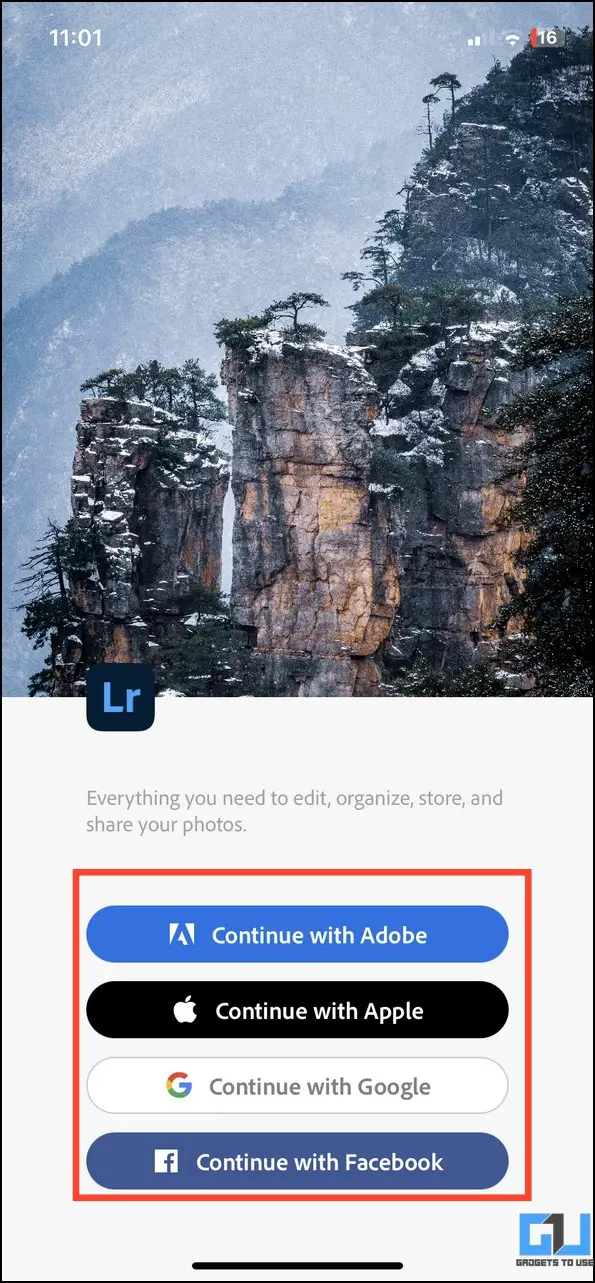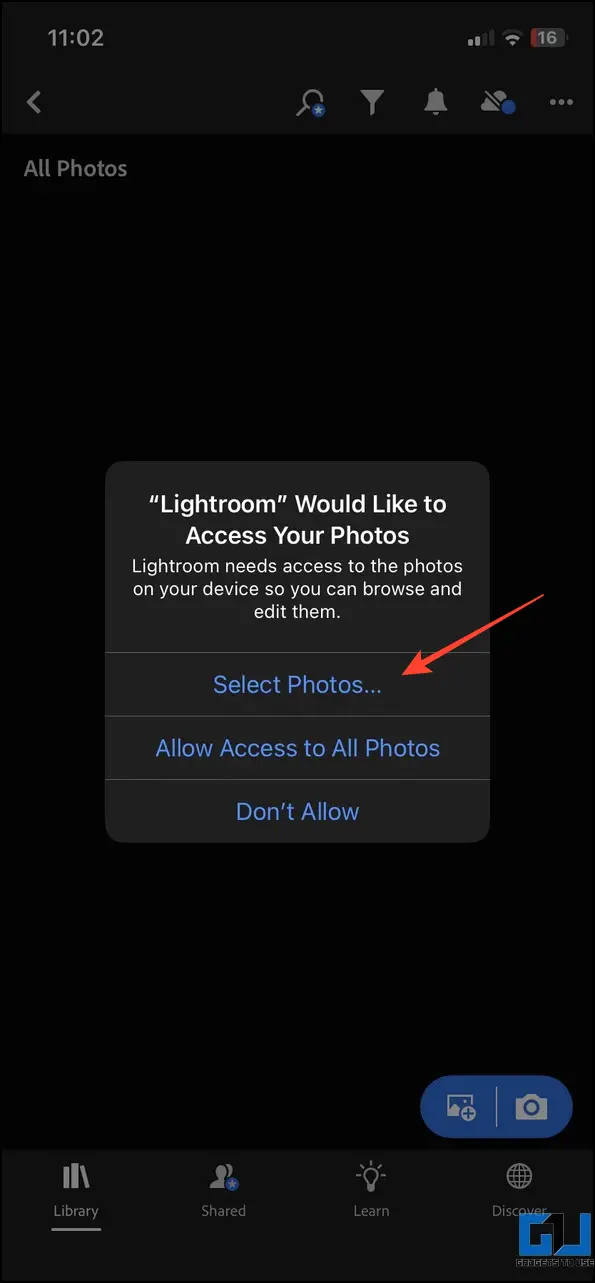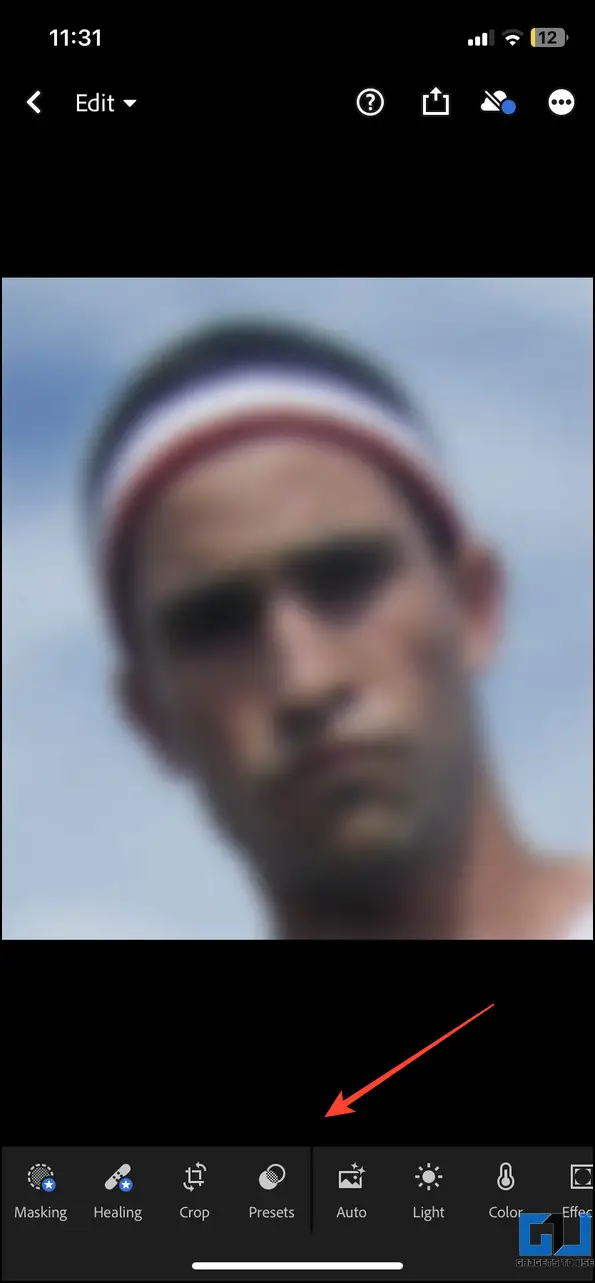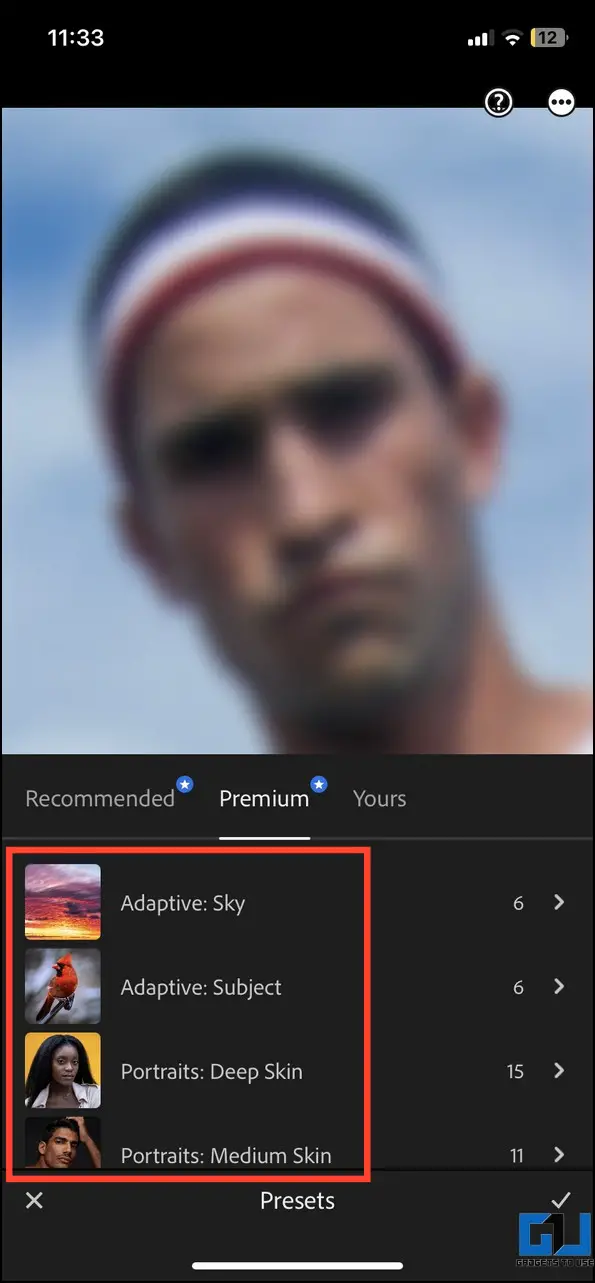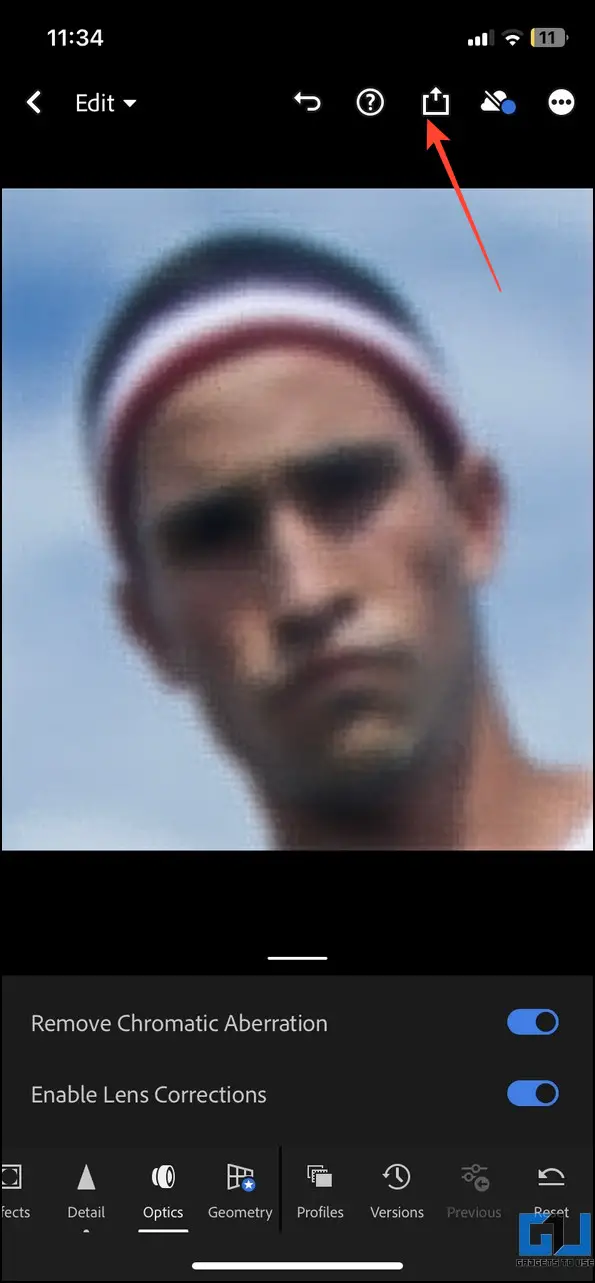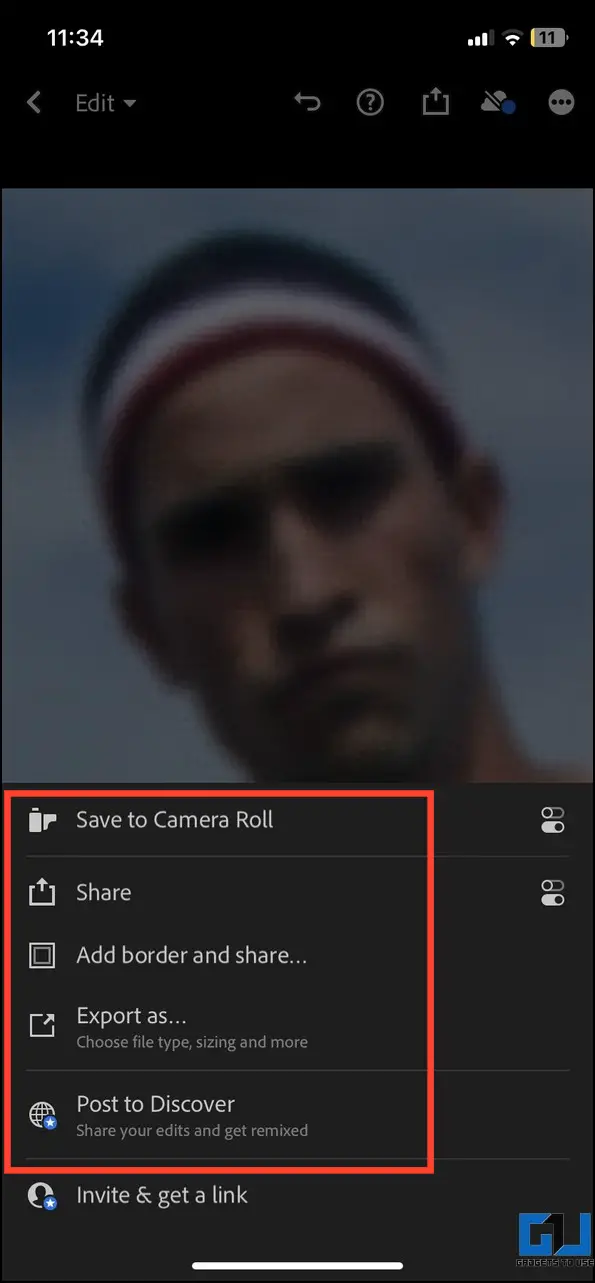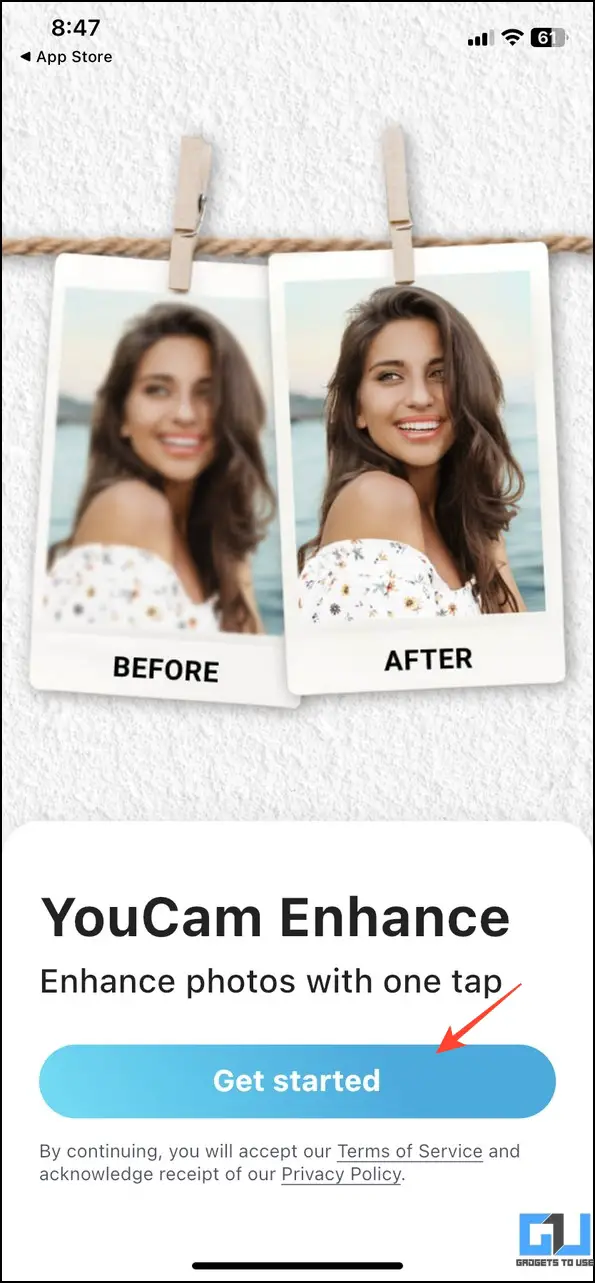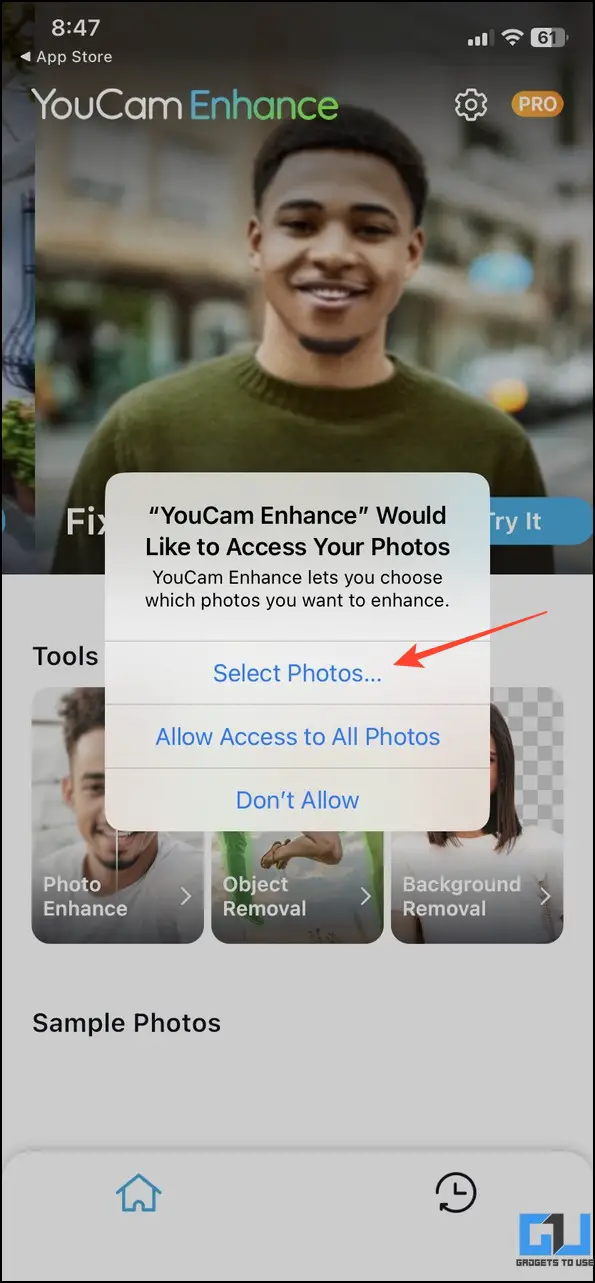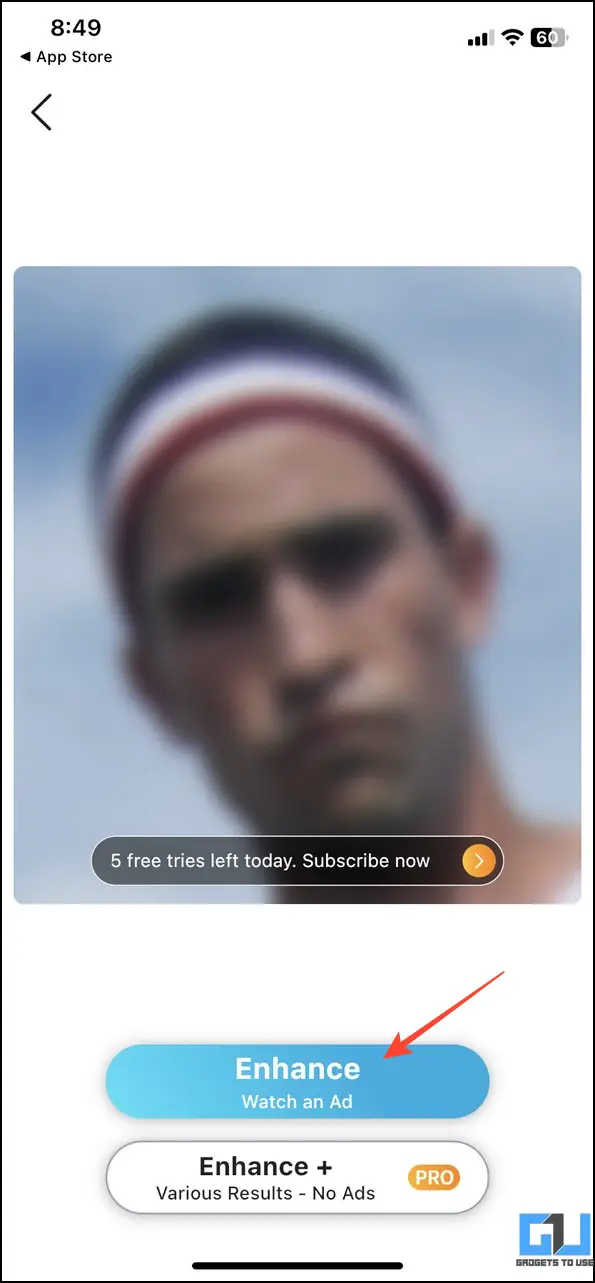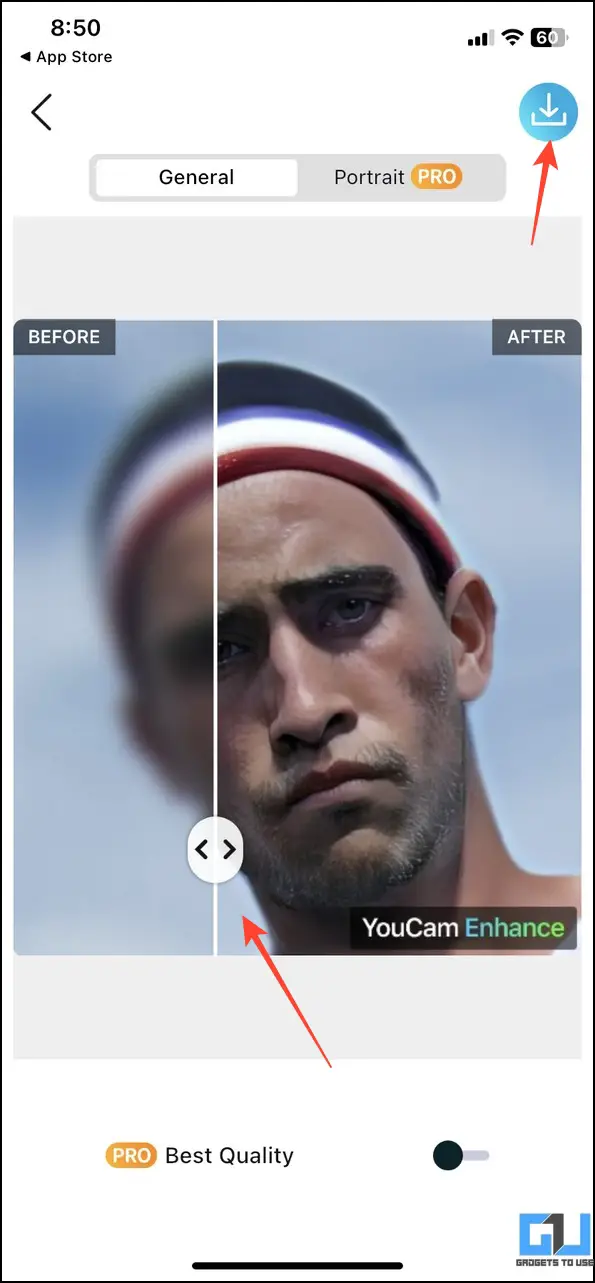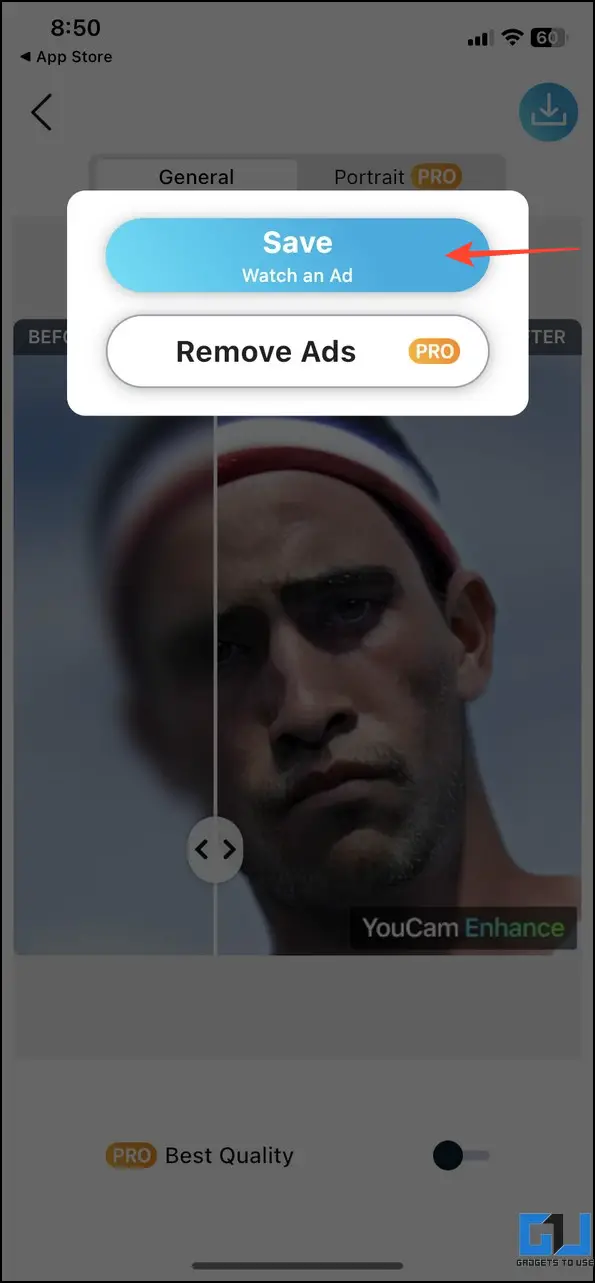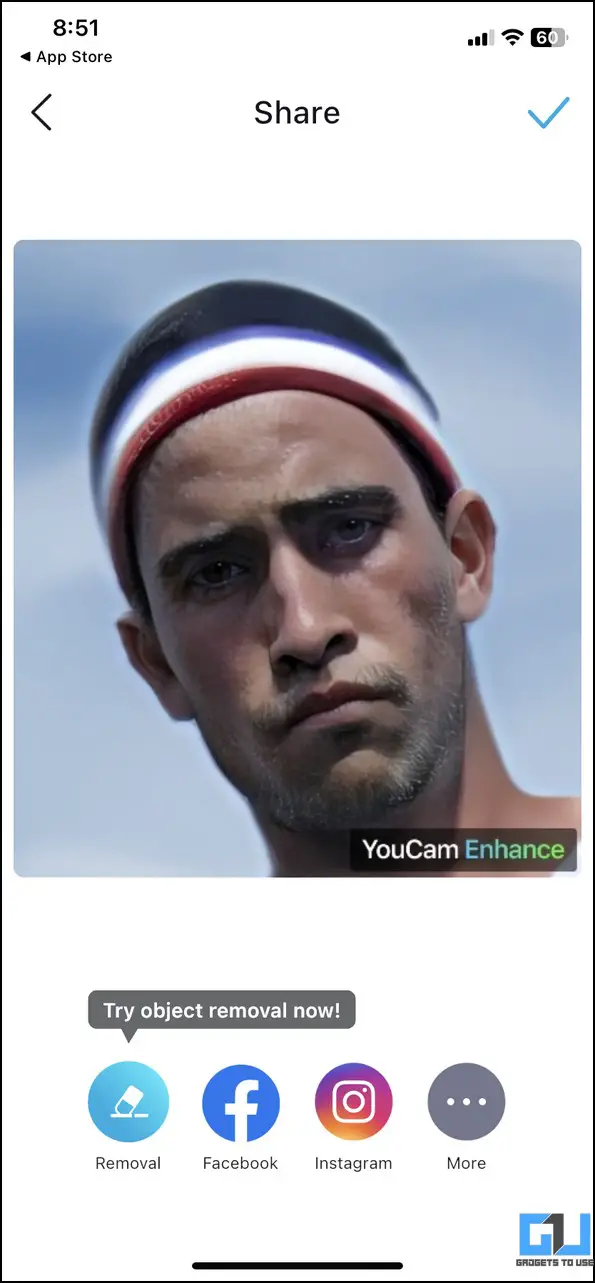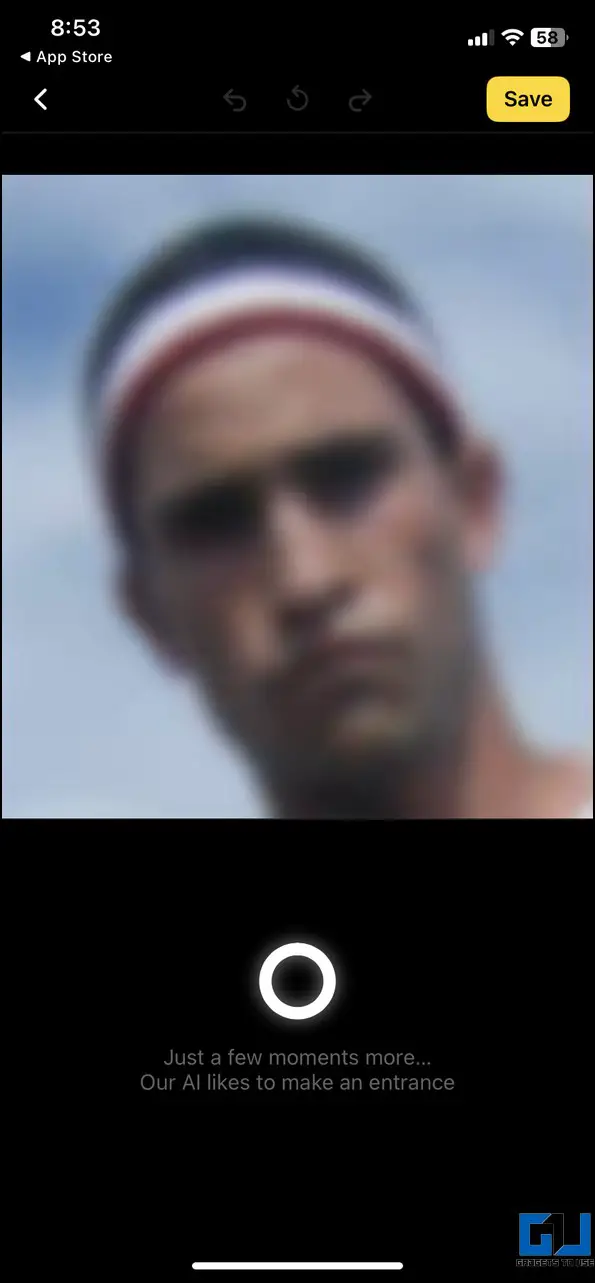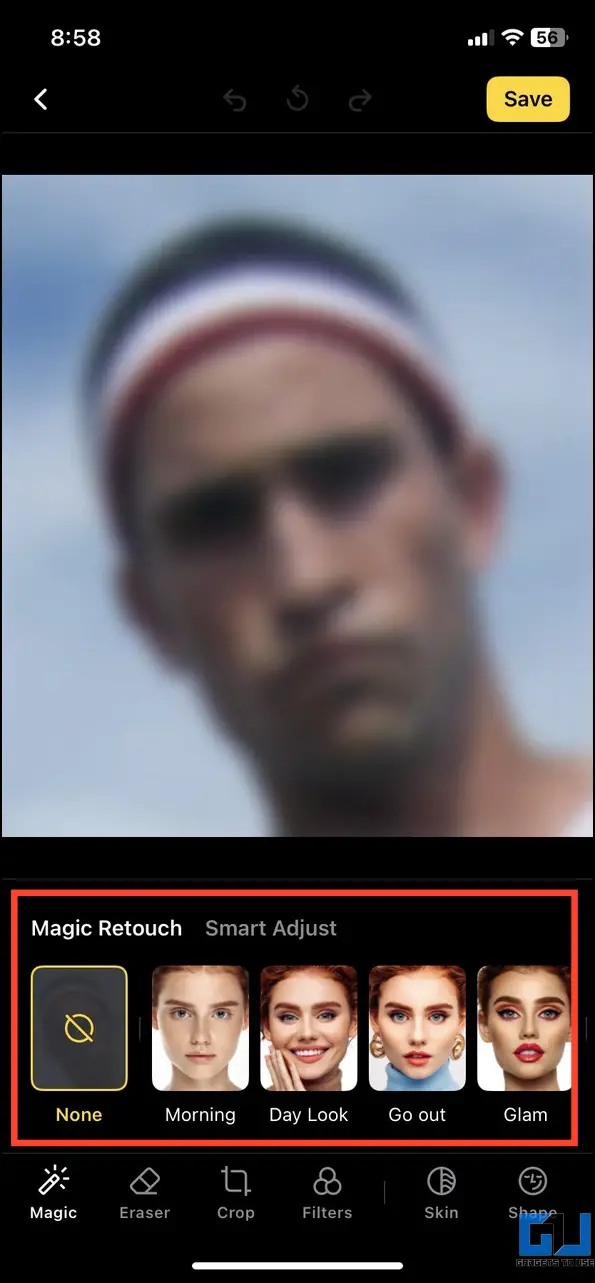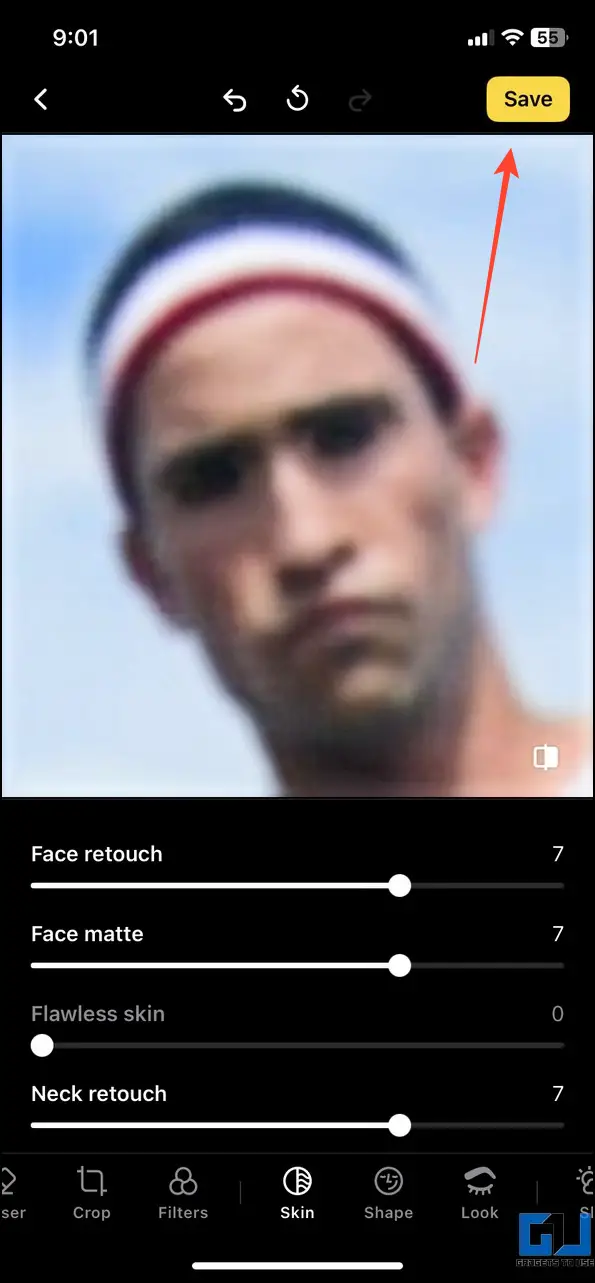Perfecting a photo capture with various image enhancements can be a tough nut to crack, especially when you don’t have any past photo-editing experience. But fixing blurry and distorted photos is a cakewalk with the new AI tools and apps. Let’s look at various methods to enhance your photos using AI for free in this explainer. Additionally, you can learn to animate Images using AI for free.
Enhancing Your Photos Using AI for Free
With the help of various free AI tools and third-party apps, you can quickly improve any photo and enhance its quality by upscaling, sharpening, denoising, or removing its background with a few clicks. Below, We have mentioned AI tools that work on the web, Android, and iOS.
On Web
You can enhance your photos with various AI presets thanks to various free AI-powered online tools. While most are free to use, some require a subscription to unlock more features.
Method 1 – Use Vance AI to Enhance Your Photos
Vance AI is a leading free online photo editor that helps users to enhance image quality using AI. Using this tool, you can upscale, sharpen, denoise, or remove the background with a single click. Follow these steps to use it.
1. Open VanceAI on your browser and click the Start Now button.
2. Upload your desired photo to enhance it.
3. Sign in to the app when prompted.
4. Pick the AI feature you wish to apply to your image and click Start to Process.
5. Wait a few seconds to let the AI tool process your image.
6. Once completed, click Preview to view the processed image.
7. Finally, click the Download Image button to download the enhanced image to your system.
Method 2 – BeFunky Photo Editor AI
Befunky is another popular name in the AI photo editing domain that helps you enhance your images in no time. Here’s how you can use this online tool.
1. Open Befunky Editor AI and click the Get Started button.
2. Upload the photo you wish to enhance in the editing workspace.
3. Use various AI presets to beautify your uploaded image. Alternatively, click the AI Image Enhancer button to enhance it automatically.
4. Adjust the enhancement level and click Upgrade to apply the changes.
5. Finally, download the image to your system using the Save button.
Method 3 – Enhance Your Photos Using AI With Zyro
If the image you’re trying to enhance has low resolution and quality, you can upscale it with Zyro’s AI tool. Follow these steps for an easy fix.
1. Access Zyro AI Image Upscalar and pick your desired image using Upload Image.
2. The AI will upscale and increase the resolution of the uploaded image to enhance it.
3. You can preview and compare the changes in real-time by adjusting the slider before downloading it to your desktop.
Method 4 – Cutout.Pro
Similar to Zyro, Cutout.Pro offers an easy-to-use interface to enhance any image using Artificial Intelligence. Upload the image and pick AI presets to enhance your image in seconds. Here’s how it can be done.
1. Open Cutout.Pro and upload your image to enhance it.
2. Choose the Restoration type and wait a few seconds to let AI process it.
3. Click the Download button to save the image to your desktop.
4. You can also use other features, such as Background Remover and Retouch Photo, to further enhance your selected image.
Method 5 – LetsEnhance.Io
Let’s Enhance is another nifty AI tool that improves image resolution, its quality and adds clarity with a single click. Follow these steps to enhance your image with this tool.
1. Access the ImageEnhancer tool and click the Start Free button.
2. Upload the image to enhance using the Browse button.
3. Enable various enhancement toggles, such as Upscale type, Light AI, Tone enhance, color enhancement, and click the Start processing button.
4. Once processed, click Download to save it to your desktop.
On Android
Like online AI tools, you can install free Android photo editor apps to enhance your photos with AI in no time. However, some require you to watch display in-app advertisements to save the processed image to your device. Follow these steps to make the most out of these useful apps.
Method 1 – AI Enhancer by AI Photo Team
The AI Photo Enhancer app offers incredible AI effects to enhance any photo on your Android device. Using this app, you can easily fix blurry and pixelated photos quickly.
1. Install the AI Enhancer app from Google Play Store and pick your language to set it up.
2. Next, click Enhance and pick your desired photo to process it.
3. Press the Enhance button and preview processed changes by adjusting the slider.
4. Finally, tap Save to export the enhanced image to your Android phone.
Method 2 – Pixelup AI Photo Enhancer
The Pixelup AI Photo enhancer can colorize, unblur your old, pixelated, and damaged photos with its AI presets. Follow these steps to use this app.
1. Install the Pixelup AI Photo Enhancer on your device.
2. Tap Get Started and click the Try Now button to enhance an image.
3. Pick your desired image and click the Enhance button to fix your image using AI.
4. Drag the slider to preview the applied changes and click on Done in the top-right corner to save it. That’s it! You’ve successfully enhanced your image using the Pixelup AI Photo Enhancer app.
Method 3 – EnhanceFox AI
Like Pixelup Photo enhancer, EnhanceFox AI uses its AI generation technology to help you fix blurry photos and clear unnecessary photo distortion. In addition, it can also enhance videos with a few clicks.
1. Install EnhanceFox AI from Google Play Store on your Android phone.
2. Click Enhance Photo and upload the image to enhance it using AI.
3. Click Start and watch an ad to apply AI changes for beautifying your image.
4. Once processed, click the Save button to download the image to your device’s gallery.
On iOS
Enhancing images on iOS has become more convenient thanks to various free AI photo editing apps. Check out these useful apps to fix your image on an iPhone.
Method 1 – Adobe Light Room Editor
Adobe’s Light Room editor is an easy-to-use app to retouch and enhance images on your iOS device. It offers several manual and AI presets to fine-tune and correct your image. Here’s how you can use it to beautify images.
1. Install Adobe Light Room Editor from Apple App Store and sign in with your account.
2. Next, pick your desired photo(s) to enhance it use with AI.
3. Improve your image using various customization tools and click presets to fix them with AI.
4. Finally, tap Save to export and save the processed image to your iOS device.
Method 2 – YouCam Enhancer: AI Photo Enhancer App
The Youcam Enhancer is another brilliant alternative to enhance images using Artificial Intelligence on your iOS device. Using this app, you can fix your old, blurry, low-resolution images to make them look sharp and crisp.
1. Install the YouCam Enhance app.
2. Tap on Get Started and pick your desired photo to enhance it using AI.
3. Click the Enhance button to watch an ad to improve or fix the photo.
4. Once processed, drag the slider to compare applied changes.
5. Finally, tap Download and press the Save button to download the image to your phone.
Method 3 – Lensa AI
Lensa AI offers state-of-the-art editing features and AI filters to enhance any image conveniently on your iPhone or iPad. Follow these steps to fix your images in a jiffy.
1. Install Lensa from App Store and tap the + button to upload a new image.
2. Wait a few seconds to let AI enhance the selected image.
3. Once processed, you can fine-tune the enhanced image with other AI presets and press the Save button to download it to your device.
FAQs
Q. How to Use the AI Photo Enhancer Online for Free?
Using AI Photo Enhancer online tool is very easy. Upload your desired image and let AI do all the work for you. Once processed, you can download the enhanced image to your desktop with a single click. For more details, check the steps above.
Q. How to Enhance Images Using AI?
You can use free online tools like Vance AI, Zyro, and Befunky AI Photo Editor or install free AI editing apps on your Android/iOS device for quick image enhancement. Check various tools listed in this explainer for more details.
Q. Which Is the Best AI Photo Enhancer Tool?
While testing, we found that VanceAI, Pixelup Photo Editor, and Youcam Enhancer are the easiest and best AI photo enhancement tools for web, Android, and iOS devices.
Q. How to Improve Image Quality Online for Free?
You can use various free AI tools such as Vance AI, BeFunky Editor, Zyro, and many more to improve your image quality for free. Refer to the detailed steps in this guide to learn to use them.
Wrapping Up
So, these are all the methods to fix and improvise photos using Artificial Intelligence across various platforms. If you found it useful, forward this read to your friends and subscribe to GadgetsToUse for more interesting articles. Also, don’t forget to check the below links to read more awesome guides related to Artificial Intelligence.
You might be interested in the following:
- 4 Ways to Create Question Papers with Answers Using AI
- 2 Ways to Create Generative AI Video on Your Smartphone
- 6 Ways to Use Microsoft Bing AI Chat on Your Phone
- 4 Ways to Use ChatGPT on Android or iPhone Keyboard
You can also follow us for instant tech news at Google News or for tips and tricks, smartphones & gadgets reviews, join GadgetsToUse Telegram Group, or for the latest review videos subscribe GadgetsToUse Youtube Channel.