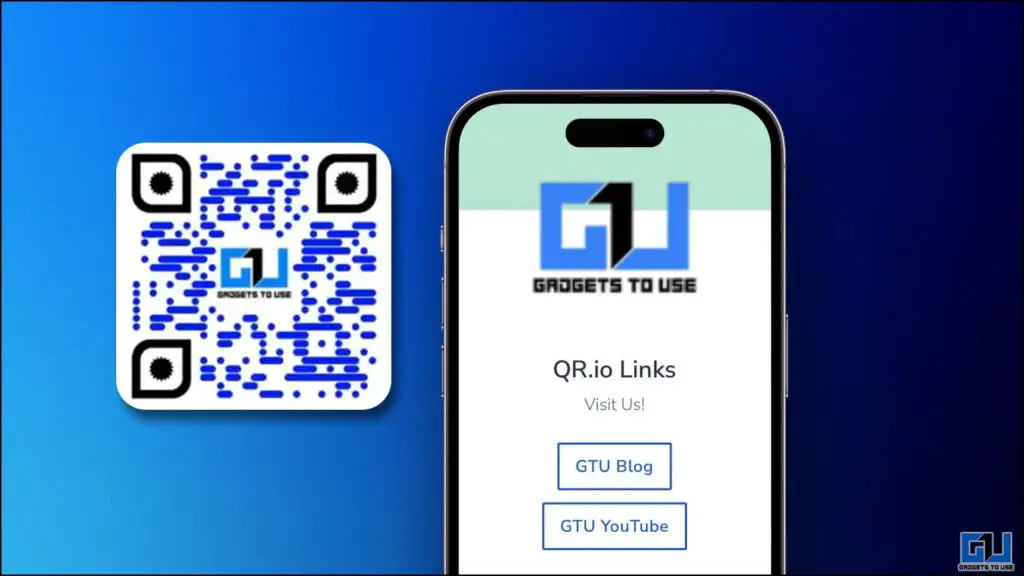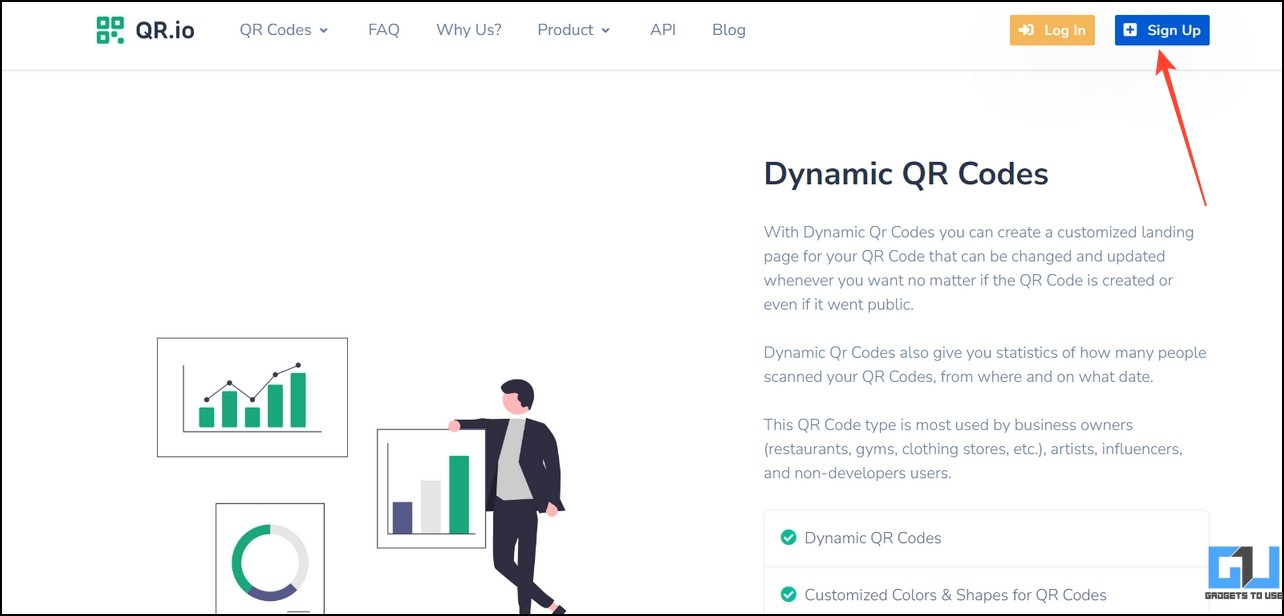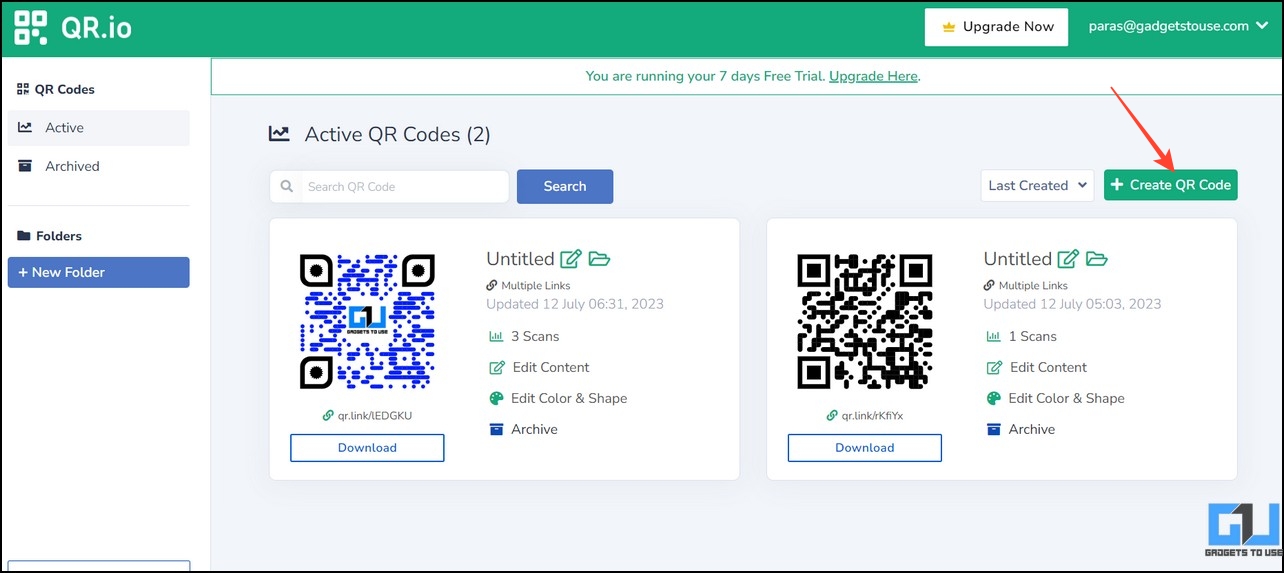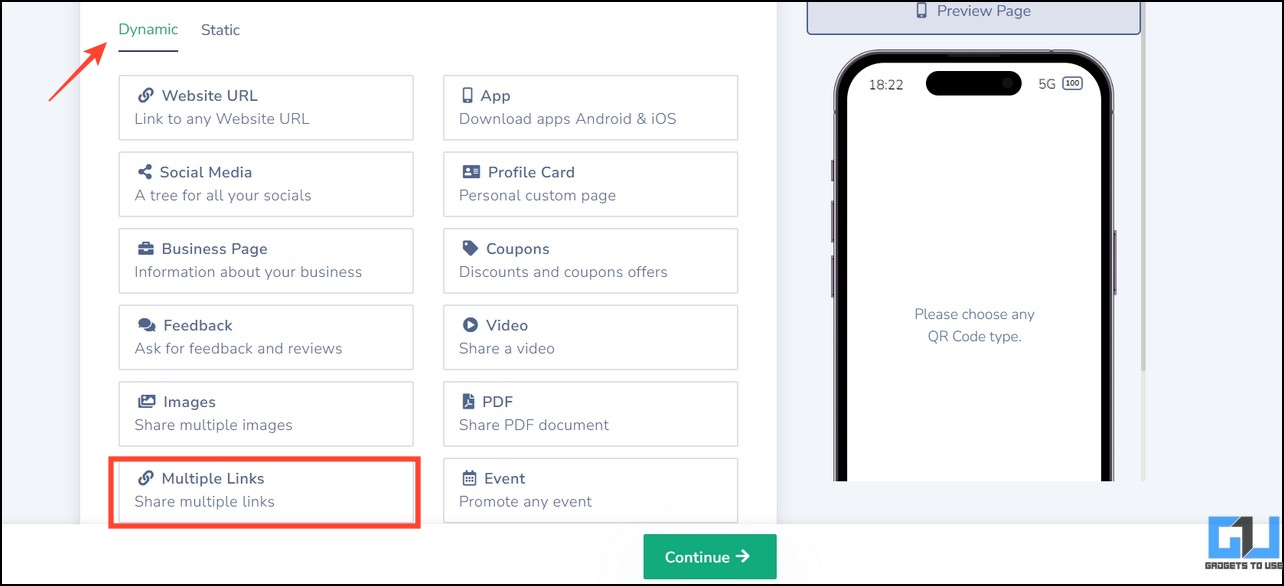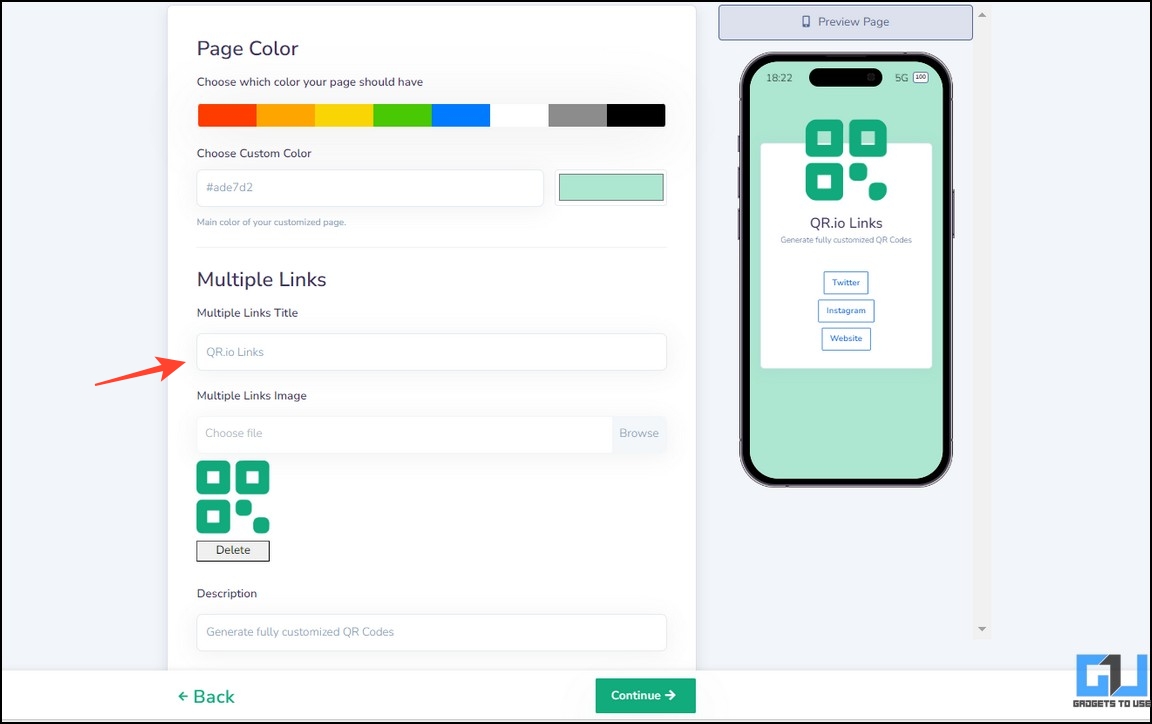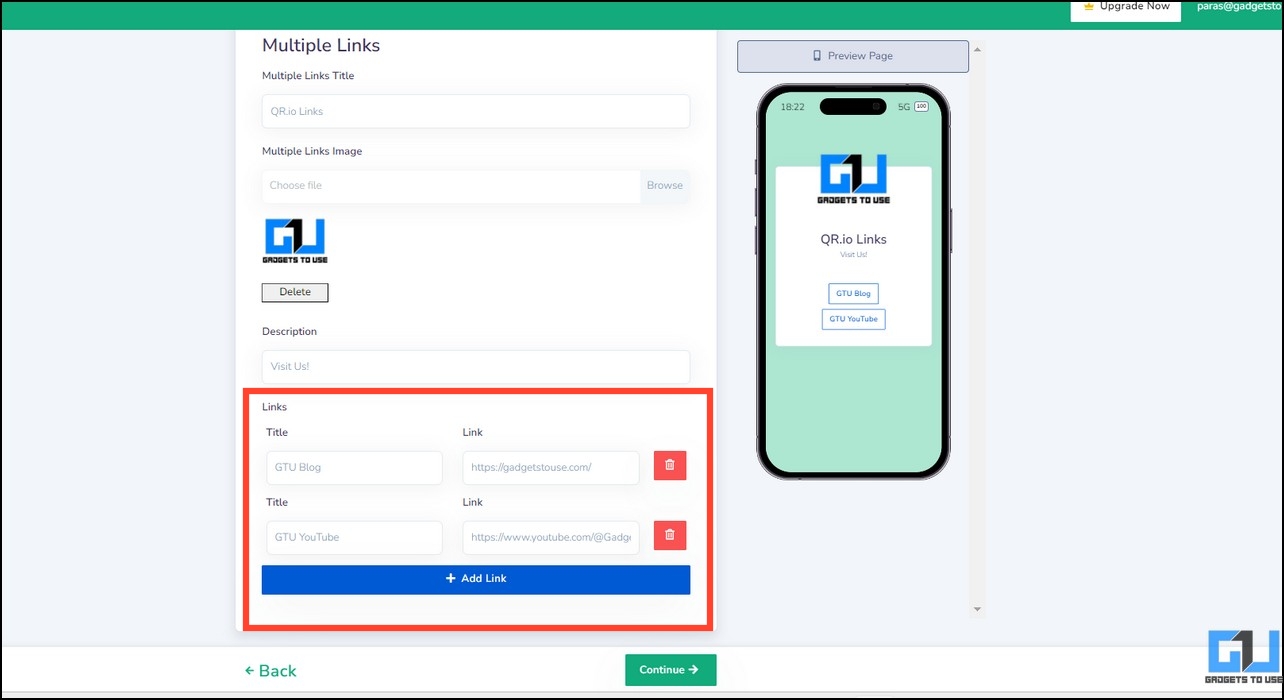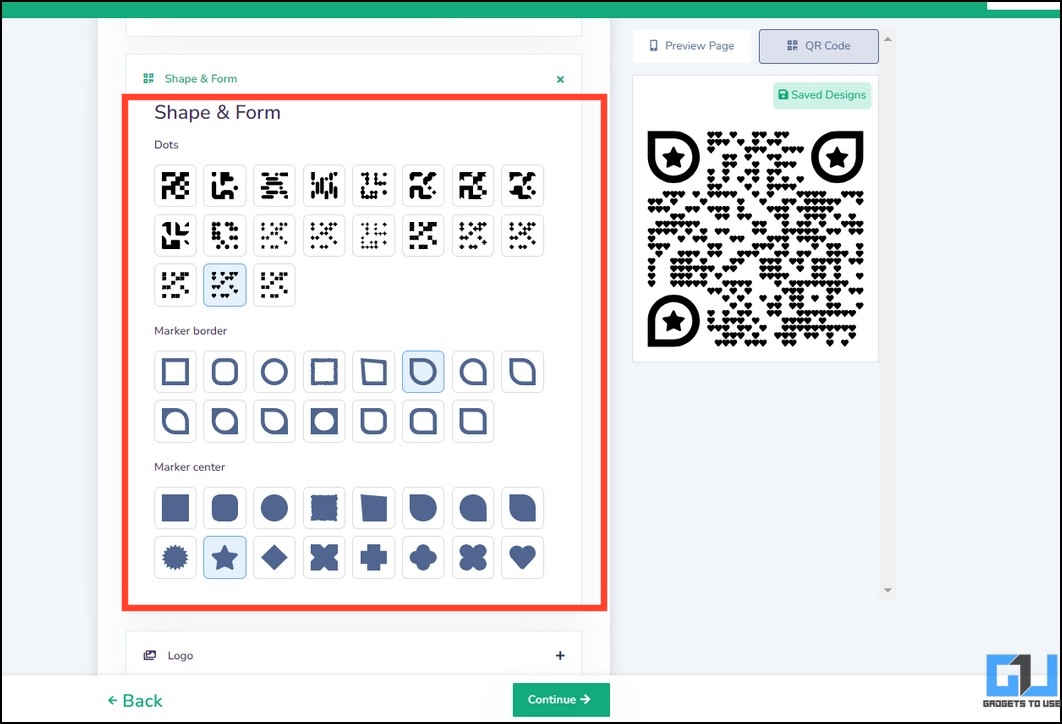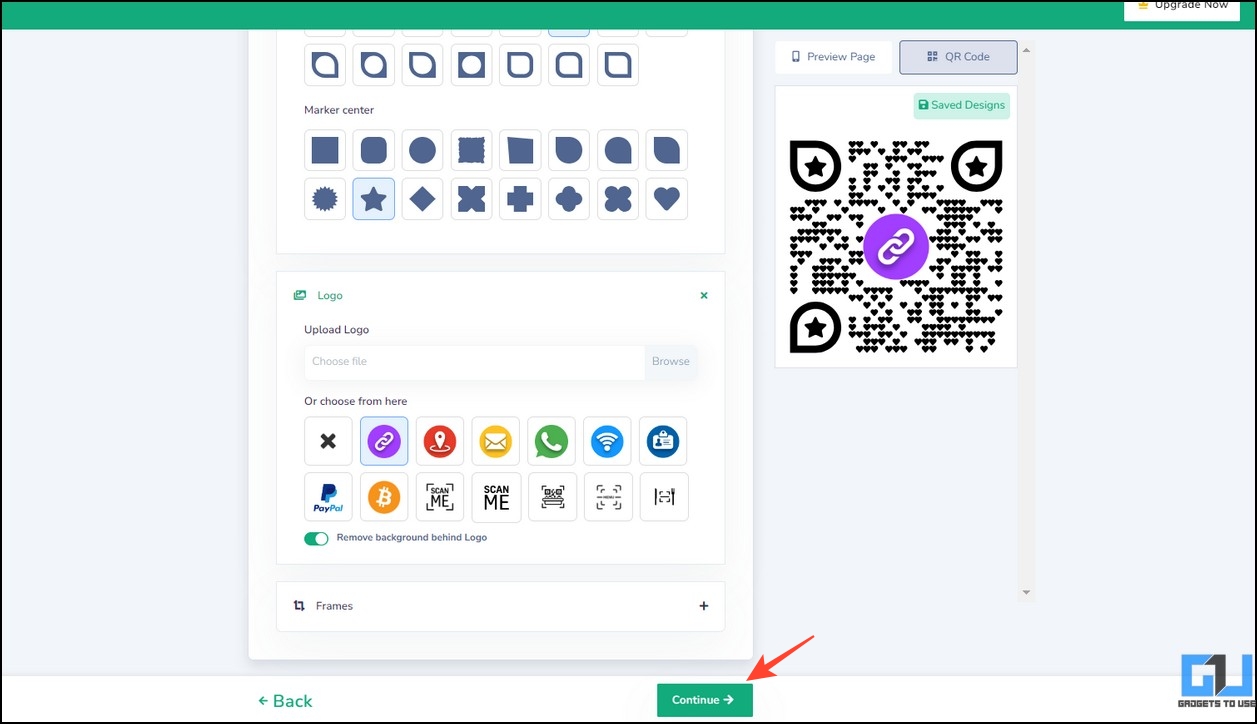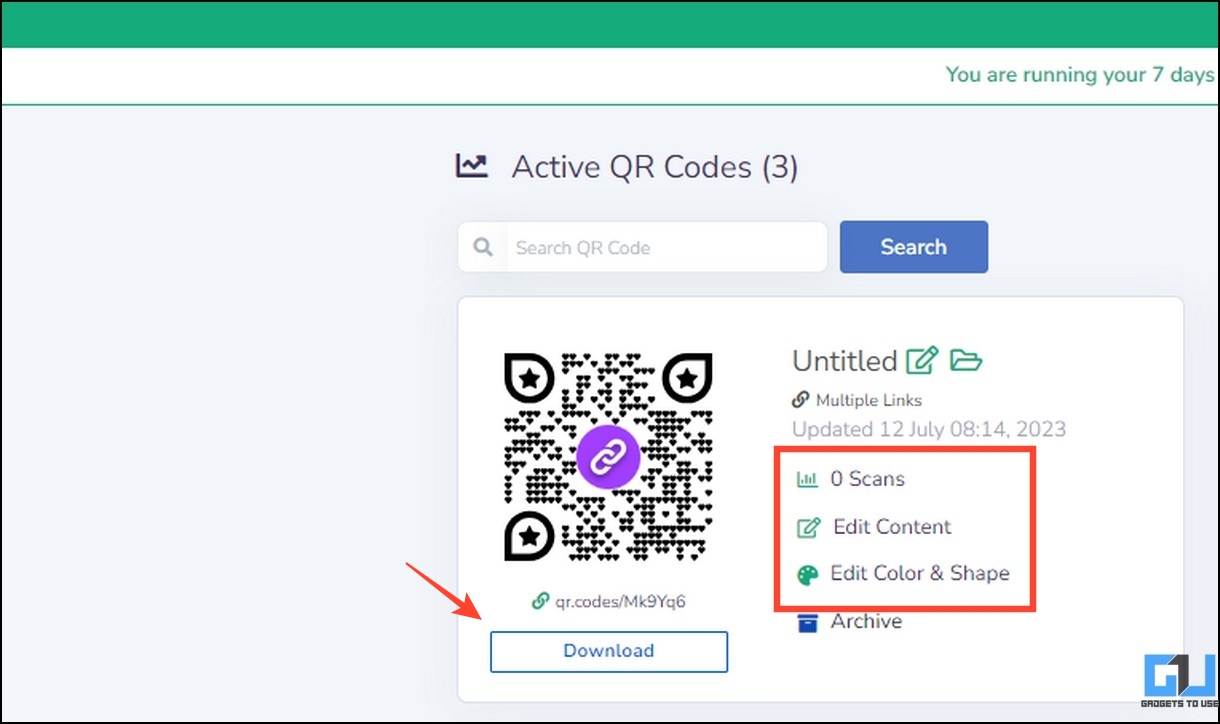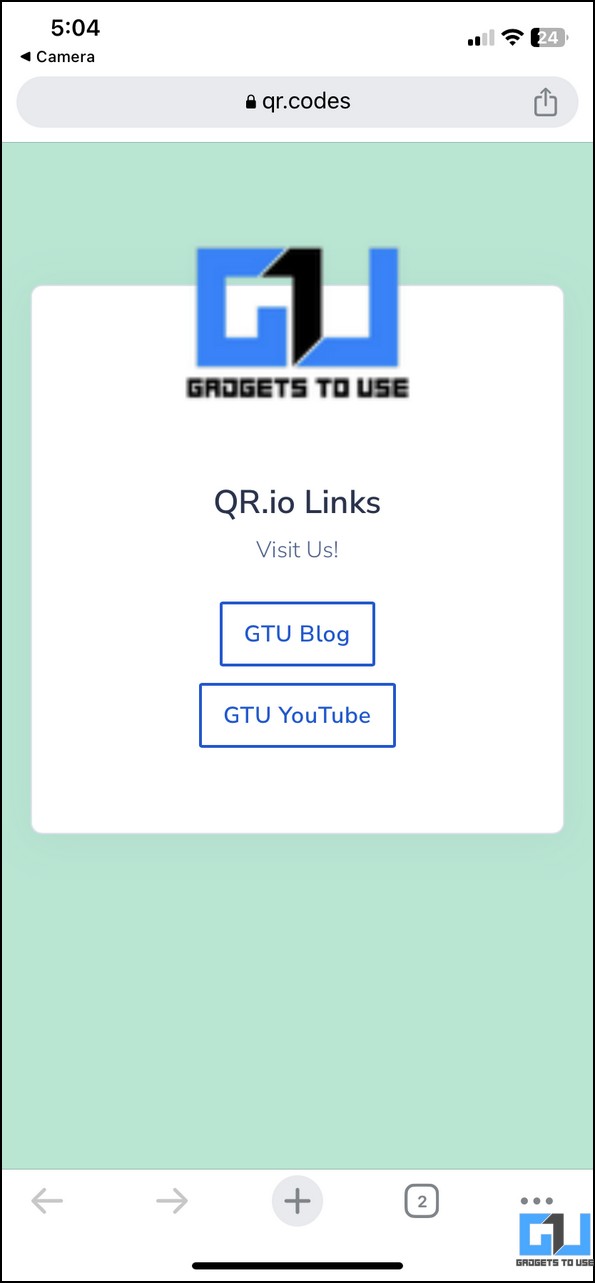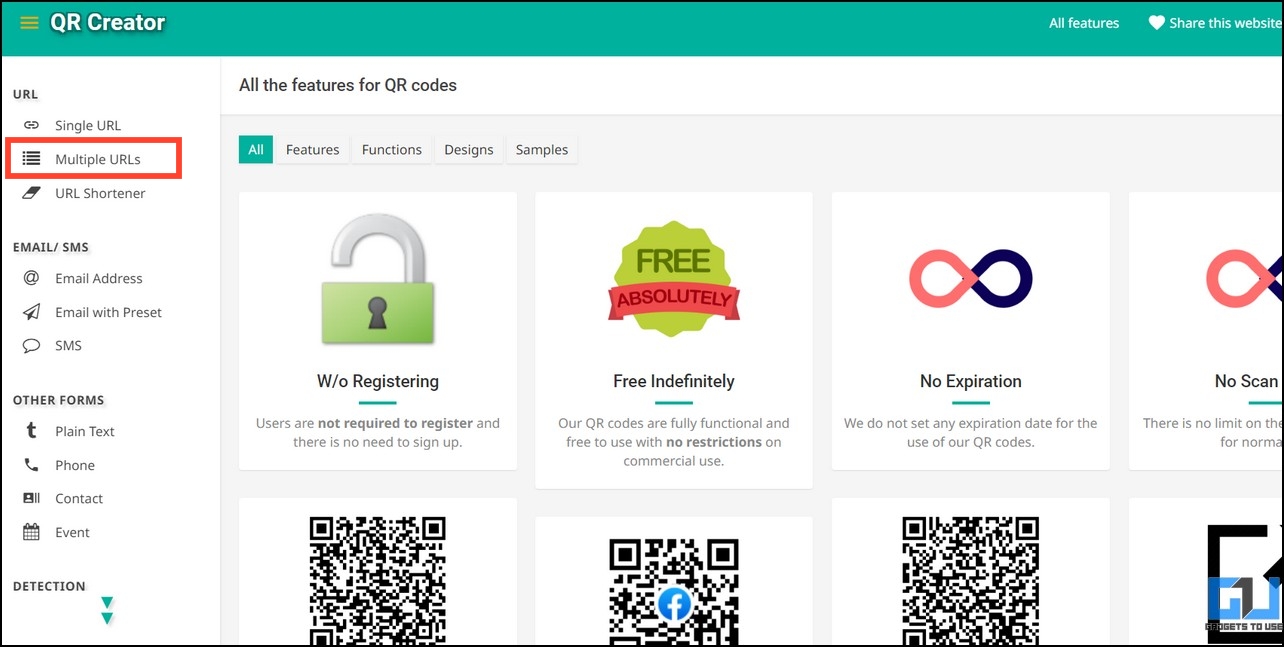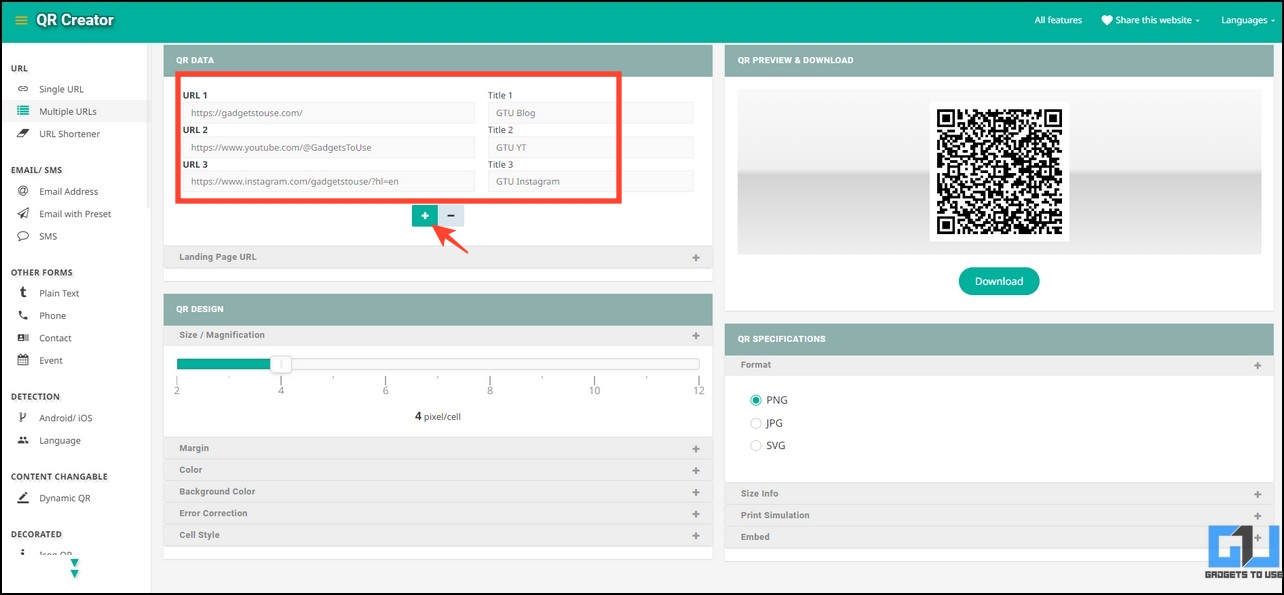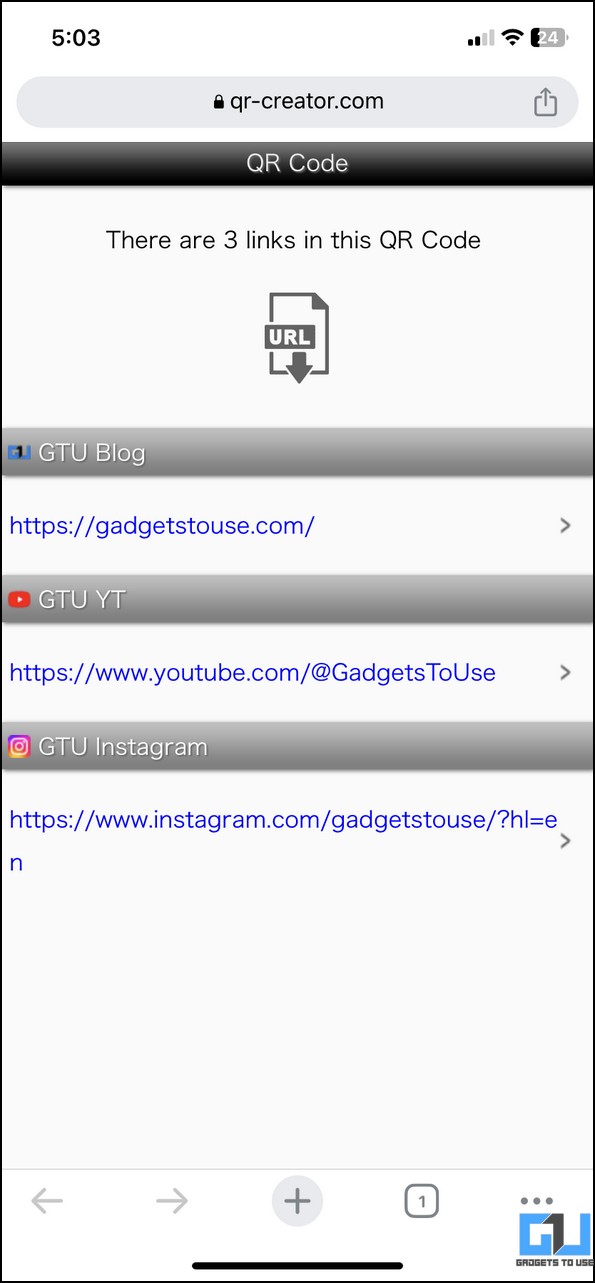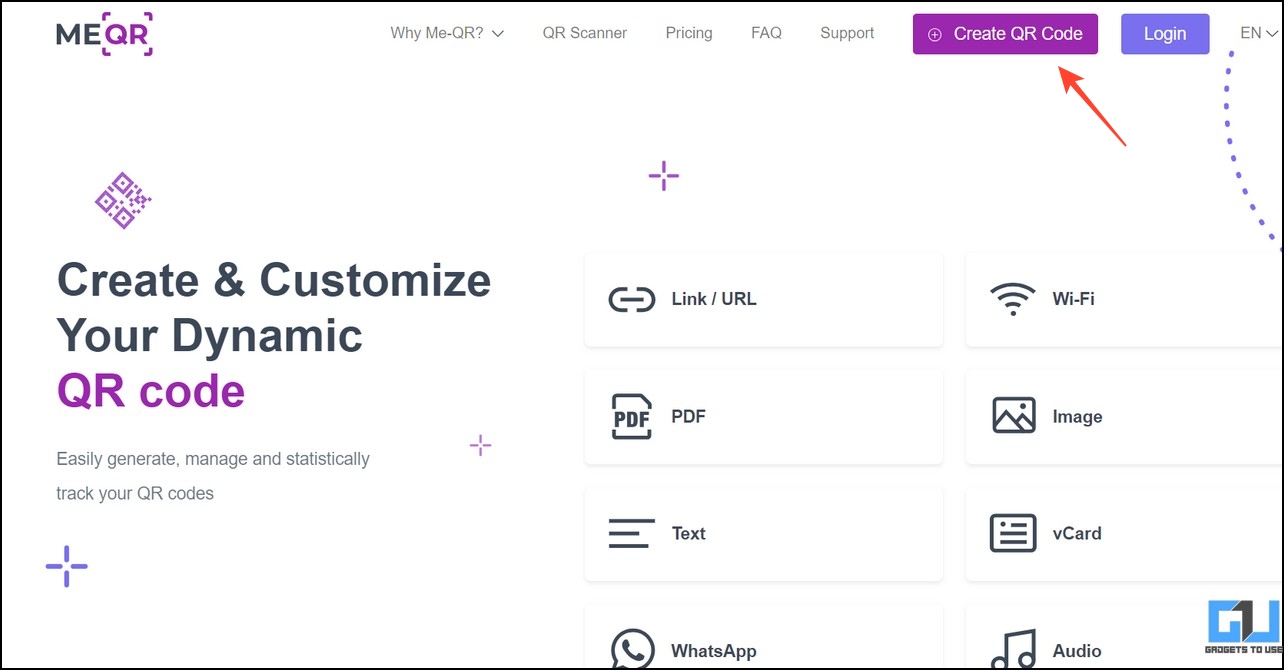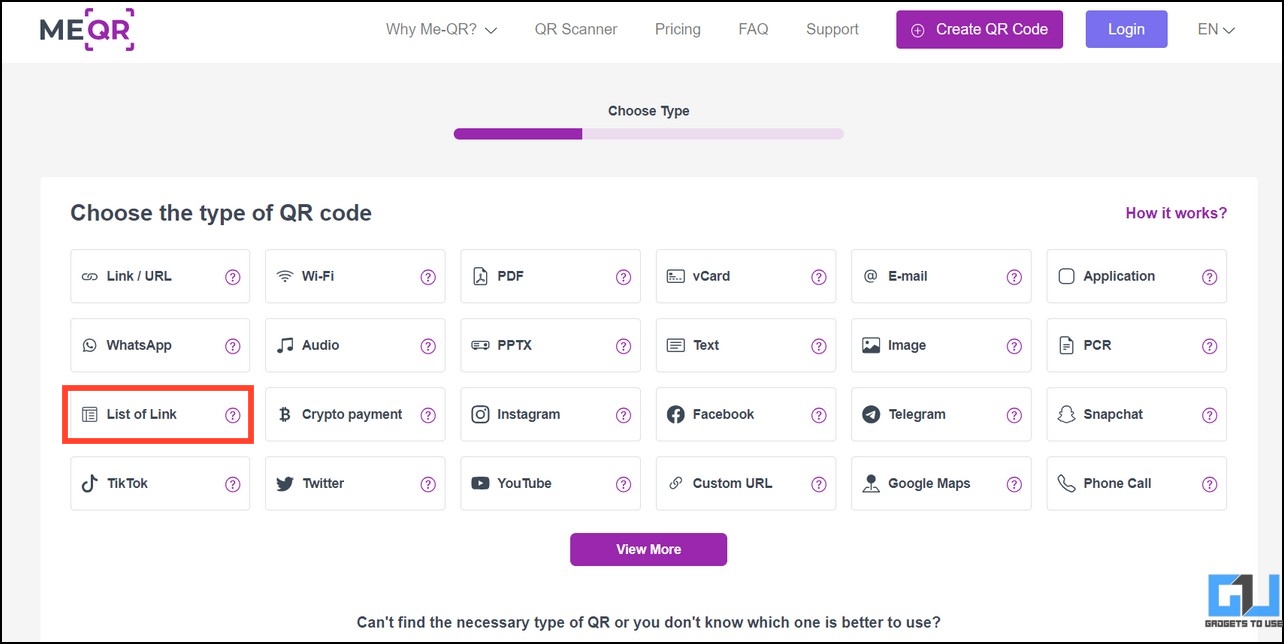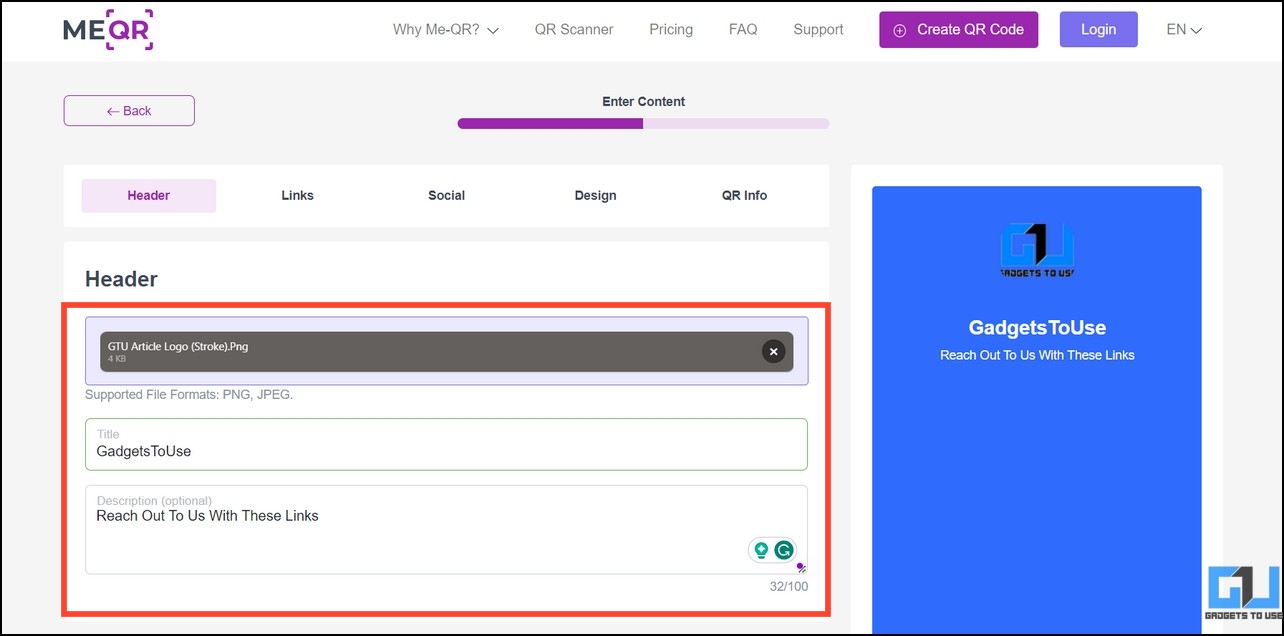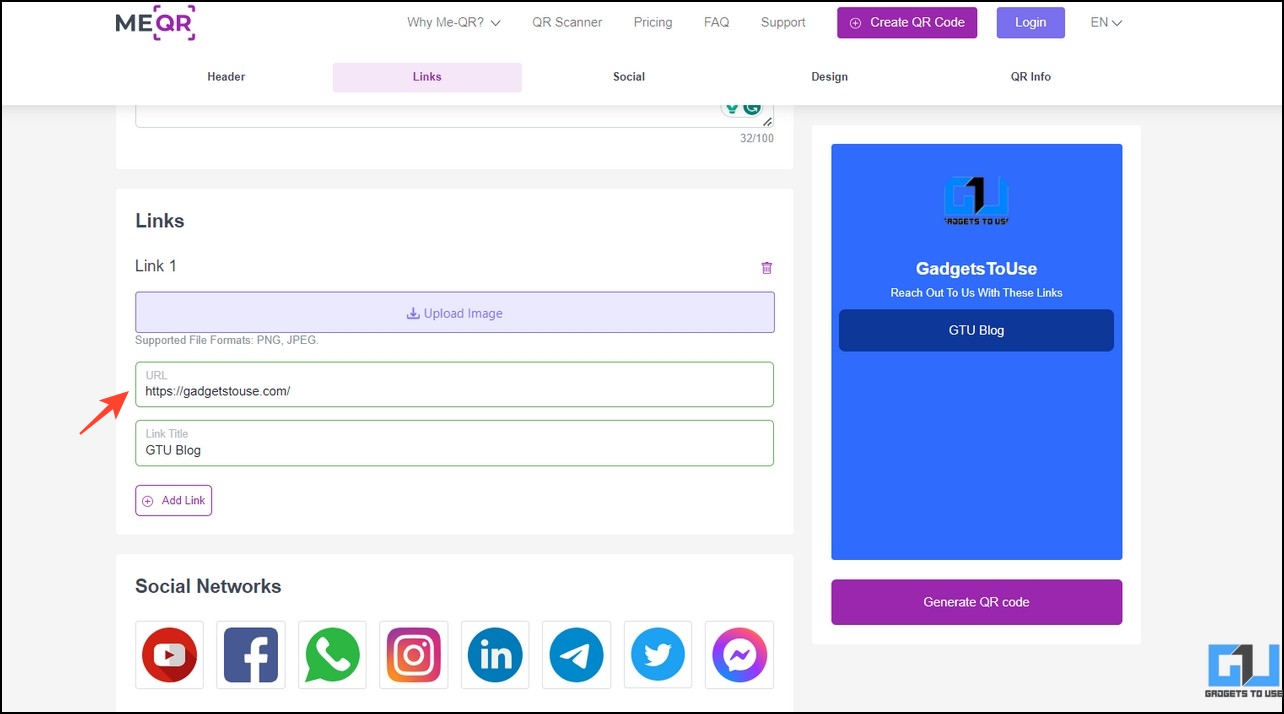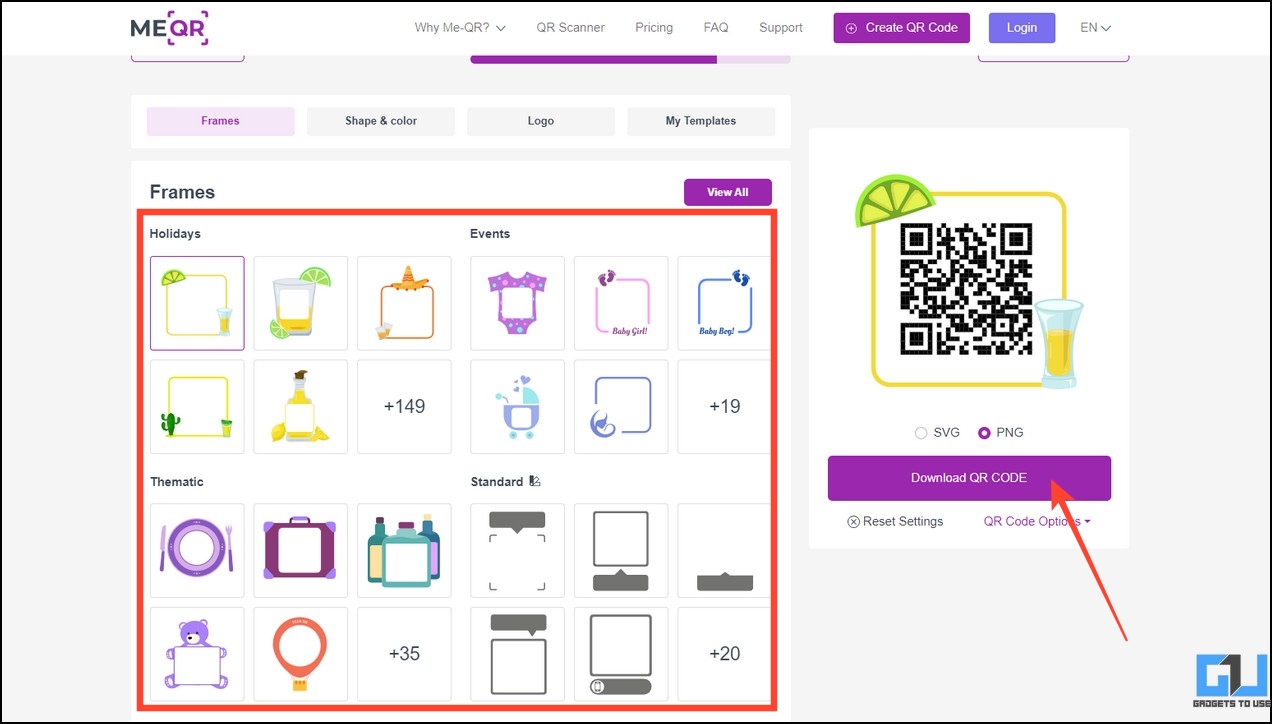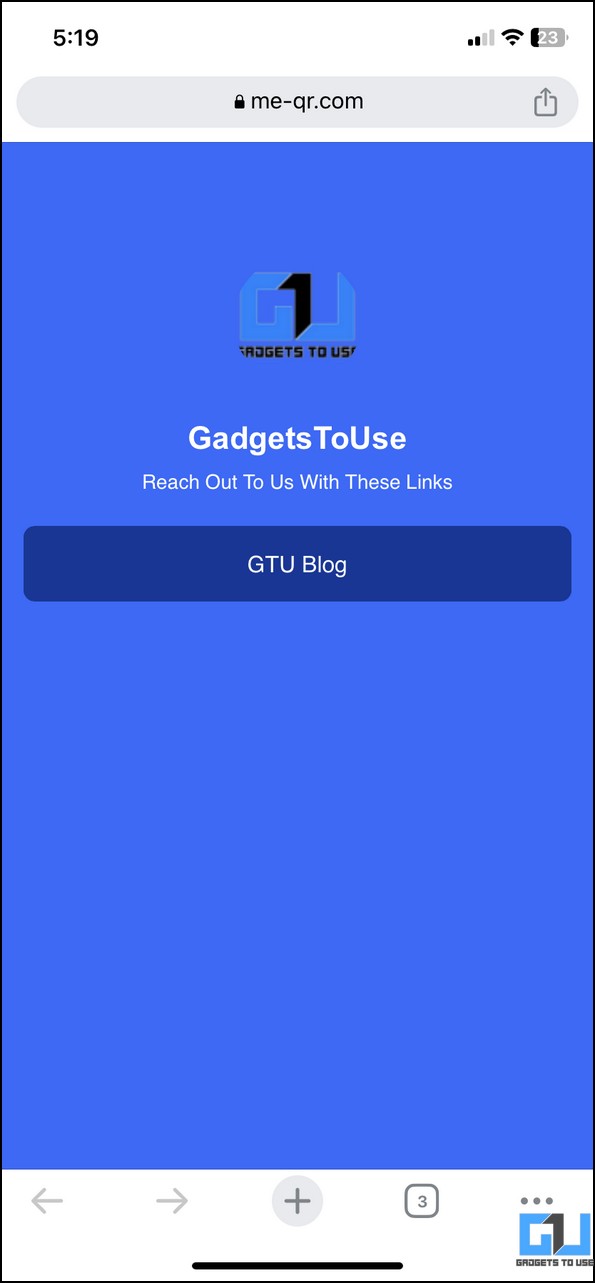Quick Answer
- A QR code with multiple links, often called a Multi-URL QR code, embeds multiple links in a single visual code to help users access different data.
- Io and QR creator, the ME-QR Code is another online tool that lets you add a list of links to the QR.
- Some online QR Generator tools, such as QR Tiger, allow users to create a dynamic multi-link QR code which can be changed based on time, location, or total number of scans.
From connecting to Wi-Fi with QR or sharing files, QR codes are extremely useful in everyday life. But what if you could embed multiple links inside a single QR code to promote your business or different websites? Sounds useful, right? Let’s look at different ways to create a QR code with multiple links in this explainer. Additionally, you can learn to print QR codes in different sizes without losing their quality.
How are Multi-URL QR Codes Helpful?
A QR code with multiple links, often called a Multi-URL QR code, embeds multiple links in a single visual code to help users access different data. This can get handy in the following situations:
- Eliminates the need to create multiple QR codes for each link, saving time and resources.
- Multiple businesses or broadcast multiple services can be promoted using a single code.
- These Multi-URL QR Codes are dynamic and can be edited or track the number of scans in real time.
- You can create a scannable online portfolio by embedding different links to your social accounts in the QR and many more.
How to Create a QR Code for Multiple Links?
Creating a multi-URL QR code is straightforward, thanks to various free online tools. Compose a new QR, add the required links, and personalize the visual code. Here’s how it can be done:
Tip: Some online QR Generator tools, such as QR Tiger, allow users to create a dynamic multi-link QR code which can be changed based on time, location, or total number of scans. However, you need to purchase their premium plan to experience it.
Method 1 – Using QR.io
QR.io is undoubtedly a great tool for creating a dynamic QR code with multiple links. Its feature-rich interface is simple and easy to use and doesn’t require any prior experience. In addition, the tool allows you to track the QR code or edit it after you’ve published/printed it. Here’s how you can make the most out of it:
1. Access QR.io in your browser and click Sign Up to create a new account.
2. Click Create QR Code to compose a new QR.
3. Switch to Dynamic and select the Multiple Links option. Press Continue to proceed.
4. Customize the QR code by adding a Title, logo, and QR description.
5. Provide required links and their titles to add multiple URLs to your QR.
6. Further, you can improve the visual appeal of the QR by adjusting its Shape and Form. All changes will reflect automatically on the preview page.
7. Finally, beautify the generated QR with a logo and press Continue.
8. Congrats! You’ve successfully created a multi-URL QR Code. You can keep a count of scans or edit the QR content using the Dashboard features. Press Download to save the QR code to your device.
9. Scanning the QR code shows the following result.
Method 2 – Using QR Creator
The QR Creator is another effective alternative to creating a QR code with multiple links. Follow these simple steps to create a QR with multiple links.
1. Open QR Creator and click Multiple URLs to create a new QR code with multiple links.
2. Paste your desired links in URLs and add individual titles for easy identification. Click the + button to add as many links as you want.
3. Personalize this QR design by adjusting various parameters such as Size, Margin, Color, Background color, and style.
4. Pick your preferred QR format and click Download to save it to your device.
5. This is how the result will look when you scan this multi-URL QR code.
Method 3 – With ME-QR: QR Code Generator
Besides QR.io and QR creator, the ME-QR Code is another online tool that lets you add a list of links to the QR. In addition, you can personalize its look using various images. Follow these steps to create a dynamic QR code with multiple links using this tool.
1. Access the ME-QR Code generator on your web browser and click Create QR Code.
2. Click List Of Links to create a QR code with multiple links.
3. Upload a new Header image and provide an appropriate title with a description.
4. Click Add Link and paste the URL and title of your website. You can also upload an image to customize the link’s appearance. Repeat the step to add multiple links to your QR code.
5. Finally, personalize the created QR with frame templates and pick a desired image format to download the QR code.
6. Here’s how this QR code will look after scanning.
FAQs
Q. How Do You Create a Multi-URL QR Code?
Creating a multi-URL QR code is easy with free online QR generator tools. Simply provide the required web links and personalize the code to use anywhere. For more details, check the tools listed above.
Q. Which Is the Best Free QR Code Generator to Embed Multiple Links?
We loved creating multi-link QR codes with QR.io. Besides multiple customization options, the platform allows you to check the real-time stats of the scanned code or edit its content even after publishing it.
Q. What Is a Dynamic QR Code, and How to Create One?
Dynamic QR codes are different from regular ones because they are editable. This means you can change its contents even after you’ve printed/published it. You can go through the first method in this explainer to create a dynamic QR code with multiple links.
Wrapping Up
This brings us to the end of this guide, where we discussed several nifty methods to create a QR code with multiple links. If you find it useful, forward it to your friends, and subscribe to GadgetsToUse for more awesome tips and tricks. Also, check the below links for more informative reads on QR codes.
You might be interested in:
- 5 Ways to Generate QR Code With Art Using AI and Photos
- 3 Ways to Extract UPI ID From Payment QR Code
- 2 Ways to Add Text, Images, or Links as QR Codes in Google Docs
- 5 Ways to Identify a Fake QR Code to Avoid Scams and Frauds
You can also follow us for instant tech news at Google News or for tips and tricks, smartphones & gadgets reviews, join GadgetsToUse Telegram Group or for the latest review videos subscribe GadgetsToUse Youtube Channel.