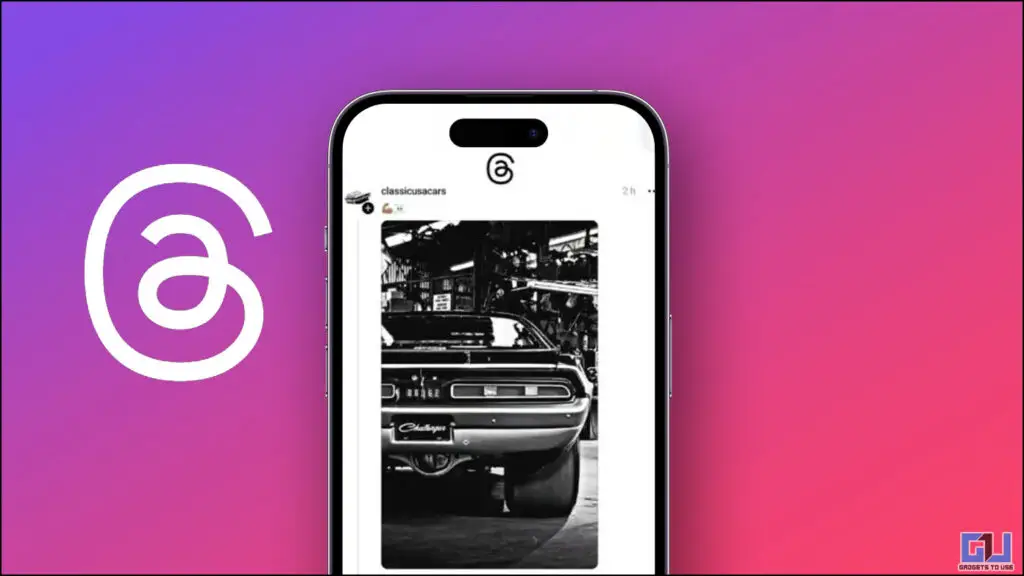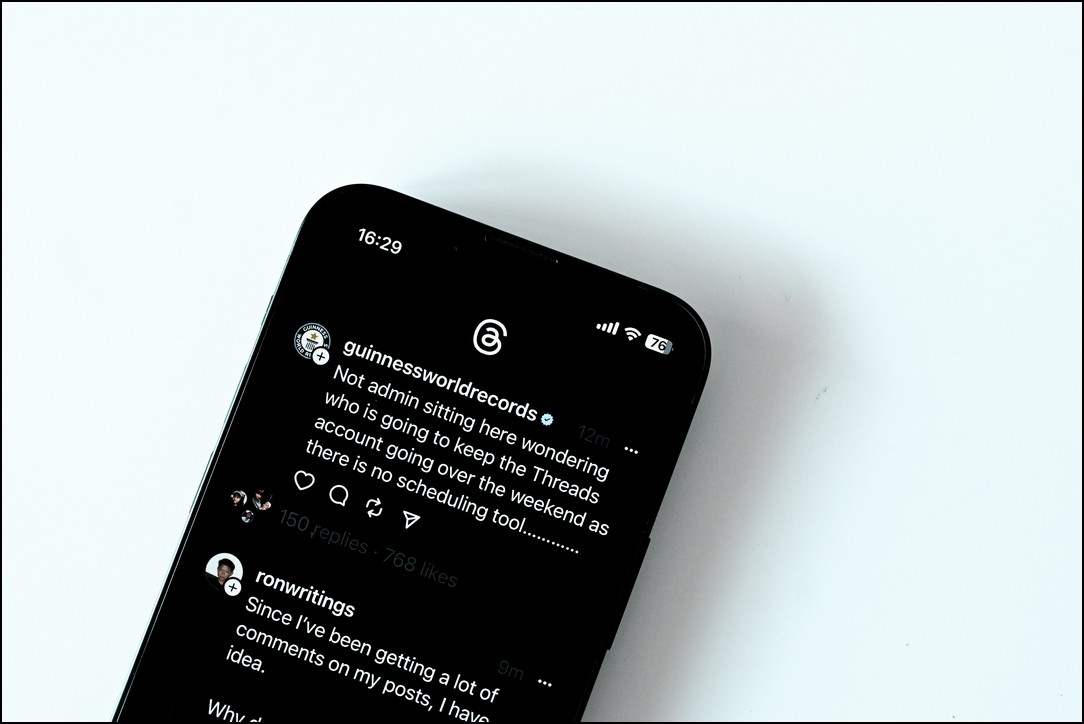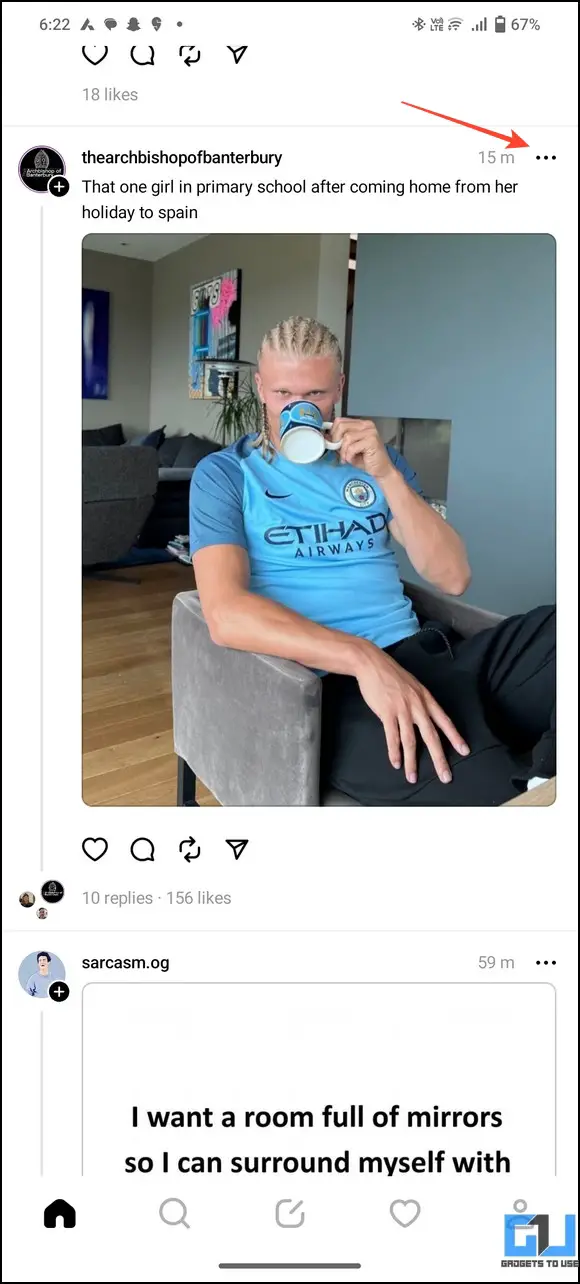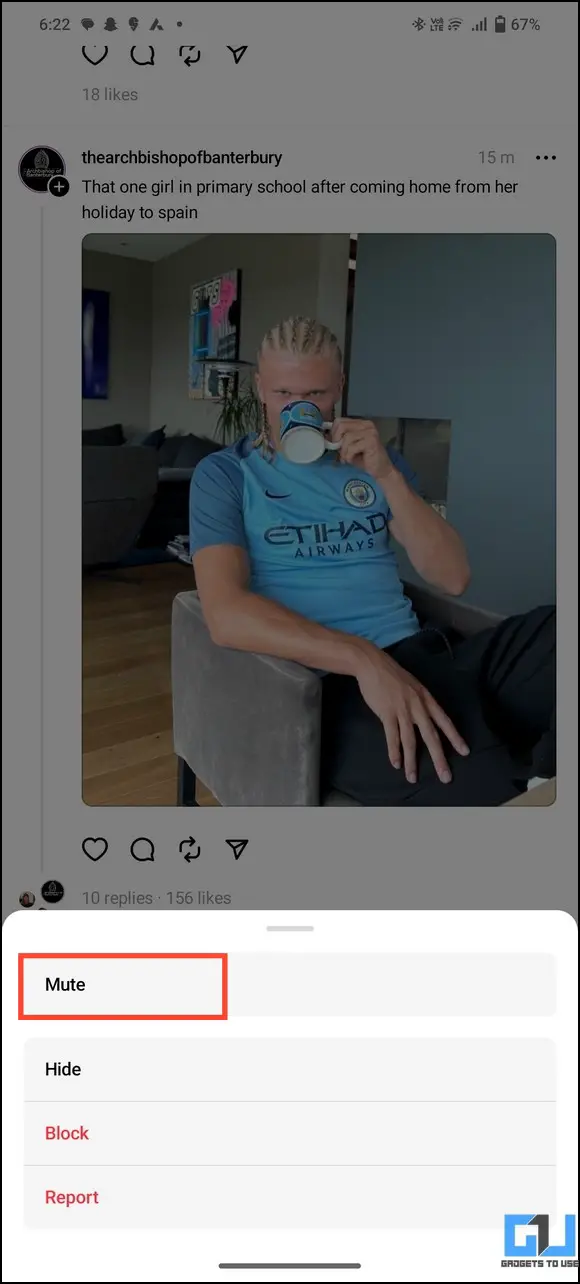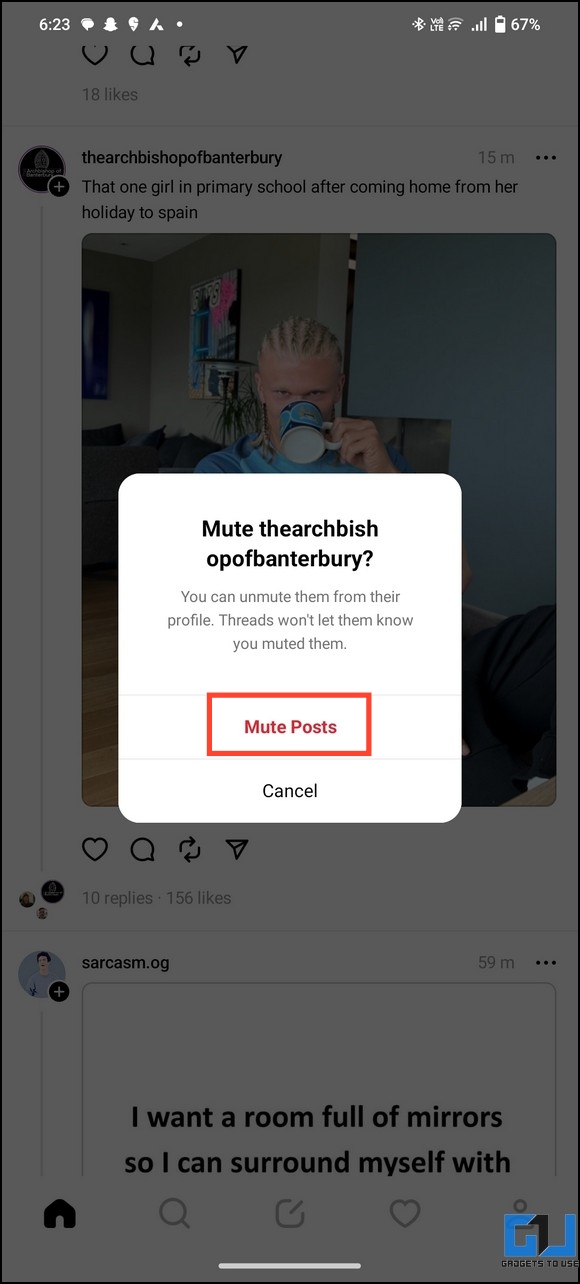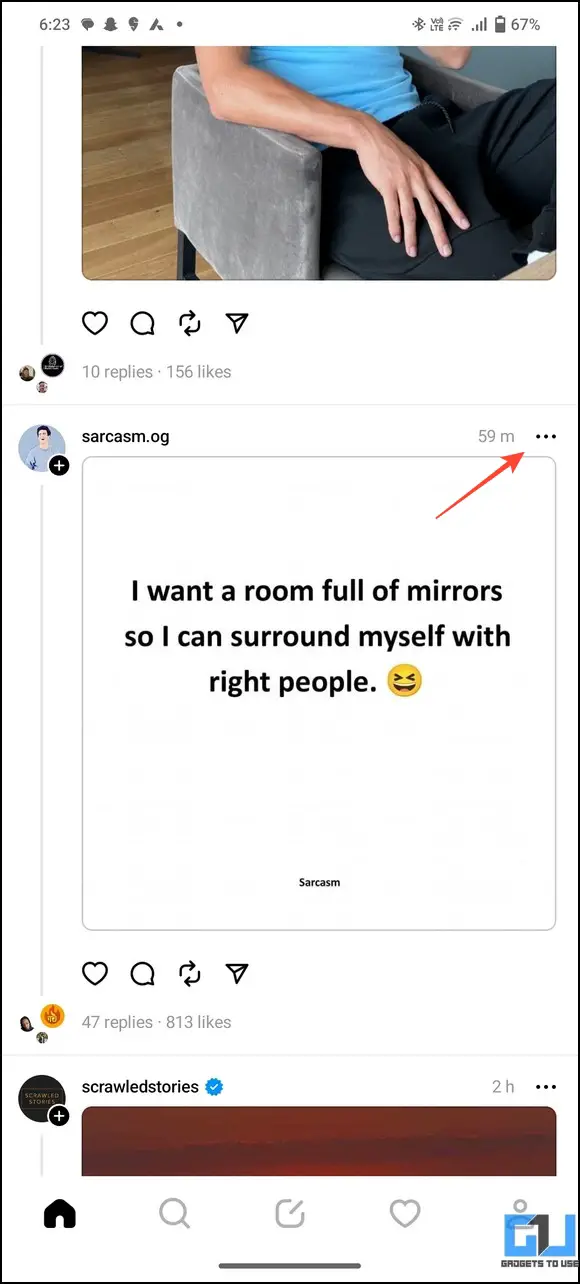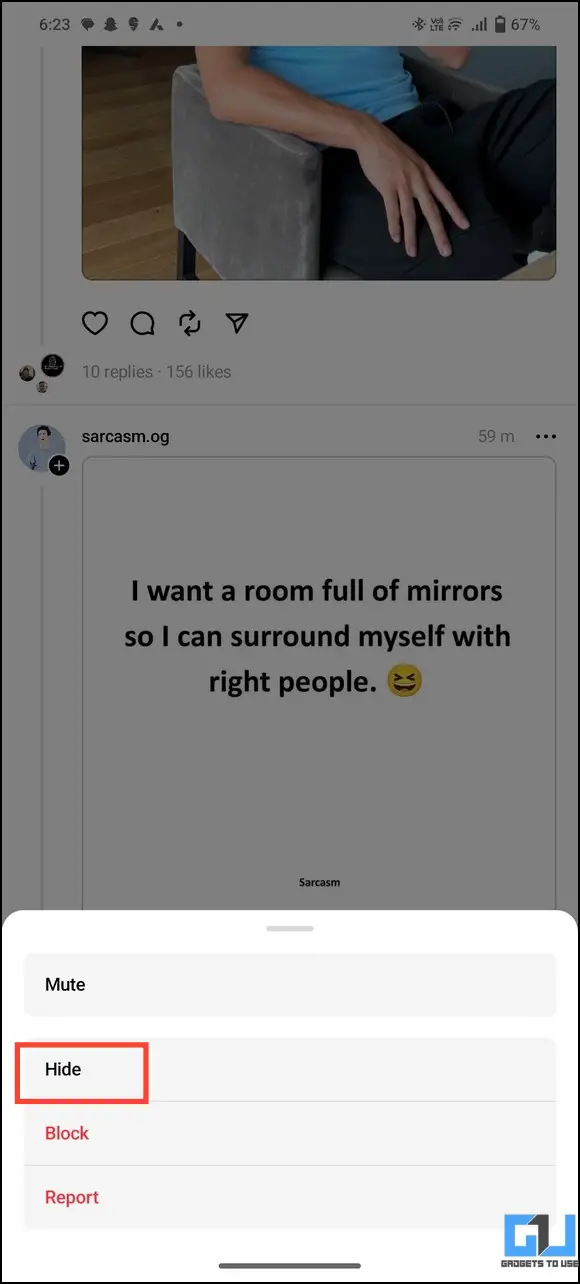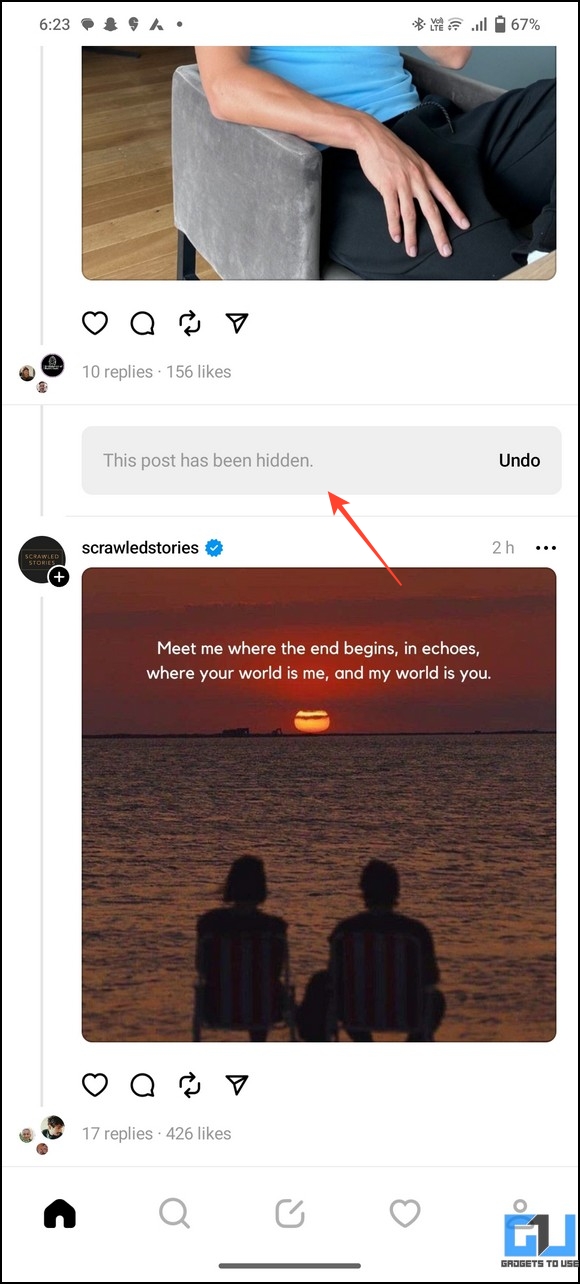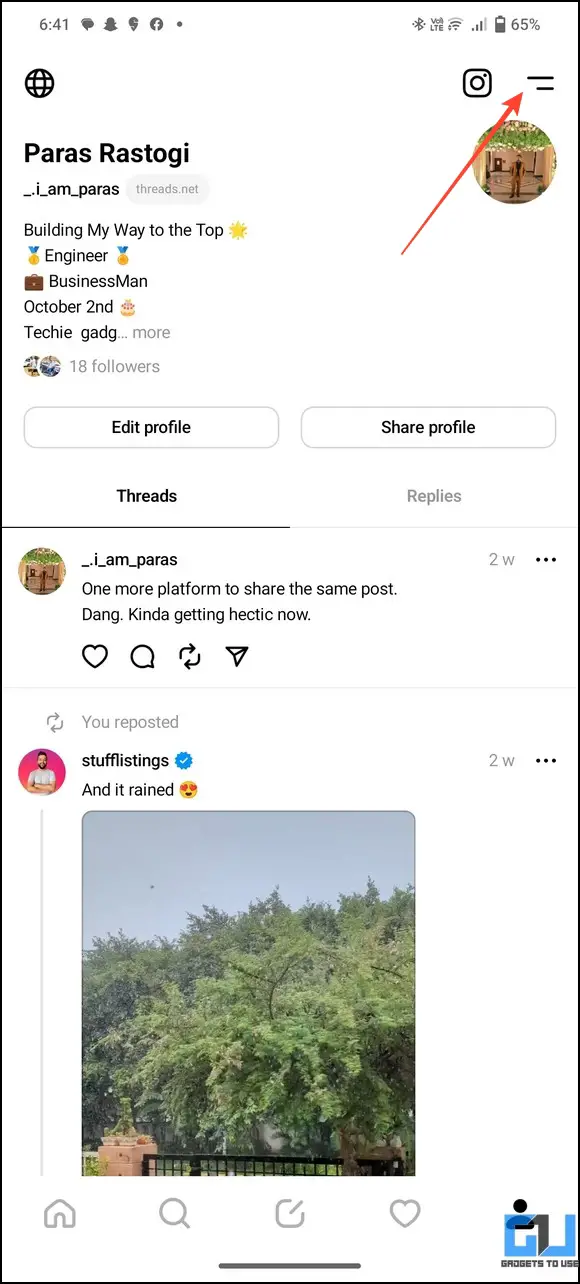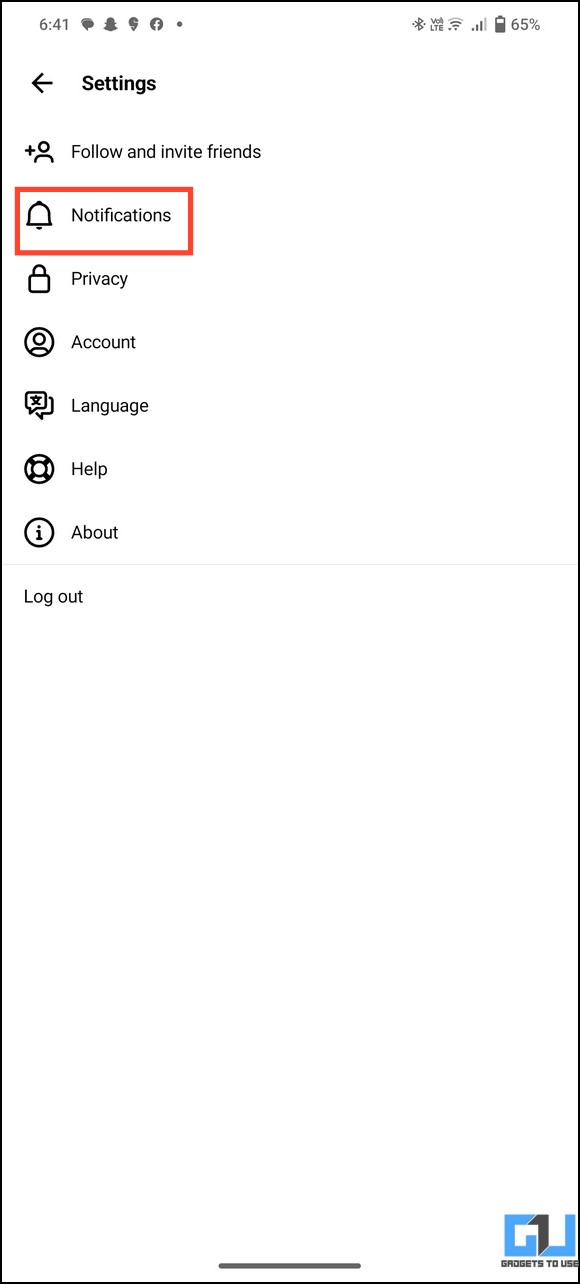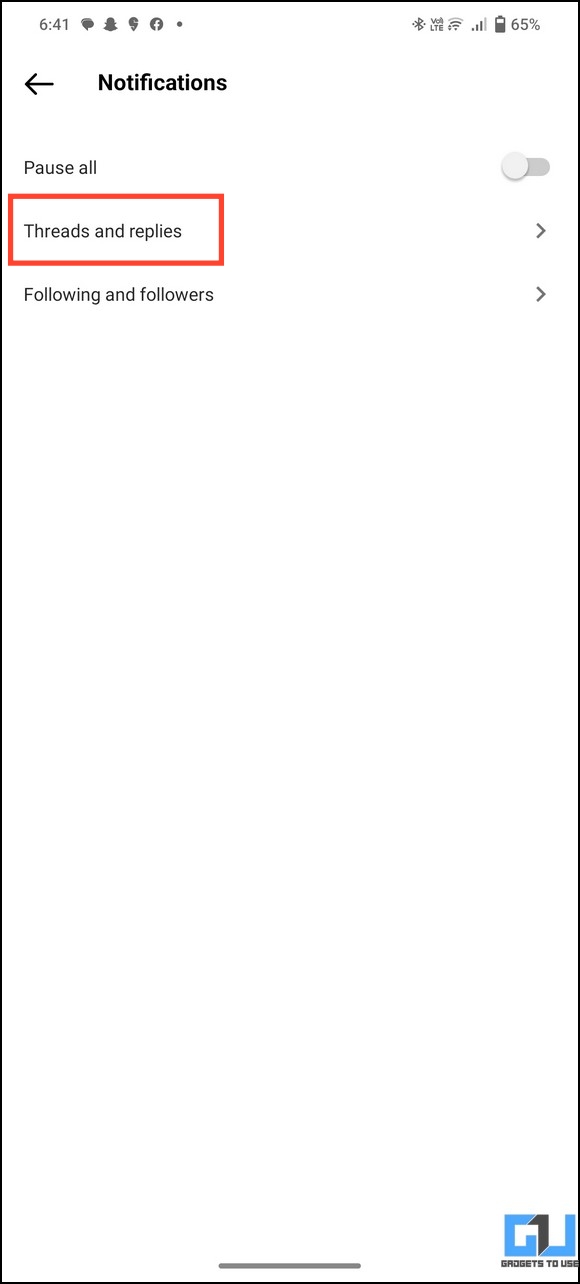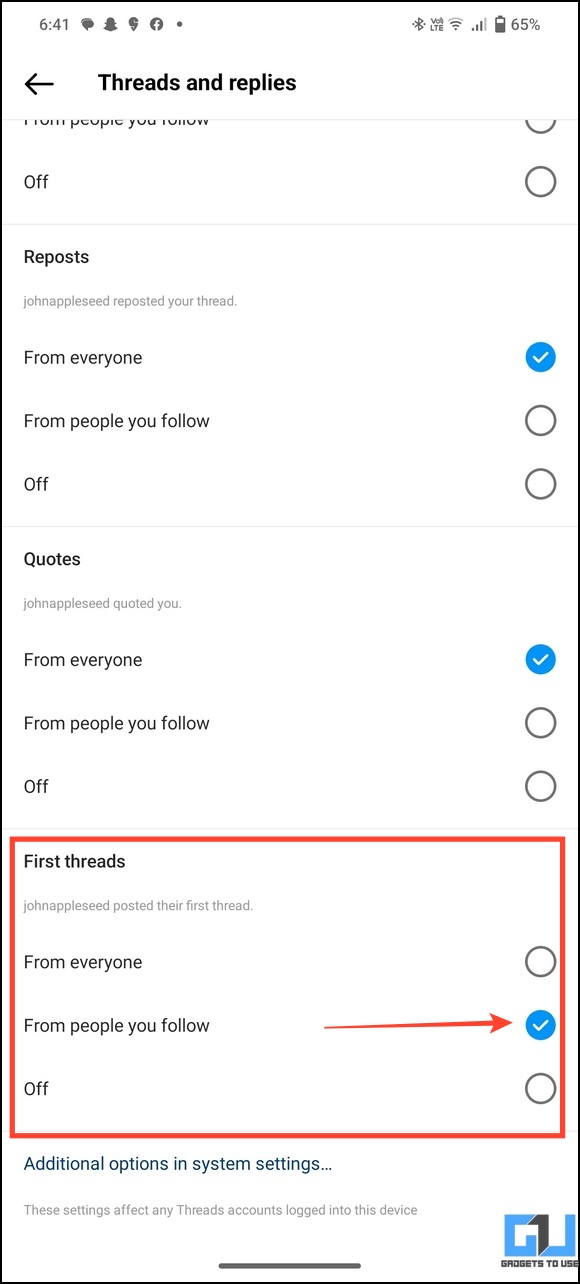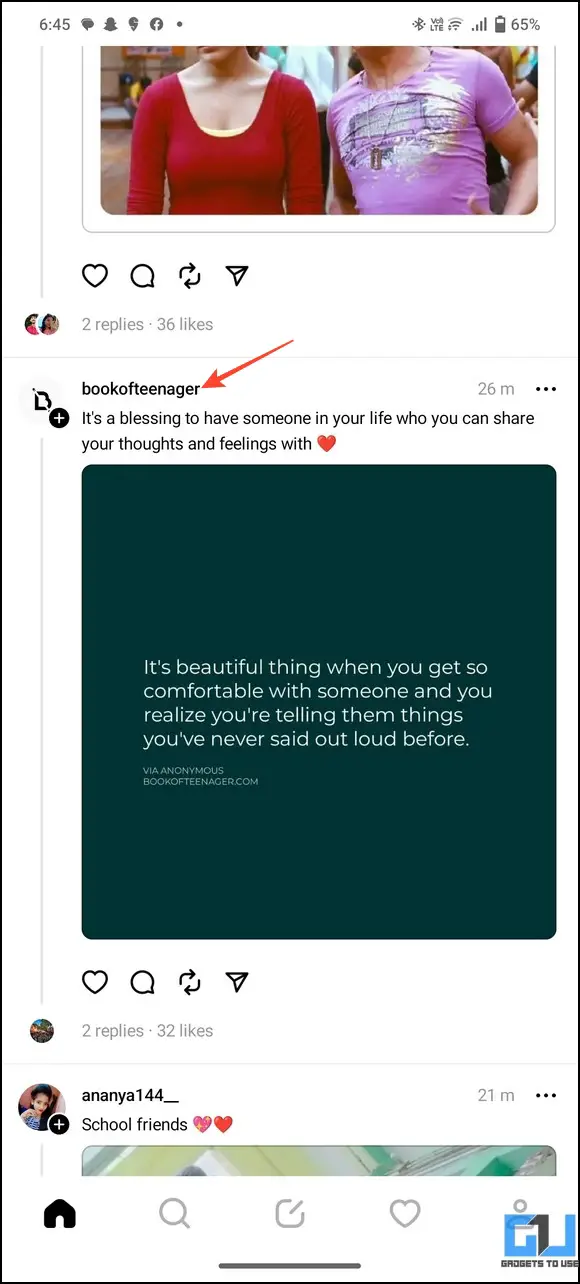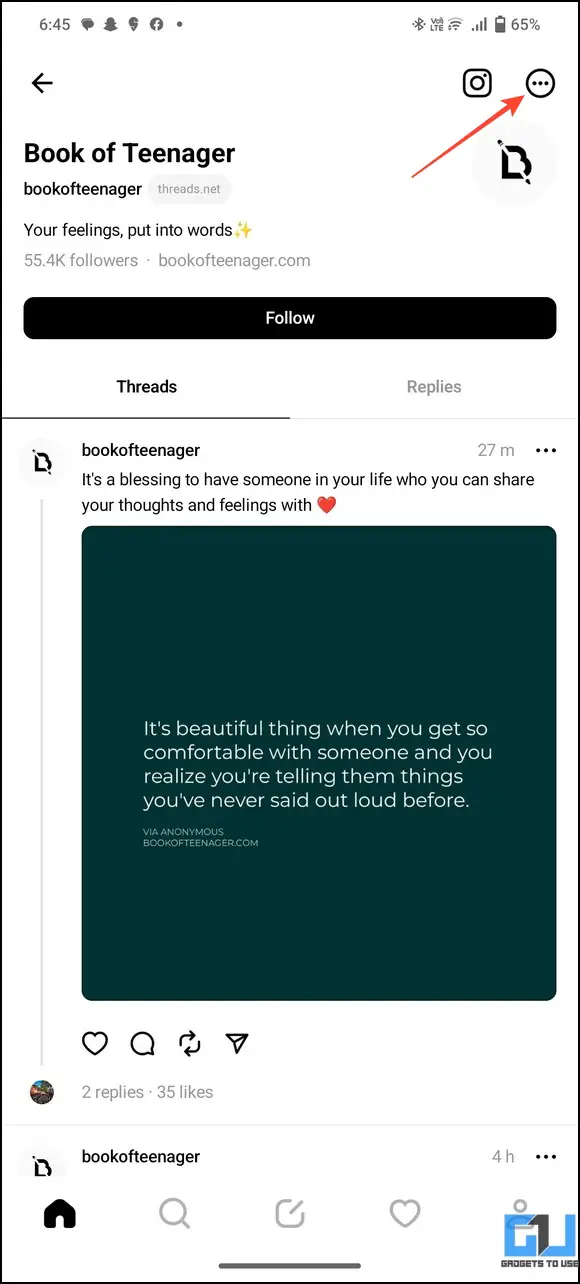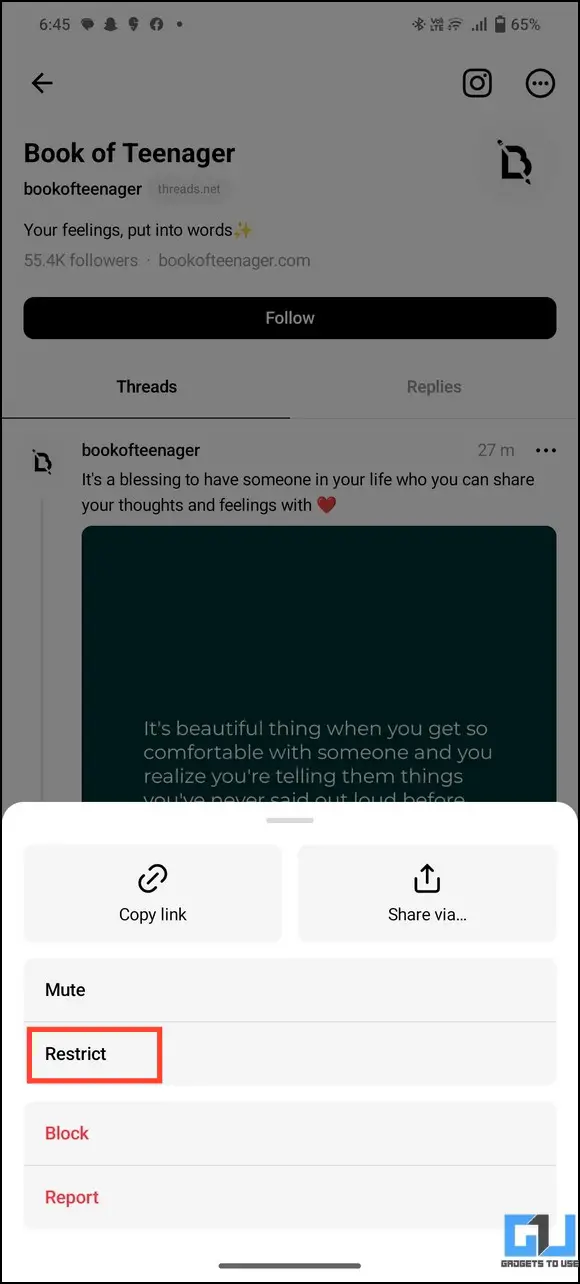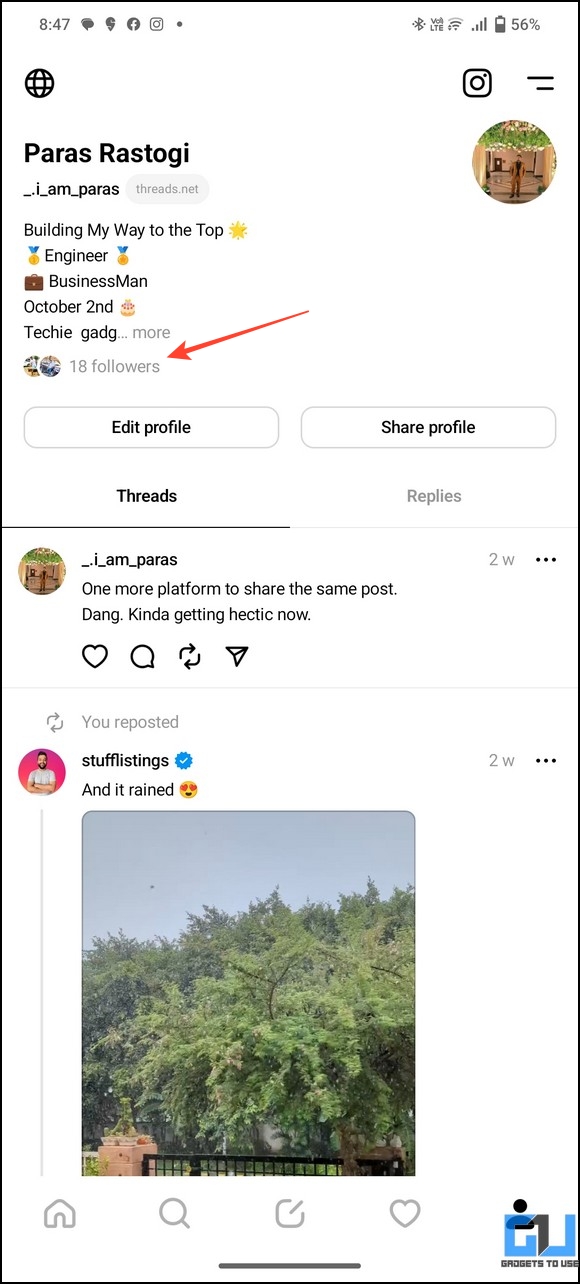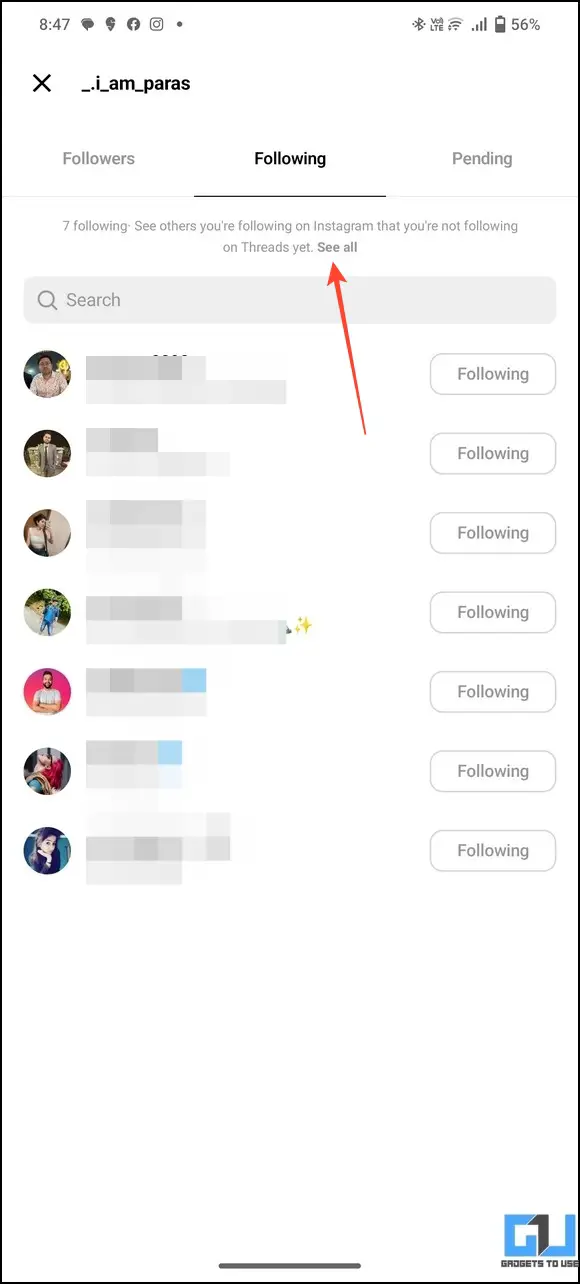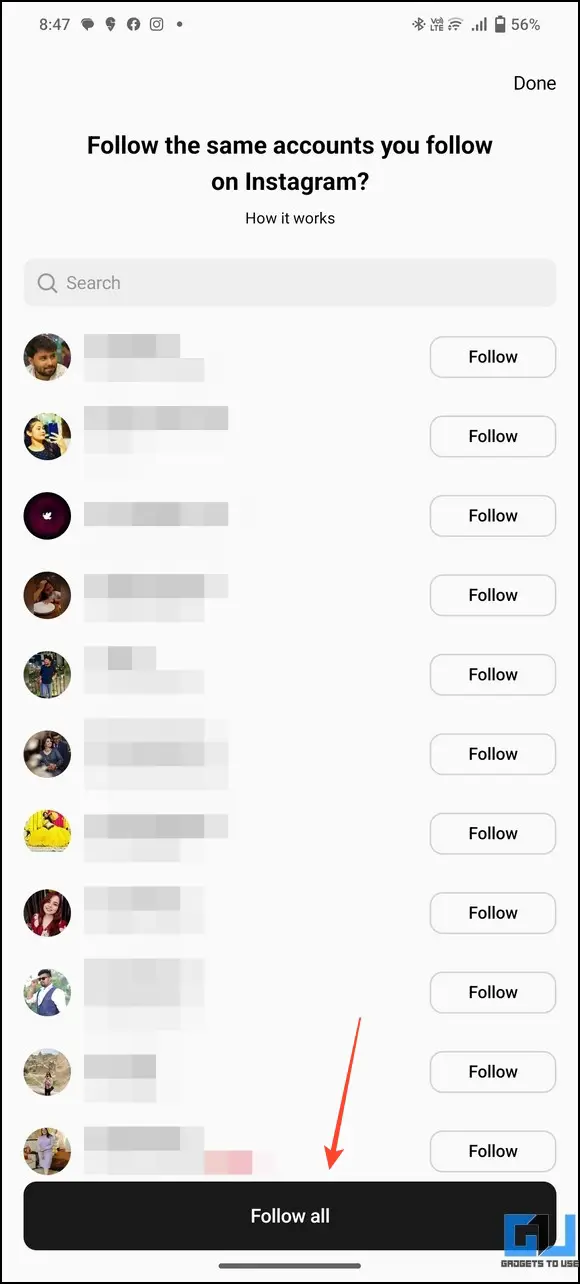Besides an incredible debut of 97 million users joining the platform in the first week, the hype for Meta’s potential Twitter rival ‘Threads app’ is now settling down. Users are now looking for ways to minimize seeing irrelevant posts on their Thread timelines. Thankfully, we have researched and listed effective ways, only to see threads posts from people you follow. Additionally, you can make your Threads profile private to ensure more security.
How to Only See Threads From People You Follow
Unlike Instagram, the new Threads app doesn’t offer a dedicated Following tab to filter the timeline post updates from only those you follow. This clutches the Threads app with random and unrelated posts appearing on your timeline.
Luckily, you can cleanse it by muting, hiding, or adjusting the notification settings. In addition, you can also restrict Threads users to stop them from engaging in your posts. So, without further ado, let’s get started.
Method 1 – Mute All Unrelated Posts to See Threads From People You Follow
The easiest way to see threads only from people you follow is to mute all the unrelated posts. Doing this will mute the user’s current and future posts from your timeline. Follow these steps to mute someone on the Threads app.
1. Open Threads and tap the three-dot menu next to a post to Mute it.
2. Finally, tap Mute Posts to mute their profile and all posts from showing up on your timeline.
Method 2 – Hide Posts from Random Thread Users
If you don’t wish to mute a Threads user but want to get rid of a certain post on your timeline, you can hide a specific post by following these easy steps.
1. Tap the three-dot menu next to a thread and press Hide.
2. The post will be instantly hidden from your timeline with an on-screen message. You can Undo the action if you change your mind to revert it back.
Method 3 – Adjust Threads App Notification Settings
Call it a bug or an undisclosed feature, changing the notification settings to ‘people you follow’ refreshes the timeline and displays posts similar to Instagram’s ‘Following’ tab on Threads. While Meta might soon fix this temporary workaround or release a dedicated Following tab for it soon, these steps will help you see threads from people you follow.
1. Open your Threads profile and tap the two-bar menu to access Notification settings.
2. Press Threads and Replies and scroll down to find the First Threads section.
3. Switch First Threads to ‘From People You Follow‘ and press the home button to refresh your timeline.
Bonus: Restrict Unnecessary Users on Thread
Like Instagram, you can restrict unnecessary Thread users to avoid their engagement on your posts. Consequently, you won’t receive any notifications if the restricted user likes or makes a comment on your posts, making him/her completely invisible on your timeline. Here’s how you can restrict a user on Threads.
Note: Threads do not notify the user when you restrict the account.
1. Open the Threads profile of a user by tapping the username.
2. Press the three-dot menu and tap Restrict to restrict the user from interacting with your account entirely.
You can also check out other useful tips and tricks of the Threads app to make the most of this new Twitter rival.
FAQs
Q. How to Follow People on Threads From Instagram?
When you create a new account on Threads, you can automatically add all your Instagram friends through the setup tour. If you’ve skipped it, you can manually follow all the accounts you were following on Instagram by visiting the Threads app settings or searching for the username to follow your Instagram buddies on Threads.
Q. How Do I Follow All Instagram Friends on Threads After I’ve Skipped It?
1. Open your Threads profile and tap on followers. Switch to the Following tab and press the See All link.
2. Finally, tap Follow All to follow all your Instagram friends on Threads.
Q. How to Switch the Threads App to Show Only Following Posts?
You can restrict your timeline by muting or hiding unnecessary posts. In addition, you can switch the Threads notification settings to ‘People You Follow’ for similar results.
Q. Can I See the Accounts Someone Is Following on Threads?
Tap Followers under the Threads profile of the person and switch to the Following tab to see who you follow on the platform.
Q. How to View Your Pending Follow Requests on Threads?
Expand your list of followers and switch to the ‘Pending tab’ to view all pending follow requests on Threads.
Wrapping Up
We hope this guide has helped you to clear unnecessary clutter from your Threads timeline. If you found it useful, spread the word with your friends and subscribe to GadgetsToUse for more informative reads. Also, don’t forget to check our trending articles below on Meta’s Threads app and Twitter.
You might be interested in the following:
- 4 Ways to Download Videos From Threads
- 2 Ways to Change Your Username on the Threads app
- 6 Best Ways to Download Twitter Threads as PDF
- 4 Ways to Use Threads App on PC, Mac and Chrome
You can also follow us for instant tech news at Google News or for tips and tricks, smartphones & gadgets reviews, join GadgetsToUse Telegram Group, or for the latest review videos subscribe GadgetsToUse Youtube Channel.