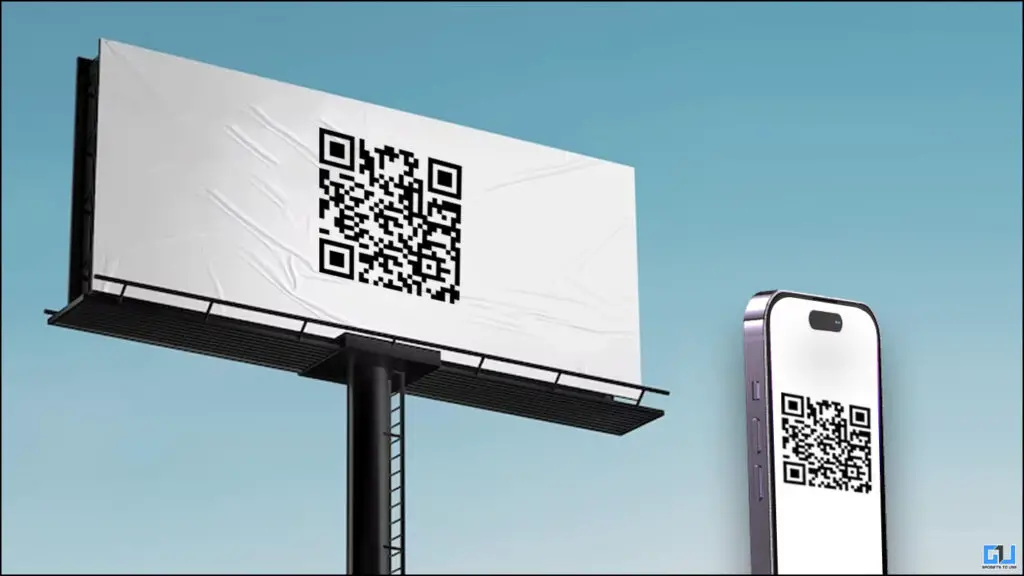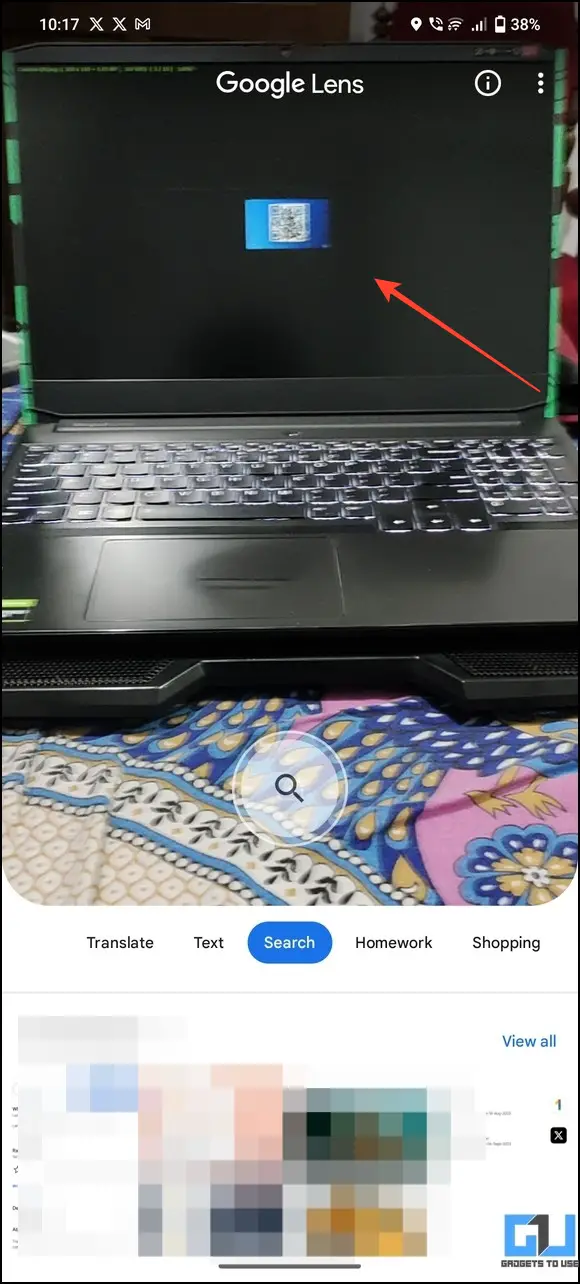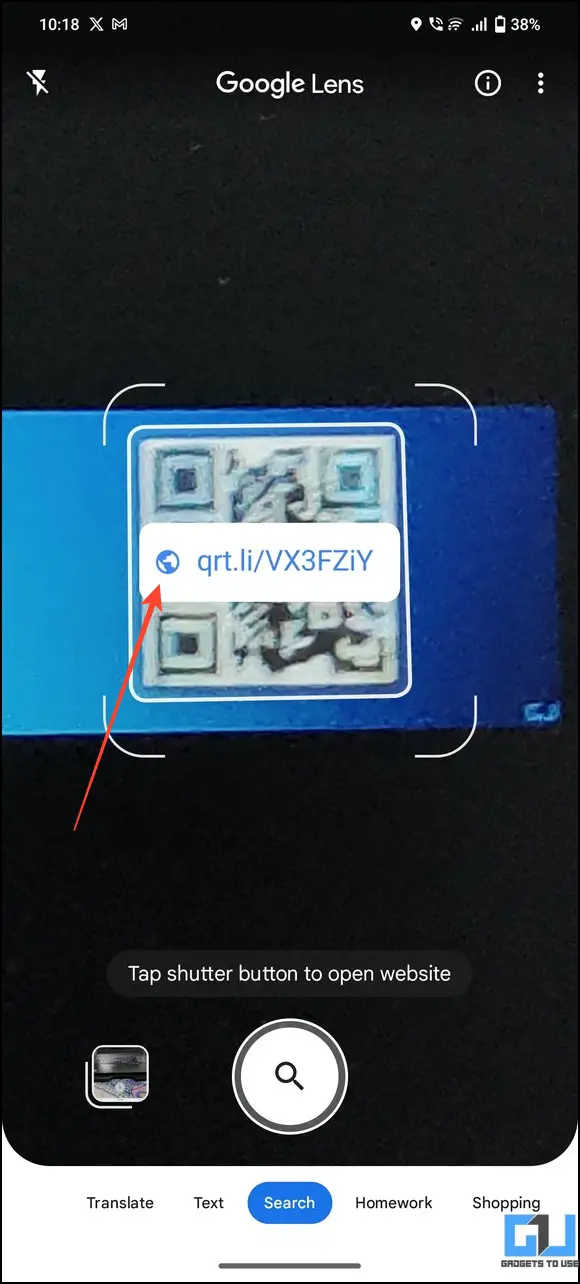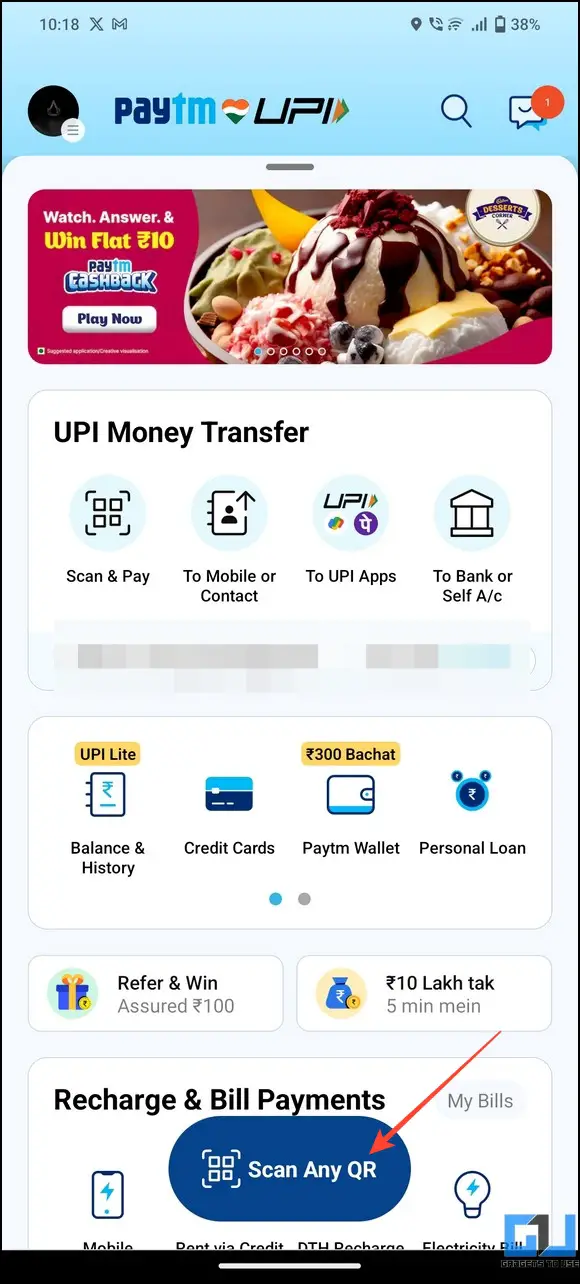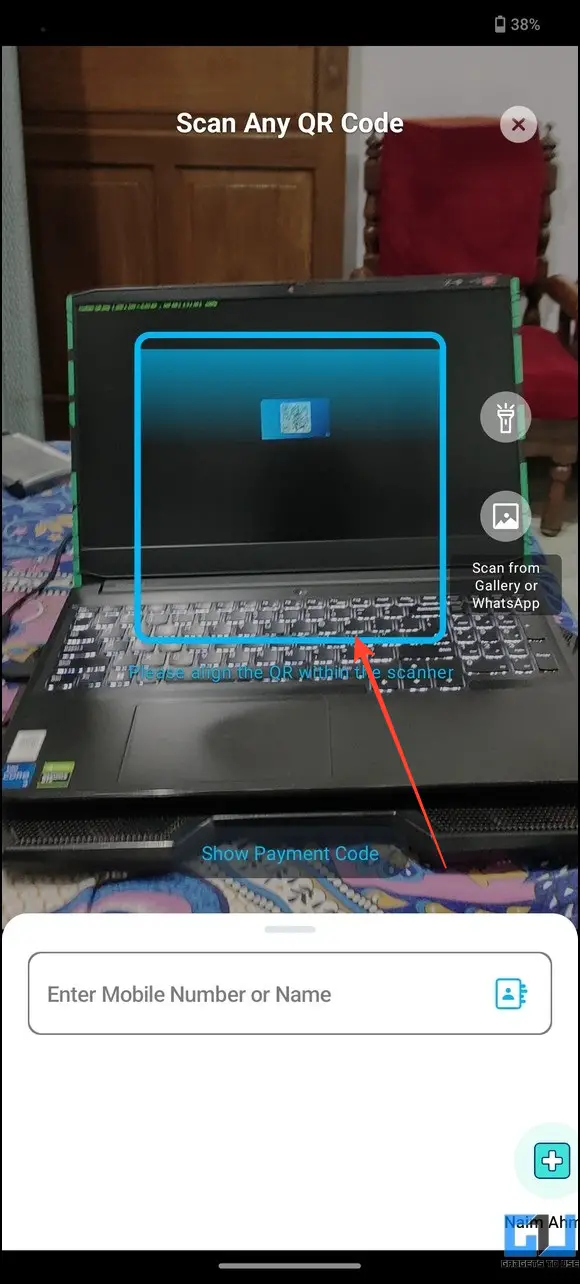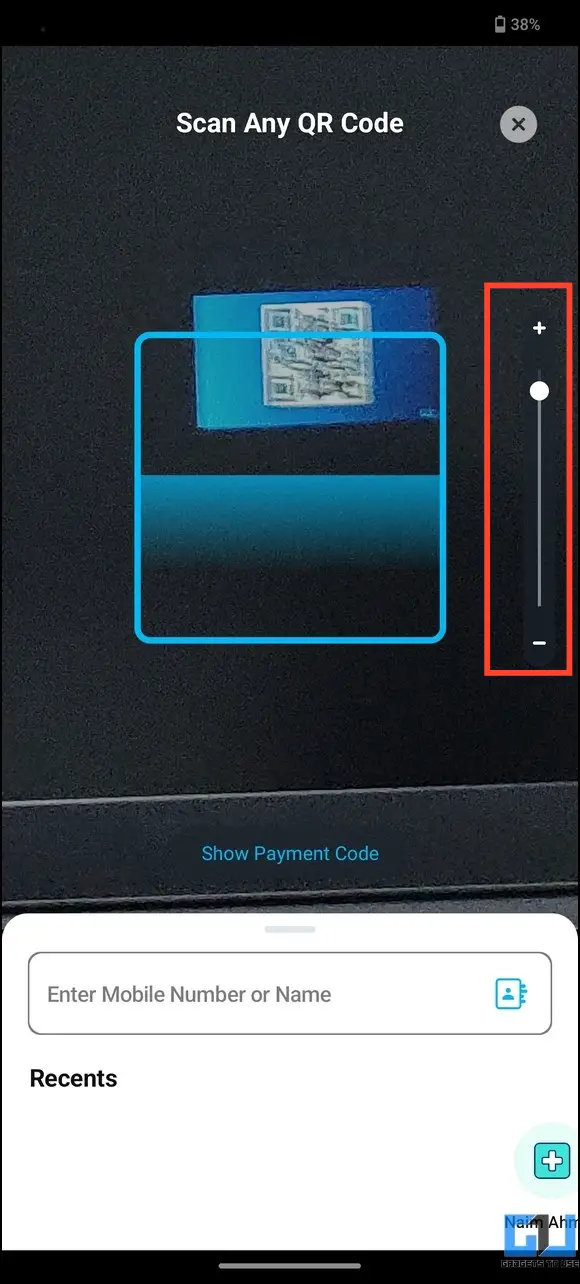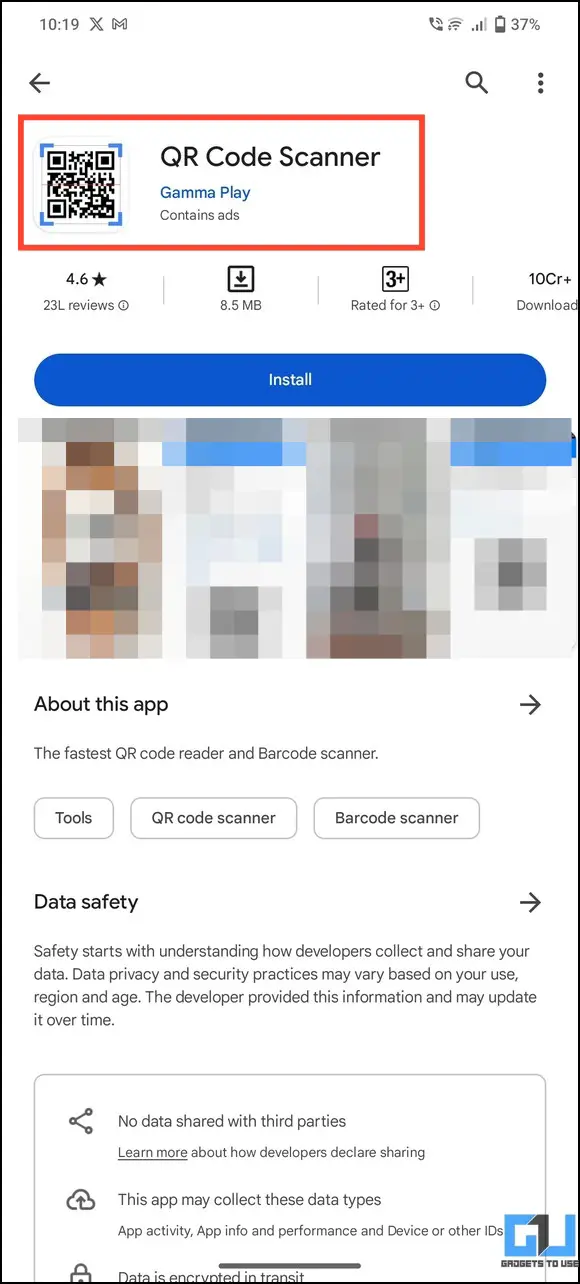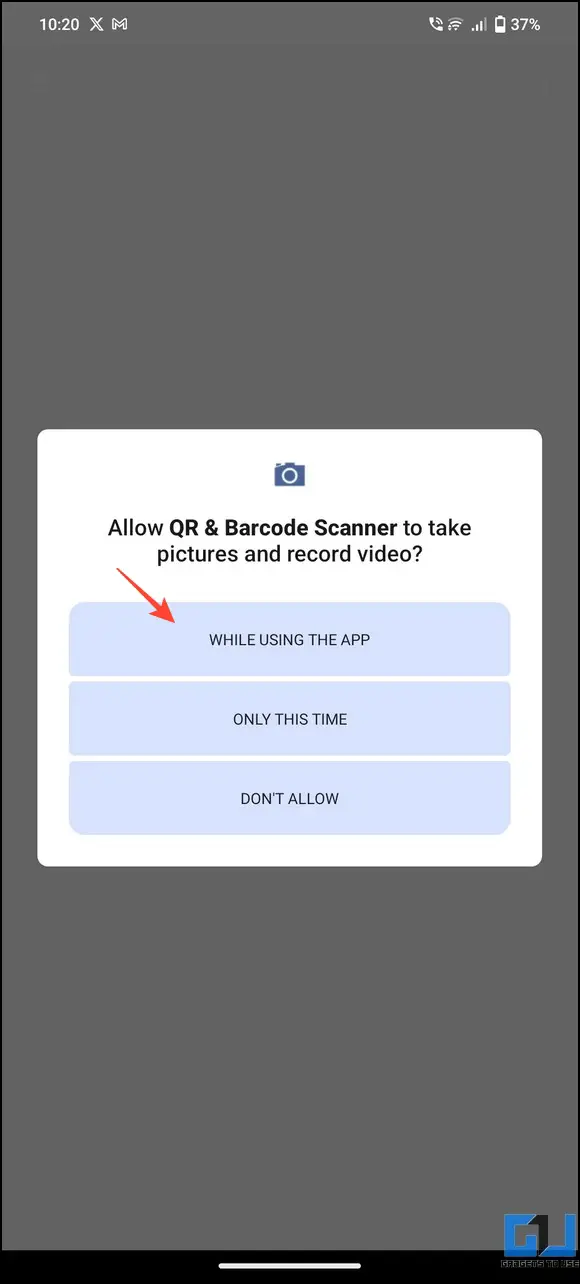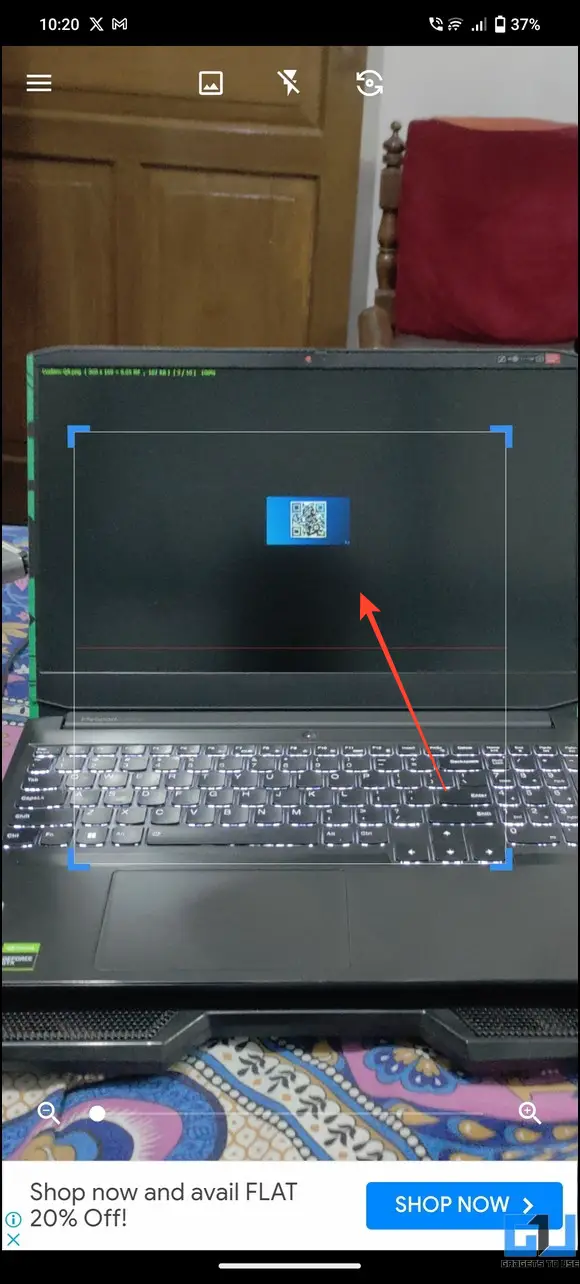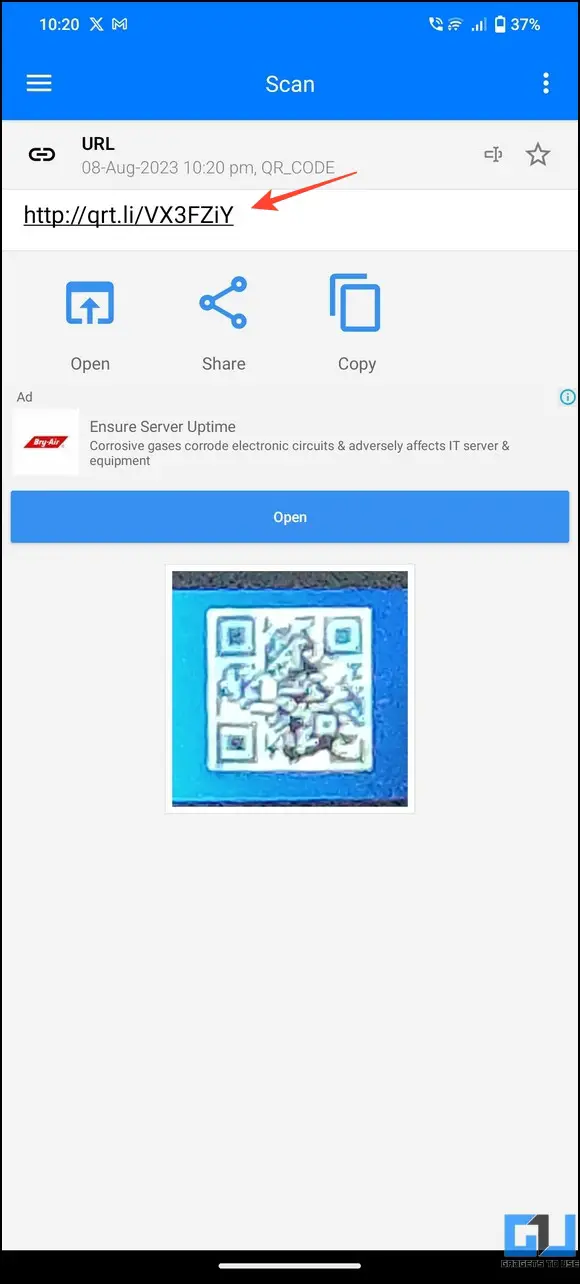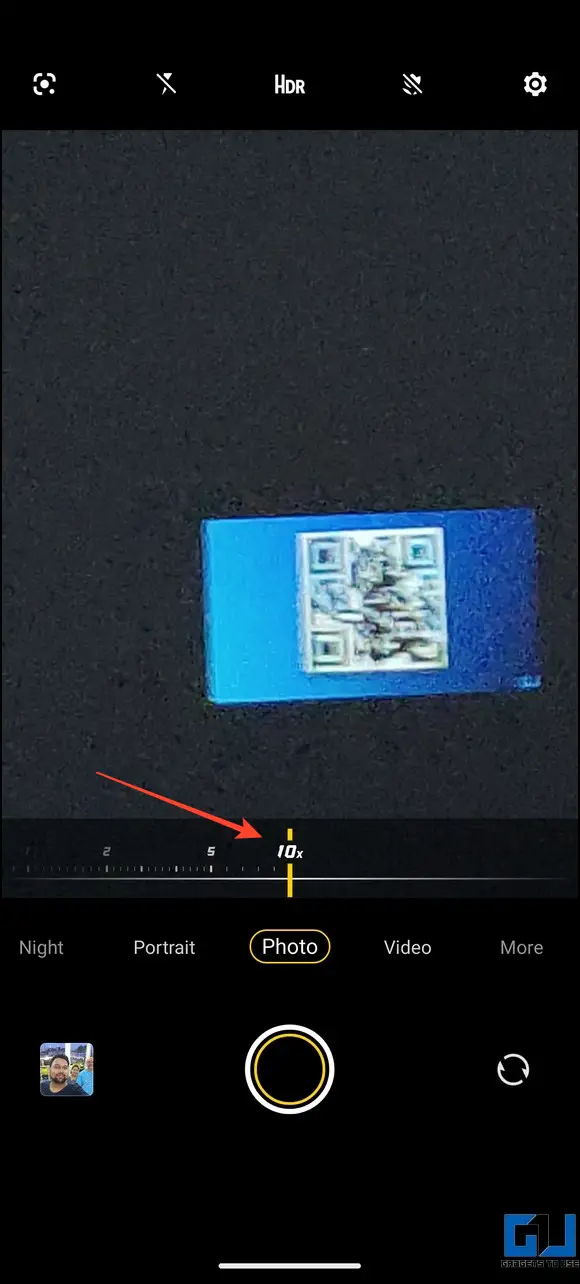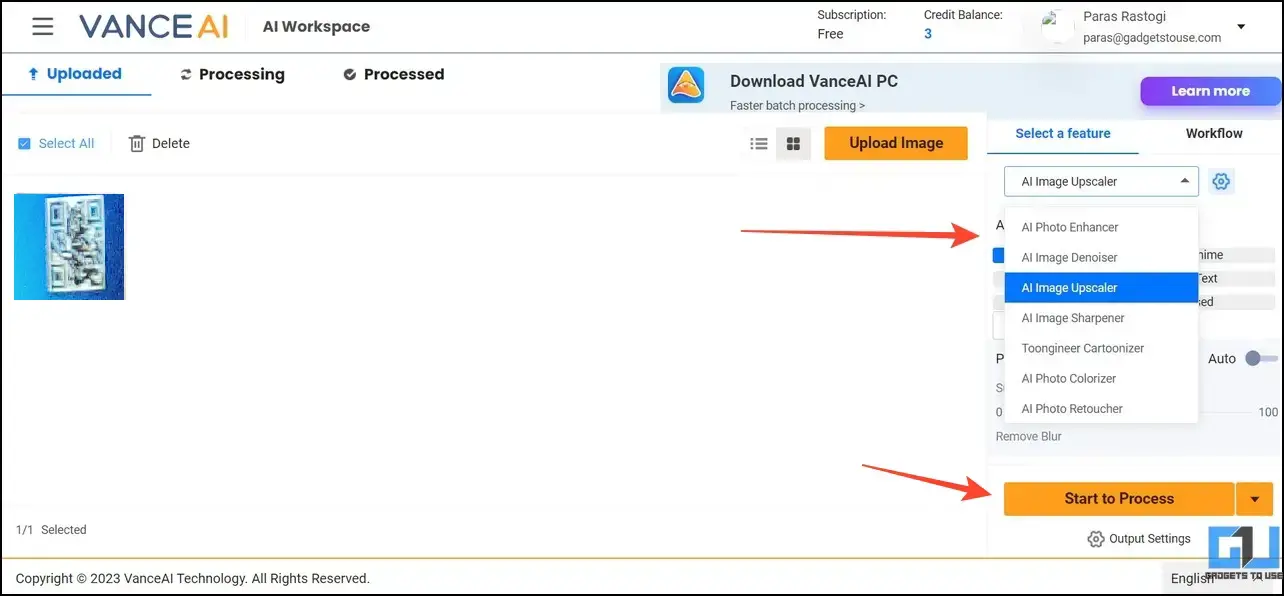Quick Answer
- The accuracy of scanning a QR code depends largely on the distance and size of the QR Code.
- Following the same, Google is actively working on implementing an auto-zoom feature in its scanner API, which will instantly detect and zoom in to read any distant QR.
- Third-party QR Code scanner apps are another practical method to zoom in and scan a faraway QR code.
From sharing Wi-Fi passwords to creating a social media follow-me code, the applications of QR Codes are limitless. However, you might face difficulty scanning them if they are far away. But what if you could zoom in and scan QR codes automatically? Let’s discuss several ways to zoom in and scan distant QR codes from your phone. Additionally, you can learn to generate artistic QR codes with AI.
How to Zoom and Scan Distant QR Codes from Phone?
The accuracy of scanning a QR code depends largely on the distance and size of the QR Code. They usually follow a 10:1 distance-to-size ratio, meaning a one-meter-long and wide QR can be easily scanned from a distance of 10 meters. However, you might have to zoom in to scan it if it is too far away. Fortunately, Google and various third-party apps allow users to increase the magnification while scanning a QR code. Here are several methods to do it.
Method 1 – Using the Google Lens App
The Google Lens app allows users to zoom in and scan a distant QR code through gestures. Following the same, Google is actively working on implementing an auto-zoom feature in its scanner API, which will instantly detect and zoom in to read any distant QR.
Google has updated ML Kit's Barcode Scanning API and the Code Scanner API with auto-zoom, enabling the camera to automatically zoom in to scan barcodes that are far away. The scanner will intelligently detect barcodes and zoom in so the user doesn't have to manually adjust zoom. pic.twitter.com/yZGjJsrgI9
— Mishaal Rahman (@MishaalRahman) August 3, 2023
While this feature hasn’t been rolled out yet in Google Lens, you can zoom and scan a distant QR manually with these steps:
1. Open Google Lens and point your device’s camera toward the distant QR code. If you don’t have the app, you can download it from Google Play Store or Apple App Store.
2. Pinch to zoom on your screen to magnify the QR and wait a few seconds to read it.
3. Tap the scanned link to open the QR code’s content on your phone.
Method 2 – Zoom and Scan Distant QR Codes with Paytm
Besides Google Lens, you can use Paytm’s in-built QR code scanner feature to scan distant QR codes. Here’s what you need to follow:
1. Open Paytm and tap Scan Any QR at the bottom.
2. Scan the distant QR code with the scanner and drag the zoom slider to magnify it.
3. If the QR code contains an external link, you will be instantly redirected to your browser.
Method 3 – Use Third-Party Scanner Apps to Zoom and Scan Distant QR Codes
Third-party QR Code scanner apps are another practical method to zoom in and scan a faraway QR code. The QR Code Scanner and Barcode Scanner are popular Android apps in this domain. In addition, you can use the native camera app on iOS to scan a distant code.
1. Install the QR Code Scanner from the Google Play Store and provide the necessary permissions.
2. Scan the distant QR code and drag the zoom slider at the bottom to magnify the view.
3. Wait a few seconds to let the app read the QR code. The stored content will be instantly displayed on your screen.
4. You can also achieve similar results with the Barcode Scanner app on Android. If you’re using an iPhone, point your camera toward the distant QR code and pinch to zoom and read the stored content.
Method 4 – Capture Distant QR Code and Enhance them with AI
If your smartphone cannot read a QR code after zooming in, you can capture and reconstruct it with Artificial Intelligence. It applies several filters and enhancements to make the distorted QR code readable. Follow these steps for an easy fix:
1. Open the Camera app on your smartphone and zoom in to capture the distant QR code.
2. Next, upload the captured image to the AI web tools and wait a few seconds to get its enhanced version.
3. Follow the first method and use Google Lens to read the enhanced QR code image.
FAQs
Q. How to Read QR Codes From a Distance?
Open your desired QR Code scanner app and zoom in with in-app controls to focus and read the distant code. If the QR code looks distorted, you can capture and enhance its readability with AI tools. For more details, read the steps above.
Q. Which App Can Automatically Zoom and Scan Distant QR Codes on a Phone?
As per the latest reports, Google is working on an auto-zoom feature in its scanner API to automatically detect a QR code and zoom in for quick readability. While no official rollout date has been announced, the feature might soon be available for Android 13 users on Google Lens.
Q. What Is the Ideal Distance for Placing a QR Code?
For easy readability, a QR code must follow the 10:1 distance-to-size ratio. Anything off this proportion will likely cause issues while QR scanning, where you might have to zoom in or re-construct the QR code again.
Q. How to Print a QR Code in Any Size Without Losing Its Quality?
If you don’t know the required size and quality of QR codes, we have crafted a detailed guide to help you print a QR code in any size without losing quality.
Wrapping Up
These are all the methods to zoom in and scan distant QR codes from your smartphone. If you found it helpful, forward this read to your friends and subscribe to GadgetsToUse for more awesome guides. Also, don’t forget to check the below links for other trending articles on QR Codes.
You might be interested in:
- 3 Ways to Create QR Codes for Multiple Links
- How to Buy Mobile QR Tickets for Delhi Metro Travel
- 3 Ways to Extract UPI ID from Payment QR Codes
- 3 Ways to Send More Than 2000 to a UPI QR Code Image
You can also follow us for instant tech news at Google News or for tips and tricks, smartphones & gadgets reviews, join GadgetsToUse Telegram Group, or for the latest review videos subscribe GadgetsToUse Youtube Channel.