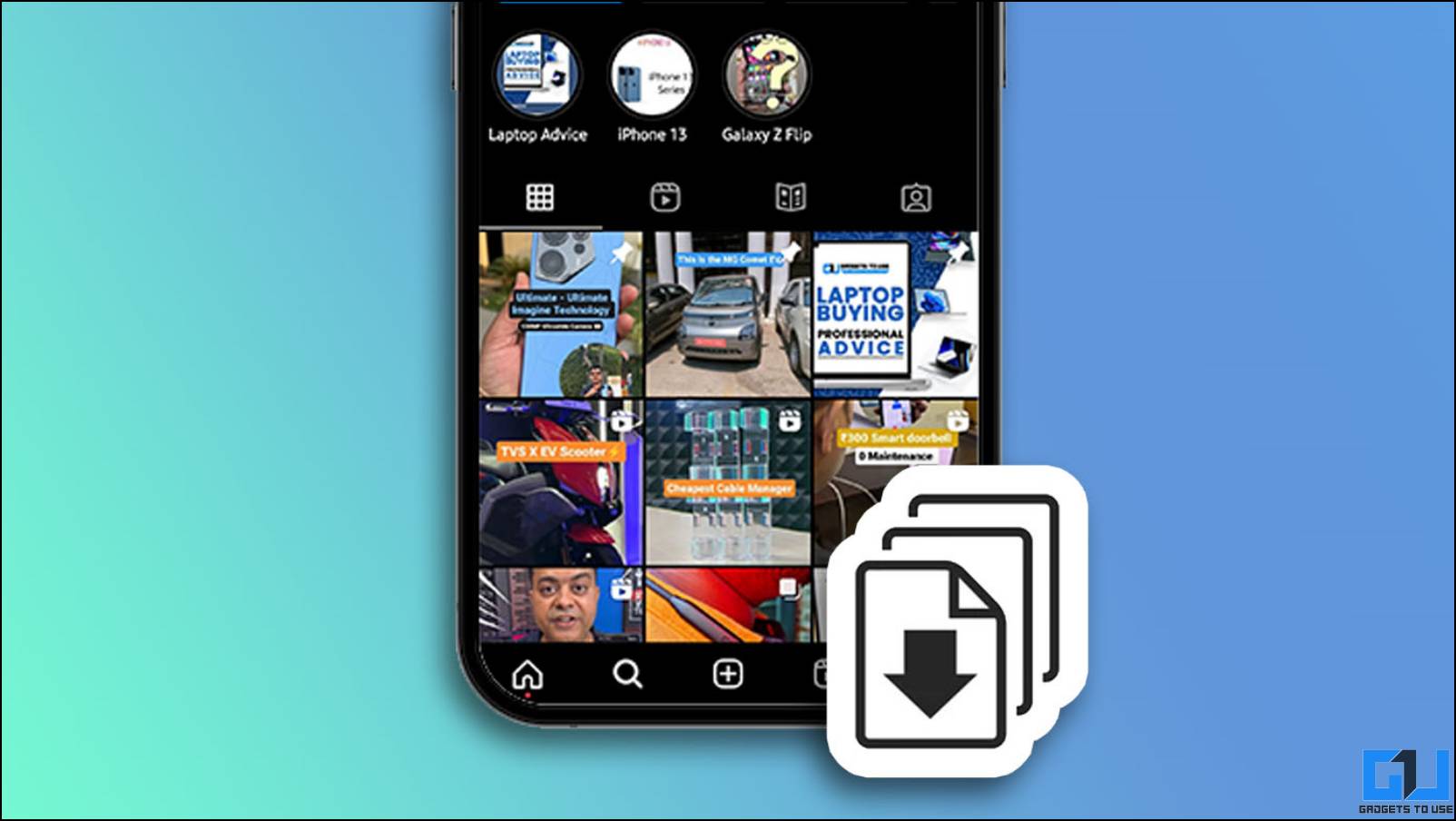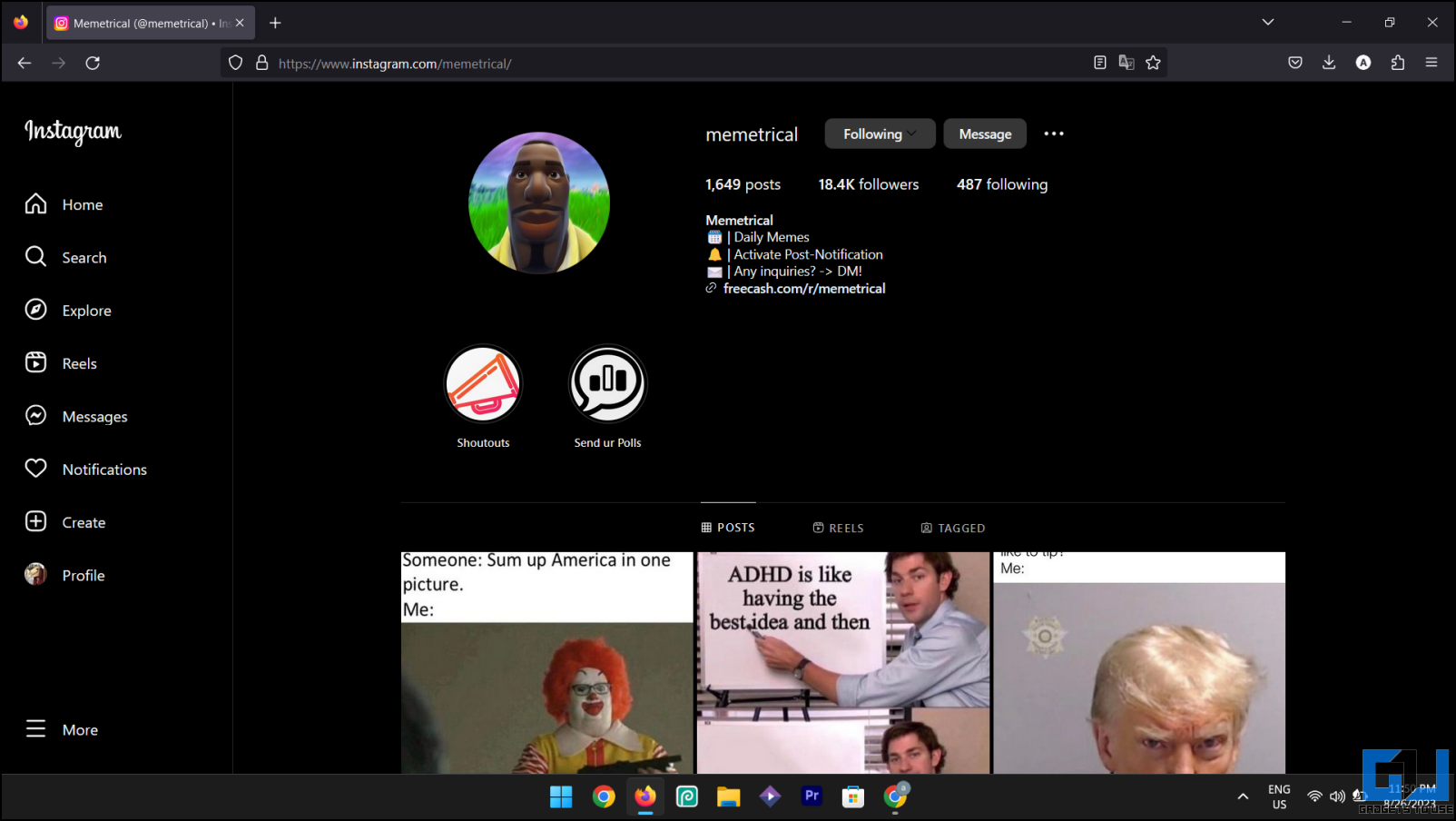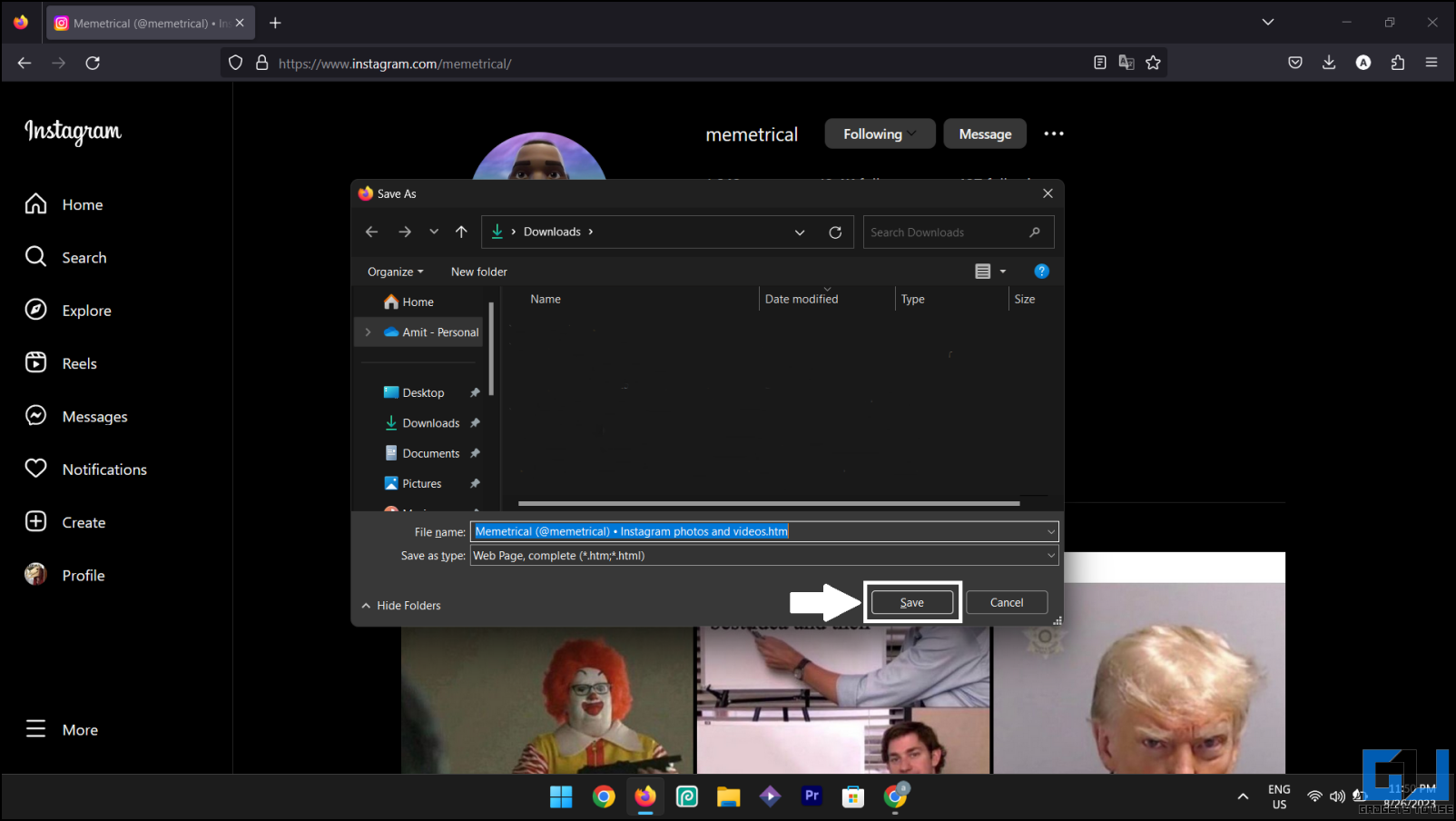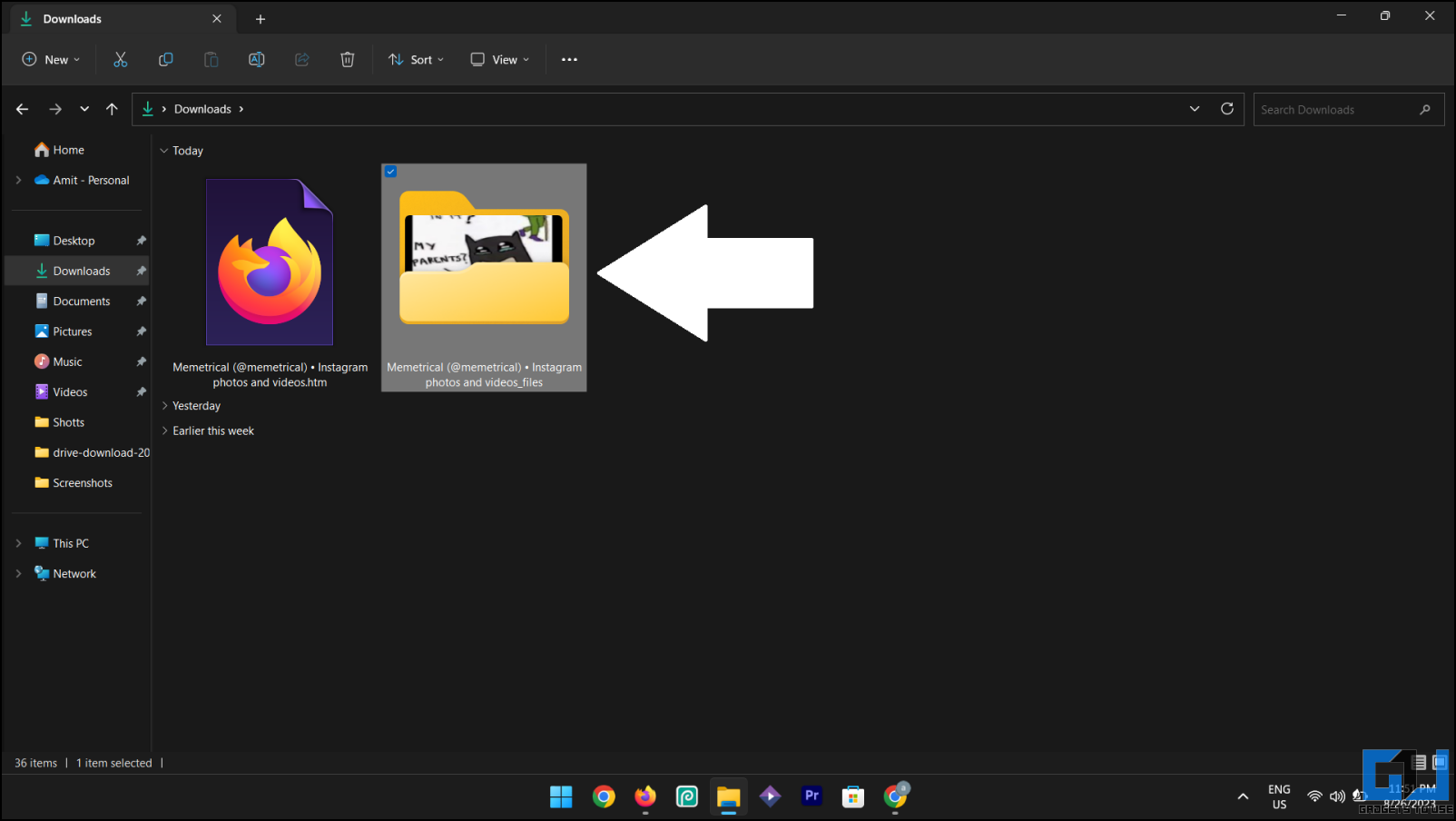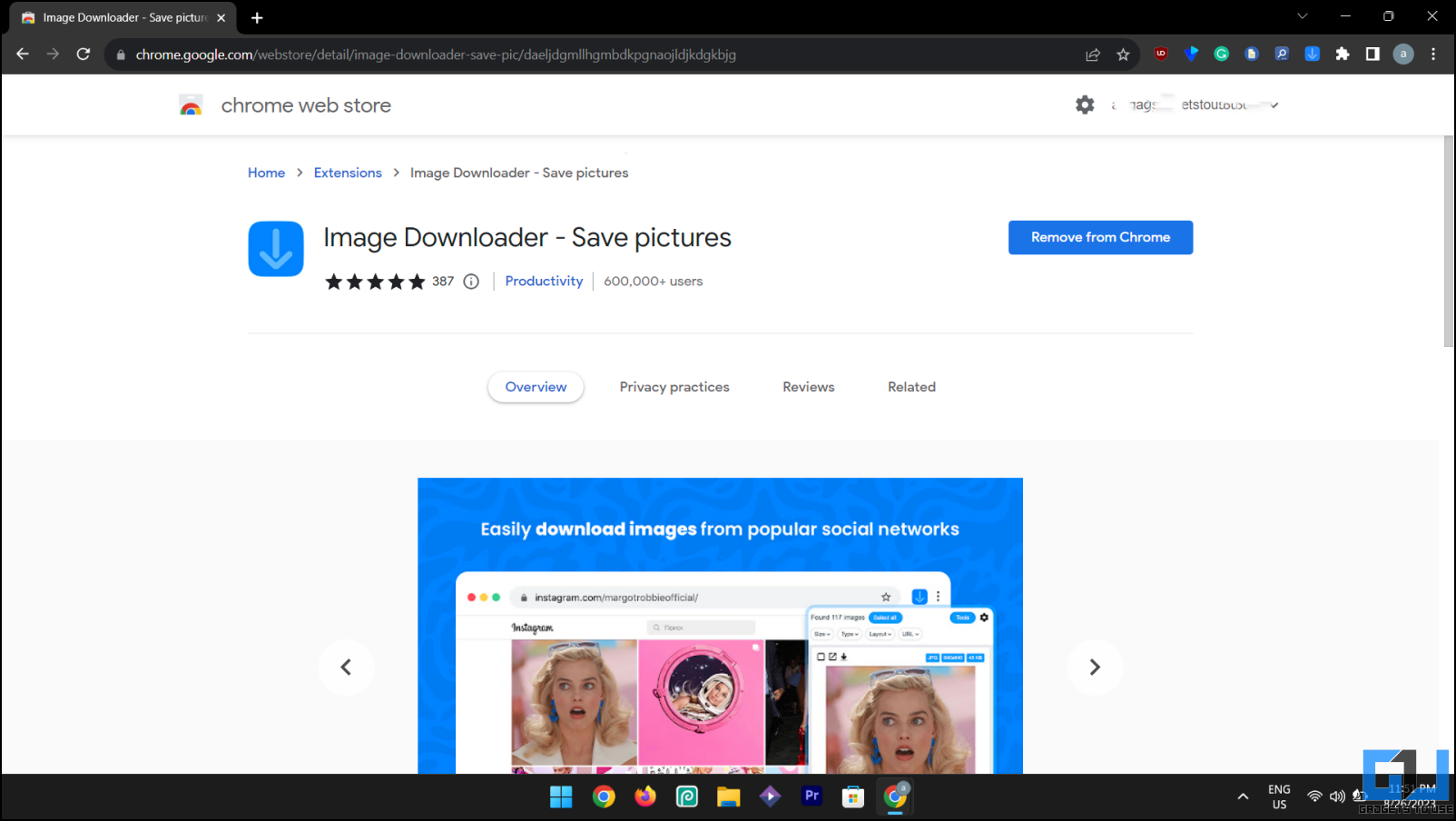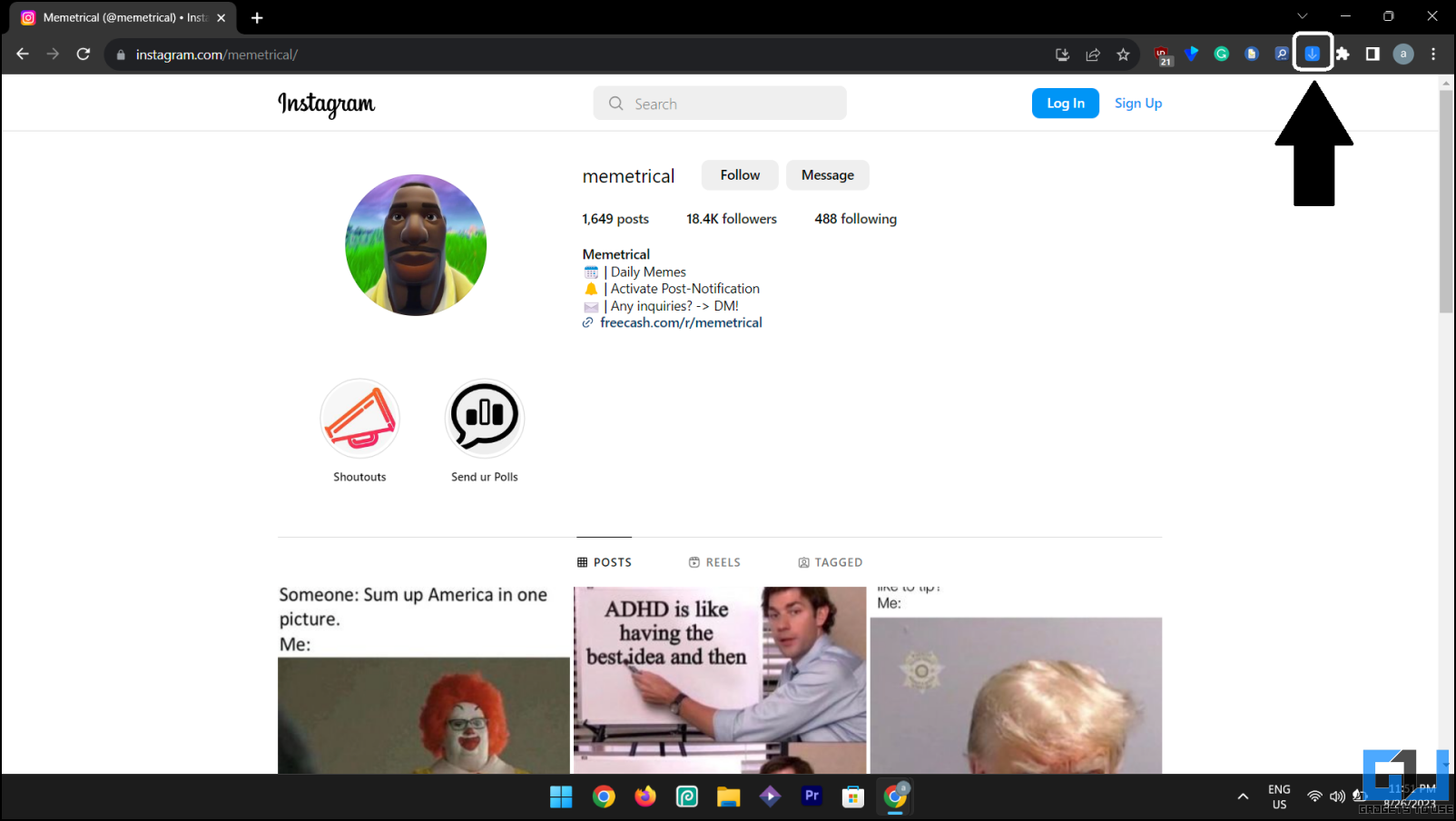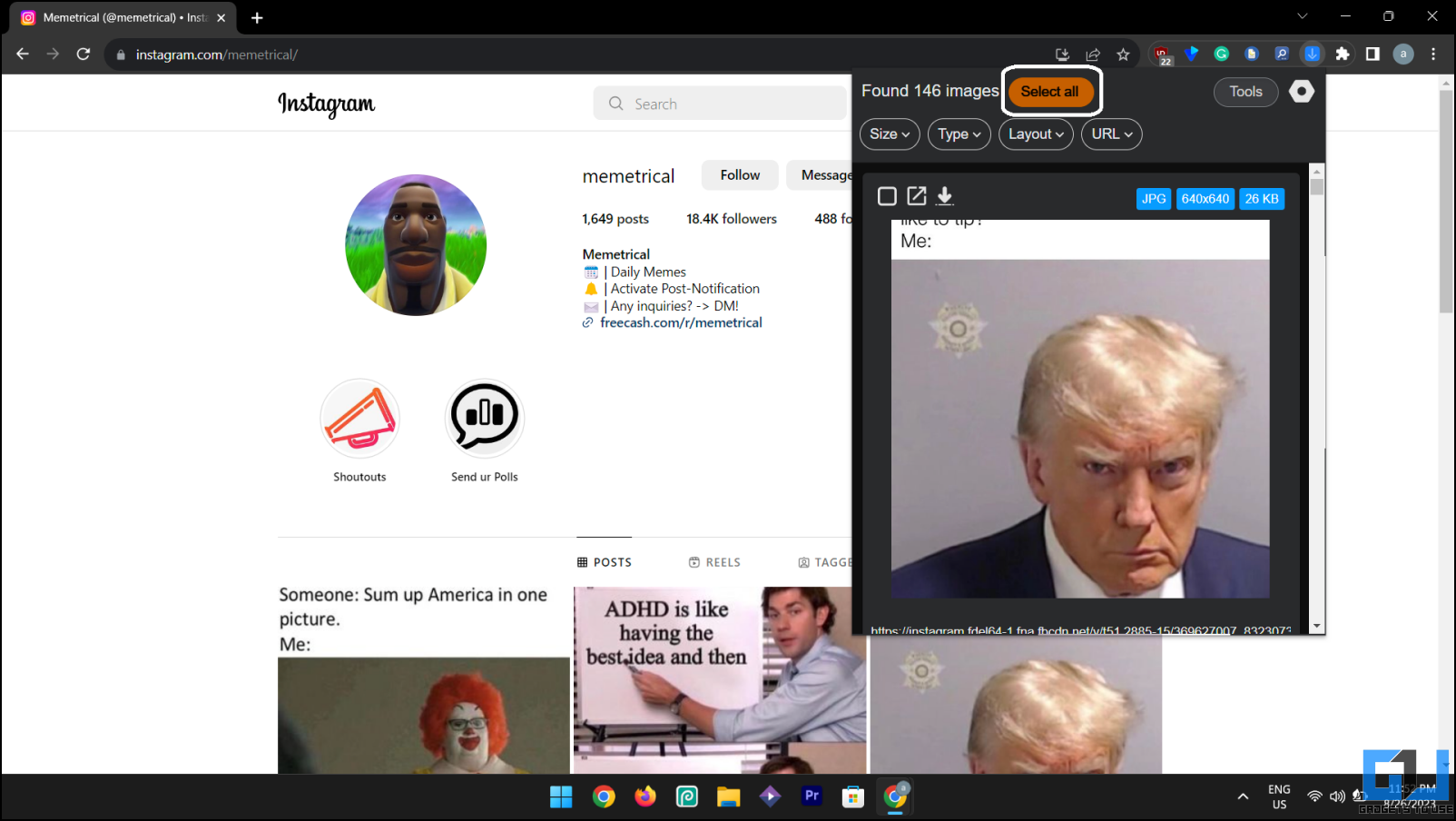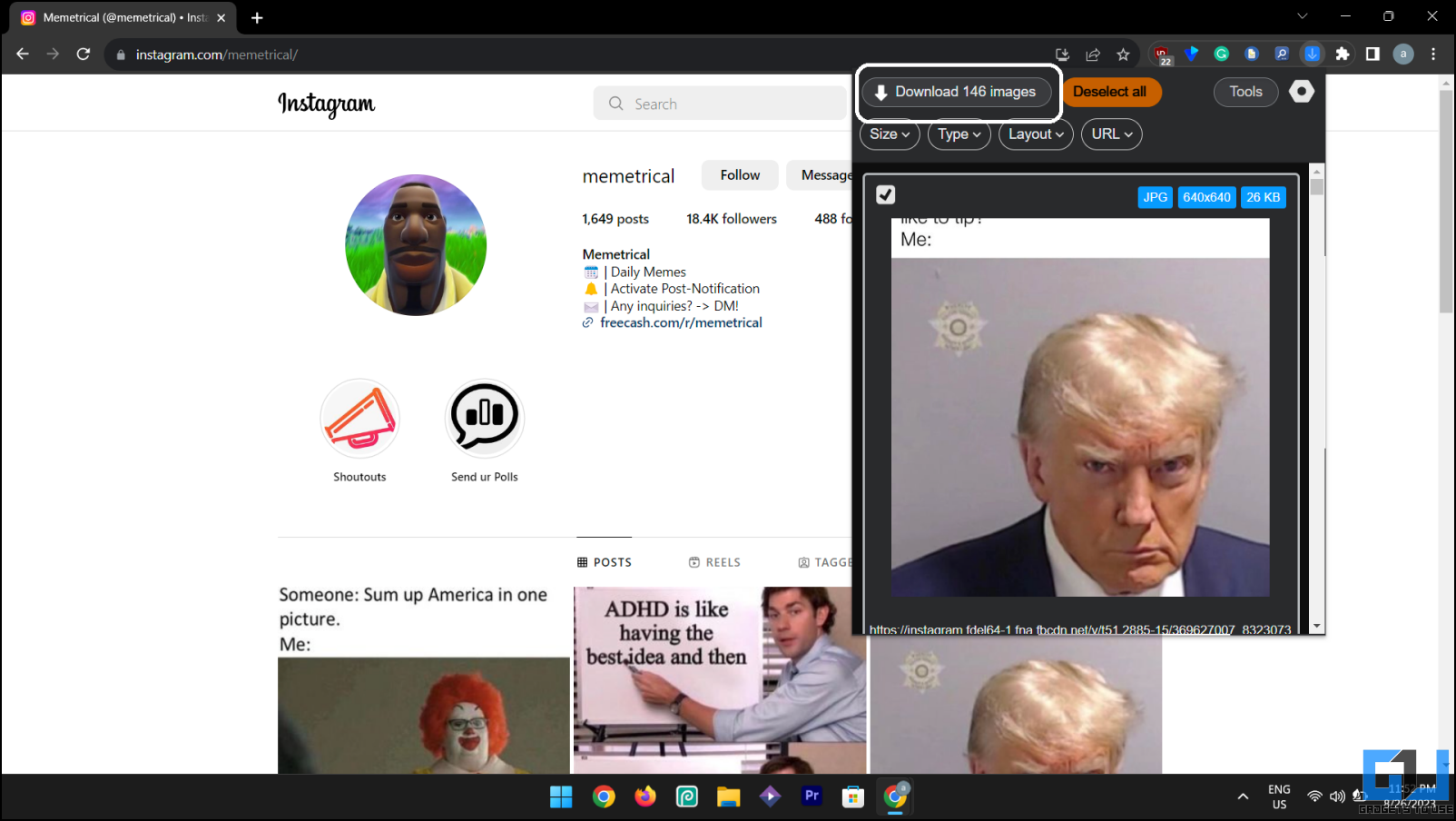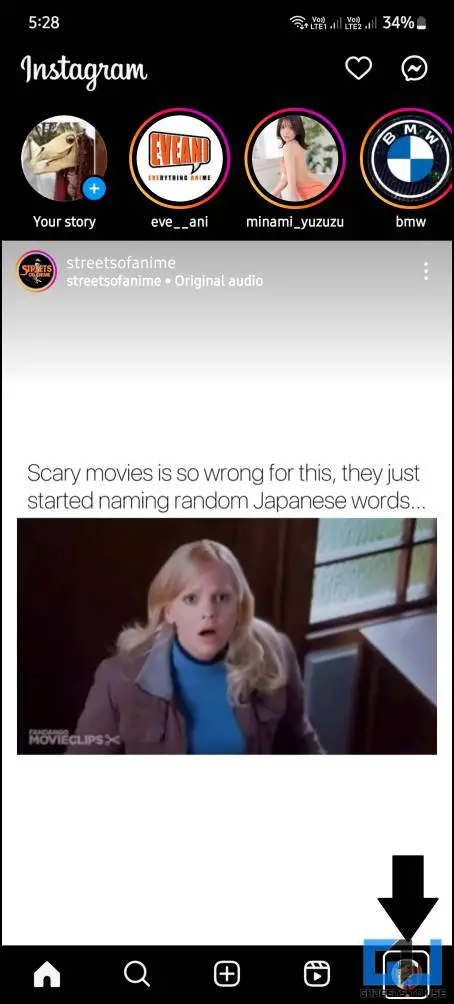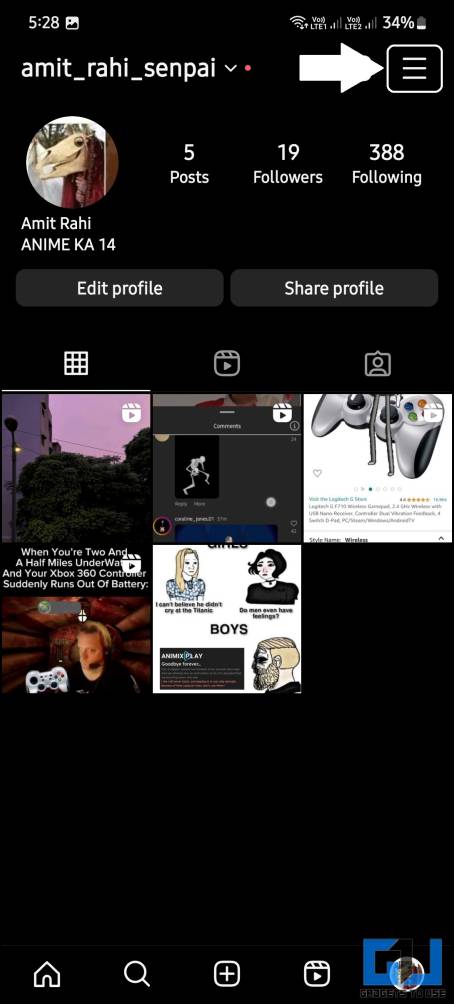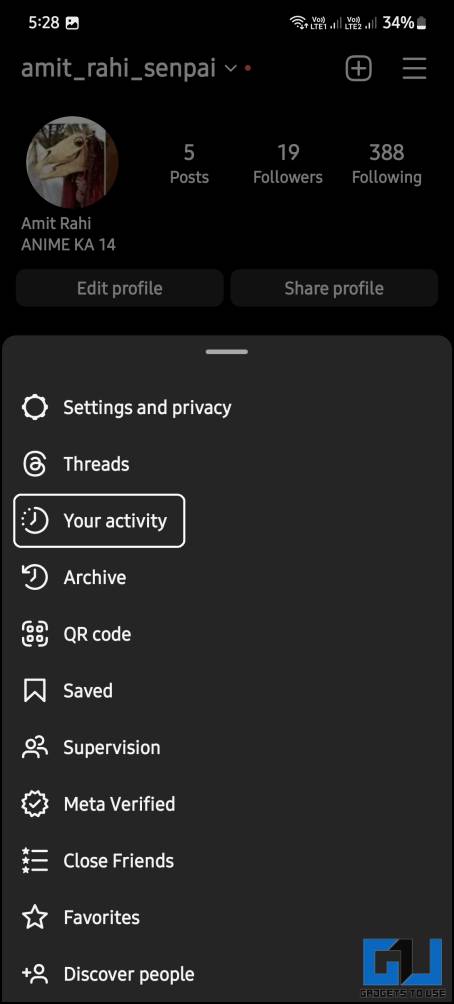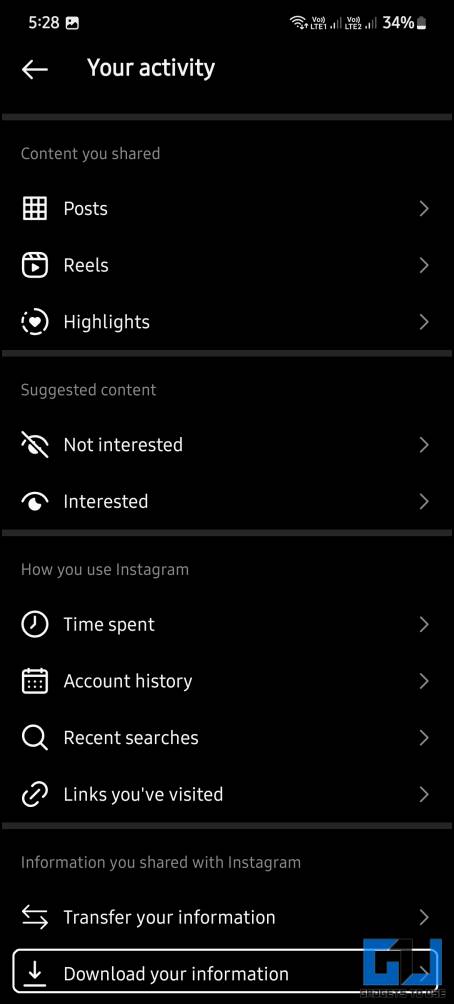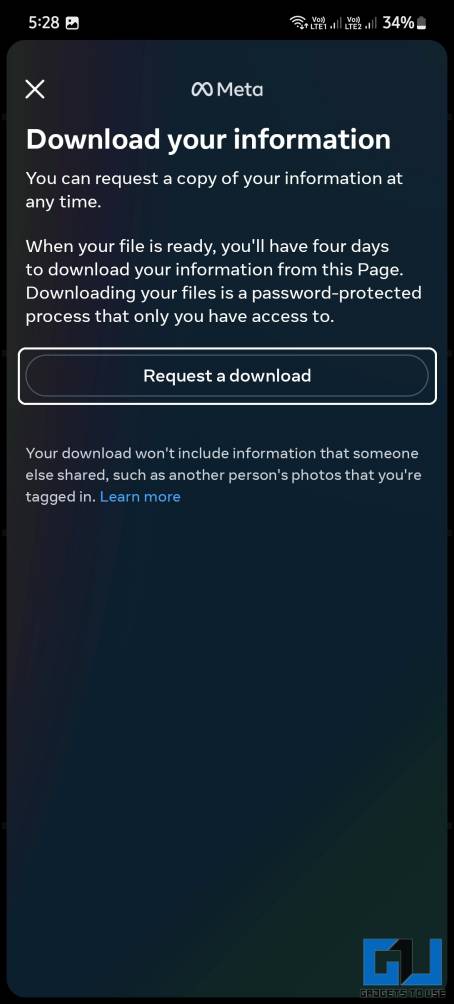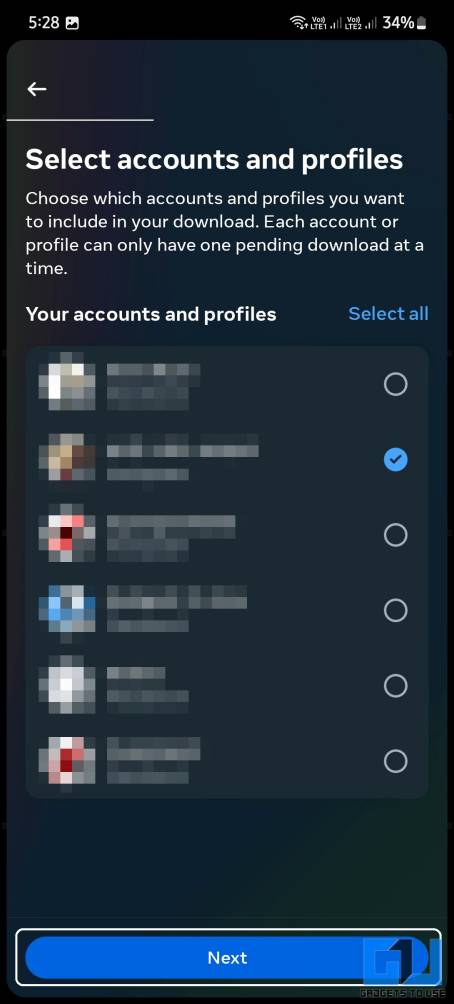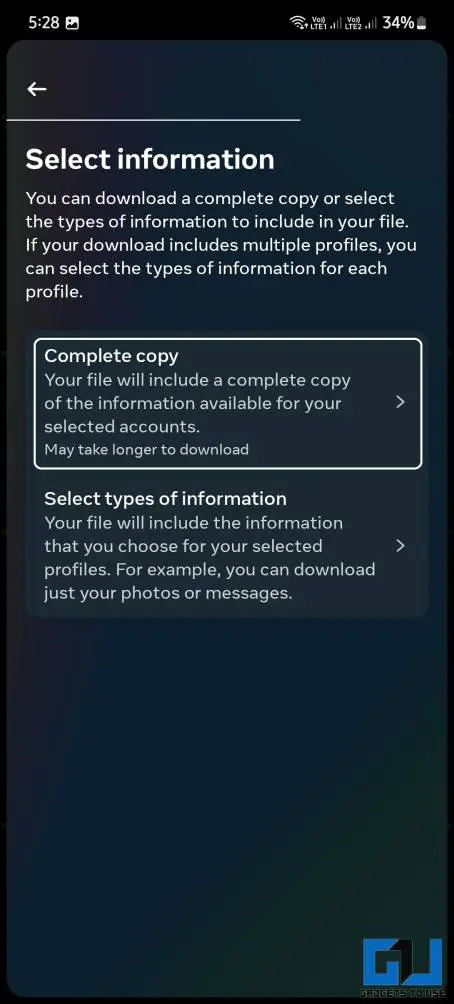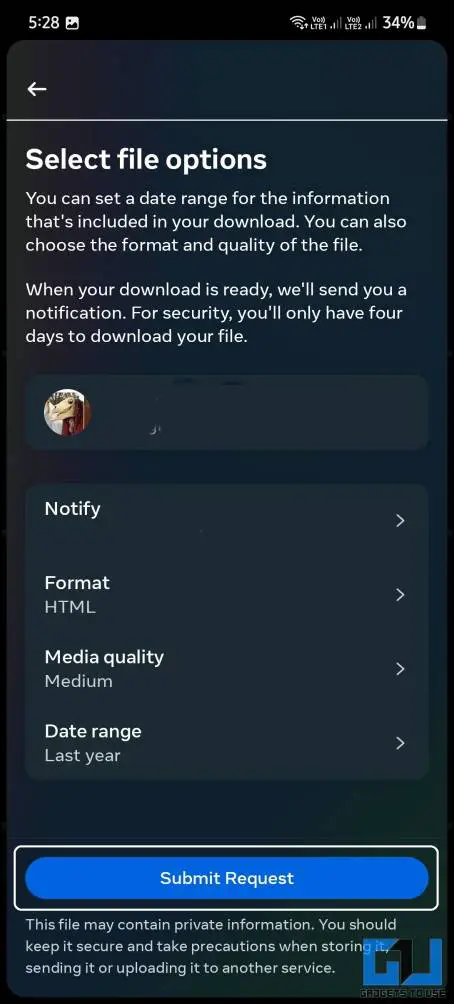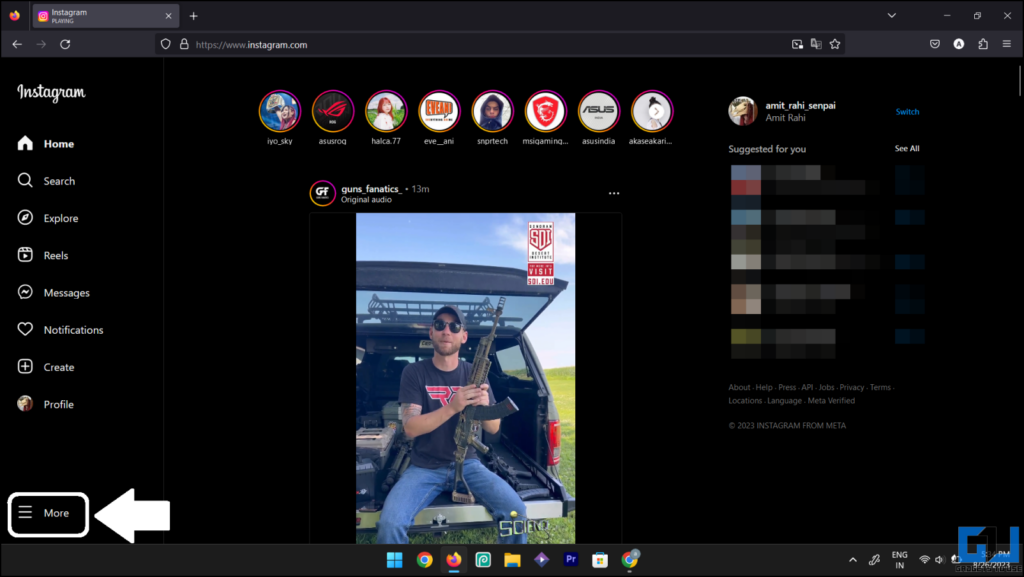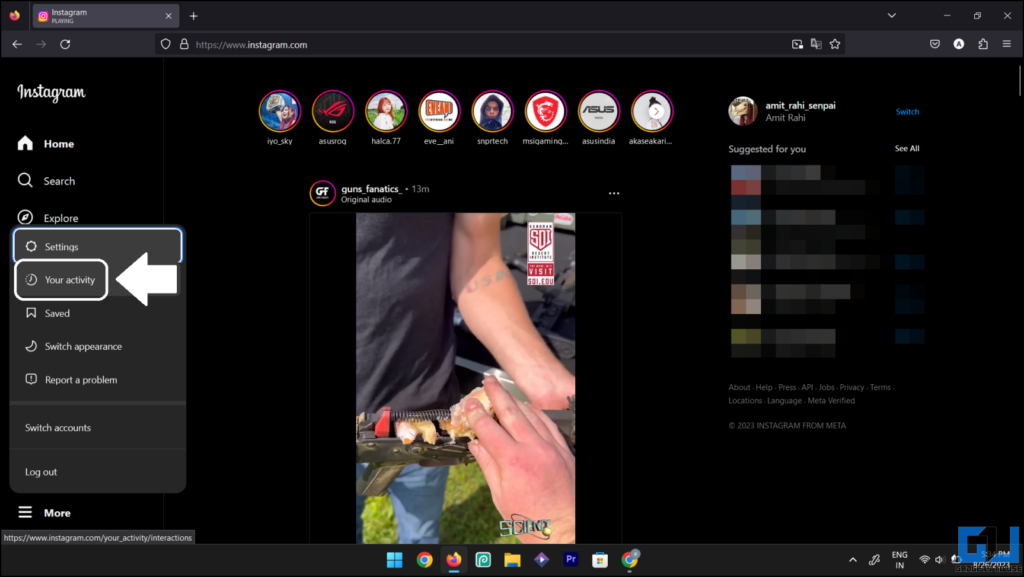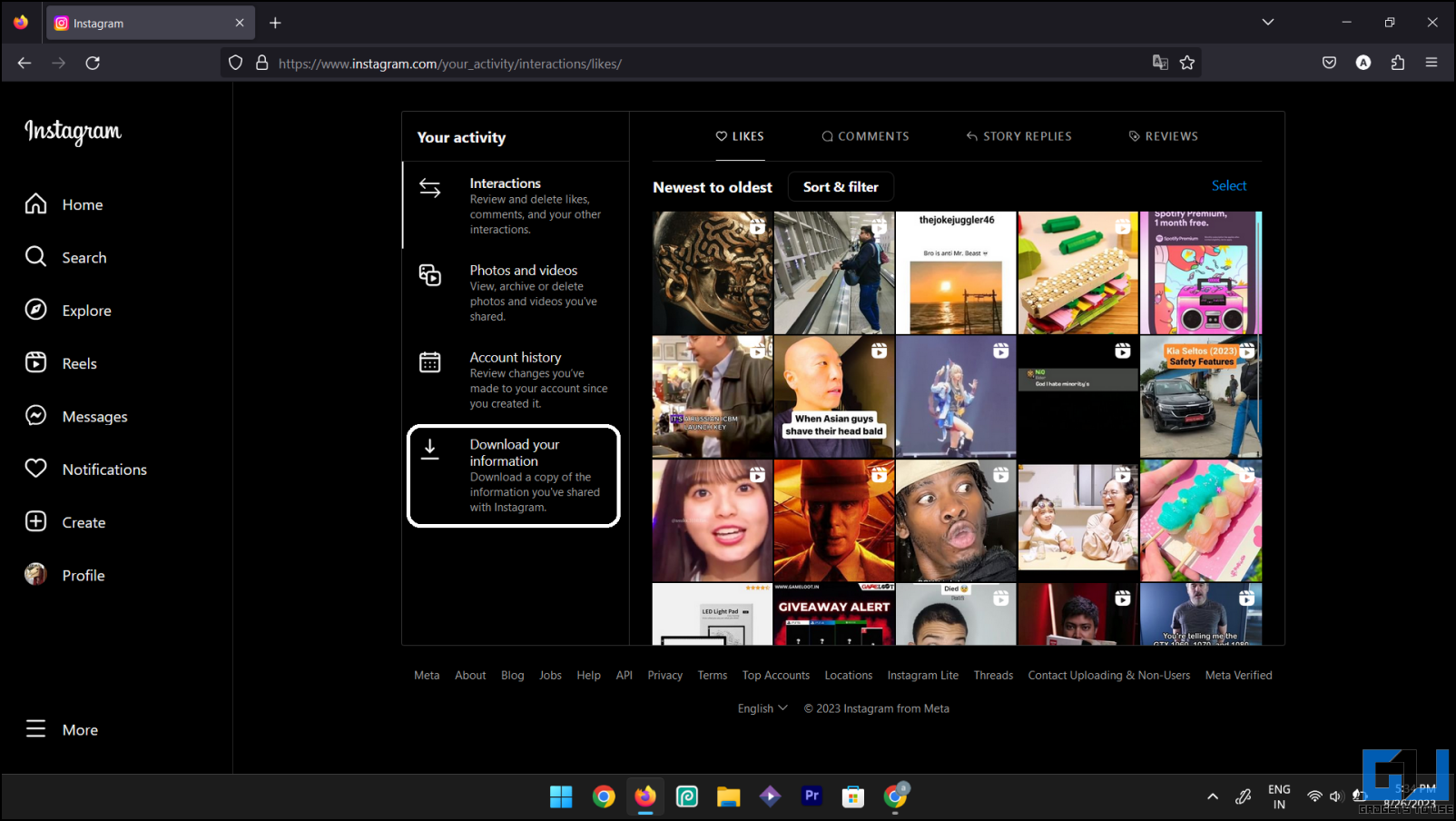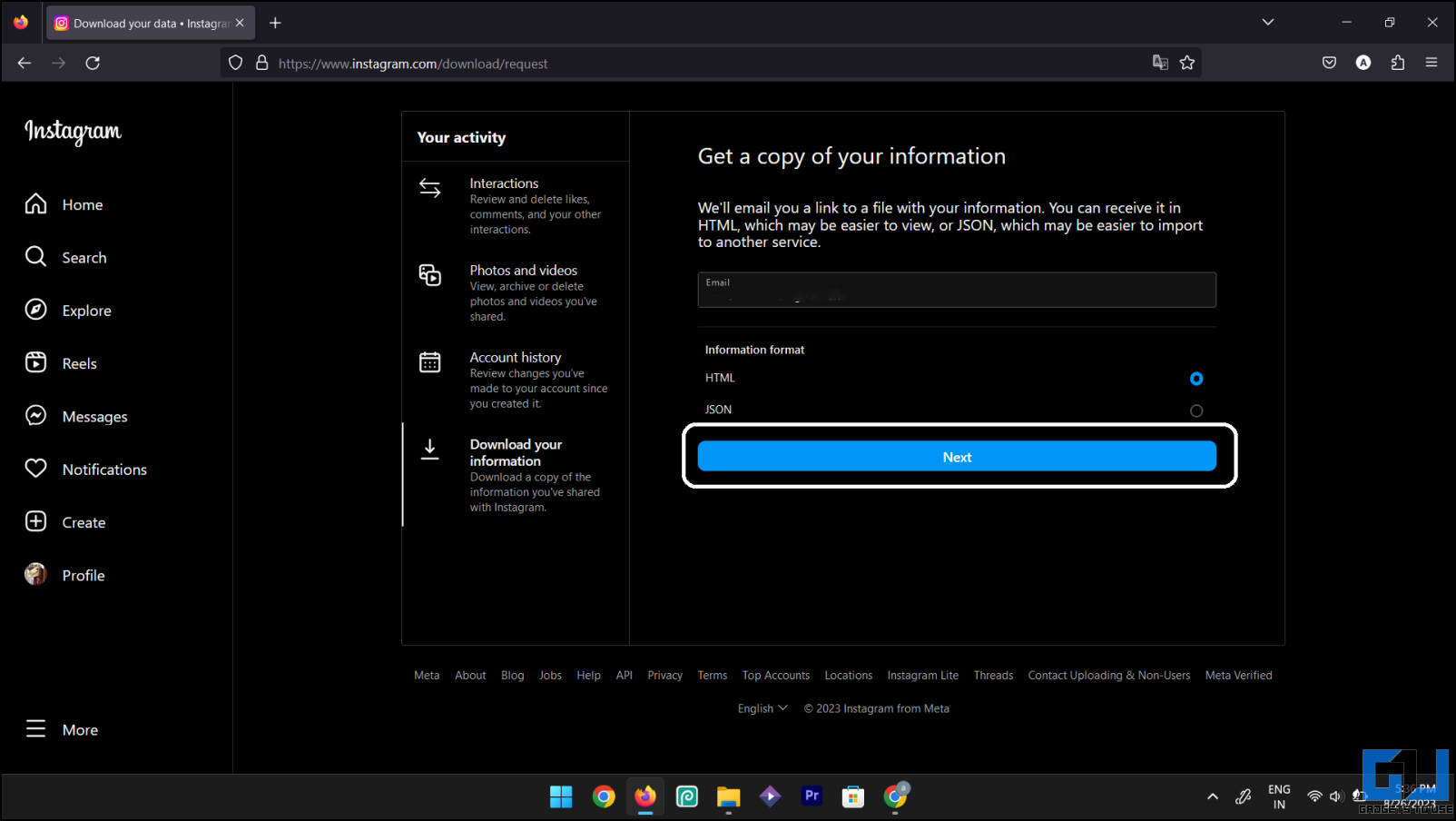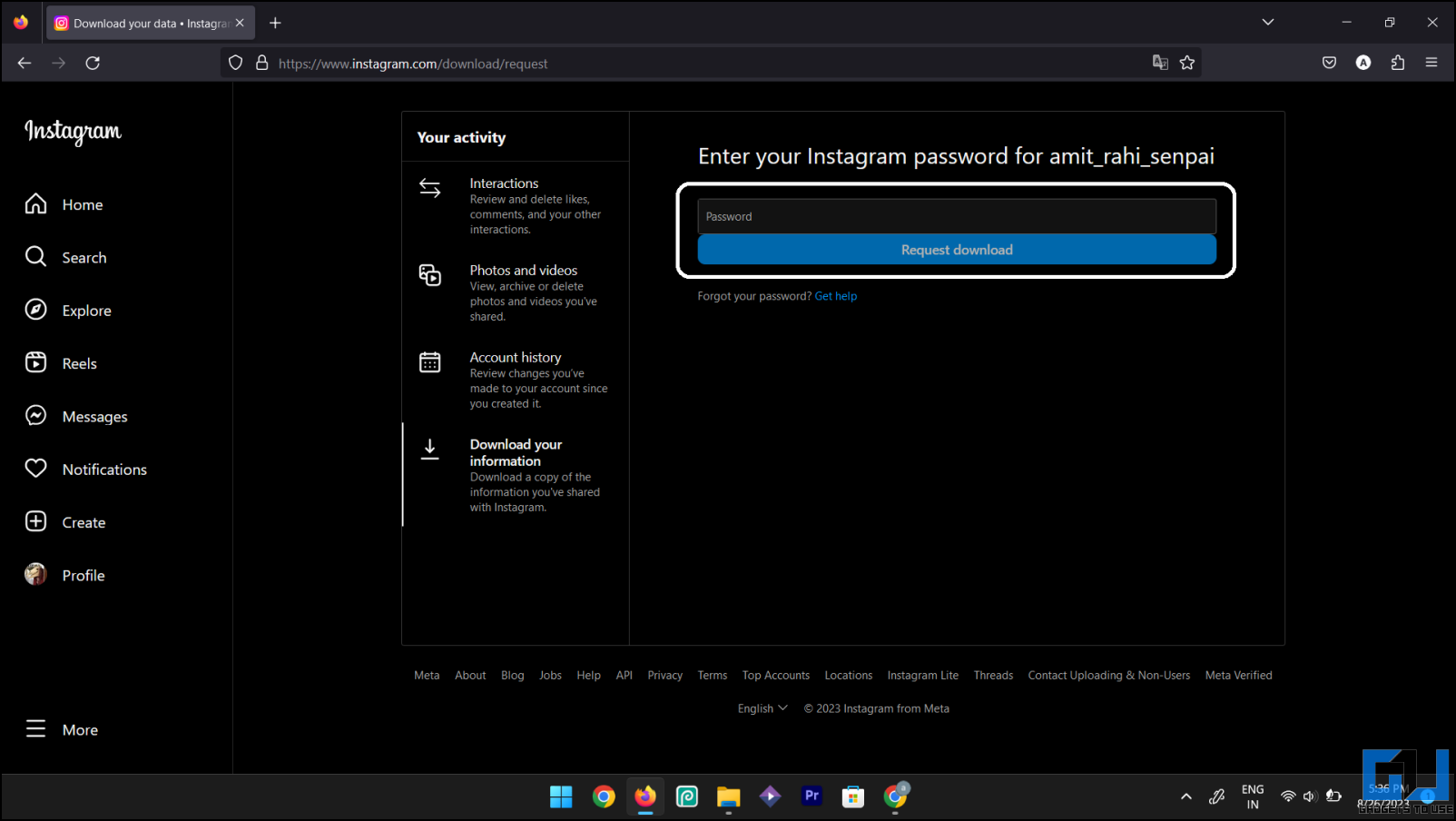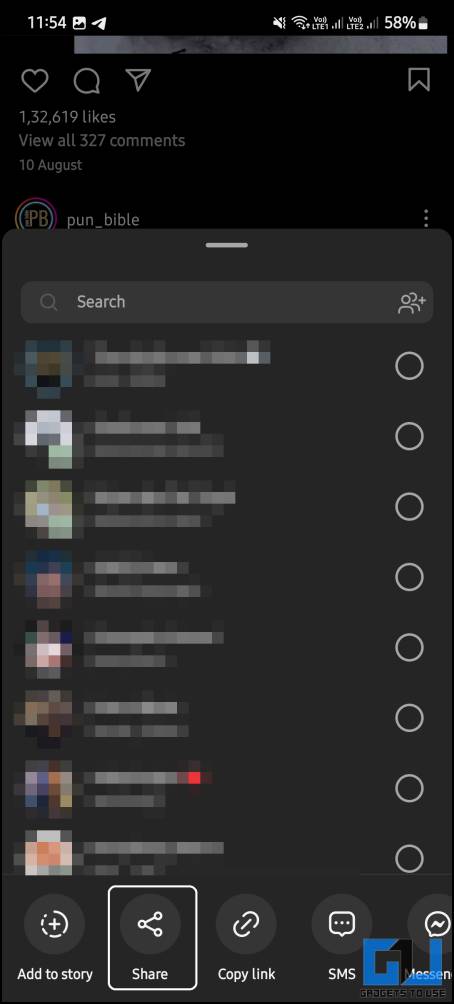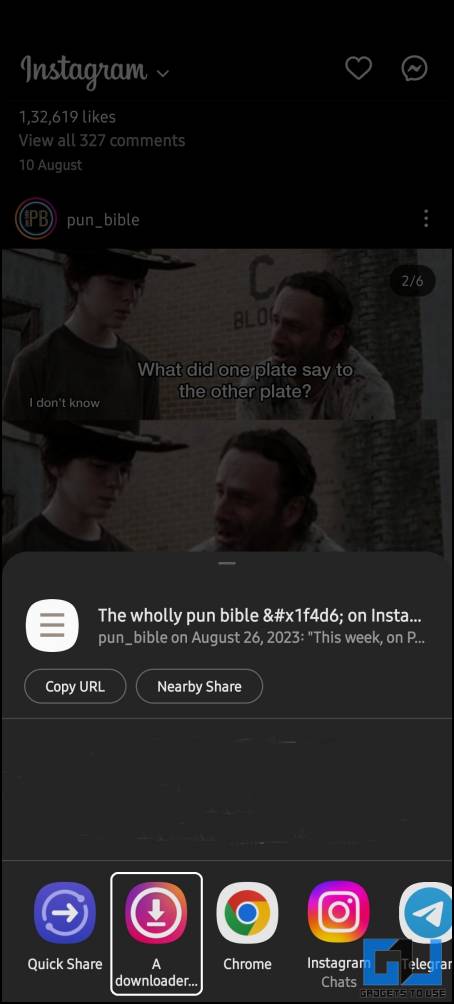Quick Answer
- Just have patience and let the browser do its job, and after a few minutes (depending on your device’s performance), all the images will be available in the download folder.
- So unless you have a specific use case, like if you want to download a few of the latest posts, you should look for other methods mentioned below.
- Do you want to download all your favorite pictures from an Instagram account and save them on your device.
Do you want to download all your favorite pictures from an Instagram account and save them on your device? In this read, we will discuss several free methods to download all photos from Instagram, along with a paid service for convenience. Make sure you only use these methods for all the right purposes and not to harm anyone in any way. Meanwhile, you can also learn to download all previous and current Google profile photos.
How to Download All Photos From an Instagram Account?
There are multiple ways to download all pictures and videos from an Instagram account. These methods vary according to the needs, platform, and OS that you are running. Let’s have a look at them in detail.
Method 1 – Download All Photos From an Instagram Account
This is the easiest method to download all the pictures from an Instagram account in one go. You don’t need to download any app or software, as it can be done on any PC or mobile browser. Follow the instructions to download all pictures from any Instagram account.
1. Open the Instagram website on a browser and log in to your Instagram account.
2. Open the profile to download all of its pictures.
3. Scroll the profile to load the pictures you want to download from that profile.
4. Once loaded, hit Ctrl + S to save the whole page.
5. Click the Save button to start the download.
6. Open the Downloads folder on your device to find all the pictures stored inside a newly created folder.
This method has limitations, i.e., other unnecessary files also get downloaded, and you have to fetch the images from this data manually. So unless you have a specific use case, like if you want to download a few of the latest posts, you should look for other methods mentioned below.
Method 2 – Use Chrome Extension to Download All Photos From an Instagram Account
This method works exactly like the method mentioned above, but the best part is that this won’t clutter your download folder. Here’s how it works:
1. Install the Image Downloader extension on your browser.
2. Visit the Instagram profile to download the pictures.
3. Scroll the profile to load as many pictures as you want to download.
4. Select the Image Downloader extension and click the “Select all” button.
5. Finally, click the Download button to begin the download.
It has one drawback, i.e., the device may lag or stutter a little bit when you begin the download. Just have patience and let the browser do its job, and after a few minutes (depending on your device’s performance), all the images will be available in the download folder.
Method 3 – Download All Photos and Videos From Your Own Instagram Account
If you want to migrate all your data to your new account, you can do so using this simple trick. Instagram lets its users download all the data from their account, including the pictures and videos posted on the account. Follow the instructions to download all your photos and videos from your Instagram account.
On Instagram App
1. Open the Instagram app on your phone and switch to your profile tab.
2. Tap the hamburger icon to open the menu and select “Your activity.”
3. Scroll to the very bottom and select Download your information.
4. Tap the Request a download button on this page.
5. Select the profile from which you want to download the data and tap Next.
6. On the next page, tap the Complete copy option.
7. Here, select the media quality and Date range.
8. Finally, tap Submit request.
You will be notified via mail on the email ID once your data is ready to download. This may take up to 14 days, depending on the data you have on your account.
On Desktop via Instagram Website
You can also download your data via the Instagram desktop website, but the steps differ slightly from the app. Follow the instructions below to download your data via the Instagram website.
1. Open the Instagram website and log in to your account.
2. Open the menu from the bottom left corner and select “Your activity.”
3. Select Download your information option.
4. Enter your email id and click Next.
5. Enter your password and click the Request Download button
We recommend you use the app method because you get more options to choose from, like media quality and time range.
Method 4 – Download All Photos From an Instagram Carousel Post at Once
You can even download multiple photos in one Instagram carousel post at once. Here is a quick tutorial to download Instagram carousel pictures on Android.
1. Download and install the “Video Downloader for Instagram” app.
2. Open the Instagram app and locate the photo album you want to download.
3. Tap the Send button and select the Share option.
4. Tap on “Video downloader for Instagram” from the list.
5. The downloading will begin shortly.
This will download and save all the album pictures in your smartphone’s gallery app. Similarly, you can download a single picture or video using this app on your Android smartphone.
Method 5 – Use Inflact to Download All Pictures and Videos From an Instagram Account
“Inflact” is a legit Instagram marketing service that lets you download all the pictures and videos from any Instagram account in one go. It is a paid service, and you must buy a monthly subscription to use the download feature. But if you are ready to pay, this service will be useful. You can preview and download all the data from your or any other Instagram account.
One limitation of this tool is that you cannot download pictures and videos from any private Instagram account. However, you can check our guide to download private Instagram videos. Ensure you only use this tool for professional use and not to harm anyone. Also, do not repost any content without asking the original creator first.
Wrapping Up
This is how you can easily download all the pictures and videos from any Instagram account. Do not use these tools to harm anyone, also, do not repost any content without asking the original creator first. Stay tuned to GadgetsToUse for more such reads, and check the ones linked below.
You might be interested in:
- 5 Ways to Check Your Instagram Reels Watch History
- 4 Ways to Forward and Rewind Instagram Reels
- 6 Ways to Fix Instagram Reels Audio Removed Automatically After Upload
- 2 Ways to Watch Instagram Reels via PC and Mac
You can also follow us for instant tech news at Google News or for tips and tricks, smartphones & gadgets reviews, join GadgetsToUse Telegram Group, or for the latest review videos subscribe GadgetsToUse Youtube Channel.