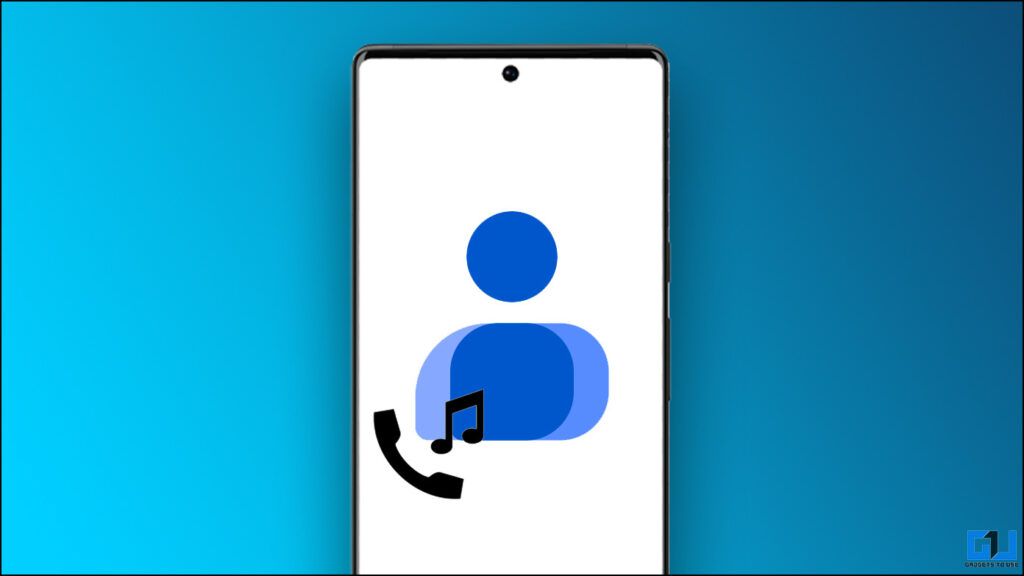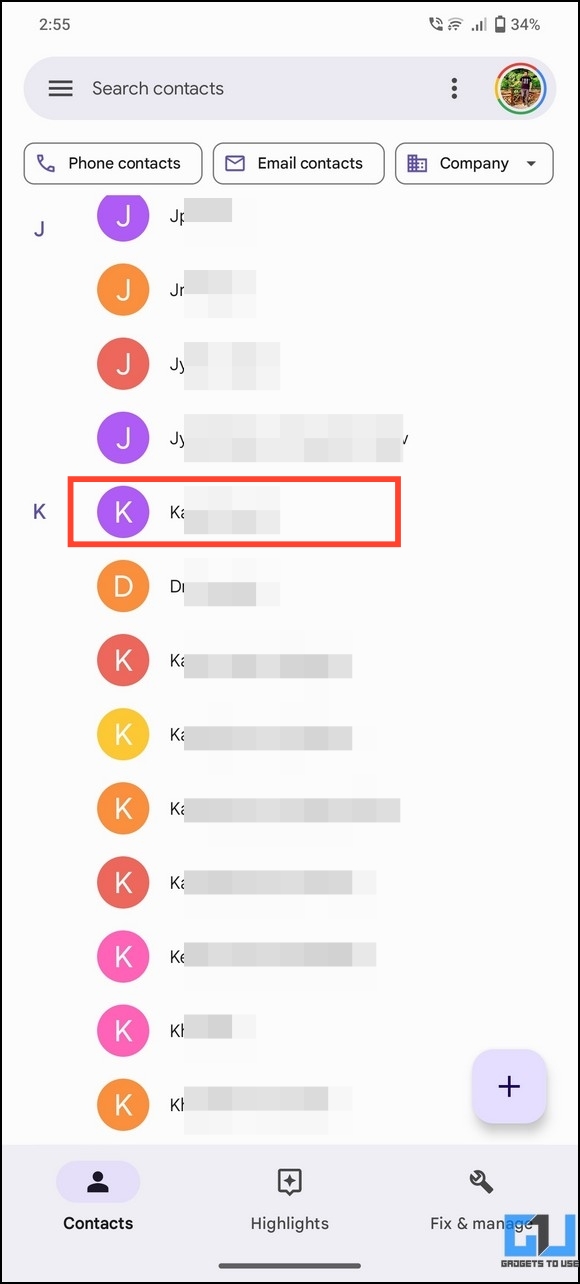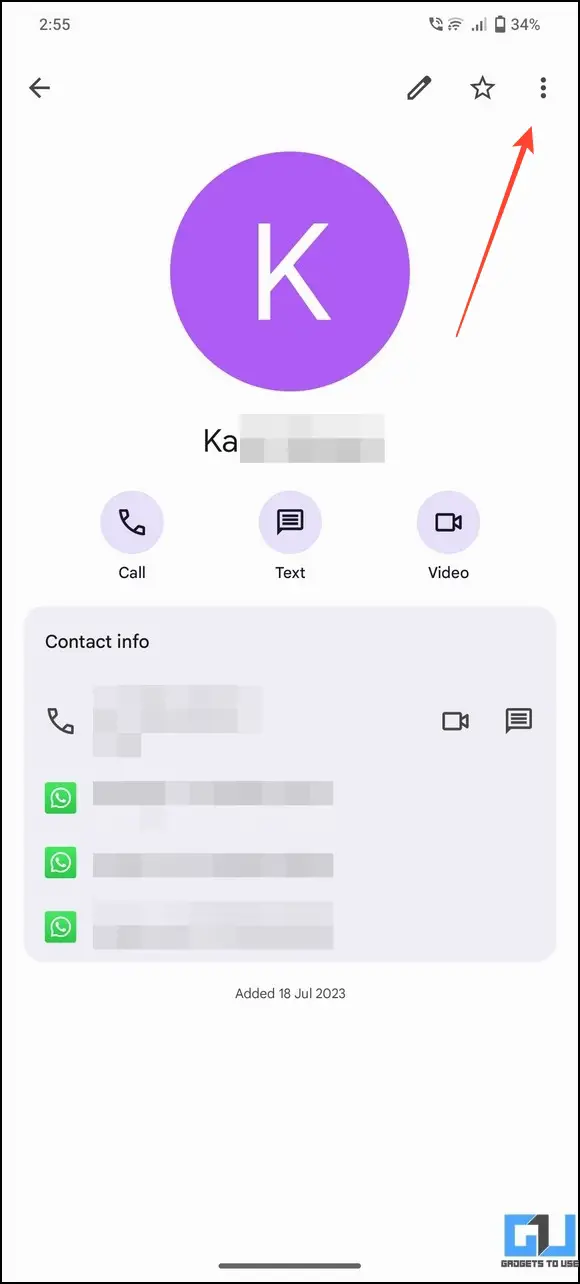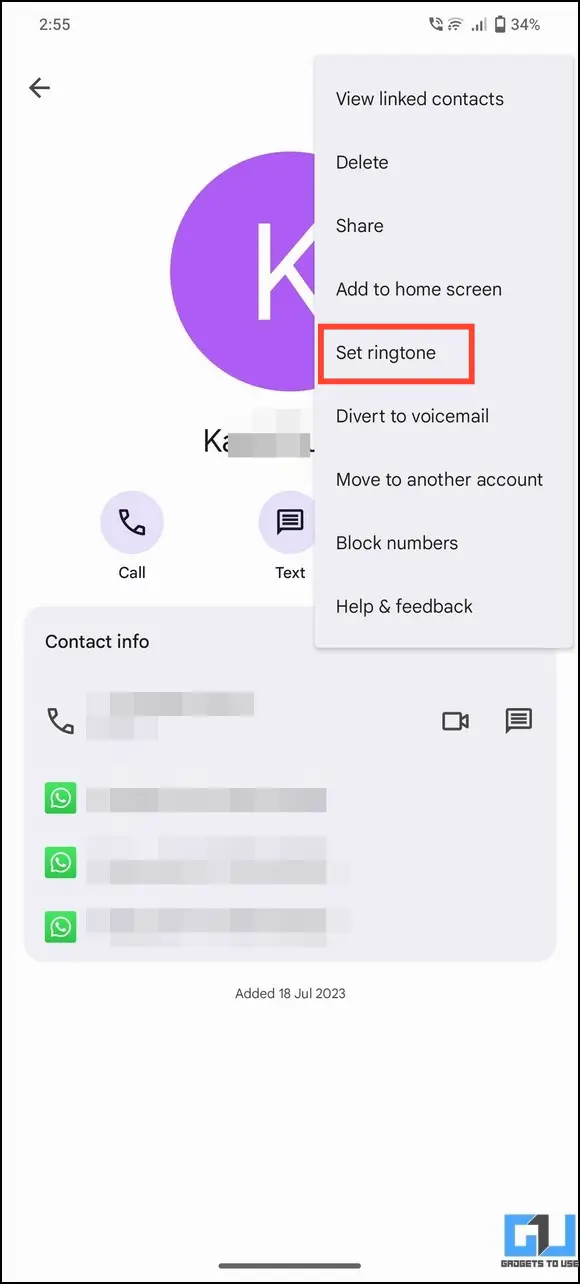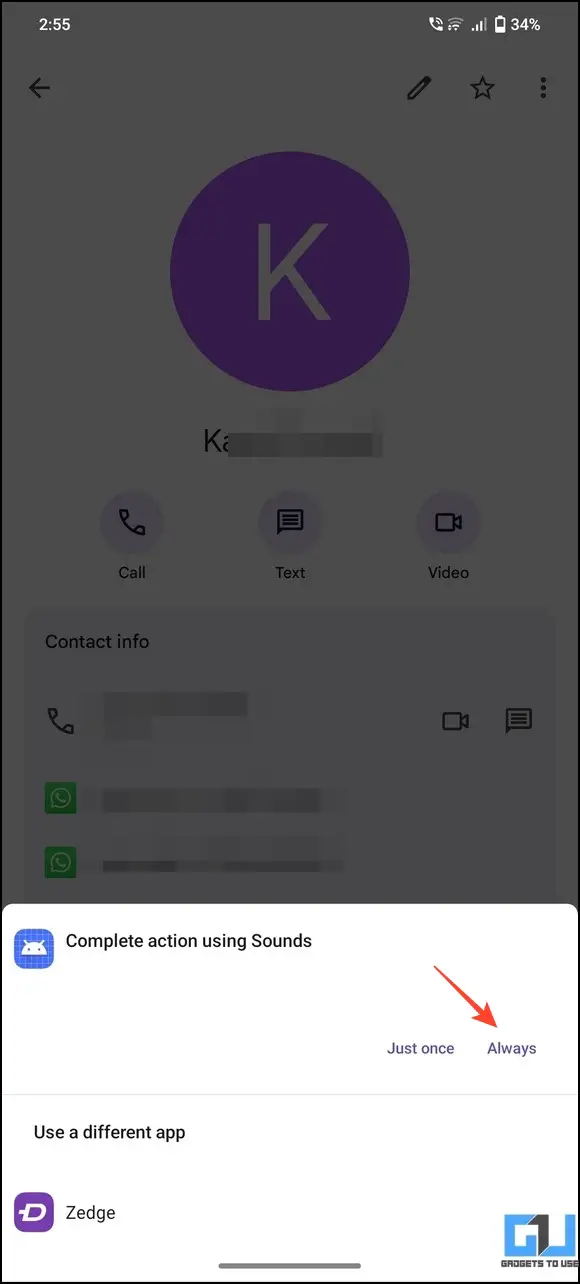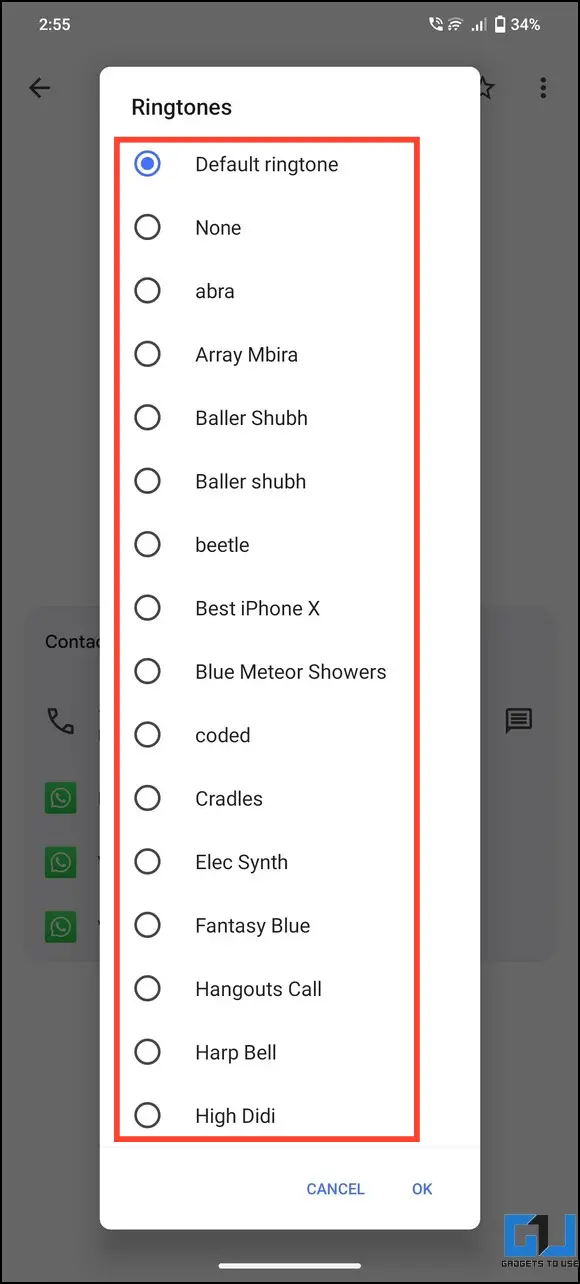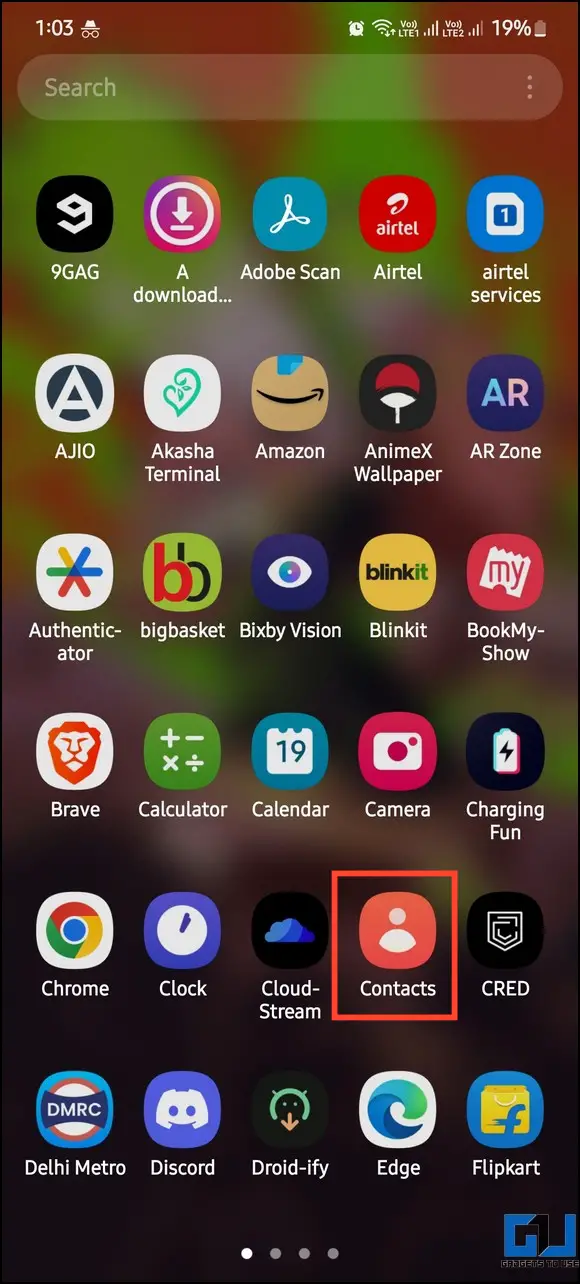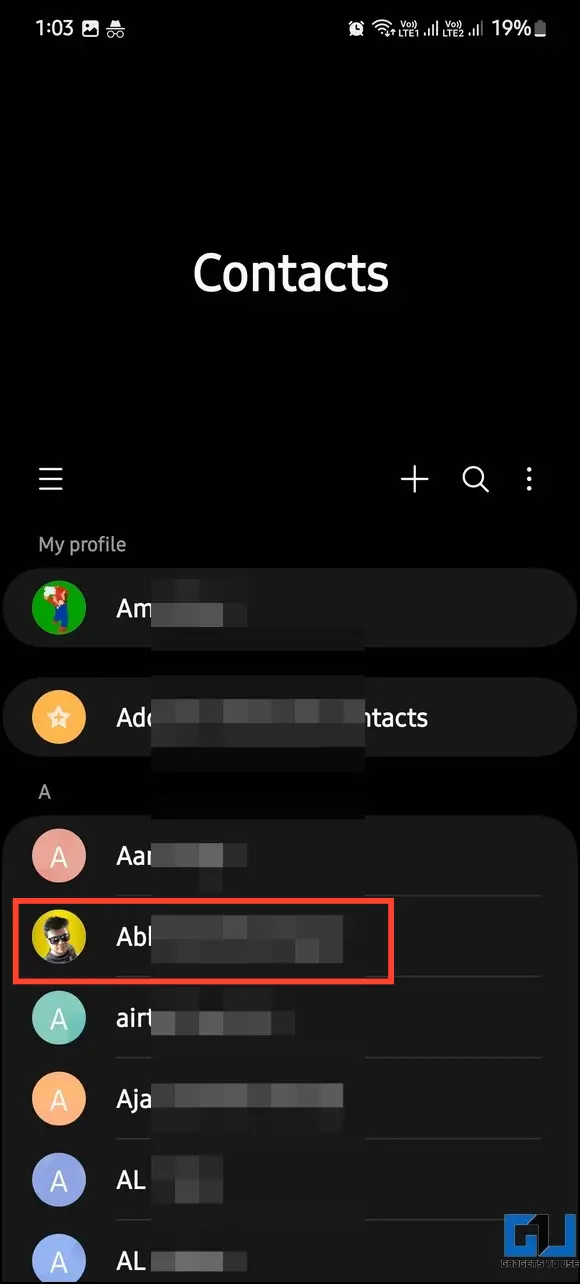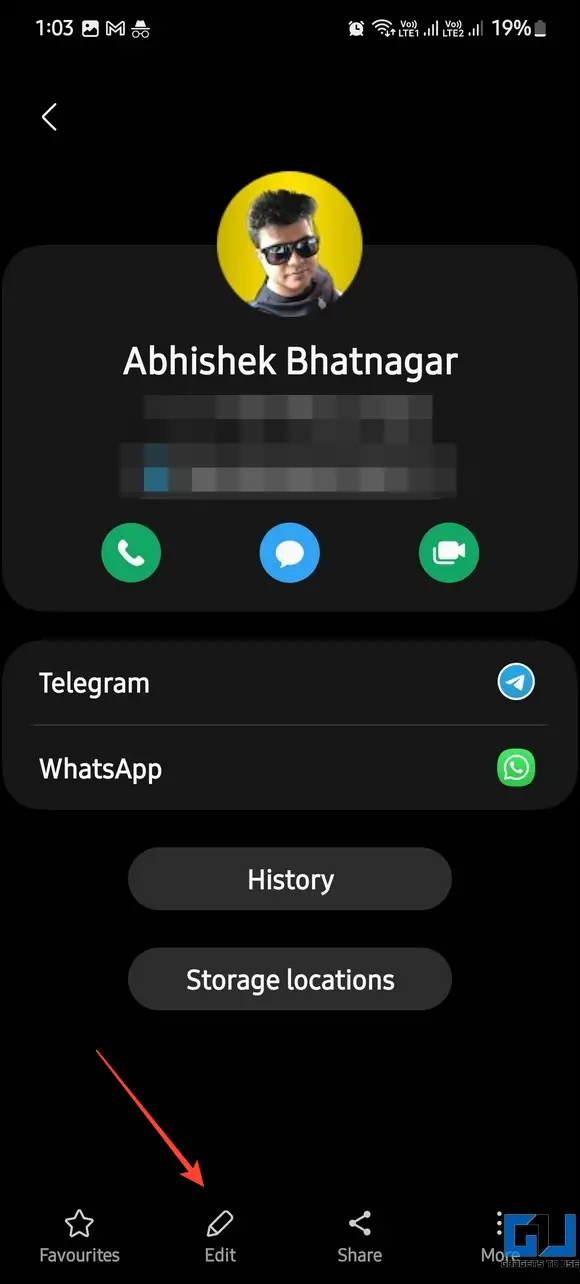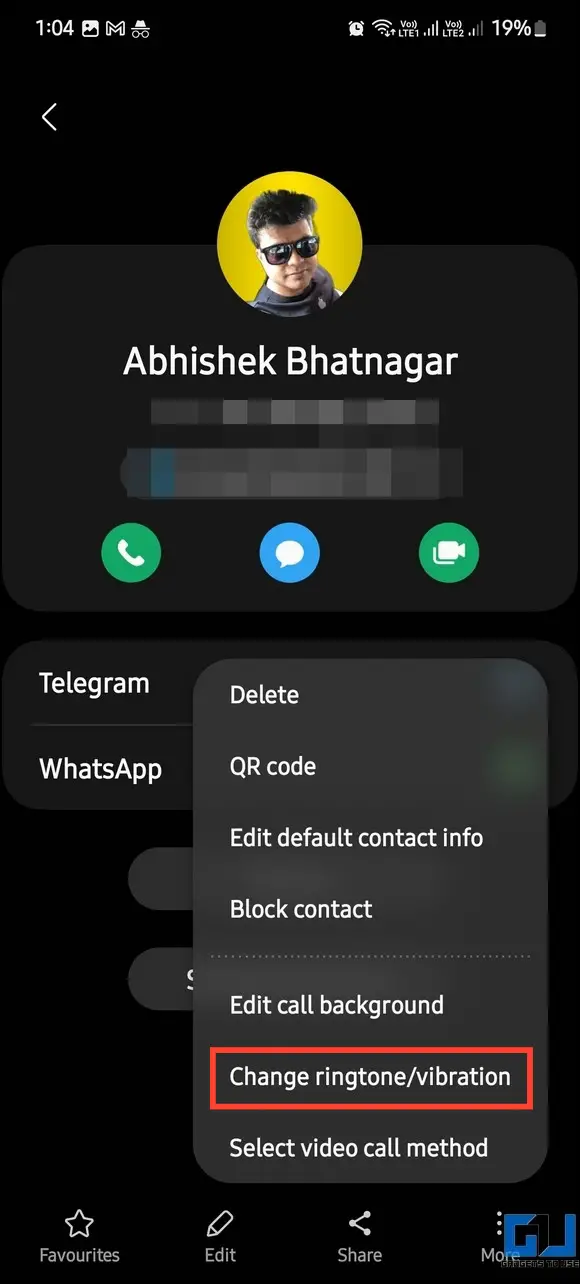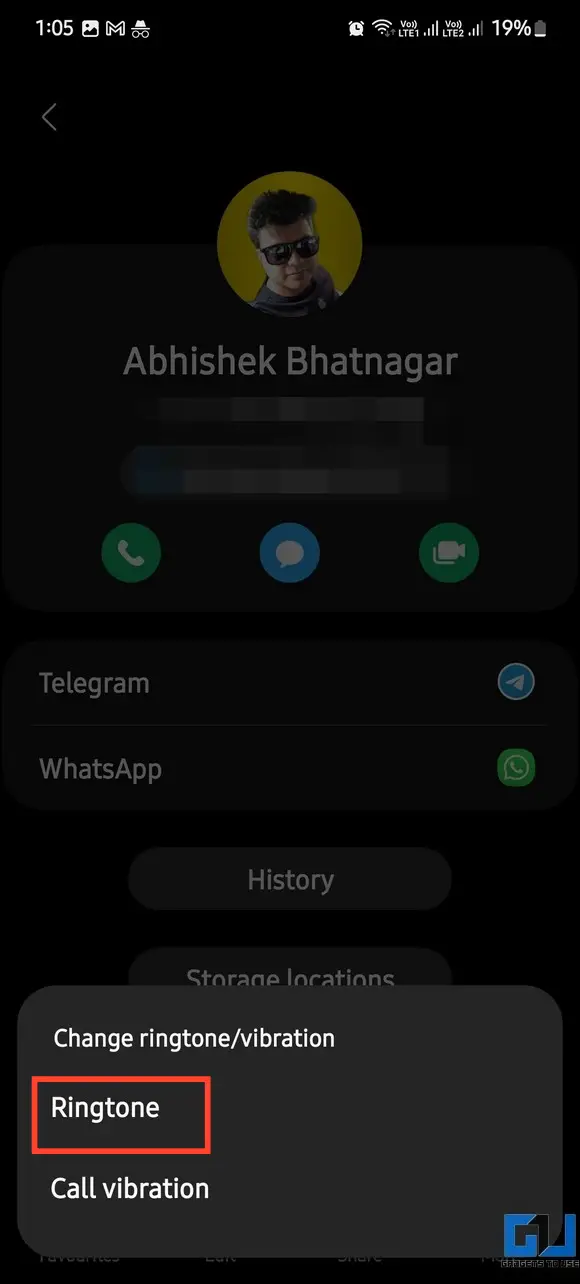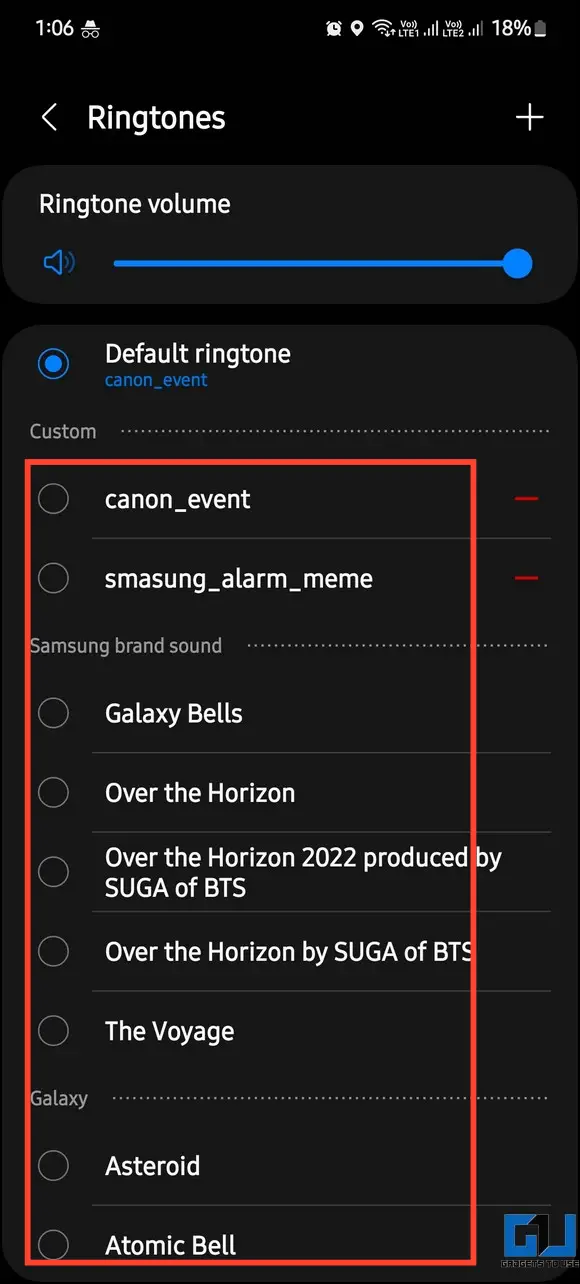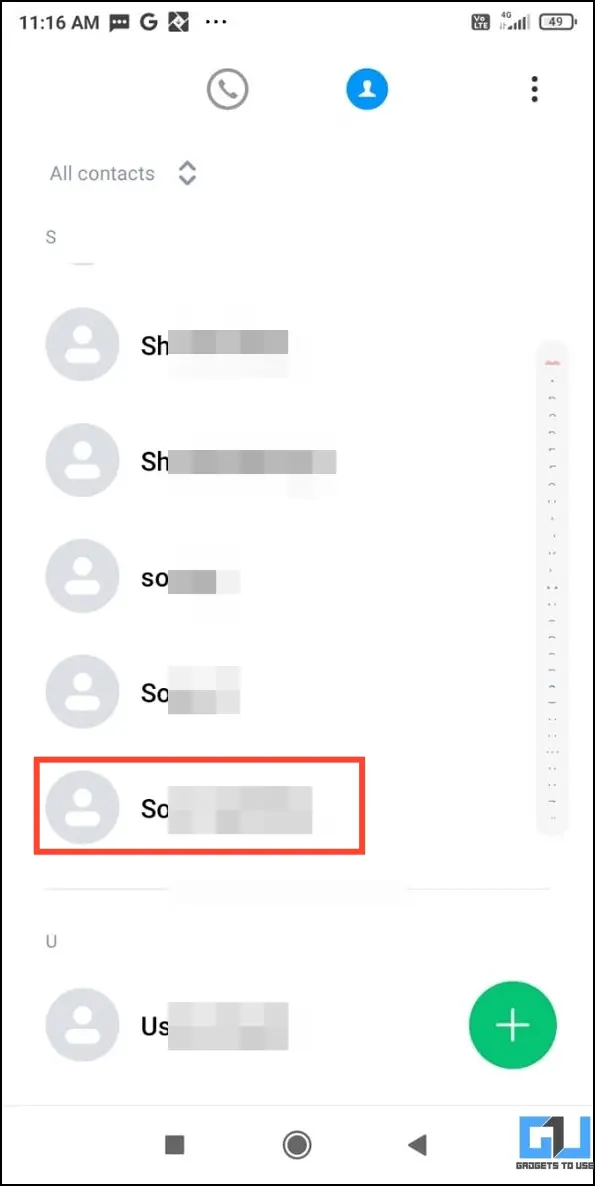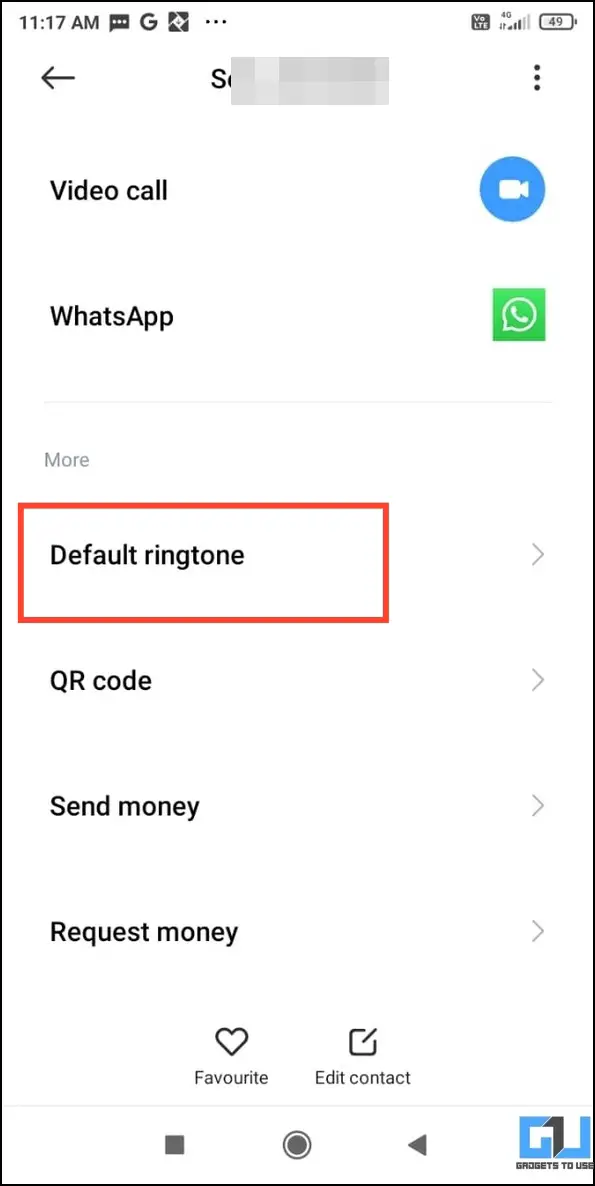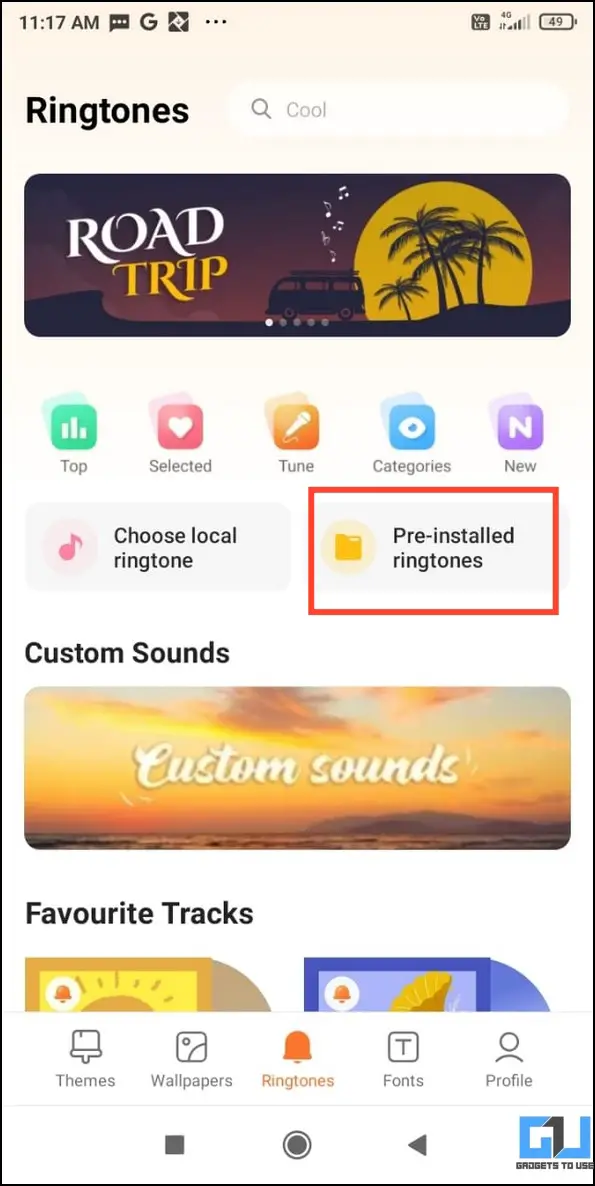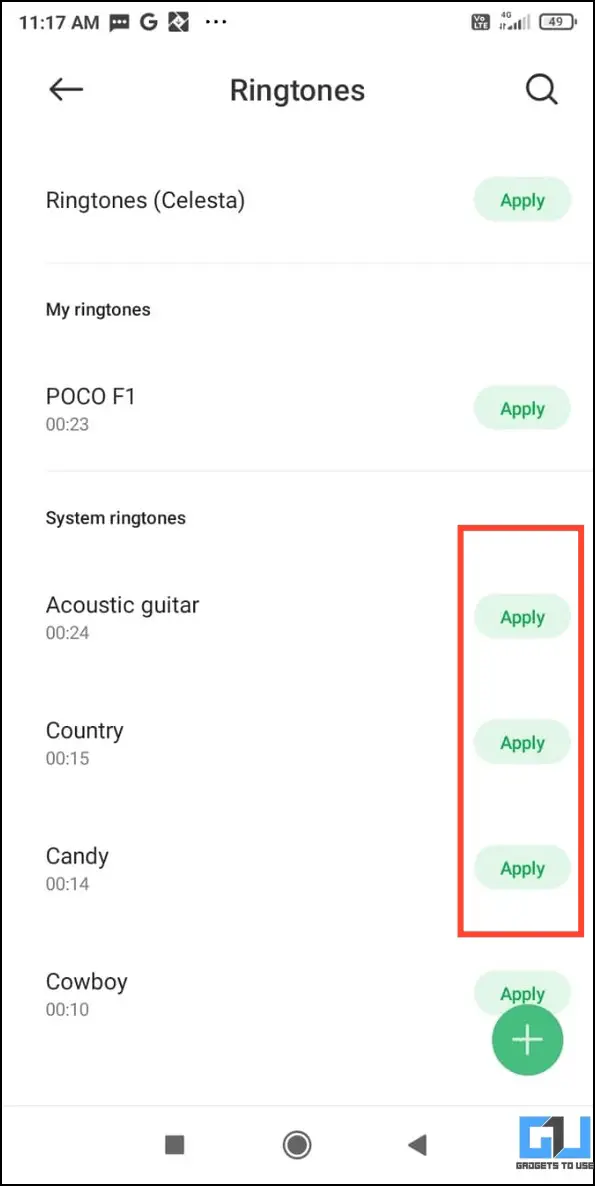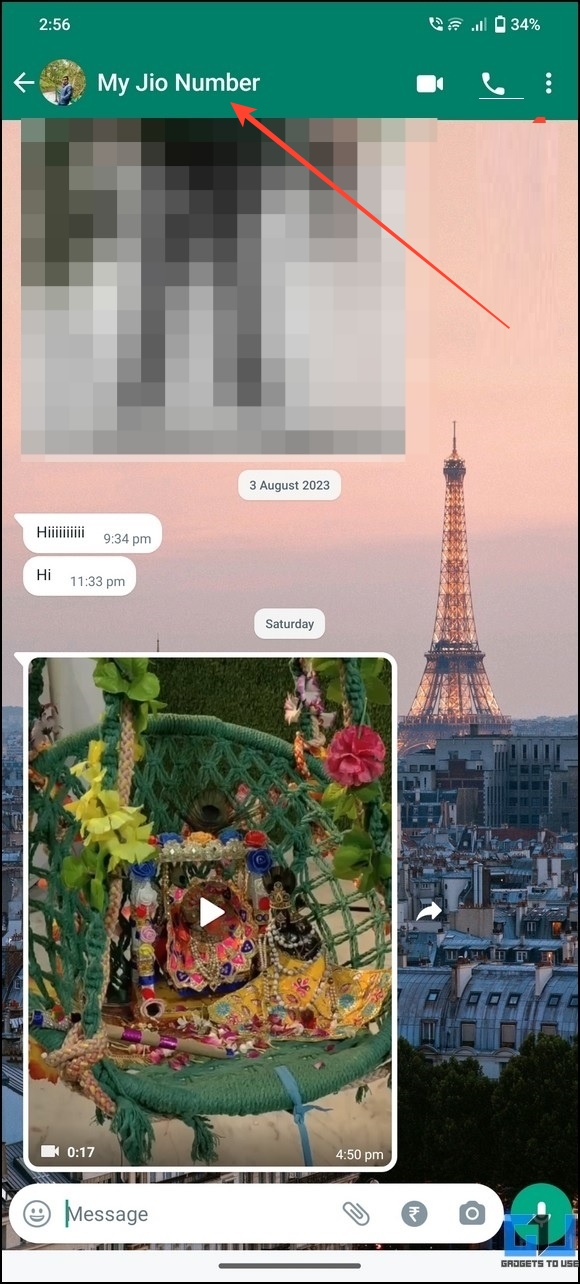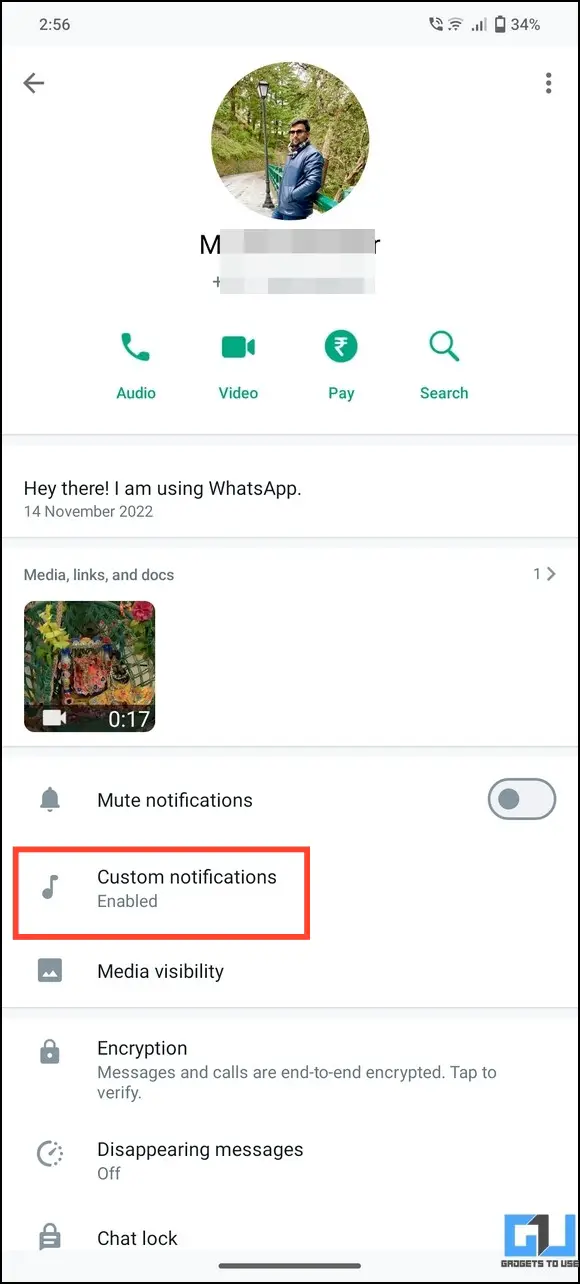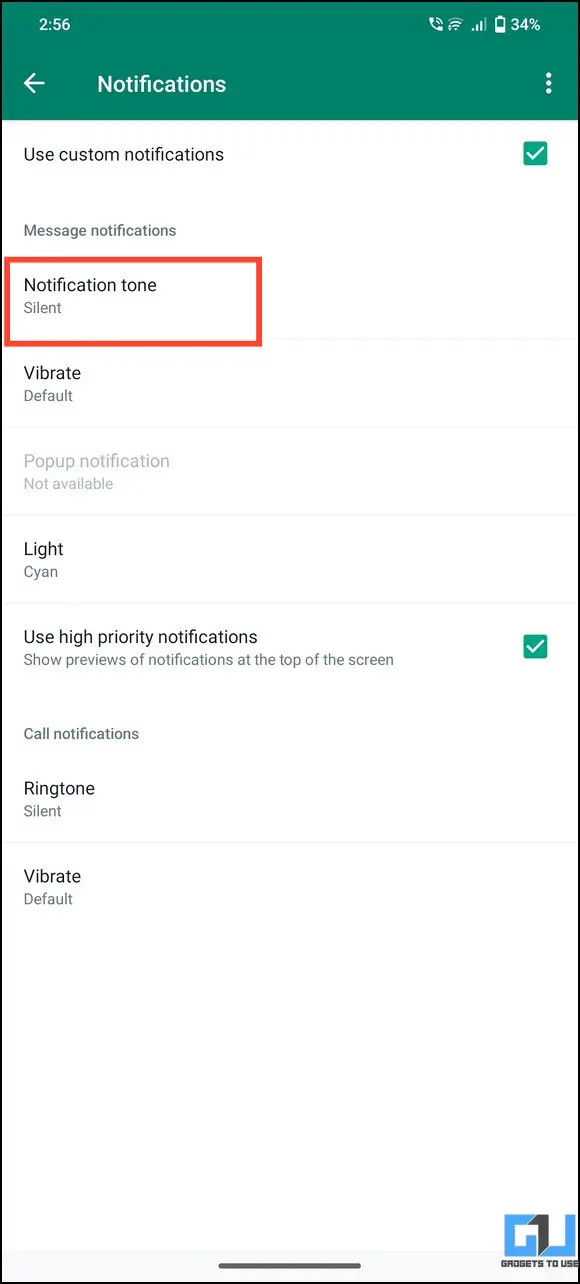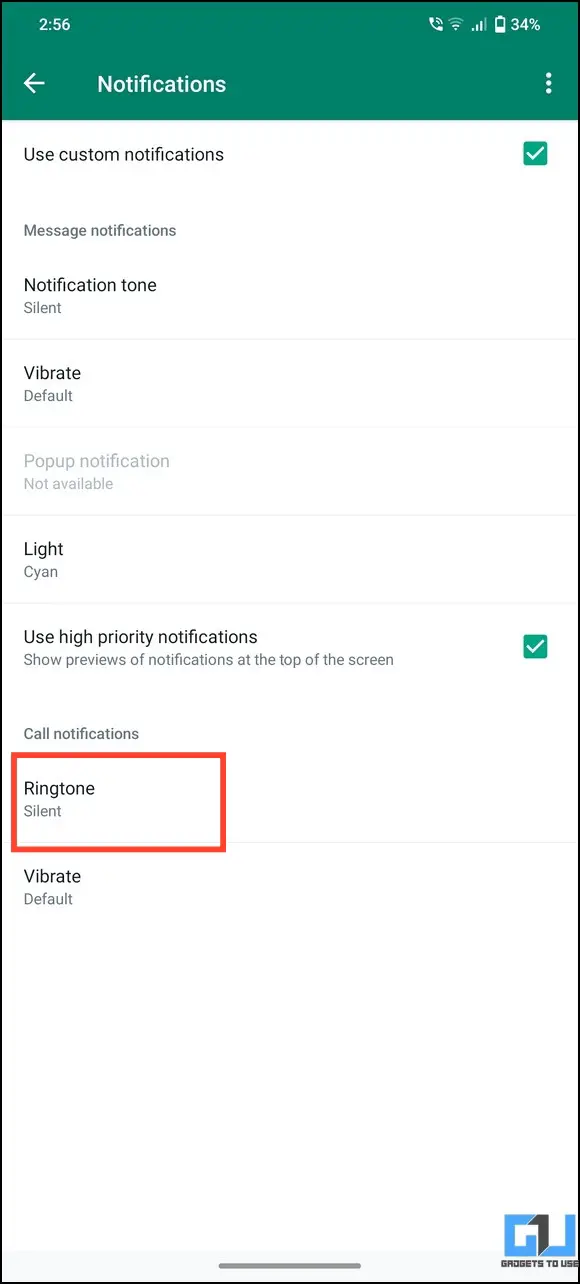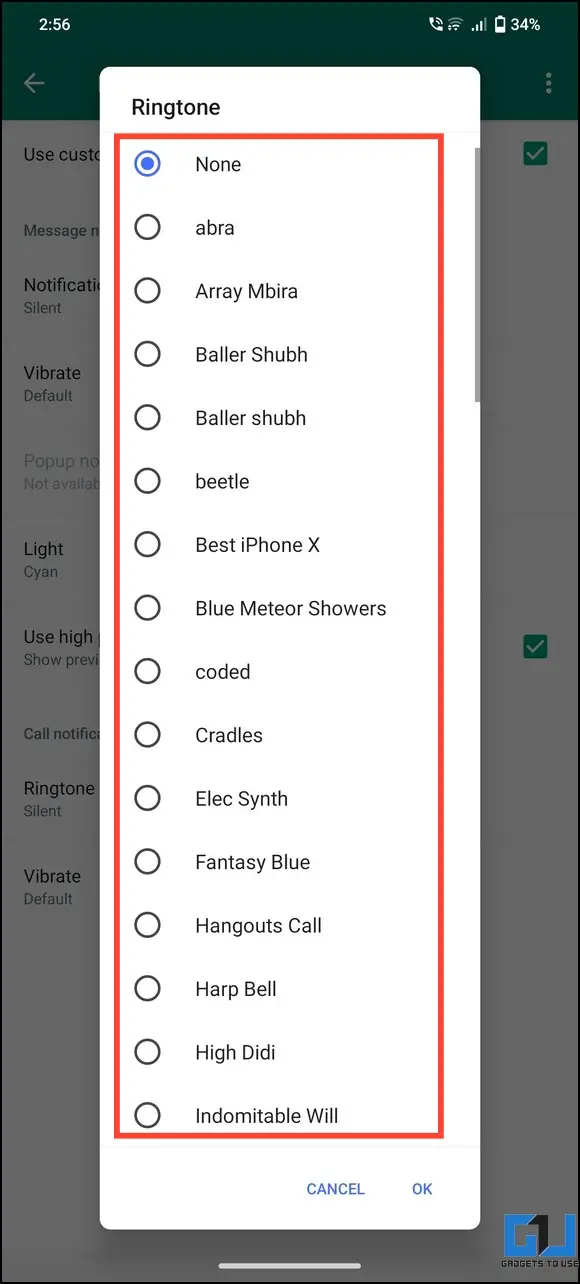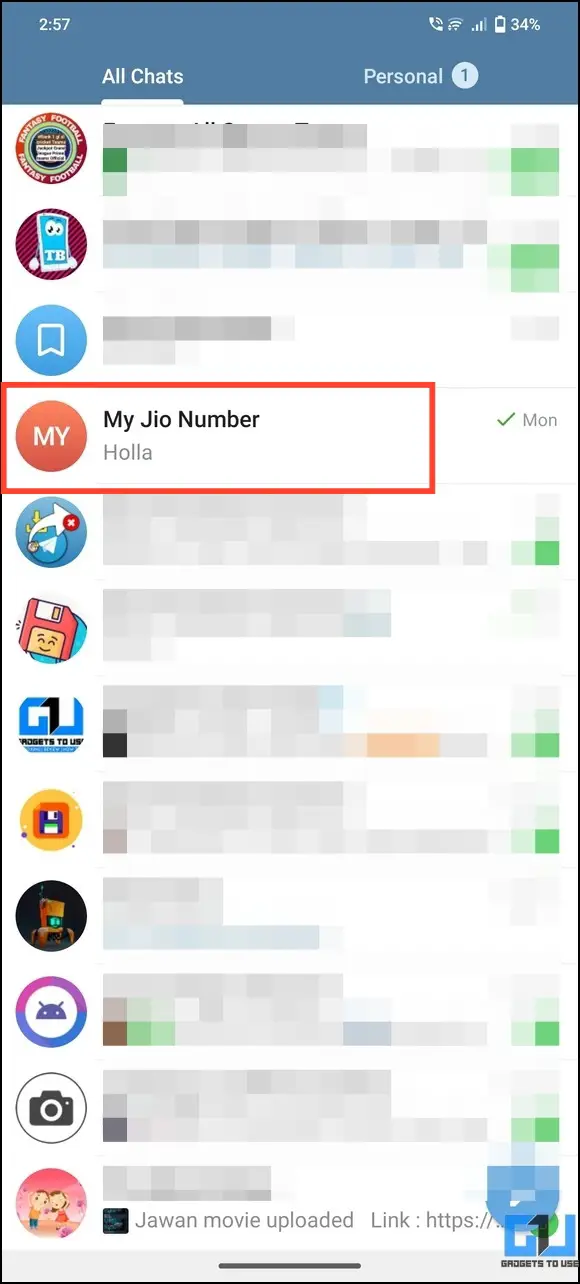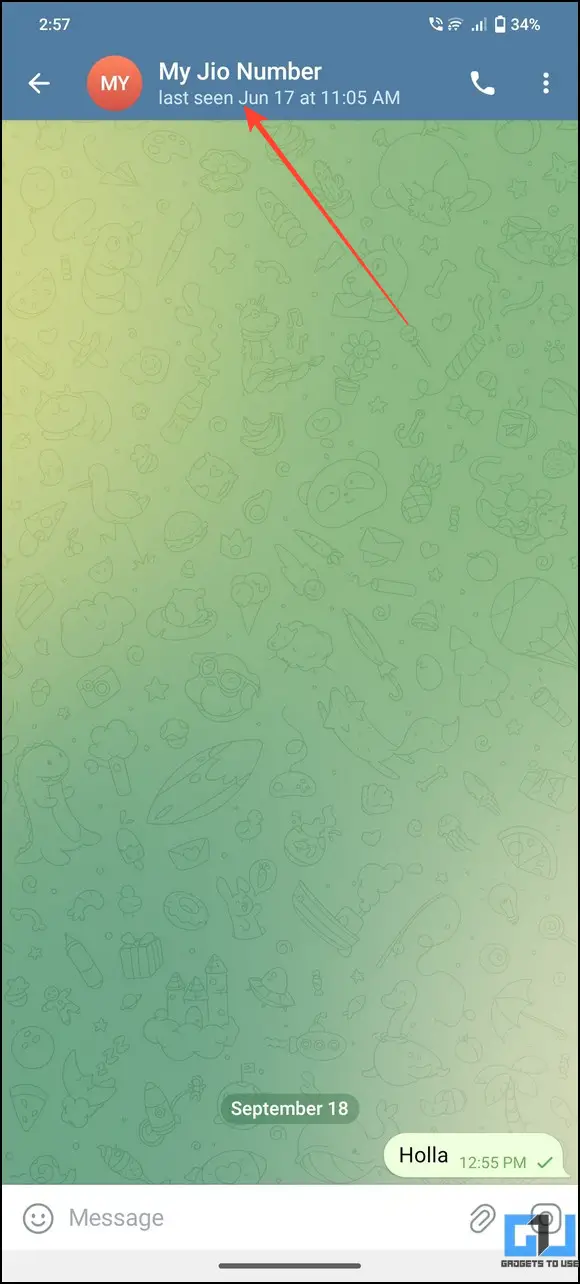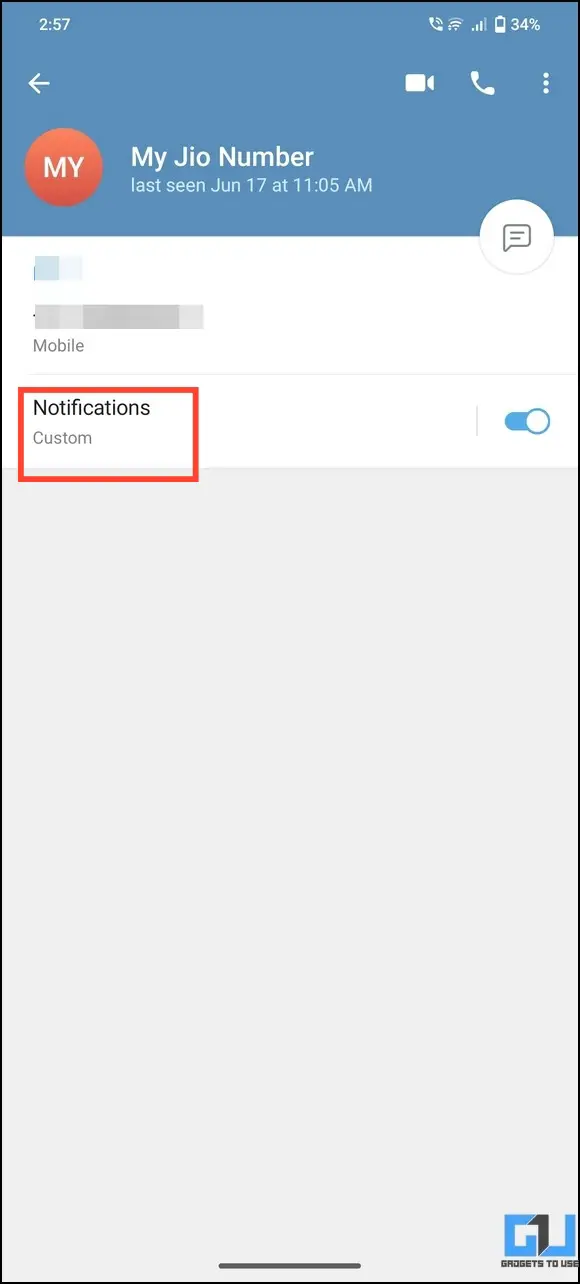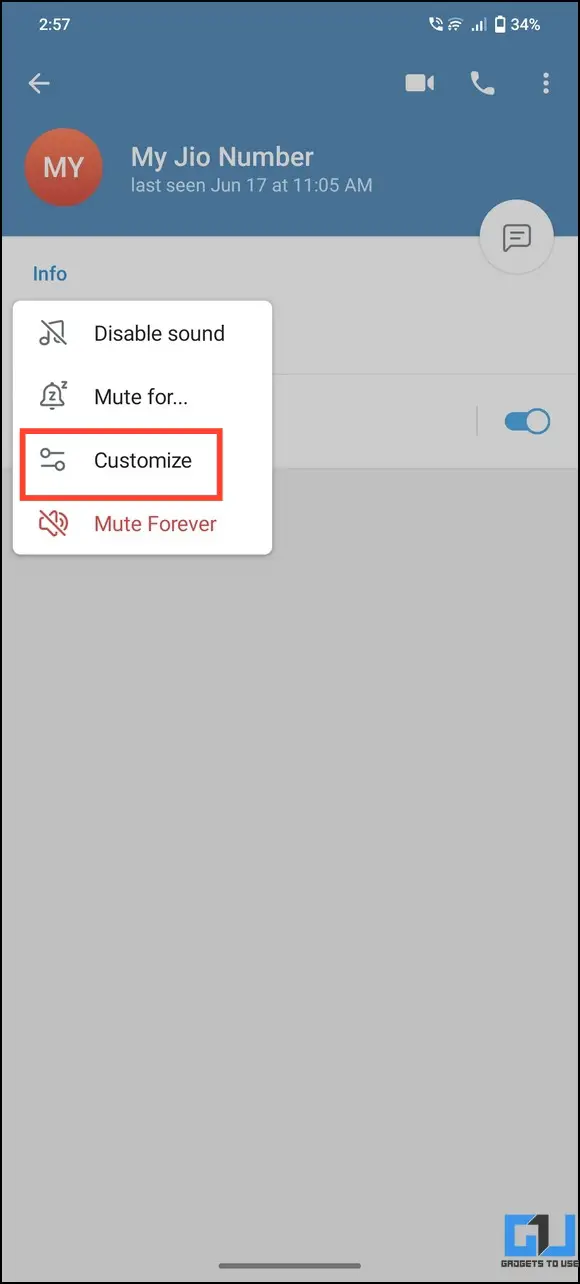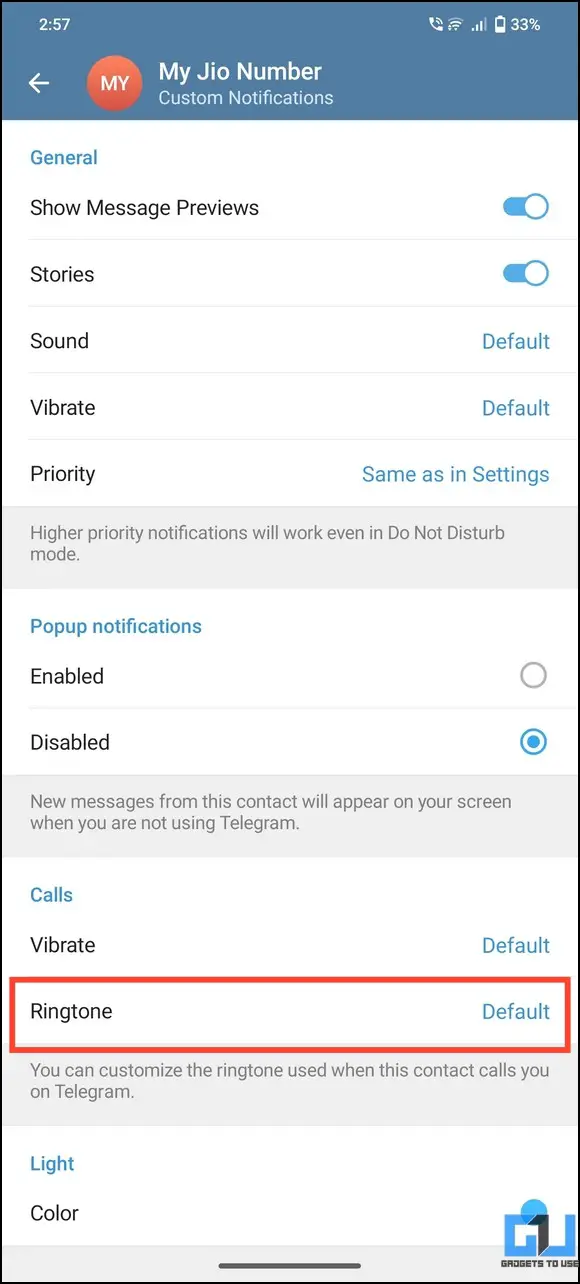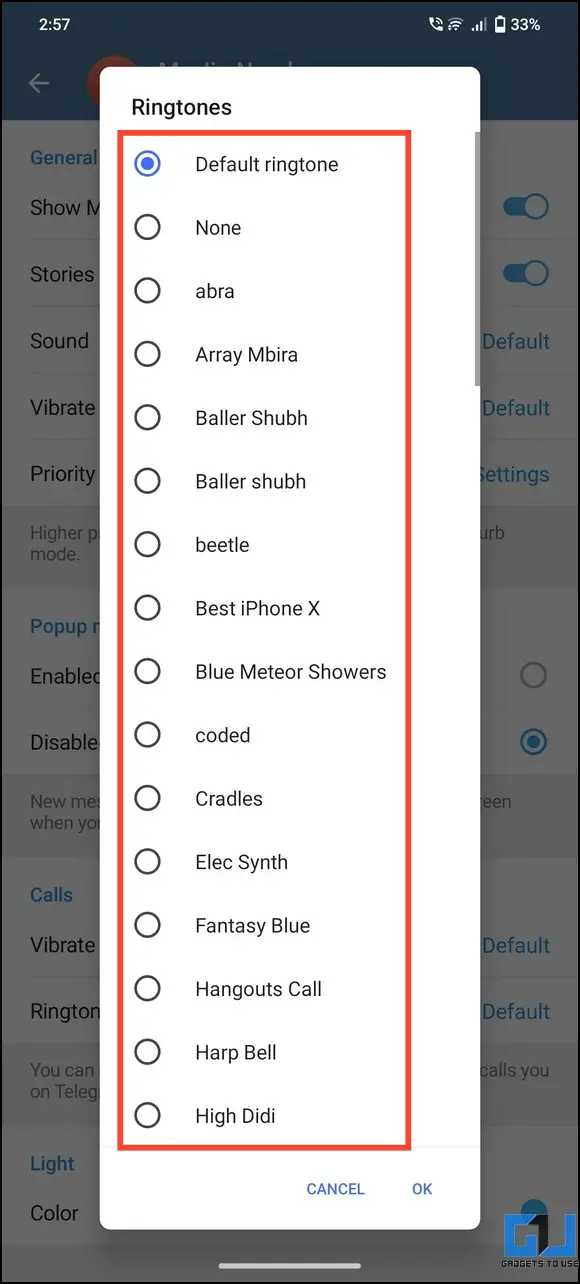Setting a single ringtone for all your phone contacts can be monotonous and confusing if you’re waiting for someone’s call. What if you could make things interesting by assigning different ringtones to certain contacts? This lets you identify the caller without even picking up your Android phone. In this article, let’s look at several ways to set a custom ringtone for a contact on Android. Additionally, you can learn to set different notification sounds for Android apps.
How to Set Custom Ringtone for a Contact on Android?
Assigning a custom ringtone to a contact on Android is quite simple. Tweak the Contacts app settings to set a custom tune for your desired contact. Similarly, you can also set a custom ringtone for your favorite WhatsApp and Telegram contacts. Let’s look at each of these methods in detail below.
Method 1 – Set Custom Ringtone For Contacts on Android Phones with Google Dialer
Most Android smartphones today come pre-installed with the Google Dialer and Google Contacts app, allowing users to back up and sync their contacts across different devices. Further, you can personalize and set a custom ringtone for any contact by configuring its settings. Here’s how it can be done:
1. Open your desired contact in the Google Contacts app.
2. Tap the three-dot menu in the top-right and press Set Ringtone.
3. Pick default Sounds and assign a custom ringtone to the selected contact.
Tip: You can install free third-party apps like Zedge to apply popular custom ringtones to your contacts on Android.
4. Finally, press OK to apply changes.
Method 2 – Set Custom Contact Ringtone on Samsung Phones
The Google and Samsung Contacts app works similarly. However, a slight change in the Samsung app’s interface might confuse you to find the feature of assigning a custom ringtone. Follow these steps to set a custom contact ringtone on Samsung devices:
1. Open the Samsung Contacts app and expand the contact profile to assign a custom ringtone.
2. Tap Edit at the bottom and press Change ringtone/vibration.
3. Pick ‘Ringtone‘ and assign a new custom ring to change it from the default one. That’s it! You’ve successfully applied a new custom ringtone to your desired contact.
Method 3 – Assign Custom Ringtones Xiaomi Phones With MIUI Dialer
If you use an old Xiaomi / Redmi / POCO phone with the MIUI dialer and contacts apps, use the following steps to assign a custom contact ringtone:
1. Open your desired contact in the MIUI contacts app and scroll down to locate ‘Default Ringtone.’
2. Tap Pre-installed ringtones and browse the list to apply a custom ring to the contact. Additionally, you can choose a local/downloaded song to apply as a ringtone through the ‘Choose Local Ringtone‘ option.
Method 4 – Set a Custom Ringtone for a Contact on WhatsApp
WhatsApp allows you to set a custom ringtone for your favorite contacts, amongst other useful features like personalized wallpapers; follow these steps for an easy fix.
1. Open your desired WhatsApp contact and tap its name for more options.
2. Press Custom Notifications and tap Notification Tone to set a custom tone for incoming messages.
3. Similarly, press Ringtone to set a new custom ringtone for incoming calls from the selected WhatsApp contact.
4. Finally, tap OK to save changes.
Method 5 – Set a Custom Ringtone for a Contact on Telegram
Like WhatsApp, you can set a custom ringtone for your favorite contacts on Telegram. Here’s how you can do it:
1. Open the Telegram chat with a contact and press its name to view more options.
2. Tap Notifications and press Customize.
3. Tap Ringtone under ‘Calls’ and pick a new custom ringtone for the Telegram contact. That’s it! You’ve successfully assigned a new custom ringtone to your desired Telegram contact.
FAQs
Q. How to Set a Custom Ringtone for a Contact on a Samsung Galaxy Phone?
Head to the Samsung Contacts app and open your desired contact to edit it. Tap ‘Change Ringtone‘ and assign your favorite custom ringtone to it.
Q. How to Set a Custom Ringtone for a Contact on Android?
Open your desired contact in the Contacts app, tap the three-dot menu, and press the Set Ringtone option. For more details, read the steps listed above.
Q. How Do I set a Ringtone for All Contacts at Once on Android?
Open the Settings app, tap Sounds and Vibration > press Phone Ringtone, and change your default tune to set a different ringtone for all Android contacts.
Q. Can I Set a Different Ringtone for Different Contacts in Redmi?
If you’re using the MIUI contacts app on your old Redmi device, scroll down the contact to locate the Default Ringtone section to change it. Check the steps above for more details.
Q. Can I Set a Different Ringtone for Different Contacts on Nothing Phone?
To set a custom ringtone for a contact on Nothing phone, follow the Google dialer method or go to Glyph settings > Ringtones > Add a custom contact > choose the ringtone.
Wrapping Up
This brings us to the end of this guide, where we discussed nifty ways to set a custom ringtone for contacts on Android devices. If you found it useful, forward this read to your friends and subscribe to GadgetsToUse for more awesome explainers. Also, don’t forget to check the below links for trending Android tips and tricks.
You might be interested in:
- 3 Ways to Add Emergency Medical and Contact Info on Android
- 4 Ways to Auto Scroll Reels on Instagram (Android, iOS)
- 3 Ways to Play Sound From Two Apps at Once on Android
- 3 Ways to Automatically Clear Notifications on Android
You can also follow us for instant tech news at Google News or for tips and tricks, smartphones & gadgets reviews, join GadgetsToUse Telegram Group, or for the latest review videos subscribe GadgetsToUse Youtube Channel.