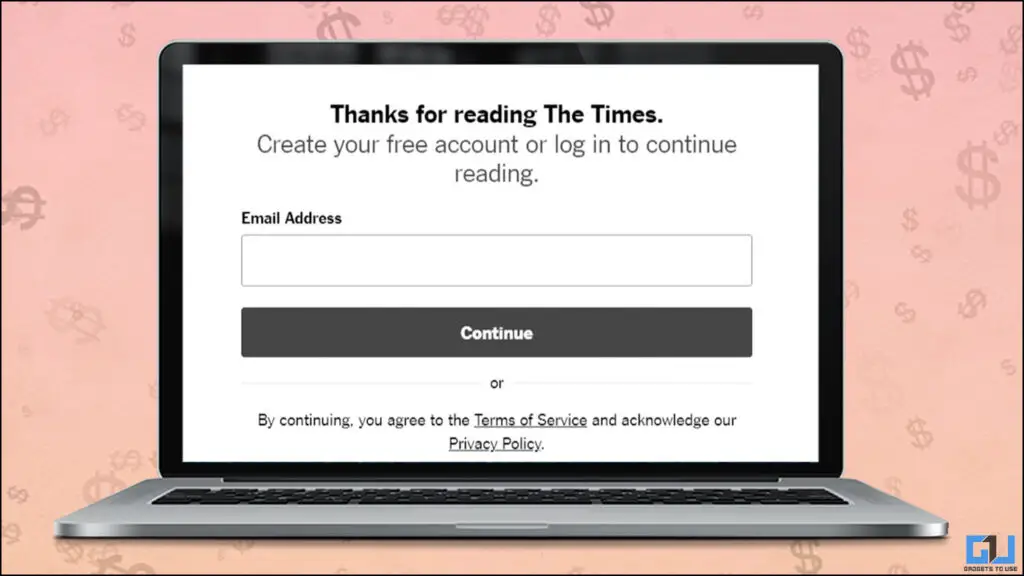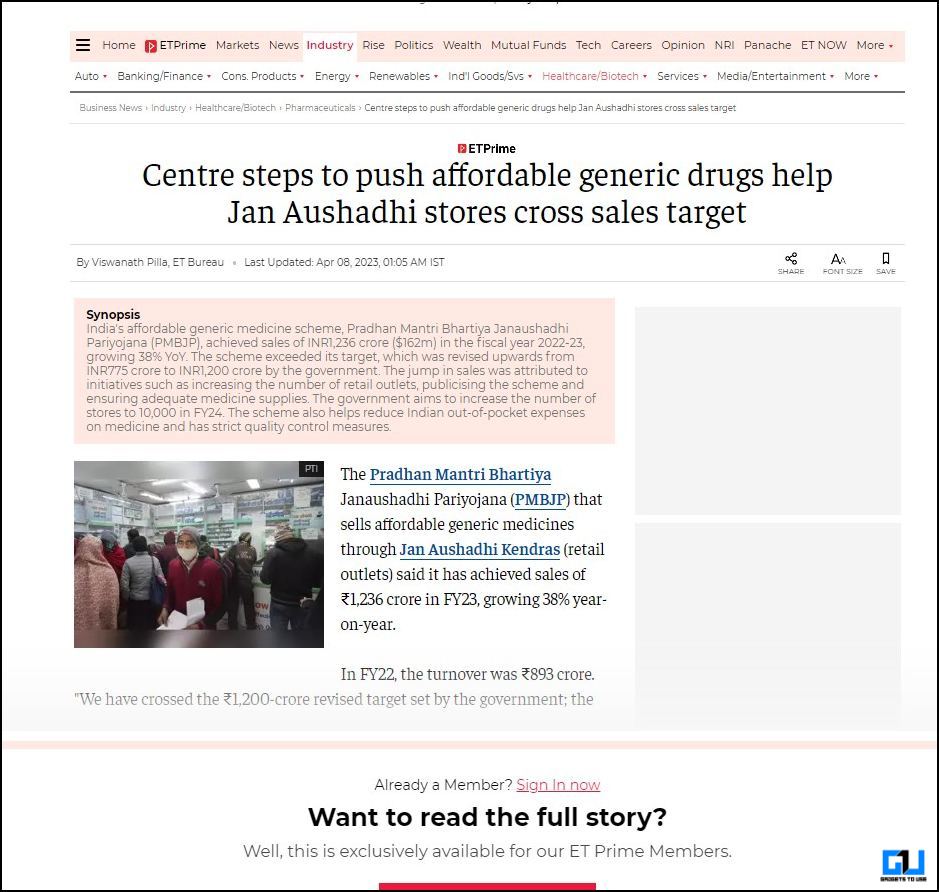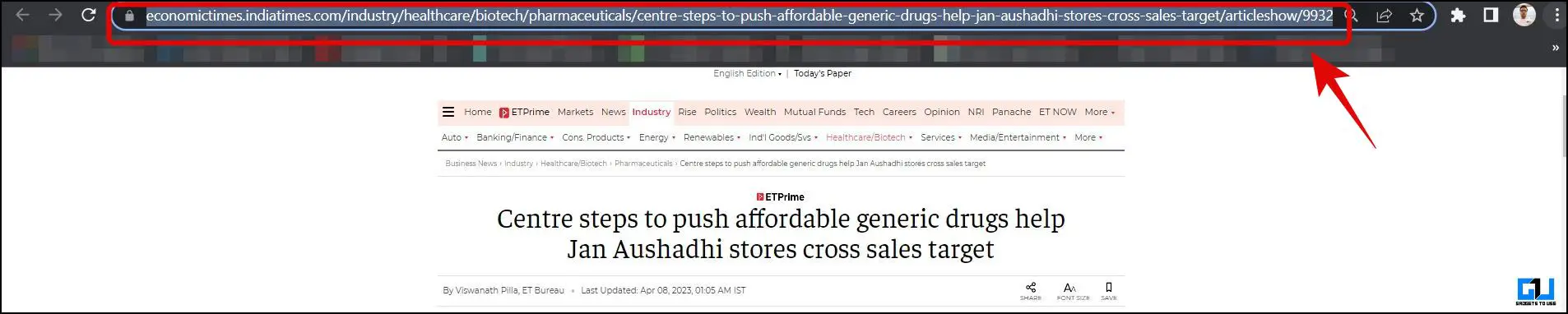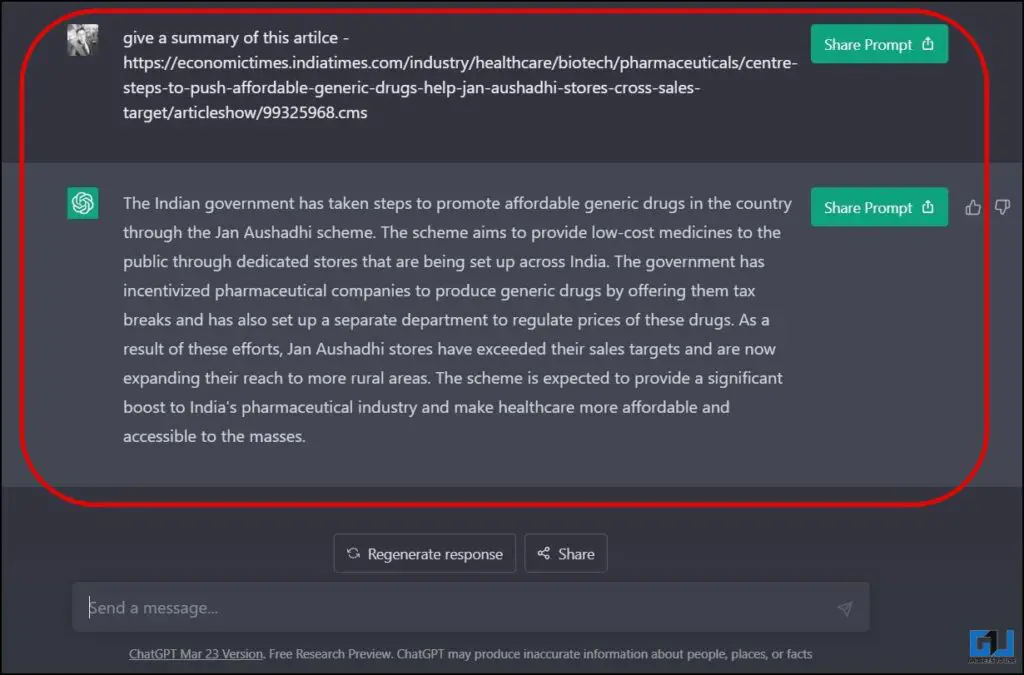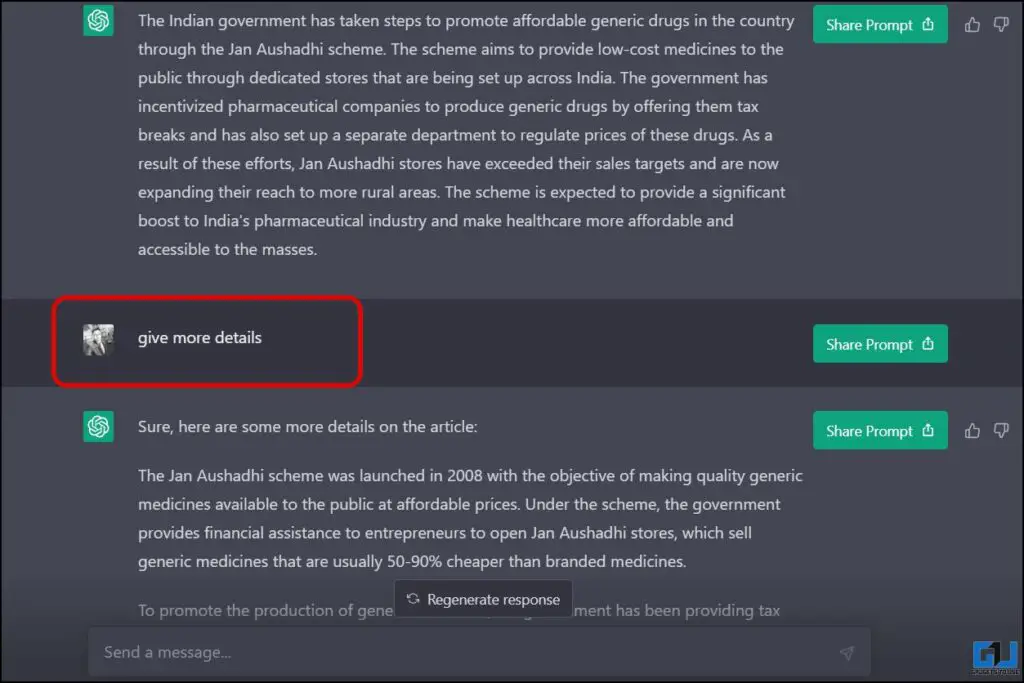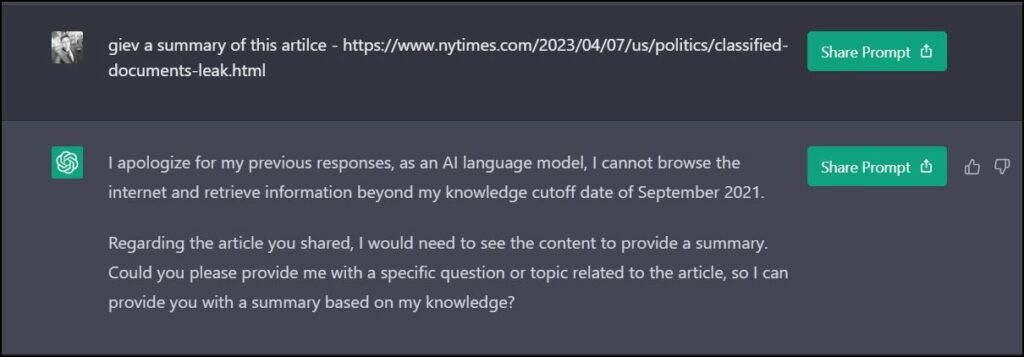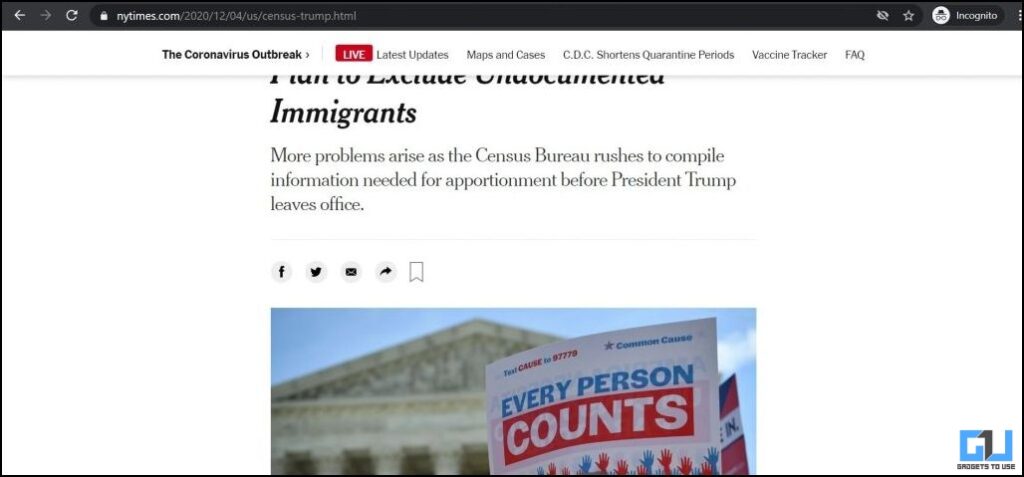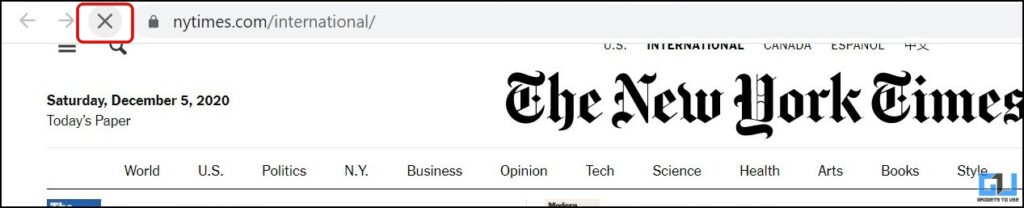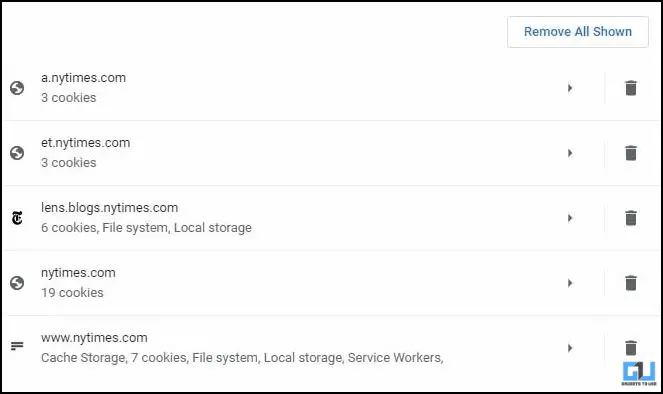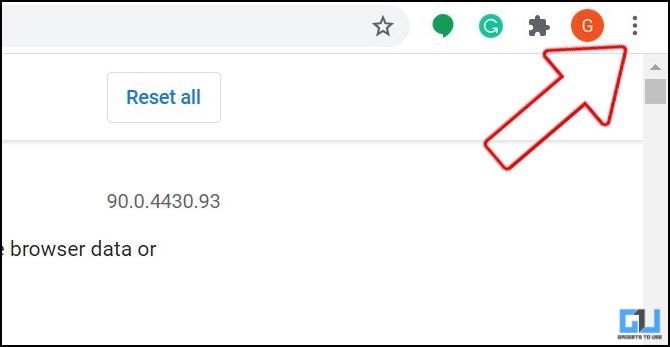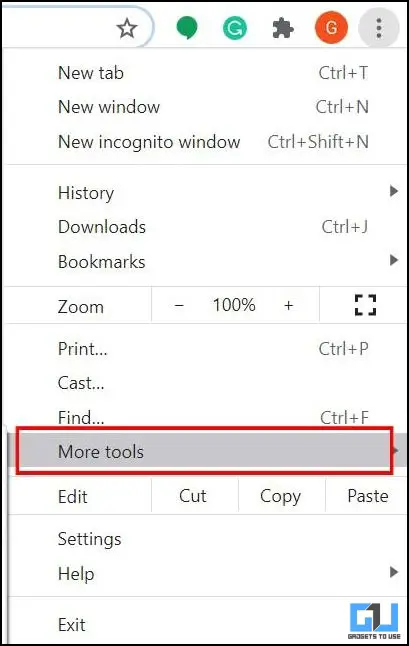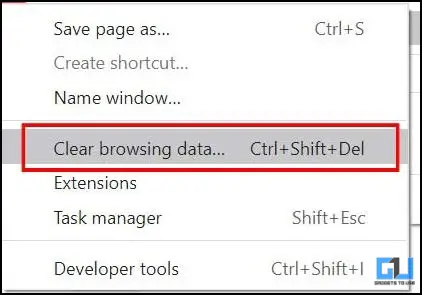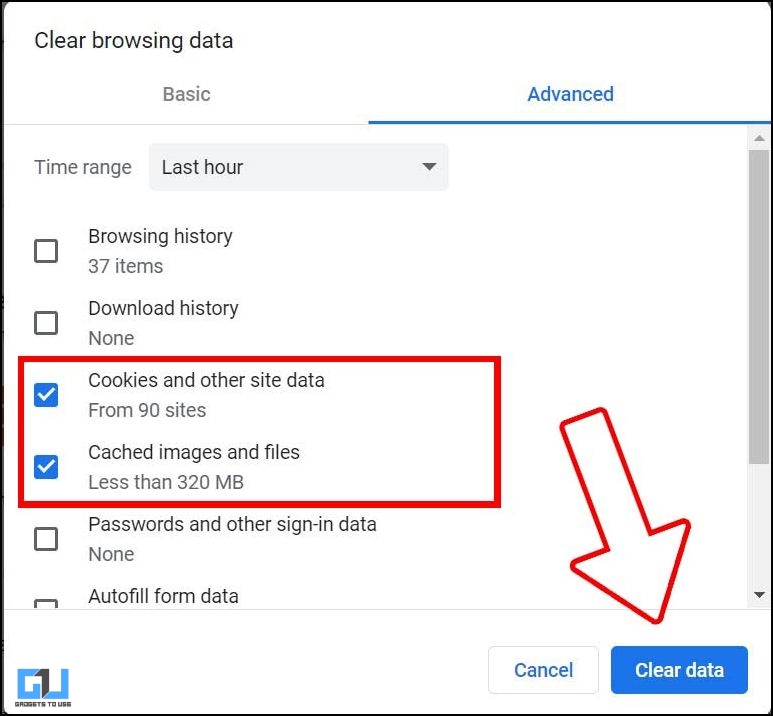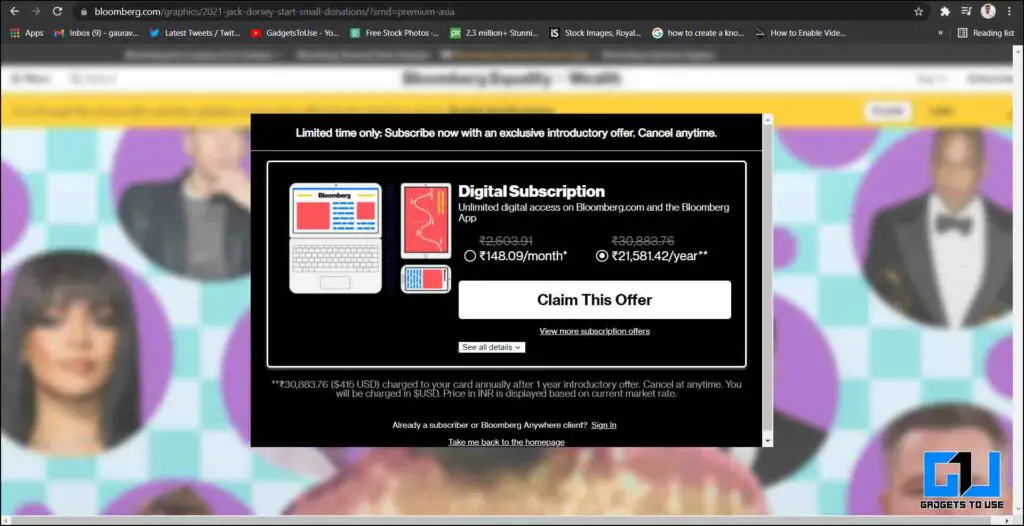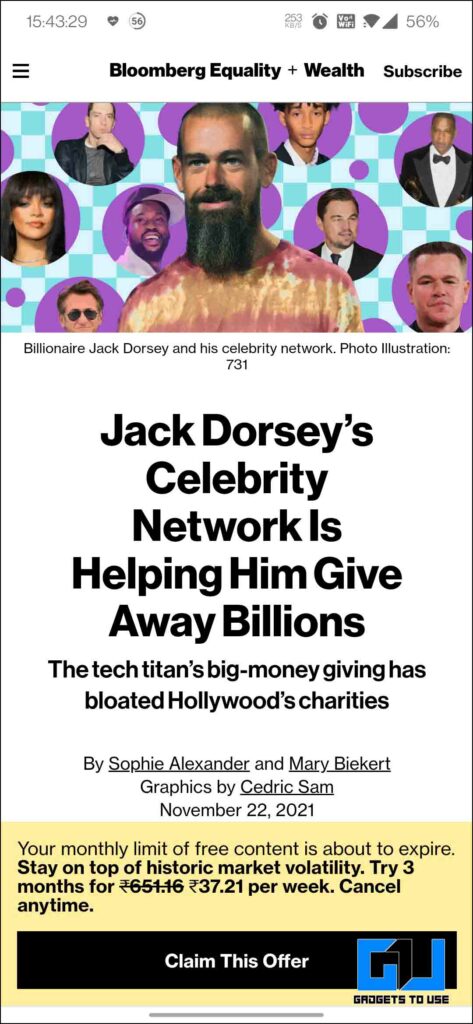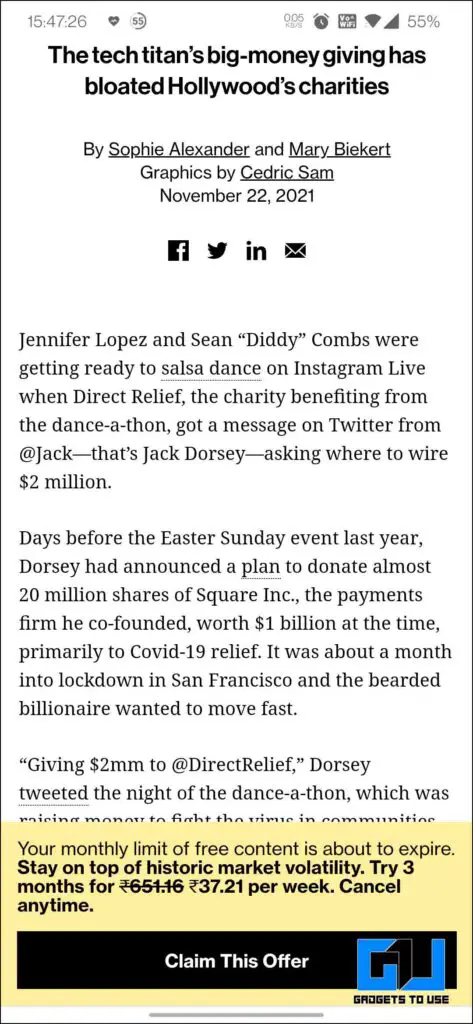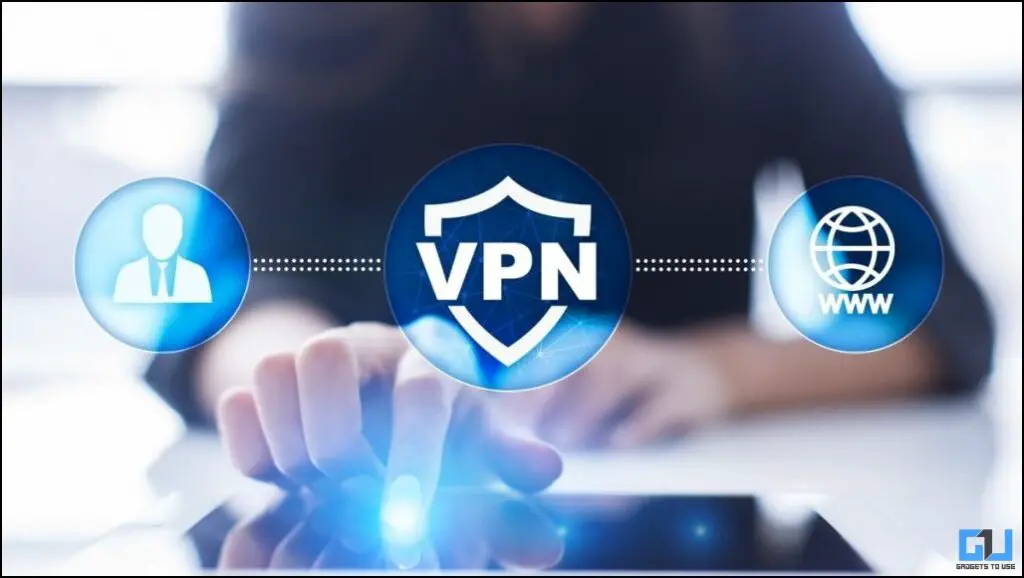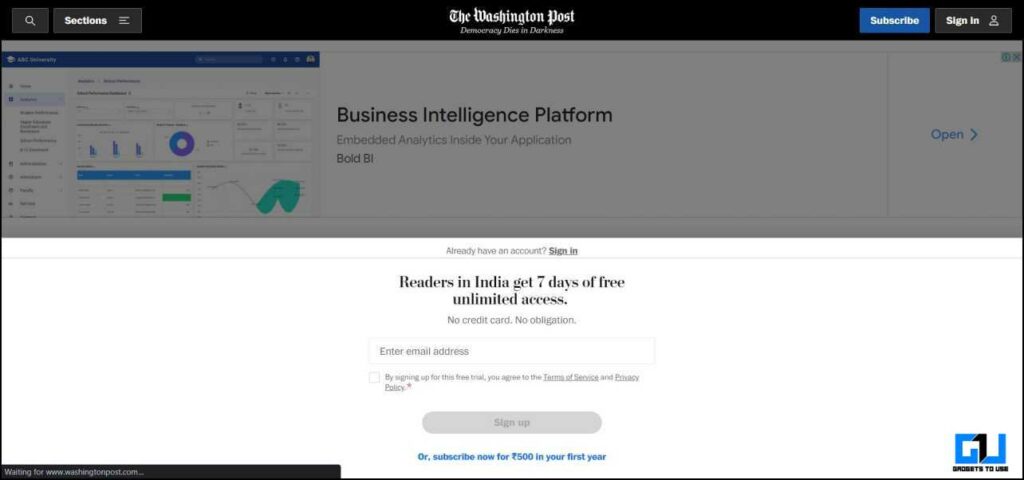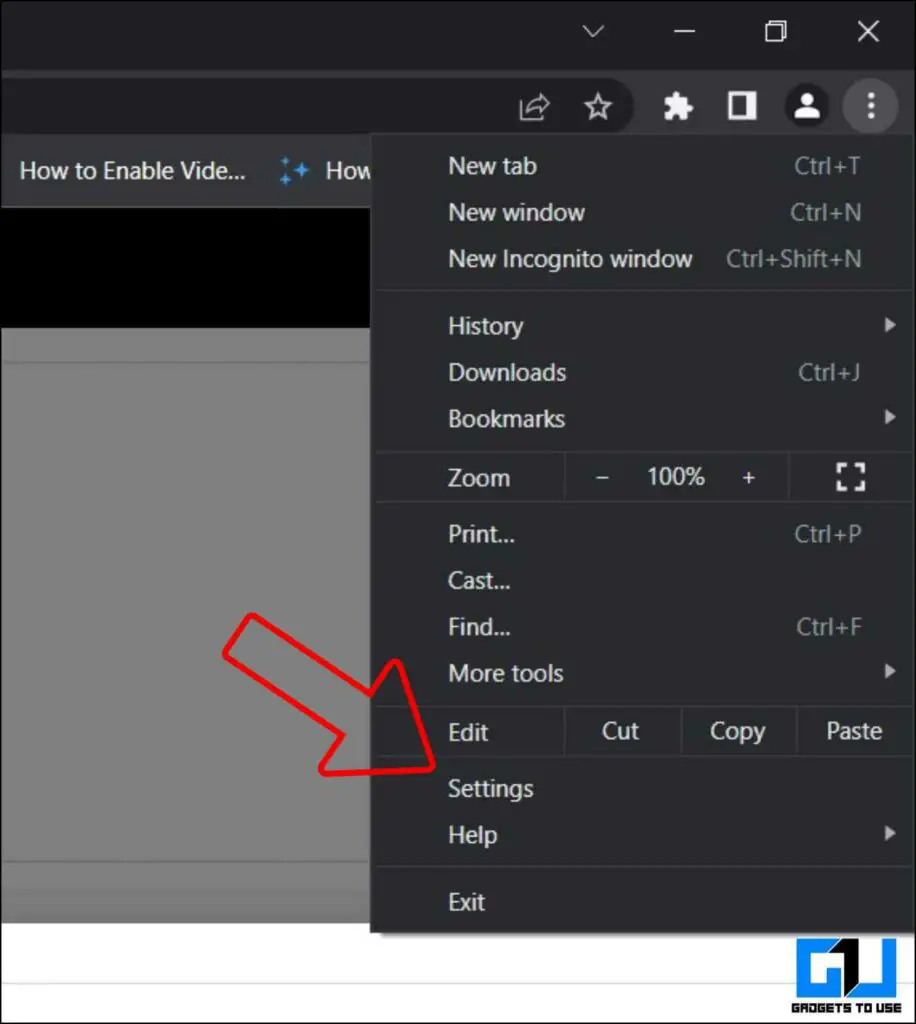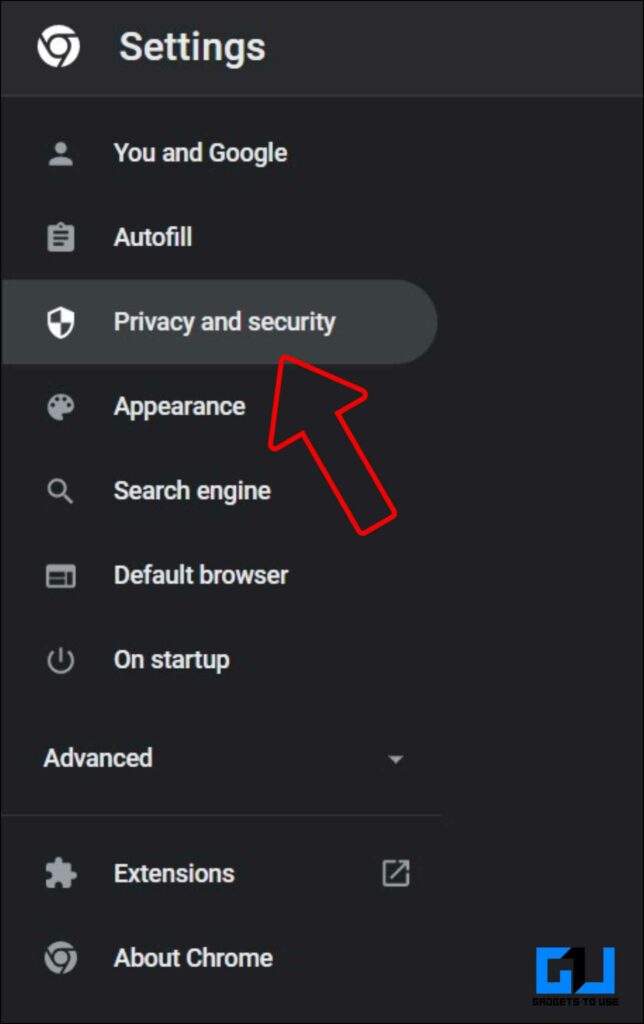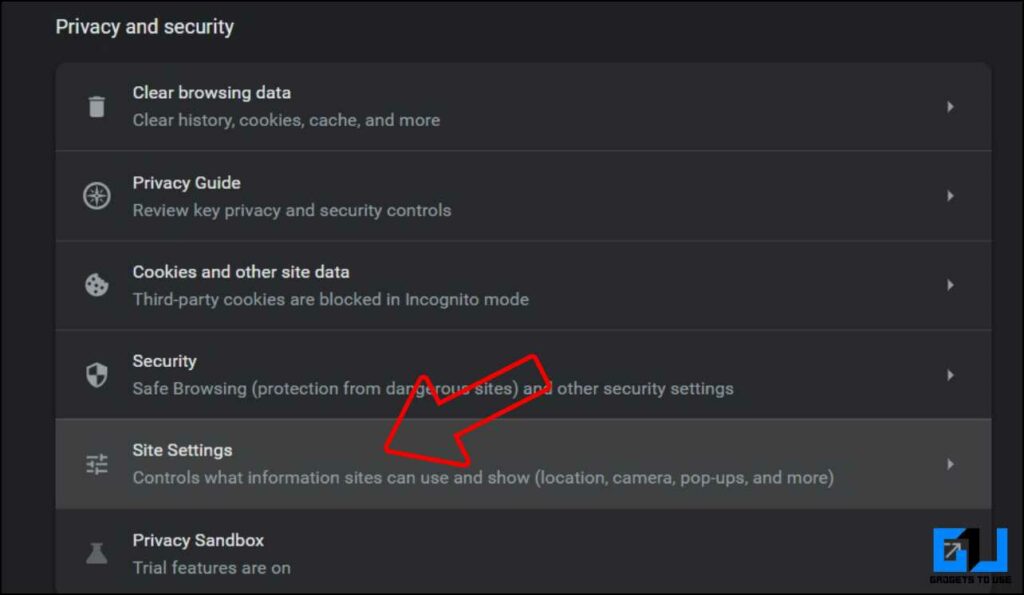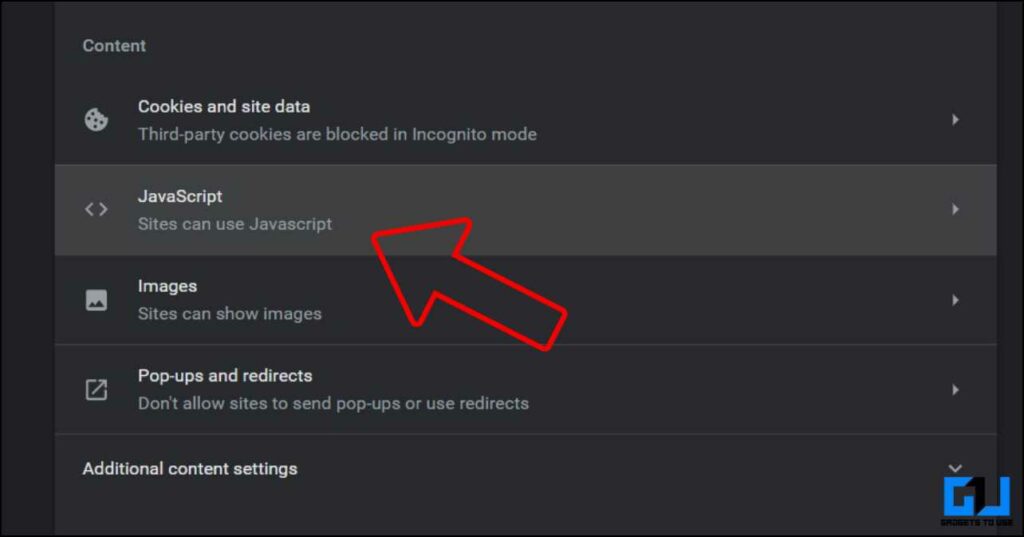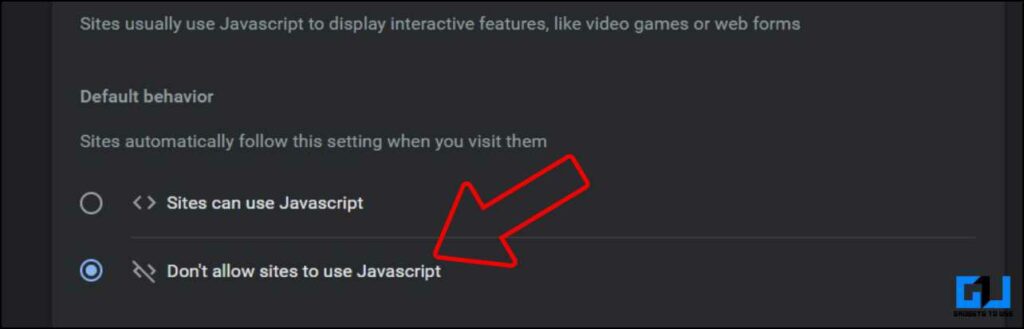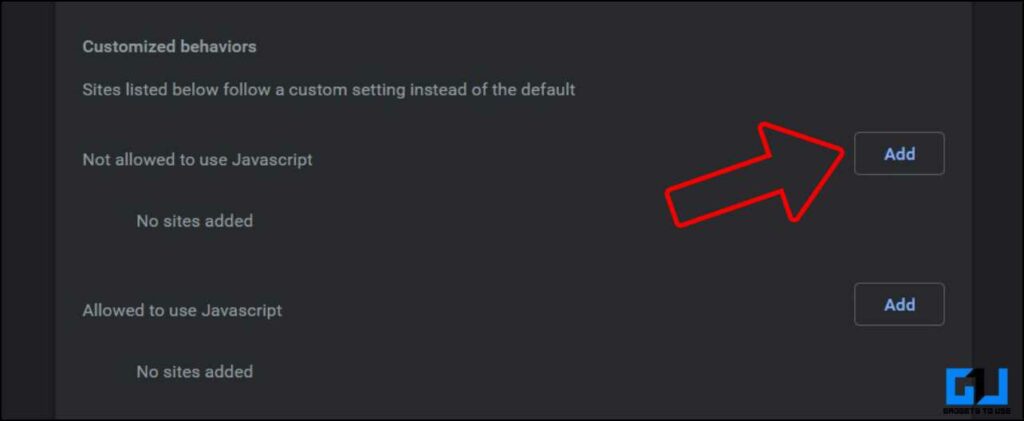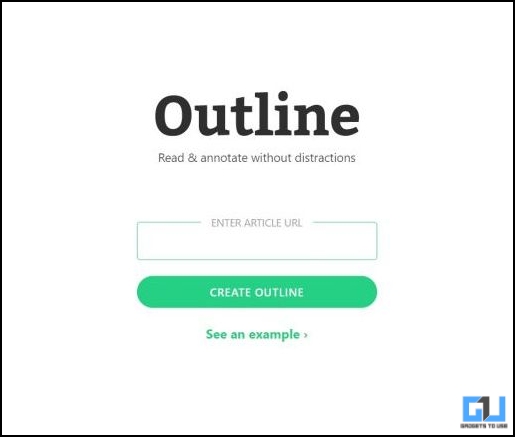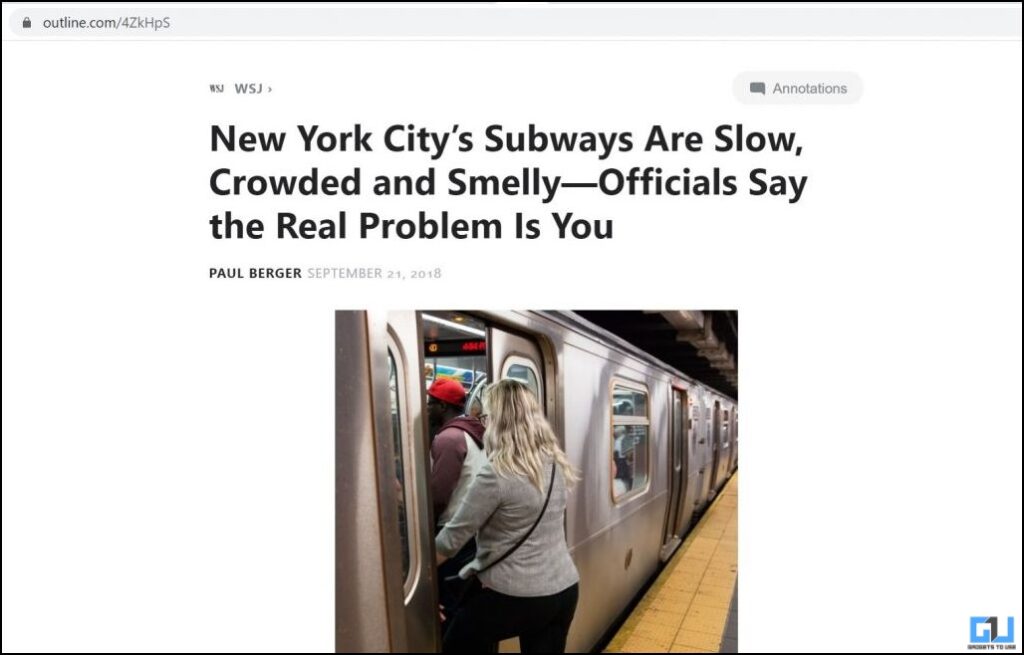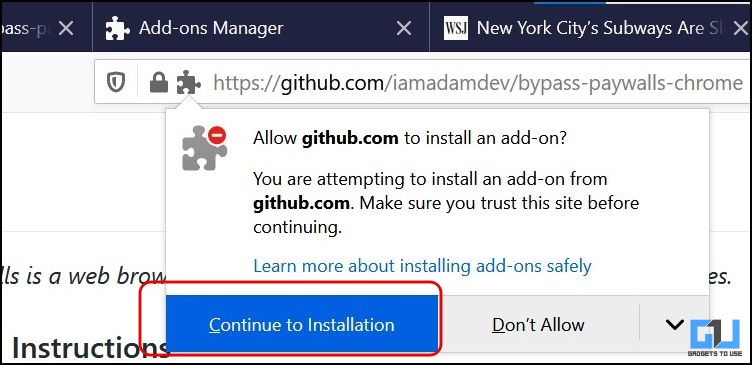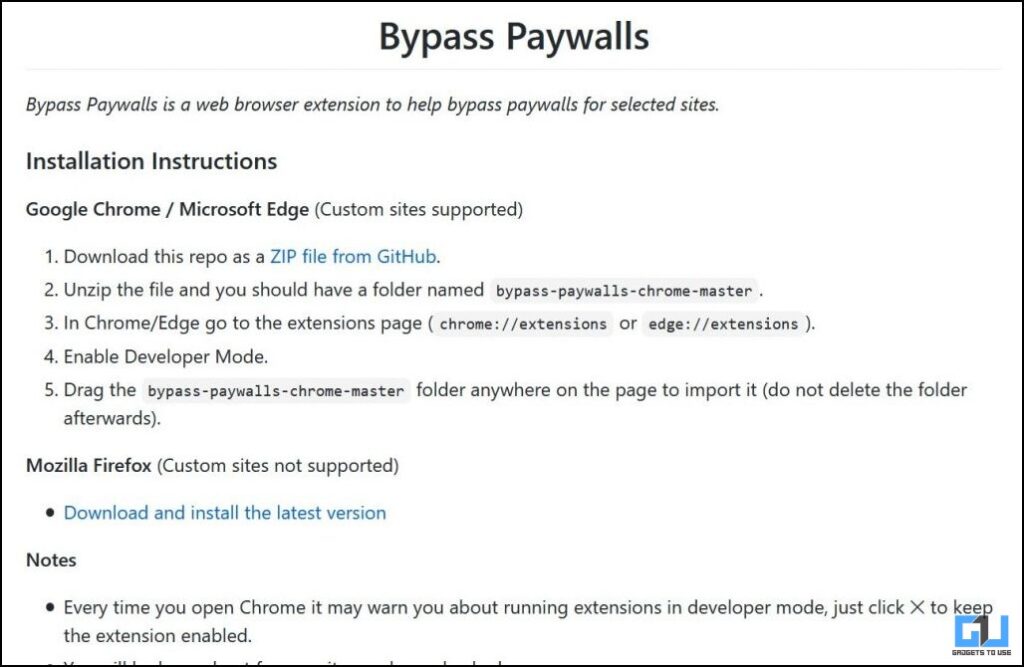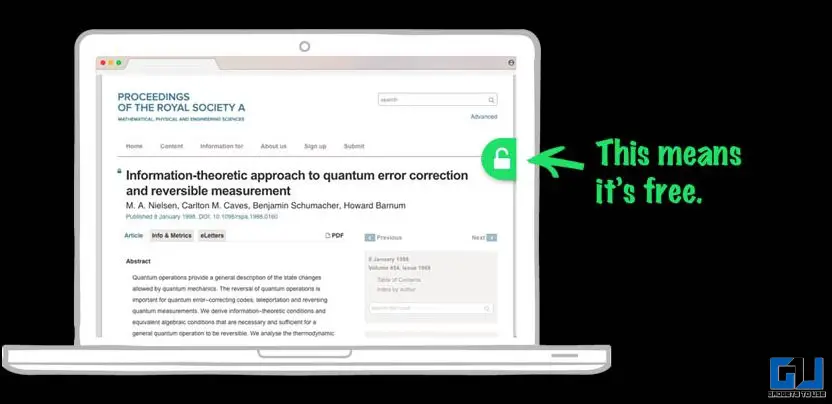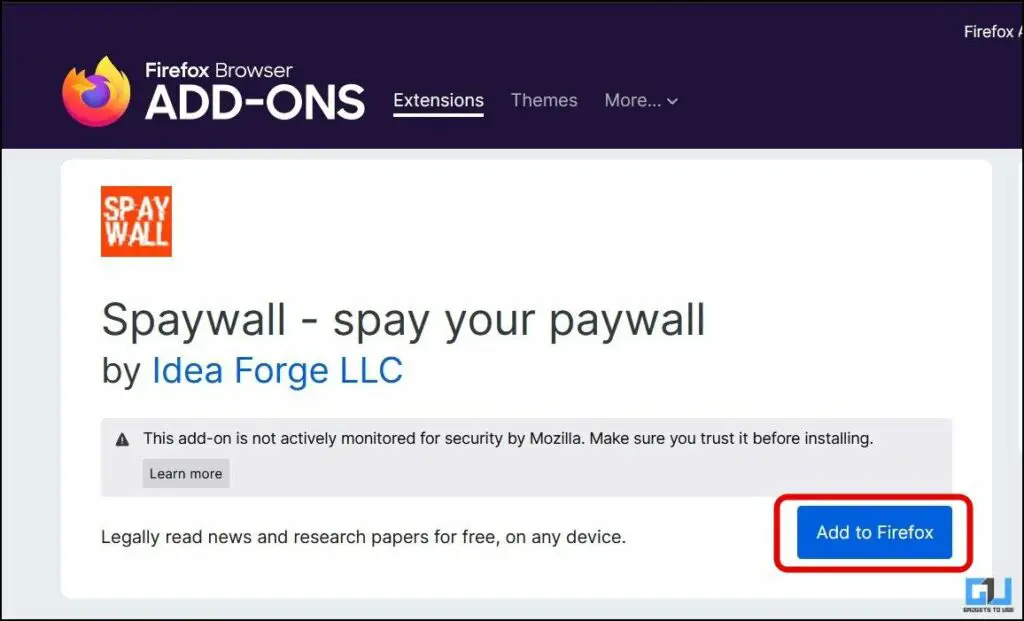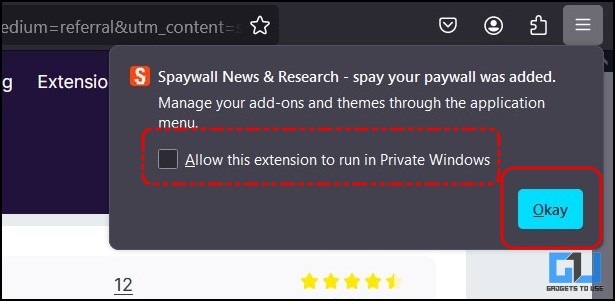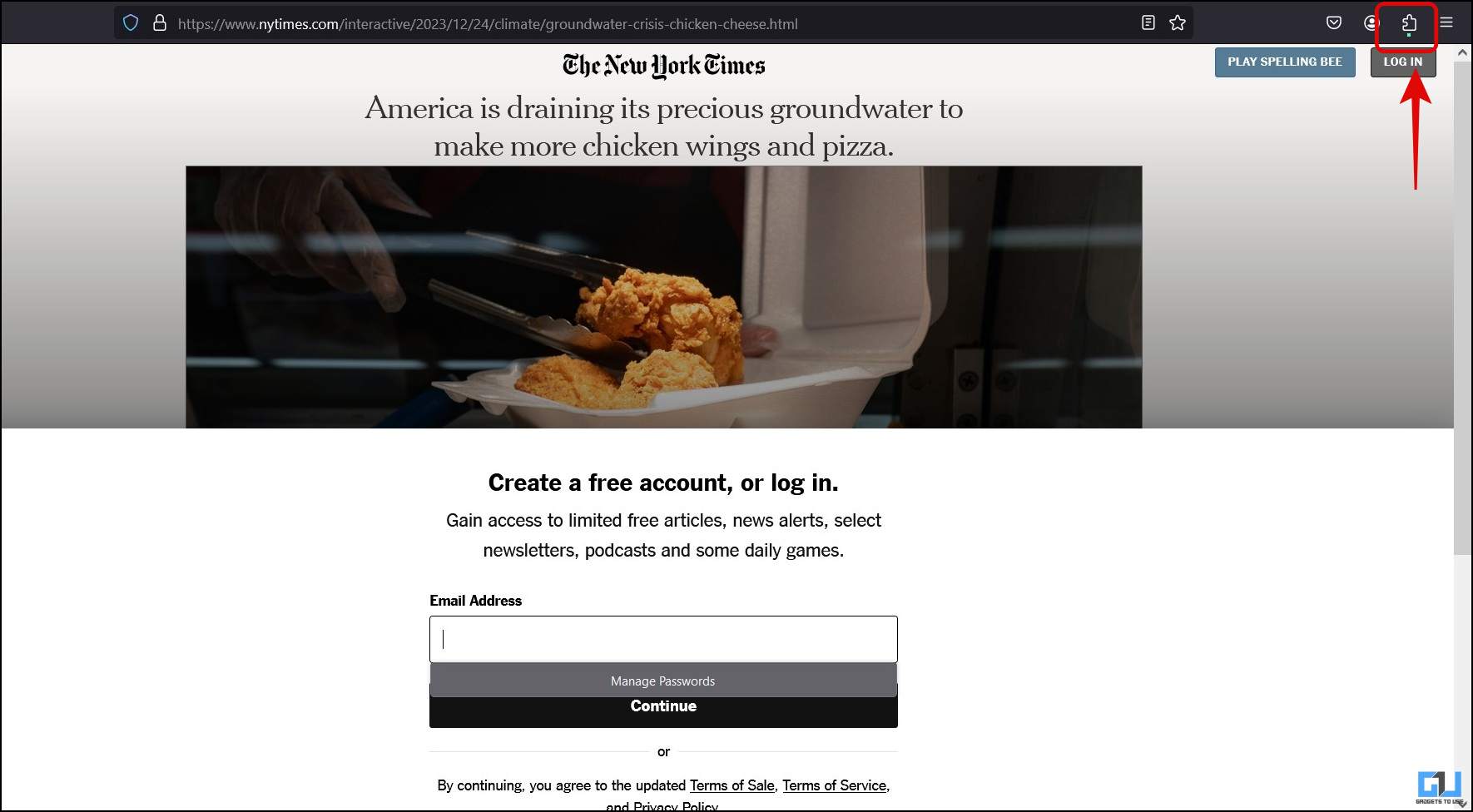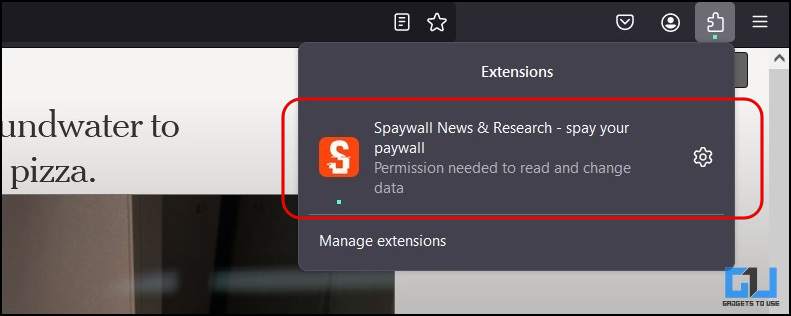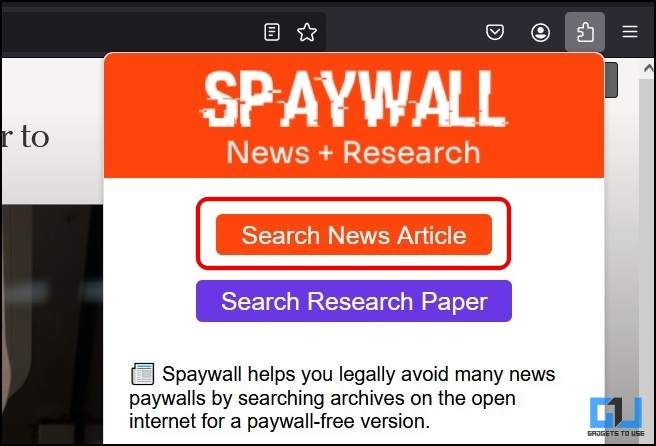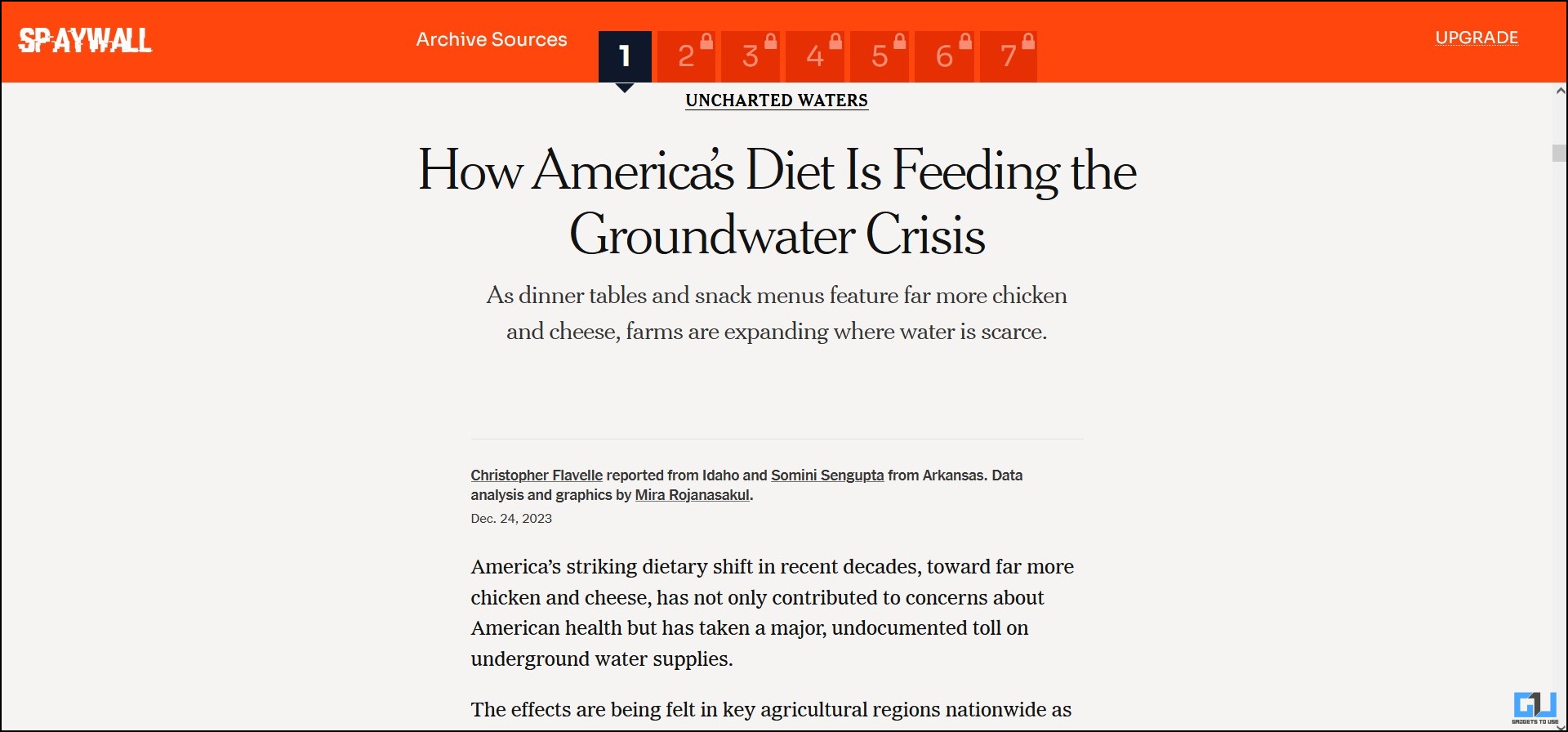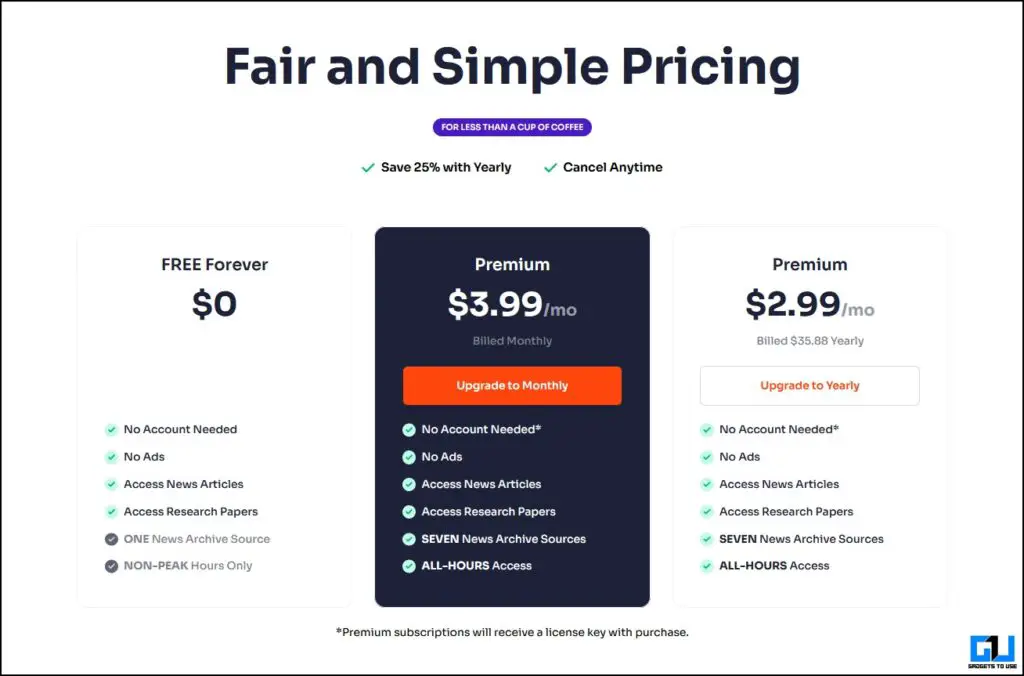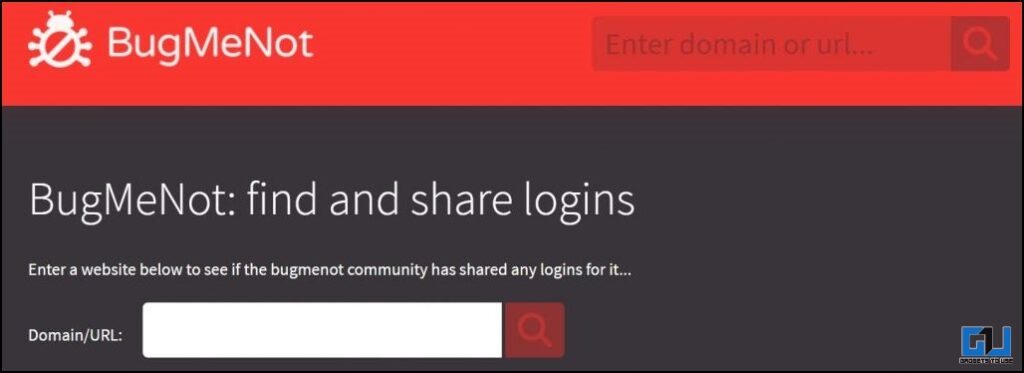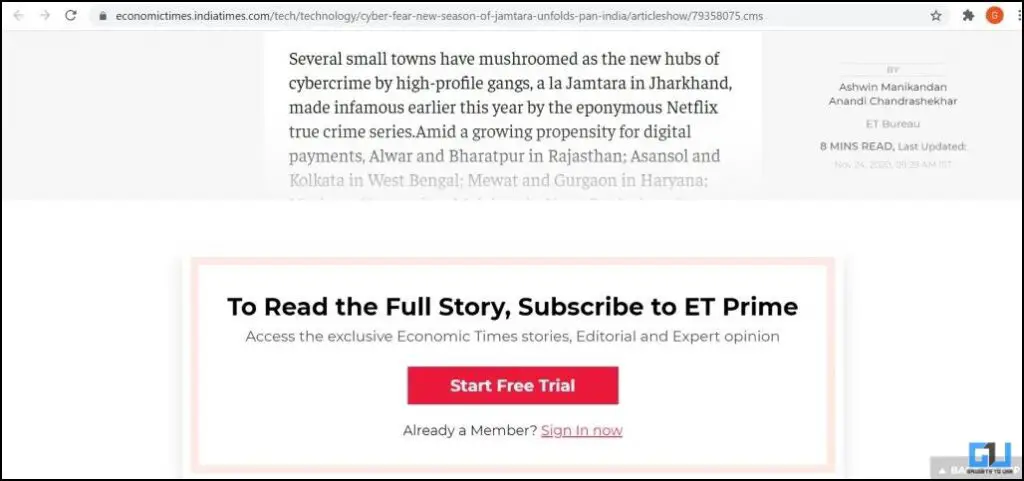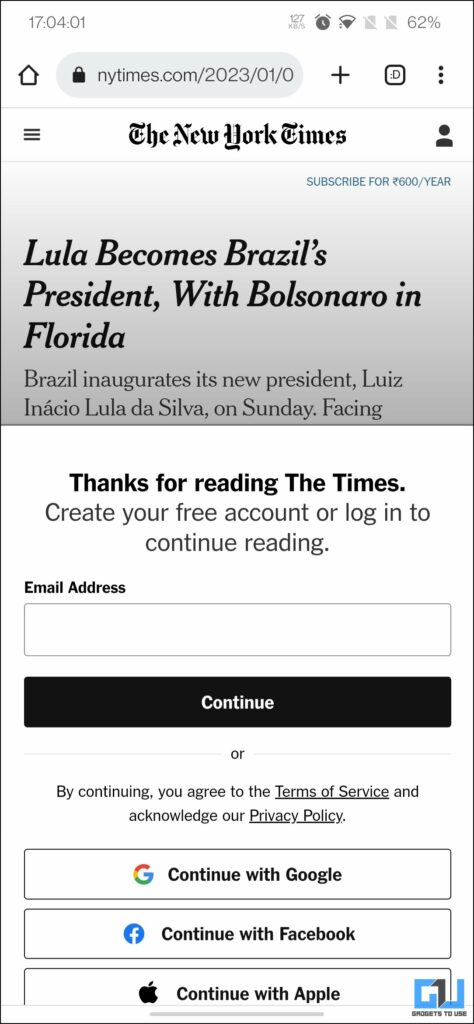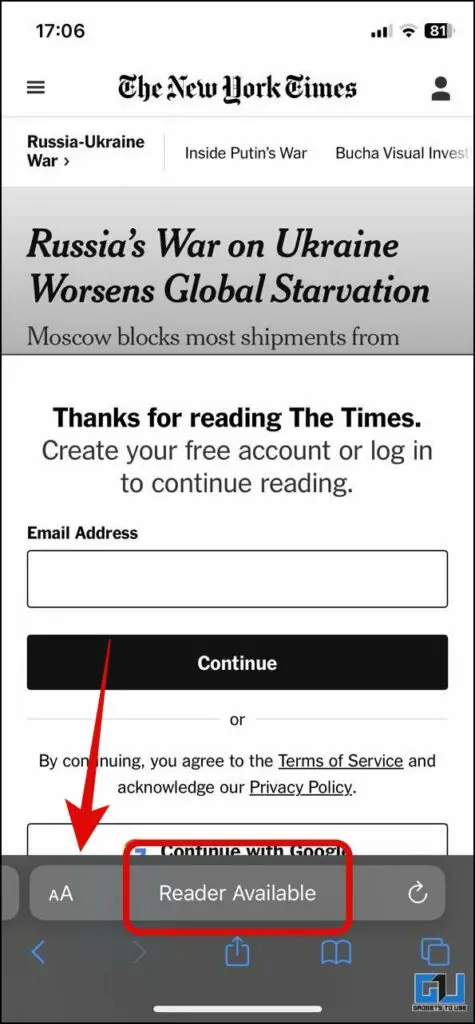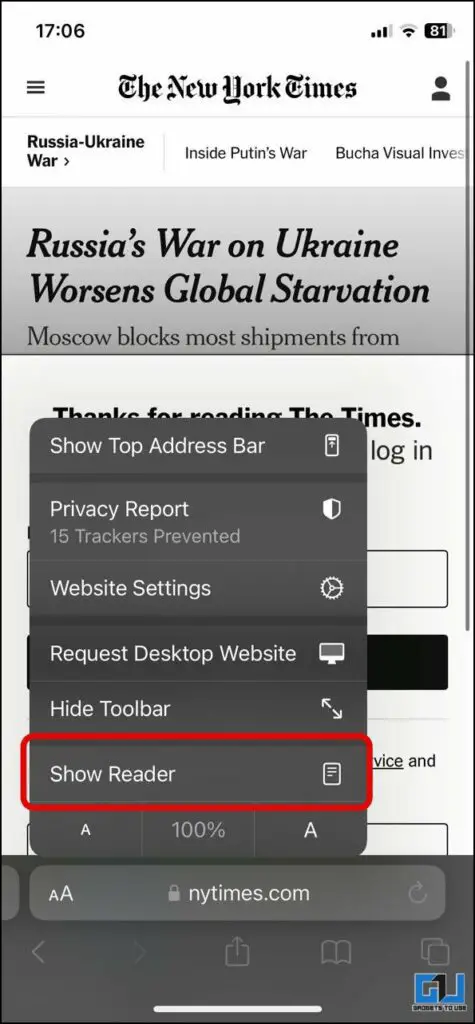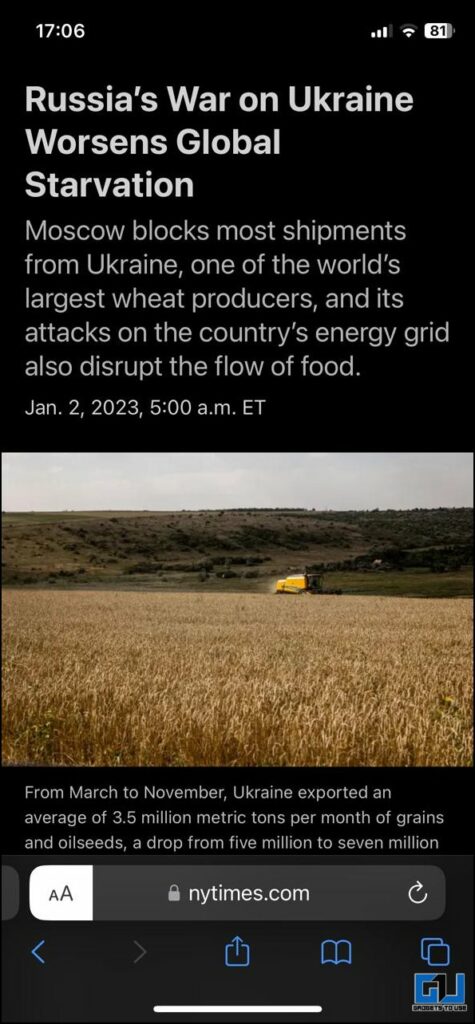Quick Answer
- At times, we come across an interesting article, and after reading through a few lines, a pop-up comes asking us to pay to read further.
- All you have to do is copy the link of the article and paste the same into an incognito tab.
- Most people can’t pay such a sum of money just to read an article and decide to close the tab without reading what they came for.
Nowadays, most activities have come online, like grocery shopping, watching movies, or even reading newspapers (or articles). At times, we come across an interesting article, and after reading through a few lines, a pop-up comes asking us to pay to read further. Most people can’t pay such a sum of money just to read an article and decide to close the tab without reading what they came for. Well, not anymore, because in this article, I’m going to tell you how to read articles without a subscription.
How to Read Paywalled Articles Without Paying Any Subscription?
Don’t worry; we’ll not charge you to read this article. So, without any further delay, let’s get started. If you’re specifically using Chrome or Firefox, here’s how to read paywall articles for free.
Method 1 – ByPass Paywall Using ChatGPT
After the introduction of ChatGPT, most of our tasks have become easy, be it writing an email or generating a search query. Along with this, ChatGPT can also be used to read articles behind a paywall. Here’s how it can be done:
1. Go to the paywalled article you want to read and copy its URL.
2. Go to OpenAI’s ChatGPT website and log in with your Open AI account.
3. Next, ask ChatGPT to summarise the article and paste the earlier URL.
4. In a few seconds, the AI chatbot will summarize the paywalled article for you.
5. Since ChatGPT supports continued conversation, you can ask for more details about the article if required.
Note: Since ChatGPT’s model is updated till 2021’s data , if the URL consists of any date after September 2021, this trick will not work.
Method 2 – Use the Incognito Tab
This is the simplest way to bypass the paywall, and it works on most sites (if not on all of them). As track records are not available in the incognito tab, the paywall doesn’t become a hindrance here. All you have to do is copy the link of the article and paste the same into an incognito tab.
Method 3 – Stop the Page Loading Before the Paywall Gets Loaded
This trick is also simple and easy to bypass a paywall. All you need to do is click the cross button to stop and prevent the page from loading the paywall. But, nowadays, publishers embed the paywall along with the main page. So, this trick may not work on all the sites, but you can still try it.
Method 4 – Reset Your Browser Cookies
Certain publications let you read a few articles for free without any account or trial plan, but later, they ask you to pay to read more. This is because they track the number of articles you read, which is done via browser cookies. Here’s how you can clear cookies on Google Chrome:
1. Click the More Menu (three Dots) icon at the top right.
2. Now, go to More Tools.
3. Here, click on the Clear Browsing Data option.
4. Check these two boxes under the Advanced tab and click the Clear Data button.
Method 5 – Use a Mobile Browser
Some paywalls are limited to only PC browsers. For some reason, they don’t push the paywall on the mobile version of their website.
Hence, you can try to open the same webpage on your phone’s browser. Remember that all websites are not alike, so this trick may not work on all the sites (the New York Times is one of them), but you can still try it.
Method 6 – Save the Article as a PDF
A paywall can stop you from reading an article only when reading it online. It can’t stop you when you have saved the entire article as a PDF on your phone or computer. There are multiple free ways to save a webpage as a PDF. Check out our detailed article about saving a webpage on your phone and computer.
Method 7 – Look for the Duplicate Article
The Internet is a very strange and wonderful place; at the same time, some websites directly copy articles from well-known publications and publish them on their own site. These sites can come in handy to read articles that require a paywall. You need to copy the article’s title and search it. You can also add quotes (” “) outside the article name to better search results.
Method 8 – Use a VPN Service
As the name suggests, VPN – Virtual Private Network, creates a private network and virtually changes your location. Websites that let you read a few articles say 5 or 6, for free keep the records by tracking your IP details. A VPN will help you to get more than one IP address by changing your location, this will enable you to read thousands of articles for free and you will easily bypass the paywall.
Method 9 – Disable JavaScript
You can bypass paywalled articles on some websites by disabling JavaScript on your phone or computer. Here’s how you can bypass the paywall and read articles:
1. Go to the article you want to read.
2. Click on the hamburger menu in Google Chrome (same for both computer and mobile).
3. Go to Settings and click on the Privacy and Security tab.
4. Here, go to site settings.
5. Scroll down and click on Java Script under content.
6. Here, if you want to read only a single article, we recommend going for the temporary fix, i.e., choose the “Don’t allow sites to use Javascript” option. Now, refresh the page, and you can read your article for free.
7. If you want to read more often from the same website, then you can add that site’s URL to the Not Allow List so that the JavaScript will be permanently disabled for that website.
Note: In case you opt for a temporary fix, make sure to re-enable the JavaScript if you don’t want the other websites to crash or have hiccups.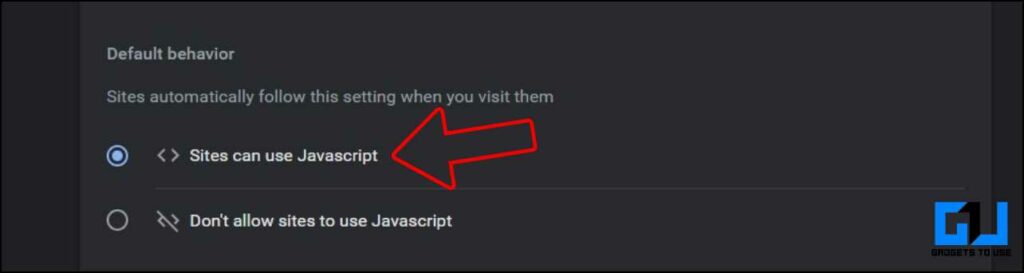
Method 11 – Use Outline to Read Articles Without a Subscription
Another great way to bypass the paywall is through outline.com. Here are the steps you need to follow.
1. Visit Outline.com on a web browser.
2. Now, open the site you want to bypass the paywall for.
3. Copy the link to that article.
4. Now, paste it into the search box on Outline.com, and that’s it. The page will open without paying anything.
Method 12 – Use the Bypass Paywalls Extension (Chrome/Firefox/Microsoft Edge)
Another easy way to bypass a paywall is to add a browser Extension, which works on many websites. One such extension is Bypass Paywalls. Follow these steps to add it to Chrome, Firefox, or Edge.
Steps to Add Bypass Paywall on Firefox
Follow the below-mentioned steps to add the Bypass Paywall Extension to your Firefox browser.
1. Click the download and install the latest version link from this Github Page.
2. Now, click on Continue to Installation and then click on Add.
3. Once the installation is completed, you will see a long list of compatible websites under the add-on manager tab, where you can alter your selection and click Save. Ensure that the extension is enabled, or else it won’t work.
Steps to Add Bypass Paywall on Chrome/Microsoft Edge
Follow the below-mentioned steps to add the ByPass Paywall Extension to your Google Chrome or Microsoft Edge browser.
1. Download the Zip file from this GitHub page.
2. Follow the instructions mentioned on the said page.
You can also try the Unpay Wall extension for Chrome; this extension searches the internet for a free (legal) PDF version of the article you want to read.
Method 12 – Add Spaywall News & Research Add On
Another useful add-on for Firefox that lets you read paywalled articles without a subscription for free is the Spaywall News & Research add-on. While it is not as effective as the Bypasspaywall extension, it gets the job done if you want to read only one or two articles.
1. Add the Spaywall News & Research add-on from the Mozilla store.
2. You can also use this add-on in the private window.
3. Go to the article with the paywall you want to read.
4. Activate the Spaywall add-on from the Extension button at the top right.
5. Choose the Search News article option. An archived version of the article will load for free in a few seconds.
This extension allows you to read articles from only one news archive source during non-peak hours, which might be useful for most users. You can opt for a premium plan at a very cheap price compared to what you would have to pay to subscribe to seven news sources.
Method 13 – Use Temporary Accounts Services
A few websites provide a temporary account for free, which anyone can use to access certain paid services. One such website is BugmeNot.com, where community members can share login details for various paid services. You can try to look for the article you want to read. This way, you can bypass the paywall by pretending to be a real user.
Method 14 – Use Cached Pages
If the mentioned above don’t work for you, then you can use the cached version of the same page to read your article for free. Here’s how it can be done:
1. Visit CachedPages.com on a web browser.
2. Go to the site for which you want to bypass the paywall.
3. Copy the link to that article.
4. Now, paste it into the search box on CachedPages.com. If everything works in your favor, the page will open without images. (I’m not a fan of this trick, but something is better than nothing, you know).
Method 15 – Use the Google Reading Mode App
You can use the Google Reading mode app to bypass any paywalled article for free on Android. All you need to do before the paywall gets loaded is activate the Google Reading mode app on your Android phone, and you will be able to read or even listen to the page for free without any images.
Method 16 – Use Reader Mode in Safari
Apple users can also use the reader mode built into Safari on their iPhone, iPad, and Mac devices. Here’s how to use it.
1. Visit the Paywalled Webpage you want to read, and if you see the Reader Available under the page.
2. Tap the AA button to access the menu.
3. Tap the Show Reader option to switch to Safari’s Reader mode.
4. Now, the page can be accessed without any paywall.
Bonus Method – 17 Free Paywall Readers Online
If none of the tools have worked so far, don’t worry; we have you covered. Here is a list of 5 new paywall reader tools which can help you bypass the annoying paywalls and jump straight to the content. These include :
- Paywall Reader
- Archive Button
- 12ft.io
- RemovePaywall
and more!
Wrapping Up: Read Articles without a Subscription
So, these are a few ways by which you can bypass the paywall on news pages and read articles without a subscription. These tricks may or may not work with all the websites, so you can do a hit and try these tricks to read articles. You can also use these free new updated paywall readers, which we have tested and verified. Stay subscribed to GadgetsToUse for more amazing tips and tricks, and check the ones linked below.
You might be interested in:
- [Solved] We Tested Remove Paywall Readers, They Work But There Is A Catch
- 5 Best Free VPN Apps to Use on Your Android Phone in 2021
- How to Verify Fake Email IDs, Unsafe Websites Without Any Click
- How to Make iPhone Read Out Articles With the Google App
You can also follow us for instant tech news at Google News or for tips and tricks, smartphones & gadgets reviews, join GadgetsToUse Telegram Group, or for the latest review videos subscribe GadgetsToUse Youtube Channel.