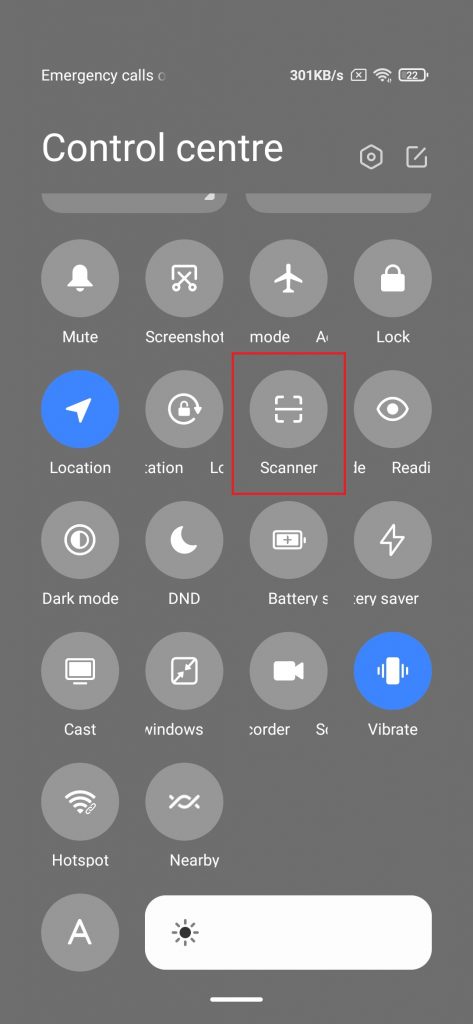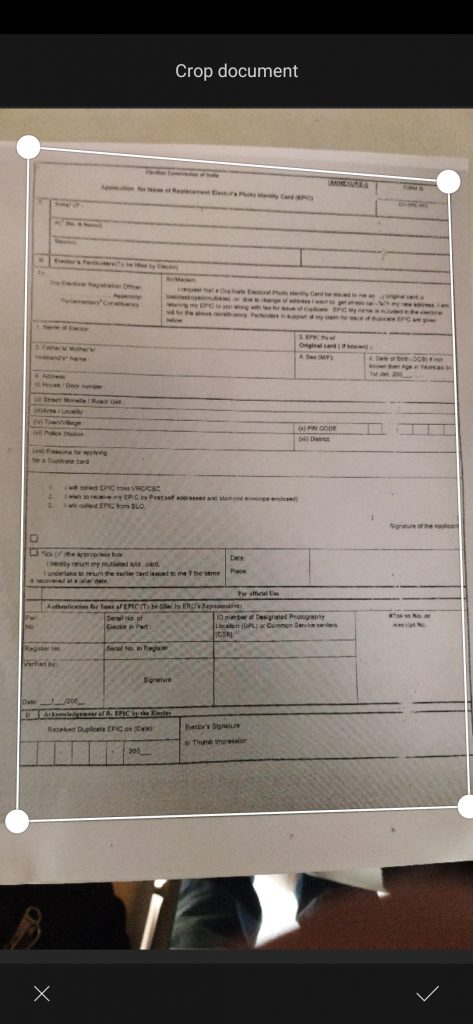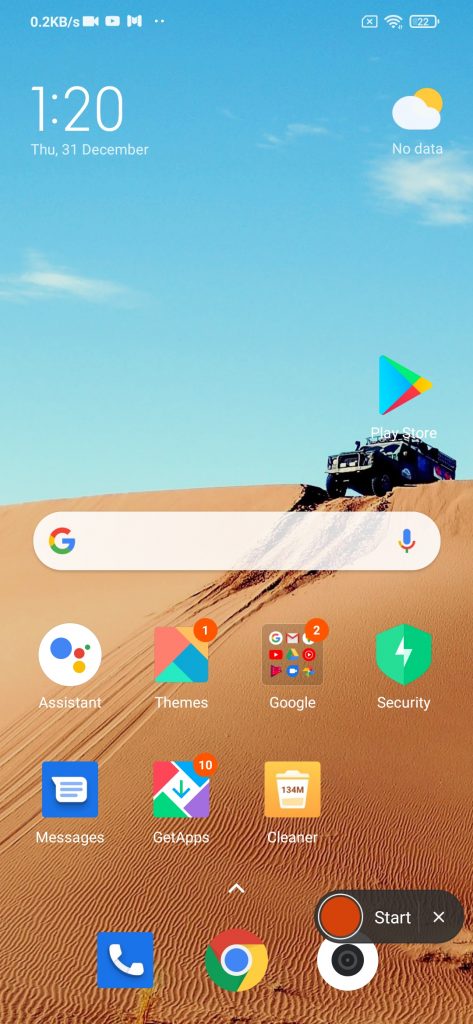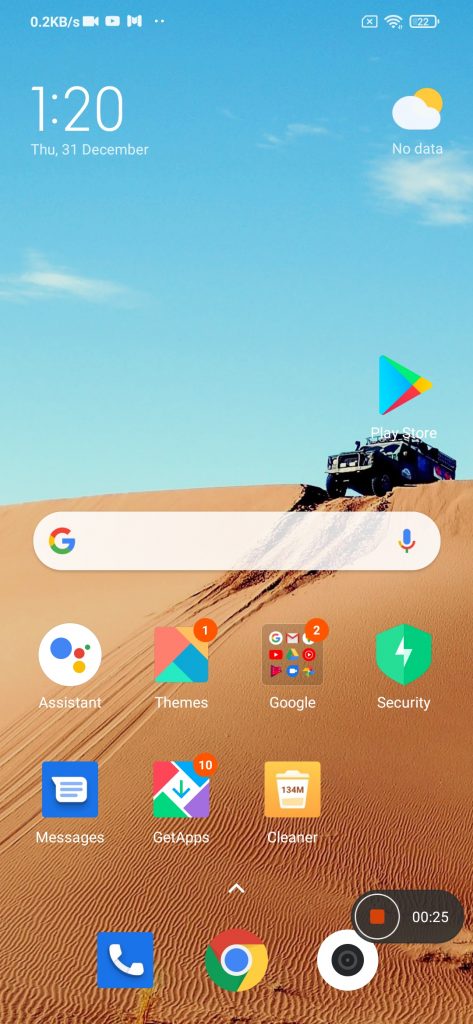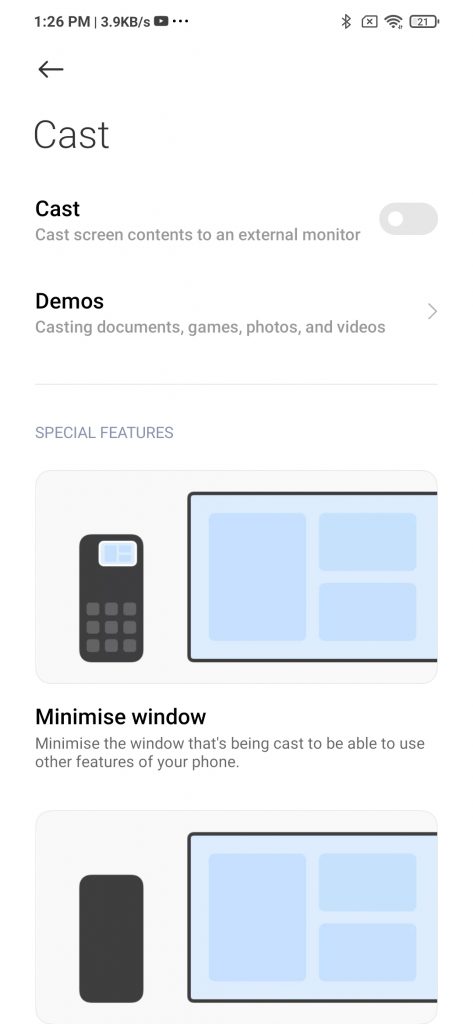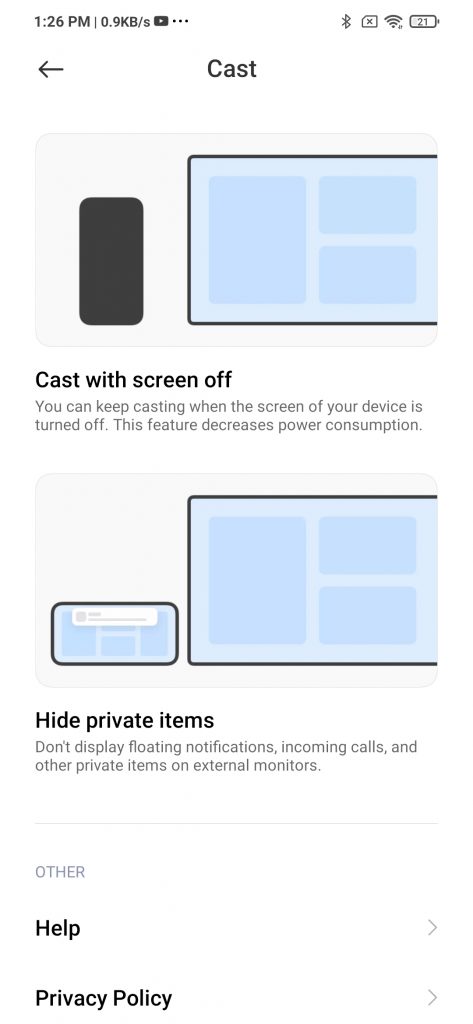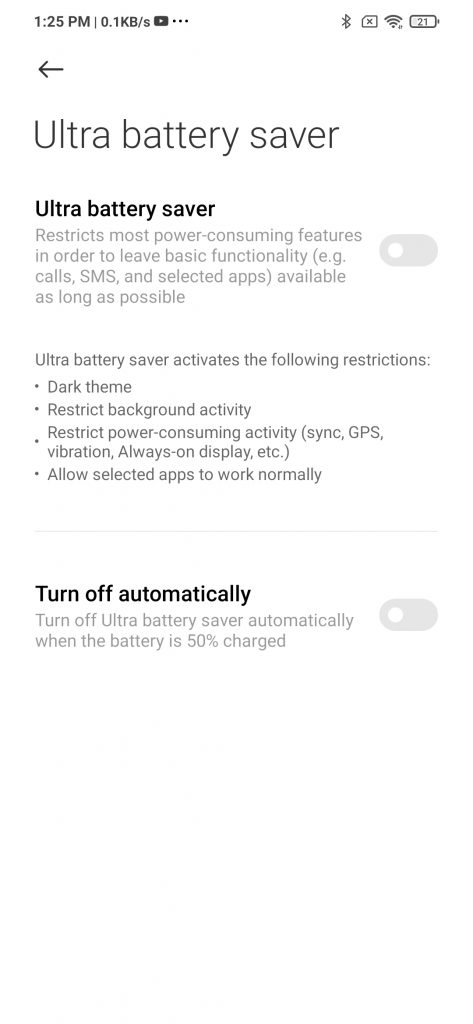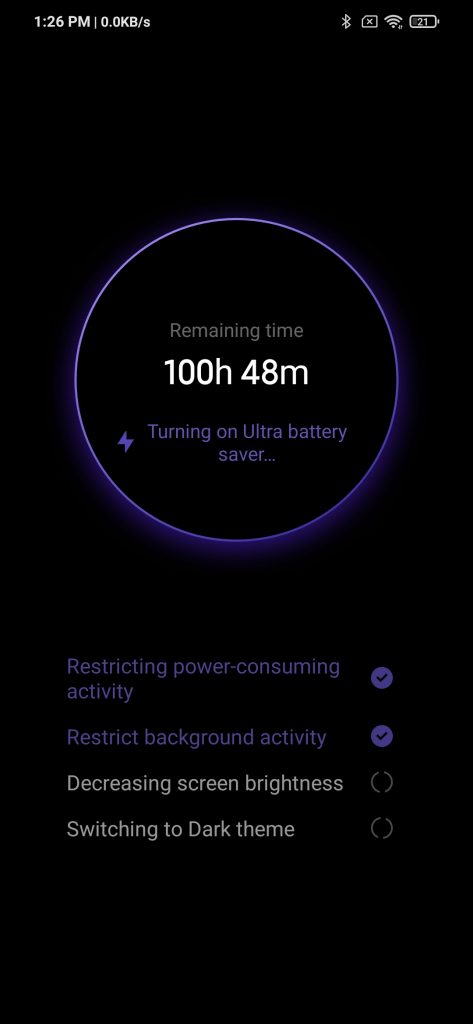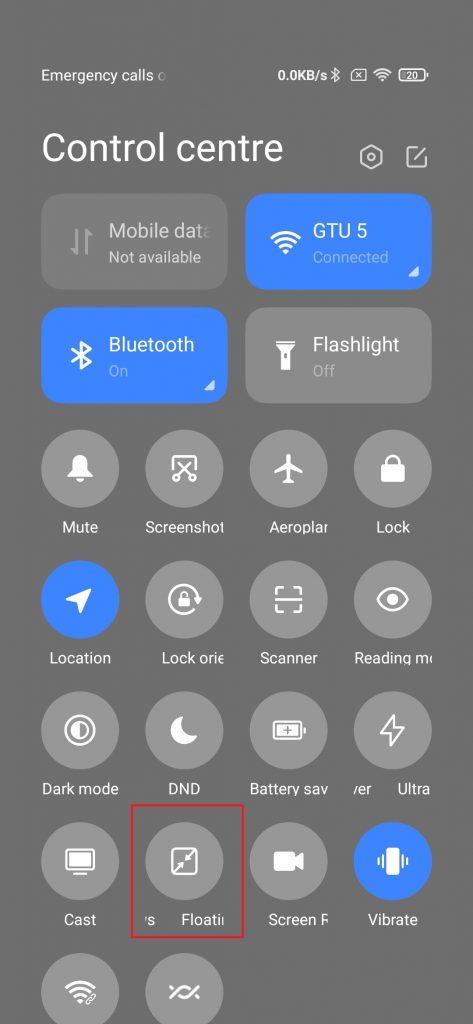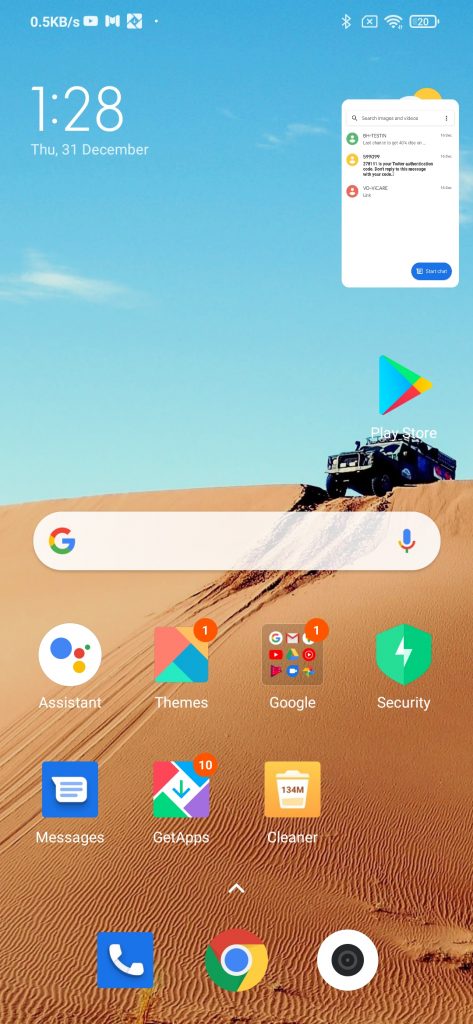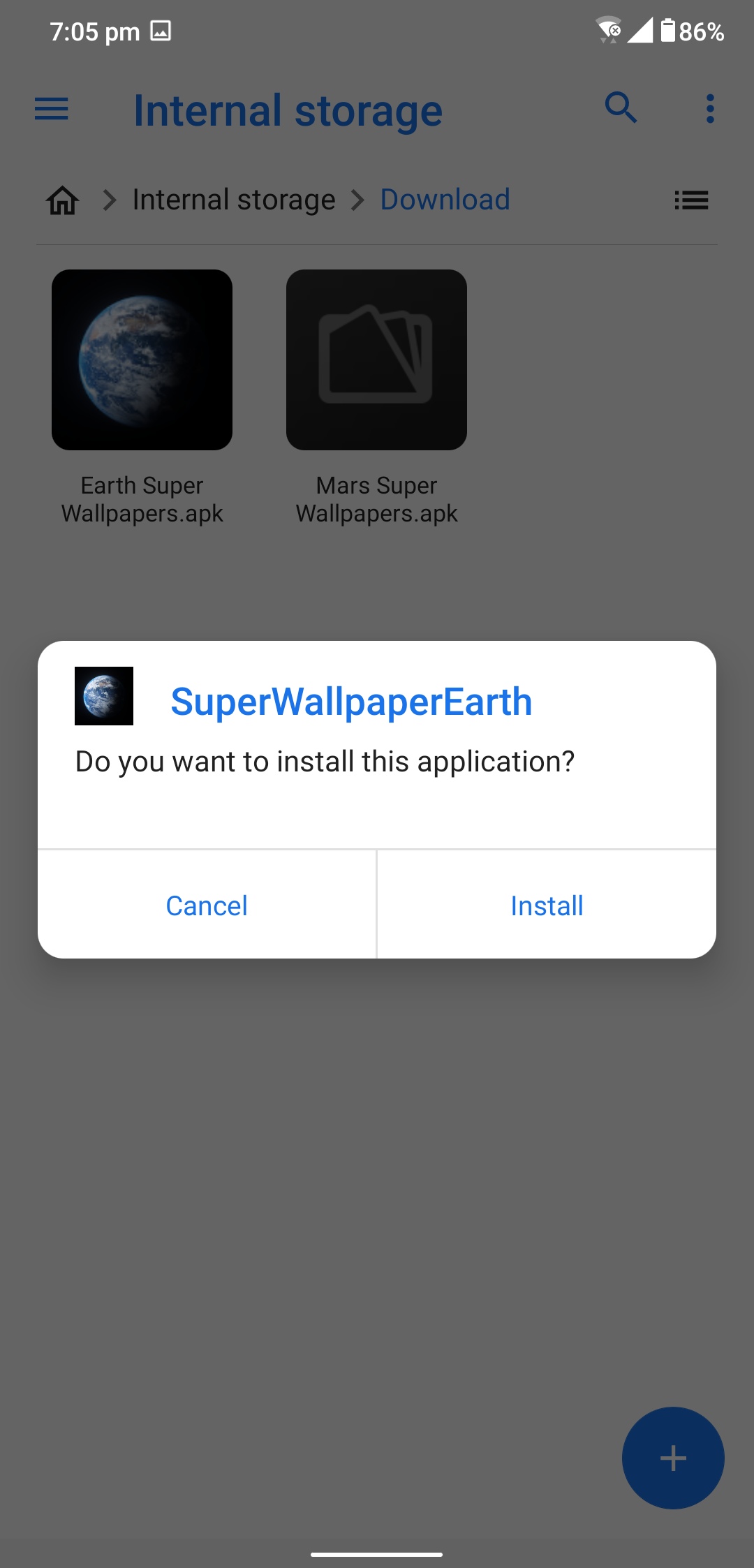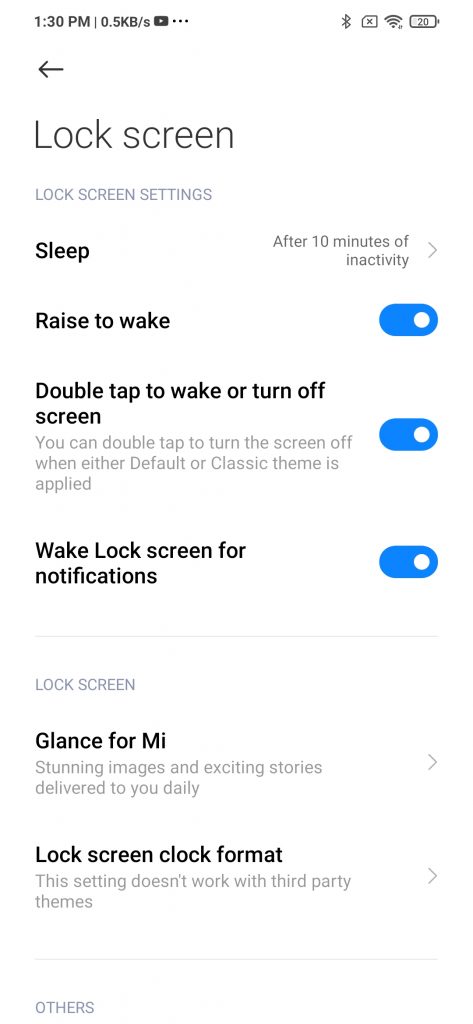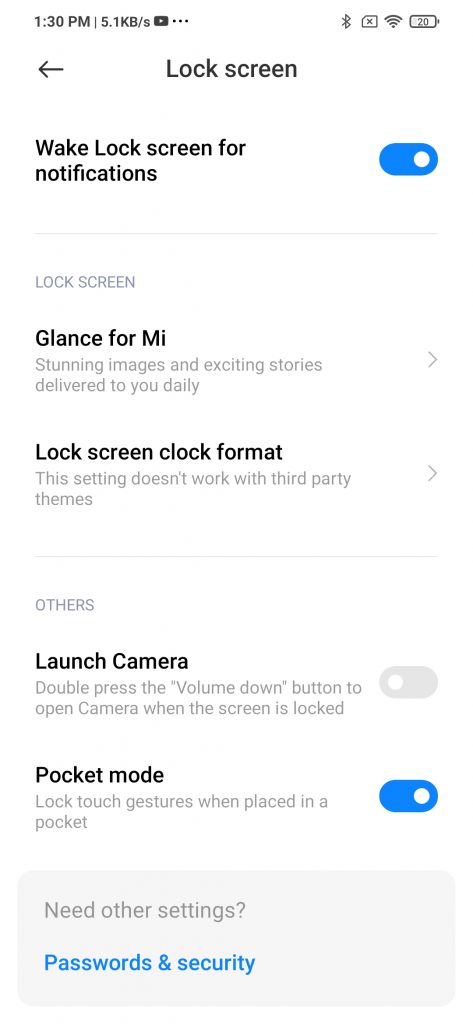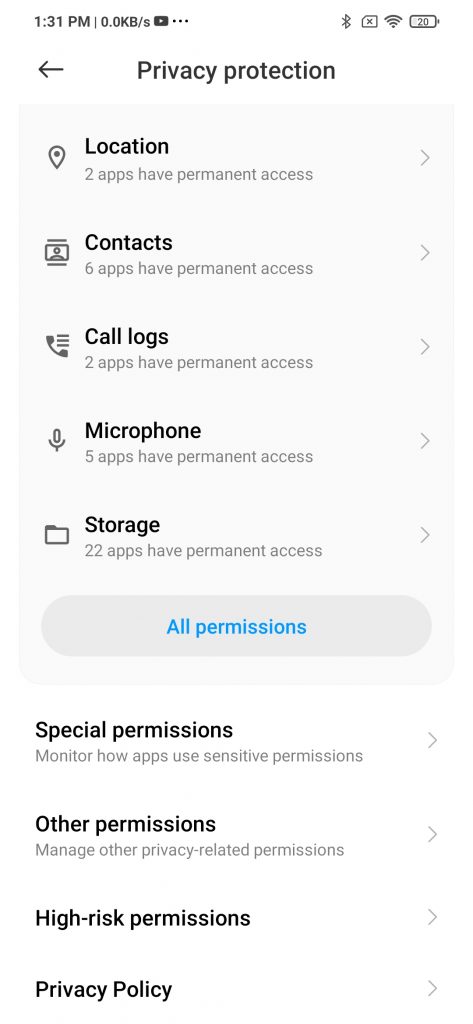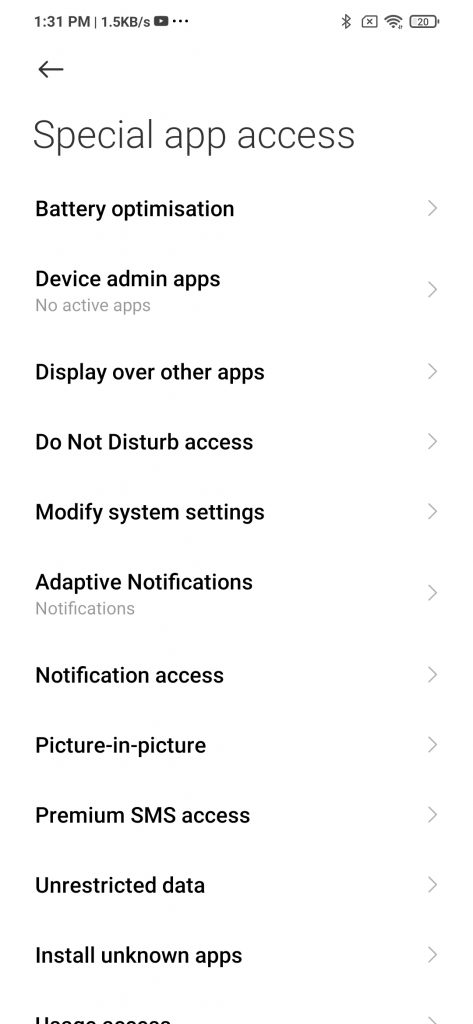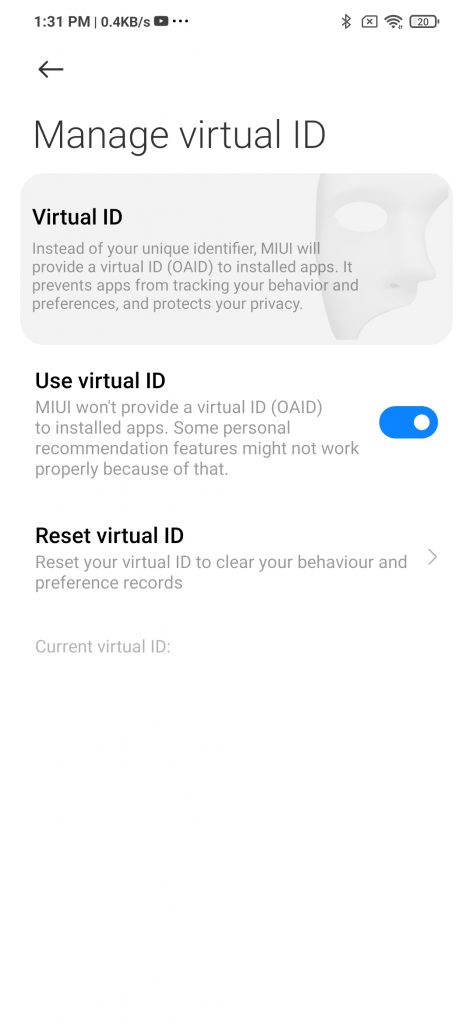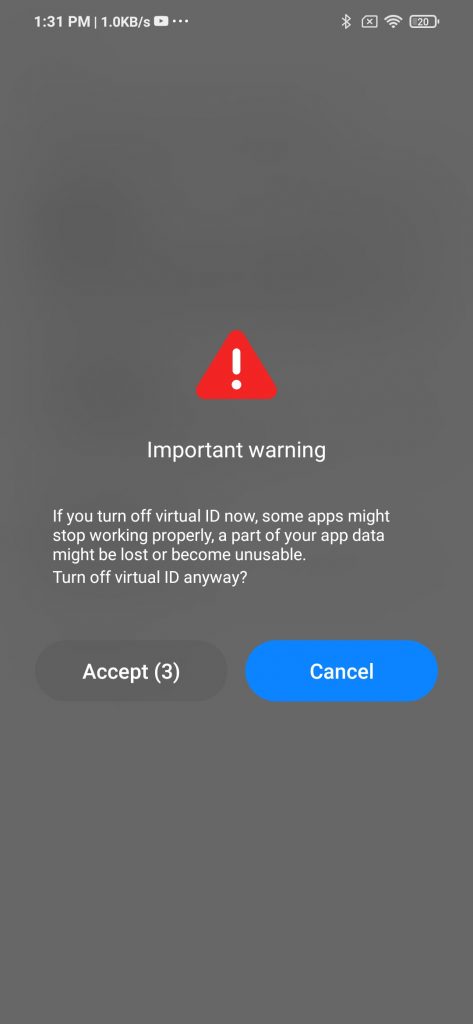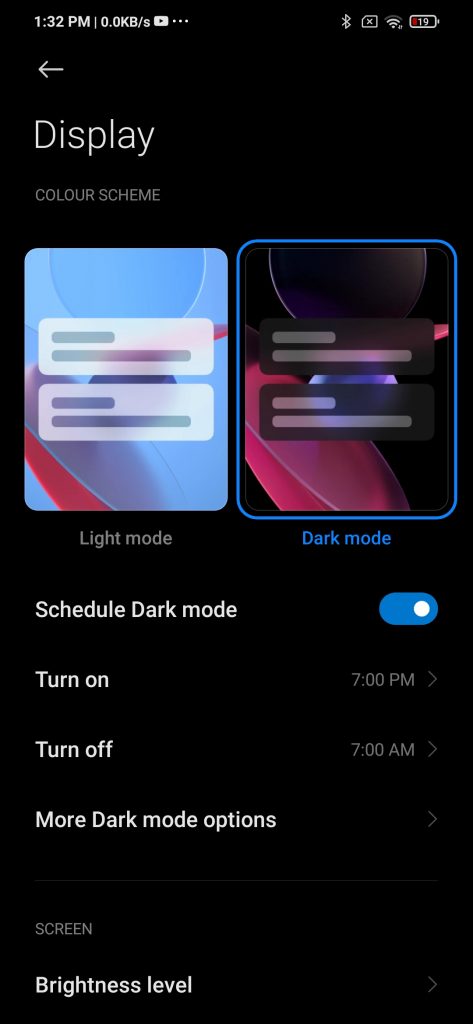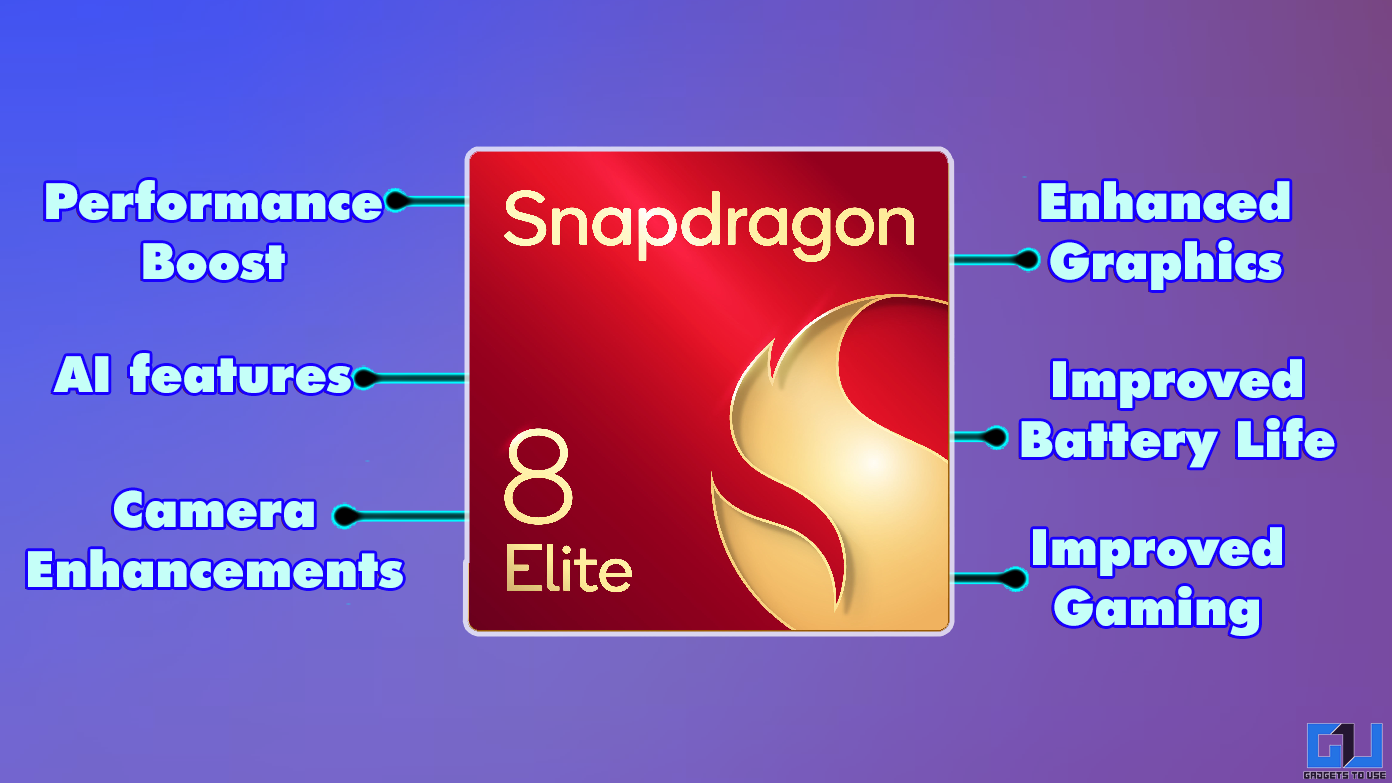Xiaomi announced its latest custom skin MIUI 12 back in April this year in China. The update is gradually rolling out to all eligible Xiaomi smartphones globally, including India. The new MIUI update brings several new features to the custom UI including forced dark mode, customized icons, and updated privacy features, etc. We have been using the latest MIUI on Redmi 9 Power for a few days and we found out some hidden MIUI 12 tips and tricks, which we are listing here so Redmi and Mi smartphone users can also experience it.
Also, read | How to Download and Install MIUI 12 on Your Xiaomi Smartphone
MIUI 12 Tips and Tricks
1] Scanner
The new MIUI 12 comes with an in-built Scanner feature. With this, you can scan QR codes and documents. So you don’t need any third-party app to scan your documents or QR Codes. You simply head to the quick setting of your Xiaomi smartphone and select Scanner from there and start using it.
2] Screen Recorder
The MIUI 12 also has a built-in screen recorder as well. Just like Android 11, the screen recorder can be used directly from the quick settings. You tap on it and start recording any screen and it will be saved in your file manager.
Also, read | How to Use Built-in Screen Recorder in Android 11
3] Universal Casting Tool
The MIUI 12 comes with a universal casting tool that allows you to cast anything onto a bigger display from your smartphone. The feature uses MiraCast technology to cast and it also comes with a private casting feature that lets you to receive calls and check notifications without interfering the casting.
4] Ultra Battery Saver
There is a new Ultra Battery Saver alongside the main battery saver feature. The new Ultra Battery Saver mode can offer up to five additional hours of usage on your device, Xiaomi claims. The latest Ultra Battery Saver mode on MIUI 12 lets you select a set of apps that you require when it is turned on.
5] Floating Windows
This is a very useful feature for Xiaomi smartphones that have large displays. MIUI 12’s floating windows feature lets any app freely float anywhere on the screen and you can open another app meanwhile. This app window can also be resized by the gesture.
6] Super Wallpaper
The new MIUI has super cool Live Wallpapers and themes. Xiaomi calls them Super Wallpapers that are just like live wallpapers with planets’ 3D models. These wallpapers zoom into the surface when you unlock the phone. The wallpapers come in two variants Earth and Mars.
Also, read | How to Install MIUI 12 Super Wallpapers on Android Smartphone
7] Pocket Mode
There is a pocket mode in the Lock Screen settings. When turned on, it locks touch gestures of the phone when you are placing it in your pocket. This will save you from accidental taps on the screen.
Also, read | 3 Easy Ways To Disable Touch Screen on Android and iPhone
8] Updated Privacy Features
New MIUI 12 brings several strict privacy policies, especially to protect your data. When you set privacy access and when you open an app, you will get notified about the data being accessed by that app. It could safeguard your crucial information.
Also, read | Disable These Features on Xiaomi Phone Setup to Protect Data & Avoid Ads
9] Virtual Identity
MIUI 12 comes with a new virtual identity feature that lets you save your personal data on any app or website. The virtual identity conceals the real user data and replaces it with a virtual id. You can choose what data you want the device to share with apps and websites. You can even sign in with this id as you use a Google account to sign-up.
10] Forced Dark Mode
Darl Mode is the new trend these days. MIUI 12’s dark mode can force apps in dark mode even if they do not support native dark mode by inverting the colors in apps. This is similar to OPPO’s ColorOS which also lets users select a dark theme in any app.
Also, read | How to Enable Dark Mode in All Your Apps on Android
These were some hidden MIUI 12 tips and tricks that you can try on your Redmi or Mi smartphone. If you know any other MIUI tricks, let us know in the comments.
For more such tips and tricks, stay tuned with Gadgets To Use!