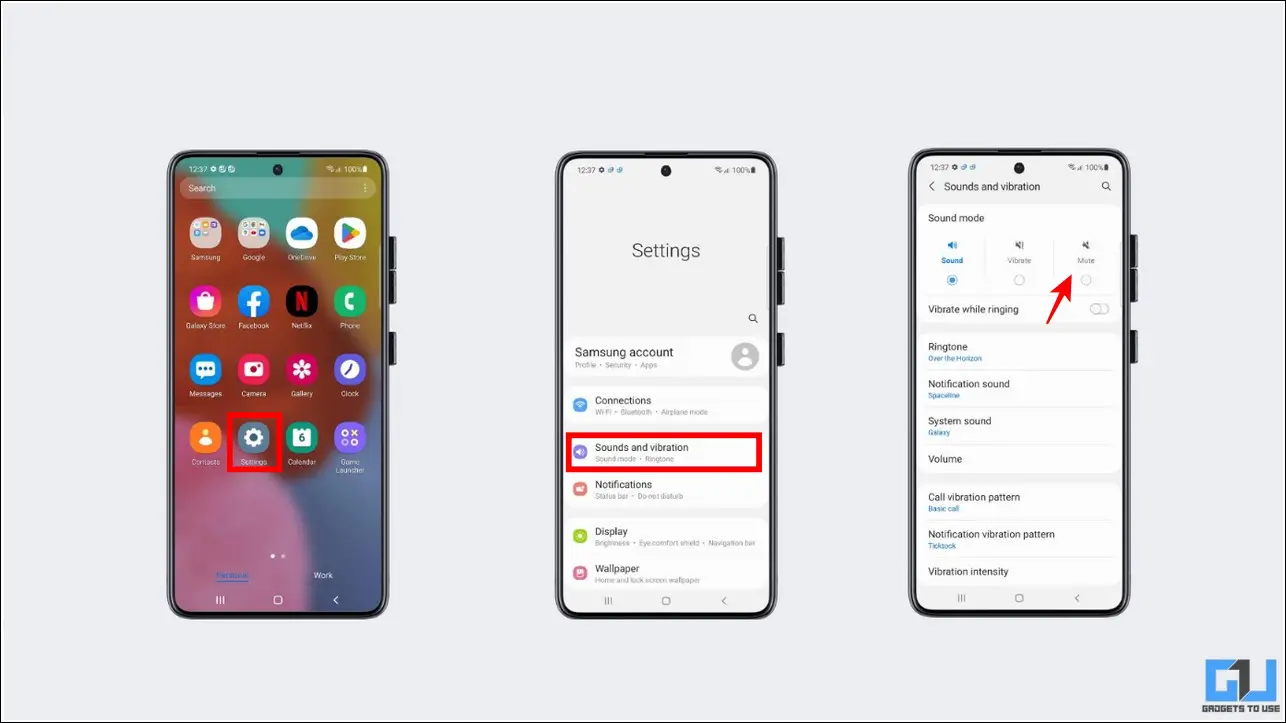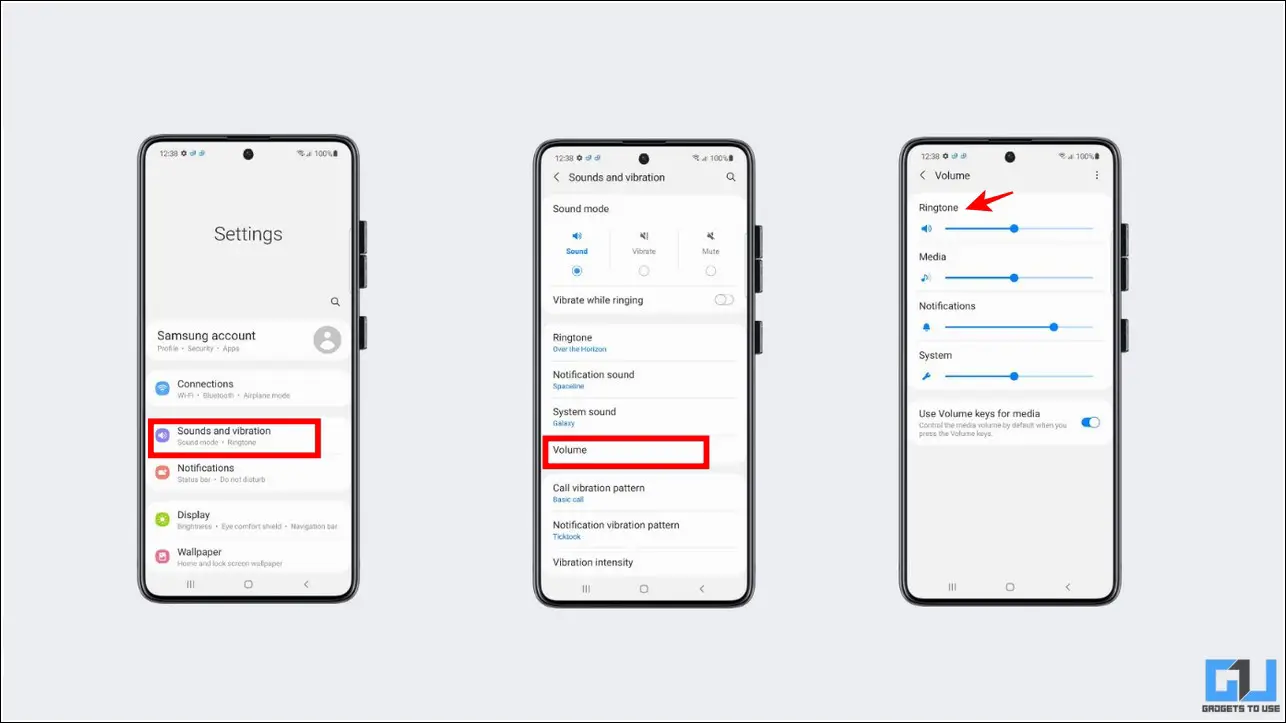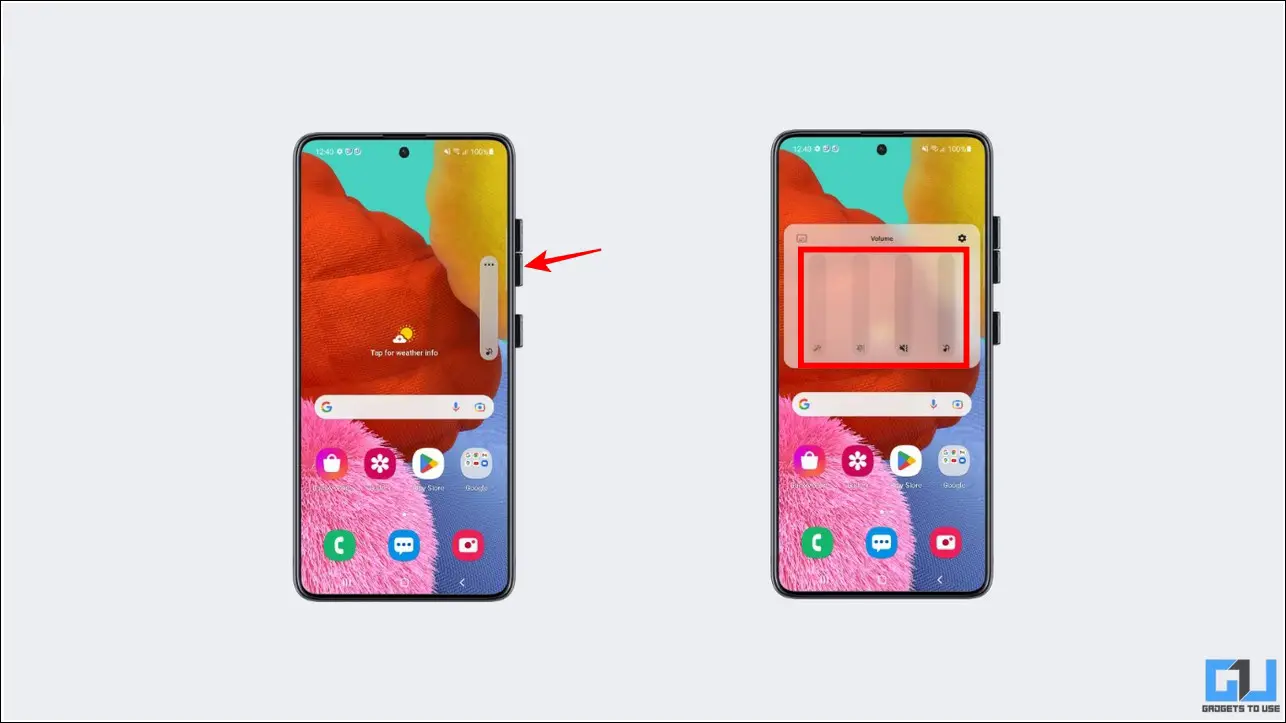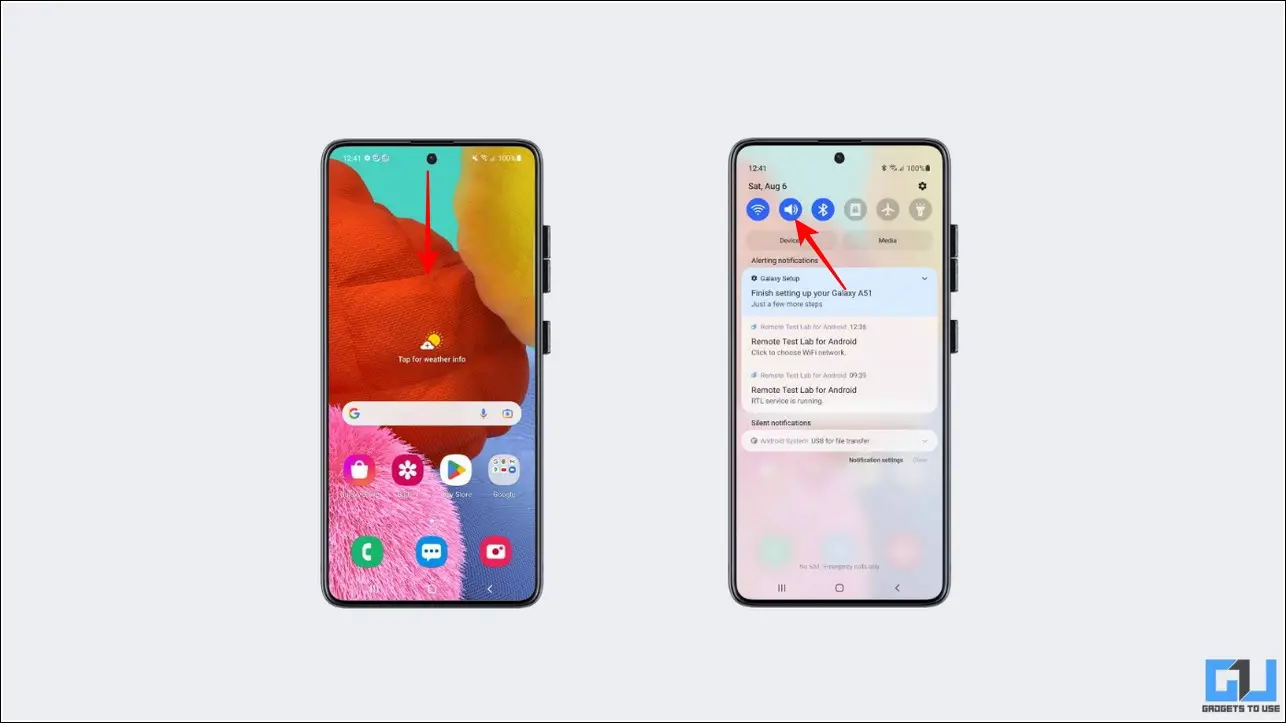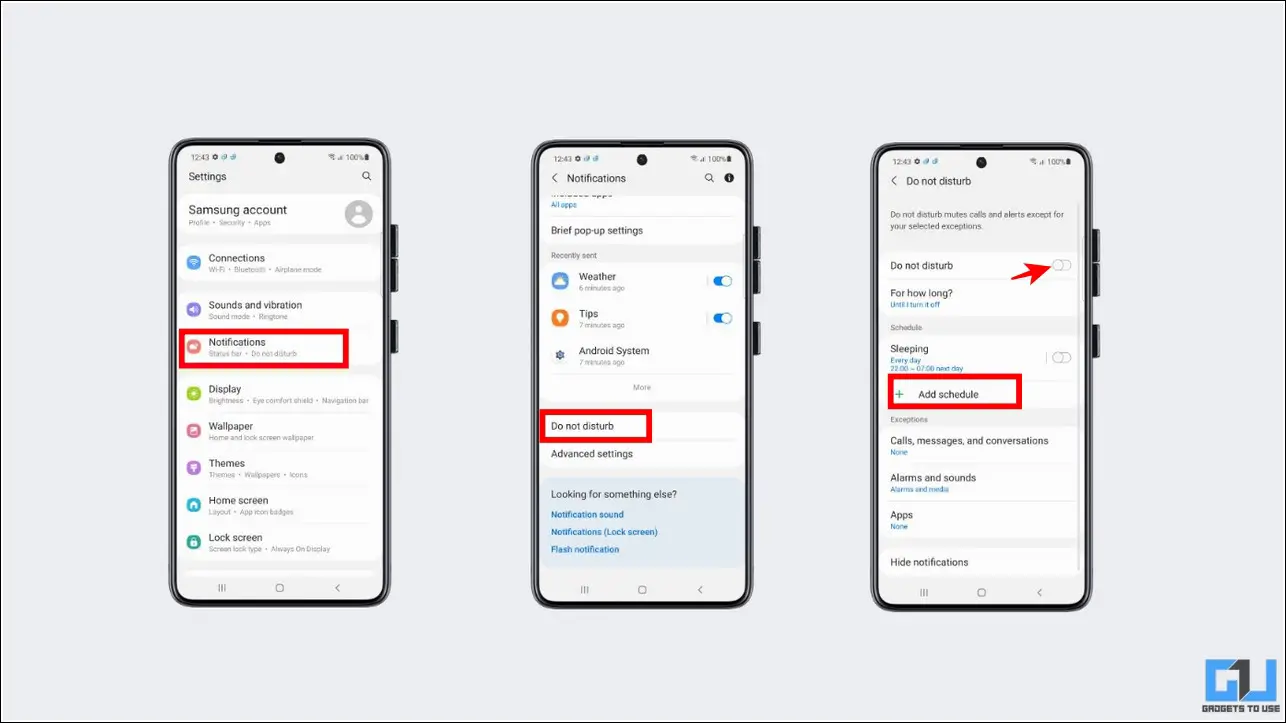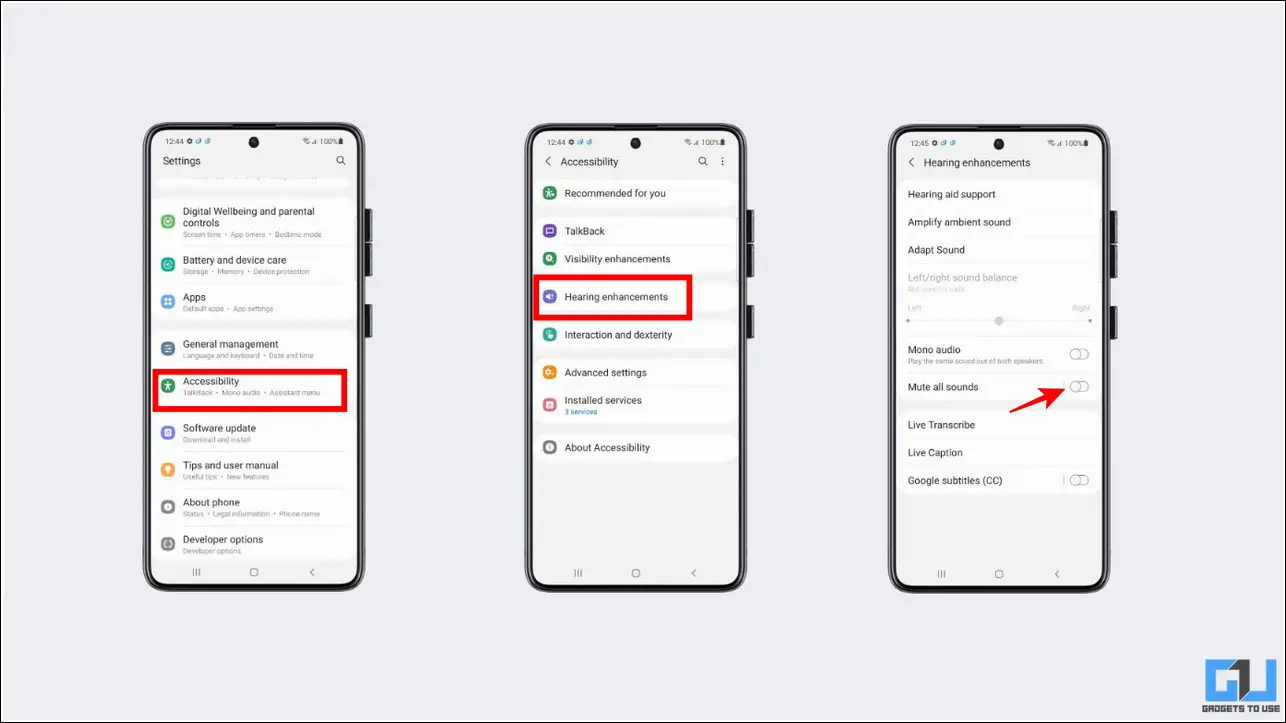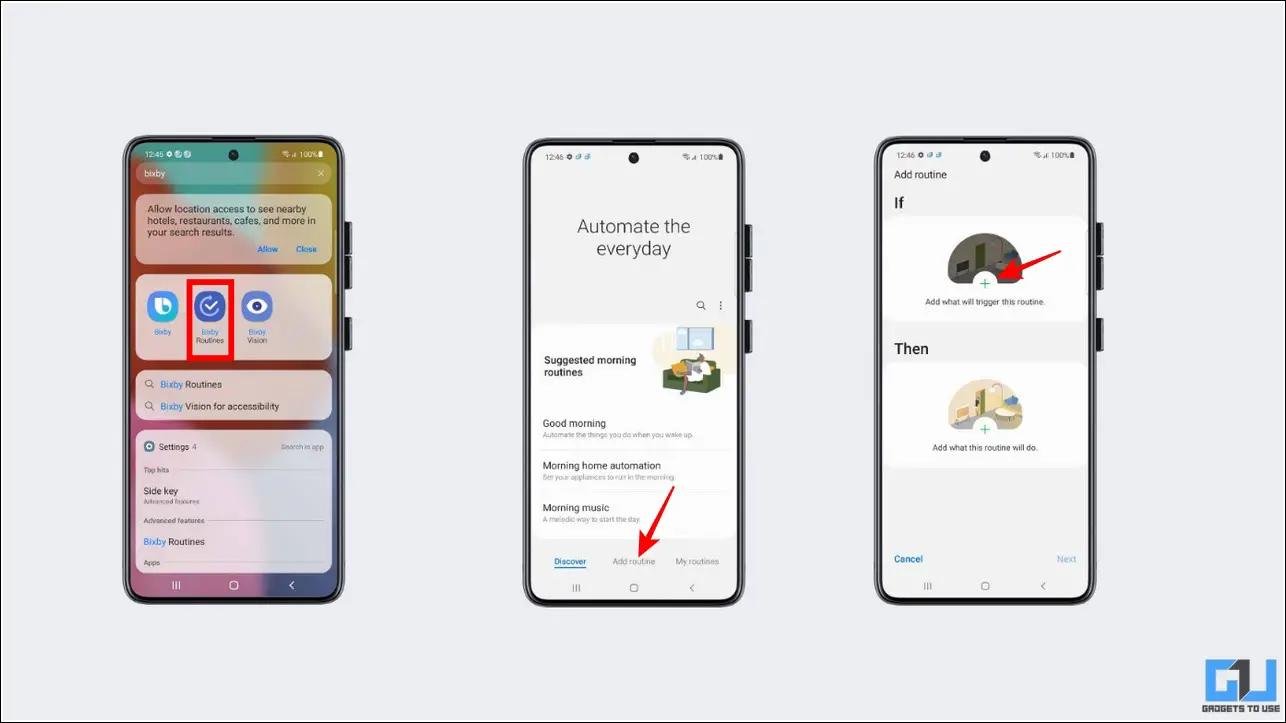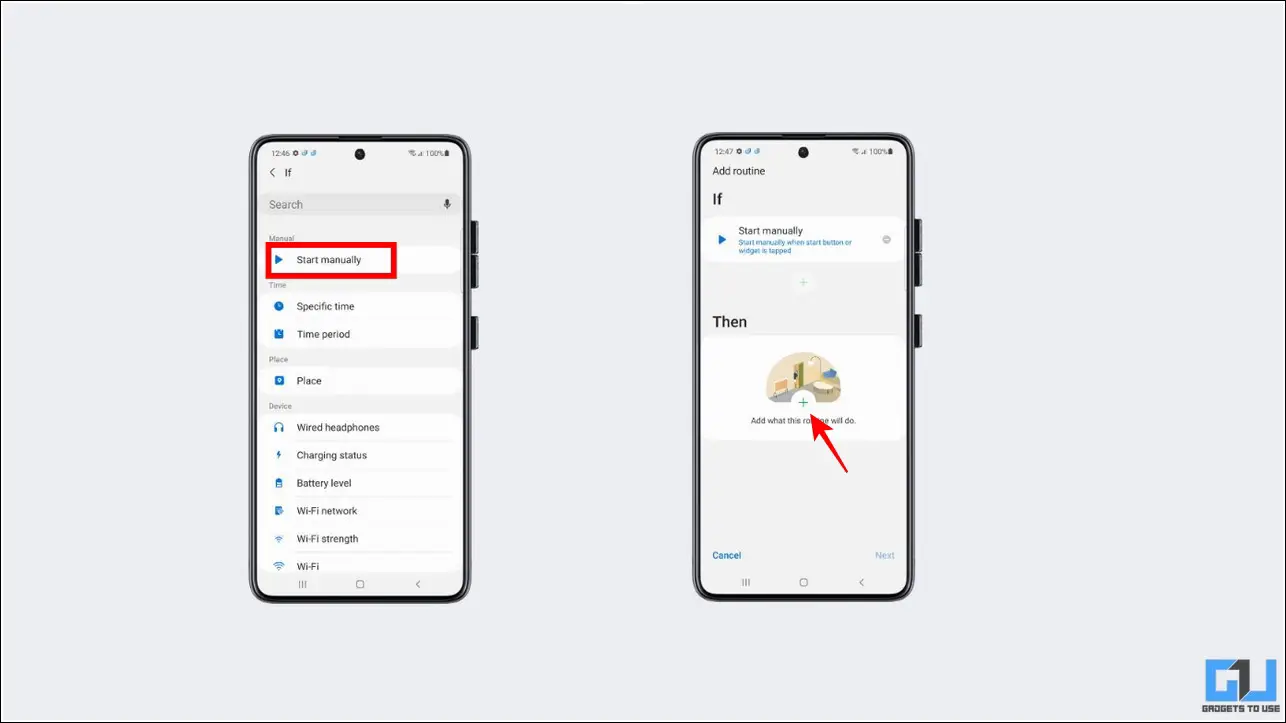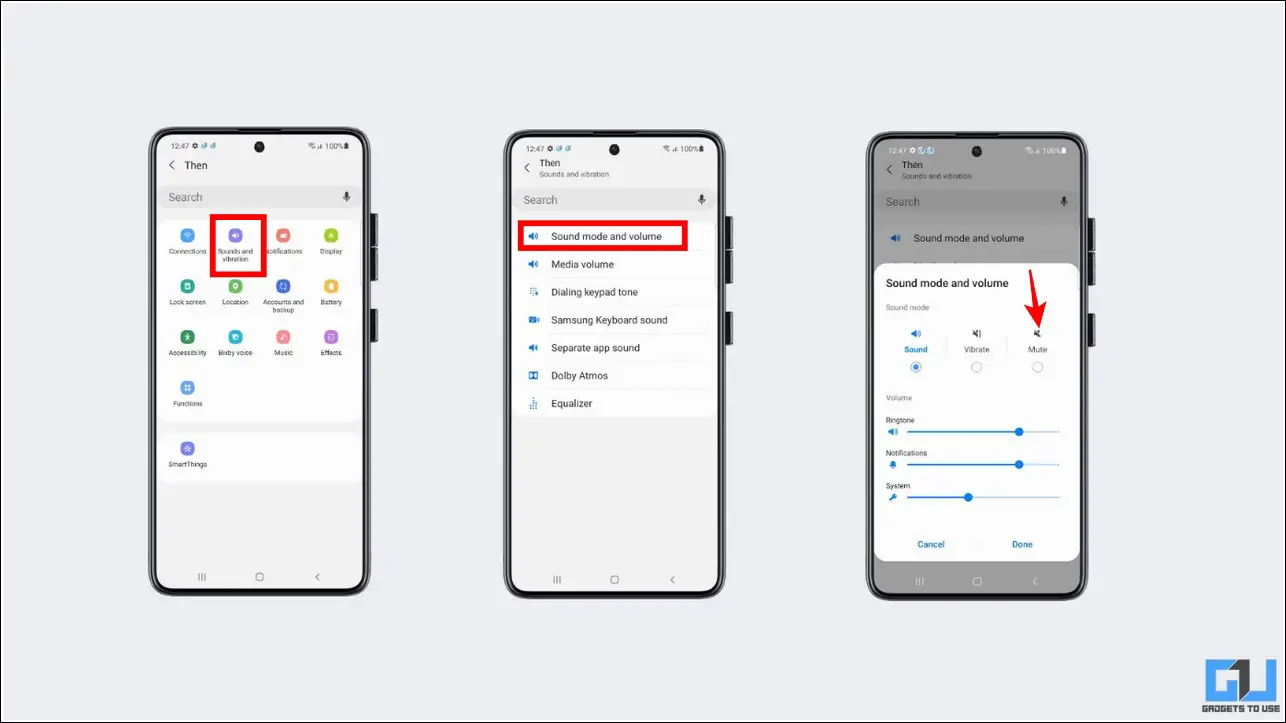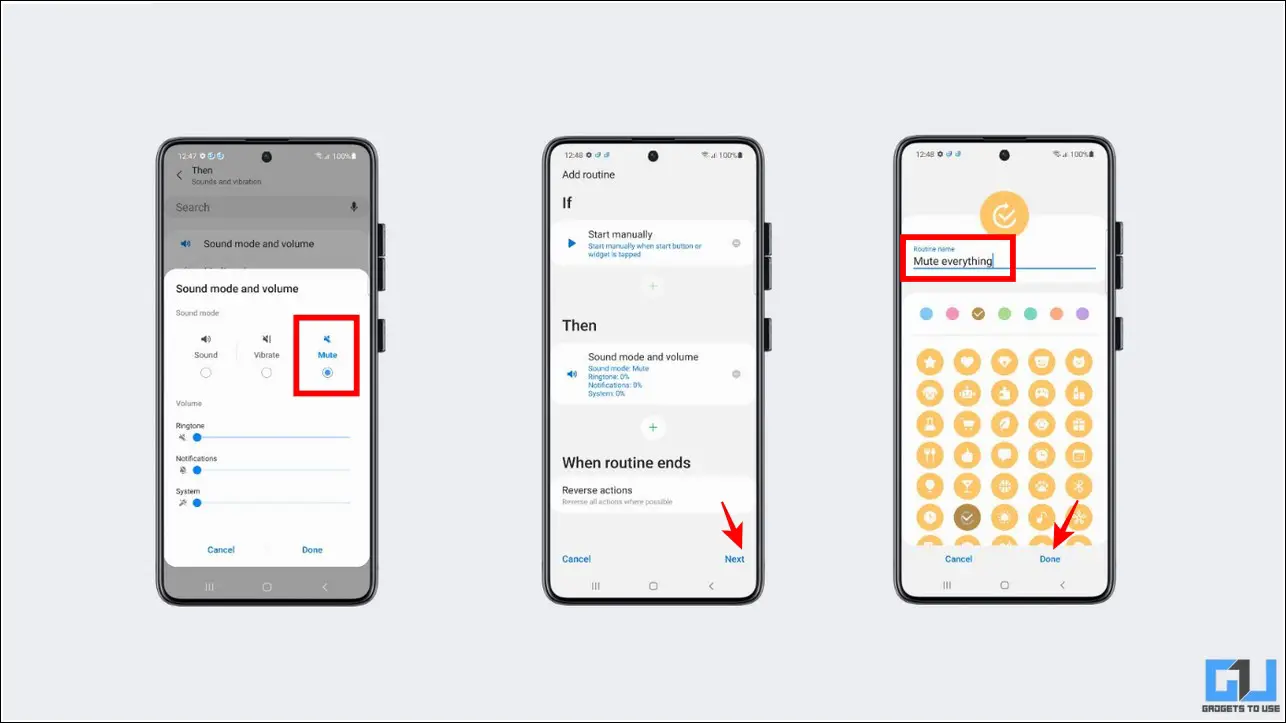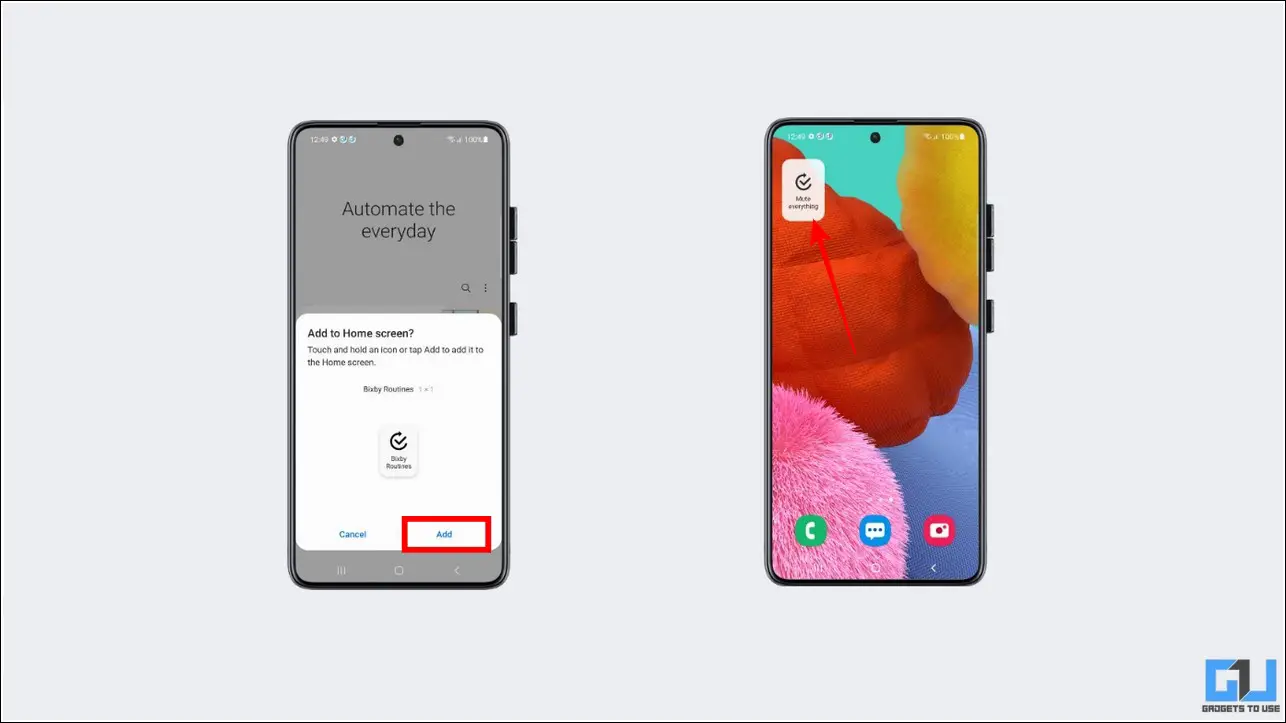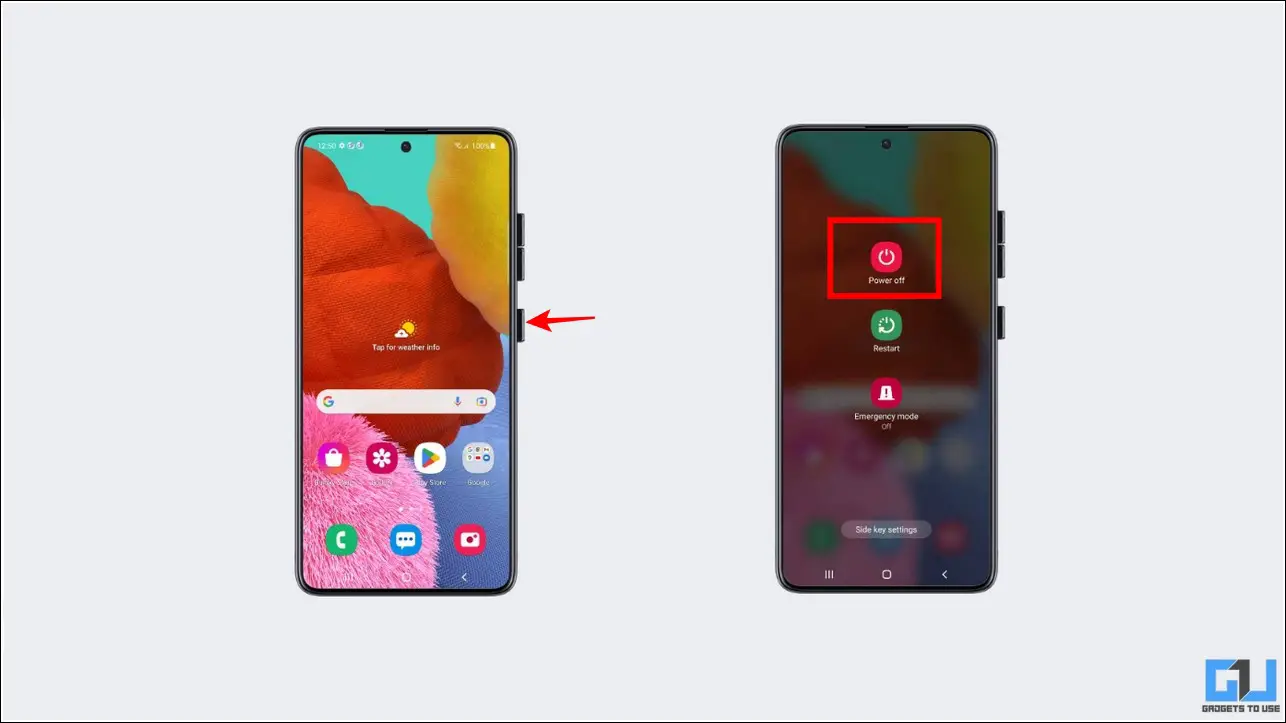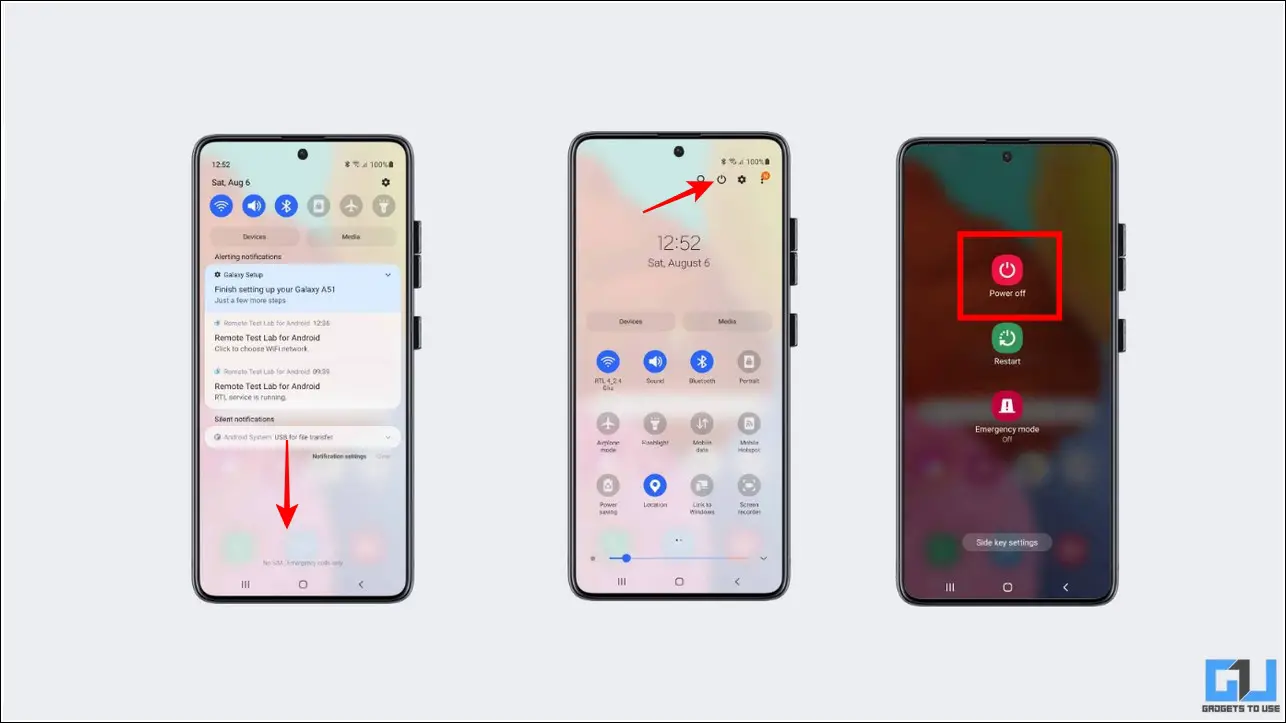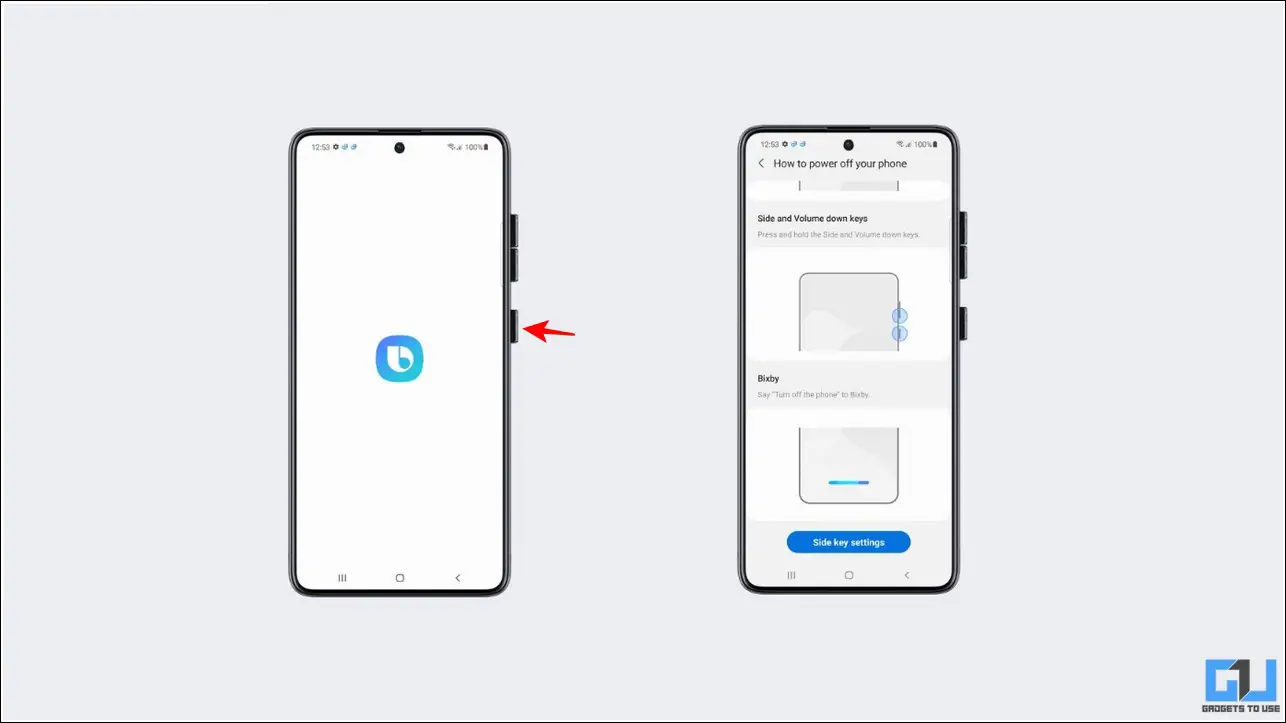Quick Answer
- Besides system settings, you can interact with the physical hardware keys on the side of your Samsung device to toggle the silent profile on it.
- Alternatively, tap on the three-dot button and slide the ringtone bar to the bottom to enable silent mode on your device.
- Using this app, you can create a separate toggle button on your home screen to enable or disable the silent profile on your Samsung device.
Samsung phones are feature-packed, like customizing the edge panel, increasing the keyboard size, and more. There are multiple ways to turn silent or switch off your Samsung phone. Besides the common methods, we have researched and come up with ten effective methods to either activate the silent profile or power off your Samsung phone. So, without further ado, let’s get started. Additionally, you can learn to hide and unhide apps on Samsung devices.
How to Silent or Turn Off Samsung Galaxy Phones?
Unlike smartphone manufacturers like OnePlus, Samsung doesn’t provide a dedicated hardware switch to activate silent mode on their galaxy devices. However, One UI on Samsung phones provides multiple methods to conveniently turn off or activate silent mode. That said, let’s have a detailed look at ten effective methods to achieve the same.
Silent Samsung Phone from Settings
The Settings app is the quickest method to activate the silent profile on your Samsung phone. Here’s how you can achieve the same:
1. Open the Settings app and tap on Sounds and Vibration.
2. Next, tap on the Mute button to activate the silent profile on your Samsung device.
Adjust System Volume to Activate Silent Profile
Similar to the Sound and Vibration settings, you can silence your Samsung phone by adjusting the system volume options. Here’s how:
1. Open the Settings app and tap on the Sounds and Vibration option.
2. Next, tap on Volume and adjust the ringtone slider to the beginning (zero).
That’s it! you’ve successfully activated silent mode on your Samsung phone.
Hold down the Physical Volume Key
Besides system settings, you can interact with the physical hardware keys on the side of your Samsung device to toggle the silent profile on it. Follow these steps to achieve the same:
1. Press either of the physical volume buttons on the side of your phone and hold the volume down key till the silent mode gets activated.
2. Alternatively, tap on the three-dot button and slide the ringtone bar to the bottom to enable silent mode on your device.
Mute Samsung Phones from the Notification Panel
Another nifty method to activate the silent profile on your Samsung phone is through the quick toggles available in the Notification Panel.
1. Swipe down from the top of your screen to open the Notification Panel.
2. Next, tap on the Sound quick toggle at the top of the notification panel to activate vibration mode. Tap on the toggle again to activate the silent profile on your Samsung phone.
Activate the Do Not Disturb Mode
Like other smartphones, the Do Not Disturb mode on Samsung Galaxy phones suppresses and disables all the notifications on the device for a configured period. Hence, your phone will remain silent as long as DND is enabled. Here’s how you can enable the same on your phone:
1. Open the Settings app and tap on Notifications.
2. Scroll down to locate the Do Not Disturb mode and tap on its dedicated toggle button to enable it.
3. You can also automate DND by setting a custom schedule under the Schedule section.
Configure Hearing Enhancements to Silent Samsung Phones
One UI on Samsung smartphones also provides additional hearing enhancements to its users to enhance the overall hearing experience. Here’s how you can access this setting to mute all sounds on the device.
1. Open the Settings app and tap on Accessibility.
2. Next, press the Hearing Enhancements option.
3. Enable the toggle for Mute All Sounds to silence your Samsung galaxy device.
Toggle on Silent Profile with Bixby Routines
Bixby Routines app is another remarkable app from Samsung that helps automate any task by creating a dedicated toggle. Using this app, you can create a separate toggle button on your home screen to enable or disable the silent profile on your Samsung device. Here’s how you can use this app to your advantage:
1. Launch the Bixby Routines app from the app search bar.
2. Tap on the Add Routine tab at the bottom and press the Add button under the ‘If section’.
3. Set the configuration to ‘Start manually‘ from the provided list.
4. Next, tap the Add button under the ‘Then section’.
5. Press the Sounds and Vibration button on the next page and tap on Sound Mode and Volume.
6. Set the sound mode to Mute and tap on the Done button to save changes.
7. After successfully configuring the Bixby routine, tap on the Next button.
8. Provide your desired name to this routine and press Done to create it.
9. On the next page, click the Add button to add this routine shortcut to your home screen.
10. That’s it! You can tap on this created Bixby routine to quickly enable or disable silent mode on your Samsung phone.
Turn Off Samsung Phones with the Power Menu
Like other smartphones, you can turn off a Samsung Galaxy device by accessing its Power Menu. Follow these easy steps to achieve the same:
1. Long press the Power button on the side of your Samsung phone till the Power Menu shows up. If it launches Bixby instead, you can enable the Power menu by configuring the side key settings.
2. Next, tap the Power off toggle button to turn off your phone.
Use Quick Power Toggle to Switch off the Phone
If you haven’t successfully accessed the Power Menu through the Power button, you can access the same using the Quick Power toggle in the notification panel. Here’s how:
1. Swipe down your home screen twice to find the power toggle next to the search icon.
2. Next, tap on the power toggle to open the power menu and press the Power Off button to switch off your Samsung device.
Instruct Bixby Voice to Turn off your Samsung Device
Like Google Assistant, Samsung’s intelligent assistant, Bixby can also help you to turn off your device with the help of an easy command:
1. Launch Bixby voice assistant by long pressing the Power button.
2. Turn off your Samsung device by instructing Bixby the ‘Turn off the Phone’ command.
Bonus Tip: Disable Samsung Cloud Notifications on Samsung Phones
Aren’t you tired of receiving recurring Samsung Cloud notifications on your home screen or lock screen even when you’re not using it? If yes, we’ve got a fix for you. Check out our detailed guide to disable Samsung cloud notifications on Galaxy smartphones.
FAQs
Q: How do I put my Samsung Galaxy device to Silent Mode?
A: Please refer to the methods mentioned in this explainer to easily activate Silent Mode on any Samsung Galaxy smartphone.
Q: Can I mute an incoming call on my Samsung smartphone?
A: Yes, you can press either of the volume buttons on your Samsung device to easily mute an incoming call.
Wrapping Up: 10 Ways to Silent or Turn off Samsung Phone
We hope you’ve successfully learned to enable silent mode or turn off your Samsung device using the above methods. If you find this guide helpful and worthy of your time, then hit the Like button and share it with your loved ones who own a Samsung Galaxy smartphone. Stay tuned for more tips and tricks.
You might be interested in:
- 9 Ways to Put iPhone on Silent Mode Without Using Mute Switch
- Remove Suggested Apps and Search History from Samsung Phones
- How to Turn on Live Captions on Samsung Galaxy Smartphones
- Remove Blue Circle from your Samsung Phone Touchscreen
You can also follow us for instant tech news at Google News or for tips and tricks, smartphones & gadgets reviews, join GadgetsToUse Telegram Group, or for the latest review videos subscribe GadgetsToUse Youtube Channel.