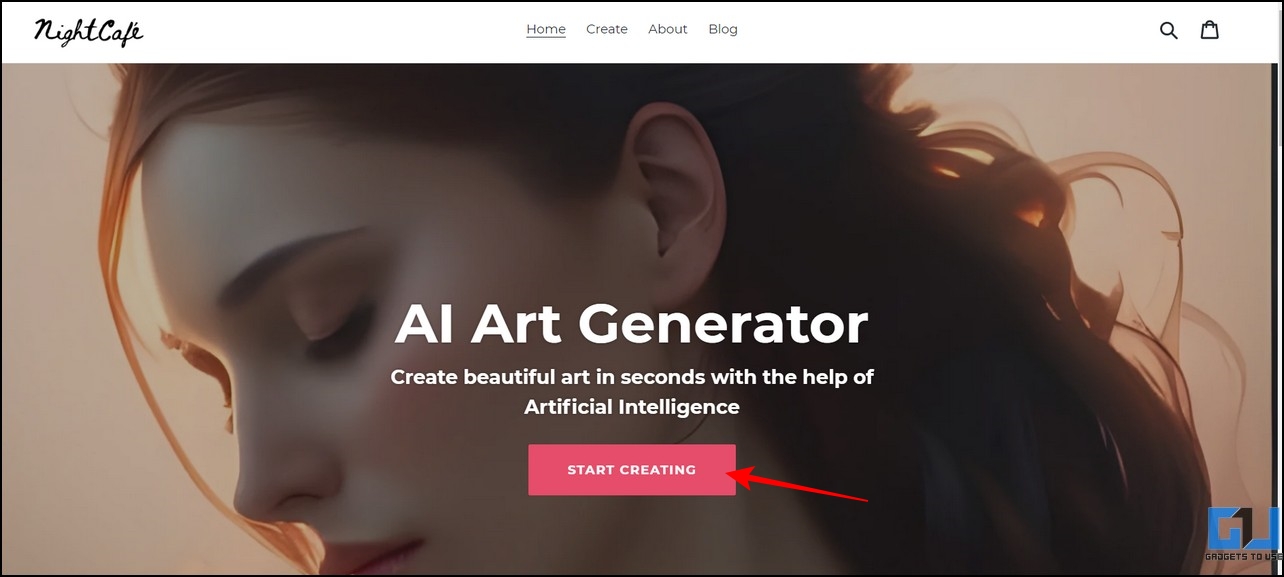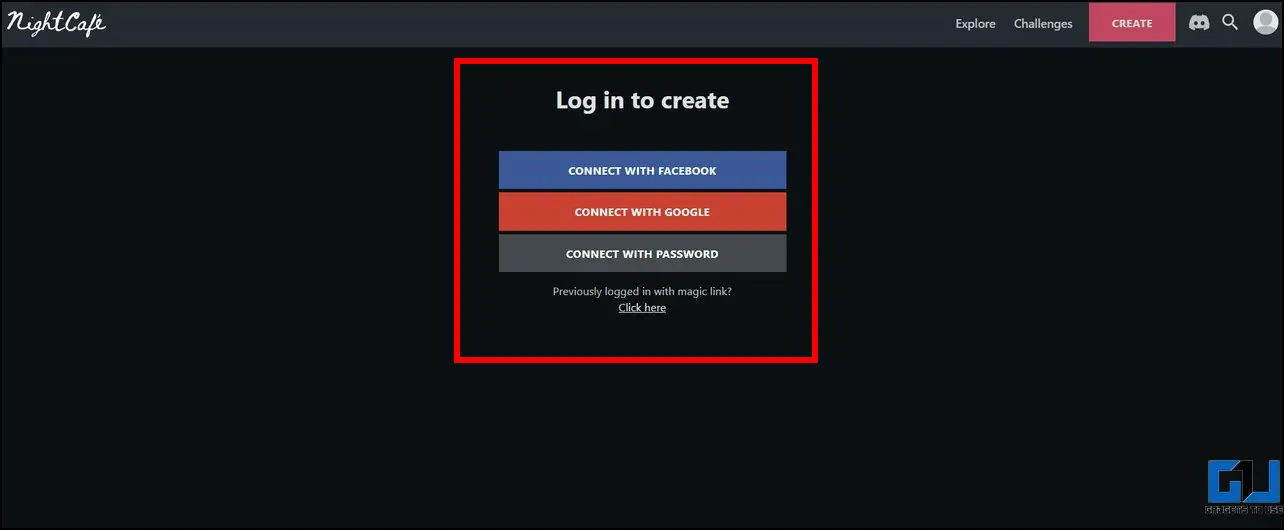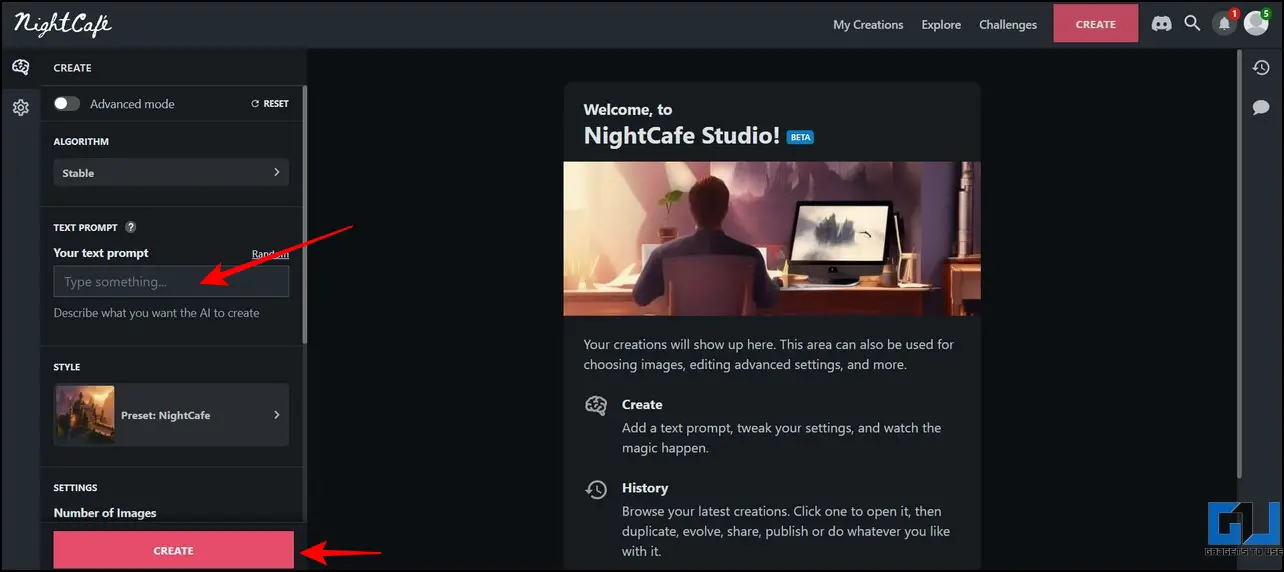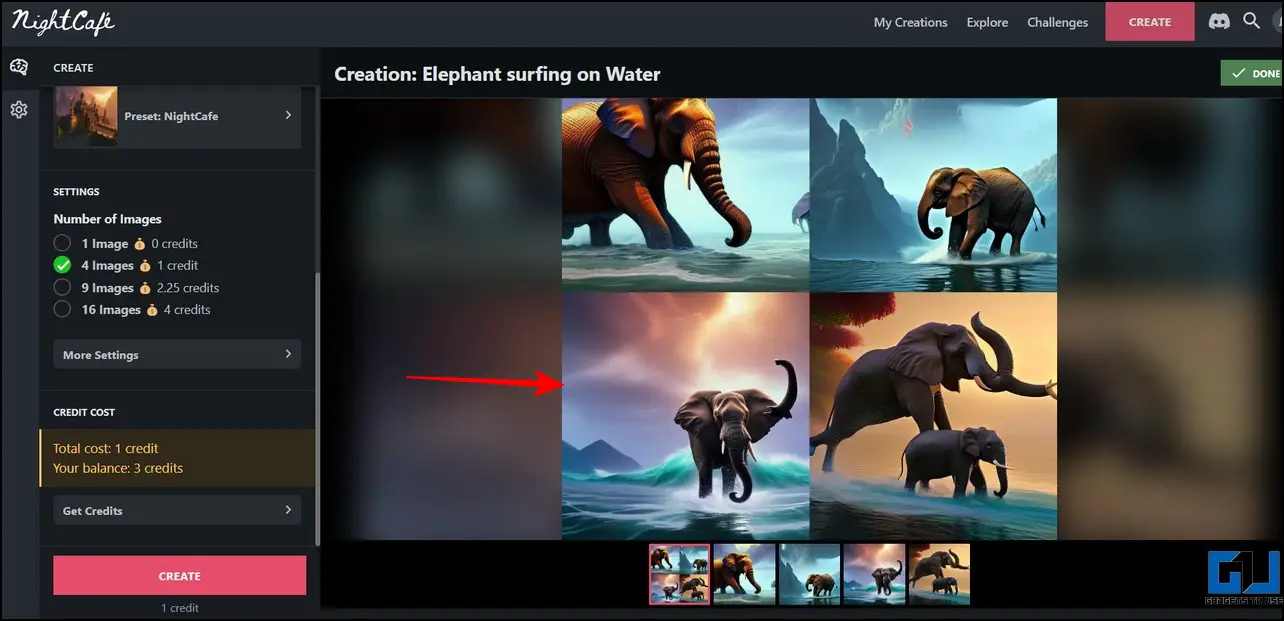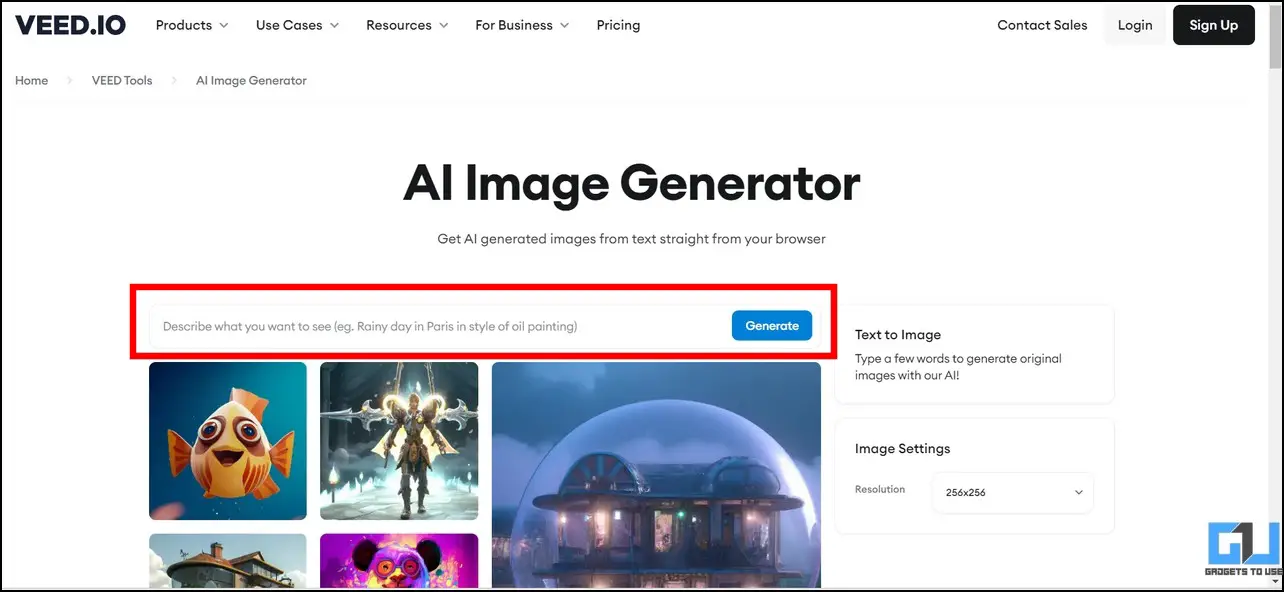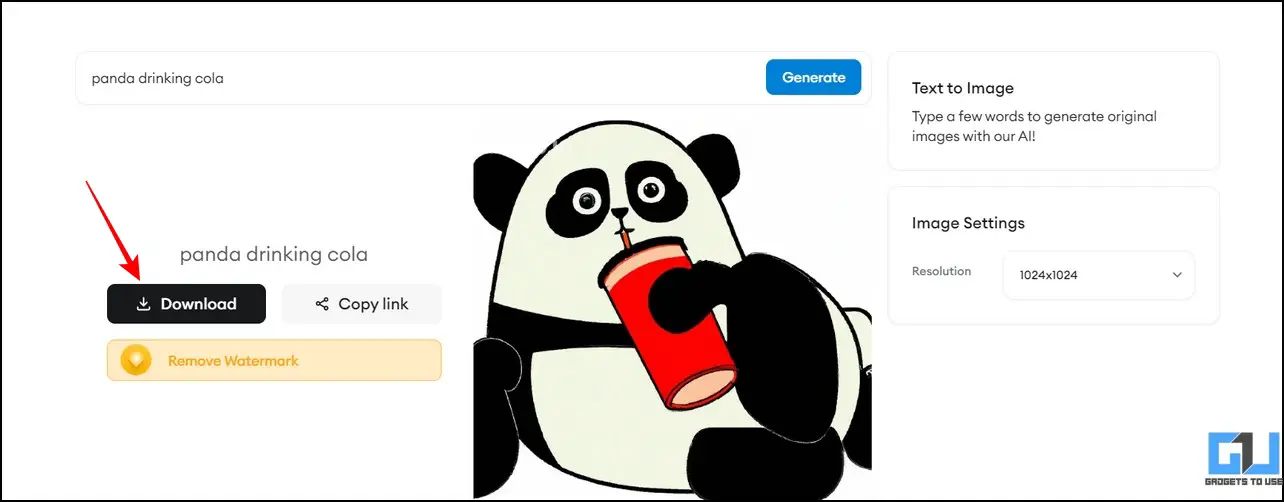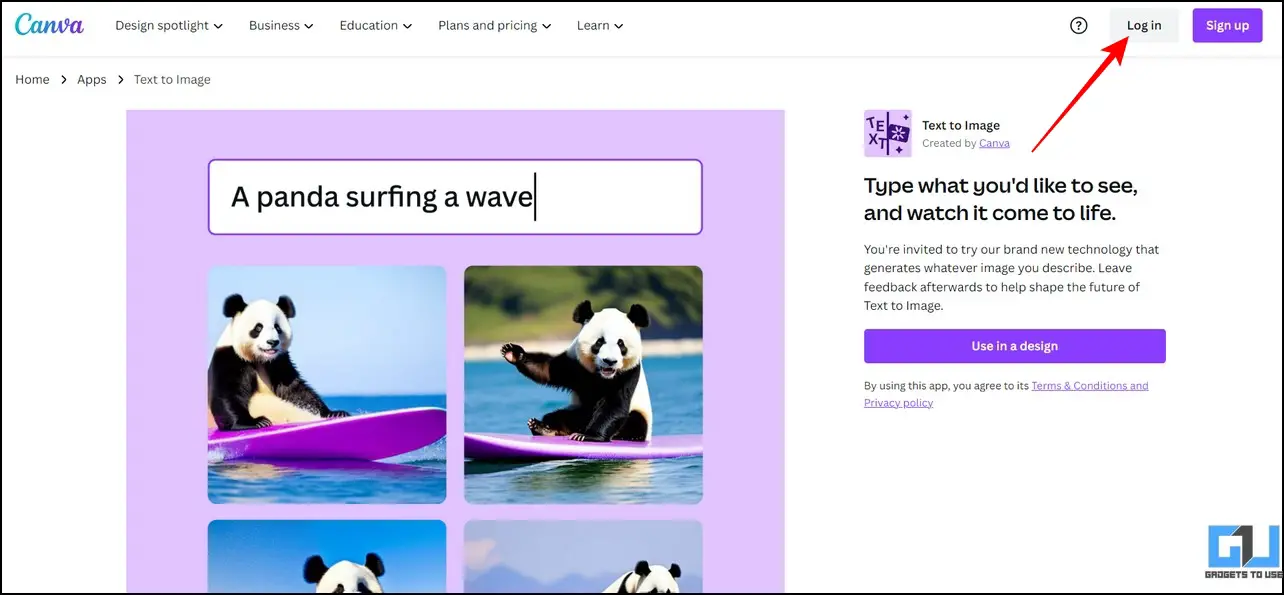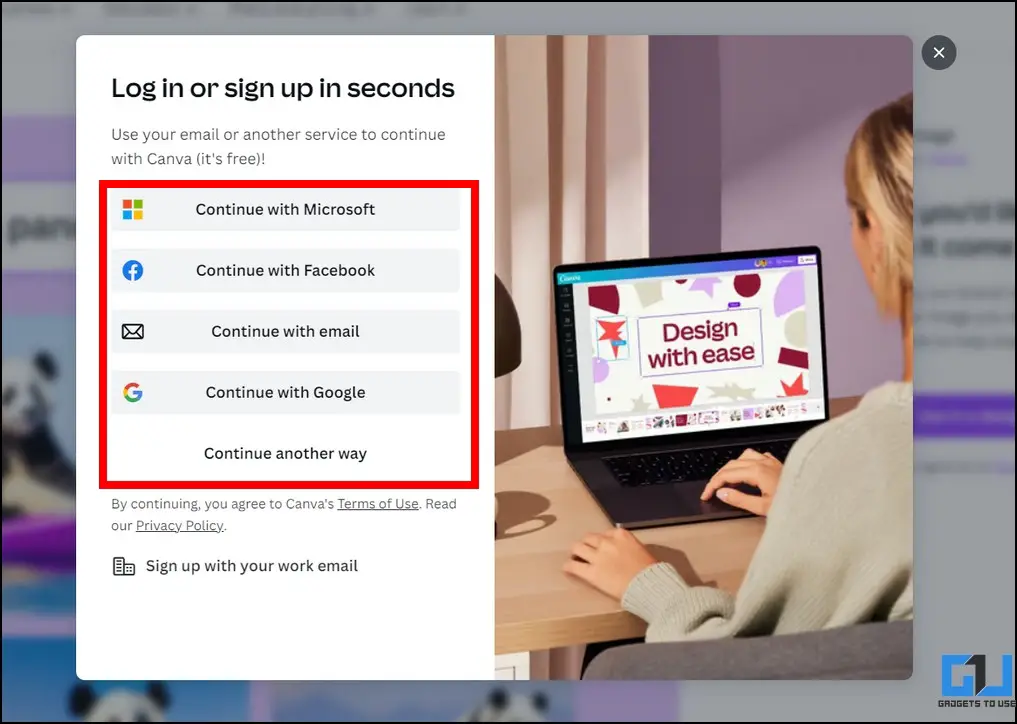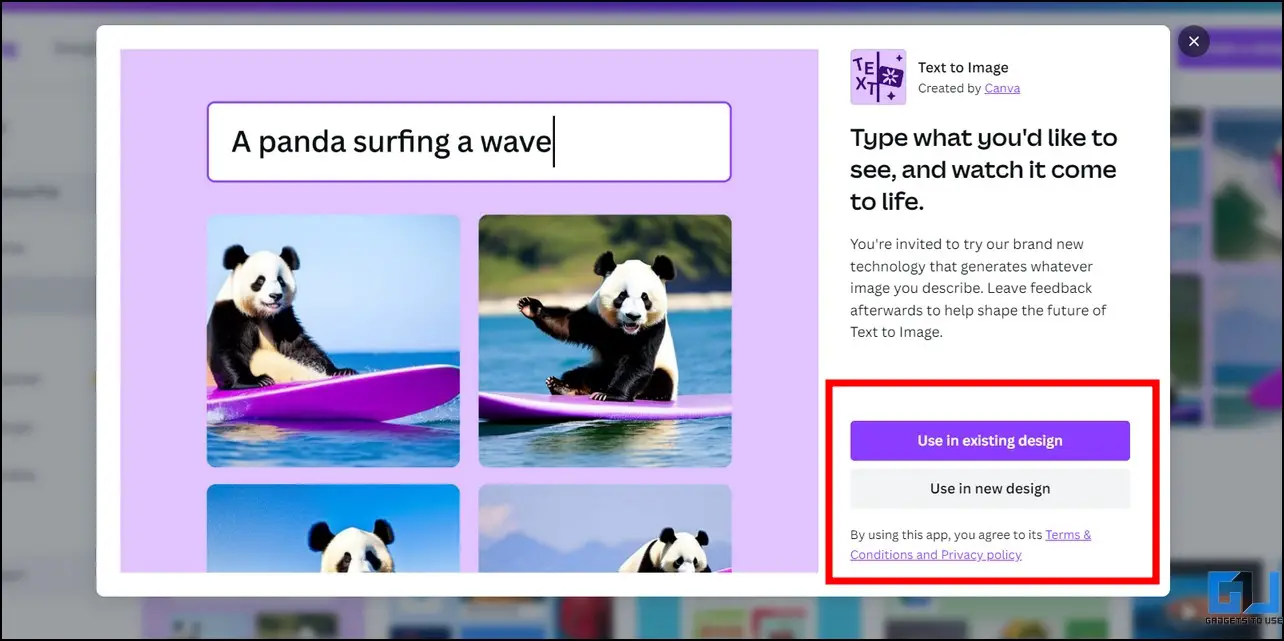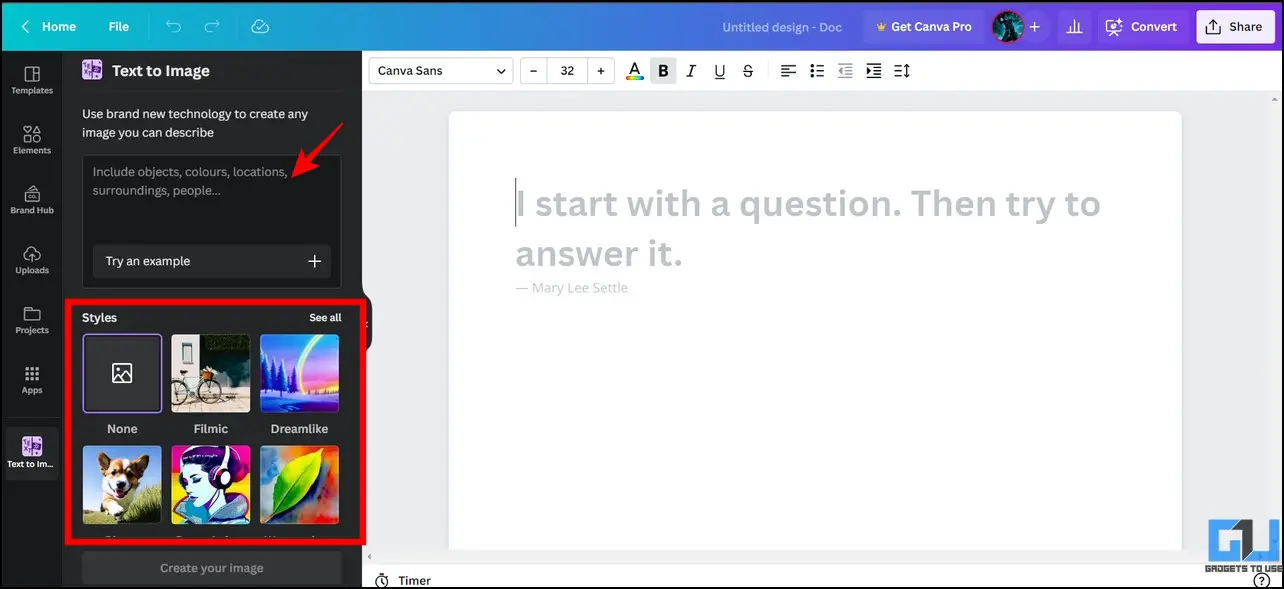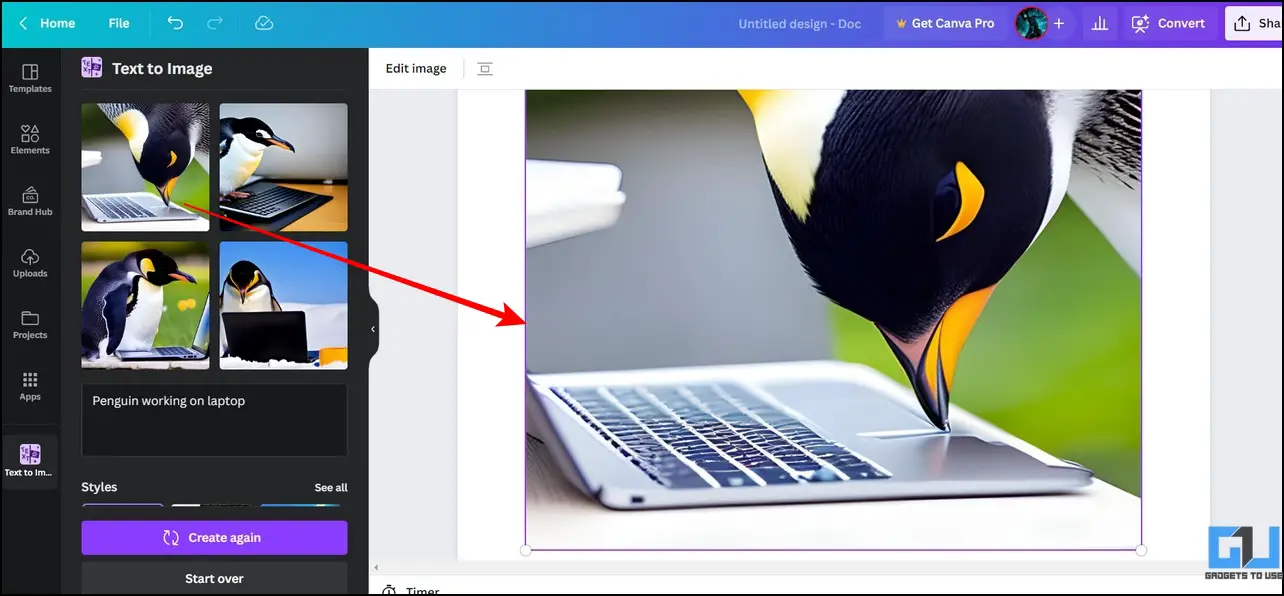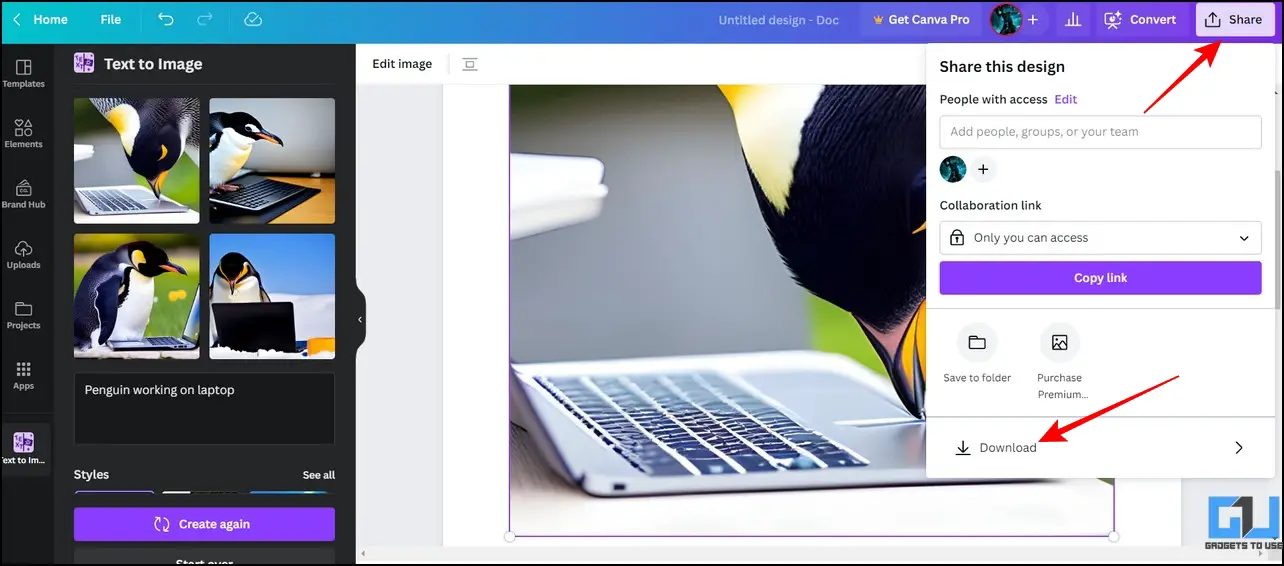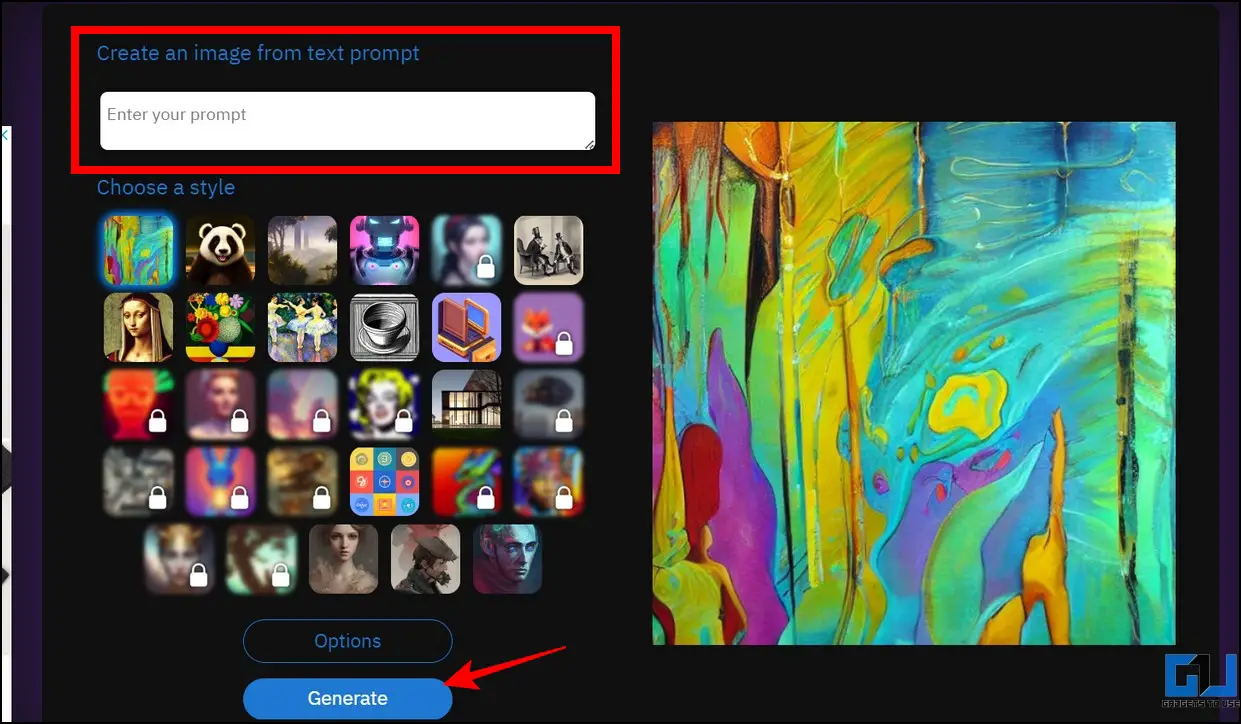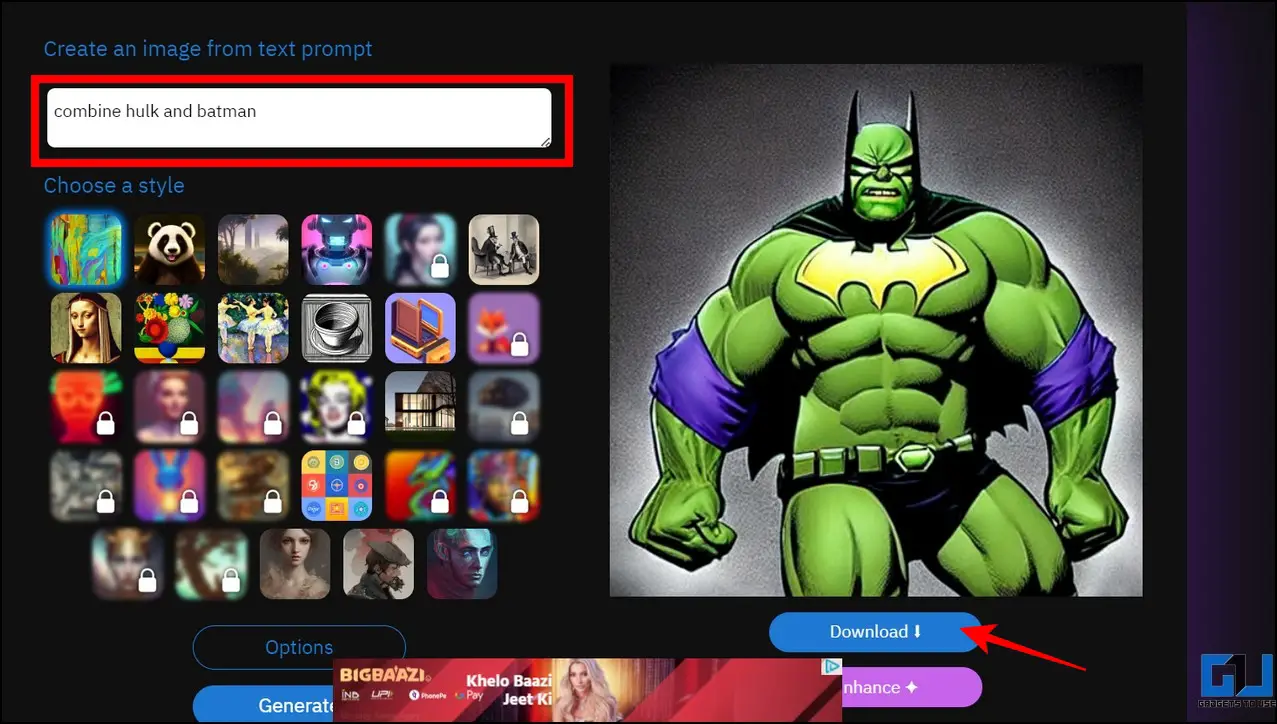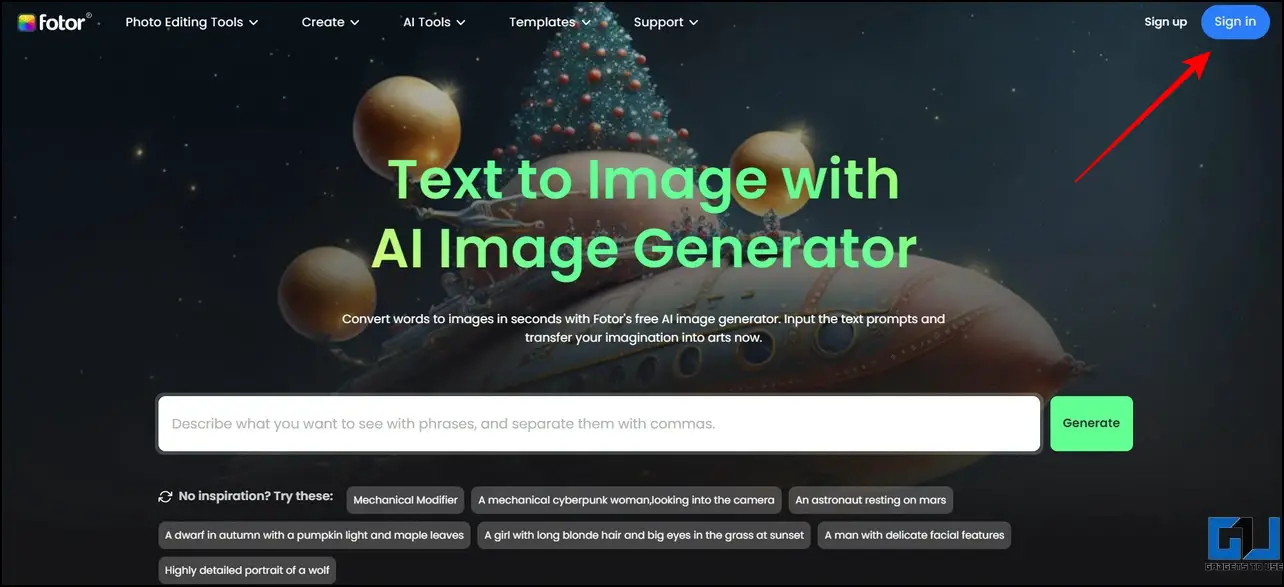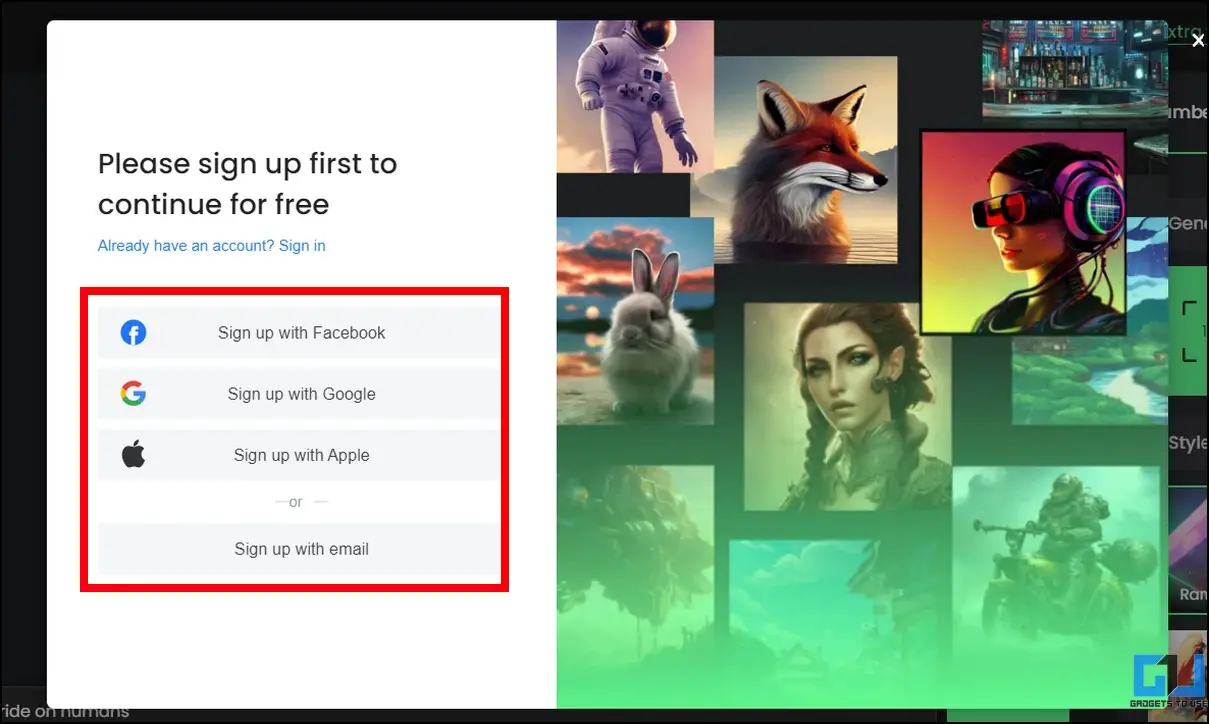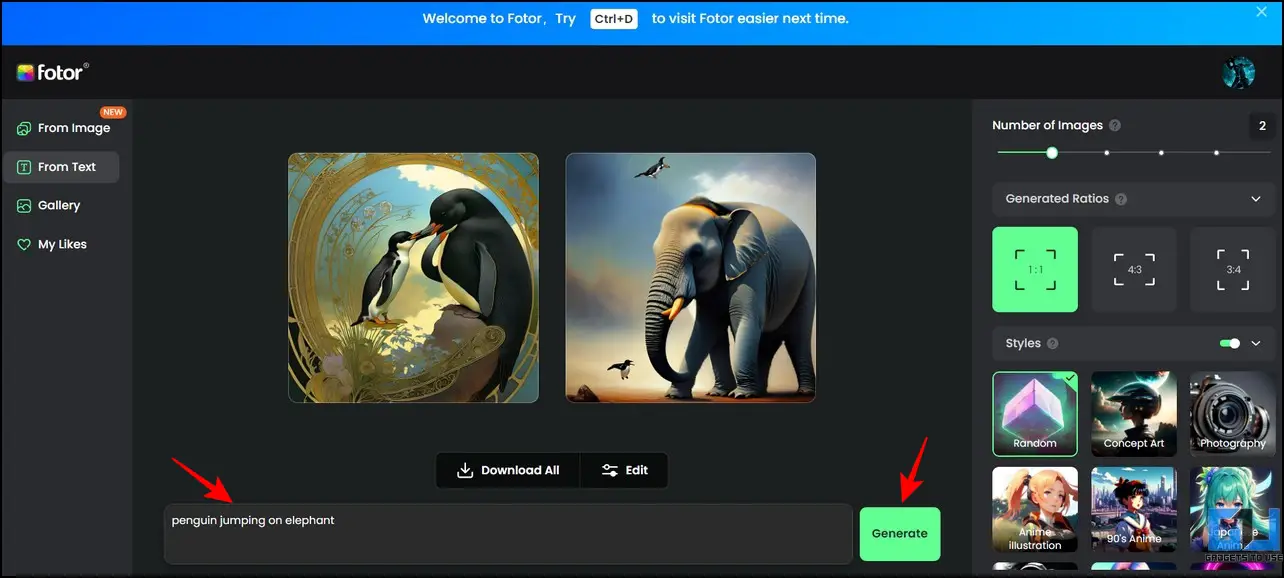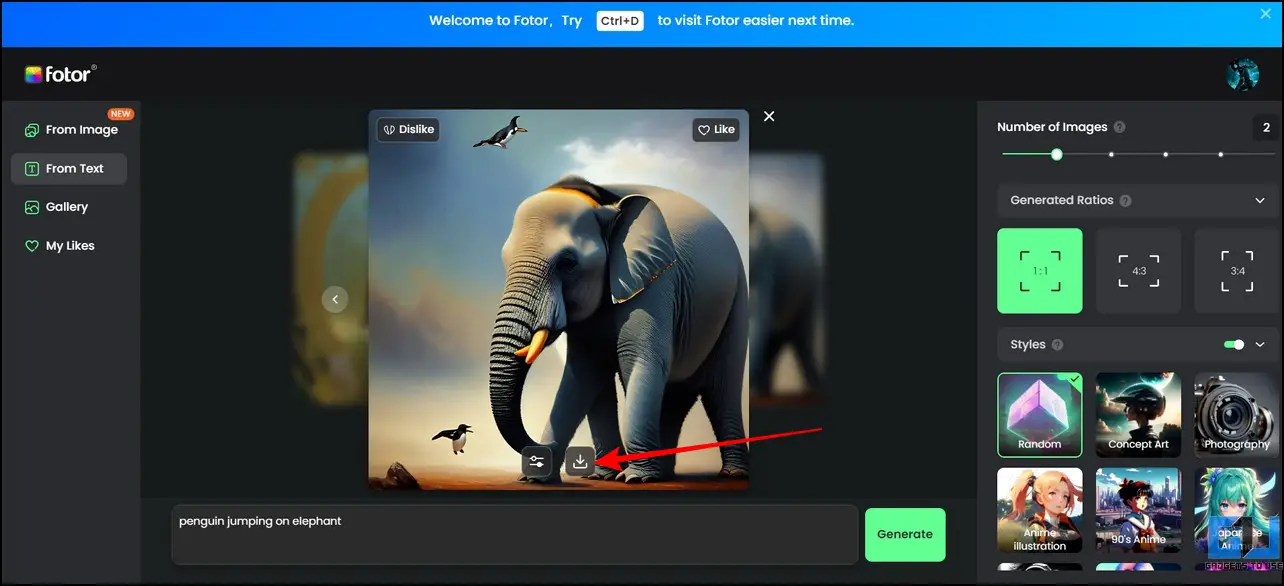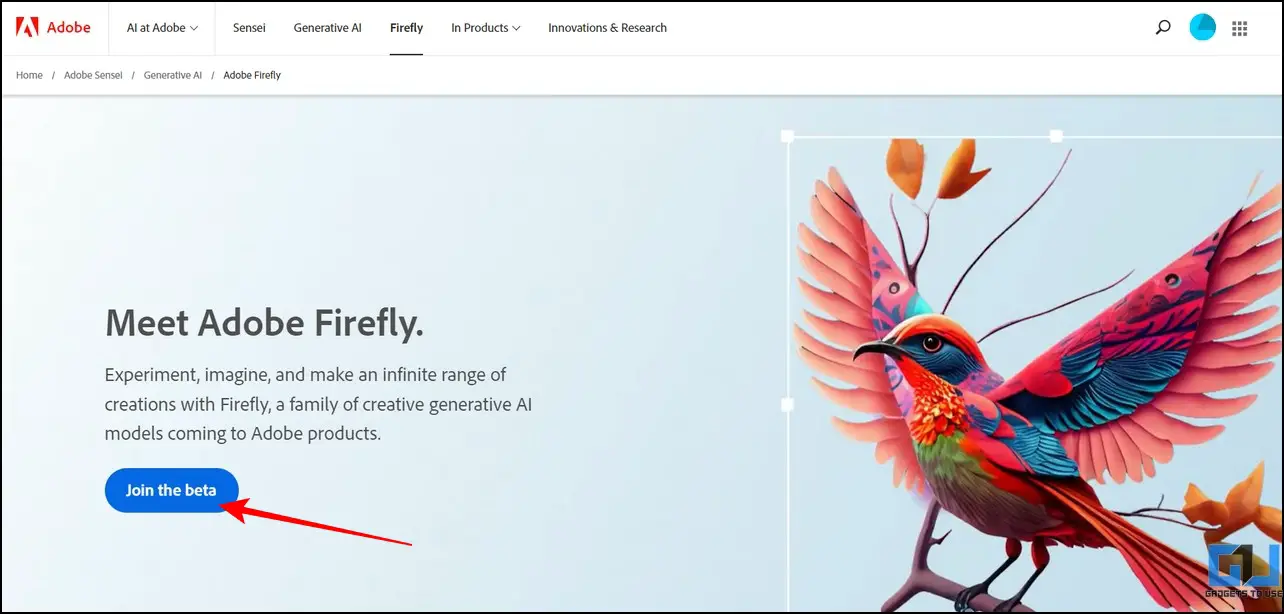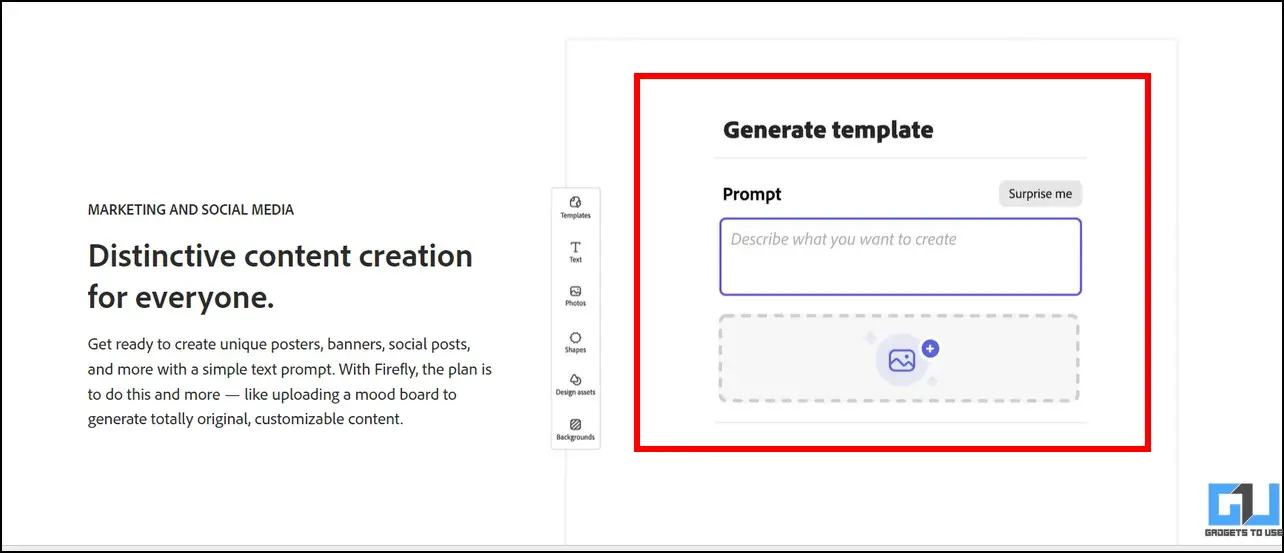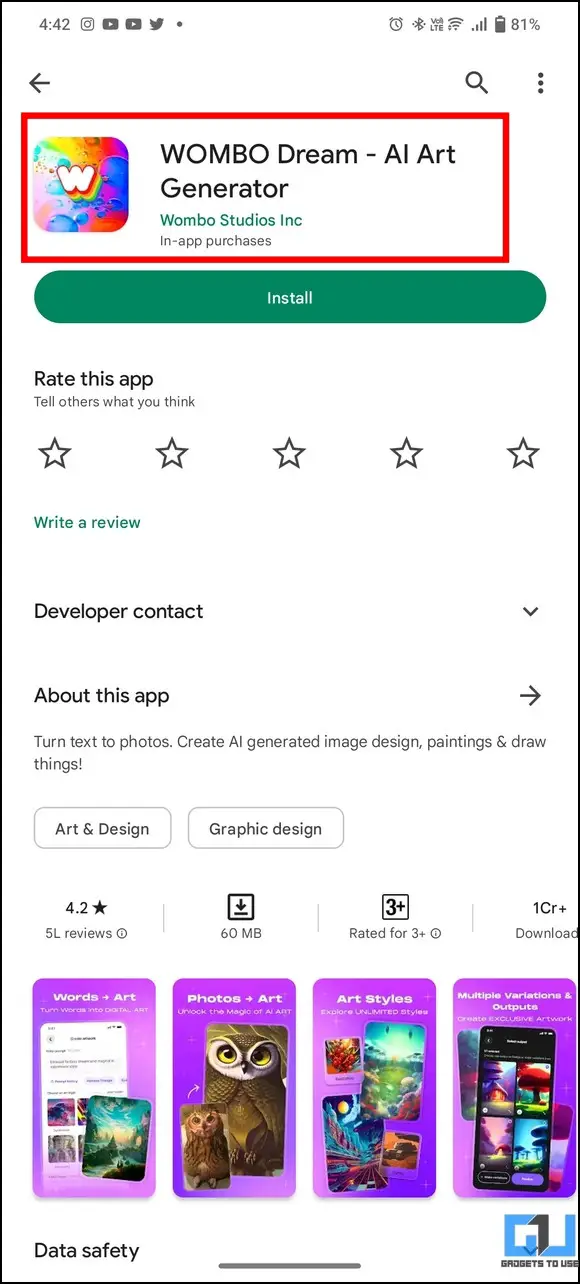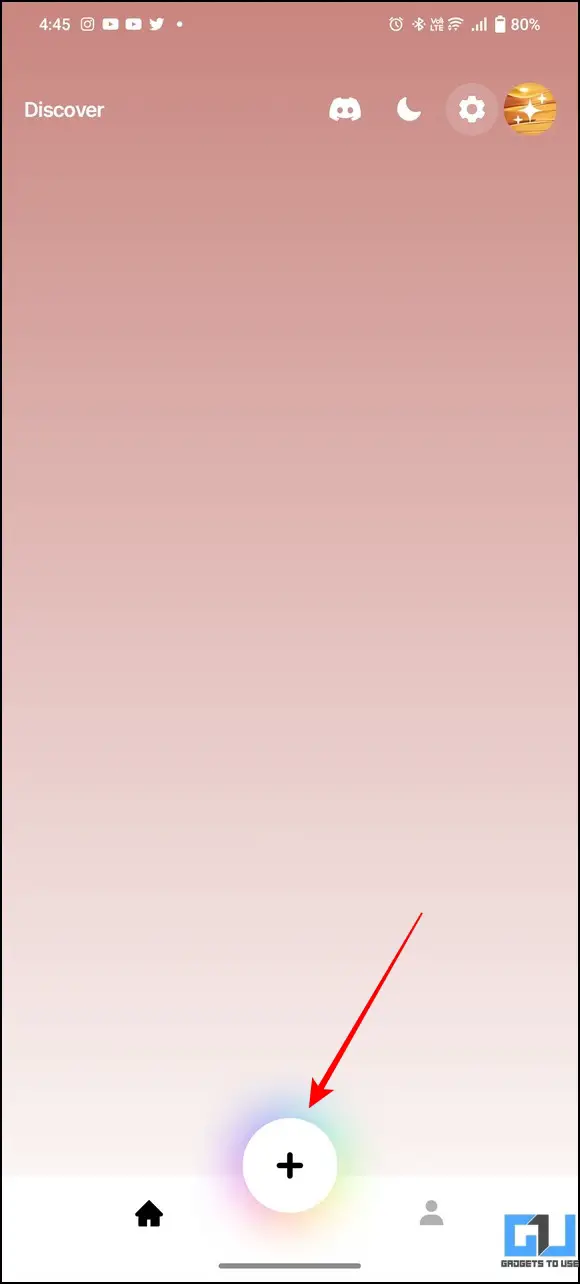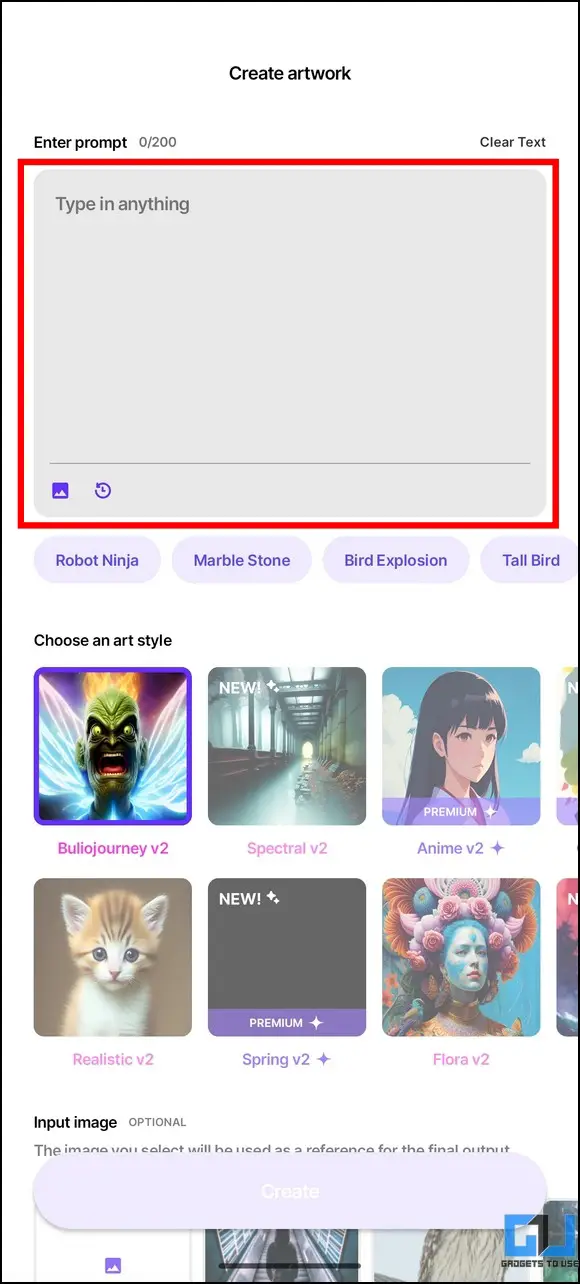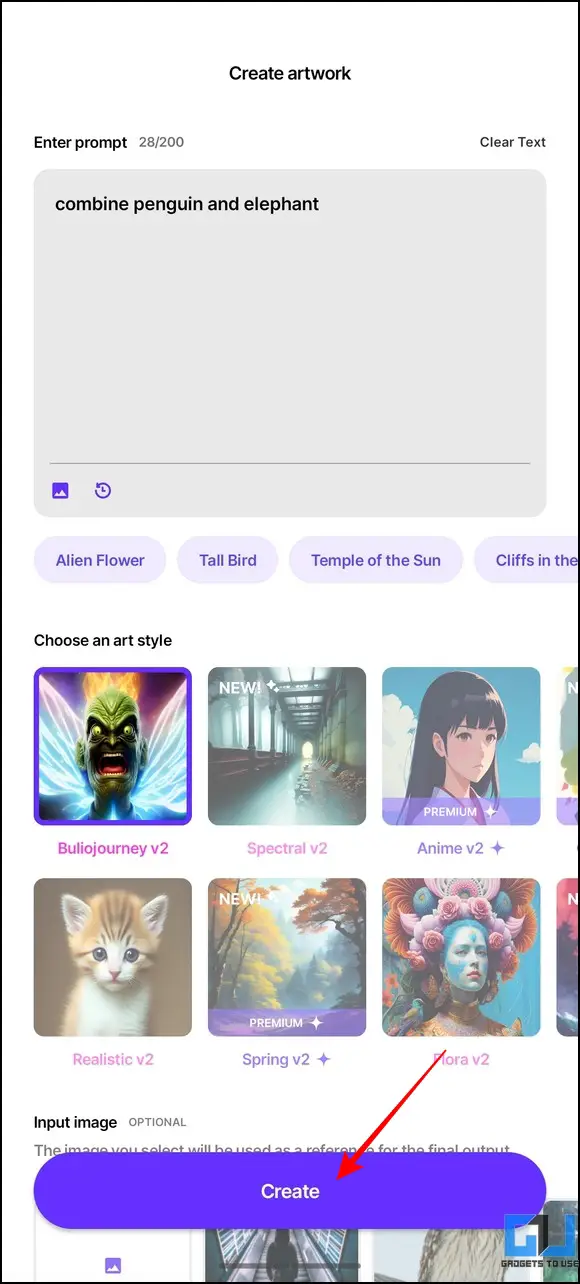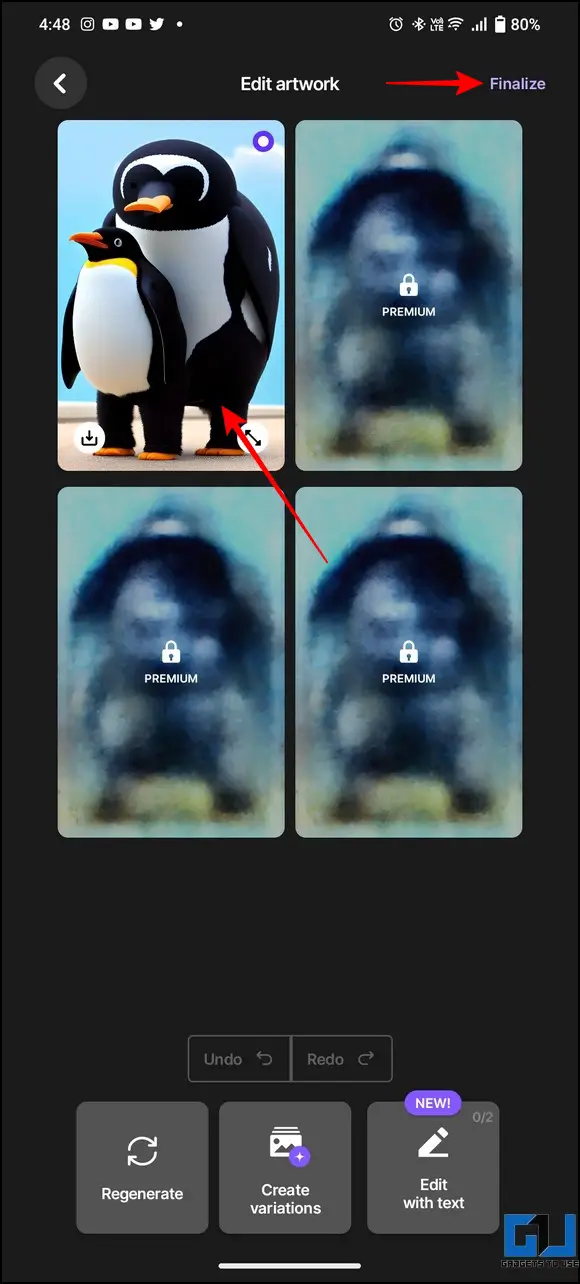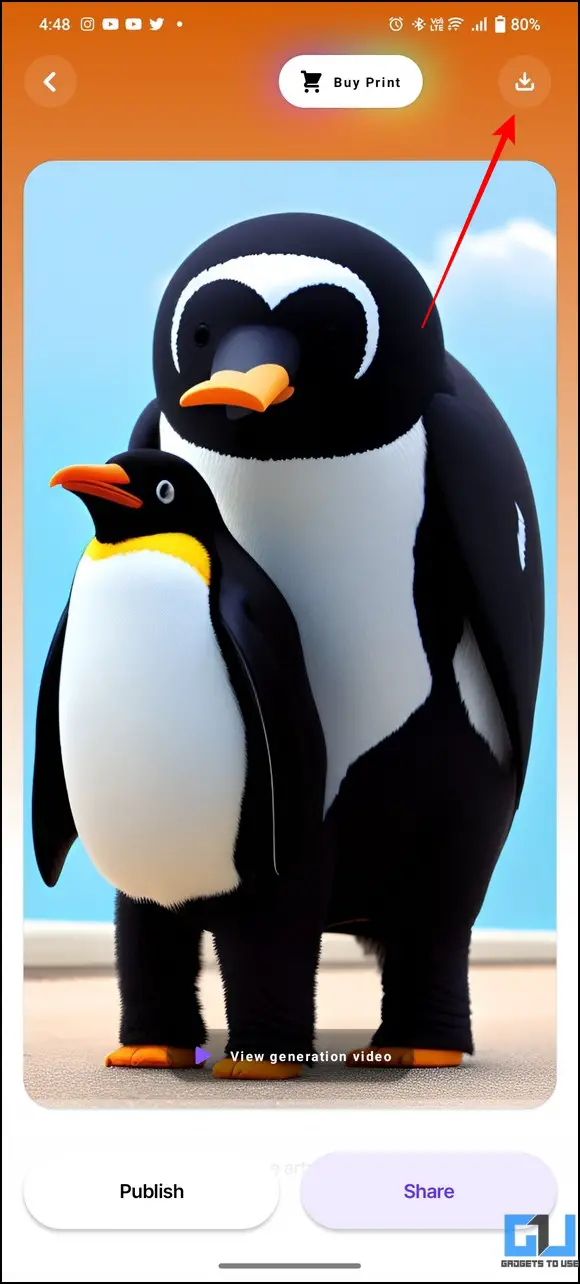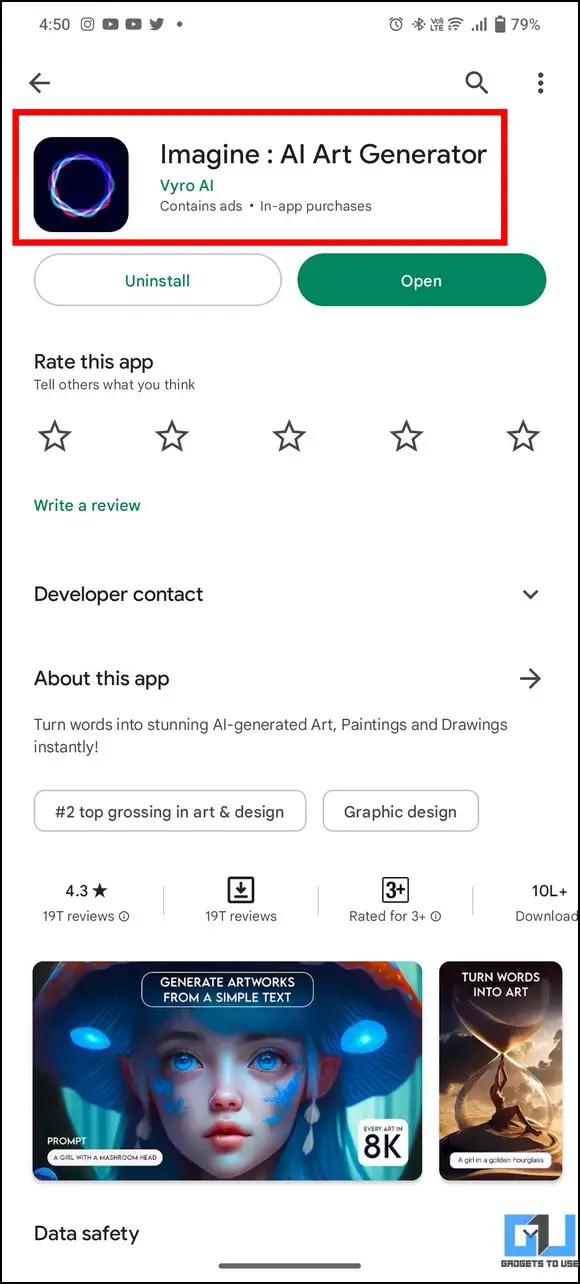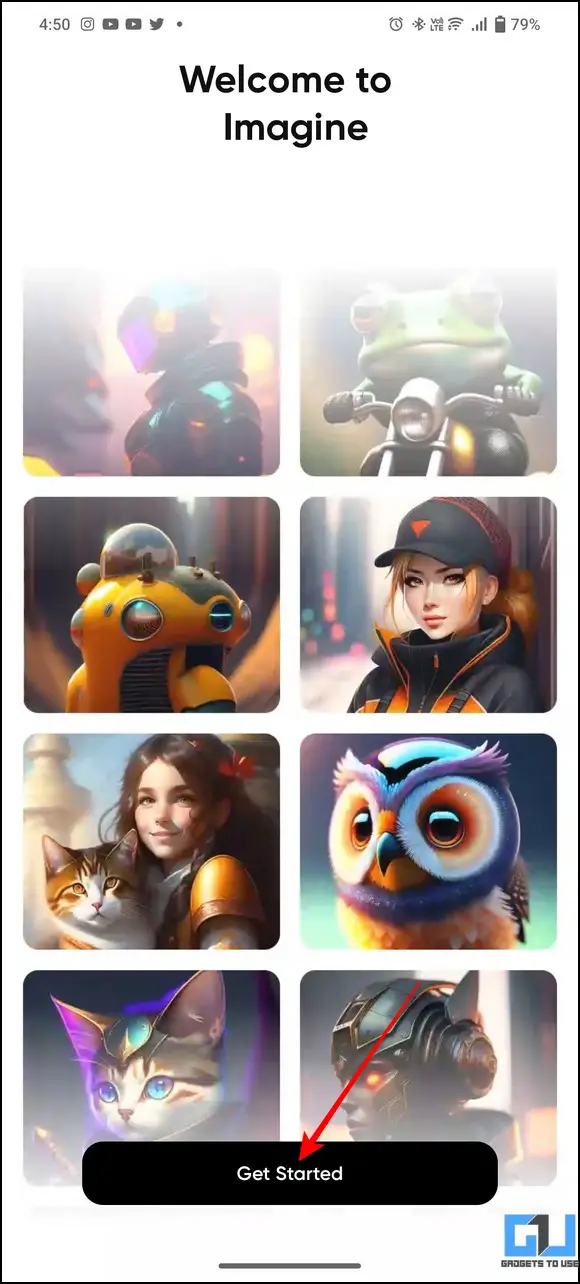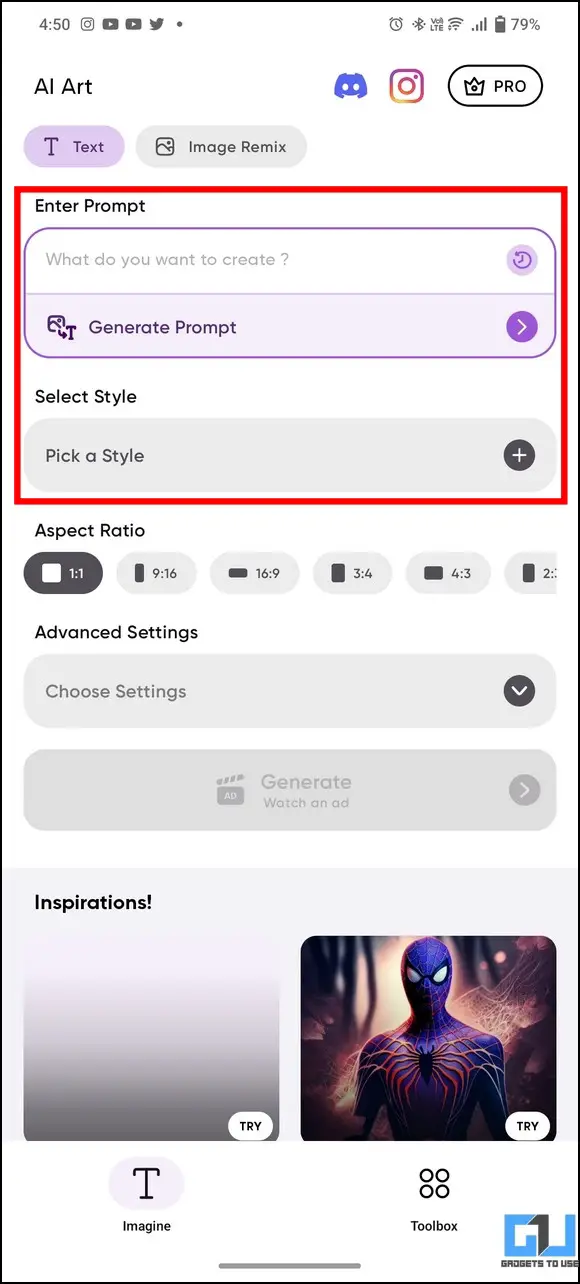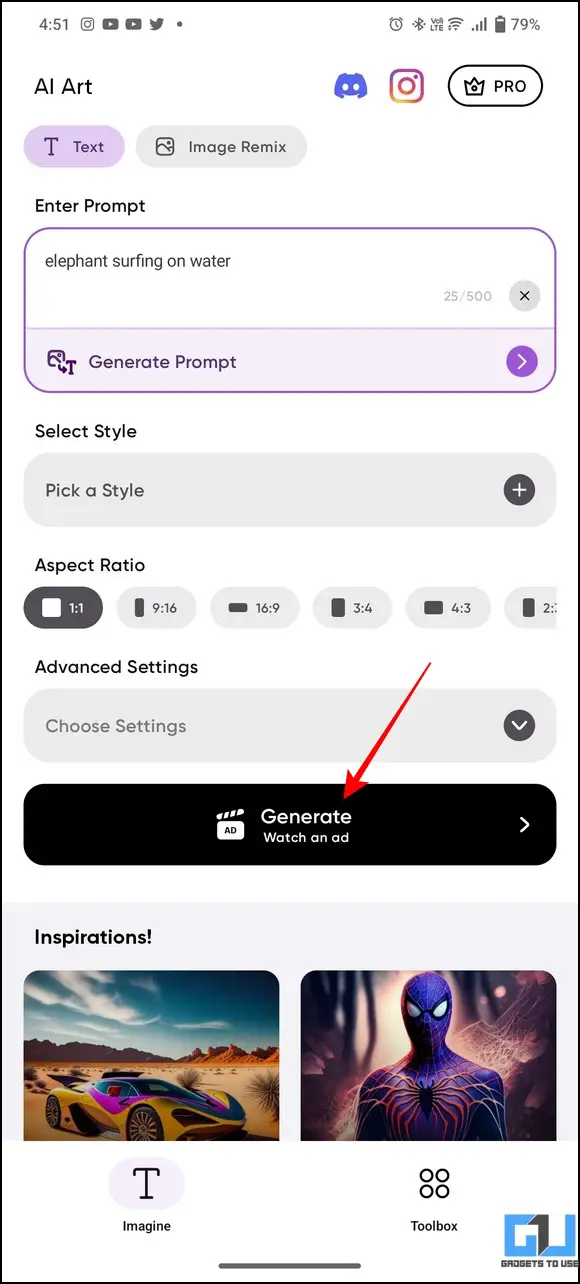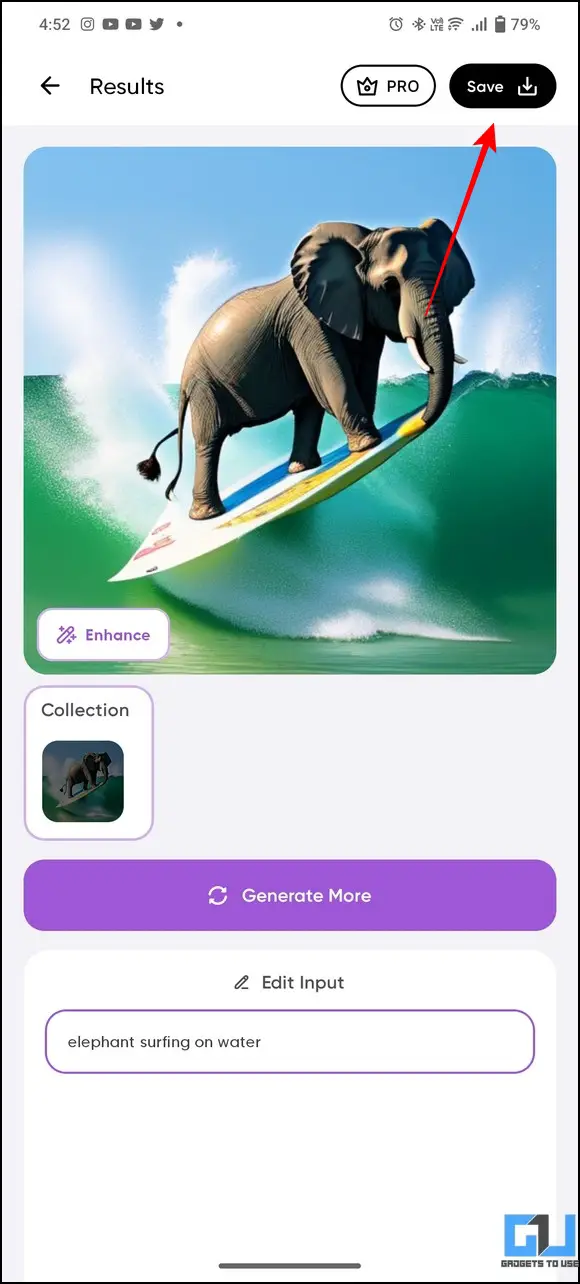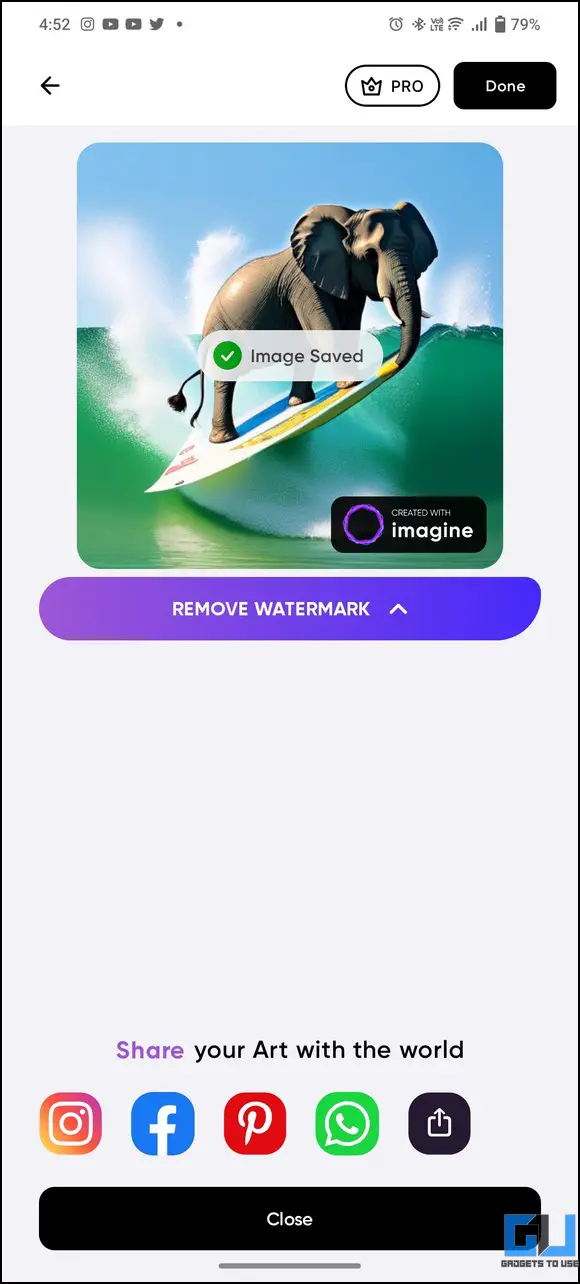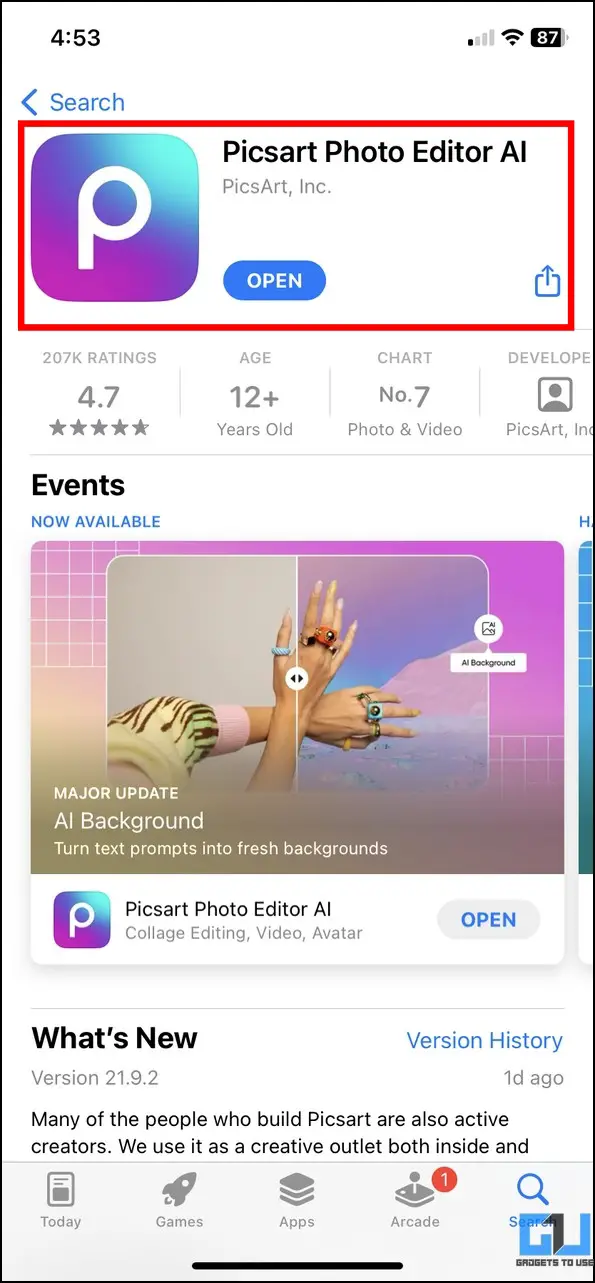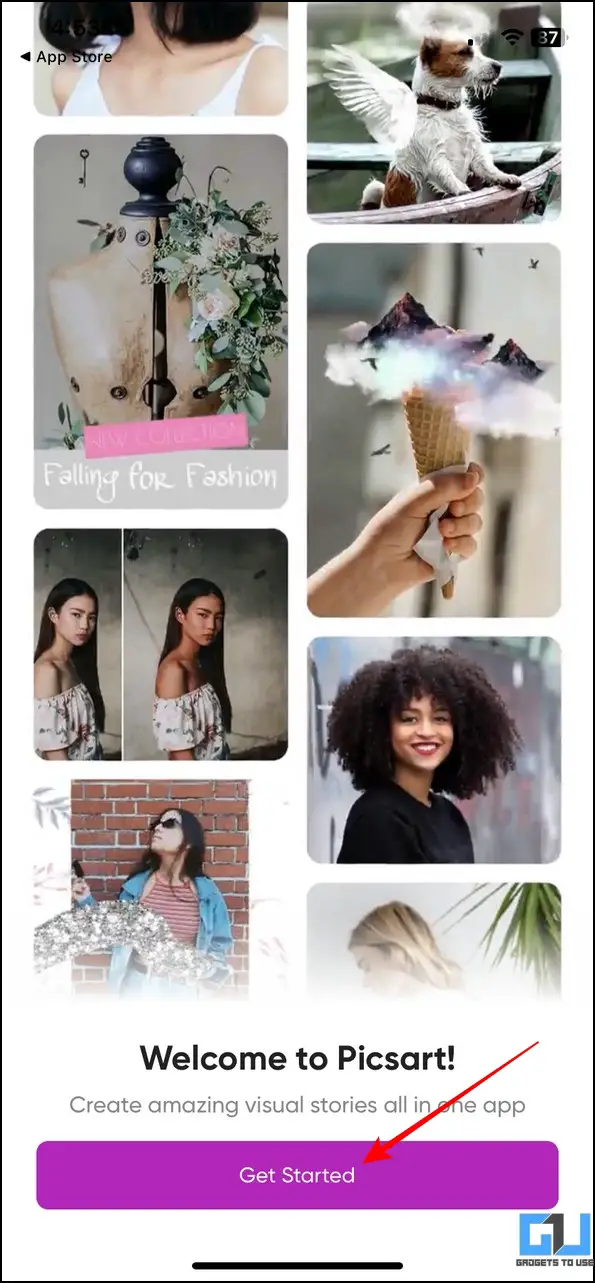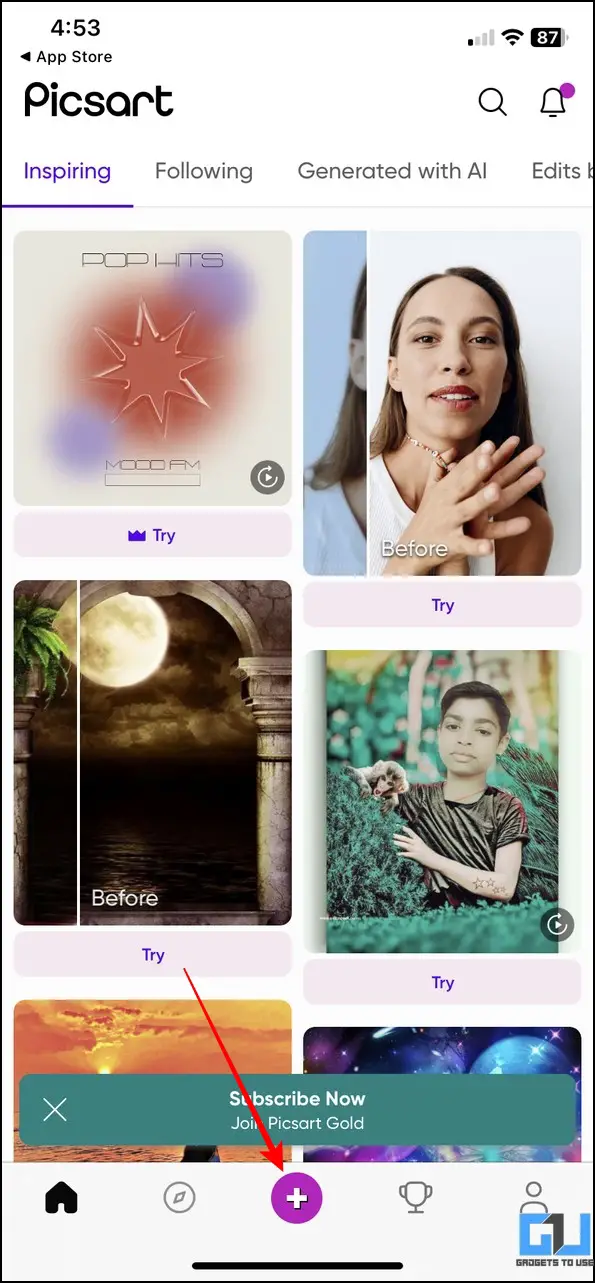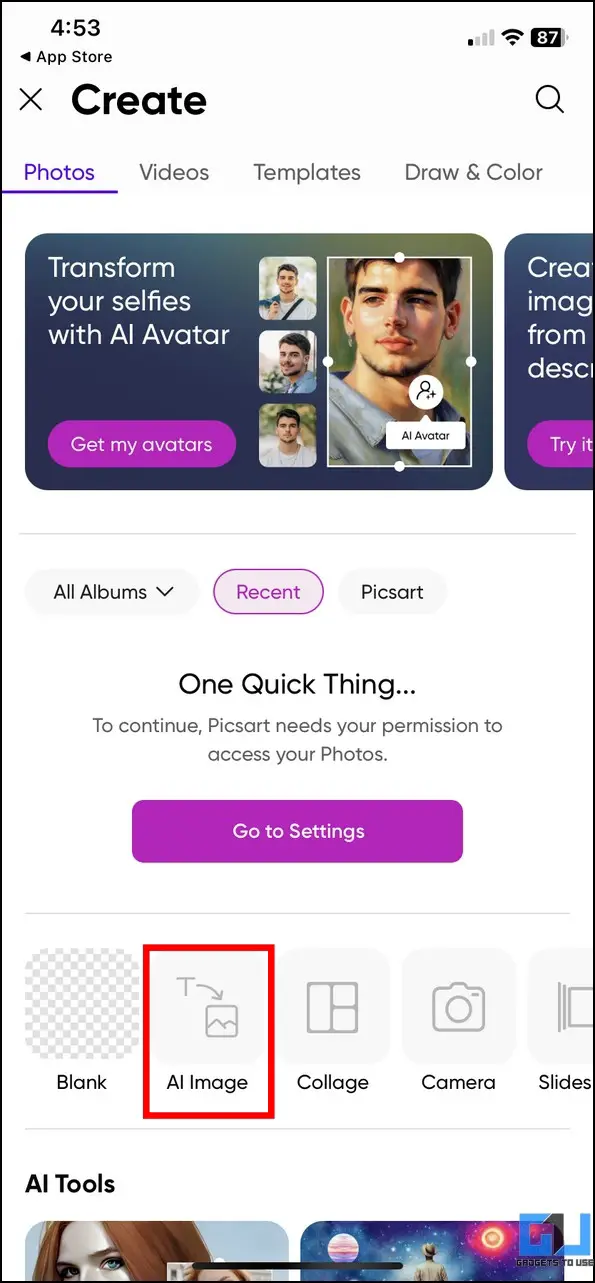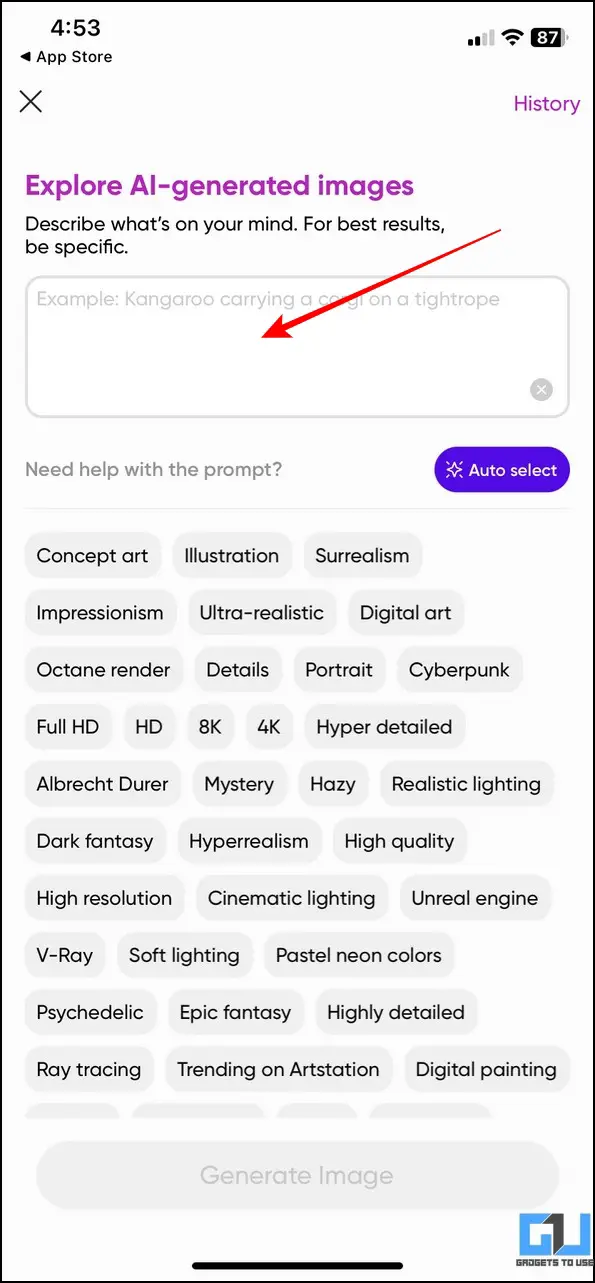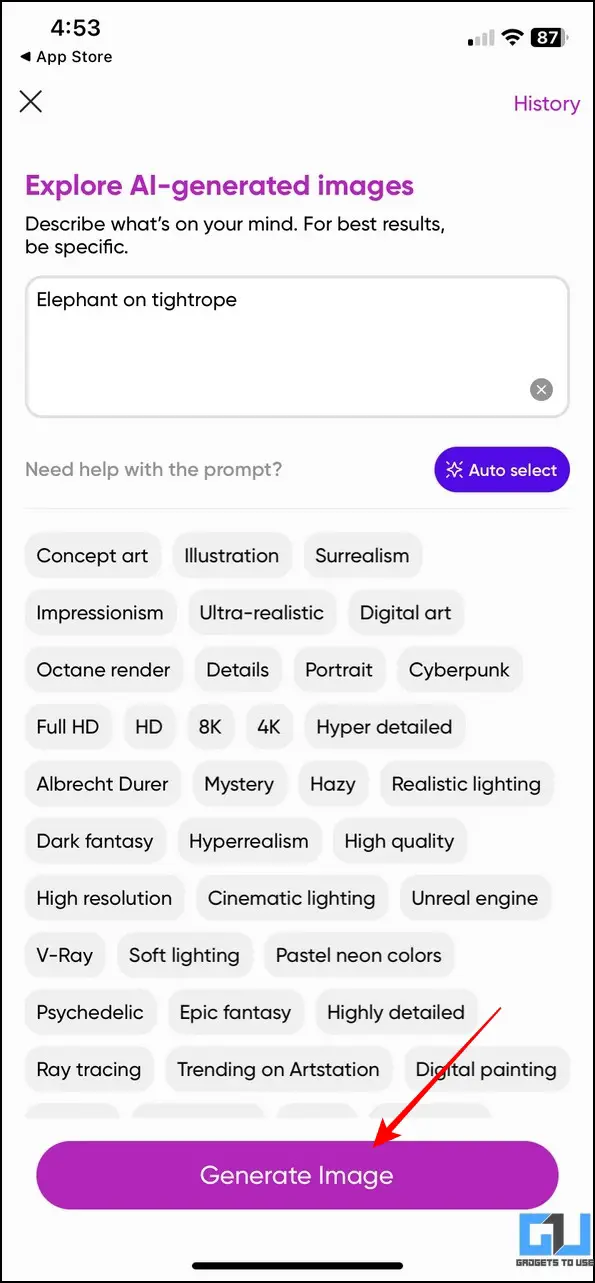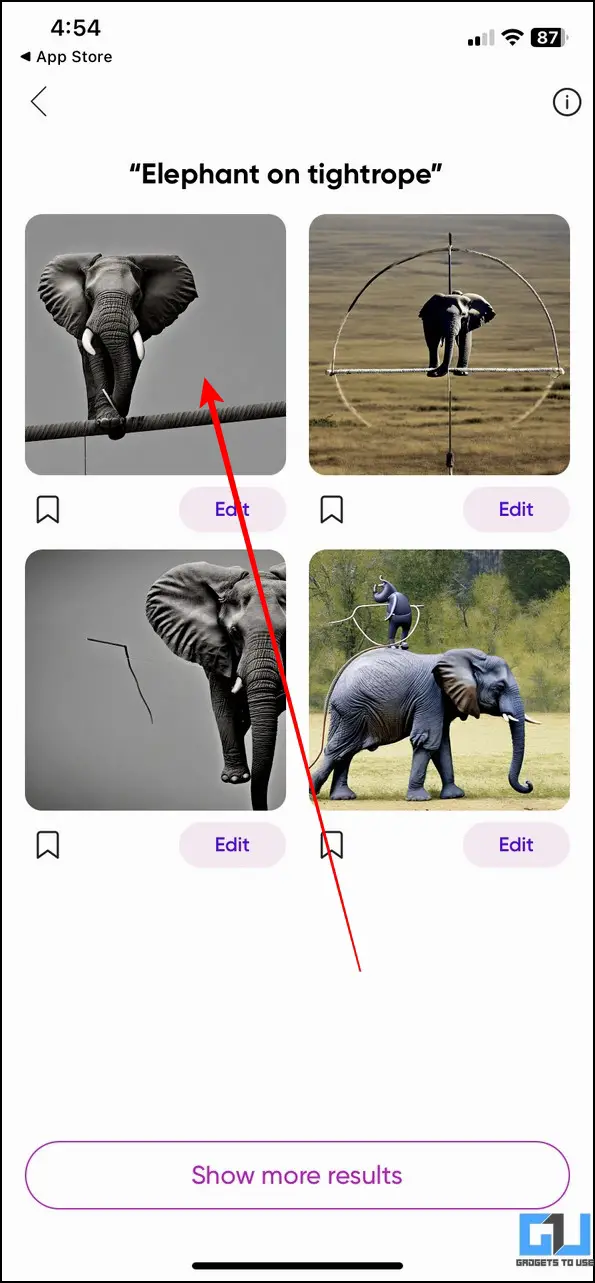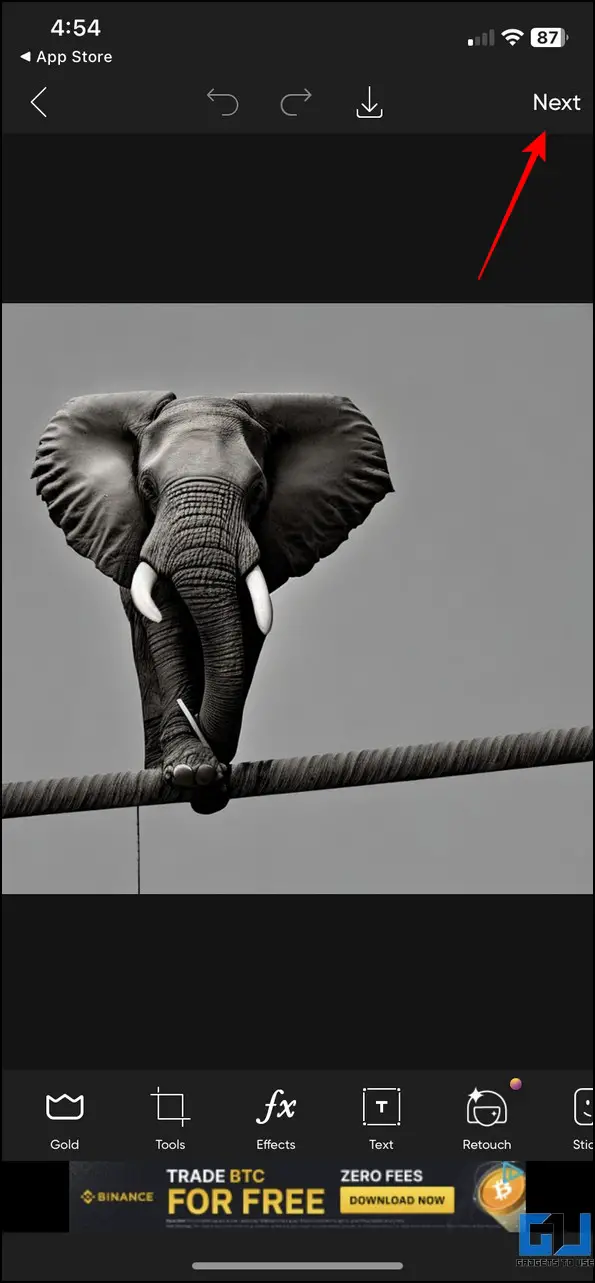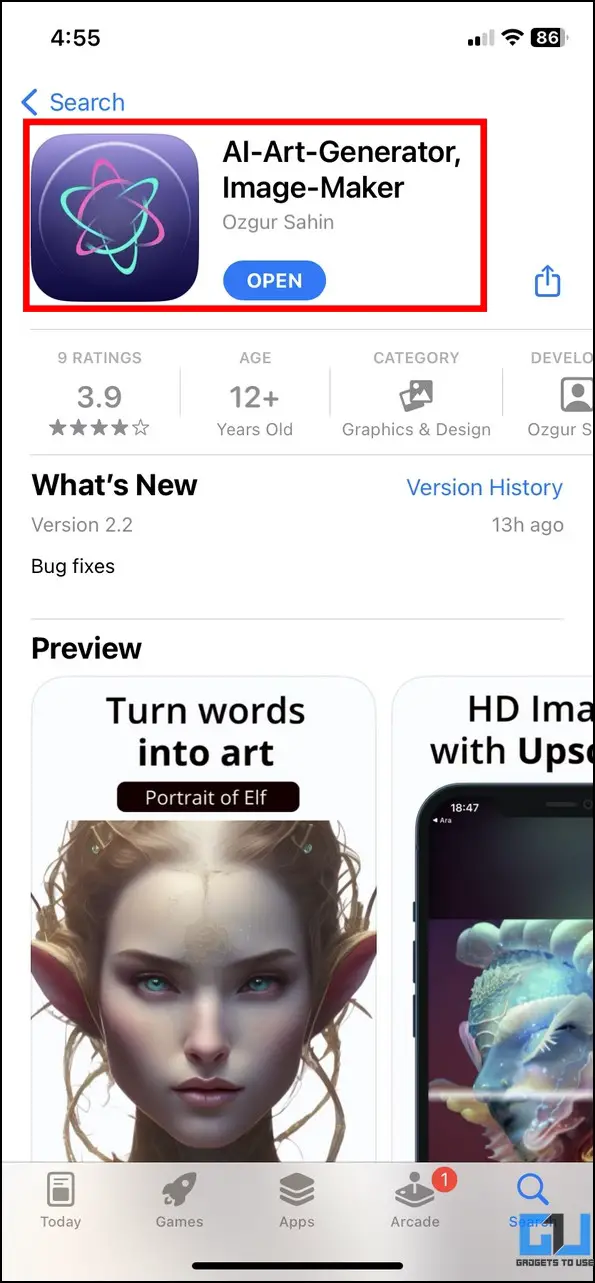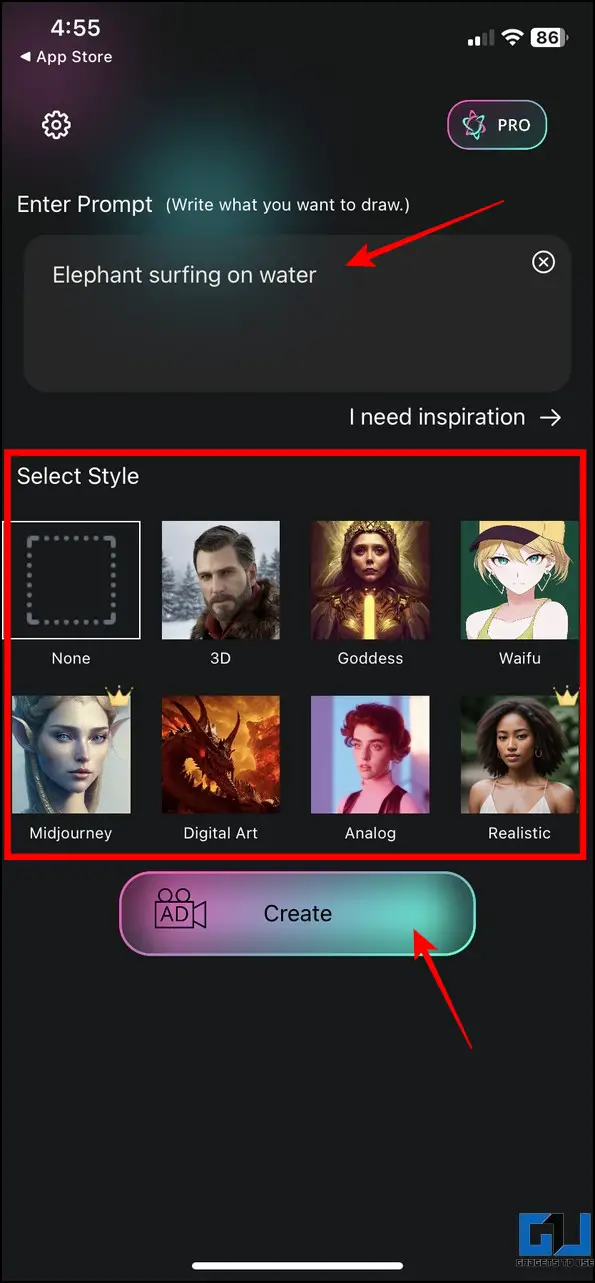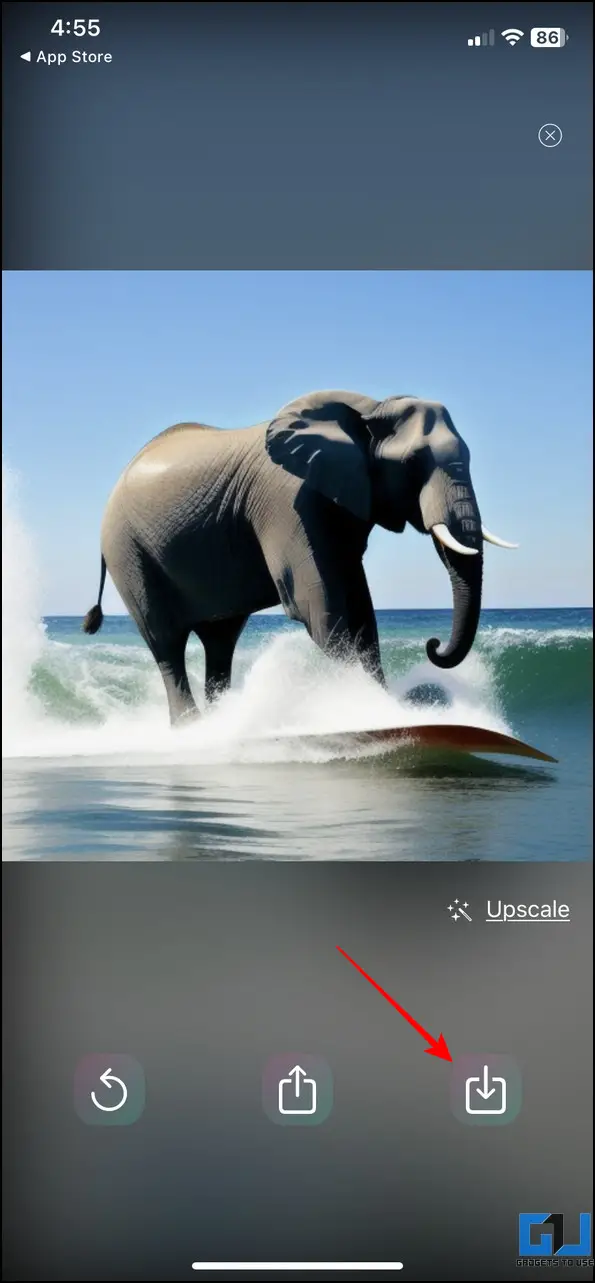Quick Answer
- You will now be navigated to the studio’s workspace to punch in your text details inside the Prompt field to create your desired image.
- IO tool on your browser and provide your text details for image generation in the Description column.
- Pick the most suitable AI-generated image and click the Download button to export it to your device.
From creating videos to building an entire virtual city plan with Google Imagen, Artificial Intelligence-based services are emerging much faster than anticipated. Imagine if you could generate imaginary artistic images in seconds using AI by just providing a text description. Sounds unreal, right? This explainer demonstrates several free AI text-to-art generators to create an image from text across various platforms.
Best AI Text-To-Art Generators to Create an Image From Text
While many online text-to-art generators and apps exist, we have handpicked the most effective ones to get the job done across different platforms. So, without further ado, let’s look at each of them.
NightCafe (Web)
The Nightcafe studio is a renowned tool for generating images from text online. It uses various algorithms, such as Stable Diffusion, DALL-E 2, etc., to give artistic life to your ideas. To experience it, you must create an account offering five daily free credits to shape your text ideas into images. Here’s how it can be used.
1. Open the NightCafe Studio in your web browser and click the Start Creating button.
2. Create a new account or log in with existing social handles to use this tool.
3. You will now be navigated to the studio’s workspace to punch in your text details inside the Prompt field to create your desired image. Next, press the Create button to generate the results.
4. Pick the most suitable AI-generated image and click the Download button to export it to your device.
Pros
- Offers several artistic styles
- Allows to configure the image output settings such as aspect ratio, resolution, etc.
- Does not add a watermark on the image
Cons
- Requires you to create a new account to use its features
- The free plan offers five free credits per day past which you must buy the premium subscription
Veed.IO (Web)
Veed.IO is another nifty online tool that helps to create stunning artistic images based on your provided textual description. Follow these steps to use this online tool for free.
1. Access the Veed.IO tool on your browser and provide your text details for image generation in the Description column.
2. Press the Generate button to obtain your desired image.
3. Finally, pick your preferred image resolution and click the Download button to save your desired image result.
Pros
- Simple Interface
- It doesn’t require signing up
- Supports custom image resolution for generating images
Cons
- Images are watermarked
- Fewer options to style and customize the image
Canva AI Art Generator Tool (Web)
Canva is a well-known name for online image editing tools. Recently, it has rolled out its AI Art Generator feature to help you generate artificial images based on your text description. Here’s how you can use this tool.
1. Open the Canva Text to Image Tool on your web browser.
2. Next, create a new account or sign in with an existing one to use its online services.
3. Click the Design button and choose your image resolution. If you’ve created a pre-existing project on Canva, you can select the existing resolution by clicking the ‘Use in existing design’ button.
4. Fill in the text details and pick your preferred style for creating your image.
5. Finally, browse the AI-generated images to download the one that fits your provided text description.
6. To export the selected result, click the Share button, and press Download to save it to your device.
Pros
- It offers lots of options to generate and customize the AI image
- Besides creating images from text, you can fine-tune your final image with various image editing features
- You can pick from various design resolutions to generate images as you like
- Generates un-watermarked Images
Cons
- Requires signing up or creating an account
- The accuracy of the generated AI image suggestions is a little off
DeepAI (Web)
The DeepAI tool is your one-stop solution for creating images from text if you’re looking for a simple yet powerful online workspace. Follow these easy steps to generate artistic images using it.
1. Access the DeepAI website and provide text details describing the image you wish to create with AI.
2. Select your preferred style and click the Generate button to produce suitable results.
3. If you’re satisfied with the generated AI image, click the Download button to save it. You can click the Generate button again to produce a new image result.
Pros
- Simple 2-click interface to generate an AI image from text
- Images are un-watermarked
Cons
- Offers fewer styling features to customize the AI-generated image
- Some artistic styles are locked and require the premium plan
Fotor AI Image Generator Tool (Web)
The Fotor AI Image Generator tool is another nifty alternative to creating realistic images from text. Unlike other tools, it offers a huge library of styles to give artistic effects to your AI-generated images.
1. Open the Fotor AI Image Generator Tool and click the Sign-in button to create a new account for using its services.
2. Next, sign up with your email or use your existing social accounts to log in to the online tool.
3. Enter the textual description of the image you want to generate in the column below and press the Generate button.
4. Finally, pick your preferred image among the search results and click the Download button to save it to your device.
Pros
- Different styles, features, and aspect ratios to customize the AI-generated image
- You can control the number of image suggestions generated by the AI
- Images are un-watermarked
Cons
- Requires an account to generate an image from text
- The premium plan is required to generate multiple AI image suggestions simultaneously
DALL-E (Web)
After ChatGPT, DALL-E is the next big thing in Artificial Intelligence, allowing users to paint their imagination on a digital canvas. All you have to do is tuck in your imaginative ideas in the text prompt and let the AI generate an image. Check our detailed explainer to create and save DALL-E images for more details.
Adobe Firefly (Web)
Besides DALL-E, Adobe’s Firefly feature is also in the pipeline that offers stunning AI-image creation from text with a few clicks. Here’s how you can experience this free online beta feature.
1. Join the Adobe Firefly Beta program using its official link.
2. Once you’ve received the invite to try the Firefly tool, you can enter the text description of your image to create it using Artificial Intelligence.
Pros
- Offers smart tools to generate AI images for the provided text
- Lots of customization features to fine-tune the image
Cons
- It is in beta, and you must sign up for the Beta program to experience it
Wombo Dream AI Art Generator (Android)
In addition to online tools, you can install free Android apps to create an image from text with a few taps. The Wombo Dream AI Art Generator app is a reliable tool to help you achieve the same. Follow these steps to install and use it to create artistic AI images.
1. Install the Wombo Dream AI Art Generator app on your Android device.
2. Press the + button at the bottom to create a new project.
3. Next, provide the text details for the desired image in the prompt column and press the Create button at the bottom. You can also choose from various art style presets to make your AI image attractive.
4. If you’re satisfied with the generated AI image, press the Finalize button in the top-right corner and click the Download icon to save it to your device.
5. Alternatively, you can repeat the process if you are not satisfied with the created image.
Pros
- AI-generated images are un-watermarked
- Offers lots of freestyles to customize the AI image
Cons
- Requires the premium subscription to generate multiple AI images at once
Imagine AI Art Generator App (Android)
The Imagine AI Art Generator is another popular Android alternative to create stunning images based on your textual description. Here’s how to use it for creating AI artwork.
1. Install the Imagine: AI Art Generator app from Google Play Store.
2. Next, press the Get Started button and fill in the text prompt to generate a new AI image.
3. Further, configure the style and aspect ratio of the image and press the Generate button to view the AI-generated image based on your textual description.
4. Finally, tap the Save button in the top-right corner to export it to your Android device.
Pros
- Generates accurate AI images for the provided text
- Offers many styling options and aspect ratios
Cons
- Images are watermarked
- In-app advertisement to create the AI image from the text
PicsArt App (iOS)
If you’re using an iOS device and wish to transform your imaginative textual ideas into realistic images, the Picsart app is all you need. You can quickly convert text to images in a jiffy using its AI image feature. Here’s how:
1. Install the Picsart AI Photo Editor app on your iOS device and press the Get Started button to create a new project.
2. Next, tap the + button at the bottom and pick the AI Image feature to create an image from your entered text.
3. Describe the details of the image you wish to create in the text column and press the Generate Image button to create it.
4. Picsart AI will generate and provide different image suggestions for your entered text. Select your preferred image and press the Next button to finalize saving it.
Pros
- Multiple styles and templates to generate the AI image
- The generated image does not have any watermark
- Generated images can be edited with various in-app editing features
Cons
- Some features require the premium subscription
AI Art Generator App (iOS)
Besides Picsart, you can also try the AI Art Generator iOS app for creating breathtaking images from text.
1. Install the AI Art Generator app from Apple App Store and launch it.
2. Next, enter your desired text prompt and choose your style to create an artificial image based on it.
3. Finally, press the Download button in the bottom-right corner to save the generated image to your iOS device.
Pros
- Very Simple and minimal app interface
- Generates accurate images with the provided text description
Cons
- In-app ads
- No option to resize or choose the resolution of the generated image
Bonus: Create a Logo for Your Business/Website Using Free AI Tools
The days are gone when you, a professional designer, used to build a logo for your business or website. With new advancements in Artificial Intelligence, you can create an impactful logo for your work for free. For more details, check out our guide to generating logos with AI.
FAQs
Q. How to Create AI Images From Text Online?
There are a lot of AI tools to generate images using text. After testing them, we have mentioned the best free text-to-image generators in the article above.
Q. What Are Some Best Text-To-Image AI Generators?
Canva, DALL-E, and Nightcafe are popular text-to-image converters using AI to generate realistic images. For more details, check the steps above.
Q. Is There a Free App to Convert Text to Images Quickly?
In this explainer, we have handpicked four free Android and iOS apps, like Picsart, Dream AI, and more, to help you convert text to images. Refer to the steps above for more details.
Wrapping Up: Your AI Artist at your Fingertips!
This brings us to the end of this article, where we discussed free and effective tools for creating images from text. If you found it helpful, share it with your friends, and check the below links for more interesting reads. Stay tuned to GadgetsToUse for more such reads.
You might be interested in the following:
- 5 Ways to Expand an Image With AI
- 5 Ways to Create GIF Using AI With Text for Free
- 5 Ways to Add a Smile to Your Images Using AI
- 5 Ways to Animate Any Image for Free Using AI
You can also follow us for instant tech news at Google News or for tips and tricks, smartphones & gadgets reviews, join GadgetsToUse Telegram Group, or for the latest review videos subscribe GadgetsToUse Youtube Channel.