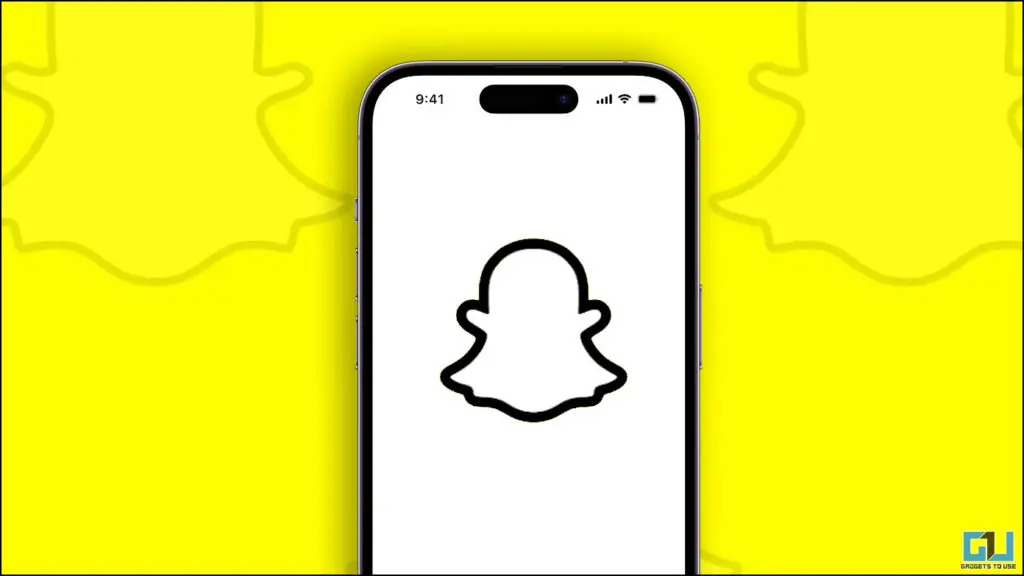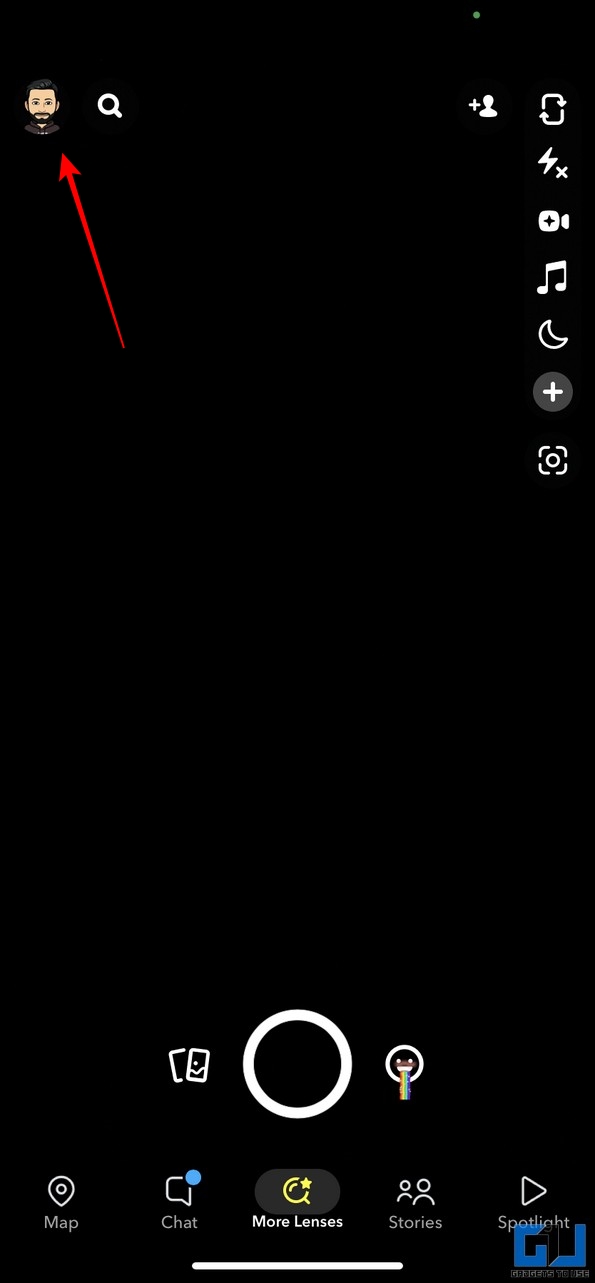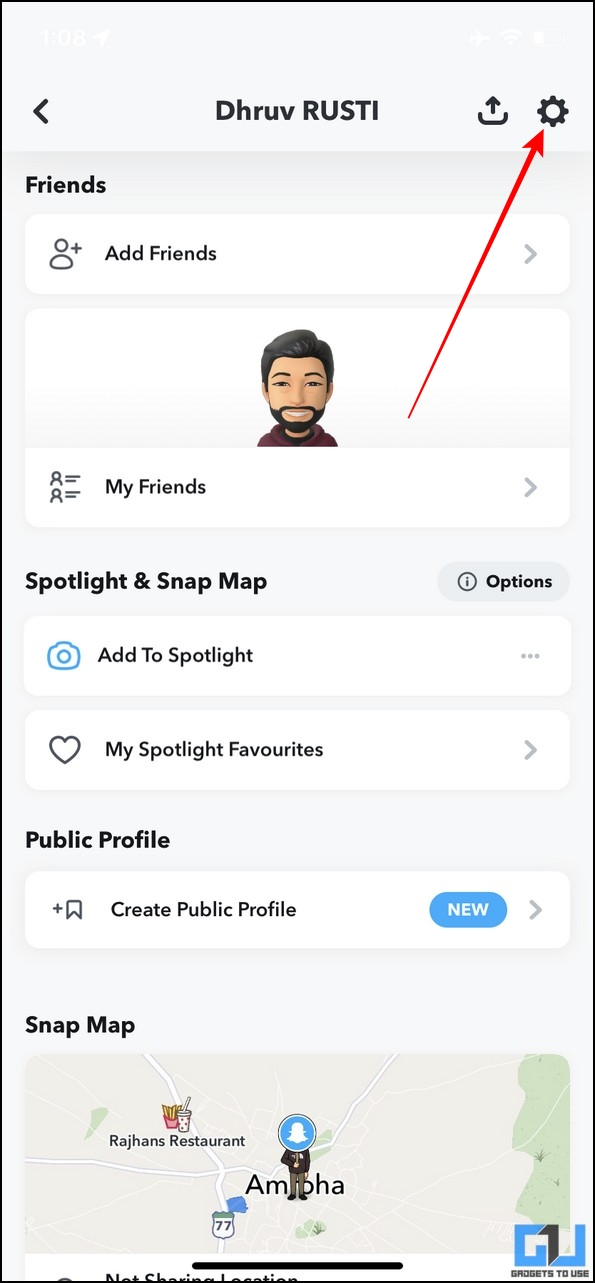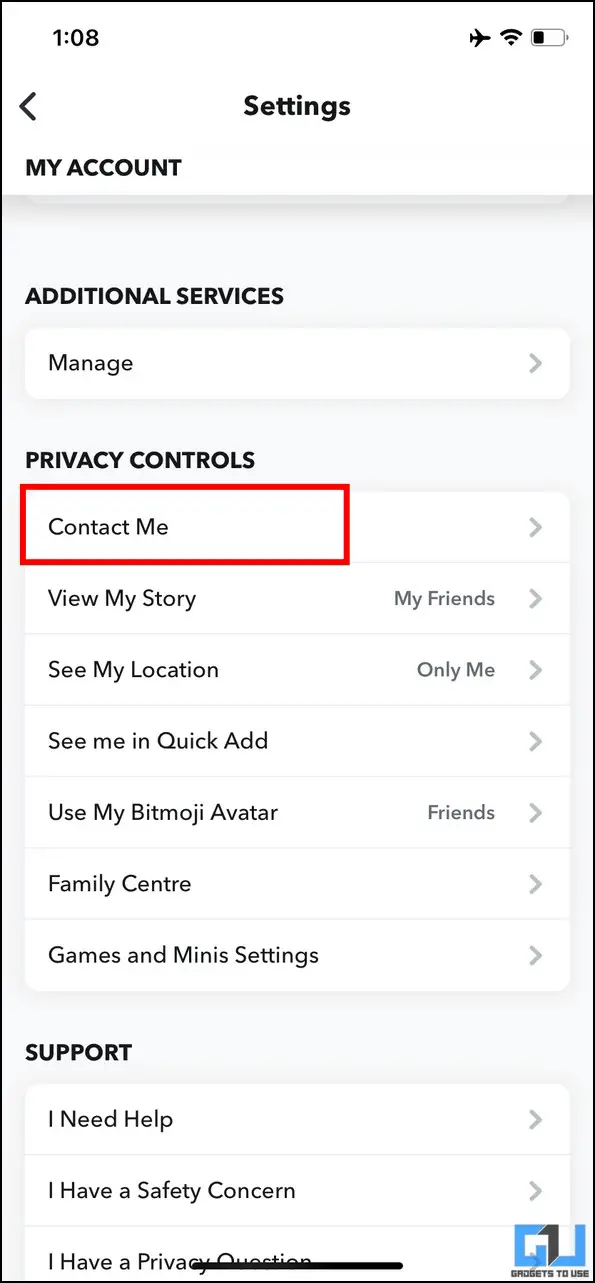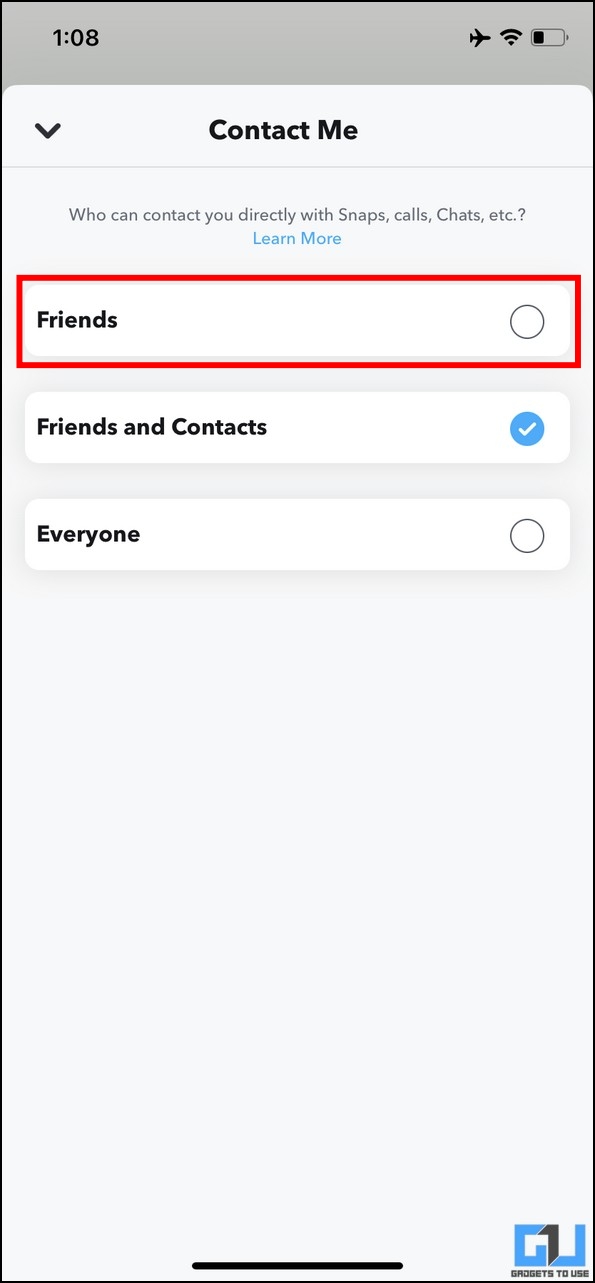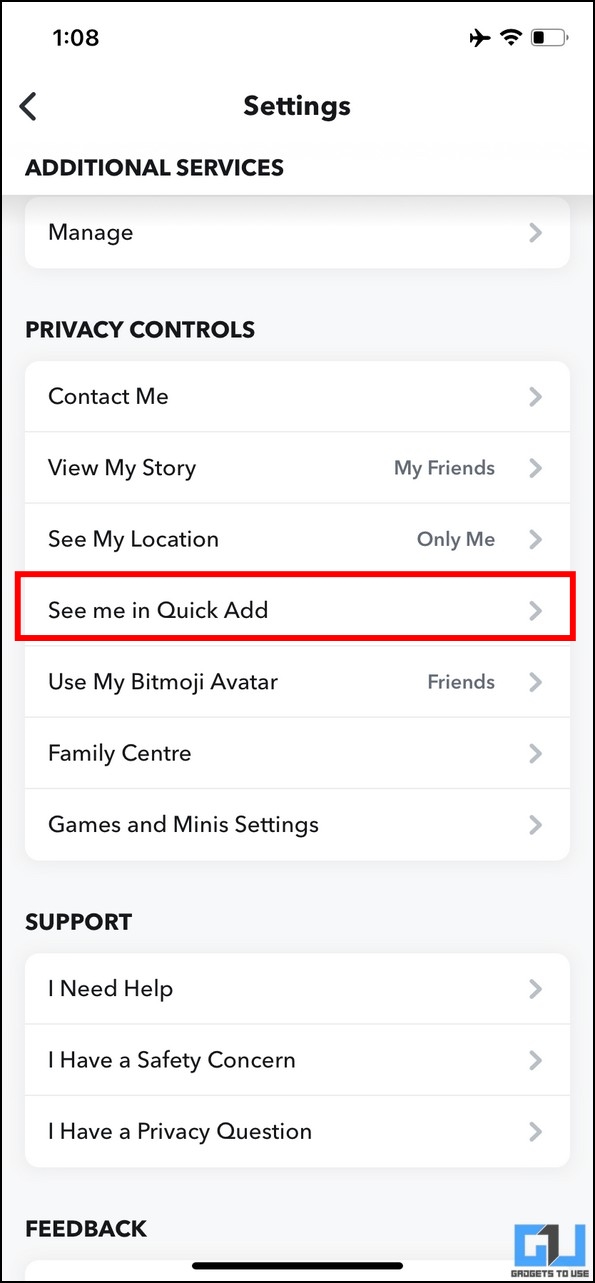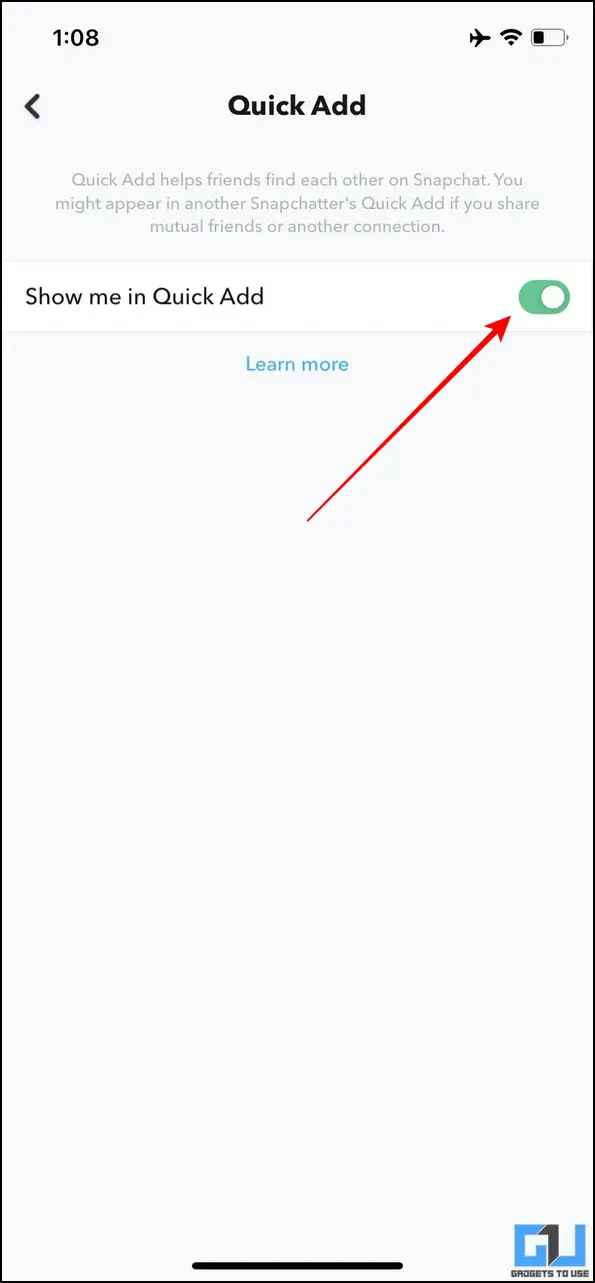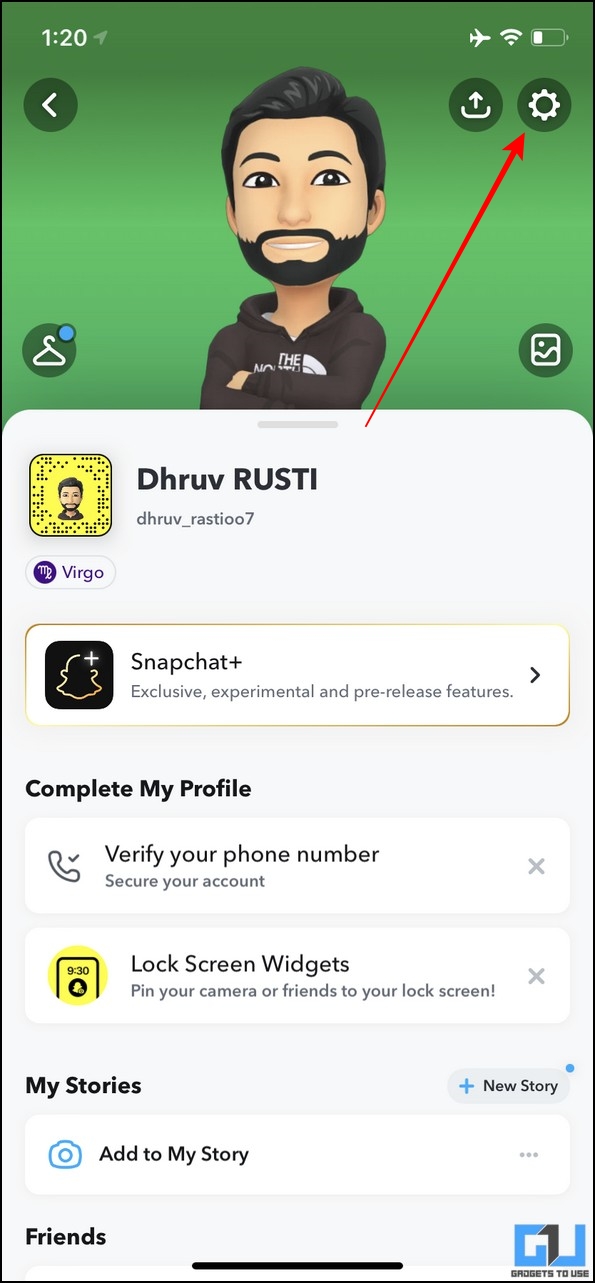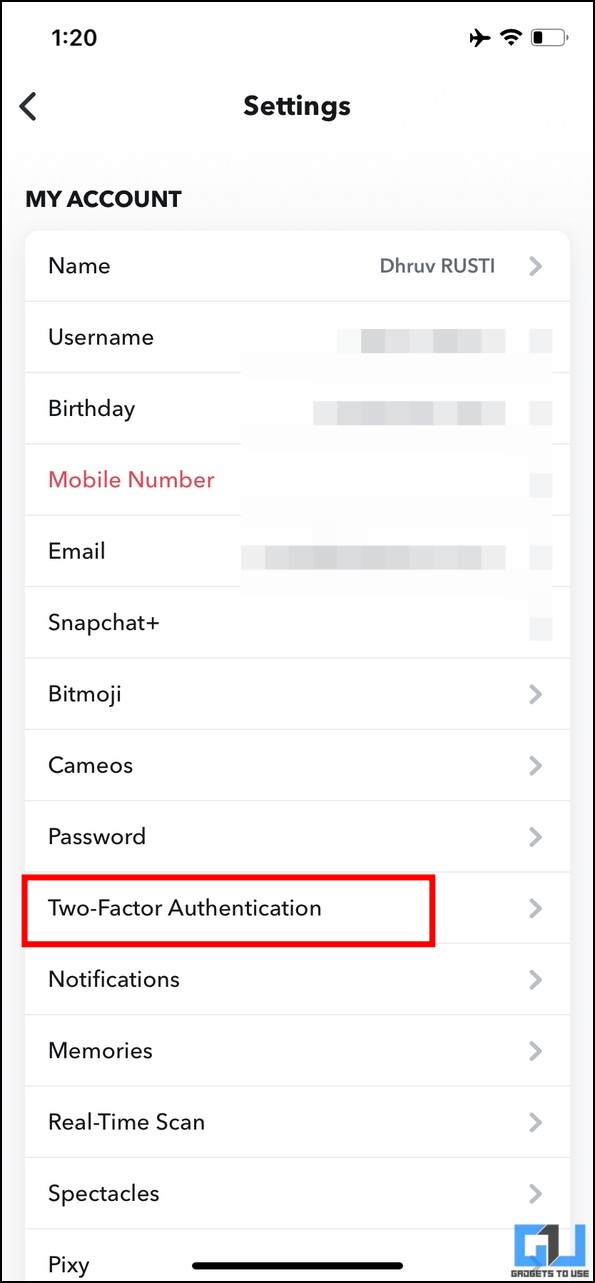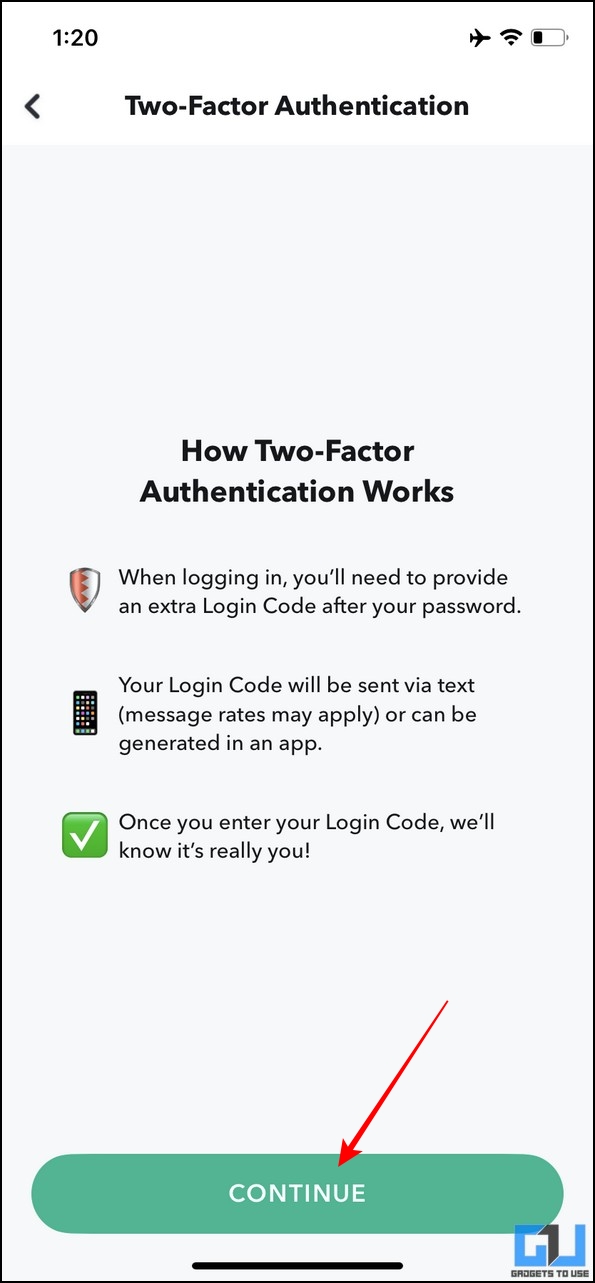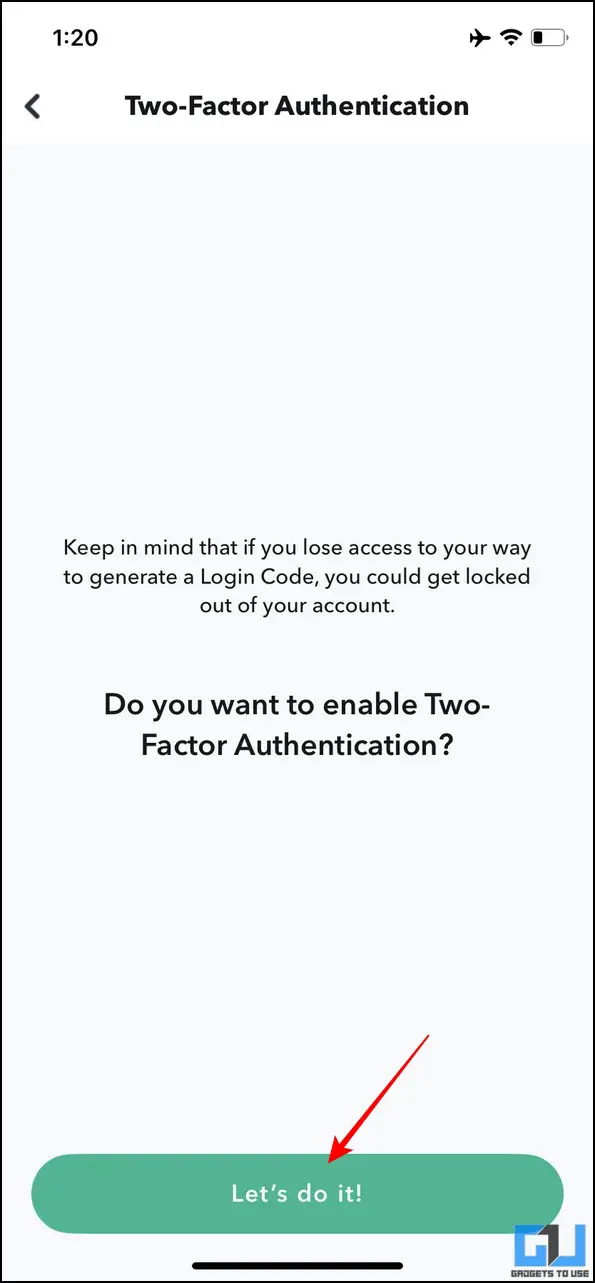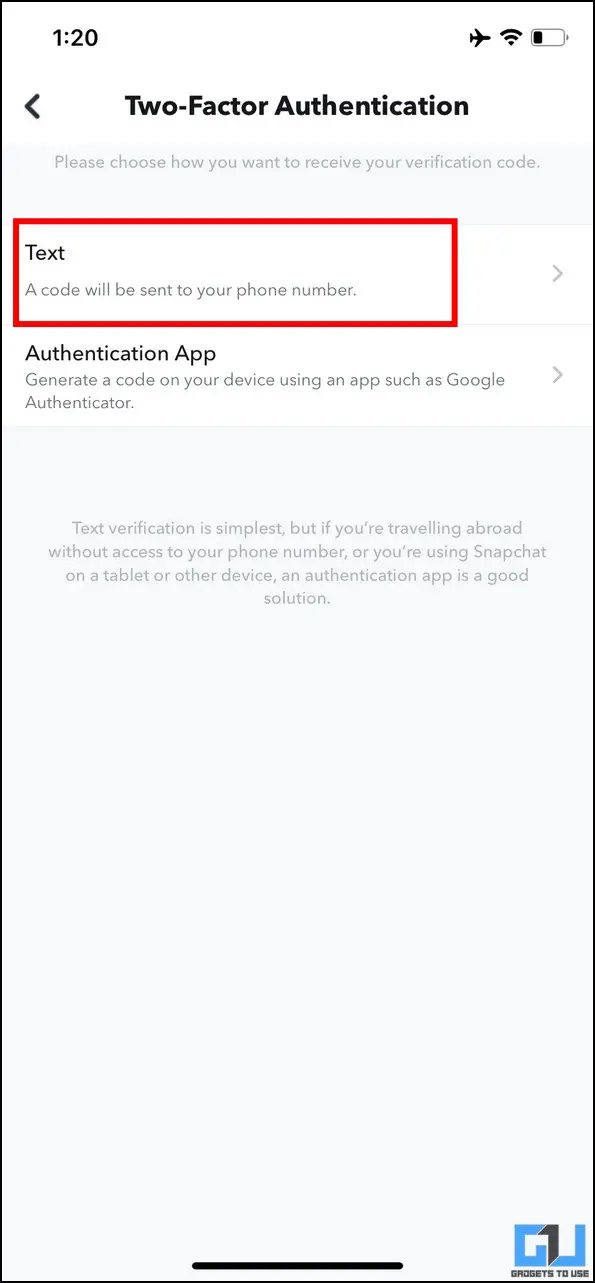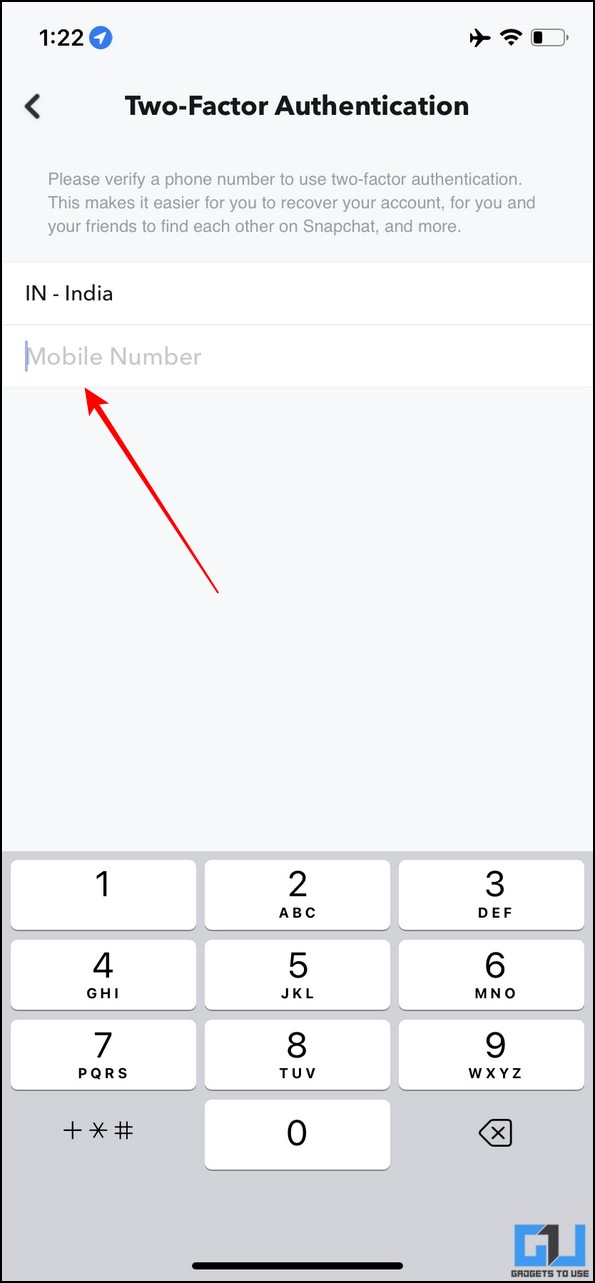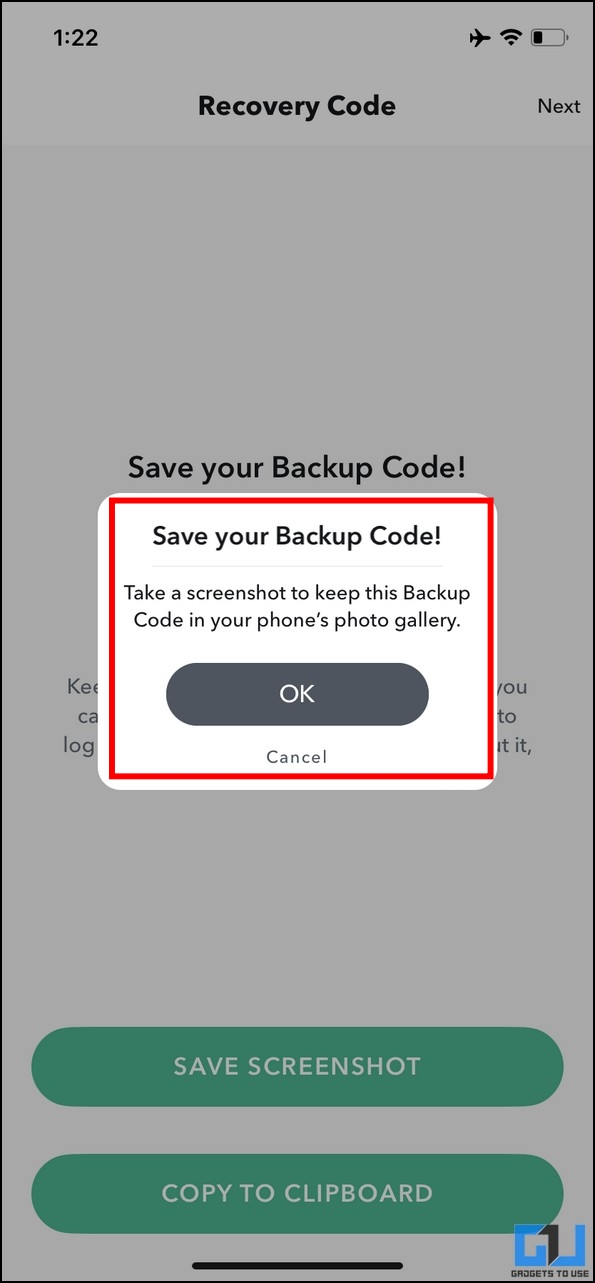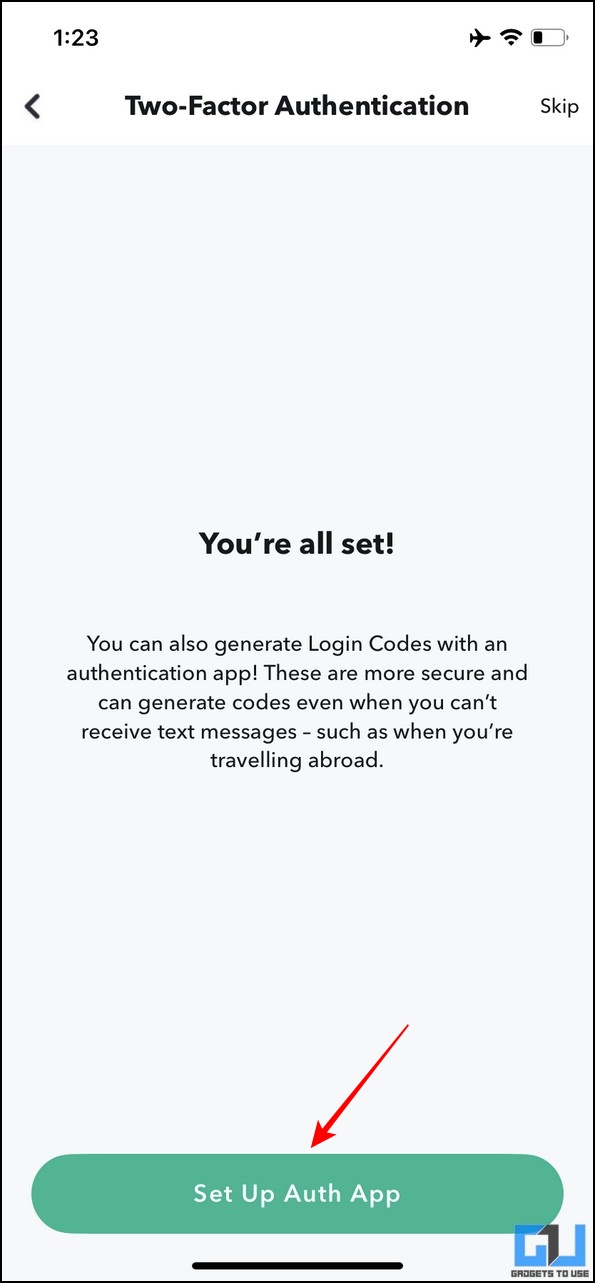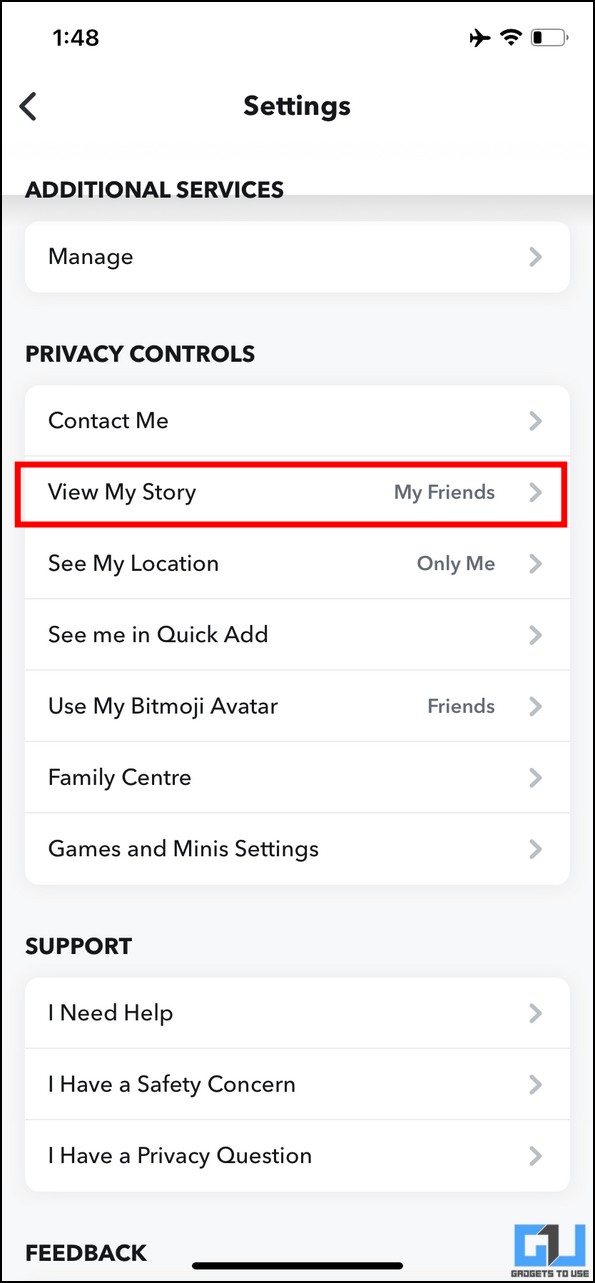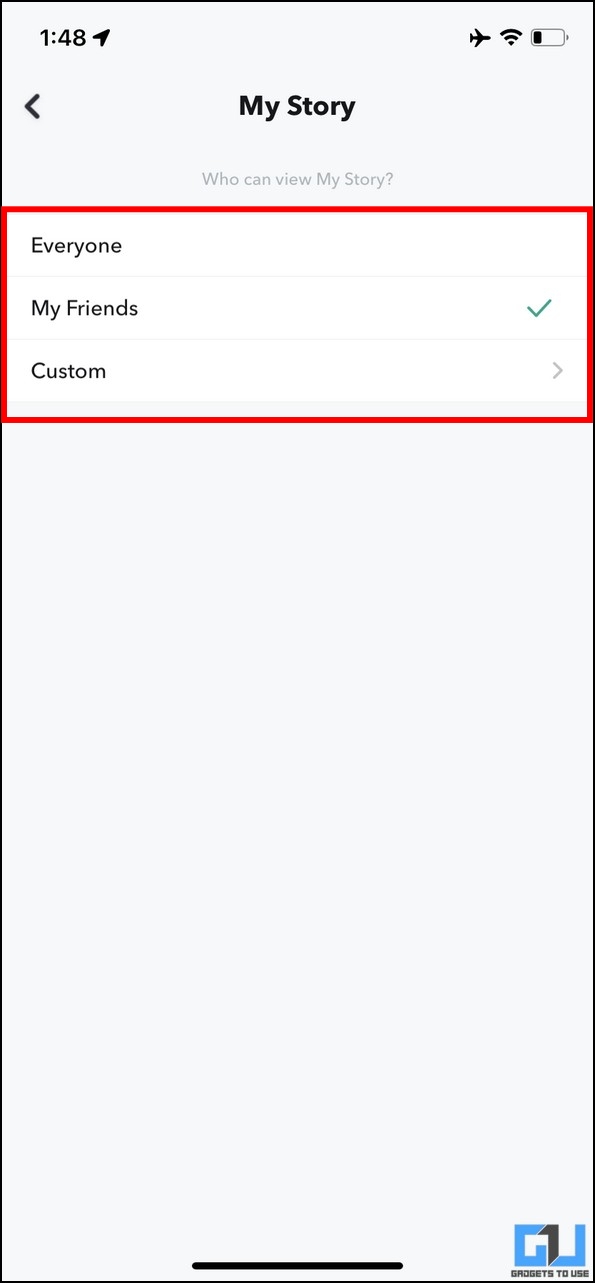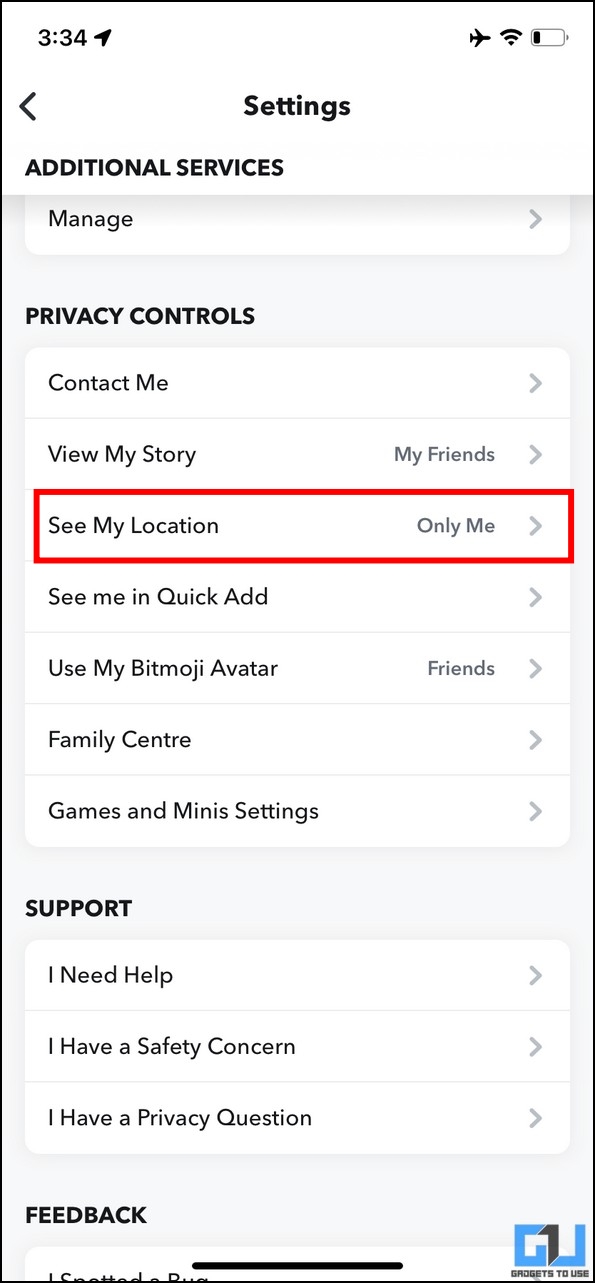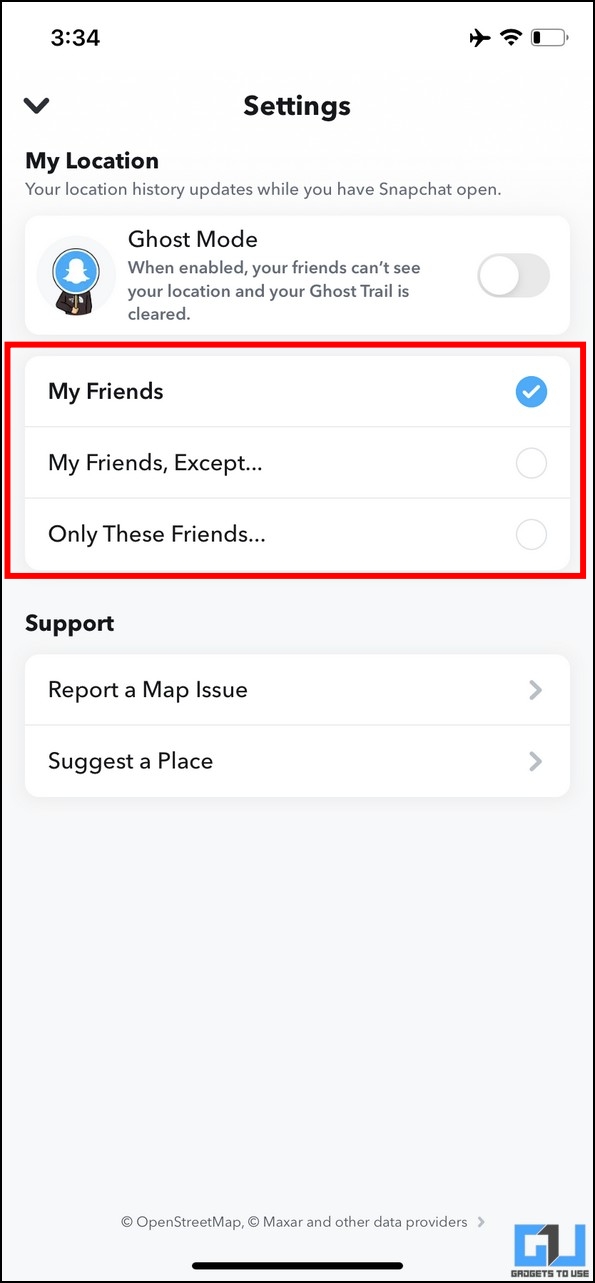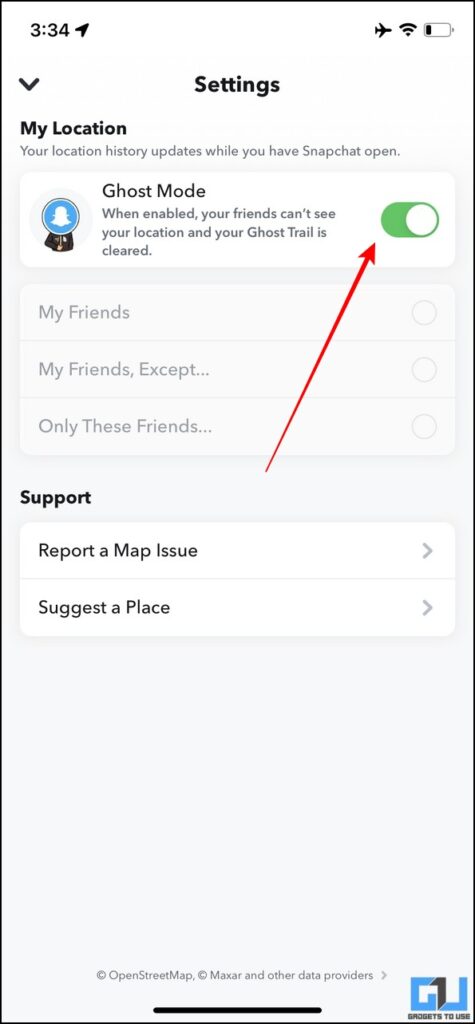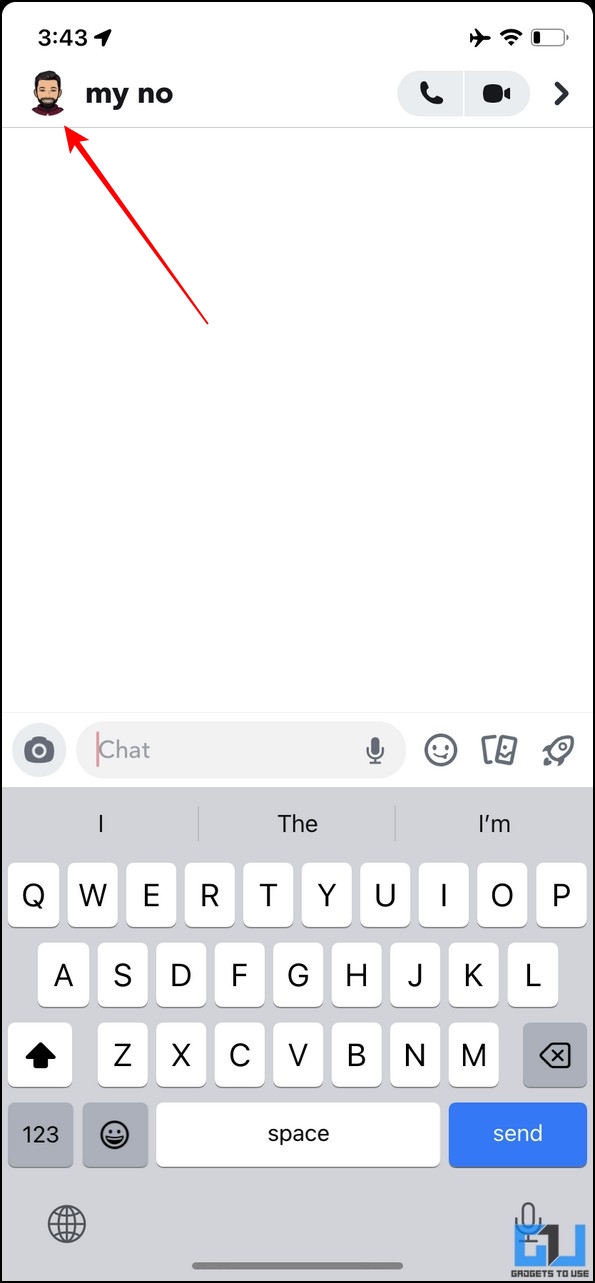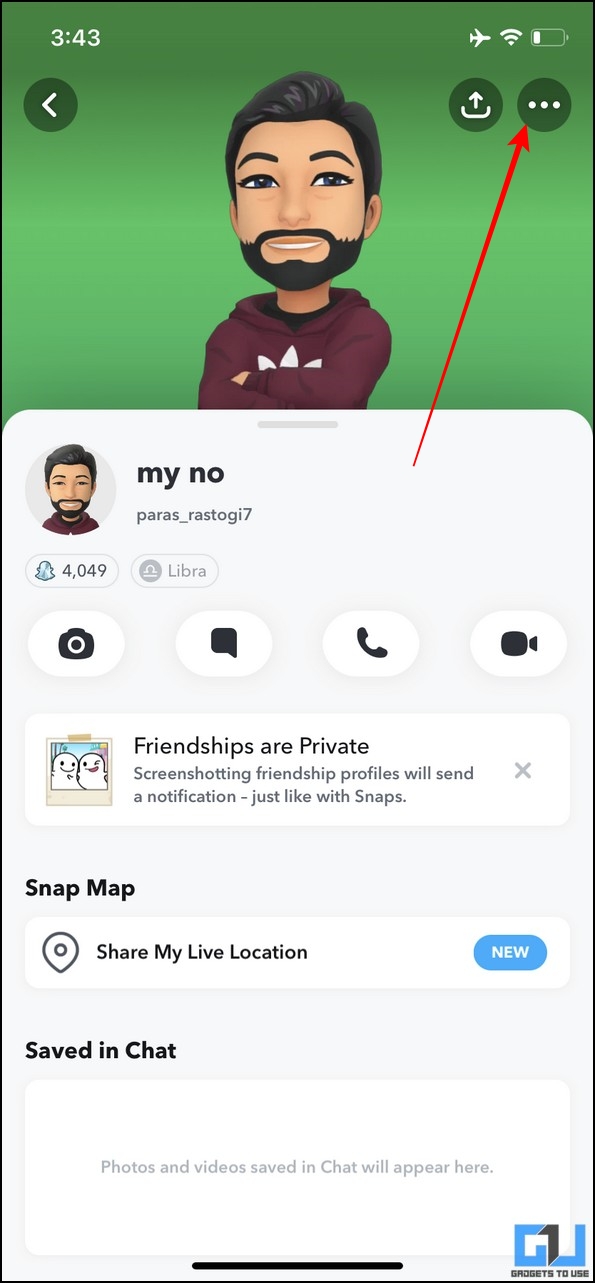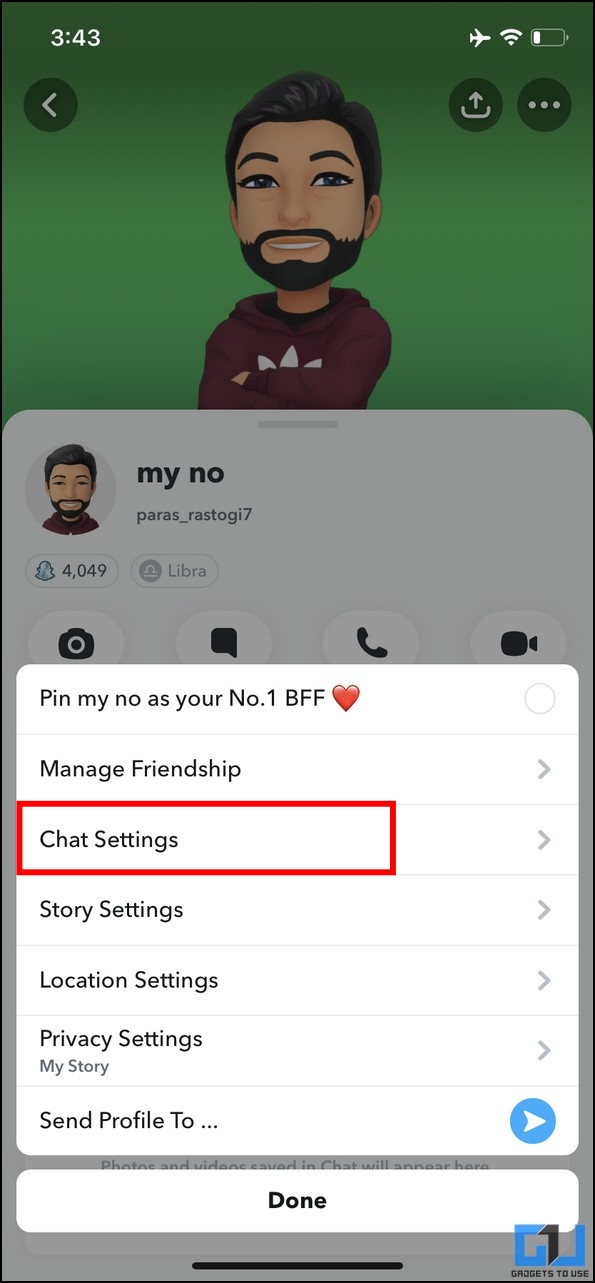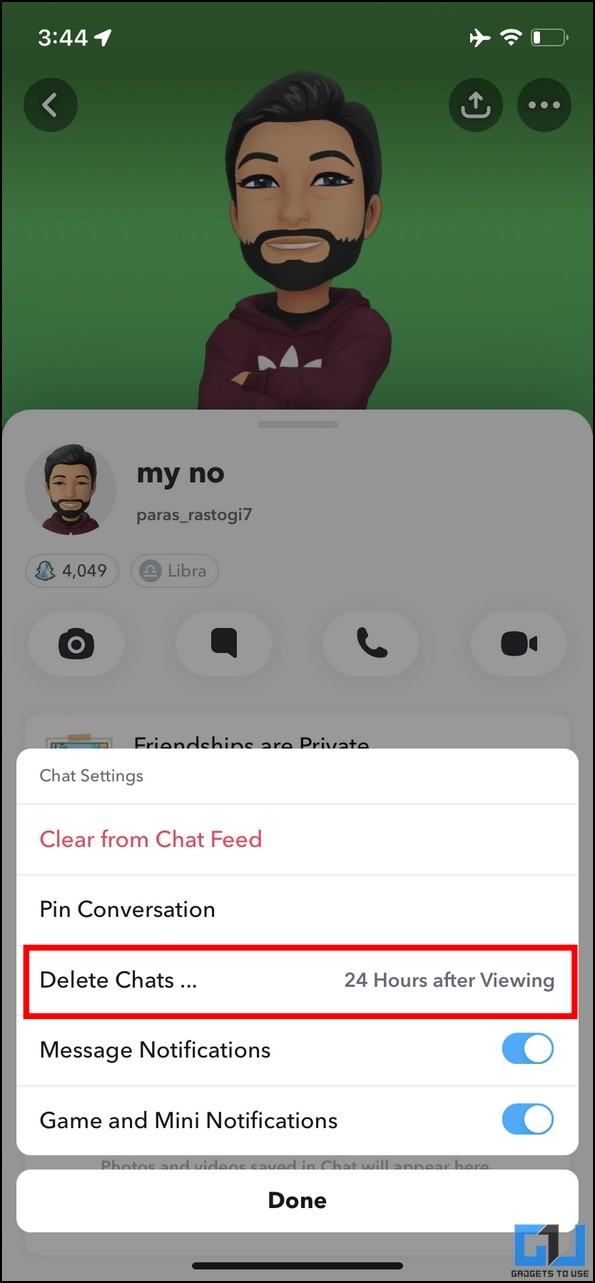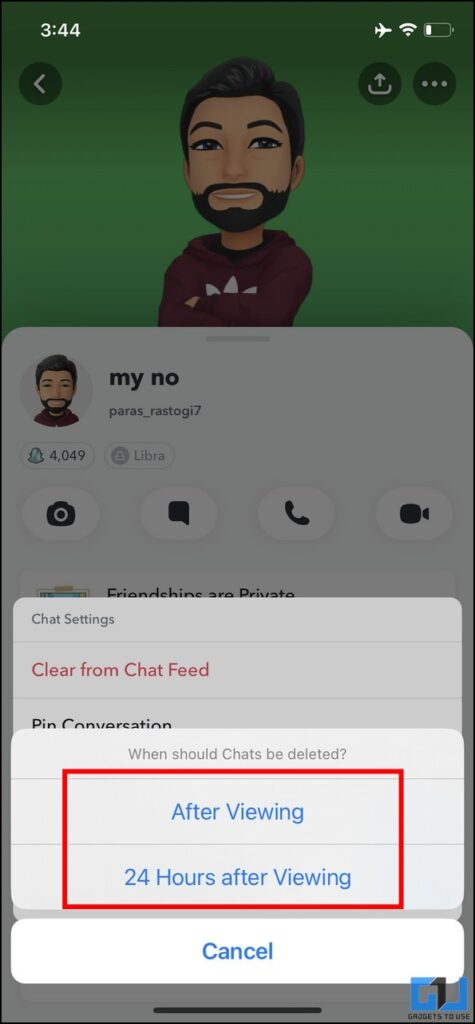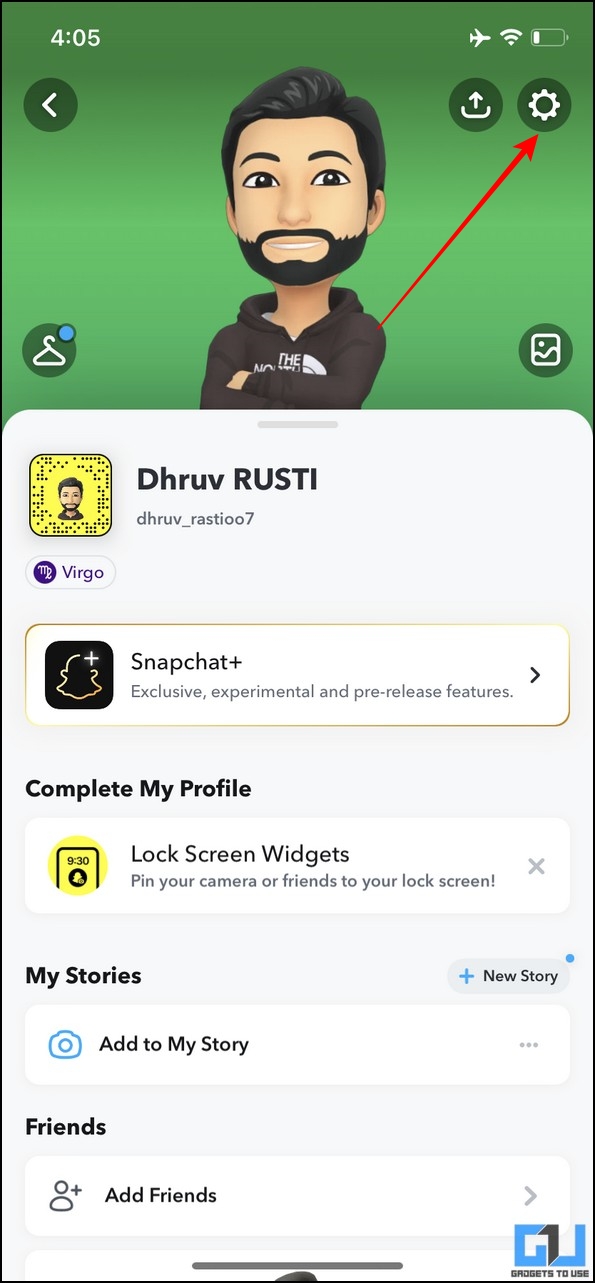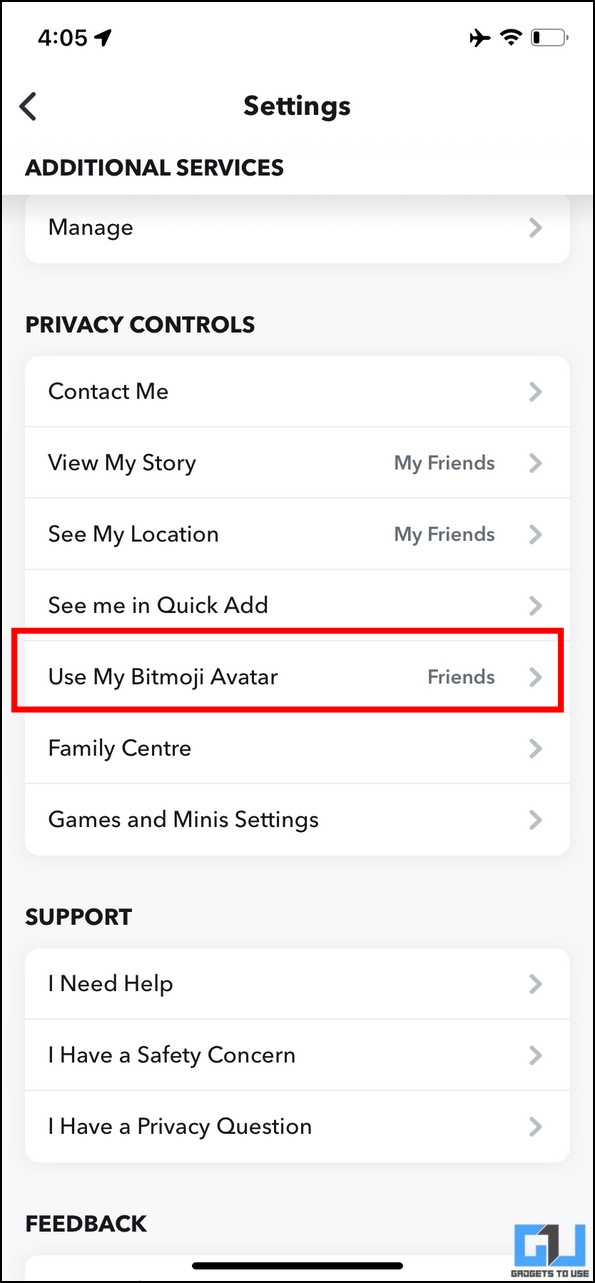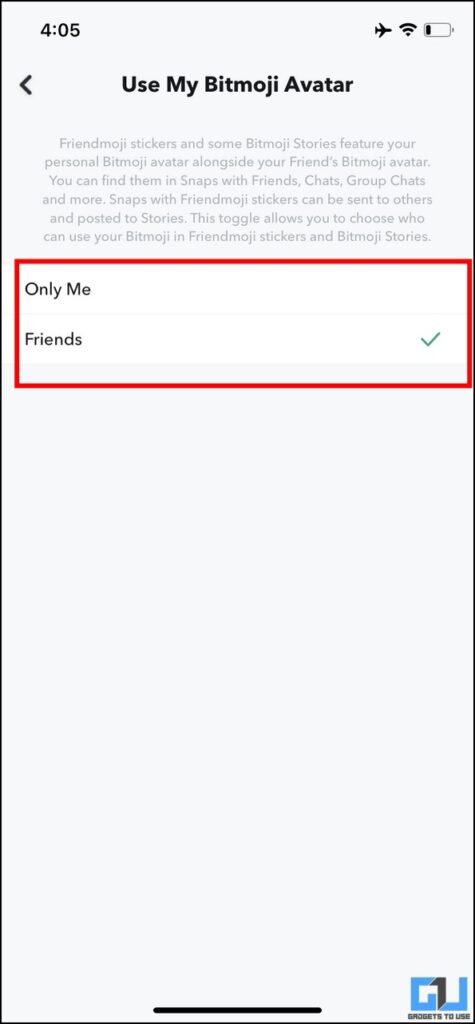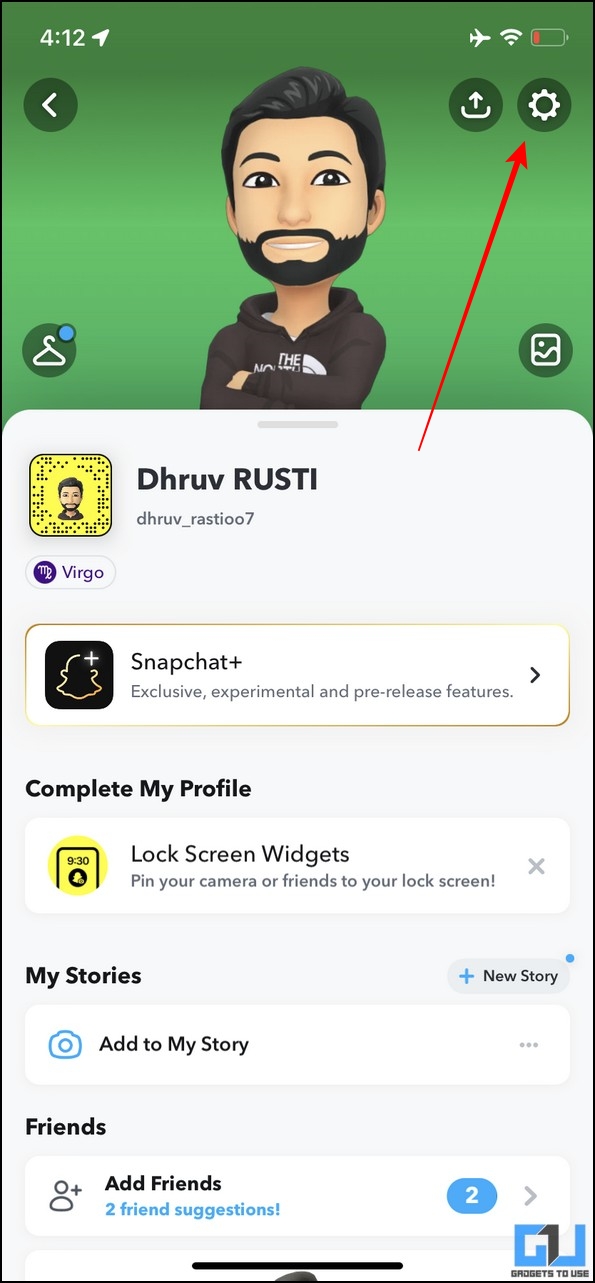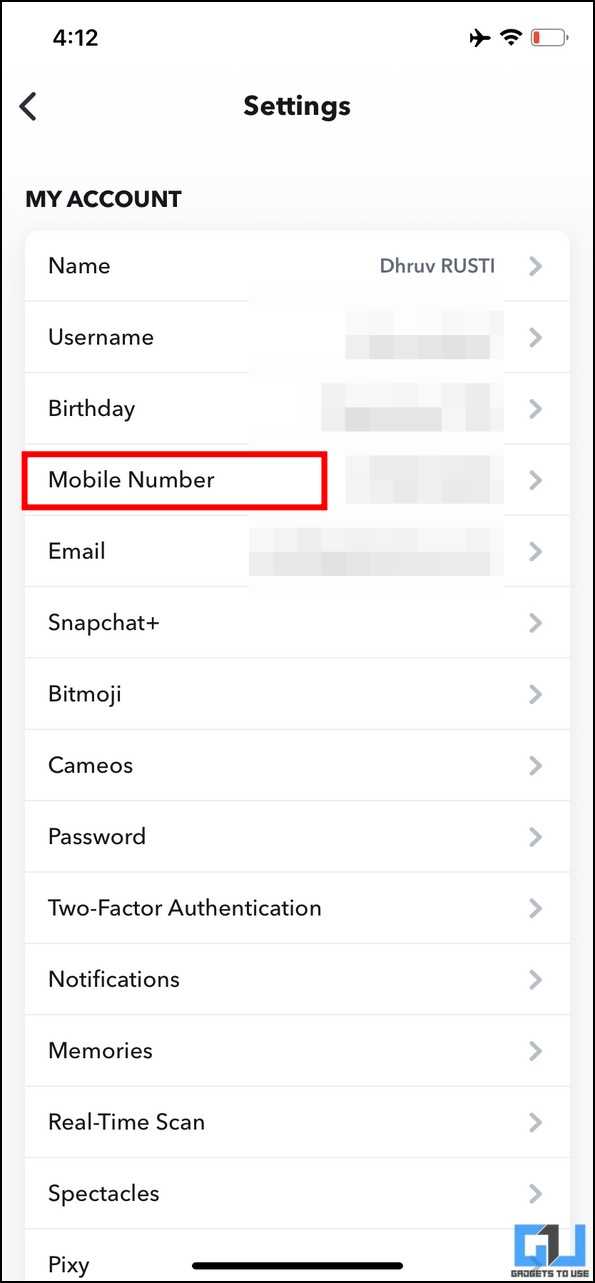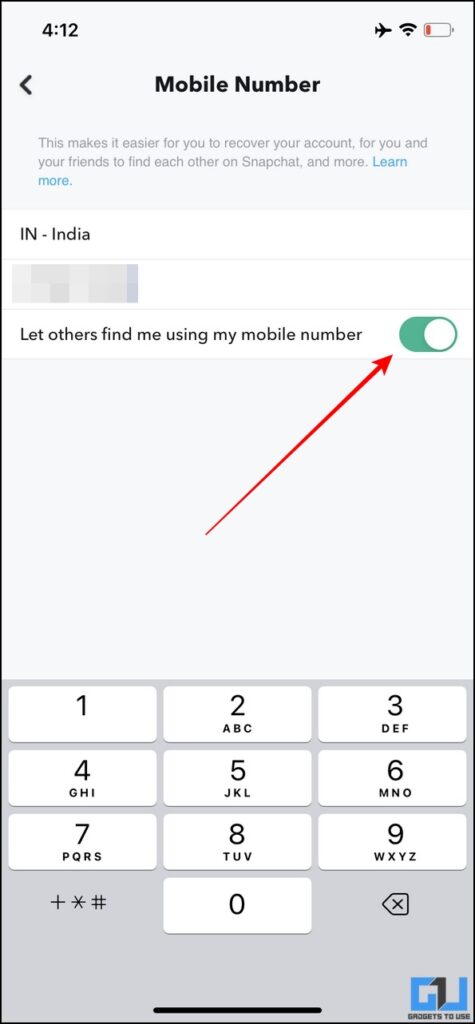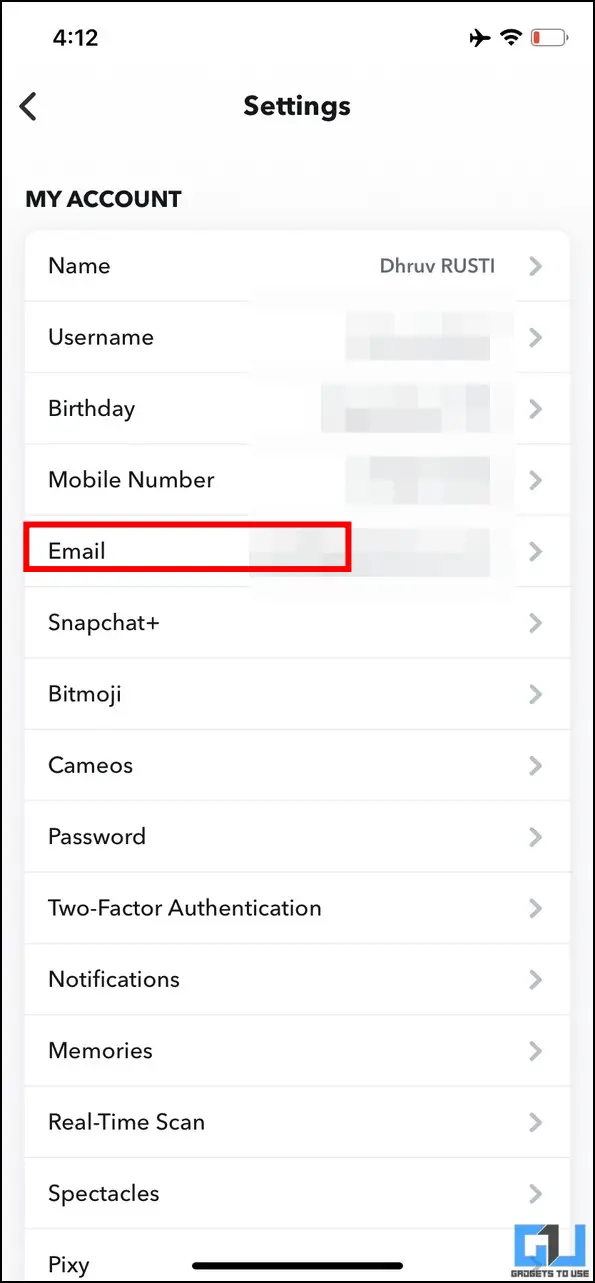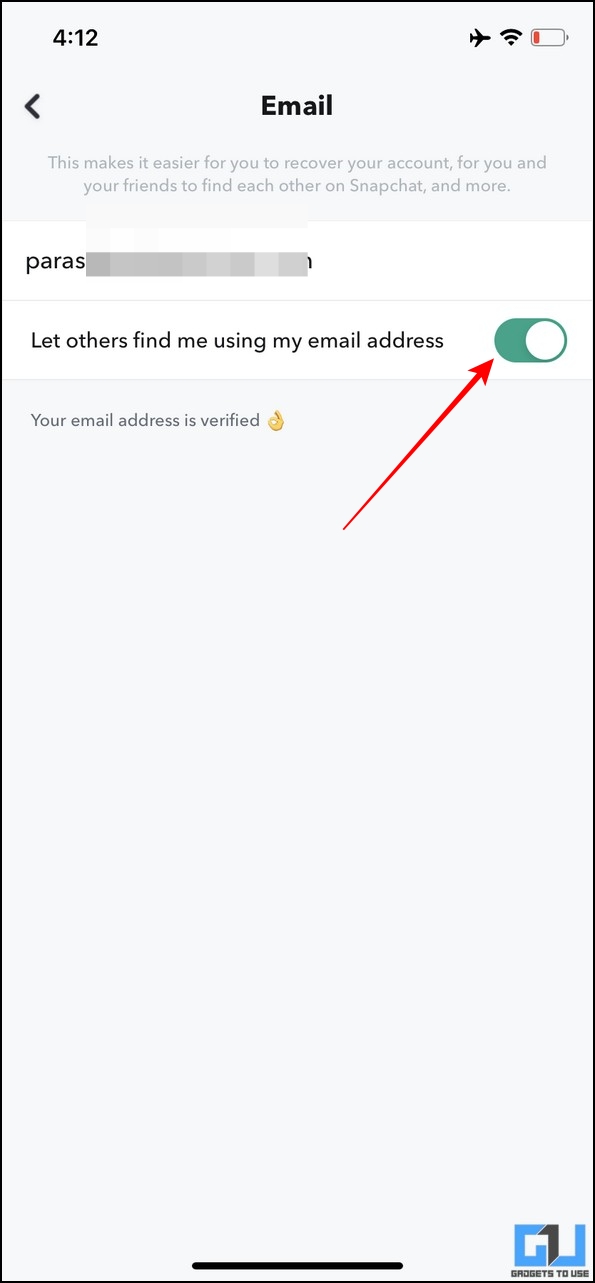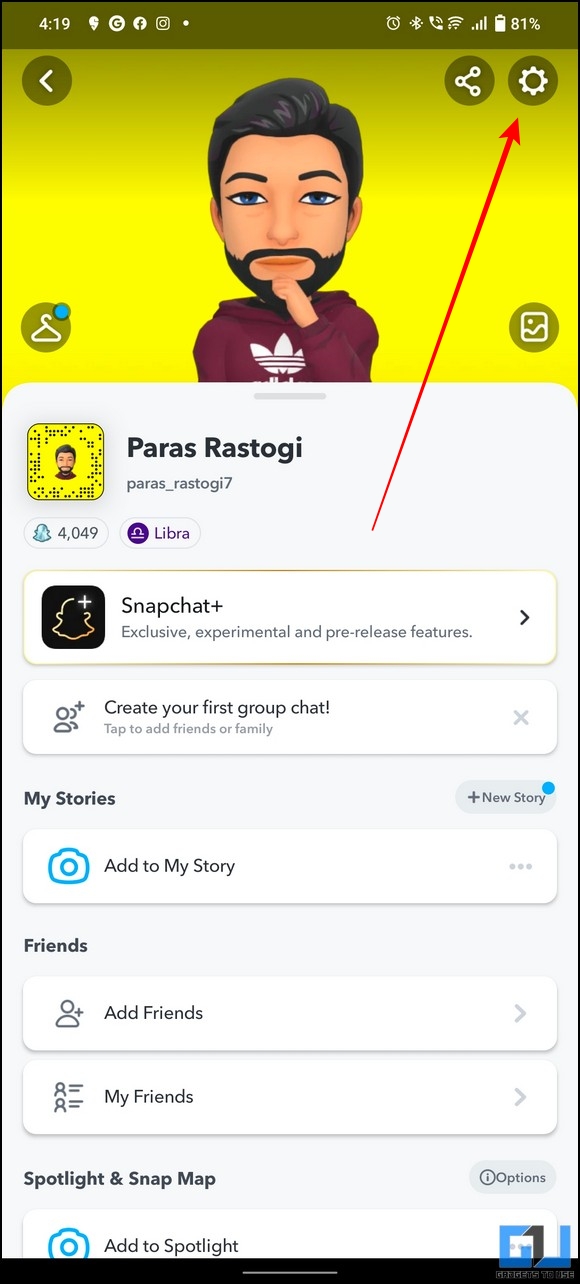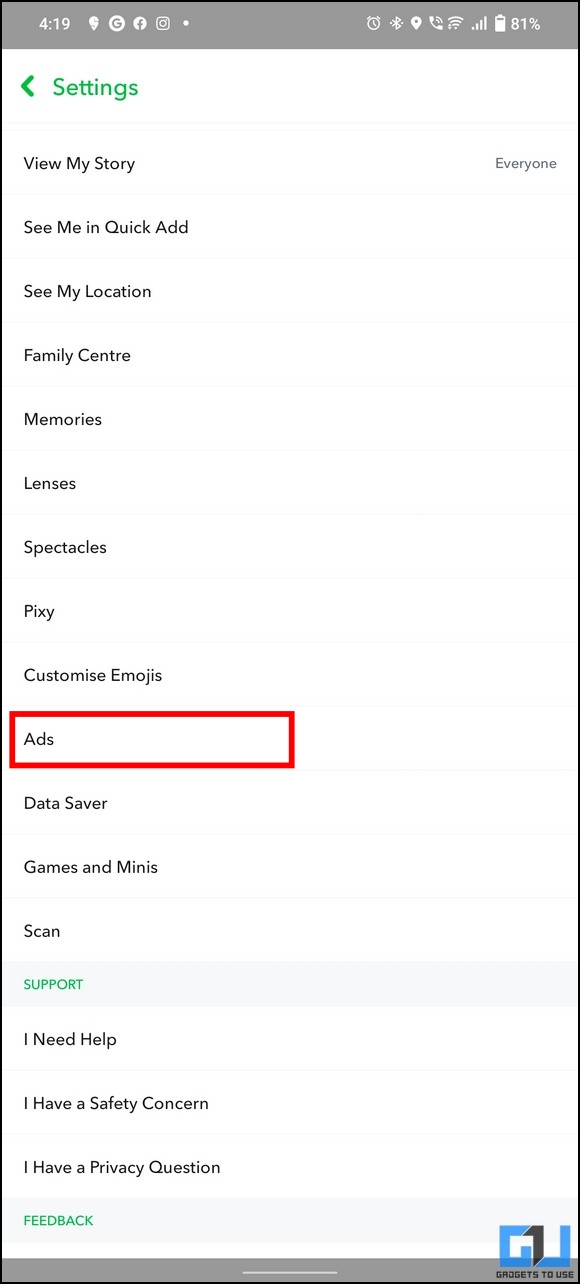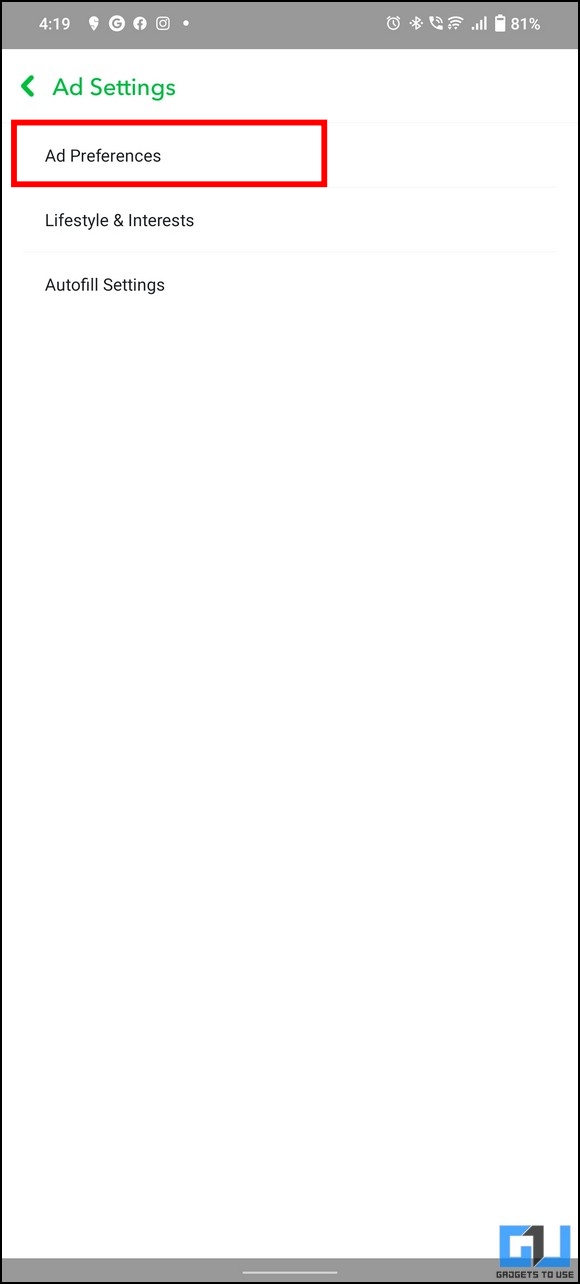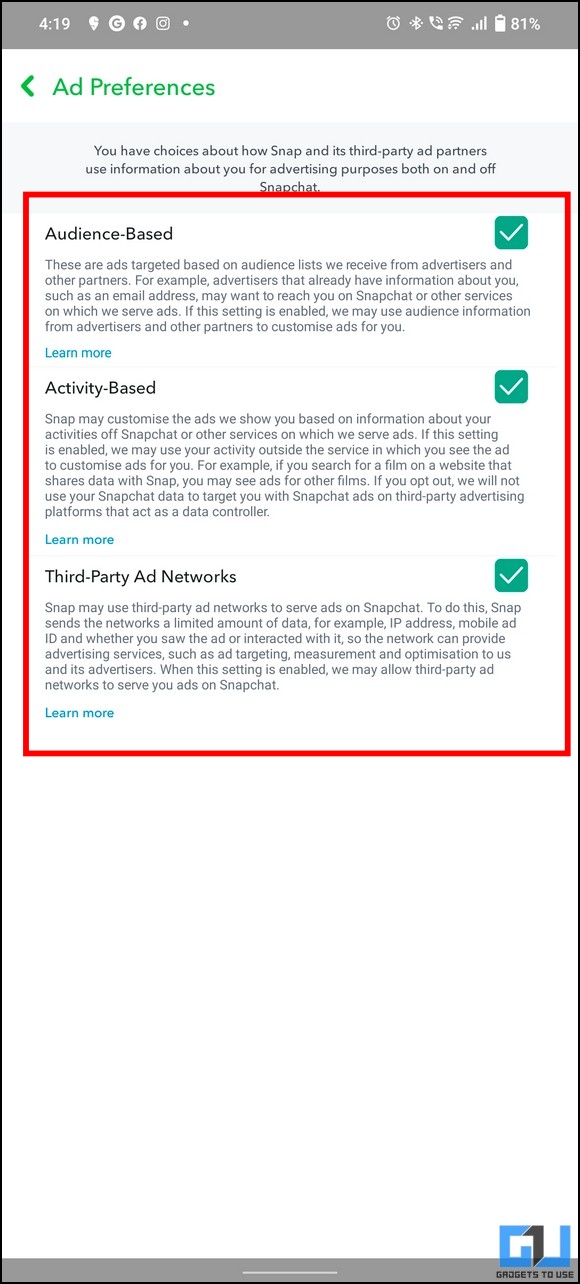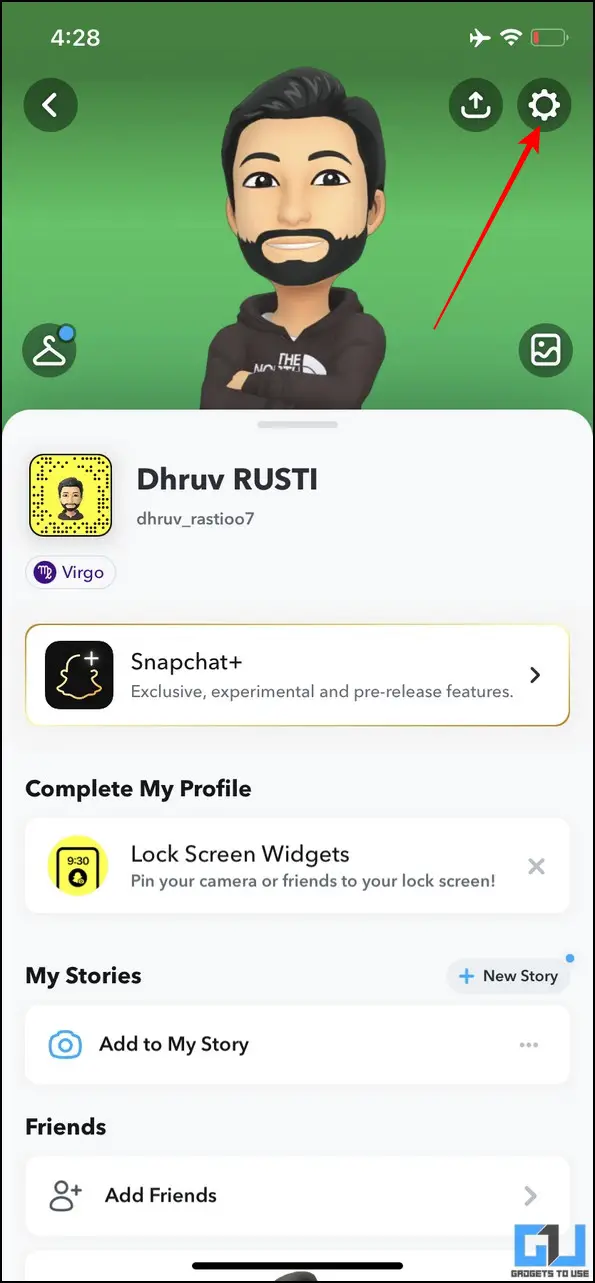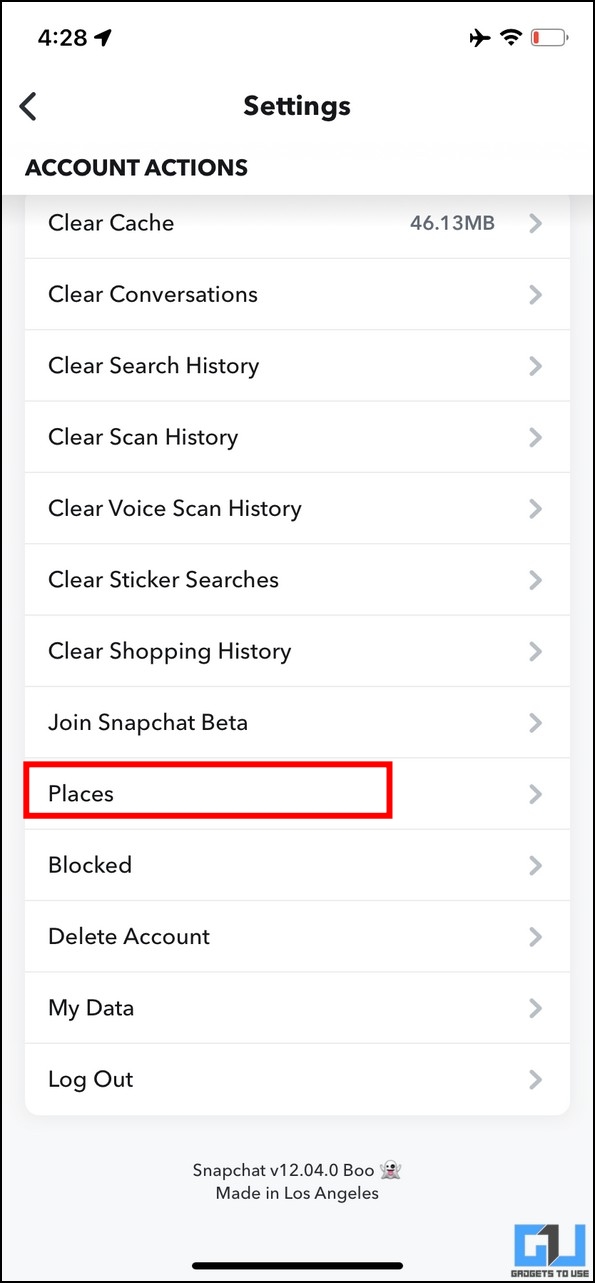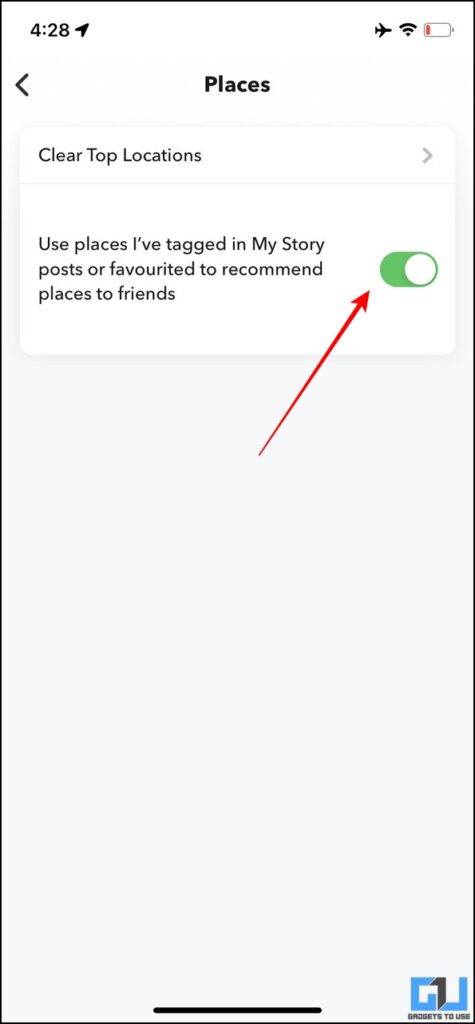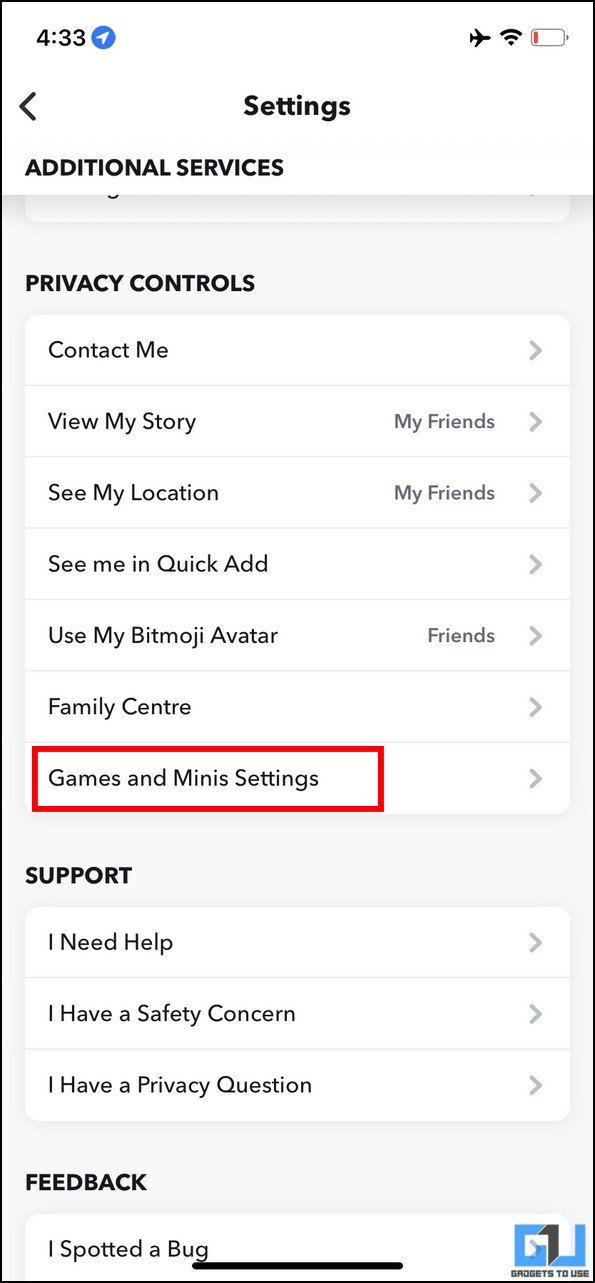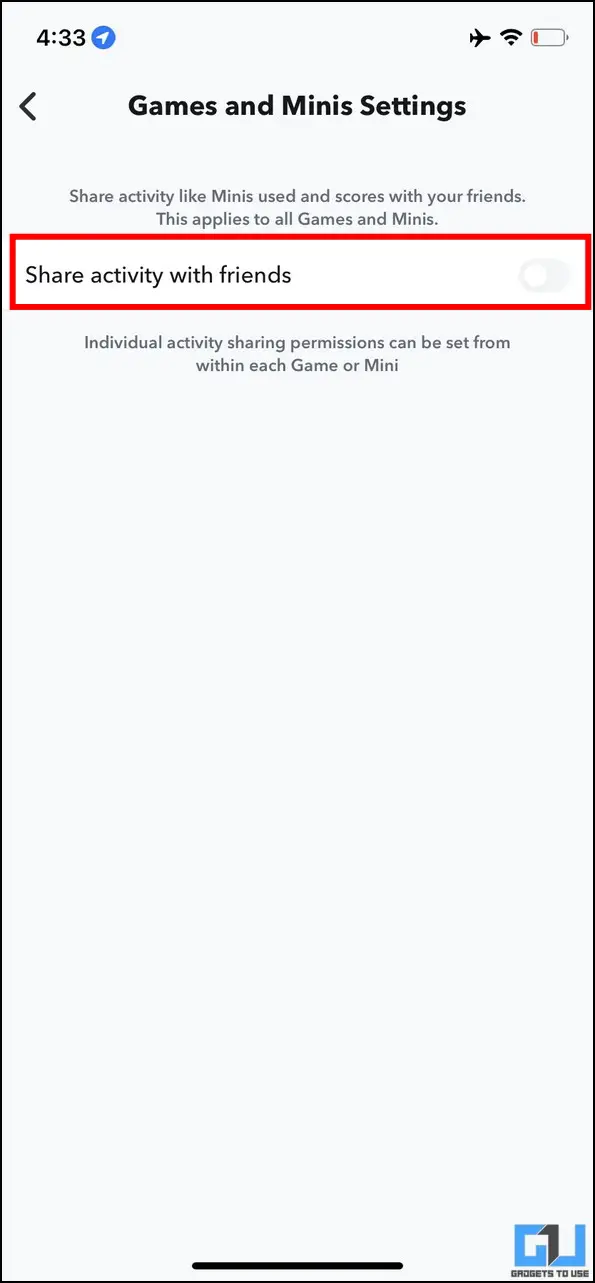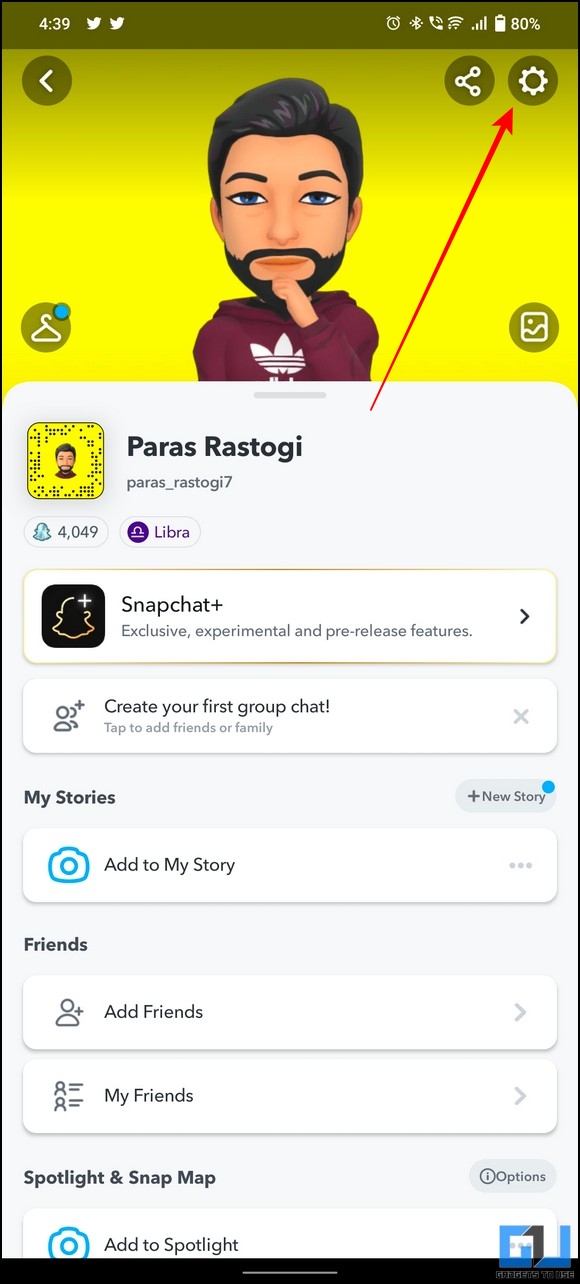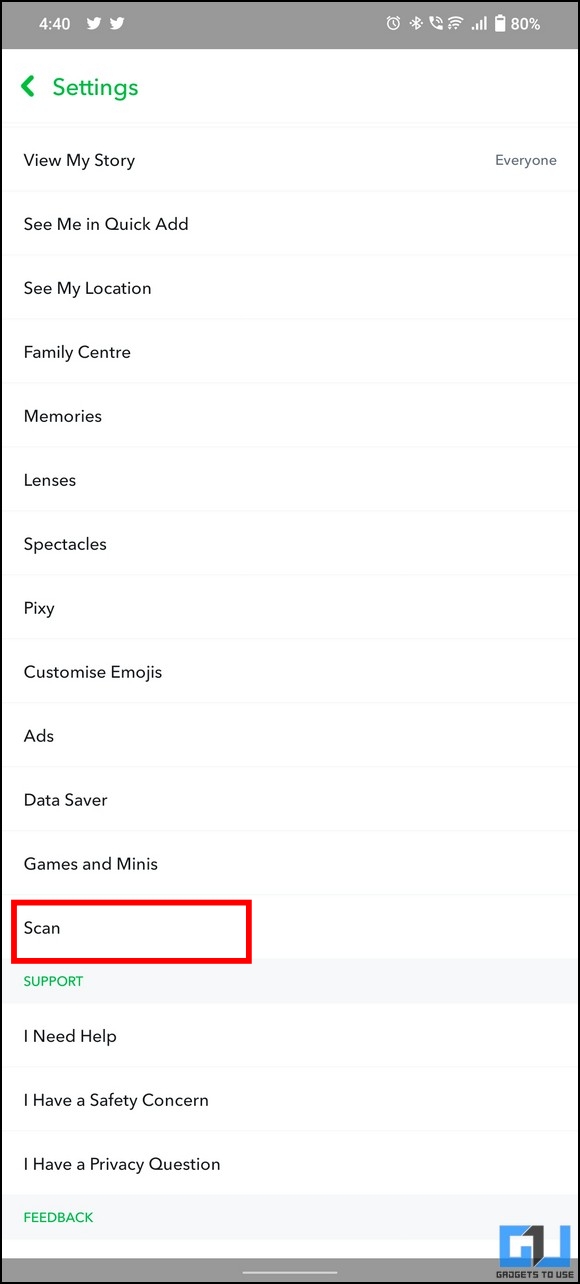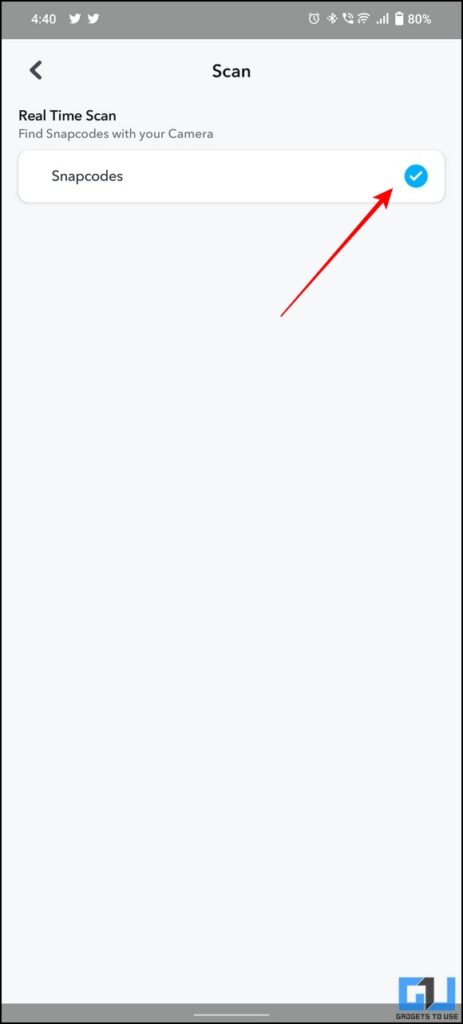Quick Answer
- If you don’t wish to show your uploaded Snapchat story to every user on the platform, you can customize it using the privacy settings.
- Open the Snapchat app (Android, iOS) on your phone and tap your Bitmoji icon to open your account settings by tapping the Gear icon.
- You can configure the privacy firewall on your Snapchat account to eliminate it quickly.
Snapchat makes sending snaps to friends and family enjoyable. However, if you prefer privacy like me, situations like getting unknown snaps, invites, and chat requests might chill down your spine. Nonetheless, I’ve listed crucial privacy features to help you tackle this issue. This guide explains eleven privacy features you should use on Snapchat. Additionally, you can learn to stop the ‘person is on Snapchat’ popup on your phone.
Snapchat Privacy Features You Should Use
If you’re a consistent Snapchatter, you might sometimes come across unknown quick add requests and people who spam you to increase their Snapscore. You can configure the privacy firewall on your Snapchat account to eliminate it quickly. Let’s get started.
Set Up Privacy for Contacting and Quick Add
Snapchat lets you control who can contact you directly with snaps, calls, and chats using its Contact Me privacy settings. Similarly, you can restrict your account from showing in others’ quick add sections to avoid getting unknown add requests. Follow these steps to configure the same:
1. Open the Snapchat app (Android, iOS) on your phone and tap your Bitmoji icon to open your account settings by tapping the Gear icon.
2. Next, scroll down to the Privacy Control section and select the Contact Me option to configure it.
3. Further, switch your privacy settings to Friends to avoid getting random snaps, calls, and chats from unknown users. Once enabled, only your added friends will be able to interact with you on Snapchat.
4. Similarly, tap on the ‘See Me in Quick Add‘ option to turn off its toggle. Once disabled, your Snapchat account will not appear in suggestions under the quick add section of people who share mutual friends with you.
Enable 2-Factor Authentication to Authenticate your Account
In addition to usernames and passwords, Snapchat also has 2-Factor Authentication, which offers an additional layer of security similar to the Google account’s 2FA. Once enabled, Snapchat will ask you for an extra login code after your password to authenticate your sign-in request. Here’s how you can secure your account with 2FA:
1. Go to your Snapchat account settings from the Gear icon and tap the Two-Factor Authentication option.
2. Next, tap on Continue and then the Let’s Do It button on the next screen.
3. You can enforce 2FA on your Snapchat account using text or the Google Authenticator app.
- In order to use text for 2FA, press the Text button and enter your phone number to receive the verification code. Once verified, Snapchat will display a backup code to help sign into your account if you can’t generate the login code.
- Additionally, you can press the ‘Set up Auth App‘ button to enable 2FA with the Google Authenticator app.
That’s it! You’ve successfully enabled 2-Factor Authentication on your Snapchat account.
Restrict your Snapchat Story Visibility
If you don’t wish to show your uploaded Snapchat story to every user on the platform, you can customize it using the privacy settings. Here’s how:
1. Navigate to the Privacy Control section under your account settings and tap the ‘View my Story‘ option.
2. Here, you can change your story visibility. You can also tap on Custom to make your story visible to selected friends.
Limit Location Access to your Friends
Every time you open Snapchat, it updates your location history, which your friends on the Snap Map can see. If you wish to get rid of it, you can disable the same using the privacy settings. Here’s how:
1. Go to the Snapchat app settings and tap on See My Location under privacy controls.
2. Next, you can change your location visibility from the available settings. You can also share your location with specific friends only using the ‘My Friends Except‘ toggle.
3. Alternatively, you can turn on the Ghost Mode toggle to keep your location hidden from your Snapchat friends.
Set Time to Automatically Delete Chats
Another popular privacy feature of Snapchat is its ability to delete chats automatically. This prevents the other participant from scanning the entire message to view past conversations unless saved manually. In any chat, you can either choose to delete chats after viewing or after 24 hours of the sent/received message. Follow these steps to configure the same:
1. Open the desired Snapchat chat and tap the Bitmoji icon of your friend at the top-left corner.
2. Next, tap on the three-dot icon in the top-right corner.
3. Further, tap on Chat Settings and choose the Delete Chats option.
4. Finally, choose from the preset time to remove the chat messages automatically.
Control Access to your Bitmoji Using Snapchat Privacy Features
Similar to Facebook avatars, Snapchat offers Bitmoji support to create your own personalized avatar visible to other Snapchatters. Consequently, you can use it as stickers or create stories with your friend’s Bitmoji avatar for your entertainment. However, if you don’t want your Bitmoji to be featured in your friend’s Snapchat stories, you can disable the same using privacy settings. Follow these steps for an easy fix:
1. Go to your Snapchat account settings from the gear button in the top-right corner.
2. Scroll down to the Privacy Control section and tap on ‘Use my Bitmoji Avatar‘ to configure it.
3. Finally, switch it to the ‘Only Me’ privacy setting to disable your Bitmoji avatar to be featured in your friend’s stickers and Bitmoji stories.
Prevent others from Finding you on Snapchat
If you are an introvert like me or don’t want someone specific to find your presence on Snapchat, you can turn off the account discovery linked to your phone number or email. Here’s how:
1. Open your account settings and tap on Mobile Number.
2. Next, turn off the toggle next to Let others find me using my phone number.
3. Finally, press the Email option and disable the Let others find me using my email address toggle to prevent others from finding you using your phone number or email.
Review Advertisements Using Snapchat Privacy Features
Similar to other social media platforms, Snapchat shows personalized ad recommendations based on your account activity and interactions. Luckily, you can turn it off using the privacy settings.
1. Go to your Snapchat account settings and tap on Ads to configure it.
2. Next, tap on Ad Preferences.
3. Finally, turn off all the toggles to stop receiving personalized ad recommendations on Snapchat.
Remove Places you’ve Tagged from your Friend’s Recommendations
In addition to users, Snapchat also provides location recommendations to people based on their tagged places in uploaded stories. If you wish to avoid the same, you can turn it off using the Places settings.
1. Go to Snapchat account settings and scroll down to the bottom to locate the Places option.
2. Turn off the toggle for ‘Use Places I’ve tagged…to friends‘ to remove your tagged places from your friend’s recommendations.
Restrict Game Activity Sharing Using Snapchat Privacy Features
If you are terrible at getting good scores while playing games on Snapchat, follow these steps to hide it from your friends.
1. Navigate to the privacy control section from the app settings and select Games and Minis Settings.
2. Next, disable the ‘Share activity with friends‘ toggle to restrict sharing your gaming activity on Snapchat.
Disable Scan to find Snapcodes with Camera
The Snapchat camera comes pre-equipped with the ability to find Snapcodes. This simplifies adding new friends to your account without searching for the username manually. If for some reason you don’t like this feature, you can turn it off from your account’s privacy settings. Here’s how:
1. Press the Gear icon to open Snapchat app settings and scroll down and tap the Scan option to open it.
2. Uncheck the Snapcodes option to disable finding snap codes with your Snapchat camera.
Bonus Tip: Showcase your Talent with a Public Profile on Snapchat
If you’re a social media influencer and wish to showcase your talent to the world through Snapchat, the Public Profile is your one-stop solution. Follow our detailed explainer to create and control a Public Profile on Snapchat to learn more about it.
FAQs
Q: Is Snapchat safe for sending private photos?
A: No, you should avoid sending private and vital photos through any digital platform. Moreover, Snapchat conversations are not end-to-end encrypted, unlike WhatsApp, making it more vulnerable to any third person intercepting them.
Q: How to keep my Snapchat private from contacts?
A: Snapchat offers you a dedicated privacy toggle where you can disable contacts from finding your account on Snapchat using your phone number. Please refer to the above method for a step-by-step procedure.
Q: Can you make your location private on Snapchat?
A: Yes, you can turn off location sharing using the ‘See my Location’ privacy feature on the Snapchat app.
Q: Does Snapchat save your pictures and videos in its cloud database?
A: Yes, all your snaps stored under memories and chat/conversations are kept on Snapchat’s servers.
Wrapping Up: Strengthen Your Snapchat Privacy
I hope you’ve successfully learned the various privacy features on Snapchat, to secure your account using the above-listed methods. If this guide has assisted you in safeguarding your digital privacy, then share it with other Snapchatters. You can also check out our similar Privacy guide about Telegram, along with other useful tips linked below, and stay tuned to GadgetsToUse for more quality explainers.
You might be interested in:
- 5 Quick Ways to Find if Someone Blocked you on Snapchat
- Snapchat Block VS Remove Friends: What’s the Difference?
- 2 Ways to Recover your Lost Snapstreak on the Snapchat App
- How to Control and Block Sensitive Content on Snapchat
You can also follow us for instant tech news at Google News or for tips and tricks, smartphones & gadgets reviews, join GadgetsToUse Telegram Group or for the latest review videos subscribe GadgetsToUse Youtube Channel.