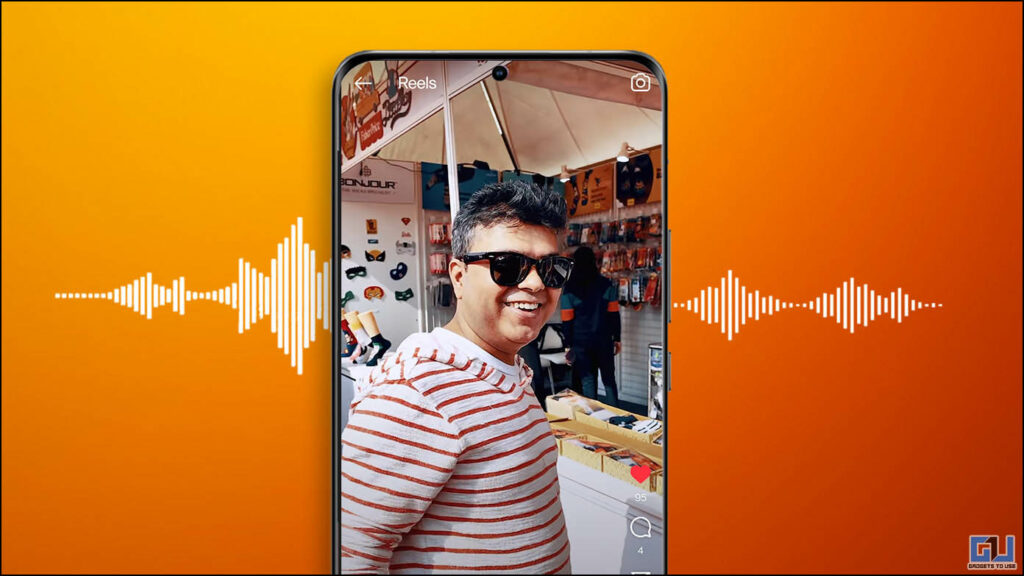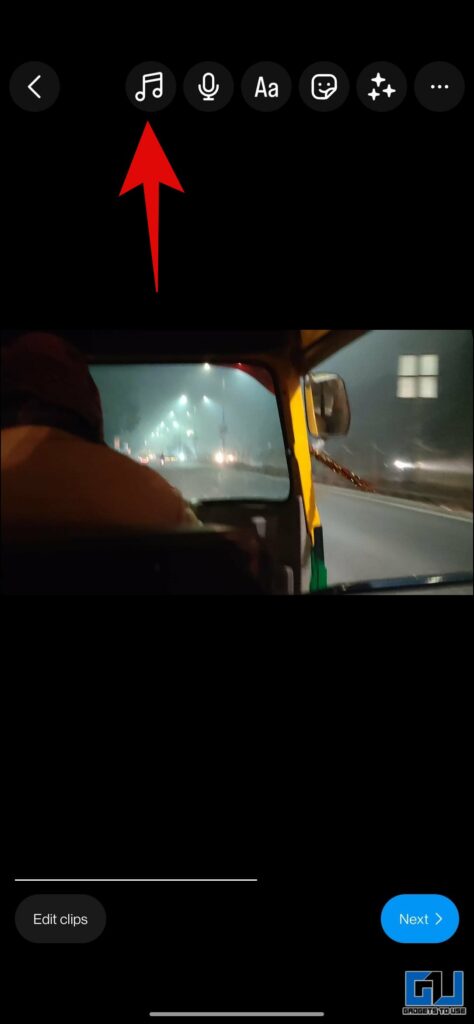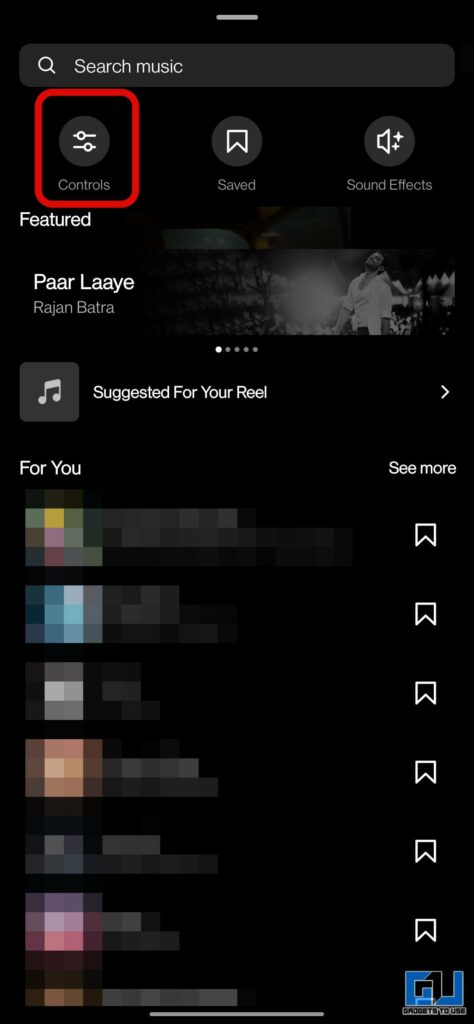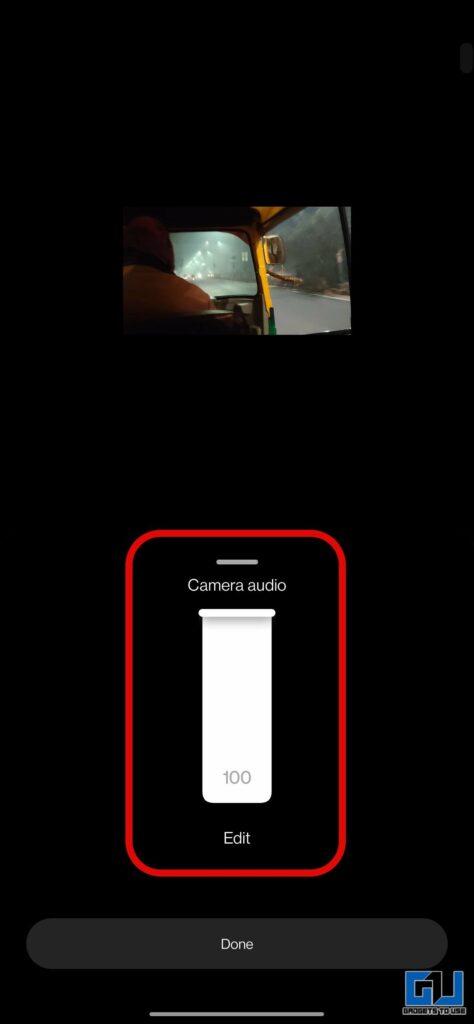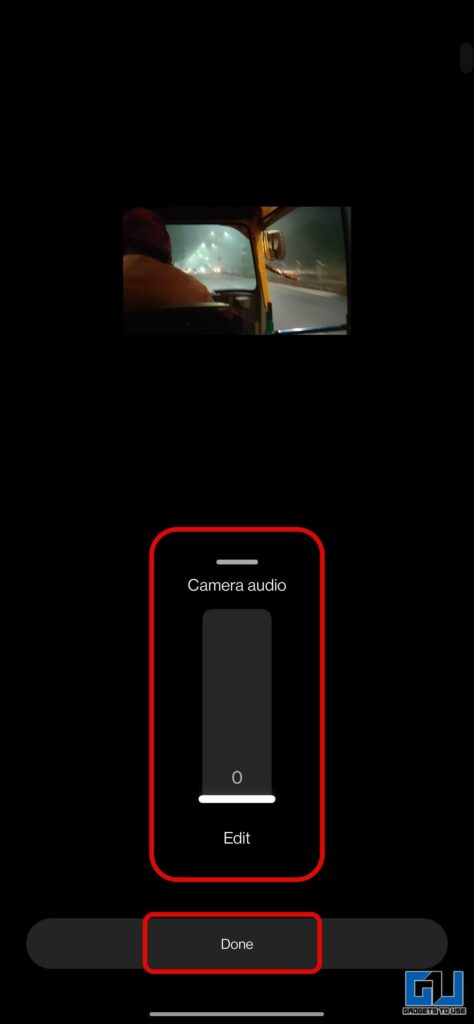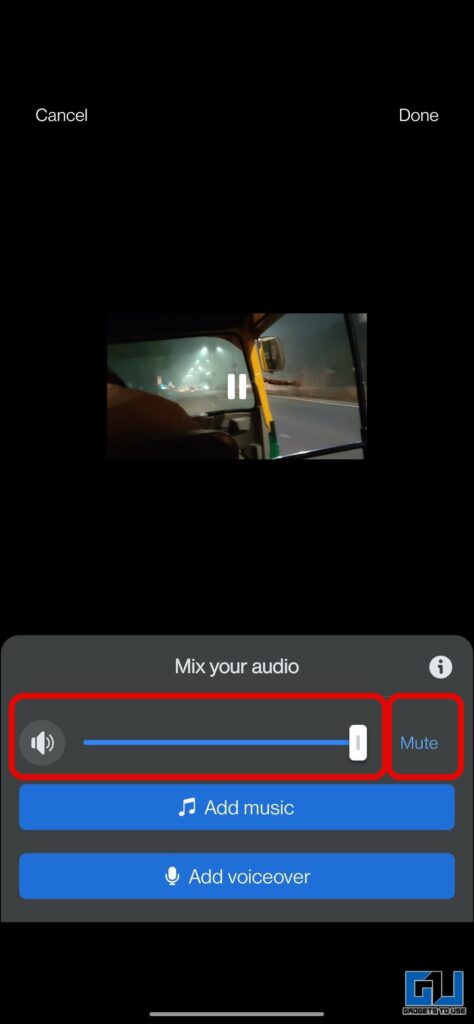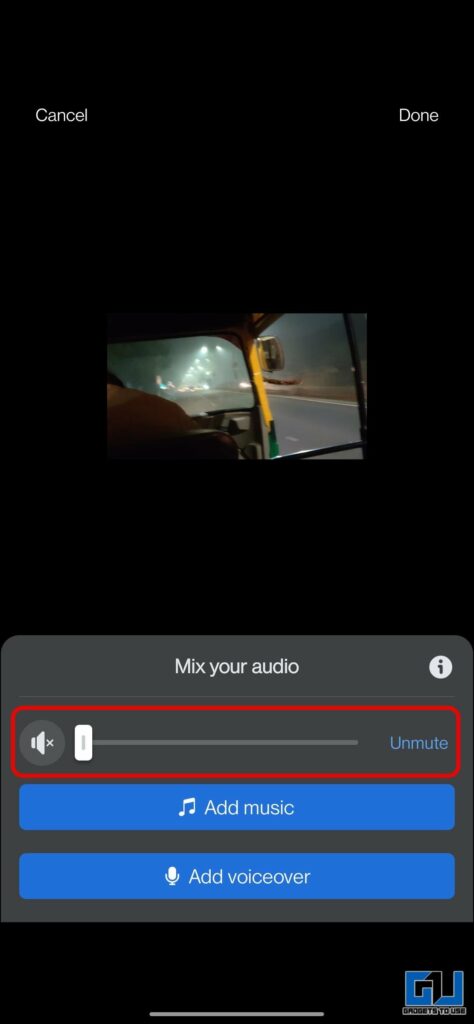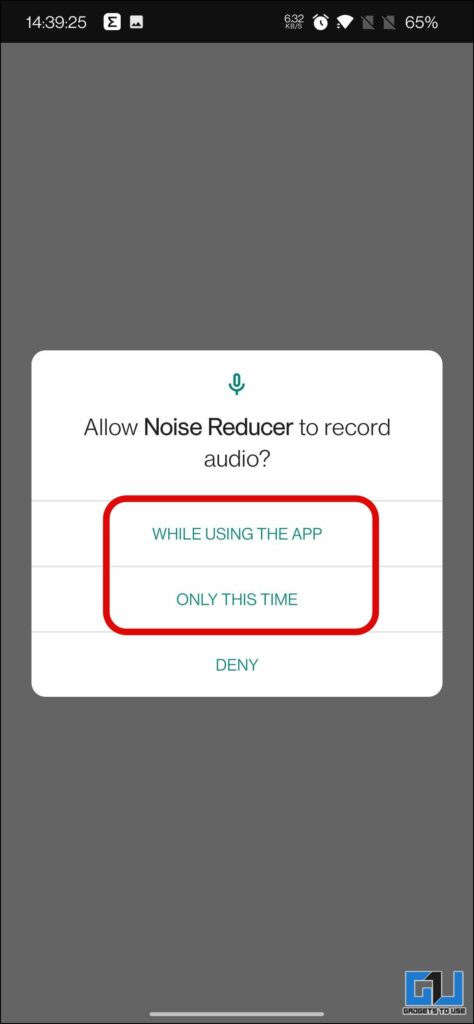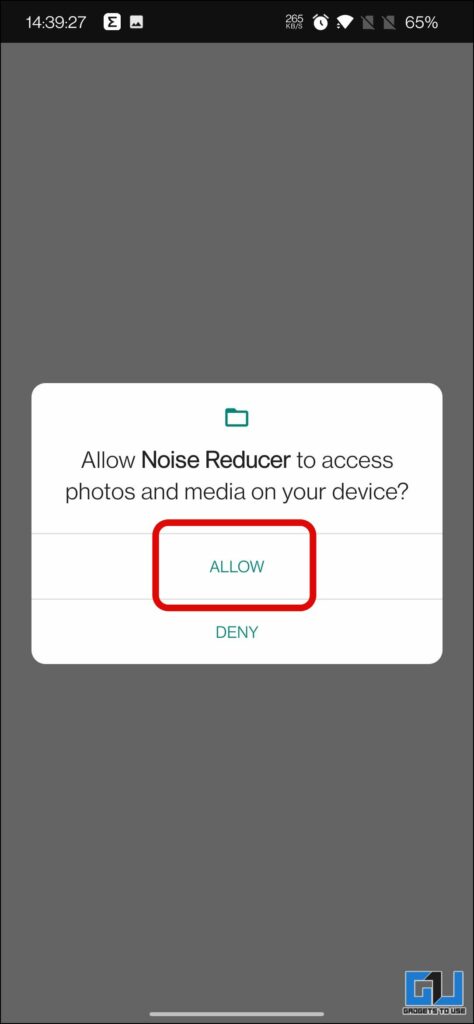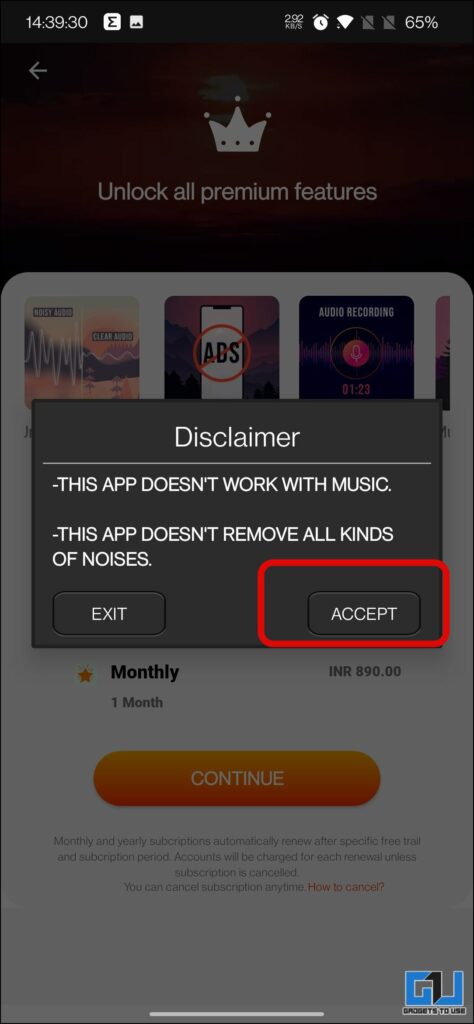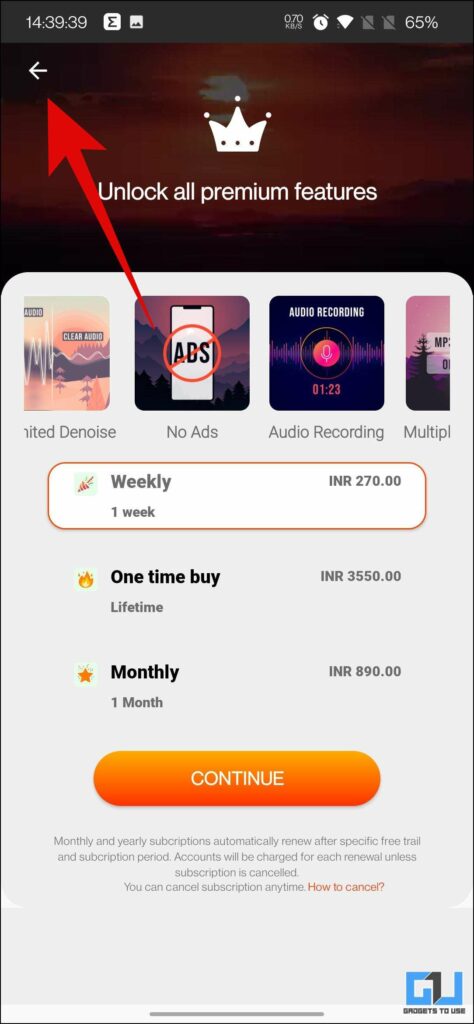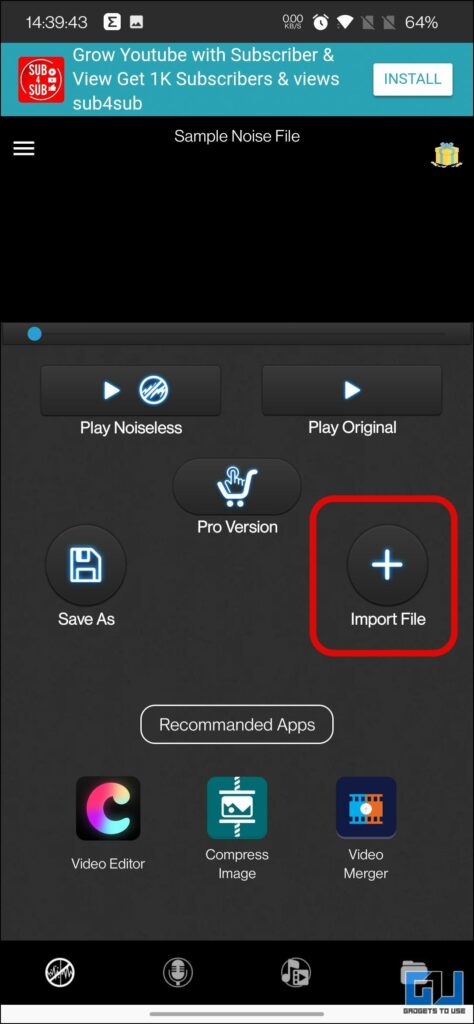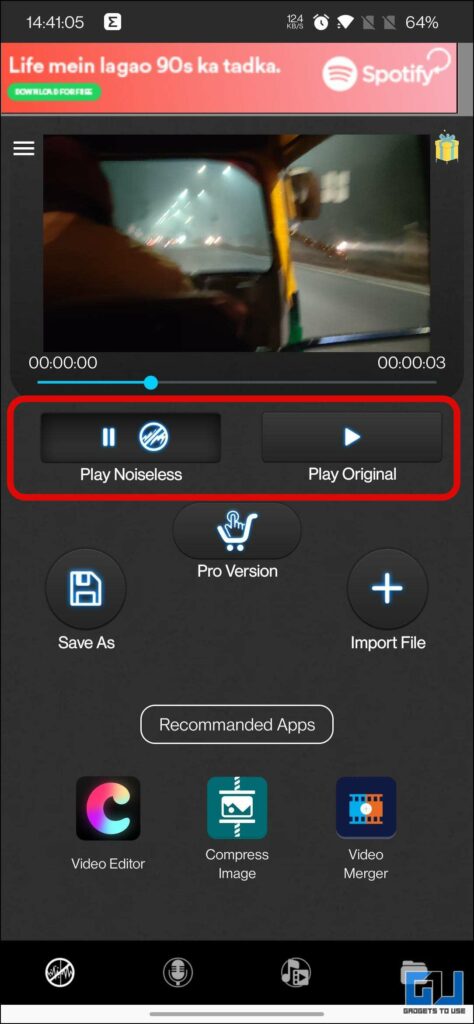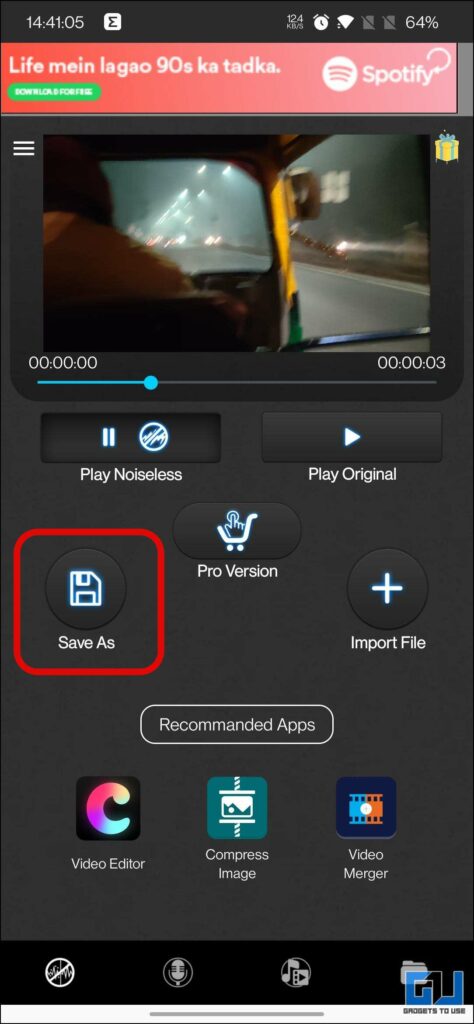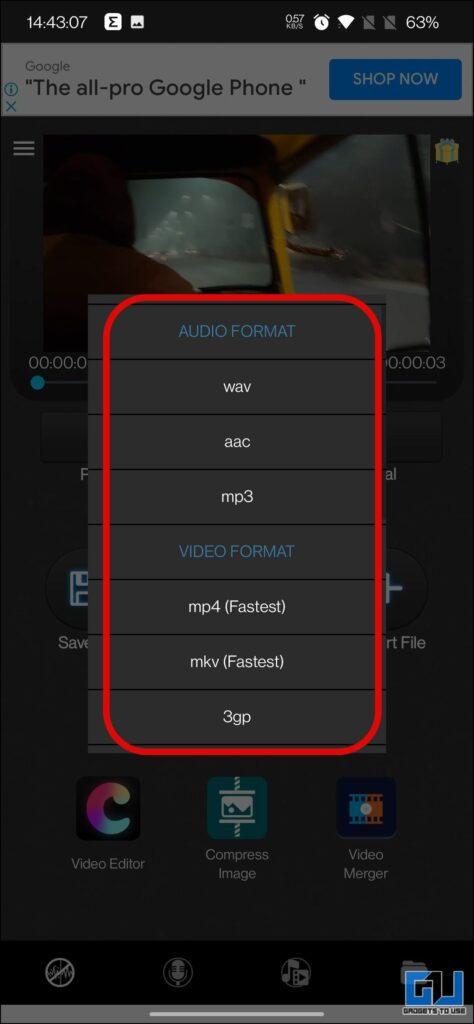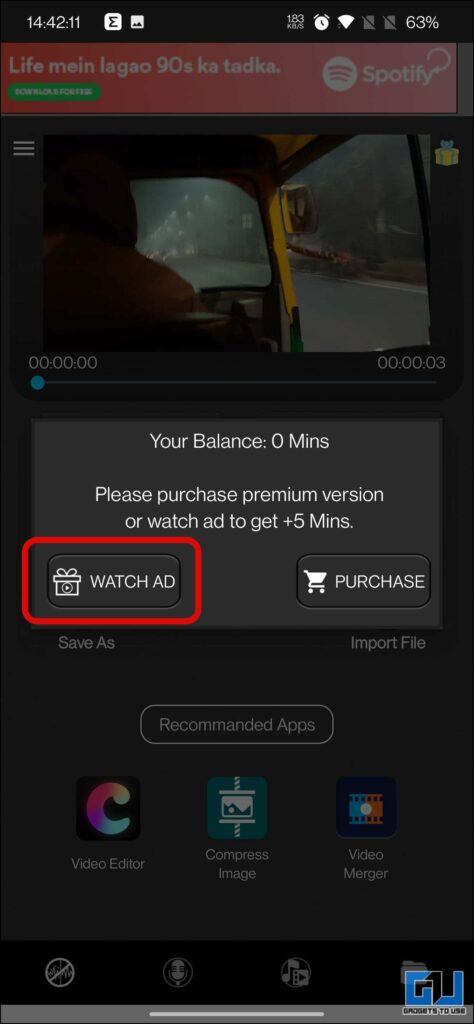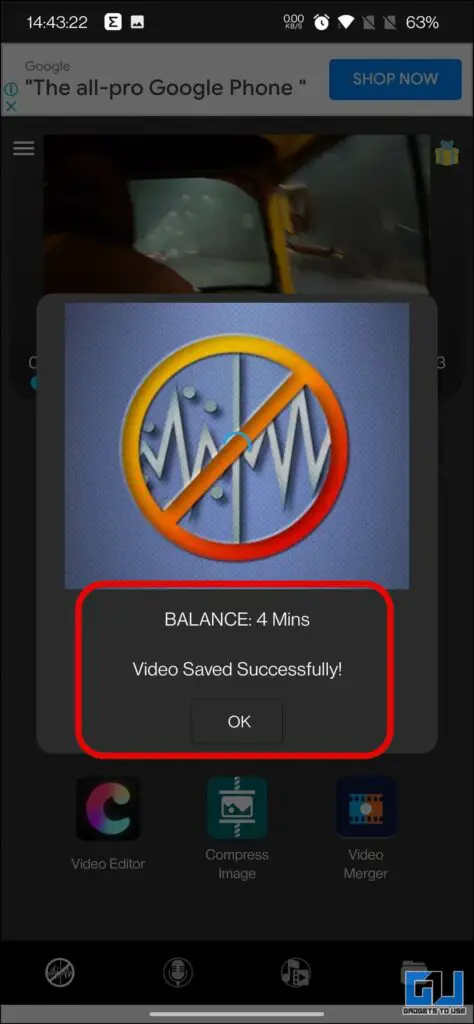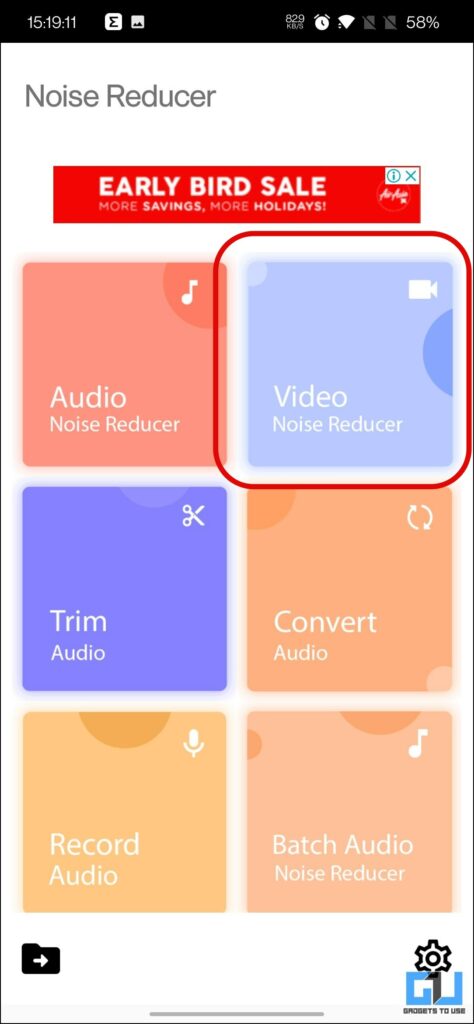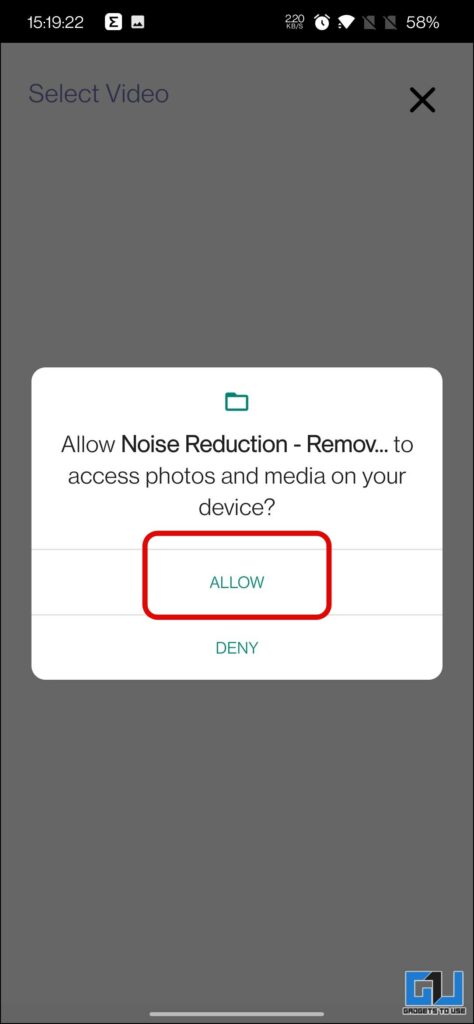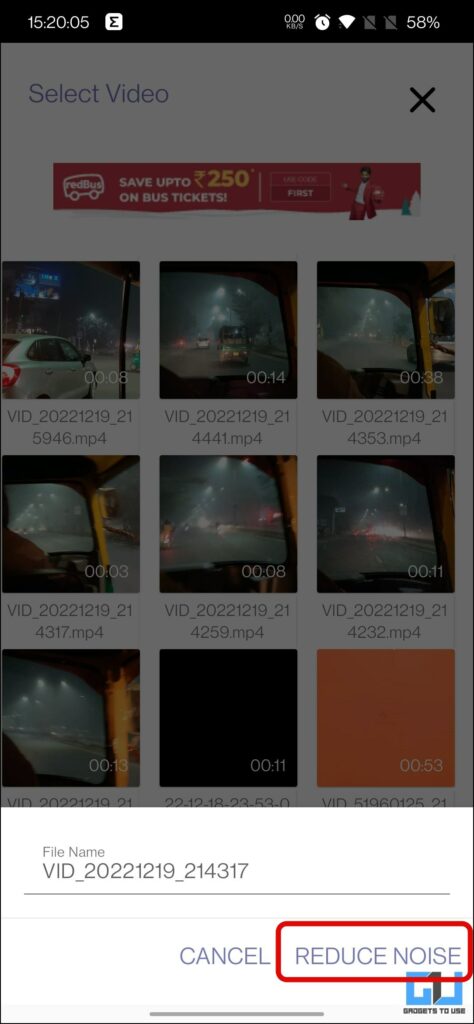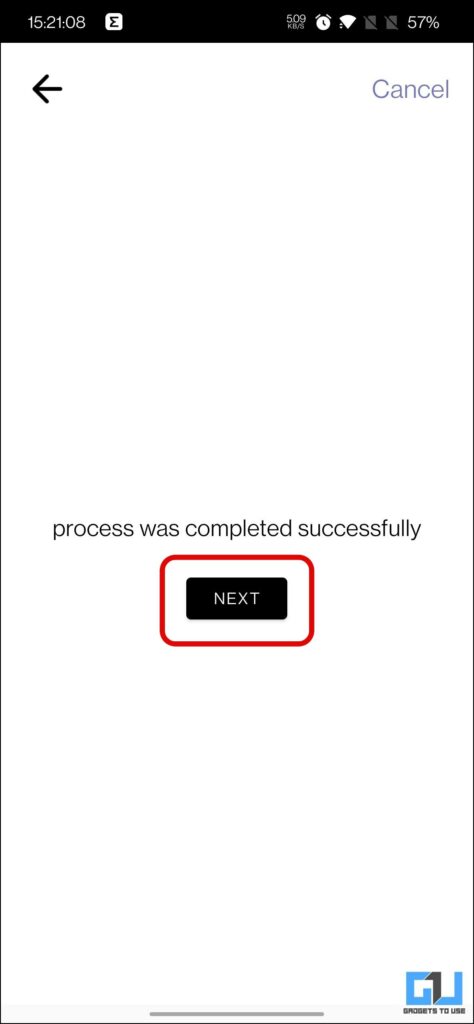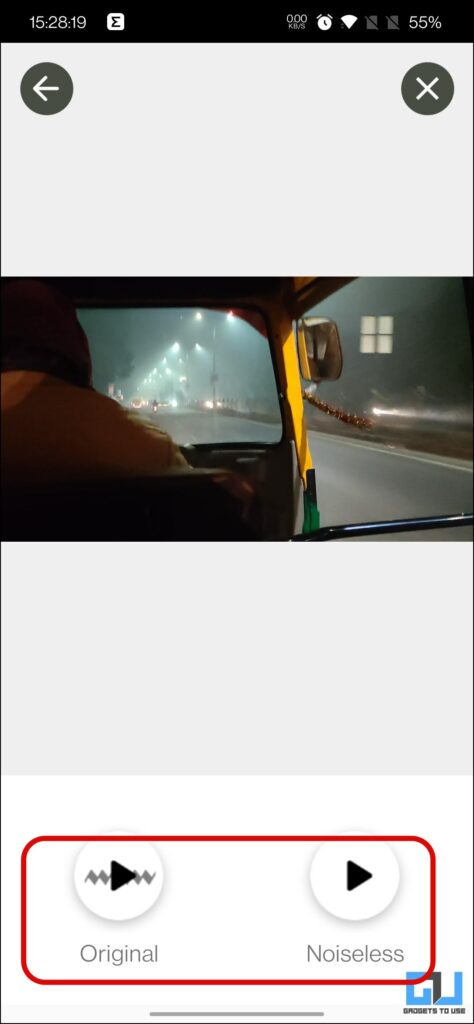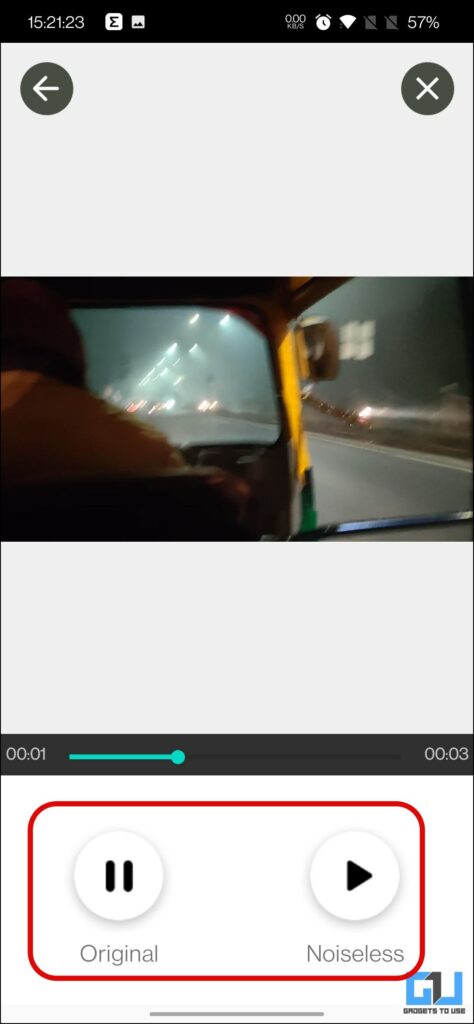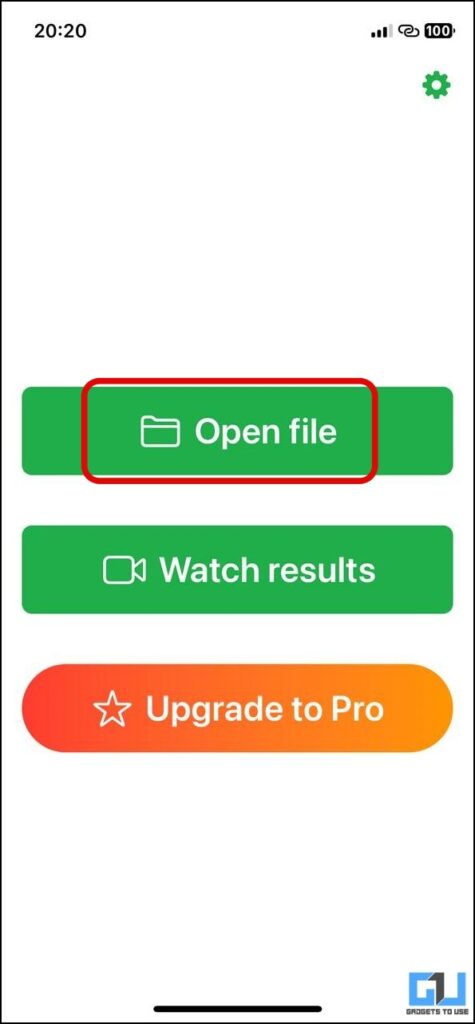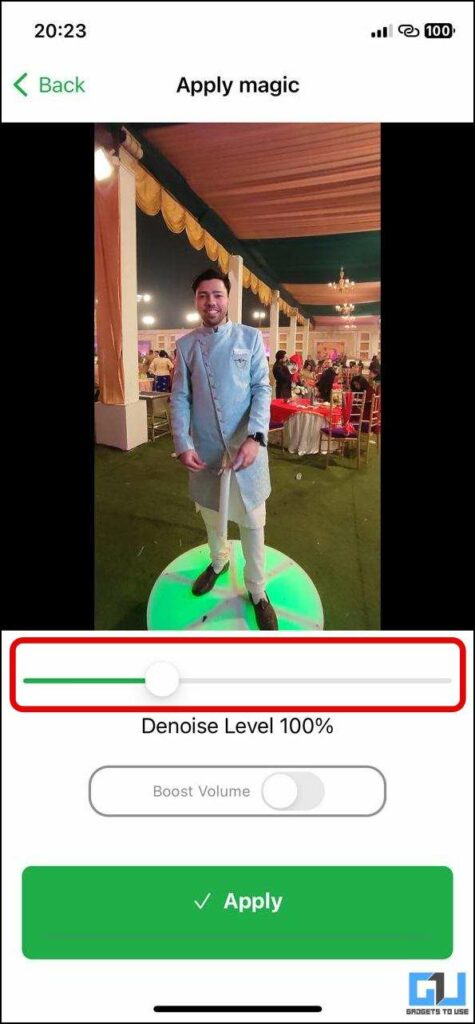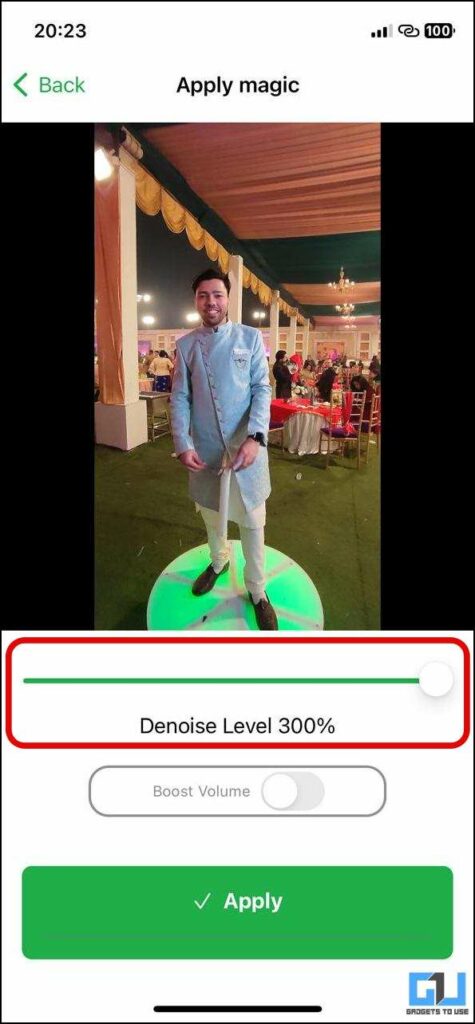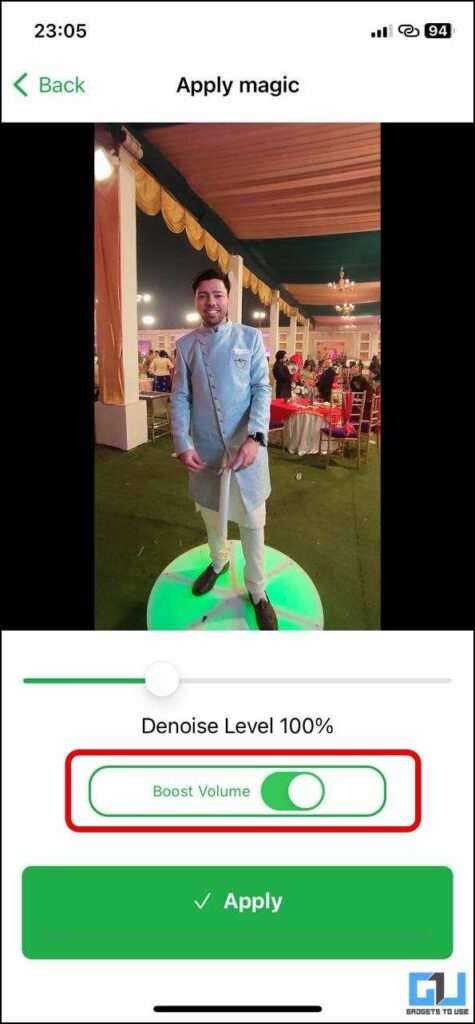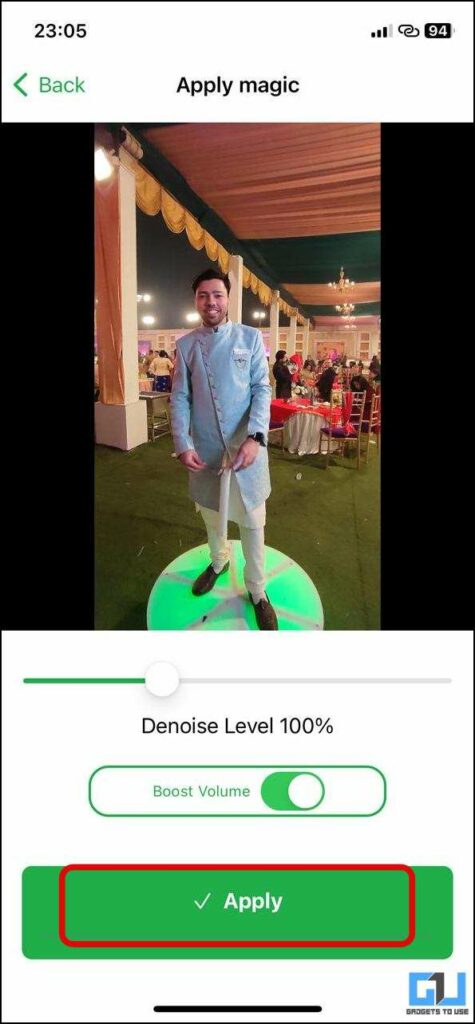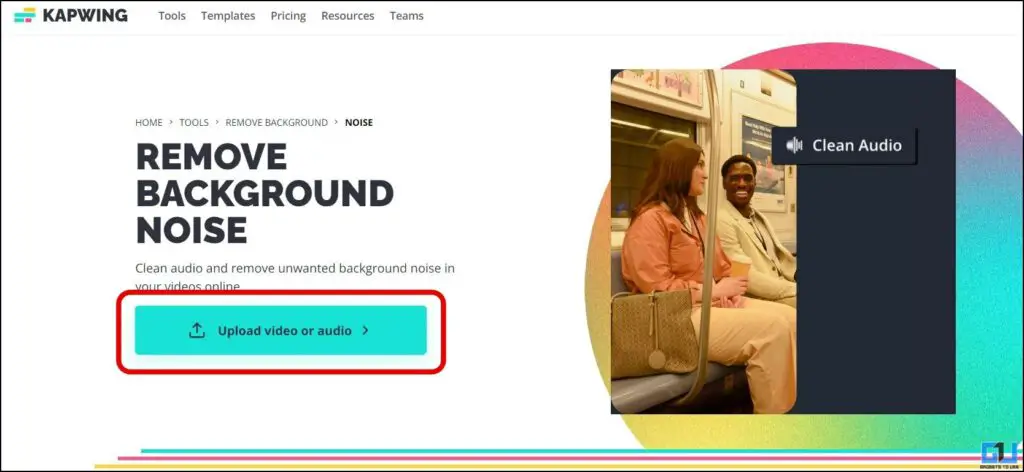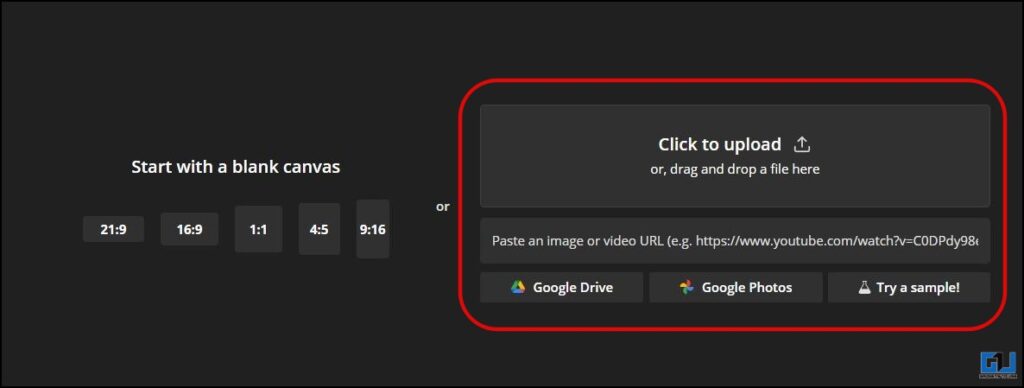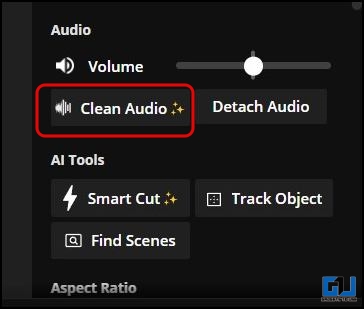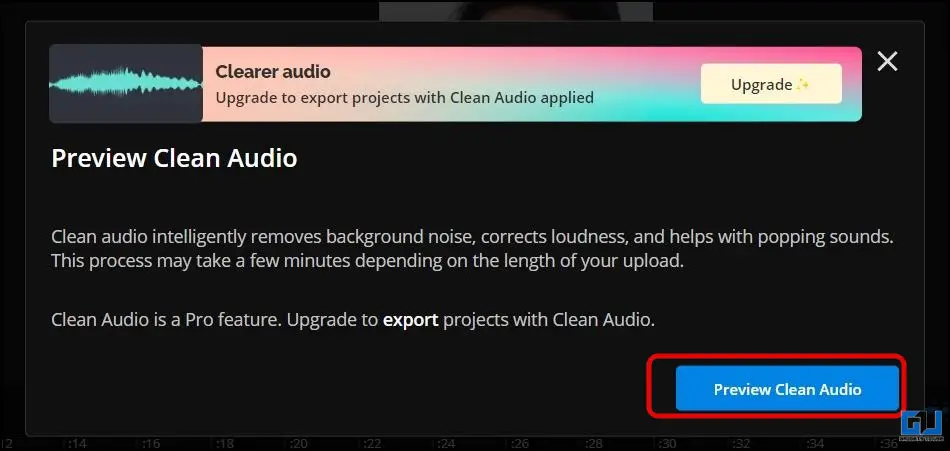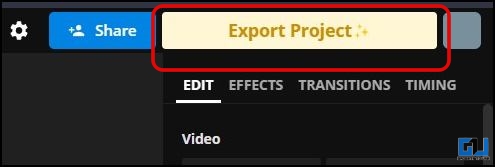Quick Answer
- Another app you can use to clean or remove background noise from your videos or audio is Reduce Noise in Audio – Video.
- If you don’t want to mute the original audio from your short video, then you use the below-mentioned methods, to fix or reduce background noise from your videos.
- One of the easiest ways to fix any unwanted background noise, if there is no major speech audio in it, is to mute the original audio.
With the ongoing wave of short videos and reels, a lot of new creators have come up, making eye-catchy content. But the perfect recipe for a creator’s success is not just visuals, the audio is equally important. As a video poor audio, or background noise makes the viewer skip the video. So in this, read we will help you with quick and easy ways to remove background noise in reels. Meanwhile, you can also learn to change audio speed without changing pitch.
Methods to Remove Background Noise in Short Videos
For background noise-free audio, you don’t need to have a high-end expensive mic, especially when you are a budding creator, and not earning enough revenue. As we have mentioned five easy ways you can remove unnecessary background noise in your reels, right from your phone, or a web browser, making every corner of your video perfect. So without any further adieu let’s get started. Meanwhile, you can also try these AI tools to remove background noise.
Mute Original Audio
One of the easiest ways to fix any unwanted background noise, if there is no major speech audio in it, is to mute the original audio. This will remove all the audio from the clip while uploading, and you can play with text annotations, and music tracks or even add voice-overs to make your video engaging. Nowadays, all short video platforms allow you to mute audio.
Mute Original Audio in Instagram Reels
In order to mute or remove the original audio from your Instagram reels video, follow these easy steps on your phone.
1. While on the Reel upload screen, tap the music icon at the top.
2. On the next screen, tap on the controls icon and reduce the volume all the way down to zero.
3. Now, tap Done. Next, you can add effects, voice-over in the reel, etc. to enhance it.
Mute Original Audio in Facebook Reels
You can either cross-post your Instagram reel, on Facebook or mute the audio while uploading a fresh Facebook reel video by following these steps.
1. While on the Reel upload screen, tap the audio icon on the right.
2. Here, you can either slide the audio level to zero or tap the mute button next to it.
3. Now, tap Done. Next, you can add effects, voice-over in the reel, etc. to enhance it.
Remove Background Noise from Video (Android)
If you don’t want to mute the original audio from your short video, then you use the below-mentioned methods, to fix or reduce background noise from your videos.
Use Audio Video Noise Reducer
The first app you can use, to reduce background noise from your videos using the Audio Video Noise Reducer app. It uses algorithms to cancel or remove background noise from audio or video. Here’s how you can use it:
1. Install the Audio Video Noise Reducer app from Google Play Store.
2. Launch the app and Allow the required permissions to it.
3. Tap the Accept button on the disclaimer pop-up, and then tap the back button at the top left to skip the subscription screen.
4. From the app’s home screen, tap the Import File button and choose your audio or video file.
5. Once the processing is done, you can tap the Play Noiseless button to notice the changes.
6. Now, tap the Save As button to save the updated file on your phone’s storage.
Note: You need to either watch ads to get export credits of 5 minutes, or purchase a subscription plan for the app.
Use Reduce Noise in Audio-Video App
Another app you can use to clean or remove background noise from your videos or audio is Reduce Noise in Audio – Video. The app comes with a minimalistic and clean UI and even supports batch noise reduction. Here’s how you can use it:
1. Install the Reduce Noise in Audio – Video app from Google Play Store.
2. Launch the app, tap on the Video Noise Reducer tile, and allow the required permissions.
3. Choose your video file, and tap on Reduce noise button.
4. Once the processing is completed tap the next button.
5. Now, you can tap the original and noiseless buttons to notice the difference. The video will be automatically saved in your phone’s gallery.
Remove Background Noise (iPhone)
In the case of the iPhone or iOS, you can use the following apps available on the App store, to reduce or clean the background noise from your videos.
ByeNoise – DeNoise Video Audio
After trying a bunch of apps, I really liked the ByeNoise app, because of its clean UI, and easy-to-use functionality. However, do not the free version can be used for videos under 30 seconds only. Here’s how you can use the app.
1. Install the ByeNoise App from the App Store.
2. Launch the app, and tap on the Open File button to import your video clip.
3. Once the clip is imported, adjust the Denoise level, by sliding the bar, you can go up to 300%.
4. You can also tap on the Boost volume button to preserve your vocals.
5. Finally tap the Apply button to begin the processing.
6. Once the processing is done, tap the Share/Save button to export it to your iPhone, or you can go back to adjust the denoise level.
You can also check out our dedicated guide to removing background noise for voice recordings on iPhone.
Use Kapwing Noise Reduction Tool (Online)
If you want an online solution to clean up or remove the background noise in your videos, then you can take the help of the Remove Background noise tool from Kapwing. Here’s how you can use it:
1. Visit the website of Remove Background noise, and click on Upload Video or Audio. (You need to create an account first if you’re a new user)
2. Create a New Project and upload your video, or you can drag and group your video, paste the URL, or import it from your Google storage.
3. Once your video is uploaded, click the Clean Audio button, under the AI tools category on the right pane.
Note: Clean Audio can be accessed via the Pro version, although you can still preview the result in the free version. If you like it, then you can go for the pro version.
4. When you are satisfied with the noise reduction, click the Export Project button to save the video.
For more precise results you can manually reduce noise, in professional video editing software, like Adobe Premiere Pro, Final Cut Pro, etc.
Record Videos without Background Noise
It’s always better to avoid or reduce any unnecessary background noise while shooting your video, to avoid any post-production fixes. As usually people shoot with their phones, we have crafted a dedicated guide for camera apps that compresses background noise while shooting.
Wrapping Up
You can use any of the five ways mentioned above to remove background noise from your reel videos. This way your audience can focus on your content, rather than hearing the unwanted noises. And your reels will have a higher chance of getting longer watch time duration, and triggering the algorithm. I hope you found this useful, if you did make sure to share it with someone who wants to know this. Check the other useful tips linked below, and stay tuned to GadgetsToUse for more such tech tips, and reviews.
You might be interested in:
- 3 Ways to Convert Recorded Audio to Waveform Video
- 2 Ways to Add Cool Voice Effects to Your Instagram Reels
- 6 Ways to Fix Instagram Reels Audio Removed Automatically After Upload
- How to Enable Background Sounds in iOS 15 to Mask Unwanted Noise
You can also follow us for instant tech news at Google News or for tips and tricks, smartphones & gadgets reviews, join GadgetsToUse Telegram Group or for the latest review videos subscribe GadgetsToUse YouTube Channel.